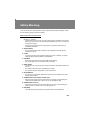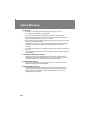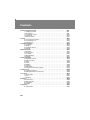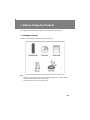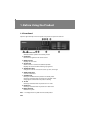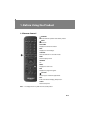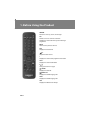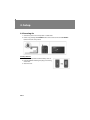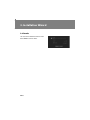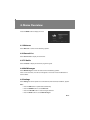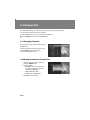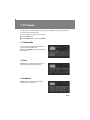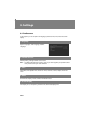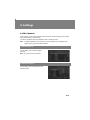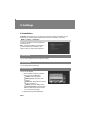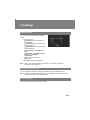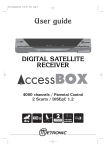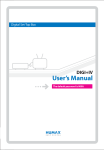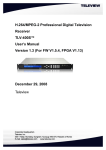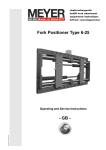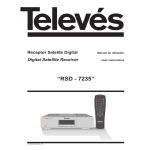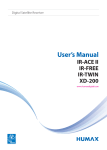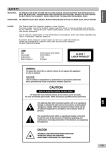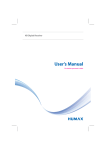Download Humax IR2000SD TV set-top boxe
Transcript
SD Digital Receiver User’s Manual IR2000SD The default parental control code is 1234. The default installation code is 0000. Thank you for purchasing a HUMAX product. Please read this user’s manual carefully to be able to safely install, use and maintain the product at maximum performance. Keep this user’s manual next to your product for future reference. The information in this user’s manual is subject to change without notice. Copyright (Copyright © 2011 HUMAX Corporation) Not to be copied, used or translated in part or whole without HUMAX’s prior consent in writing except approval of ownership of copyright and copyright law. Warranty The warranty does not cover parts which may become defective due to misuse of the information contained in this manual. Trademarks Irdeto is a trademark of Irdeto Access B.V. ** This item incorporates copy protection technology that is protected by U.S. patents and other intellectual property rights of Rovi Corporation. Reverse engineering and disassembly are prohibited. Warnings, Cautions and Notes Throughout the whole manual, pay special attention to the following marks that indicate hazardous situations. • Warning Indicates a hazardous situation which could result in serious injury. • Caution Indicates a situation which could damage the equipment or other apparatus. • Note Indicates additional information to make the user aware of possible problems and information of any importance to help understand, use, and maintain the installation. Meaning of Symbols To reduce the risk of electric shock, do not remove cover(or back). No user serviceable parts inside. Refer servicing to qualified service personnel. This symbol indicates dangerous voltage inside the product that presents a risk of electric shock or personal injury. This symbol indicates important instructions accompanying the product. Instruction about the ‘WEEE’ Symbol • • This product should not be disposed with other household wastes at the end of its working life. Please separate this from other types of wastes and recycle it responsibly to promote the sustainable reuse of material resources. This will prevent possible harm to the environment or human health from uncontrolled waste disposal. Domestic users: Please contact either the retailer where you purchased this product or their local government office for details of where and how they can take this item for environmentally safe recycling. Business users: Contact your supplier and check the terms and conditions of the purchase contract. This product should not be mixed with other commercial wastes for disposal. This product has been manufactured to comply with international safety standards. Please read the following safety precautions carefully. Safety Instructions and Precautions 1. MAINS SUPPLY 90-250V a.c., 50/60Hz • Operate this product only from the type of power supply indicated on the marking label. If you are not sure of the type of power supplied to your home, consult your local power company. • Disconnect the product from the mains before you start any maintenance or installation procedures. 2. OVERLOADING • Do not overload a wall outlet, extension cord or adapter as this may result in electric fire or shock. 3. LIQUID • The product should not be exposed to liquid of any kind. In addition, no objects filled with liquid should be placed on the apparatus. 4. CLEANING • Disconnect the product from the wall outlet before cleaning. • Use a light damp cloth (no solvents) to dust the product. 5. VENTILATION • The slots on top of the product must be left uncovered to allow proper airflow into the unit. • Do not stand the product on soft furnishings or carpets. • Do not stack electronic equipments on top of the product. 6. ATTACHMENTS • Do not use any unsupported attachments as these may be hazardous or cause damage to the product. 7. CONNECTION TO THE SATELLITE DISH LNB • Disconnect the product from the mains before connecting or disconnecting the cable from the satellite dish. Failure to do so can damage the LNB. 8. CONNECTION TO THE TV • Disconnect the product from the mains before connecting or disconnecting the cable from the TV. Failure to do so can damage the TV. 9. EARTHING • The LNB cable must be earthed to the system earth for the satellite dish. 10.LOCATION • Place the product indoors to avoid exposing it to lightning, rain or sun. • Do not place it near a radiator or heat register. • Do not place naked flames such as lighted candles on or near the product. • Make sure it has more than 10 cm clearance from any appliances susceptible to electromagnetic influences, such as a TV or a VCR. • Do not block the openings with any object, and do not place the product on a bed, sofa, rug, or other similar surface. • If you place the product on a rack or a bookcase, ensure that there is adequate ventilation and that you have followed the manufacturer’s instructions for mounting. • Do not place the product on an unstable cart, stand, tripod, bracket, or table where it can fall. • A falling product can cause serious injury to a child or adult, and serious damage to the appliance. 11.LIGHTNING, STORM OR NOT IN USE • Unplug the product from the wall outlet and disconnect the antenna during a thunderstorm or when left unattended and unused for long periods of time. This will prevent damage to the unit due to lightning and power-surges. 12.EXTRANEOUS OBJECTS • Do not insert anything through the openings in the unit, where they can touch dangerous voltage points or damage parts. 13.REPLACEMENT OF PARTS • When replacement of parts is required, be sure the service technician uses replacement parts specified by the manufacturer or those that have the same characteristics as the original part. Unauthorized substitution may result in additional damage to the unit. Warning ** The mains plug, as a disconnection device, shall remain readily accessible by the user. ** 1. To avoid damage of the power cord or plug; • Do not modify or process the power cord or plug arbitrarily. • Do not bend or twist the power cord. • Make sure to disconnect the power cord holding the plug. • Keep heating appliances as far as possible from the power cord in order to prevent the cover vinyl from melting. • The mains plug, as a disconnection device, shall remain readily accessible by the user. 2. To avoid electrical shock; • Do not open the main body. • Do not insert metal or inflammable objects inside the product. • Do not touch the power plug with wet hands. • Disconnect the power cord in case of lightning. 3. To avoid damage of product; • Do not use the product when it is out of order. If you continue to use the product when defective, serious damage can be caused to it. Make sure to contact your local product distributor if the product is out of order. • Do not insert metal or alien substance into the slots for the modules or Smartcards. It may cause damage to the product and reduce its life span. 1. Before Using the Product . . . . . . . . . . . . . . . . . . . . . . . . . . . . . . . . . . . . . . . . . . . . . . . . . 1.1 Package Contents . . . . . . . . . . . . . . . . . . . . . . . . . . . . . . . . . . . . . . . . . . . . . . . . . 1.2 Front Panel . . . . . . . . . . . . . . . . . . . . . . . . . . . . . . . . . . . . . . . . . . . . . . . . . . . . . . . 1.3 Conditional Access . . . . . . . . . . . . . . . . . . . . . . . . . . . . . . . . . . . . . . . . . . . . . . . . . 1.4 Rear Panel . . . . . . . . . . . . . . . . . . . . . . . . . . . . . . . . . . . . . . . . . . . . . . . . . . . . . . . . 1.5 Remote Control . . . . . . . . . . . . . . . . . . . . . . . . . . . . . . . . . . . . . . . . . . . . . . . . . . . . 2. Setup . . . . . . . . . . . . . . . . . . . . . . . . . . . . . . . . . . . . . . . . . . . . . . . . . . . . . . . . . . . . . . . . . . . . 2.1 Connecting the Antenna . . . . . . . . . . . . . . . . . . . . . . . . . . . . . . . . . . . . . . . . . . . . 2.2 Connecting the TV . . . . . . . . . . . . . . . . . . . . . . . . . . . . . . . . . . . . . . . . . . . . . . . . . 2.3 Powering On . . . . . . . . . . . . . . . . . . . . . . . . . . . . . . . . . . . . . . . . . . . . . . . . . . . . . . 3. Installation Wizard. . . . . . . . . . . . . . . . . . . . . . . . . . . . . . . . . . . . . . . . . . . . . . . . . . . . . . . . 3.1 Language . . . . . . . . . . . . . . . . . . . . . . . . . . . . . . . . . . . . . . . . . . . . . . . . . . . . . . . . . 3.2 Region . . . . . . . . . . . . . . . . . . . . . . . . . . . . . . . . . . . . . . . . . . . . . . . . . . . . . . . . . . . 3.3 Automatic Search . . . . . . . . . . . . . . . . . . . . . . . . . . . . . . . . . . . . . . . . . . . . . . . . . . 3.4 Results . . . . . . . . . . . . . . . . . . . . . . . . . . . . . . . . . . . . . . . . . . . . . . . . . . . . . . . . . . . 4. Menu Overview. . . . . . . . . . . . . . . . . . . . . . . . . . . . . . . . . . . . . . . . . . . . . . . . . . . . . . . . . . . 4.1 Welcome . . . . . . . . . . . . . . . . . . . . . . . . . . . . . . . . . . . . . . . . . . . . . . . . . . . . . . . . . 4.2 Channel List. . . . . . . . . . . . . . . . . . . . . . . . . . . . . . . . . . . . . . . . . . . . . . . . . . . . . . . 4.3 TV Guide . . . . . . . . . . . . . . . . . . . . . . . . . . . . . . . . . . . . . . . . . . . . . . . . . . . . . . . . . 4.4 Mail Messages . . . . . . . . . . . . . . . . . . . . . . . . . . . . . . . . . . . . . . . . . . . . . . . . . . . . 4.5 Settings. . . . . . . . . . . . . . . . . . . . . . . . . . . . . . . . . . . . . . . . . . . . . . . . . . . . . . . . . . . 5. Basic Operation . . . . . . . . . . . . . . . . . . . . . . . . . . . . . . . . . . . . . . . . . . . . . . . . . . . . . . . . . . 5.1 Switching Channel . . . . . . . . . . . . . . . . . . . . . . . . . . . . . . . . . . . . . . . . . . . . . . . . . 5.2 Volume Control . . . . . . . . . . . . . . . . . . . . . . . . . . . . . . . . . . . . . . . . . . . . . . . . . . . . 5.3 Wide . . . . . . . . . . . . . . . . . . . . . . . . . . . . . . . . . . . . . . . . . . . . . . . . . . . . . . . . . . . . . 5.4 Audio. . . . . . . . . . . . . . . . . . . . . . . . . . . . . . . . . . . . . . . . . . . . . . . . . . . . . . . . . . . . . 5.5 Subtitle . . . . . . . . . . . . . . . . . . . . . . . . . . . . . . . . . . . . . . . . . . . . . . . . . . . . . . . . . . . 5.6 Teletext. . . . . . . . . . . . . . . . . . . . . . . . . . . . . . . . . . . . . . . . . . . . . . . . . . . . . . . . . . . 5.7 RSS Feeds. . . . . . . . . . . . . . . . . . . . . . . . . . . . . . . . . . . . . . . . . . . . . . . . . . . . . . . . 5.8 Programme Information (i-plate) . . . . . . . . . . . . . . . . . . . . . . . . . . . . . . . . . . . . . 6. Channel List . . . . . . . . . . . . . . . . . . . . . . . . . . . . . . . . . . . . . . . . . . . . . . . . . . . . . . . . . . . . . 6.1 Changing Channels . . . . . . . . . . . . . . . . . . . . . . . . . . . . . . . . . . . . . . . . . . . . . . . . 6.2 Editing Channels in Channel List . . . . . . . . . . . . . . . . . . . . . . . . . . . . . . . . . . . . . 7. TV Guide . . . . . . . . . . . . . . . . . . . . . . . . . . . . . . . . . . . . . . . . . . . . . . . . . . . . . . . . . . . . . . . . 7.1 Table Guide . . . . . . . . . . . . . . . . . . . . . . . . . . . . . . . . . . . . . . . . . . . . . . . . . . . . . . . 7.2 Find . . . . . . . . . . . . . . . . . . . . . . . . . . . . . . . . . . . . . . . . . . . . . . . . . . . . . . . . . . . . . . 7.3 Schedule . . . . . . . . . . . . . . . . . . . . . . . . . . . . . . . . . . . . . . . . . . . . . . . . . . . . . . . . . 8. Settings . . . . . . . . . . . . . . . . . . . . . . . . . . . . . . . . . . . . . . . . . . . . . . . . . . . . . . . . . . . . . . . . . 8.1 Preferences . . . . . . . . . . . . . . . . . . . . . . . . . . . . . . . . . . . . . . . . . . . . . . . . . . . . . . . 8.2 Edit Channels . . . . . . . . . . . . . . . . . . . . . . . . . . . . . . . . . . . . . . . . . . . . . . . . . . . . . 8.3 Installation . . . . . . . . . . . . . . . . . . . . . . . . . . . . . . . . . . . . . . . . . . . . . . . . . . . . . . . . 8.4 System . . . . . . . . . . . . . . . . . . . . . . . . . . . . . . . . . . . . . . . . . . . . . . . . . . . . . . . . . . . 9. Appendix . . . . . . . . . . . . . . . . . . . . . . . . . . . . . . . . . . . . . . . . . . . . . . . . . . . . . . . . . . . . . . . . 9.1 Specification . . . . . . . . . . . . . . . . . . . . . . . . . . . . . . . . . . . . . . . . . . . . . . . . . . . . . . GB7 GB7 GB8 GB9 GB10 GB11 GB13 GB13 GB13 GB14 GB15 GB15 GB15 GB15 GB16 GB17 GB17 GB17 GB17 GB17 GB17 GB18 GB18 GB18 GB18 GB18 GB18 GB19 GB19 GB19 GB20 GB20 GB20 GB21 GB21 GB21 GB21 GB22 GB22 GB23 GB24 GB26 GB27 GB27 ! ! This chapter provides detailed instructions on the product and its accessories. " Please check all package contents before using your product. ** Note: • Faults may occur if the remote control is left without battery for a long time. Always keep the battery inserted in the remote control. • Package contents may vary according to area. # ! $ % Open the right-hand flap on the front panel of the product to expose the card slot. ** 1. STANDBY BUTTON Switches between operation and standby modes. 2. IR SENSOR Receivers the signal from the remote control. 3. MENU BUTTON Displays the main menu. 4. OK BUTTON Selects a menu or confirms the selected operation. Displays the channel list while watching a programme. 5. ARROW BUTTONS Changes the channel or moves the cursor up, down, left or right. 6. SMARTCARD SLOT A slot for a Smartcard 7. STANDBY LED Red light is emitted when the product is in standby mode. Green light is emitted when the product is in operation mode. Orange light is emitted when the product is booting. 8. TV LED Green light is emitted when the product is in TV mode. 9. RADIO LED Green light is emitted when the product is in radio mode. 10.RESET BUTTON Restarts the system. ** Note: The image shown may differ from the actual product. & ! % ' Although some TV and radio services are free to air, others are available on a subscription basis and can only be enjoyed via a Conditional Access component. ( ) The Smartcard looks similar to a credit card and is inserted into the slot behind the right-hand front flap of the product. A valid Smartcard entitles you to view and listen to all the channels you choose to subscribe to. 1. Open the right-hand flap on the front panel of the product to expose the card slots. 2. Hold the Smartcard horizontally with the electronic chip (small square-shaped, gold in colour) facing downwards. 3. Insert the Smartcard into the slot. * ! + % ** 1. LNB IN Connect a satellite antenna cable. 2. AUDIO Use an RCA cable to connect to the TV. 3. VIDEO Use an RCA cable to connect to the TV. 4. USB Port Service Port ** Note: The image shown may differ from the actual product. , ! +) % STANDBY Switches between operation and standby modes. MUTE Mutes audio. WELCOME Displays the service information. MAIL Displays the mail message. TV/RADIO Switches between TV and radio modes. WIDE Sets the display format. NUMERIC 0-9 MENU Displays the main menu. EPG Displays the programme guide. COLOUR Colour keys for interactive applications. EXIT Exits all On-Screen Display (OSD) screen. SLEEP Sets the sleep time. ** Note: The image shown may differ from the actual product. ! ** ARROW Moves the cursor up, down, left and right. OK Selects a menu or confirms a selection. Displays the channel list while you are watching a programme. BACK Returns to the previous channel. FAV Displays the favourite list. +/Adjust the audio volume. i Displays the channel and programme information. OPT+ Displays the channel’s attributes. P Change the channel or page. AUDIO Displays the audio list. SUBTITLE Displays the subtitle language list. TEXT Displays the subtitle language list. LIST Displays the RSS feed for Almajd. ! !- This chapter describes how to connect your product to the TV with the particular equipments for gaining optimum signal quality. Note: If you encounter any problems setting up your product, please contact your local product distributor. ' Connect the antenna to the LNB IN. ./ Connect the product and the TV using an RCA cable. Note: Connecting your TV directly to the audio/video output of the product will assure a more vivid picture and enhance your viewing enjoyment. ! 0 1 1. Connect the power cord of the product to a wall outlet. 2. Power on by pressing the STANDBY button of the remote control or the STANDBY button at the front of the product. ** Inserting Batteries 1. Press the hook upward and lift the battery cover off . 2. Insert the batteries matching the plus(+) and minus(-) at each end. 3. Close the cover. (%% 2 (%% 2 When powering on your product for the first time after purchase, the installation wizard will operate automatically. Tip: The default installation code is 0000. If you have forgotten your installation code, please contact your local product distributor. 3! Select your language. + Select your country. '!) Channel search will activate. (%% 2 +!% The result of the installation wizard is shown. Select Finish to exit the wizard. 4! 1550 4! 1550 Press the MENU button to display the menu. %) Select Welcome to contact the broadcasting operator. % 3 Select Channel List to display the channel list. ./ ! Select TV Guide to display the electronic programme guide. 4% 4 Select Mail Messages to check the mails from the broadcasting operator. When a new mail arrives, the mail icon will appear on the screen. Press the OK button to see the details. Select Settings to set the options such as Preferences, Edit Channels, Installation, System. ** Note: • Press the RED button to update data automatically. • Press the GREEN button to access Welcome. • Press the YELLOW button to check the signal detection. • Press the BLUE button to access Mail Messages. # 1- 1- This chapter describes the basic functions the product provides such as switching channel, volume control and other common features. 0 % You can switch the current channel by pressing the P number directly using the NUMERIC(0-9) buttons. button or entering the channel /%!) % Press the VOL +/- button to adjust the audio volume. Press the MUTE button to stop the audio temporarily. You can set the display format. Press the WIDE button while watching a programme to change the display format. Each time you press the WIDE button, the display format changes. '! Press the AUDIO button and select the audio language you prefer. Select audio direction (left, right, stereo) using the button. !6% Press the SUBTITLE button and select the required subtitle language and press the OK button. The subtitle will be displayed in the selected language at the bottom of the screen. & 1- .%7 Press the TEXT button. To display the teletext menu, press the MENU button in teletext mode. Select the teletext function you want and press the OK button. # + $ Press the LIST button to display the RSS(Really Simple Syndication) feed for Almajd. Select the category you want and press the OK button. A banner of the selected category is displayed and changes every 10 seconds. & )) () 89-%: The i-plate is always displayed for a certain period of time whenever you switch channels. Press the i button while watching a programme. Press the i button again to view detailed information. ** * % 3 % 3 The channel list will help you find the channel you want to watch quickly and easily. You can access the channel list in several ways. Press the OK button while you are watching a programme. Press the MENU button and select Channel List. ** % Select the channel you want to watch and press the OK button. Press the button and select a channel group. Press the RED button to sort the list in numerical or alphabetical order. ; % % 3 1. Select a channel you want to edit and press the GREEN button. 2. Select an option. • Favourite: Select a favourite group you want to include the channel in and press the OK button. • Lock: Select On or Off. • Delete: Press the OK button. 3. Select OK to save and exit. , # ./ ! # ./ ! The TV guide is an on-screen guide of grid type which displays the programme information of channels in time and date order. You can access the TV guide in several ways. Press the EPG button. Press the MENU button and select TV Guide. # .6% ! You can view the programme information of all channels in time and date order. Note: Press the BLUE button to list the channel of other groups. # $ Find will help you find the programmes more specifically using the keyword or genre. # !% Schedule lists reminders and will help you manage them in more detail. & & & In this chapter you can set options for language, parental control, time, video and screen display. 3! System Language, Audio Language, Subtitle Language % % Maturity Rating, Change Parental Control Code Note: The default parental control code is 1234. If you have forgotten your parental control code, please contact your local distributor. .) GMT Offset, Auto Update Timer, Power On Timer, Channel, Volume, Repeat, Power Off Timer / Screen Ratio, Display Format, Letterbox & Pillarbox Colour <-% Info Display Time, Transparency, Subtitle Font, RSS Feeds display time & & ; % In this chapter you can edit all channels in the channel list or make changes to the favourite lists of the channels you have chosen. You will be prompted to enter the installation code to access this menu. Note: The default installation code is 0000. If you have forgotten your installation code, please contact your local product distributor. ; % 3 You can delete, lock or rename multiple channels. Note: You cannot move the channels. ; $5! 3 You can add or remove channels from the favourite groups. & & (%% Installation menu allows you to configure your antenna and search the available TV and radio channels. Software update and default setting are also available in this section. MENU -> Settings -> Installation You will be prompted to enter the password to access this menu. Note: The default installation code is 0000. If you have forgotten your installation code, please contact your local product distributor. '! You can search satellites and channels automatically. '! - You can update data automatically. ' You can set the satellite. ** 1. Set the satellite by selecting a satellite figure and press the OK button. Satellite: Select the satellite. LNB Frequency: Select the LNB frequency. 22kHz Tone: Select On when using a 22kHz tone switch box. DiSEqC: Select the DiSEqC switch. Test Transponder: Check the signal status of each transponder and select the one with the best quality. 2. Select Yes and press the OK button. & 4!% You can search the channels as the satellite you set. ** 1. Enter the options. Frequency: Enter the frequency of the transponder. Polarisation: Select the polarization of the transponder. Symbol Rate: Enter the symbol rate of the transponder. Transmission: Select DVB-S2 or DVB. Modulation: Select QPSK or 8PSK when selecting DVB-S2 in Transmission. FEC: Select the FEC of the transponder. 2. Select OK and press the OK button. Note: Refer to the following websites for information on up-to-date transponder frequencies. www.lyngsat.com (%% You can change the installation code that is needed to access the installation menu. Note: The default installation code is 0000. If you have forgotten your installation code, please contact your local product distributor. $ <!% You can restore the product to the factory default. & & ) ) () The system information is displayed. % ! You can check the signal strength and quality of the searched channels. (+<;.1 0 - When the Over-The-Air is available, IRDETO Software Update is activated. % ' You can view the Smartcard information. * '-- 7 * '-- 7 * - Tuner & Channel Input Connector F-Type, IEC 169-24 Frequency Range 950MHz to 2150MHz Signal Level -25dBm to -75dBm LNB Power & Polarisation Vertical : 12.4 ~ 13.7V Horizontal : 17.1 ~ 18.7V Current : MAX. 350mA (overload protection) 22Khz Tone Frequency : 22KHz ± 2kHz Amplitude : 650mVp-p +/-250mV DiSEqC 1.0, 1.2, USALS compatible Demodulation DVB-S2(QPSK & 8PSK) Bandwidth DVB-S : 1 ~ 45MSym/s DVB-S2 : 10-30MSym/s(QPSK, 8PSK) Input, Symbol Rate DVB-S: Auto, 1/2, 2/3, 3/4, 5/6, 7/8 DVB-S2: Auto, 1/2, 3/5, 2/3, 3/4, 4/5, 5/6, 8/9, 9/10(QPSK) Auto, 3/5, 2/3, 3/4, 5/6, 8/9, 9/10(8PSK) FEC mode F-Type, IEC 169-24 Video/Audio Processing Video Decoder MPEG-2 MP@ML MPEG-2 MP@HL MPEG-4 AVC/H.264 HP@L3 Audio Decoder MPEG1 Layer-I/II/III, MPEG2, AC3 Resolution 576i Audio Mode Single/Dual Mono/ Stereo/ Joint Stereo Data Port USB USB 2.0 Host (5 V 150mA Max.) # * '-- 7 Memory Flash Memory 8 MB RAM 64 MB EEPROM 8 KB Audio/Video In/Out Video CVBS Audio Audio L/R Power Supply Input Voltage AC 90-240 volts, 50/ 60Hz Type SMPS Power Consumption 16W Protection Separate Internal Fuse & Lightning protection Physical Specification Size 260mm x 182mm x 50 mm Weight (Net) 1.02 kg Operating Temperature 0 ºC to +45 ºC Storage Humidity -10 ºC to +70 ºC &