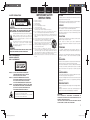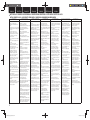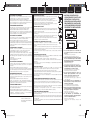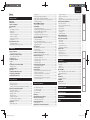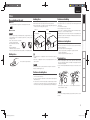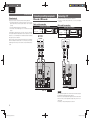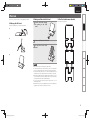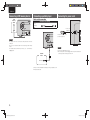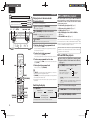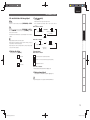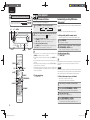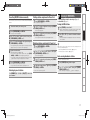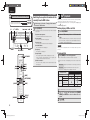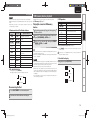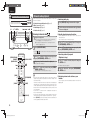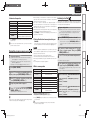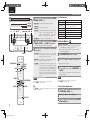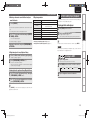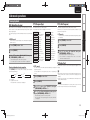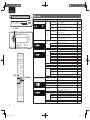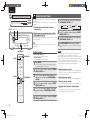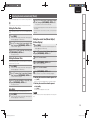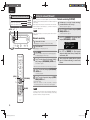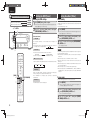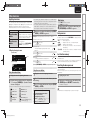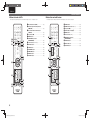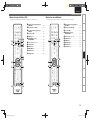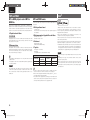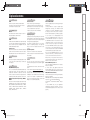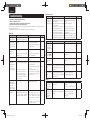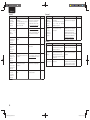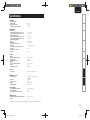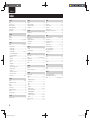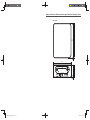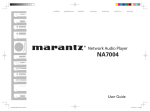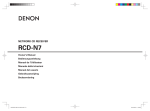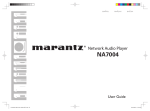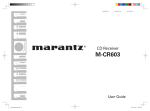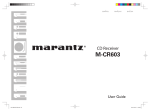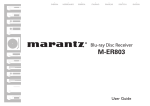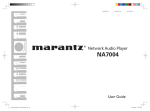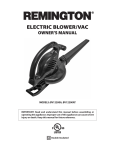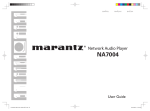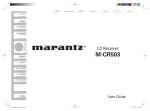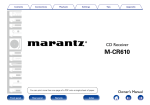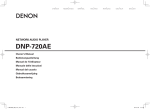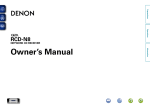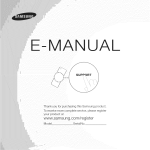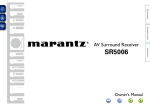Download Marantz MCR603
Transcript
SVENSKA
NEDERLANDS
ESPAÑOL
ITALIANO
FRANÇAIS
DEUTSCH
ENGLISH
CD Receiver
M-CR603
1.M-CR603N_ENG_0728.indd F1
2010/07/29 20:39:16
RCDM38JP_3rd_0512.indd F2
2010/05/13 13:17:00
SVENSKA
CAUTION
CAUTION:
TO REDUCE THE RISK OF ELECTRIC SHOCK, DO NOT REMOVE
COVER (OR BACK). NO USER-SERVICEABLE PARTS INSIDE.
REFER SERVICING TO QUALIFIED SERVICE PERSONNEL.
The lightning flash with arrowhead symbol, within an equilateral
triangle, is intended to alert the user to the presence of
uninsulated “dangerous voltage” within the product’s enclosure
that may be of sufficient magnitude to constitute a risk of
electric shock to persons.
The exclamation point within an equilateral triangle is intended
to alert the user to the presence of important operating
and maintenance (servicing) instructions in the literature
accompanying the appliance.
WARNING:
TO REDUCE THE RISK OF FIRE OR ELECTRIC SHOCK, DO NOT
EXPOSE THIS APPLIANCE TO RAIN OR MOISTURE.
CLASS 1 LASER PRODUCT
LUOKAN 1 LASERLAITE
KLASS 1 LASERAPPARAT
ESPAÑOL
ITALIANO
IMPORTANT SAFETY
INSTRUCTIONS
n SAFETY PRECAUTIONS
RISK OF ELECTRIC SHOCK
DO NOT OPEN
NEDERLANDS
1.
2.
3.
4.
5.
6.
7.
Read these instructions.
Keep these instructions.
Heed all warnings.
Follow all instructions.
Do not use this apparatus near water.
Clean only with dry cloth.
Do not block any ventilation openings.
Install in accordance with the manufacturer’s instructions.
8. Do not install near any heat sources such as radiators, heat registers,
stoves, or other apparatus (including amplifiers) that produce heat.
9. Protect the power cord from being walked on or pinched particularly at
plugs, convenience receptacles, and the point where they exit from the
apparatus.
10. Only use attachments/accessories specified by the manufacturer.
11. Use only with the cart, stand, tripod, bracket, or table
specified by the manufacturer, or sold with the apparatus.
When a cart is used, use caution when moving the cart/
apparatus combination to avoid injury from tip-over.
12. Unplug this apparatus during lightning storms or when
unused for long periods of time.
13. Refer all servicing to qualified service personnel.
Servicing is required when the apparatus has been damaged in any way,
such as power-supply cord or plug is damaged, liquid has been spilled or
objects have fallen into the apparatus, the apparatus has been exposed to
rain or moisture, does not operate normally, or has been dropped.
14. Batteries shall not be exposed to excessive heat such as sunshine, fire or
the like.
FRANÇAIS
DEUTSCH
ENGLISH
CAUTION:
To completely disconnect this product from the mains, disconnect
the plug from the wall socket outlet.
The mains plug is used to completely interrupt the power supply to
the unit and must be within easy access by the user.
VORSICHT:
Um dieses Gerät vollständig von der Stromversorgung abzutrennen,
ziehen Sie bitte den Stecker aus der Wandsteckdose.
Der Netzstecker wird verwendet, um die Stromversorgung zum
Gerät völlig zu unterbrechen; er muss für den Benutzer gut und
einfach zu erreichen sein.
PRECAUTION:
Pour déconnecter complètement ce produit du courant secteur,
débranchez la prise de la prise murale.
La prise secteur est utilisée pour couper complètement
l’alimentation de l’appareil et l’utilisateur doit pouvoir y accéder
facilement.
ATTENZIONE:
Per scollegare completamente questo prodotto dalla rete di
alimentazione elettrica, scollegare la spina dalla relativa presa a
muro.
La spina di rete viene utilizzata per interrompere completamente
l’alimentazione all’unità e deve essere facilmente accessibile
all’utente.
PRECAUCIÓN:
Para desconectar completamente este producto de la alimentación
eléctrica, desconecte el enchufe del enchufe de la pared.
El enchufe de la alimentación eléctrica se utiliza para interrumpir
por completo el suministro de alimentación eléctrica a la unidad
y debe de encontrarse en un lugar al que el usuario tenga fácil
acceso.
ADVARSEL:
VAROITUS!
VARNING:
USYNLIG LASERSTRÅLING VED ÅBNING, NÅR
SIKKERHEDSAFBRYDERE ER UDE AF FUNKTION.
UNDGÅ UDSAETTELSE FOR STRÅLING.
LAITTEEN KÄYTTÄMINEN MUULLA KUIN TÄSSÄ
KÄYTTÖOHJEESSA MAINITULLA TAVALLA SAATTAA
ALTISTAA KÄYTTÄJÄN TURVALLISUUSLUOKAN 1
YLITTÄVÄLLE NÄKYMÄMTTÖMÄLLE LASERSÄTEILYLLE.
OM APPARATEN ANVÄNDS PÅ ANNAT SÄTT ÄN I DENNA
BRUKSANVISNING SPECIFICERATS, KAN ANVÄNDAREN
UTSÄTTAS FÖR OSYNLIG LASERSTRÅLNING SOM
ÖVERSKRIDER GRÄNSEN FÖR LASERKLASS 1.
ATTENZIONE: QUESTO APPARECCHIO E’ DOTATO DI
DISPOSITIVO OTTICO CON RAGGIO LASER.
L’USO IMPROPRIO DELL’APPARECCHIO PUO’ CAUSARE
PERICOLOSE ESPOSIZIONI A RADIAZIONI!
WAARSCHUWING:
Om de voeding van dit product volledig te onderbreken moet de
stekker uit het stopcontact worden getrokken.
De netstekker wordt gebruikt om de stroomtoevoer naar het toestel
volledig te onderbreken en moet voor de gebruiker gemakkelijk
bereikbaar zijn.
FÖRSIKTIHETSMÅTT:
Koppla loss stickproppen från eluttaget för att helt skilja produkten
från nätet.
Stickproppen används för att helt bryta strömförsörjningen till
apparaten, och den måste vara lättillgänglig för användaren.
CAUTION:
USE OF CONTROLS OR ADJUSTMENTS OR PERFORMANCE OF
PROCEDURES OTHER THAN THOSE SPECIFIED HEREIN MAY RESULT IN
HAZARDOUS RADIATION EXPOSURE.
THIS PRODUCT SHOULD NOT BE ADJUSTED OR REPAIRED BY ANYONE
EXCEPT PROPERLY QUALIFIED SERVICE PERSONNEL.
I
1.M-CR603N_ENG_0728.indd F3
2010/07/29 20:39:16
ENGLISH
DEUTSCH
FRANÇAIS
ITALIANO
ESPAÑOL
NEDERLANDS
SVENSKA
n NOTE ON USE / HINWEISE ZUM GEBRAUCH / OBSERVATIONS RELATIVES A L’UTILISATION / NOTE SULL’USO /
NOTAS SOBRE EL USO / ALVORENS TE GEBRUIKEN / OBSERVERA ANGÅENDE ANVÄNDNINGEN
WARNINGS
WARNHINWEISE
AVERTISSEMENTS
AVVERTENZE
ADVERTENCIAS
WAARSCHUWINGEN
VARNINGAR
• Avoid high temperatures.
Allow for sufficient heat
dispersion when installed in a
rack.
• Handle the power cord carefully.
Hold the plug when unplugging
the cord.
• Keep the unit free from
moisture, water, and dust.
• Unplug the power cord when
not using the unit for long
periods of time.
• Do not obstruct the ventilation
holes.
• Do not let foreign objects into
the unit.
• Do not let insecticides,
benzene, and thinner come in
contact with the unit.
• Never disassemble or modify
the unit in any way.
• Ventilation should not be
impeded by covering the
ventilation openings with
items, such as newspapers,
tablecloths or curtains.
• Naked flame sources such as
lighted candles should not be
placed on the unit.
• Observe and follow local
regulations regarding battery
disposal.
• Do not expose the unit to
dripping or splashing fluids.
• Do not place objects filled with
liquids, such as vases, on the
unit.
• Do not handle the mains cord
with wet hands.
• When the switch is in the OFF
position, the equipment is not
completely switched off from
MAINS.
• The equipment shall be
installed near the power supply
so that the power supply is
easily accessible.
• Vermeiden Sie hohe Temperaturen.
Beachten Sie, dass eine
ausreichende Belüftung
gewährleistet wird, wenn das Gerät
auf ein Regal gestellt wird.
• Gehen Sie vorsichtig mit dem
Netzkabel um.
Halten Sie das Kabel am
Stecker, wenn Sie den Stecker
herausziehen.
• Halten Sie das Gerät von
Feuchtigkeit, Wasser und Staub
fern.
• Wenn das Gerät längere Zeit
nicht verwendet werden soll,
trennen Sie das Netzkabel vom
Netzstecker.
• Decken Sie den Lüftungsbereich
nicht ab.
• Lassen Sie keine fremden
Gegenstände in das Gerät
kommen.
• Lassen Sie das Gerät nicht
mit Insektiziden, Benzin oder
Verdünnungsmitteln in Berührung
kommen.
• Versuchen Sie niemals das Gerät
auseinander zu nehmen oder zu
verändern.
• Die Belüftung sollte auf keinen
Fall durch das Abdecken der
Belüftungsöffnungen durch
Gegenstände wie beispielsweise
Zeitungen, Tischtücher, Vorhänge
o. Ä. behindert werden.
• Auf dem Gerät sollten keinerlei
direkte Feuerquellen wie
beispielsweise angezündete
Kerzen aufgestellt werden.
• Bitte beachten Sie bei der
Entsorgung der Batterien
die örtlich geltenden
Umweltbestimmungen.
• Das Gerät sollte keiner tropfenden
oder spritzenden Flüssigkeit
ausgesetzt werden.
• Auf dem Gerät sollten keine mit
Flüssigkeit gefüllten Behälter wie
beispielsweise Vasen aufgestellt
werden.
• Das Netzkabel nicht mit feuchten
oder nassen Händen anfassen.
• Wenn der Schalter ausgeschaltet
ist (OFF-Position), ist das Gerät
nicht vollständig vom Stromnetz
(MAINS) abgetrennt.
• Das Gerät sollte in der Nähe einer
Netzsteckdose aufgestellt werden,
damit es leicht an das Stromnetz
angeschlossen werden kann.
• Eviter des températures
élevées.
Tenir compte d’une dispersion
de chaleur suffisante lors de
l’installation sur une étagère.
• Manipuler le cordon
d’alimentation avec précaution.
Tenir la prise lors du
débranchement du cordon.
• Protéger l’appareil contre
l’humidité, l’eau et la poussière.
• Débrancher le cordon
d’alimentation lorsque l’appareil
n’est pas utilisé pendant de
longues périodes.
• Ne pas obstruer les trous
d’aération.
• Ne pas laisser des objets
étrangers dans l’appareil.
• Ne pas mettre en contact des
insecticides, du benzène et un
diluant avec l’appareil.
• Ne jamais démonter ou
modifier l’appareil d’une
manière ou d’une autre.
• Ne pas recouvrir les orifi ces
de ventilation avec des objets
tels que des journaux, nappes
ou rideaux. Cela entraverait la
ventilation.
• Ne jamais placer de flamme
nue sur l'appareil, notamment
des bougies allumées.
• Veillez à respecter les lois en
vigueur lorsque vous jetez les
piles usagées.
• L’appareil ne doit pas être
exposé à l’eau ou à l’humidité.
• Ne pas poser d’objet contenant
du liquide, par exemple un
vase, sur l’appareil.
• Ne pas manipuler le cordon
d’alimentation avec les mains
mouillées.
• Lorsque l’interrupteur est sur
la position OFF, l’appareil n’est
pas complètement déconnecté
du SECTEUR (MAINS).
• L’appareil sera installé près de
la source d’alimentation, de
sorte que cette dernière soit
facilement accessible.
• Evitate di esporre l’unità a
temperature elevate.
Assicuratevi che vi sia
un’adeguata dispersione del
calore quando installate l’unità
in un mobile per componenti
audio.
• Manneggiate il cavo di
alimentazione con attenzione.
Tenete ferma la spina quando
scollegate il cavo dalla presa.
• Tenete l’unità lontana
dall’umidità, dall’acqua e dalla
polvere.
• Scollegate il cavo di
alimentazione quando
prevedete di non utilizzare
l’unità per un lungo periodo di
tempo.
• Non coprite i fori di
ventilazione.
• Non inserite corpi estranei
all’interno dell’unità.
• Assicuratevi che l’unità non
entri in contatto con insetticidi,
benzolo o solventi.
• Non smontate né modificate
l’unità in alcun modo.
• Le aperture di ventilazione
non devono essere ostruite
coprendole con oggetti, quali
giornali, tovaglie, tende e così
via.
• Non posizionate sull’unità fi
amme libere, come ad esempio
candele accese.
• Prestate attenzione agli aspetti
legati alla tutela dell’ambiente
nello smaltimento delle
batterie.
• L’apparecchiatura non deve
essere esposta a gocciolii o
spruzzi.
• Non posizionate sull’unità alcun
oggetto contenente liquidi,
come ad esempio i vasi.
• Non toccare il cavo di
alimentazione con le mani
bagnate.
• Quando l’interruttore
è nella posizione OFF,
l’apparecchiatura non è
completamente scollegata da
MAINS.
• L’apparecchio va installato
in prossimità della fonte di
alimentazione, in modo che
quest’ultima sia facilmente
accessibile.
• Evite altas temperaturas.
Permite la suficiente dispersión
del calor cuando está instalado
en la consola.
• Maneje el cordón de energía
con cuidado.
Sostenga el enchufe cuando
desconecte el cordón de
energía.
• Mantenga el equipo libre de
humedad, agua y polvo.
• Desconecte el cordón de
energía cuando no utilice el
equipo por mucho tiempo.
• No obstruya los orificios de
ventilación.
• No deje objetos extraños
dentro del equipo.
• No permita el contacto
de insecticidas, gasolina y
diluyentes con el equipo.
• Nunca desarme o modifique el
equipo de ninguna manera.
• La ventilación no debe quedar
obstruida por haberse cubierto
las aperturas con objetos
como periódicos, manteles o
cortinas.
• No deberán colocarse sobre
el aparato fuentes inflamables
sin protección, como velas
encendidas.
• A la hora de deshacerse de las
pilas, respete la normativa para
el cuidado del medio ambiente.
• No exponer el aparato al goteo
o salpicaduras cuando se
utilice.
• No colocar sobre el aparato
objetos llenos de líquido, como
jarros.
• No maneje el cable de
alimentación con las manos
mojadas.
• Cuando el interruptor está en la
posición OFF, el equipo no está
completamente desconectado
de la alimentación MAINS.
• El equipo se instalará cerca
de la fuente de alimentación
de manera que resulte fácil
acceder a ella.
• Vermijd hoge temperaturen.
Zorg er bij installatie in een
audiorack voor, dat de door het
toestel geproduceerde warmte
goed kan worden afgevoerd.
• Hanteer het netsnoer
voorzichtig.
Houd het snoer bij de stekker
vast wanneer deze moet
worden aan- of losgekoppeld.
• Laat geen vochtigheid,
water of stof in het apparaat
binnendringen.
• Neem altijd het netsnoer uit
het stopkontakt wanneer het
apparaat gedurende een lange
periode niet wordt gebruikt.
• De ventilatieopeningen mogen
niet worden beblokkeerd.
• Laat geen vreemde
voorwerpen in dit apparaat
vallen.
• Voorkom dat insecticiden,
benzeen of verfverdunner met
dit toestel in contact komen.
• Dit toestel mag niet
gedemonteerd of aangepast
worden.
• De ventilatie mag niet
worden belemmerd door
de ventilatieopeningen af
te dekken met bijvoorbeeld
kranten, een tafelkleed of
gordijnen.
• Plaats geen open vlammen,
bijvoorbeeld een brandende
kaars, op het apparaat.
• Houd u steeds aan de
milieuvoorschriften wanneer u
gebruikte batterijen wegdoet.
• Stel het apparaat niet bloot aan
druppels of spatten.
• Plaats geen voorwerpen gevuld
met water, bijvoorbeeld een
vaas, op het apparaat.
• Raak het netsnoer niet met
natte handen aan.
• Als de schakelaar op OFF
staat, is het apparaat niet
volledig losgekoppeld van de
netspanning (MAINS).
• De apparatuur wordt in de
buurt van het stopcontact
geïnstalleerd, zodat dit altijd
gemakkelijk toegankelijk is.
• Undvik höga temperaturer.
Se till att det finns möjlighet
till god värmeavledning vid
montering i ett rack.
• Hantera nätkabeln varsamt.
Håll i kabeln när den kopplas
från el-uttaget.
• Utsätt inte apparaten för fukt,
vatten och damm.
• Koppla loss nätkabeln om
apparaten inte kommer att
användas i lång tid.
• Täpp inte till
ventilationsöppningarna.
• Se till att främmande föremål
inte tränger in i apparaten.
• Se till att inte insektsmedel
på spraybruk, bensen och
thinner kommer i kontakt med
apparatens hölje.
• Ta inte isär apparaten och
försök inte bygga om den.
• Ventilationen bör inte
förhindras genom att täcka
för ventilationsöppningarna
med föremål såsom tidningar,
bordsdukar eller gardiner.
• Placera inte öppen eld, t.ex.
tända ljus, på apparaten.
• Tänk på miljöaspekterna när du
bortskaffar batterier.
• Apparaten får inte utsättas för
vätska.
• Placera inte föremål fyllda
med vätska, t.ex. vaser, på
apparaten.
• Hantera inte nätsladden med
våta händer.
• Även om strömbrytaren står
i det avstängda läget OFF,
så är utrustningen inte helt
bortkopplad från det elektriska
nätet (MAINS).
• Utrustningen ska vara
installerad nära strömuttaget
så att strömförsörjningen är lätt
att tillgå.
II
1.M-CR603N_ENG_0728.indd F4
2010/07/29 20:39:16
SVENSKA
• DECLARATION OF CONFORMITY
We declare under our sole responsibility that this product, to which this
declaration relates, is in conformity with the following standards:
EN60065, EN55013, EN55020, EN61000-3-2 and EN61000-3-3.
Following the provisions of Low Voltage Directive 2006/95/EC and EMC
Directive 2004/108/EC, the EC regulation 1275/2008 and its frame work
Directive 2009/125/EC for Energy-related Products (ErP).
• ÜBEREINSTIMMUNGSERKLÄRUNG
Wir erklären unter unserer Verantwortung, daß dieses Produkt, auf das
sich diese Erklärung bezieht, den folgenden Standards entspricht:
EN60065, EN55013, EN55020, EN61000-3-2 und EN61000-3-3.
Following the provisions of low voltage directive 2006/95/EC and EMC
directive 2004/108/EC, the EC regulation 1275/2008 and its frame work
directive 2009/125/EC for energy-related products (ErP).
• DECLARATION DE CONFORMITE
Nous déclarons sous notre seule responsabilité que l’appareil, auquel se
réfère cette déclaration, est conforme aux standards suivants:
EN60065, EN55013, EN55020, EN61000-3-2 et EN61000-3-3.
Selon la directive 2006/95/EC concernant la basse tension et la directive
CEM 2004/108/EC, la réglementation européenne 1275/2008 et la directive
2009/125/EC établissant un cadre de travail applicable aux produits liés à
l'énergie (ErP).
• DICHIARAZIONE DI CONFORMITÀ
Dichiariamo con piena responsabilità che questo prodotto, al quale la
nostra dichiarazione si riferisce, è conforme alle seguenti normative:
EN60065, EN55013, EN55020, EN61000-3-2 e EN61000-3-3.
Facendo seguito alle disposizioni della direttiva sul basso voltaggio
2006/95/EC alla direttiva EMC 2004/108/EC, alla norma EC 1275/2008 e
alla relativa legge quadro 2009/125/EC in materia di prodotti alimentati ad
energia (ErP).
QUESTO PRODOTTO E’ CONFORME
AL D.M. 28/08/95 N. 548
• DECLARACIÓN DE CONFORMIDAD
Declaramos bajo nuestra exclusiva responsabilidad que este producto al
que hace referencia esta declaración, está conforme con los siguientes
estándares:
EN60065, EN55013, EN55020, EN61000-3-2 y EN61000-3-3.
De acuerdo con la directiva sobre baja tensión 2006/95/CE y la directiva
sobre CEM 2004/108/CE, la normativa CE 1275/2008 y su directiva marco
2009/125/EC para productos relacionados con la energía (ErP).
• EENVORMIGHEIDSVERKLARING
Wij verklaren uitsluitend op onze verantwoordelijkheid dat dit produkt,
waarop deze verklaring betrekking heeft, in overeenstemming is met de
volgende normen:
EN60065, EN55013, EN55020, EN61000-3-2 en EN61000-3-3.
Volgens de voorzieningen van lage spanningsrichtlijn 2006/95/EC en
EMC-richtlijn 2004/108/EC, de EU-richtlijn 1275/2008 en de kaderrichtlijn
2009/125/EC voor energieverbruikende producten (ErP).
• ÖVERENSSTÄMMELSESINTYG
Härmed intygas helt på eget ansvar att denna produkt, vilken detta intyg
avser, uppfyller följande standarder:
EN60065, EN55013, EN55020, EN61000-3-2 och EN61000-3-3.
Uppfyller reglerna i lågspänningsdirektivet 2006/95/EC och EMC-direktivet
2004/108/EC, EU-förordningen 1275/2008 och ramverksdirektivet
2009/125/EC för energirelaterade produkter (ErP).
Marantz Europe
A division of D&M Europe B.V.
Beemdstraat 11, 5653 MA Eindhoven,
The Netherlands
NEDERLANDS
ESPAÑOL
ITALIANO
FRANÇAIS
A NOTE ABOUT RECYCLING:
This product’s packaging materials are recyclable and can be reused. Please
dispose of any materials in accordance with the local recycling regulations.
When discarding the unit, comply with local rules or regulations.
Batteries should never be thrown away or incinerated but disposed of in
accordance with the local regulations concerning battery disposal.
This product and the supplied accessories, excluding the batteries, constitute
the applicable product according to the WEEE directive.
HINWEIS ZUM RECYCLING:
Das Verpackungsmaterial dieses Produktes ist zum Recyceln geeignet und kann
wieder verwendet werden. Bitte entsorgen Sie alle Materialien entsprechend
der örtlichen Recycling-Vorschriften.
Beachten Sie bei der Entsorgung des Gerätes die örtlichen Vorschriften und
Bestimmungen.
Die Batterien dürfen nicht in den Hausmüll geworfen oder verbrannt werden;
bitte entsorgen Sie die Batterien gemäß der örtlichen Vorschriften.
Dieses Produkt und das im Lieferumfang enthaltene Zubehör (mit Ausnahme
der Batterien!) entsprechen der WEEE-Direktive.
DEUTSCH
ENGLISH
n CAUTIONS ON INSTALLATION
VORSICHTSHINWEISE ZUR AUFSTELLUNG
PRÉCAUTIONS D’INSTALLATION
PRECAUZIONI SULL’INSTALLAZIONE
EMPLAZAMIENTO DE LA INSTALACIÓN
VOORZORGSMAATREGELEN BIJ DE INSTALLATIE
FÖRSIKTIGHET VID INSTALLATIONEN
z
z
z
UNE REMARQUE CONCERNANT LE RECYCLAGE:
Les matériaux d’emballage de ce produit sont recyclables et peuvent être
réutilisés. Veuillez disposer des matériaux conformément aux lois sur le recyclage
en vigueur.
Lorsque vous mettez cet appareil au rebut, respectez les lois ou réglementations en vigueur.
Les piles ne doivent jamais être jetées ou incinérées, mais mises au rebut conformément aux lois
en vigueur sur la mise au rebut des piles.
Ce produit et les accessoires inclus, à l’exception des piles, sont des produits conformes à la
directive DEEE.
NOTA RELATIVA AL RICICLAGGIO:
I materiali di imballaggio di questo prodotto sono riutilizzabili e riciclabili. Smaltire i materiali
conformemente alle normative locali sul riciclaggio.
Per lo smaltimento dell’unità, osservare le normative o le leggi locali in vigore.
Non gettare le batterie, né incenerirle, ma smaltirle conformemente alla normativa locale sui
rifiuti chimici.
Questo prodotto e gli accessori inclusi nell’imballaggio sono applicabili alla direttiva RAEE, ad
eccezione delle batterie.
ACERCA DEL RECICLAJE:
Los materiales de embalaje de este producto son reciclables y se pueden volver a utilizar.
Disponga de estos materiales siguiendo los reglamentos de reciclaje de su localidad.
Cuando se deshaga de la unidad, cumpla con las reglas o reglamentos locales.
Las pilas nunca deberán tirarse ni incinerarse. Deberá disponer de ellas siguiendo los reglamentos
de su localidad relacionados con los desperdicios químicos.
Este producto junto con los accesorios empaquetados es el producto aplicable a la directiva
RAEE excepto pilas.
EEN AANTEKENING MET BETREKKING TOT DE RECYCLING:
Het inpakmateriaal van dit product is recycleerbaar en kan opnieuw gebruikt worden. Er wordt
verzocht om zich van elk afvalmateriaal te ontdoen volgens de plaatselijke voorschriften.
Volg voor het wegdoen van de speler de voorschriften voor de verwijdering van wit- en bruingoed
op.
Batterijen mogen nooit worden weggegooid of verbrand, maar moeten volgens de plaatselijke
voorschriften betreffende chemisch afval worden verwijderd.
Op dit product en de meegeleverde accessoires, m.u.v. de batterijen is de richtlijn voor
afgedankte elektrische en elektronische apparaten (WEEE) van toepassing.
OBSERVERA ANGÅENDE ÅTERVINNING:
Produktens emballage är återvinningsbart och kan återanvändas. Kassera det enligt lokala
återvinningsbestämmelser.
När du kasserar enheten ska du göra det i överensstämmelse med lokala regler och bestämmelser.
Batterier får absolut inte kastas i soporna eller brännas. Kassera dem enligt lokala bestämmelser
för kemiskt avfall.
Denna apparat och de tillbehör som levereras med den uppfyller gällande WEEE-direktiv, med
undantag av batterierna.
z
Wall
Wand
Paroi
Parete
Pared
Muur
Vägg
z For proper heat dispersal, do not install this unit
in a confined space, such as a bookcase or similar
enclosure.
• More than 0.3 m is recommended.
• Do not place any other equipment on this unit.
z Stellen Sie das Gerät nicht an einem geschlossenen
Ort, wie in einem Bücherregal oder einer ähnlichen
Einrichtung auf, da dies eine ausreichende Belüftung
des Geräts behindern könnte.
• Empfohlen wird über 0,3 m.
• Keine anderen Gegenstände auf das Gerät stellen.
z Pour permettre la dissipation de chaleur requise,
n’installez pas cette unité dans un espace confiné tel
qu’une bibliothèque ou un endroit similaire.
• Une distance de plus de 0,3 m est recommandée.
• Ne placez aucun matériel sur cet appareil.
z Per una dispersione adeguata del calore, non
installare questa apparecchiatura in uno spazio
ristretto, come ad esempio una libreria o simili.
• Si raccomanda una distanza superiore ai 0,3 m.
• Non posizionare alcun altro oggetto o dispositivo su
questo dispositivo.
z Para la dispersión del calor adecuadamente, no
instale este equipo en un lugar confinado tal como
una librería o unidad similar.
• Se recomienda dejar más de 0,3 m alrededor.
• No coloque ningún otro equipo sobre la unidad.
z Plaats dit toestel niet in een kleine afgesloten ruimte,
zoals een boekenkast e.d., omdat anders de warmte
niet op gepaste wijze kan worden afgevoerd.
• Meer dan 0,3 m is aanbevolen.
• Plaats geen andere apparatuur op het toestel.
z För att tillförsäkra god värmeavledning får
utrustningen inte installeras i instängda utrymmen,
som t.ex. en bokhylla eller liknande.
• Mer än 0,3 m rekommenderas.
• Placera ingen annan utrustning ovanpå den här
enheten.
III
1.M-CR603N_ENG_0728.indd F5
2010/07/29 20:39:16
ИНТЕГРИРОВАННЫЙ
УСИЛИТЕЛЬ
Marantz M-CR603
(РУКОВОДСТВО ПО ЭКСПЛУАТАЦИИ)
Вы приобрели устройство радиоприемное/проигрываюшее диски производства компании “D&M Холдингс Инк”, Япония (“D & M Holdings Inc.”, Japan). Модель
M-CR603 является CD-ресивером и предназначена для приема радиовещания и проигрывания CD в домашних аудиосистемах. Это изделие широко известно в
кругах истинных ценителей высококлассного звука. Качество и безопасность подтверждены множеством тестов, проведенных как зарубежными, так и российскими
испытательными лабораториями.
Изготовитель в течение 3 лет (срок службы) после выпуска данного изделия обеспечивает наличие комплектующих в целях возможности проведения ремонта
и технического обслуживания, по истечении которого эксплуатация и техническое обслуживание продолжается в соответствии с действующими нормативными
документами. Изделие остается безопасным для жизни, здоровья человека и окружающей среды в течение всего срока эксплуатации. Гарантийный срок - 1 год.
Информация о Российской сертификации
No сертификата
соответствия
РОСС JP.АЯ46.B13708
См. в конце инструкции
Орган по
сертификации
РОСТЕСТ-МОСКВА
Нормативные документы
Наименование сертифицированной продукции
ГОСТ Р МЭК 60065-2005
Устройства радиоприемные (DVD/CD-ресиверы)
ГОСТ 5651-89
(Tабл. 1 (поз. 11), табл. 2 (поз. 6.7))
ГОСТ 22505-97
ГОСТ Р 51515-99
ГОСТ Р 51317.3.2-2006 (Pазд. 6.7)
ГОСТ Р 51317.3.3-2008
Срок действия
сертификата
До 11.04.2013
Основные технические характеристики
ВНИМАНИЕ: Если Вы приобрели аудиоаппаратуру надлежащего качества, то, по Российским законам, она не подлежит возврату или обмену на аналогичный товар других
размера, формы и т.д.
D&M Холдингс Инк
Здание D&M, 2-1 Ниссин-тё
Кавасаки-ку, Кавасаки-си, Канагава
2108569, Япония
IV
1.M-CR603N_ENG_0728.indd F6
D&M Holdings Inc.
D&M Building, 2-1 Nisshin-Cho
Kawasaki-Ku, Kawasaki-Shi, Kanagawa
2108569, Japan
2010/07/29 20:39:17
ENGLISH
Getting started ·······································································2
Index
Explanation terms ·······························································43
Specifications
Tuner playback ············································································25
RDS (Radio Data System) ···························································25
PTY (Program Type) ····································································25
TP (Traffic Program) ····································································25
RT (Radio Text) ···········································································25
Menu map ····················································································26
The wireless receiver connection ··············································27
Remote control connection ························································27
Setting the remote control··························································27
Setting the timer [Timer] ···························································28
Setting the timer ·········································································28
Adjusting the clock automatically [Clock] ································29
Troubleshooting
1.M-CR603N_ENG_0728.indd 1
Advanced operations·························································25
Explanation terms
Preparations ················································································11
Turning the power on ·································································11
Turning the power off ·································································11
Setting the current time (Auto Adjust) (24-Hour Display) ···········11
Operations possible during playback ········································12
Input source switching ·······························································12
Adjusting the master volume······················································12
Muting the sound ·······································································12
Adjusting the tone ······································································12
Setting the sleep timer ·······························································13
Switching the display’s brightness ·············································13
Listening with headphones·························································13
CD playback ·················································································13
Before playing a disc···································································13
Part names and functions···························································36
Front panel ··················································································36
Rear panel ···················································································37
Remote control ···········································································37
MP3 and WMA ·············································································40
MP3 or WMA playback order of MP3 or WMA files ··················40
MP3 and WMA formats······························································40
iPod® ····························································································40
USB memory ···············································································41
Important information ·································································41
DAB/DAB+ ···················································································41
Network audio ·············································································42
Important information ·································································42
Information
Basic operations···································································11
Information ·············································································36
Advanced Operations
Speaker connections ····································································5
Connecting the speaker cables·····················································5
Connecting recording components ·············································6
CD recorder / MD recorder ···························································6
Connecting a TV ············································································6
Connecting an antenna ································································7
FM/AM··························································································7
DAB ······························································································7
Connecting to a home network (LAN) ········································8
Required system···········································································8
Connecting an iPod ·······································································8
iPod stand ······················································································9
Connecting a USB memory device ············································10
Connecting a portable player ·····················································10
Connecting the power cord························································10
Basic Operations
Connections ·············································································5
Setting the Time Zone ································································29
Setting the Summer Time ··························································29
Auto Adjust ·················································································29
Setting the current time (Manual Adjust) (24-Hour Display) ·······29
Setting the network [Network] ·················································30
Network conntecting ··································································30
Network conntecting (DHCP=Off) ··············································30
Proxy Settings·············································································31
Last.fm Display ···········································································31
Network Standby ········································································31
PC Language···············································································31
Friendly Name Edit ·····································································31
Setting the DAB [Tuner] ·····························································32
Making the DAB settings····························································32
Setting the others [Other] ··························································32
Auto standby···············································································32
Screen saver ···············································································32
Firmware update·········································································33
Setting speaker output ·······························································33
Setting AMP characteristics ·······················································34
Other functions ···········································································35
Inputting characters ····································································35
Auto power on ············································································35
Last function memory·································································35
Resetting the microprocessor ····················································35
Connections
Accessories ····················································································2
Main features ·················································································2
Cautions on handling ····································································2
About this guide ············································································2
Discs ·······························································································3
Discs playable on this unit ····························································3
Holding discs ················································································3
Loading discs ················································································3
Cautions on loading discs ·····························································3
Cautions on handling ····································································3
Cautions on storing discs······························································3
Cleaning discs ···············································································3
About the remote control·····························································4
Inserting the batteries···································································4
Operating range of the remote control ········································4
Playing CDs·················································································13
Playing repeatedly (Repeat playback) ········································13
Playing random order (Random playback) ··································13
Playing tracks in the desired order (Program playback) ··············14
Switching the display ··································································14
MP3 and WMA files playback·····················································14
MP3 and WMA files playback·····················································14
Tuner playback ···········································································16
Tuning in Broadcast Stations ······················································16
Automatically presetting FM stations (Auto preset) ···················16
Presetting FM/AM stations manually ·········································17
Listening to preset stations ························································17
Calling stations reqistered in Preset List ····································17
Deleting stations registered in Preset List··································17
Listening to DAB/DAB+ ·····························································17
Tuning in DAB stations ·······························································17
Auto scannig broadcast stations ·················································17
Switching the reception information for the currently
tuned in DAB station···································································18
iPod® playback ···········································································18
Before playing a USB or an iPod ·················································18
Playing an iPod············································································18
Disconnecting the iPod ·······························································19
USB memory device playback ···················································19
Playing files stored on USB memory devices ·····························19
Network audio playback ····························································20
Listening to internet radio ··························································20
Playing files stored on a music server ·······································21
Listening to Last.fm ···································································21
Listening to Napster ··································································22
Portable audio player playback ·················································23
Playing portable audio player ······················································23
Listening to AUX ·········································································23
Favorite function ········································································24
Registering Internet radio stations, music servers,
and tuners in Favorite List ··························································24
Calling Internet radio stations, files registered
or tuners in Favorite List ·····························································24
Deleting Internet radio stations, files registered
or tuners in Favorite List ·····························································24
Getting Started
Contents
Troubleshooting···································································44
Specifications ········································································47
Index ··························································································48
1
2010/07/29 20:39:17
ENGLISH
Getting started
Thank you for purchasing this Marantz product. To ensure proper
operation, please read this user guide carefully before using the
product.
After reading the guide, be sure to keep it for future reference.
Accessories
Check that the following parts are supplied with the product.
q Remote control........................................................................ 1
w R03/AAA batteries ................................................................... 2
e AC Power cord (Cord length: Approx. 2 m) ............................. 1
r AM loop antenna ..................................................................... 1
t FM indoor antenna .................................................................. 1
y iPod stand................................................................................ 1
u User guide ............................................................................... 1
i DAB antenna ........................................................................... 1
q
e
Main features
High quality & high power digital amplifier.
Bi-amp operation.
DLNA ver. 1.5 supported for Audio Network.
Internet radio by vTuner.
USB input “Made for iPod” and “Made for
iPhone”.
r
M-XPort for Bluetooth wireless connection (with
Optional RX101).
t
y
i
3Lines OELD (Organic Electroluminescence
Display).
Cautions on handling
• Before turning the power switch on
Check once again that all connections are correct and that there are
no problems with the connection cables.
• Power is supplied to some of the circuitry even when the unit is
set to the standby mode. When going on vacation or leaving home
for long periods of time, be sure to unplug the power cord from the
power outlet.
• Proper ventilation
If the unit is left in a room full of smoke from cigarettes, etc., for
long periods of time, the surface of the optical pickup may get dirty,
preventing it from receiving signals properly.
• About condensation
If there is a major difference in temperature between the inside of
the unit and its surroundings, condensation may form on parts inside
the unit, causing it to fail to operate properly.
If this happens, let the unit sit for an hour or two with the power
turned off and wait until there is little difference in temperature
before using the unit.
• Cautions on using mobile phones
Using a mobile phone near this unit may result in noise. If that
occurs, move the mobile phone away from the unit when it is in use.
• Moving the unit
Turn off the power and unplug the power cord from the power outlet.
Next, disconnect the cables connected to other system units before
moving the unit.
Stylish & compact aluminum cabinet.
About this guide
n Operation buttons
The operations described in this guide are based mainly on remote
control operation.
n Symbols
v
This symbol indicates a reference page on which
related information is described.
This symbol indicates a supplementary information
and tips for operations.
NOTE
This symbol indicates points to remember operations
or function limitations.
n Illustrations
Note that the illustrations in these instructions may differ from the
actual unit for explanation purposes.
2
1.M-CR603N_ENG_0728.indd 2
2010/07/29 20:39:17
ENGLISH
Discs playable on this unit
Discs marked with the logo below can be played in this unit.
• Do not get fingerprints, oil or dirt on discs.
• Take special care not to scratch discs when removing them from
their cases.
• Do not bend or heat discs.
• Do not enlarge the hole in the center.
• Do not write on the labeled (printed) surface with ball-point pens,
pencils, etc., or stick new labels on discs.
• Water droplets may form on discs if they are moved suddenly from
a cold place (outdoors for example) to a warm place, but do not try to
dry them off using a hairdryer, etc.
Figure 1
w CD-R/CD-RW
NOTE
Figure 2
Outer tray guide
8 cm disc
Cautions on storing discs
• Place 8 cm discs in the inner tray guide without using an adapter.
• “Unsupported Disc” is displayed if a disc that cannot be played is
loaded.
• “NO DISC” is displayed if the disc is loaded upside-down or if no
disc is loaded.
NOTE
Cleaning discs
• If there are fingerprints or dirt on a disc, wipe them off before using
the disc. Fingerprints and dirt can impair sound quality and cause
interruptions in playback.
• Use a commercially available disc cleaning set or a soft cloth to clean
discs.
Cautions on loading discs
Specifications
• Only load one disc at a time. Loading two or more discs can damage
the unit or scratch the discs.
• Do not use cracked or warped discs or discs that have been repaired
with adhesive, etc.
• Do not use discs on which the sticky part of cellophane tape or labels
is exposed or on which there are traces of where labels have been
removed. Such discs can get caught inside the player and damage it.
Troubleshooting
Do not push the disc tray in by hand when the power is turned off.
Doing so could damage the set.
• Be sure to remove discs after using them.
• Be sure to store discs in their cases to protect them from dust,
scratches, warping, etc.
• Do not store discs in the following places:
1. Places exposed to direct sunlight for long periods of time
2. Dusty or humid places
3. Places exposed to heat from heaters, etc.
Explanation terms
Do not touch the signal surface.
12 cm disc
Information
Holding discs
Inner tray guide
Advanced Operations
• Discs in special shapes (heart-shaped discs, octagonal discs, etc.)
cannot be played. Do not attempt to play them, as doing so can
damage the unit.
• Some discs and some recording
formats cannot be played.
• Non-finalized discs cannot be
played.
• What is finalization?
Finalization is the process that
makes recorded CD-R/CD-RW discs playable on compatible players.
Basic Operations
Cautions on handling
• Place the disc in the tray, label side up.
• Make sure the disc tray is fully open when inserting the disc.
• Place the discs flat, 12 cm discs in the outer tray guide (Figure 1), 8
cm discs in the inner tray guide (Figure 2).
Connections
q Music CDs
Loading discs
Getting Started
Discs
Do not wipe in a circular motion.
Index
Gently wipe the disc from the
inside towards the outside.
NOTE
Do not use record spray, antistatic agents, benzene, thinner or other
solvents.
3
1.M-CR603N_ENG_0728.indd 3
2010/07/29 20:39:17
ENGLISH
About the remote control
Inserting the batteries
Operating range of the remote control
q Remove the rear cover of the w Set two R03/AAA batteries in
remote control.
the battery compartment in the
indicated direction.
Operate the remote control while pointing it at the remote sensor.
Approx. 7 m
30°
30°
e Put the rear cover back on.
NOTE
• Insert the specified batteries in the remote control unit.
• Replace the batteries with new ones if the set does not operate
even when the remote control unit is operated close to the unit. (The
supplied batteries are only for verifying operation.)
• When inserting the batteries, be sure to do so in the proper direction,
following the q and w marks in the battery compartment.
• To prevent damage or leakage of battery fluid:
• Do not use a new battery together with an old one.
• Do not use two different types of batteries.
• Do not attempt to charge dry batteries.
• Do not short-circuit, disassemble, heat or dispose of batteries in
flames.
• Do not keep the battery in a place exposed to direct sunlight or in
places with extremely high temperatures, such as near a heater.
• If the battery fluid should leak, carefully wipe the fluid off the inside
of the battery compartment and insert new batteries.
• Remove the batteries from the remote control unit if it will not be in
use for long periods.
• Used batteries should be disposed of in accordance with the local
regulations regarding battery disposal.
NOTE
The set may function improperly or the remote control may not
operate if the remote control sensor is exposed in direct sunlight or
strong artificial light such as a fluorescent or infrared light.
4
1.M-CR603N_ENG_0728.indd 4
2010/07/29 20:39:18
ENGLISH
Speaker connections
Audio cable (sold separately)
n The wireless receiver connection (vpage 27)
Pin-plug cable
Speaker cable
off about 10 mm of sheathing
1 Peel
from the tip of the speaker cable, then
Advanced Operations
either twist the core wire tightly or
apply solder to it.
the speaker terminal
2 Turn
counterclockwise to loosen it.
Information
the speaker cable’s core wire to
3 Insert
all the way into the speaker terminal.
Input terminals
w
q
Subwoofer with
built-in amp
Index
Set the speaker output for the unit to match the speaker connections
made to terminals A and B (vpage 33 “Setting speaker output”).
The default setting is SPEAKER A.
Specifications
L
NOTE
• Use speakers with an impedance of 6 to 8 Ω. The protection circuit
may be activated if speakers with an impedance other than specified
are used.
• Connect the speaker cables so they do not stick out of the speaker
terminals. The protection circuit may be activated if the wires
touch the rear panel or if the + and – sides touch each other
(vpage 6 “Protection circuit”).
• Never touch the speaker terminals while the power supply is
connected. Doing so could result in electric shock.
Troubleshooting
R
w
Explanation terms
the speaker terminal clockwise
4 Turn
to tighten it.
q
Basic Operations
Carefully check the left (L) and right (R) channels and + (red) and –
(black) polarities on the speakers being connected to the unit, and be
sure to connect the channels and polarities correctly.
(Black)
NOTE
• Do not plug in the power cord until all connections have been
completed.
• When making connections, also refer to the user guide of the other
components.
• Be sure to connect the left and right channels properly (left with left,
right with right).
• Do not bundle power supply cords together with connection cables.
Doing so can result in humming or noise.
Connecting the speaker cables
Connections
This section explains how to connect speakers, recording
equipment, antennas and network.
For other connections, see the sections below.
Getting Started
Connections
NOTE
Be sure to lower the audio volume before making speaker settings.
5
1.M-CR603N_ENG_0728.indd 5
2010/07/29 20:39:18
ENGLISH
Speaker connections
Protection circuit
The protection circuit is be activated in the following situations:
• If the speaker cable wire touches the rear panel or screws or if the
speaker cable wire touches the speaker cable’s + and – sides are
touching
• If the surrounding temperature is extremely high
• If the inside of the amplifier gets hot to extended use at a high
output
If this happens, unplug the power cord, then check the connections
of the speaker cables and input cables. If the unit becomes very hot,
wait for it to cool off and improve the ventilation around it. After doing
this, plug the power cord back in.
If the protection circuit is activated even though there are no problems
with the ventilation around the unit or in connections, the unit may
be damaged. Turn off the power and then contact a Marantz service
center.
Connecting recording components
Connecting a TV
• Select the connector to use and connect the device.
• To listen to TV audio through this device, use the optical digital
connection.
CD recorder / MD recorder
Cables used for connections
Cables used for connections
Audio cable (sold separately)
Stereo
pin-plug cable
Audio cable (sold separately)
(White)
L
L
(Red)
R
R
CD recorder /
MD recorder /
Tape deck
Stereo
pin-plug cable
(White)
L
L
(Red)
R
R
Optical cable
TV
AUDIO
AUDIO
AUDIO
IN
L
R
AUDIO
OUT
L
R
OUT
L
R
L
R
L
R
L
R
L
R
L
R
L
R
OPTICAL
OUT
NOTE
Other digital audio signals than 2 channel linear PCM cannot be input
through AUX4 IN (OPTICAL) terminal of this unit.
When you try to input digital audio signals other than 2 channel linear
PCM to this unit, set the digital audio output setting of the TV to 2
channel PCM.
For details, see the operating instructions of the TV.
6
1.M-CR603N_ENG_0728.indd 6
2010/07/29 20:39:18
ENGLISH
n AM loop antenna assembly
FM/AM
FM indoor antenna
(Supplied)
Projecting
part
“Tuning in DAB stations” (vpage 17).
DAB indoor antenna (Supplied)
the projecting part
2 Insert
into the square hole in
the stand.
Advanced Operations
Black
Loop
antenna
n Connecting the DAB indoor antenna
Basic Operations
AM loop antenna
(Supplied)
1
DAB
Stand
Square
hole
Connections
• Connect the FM antenna or AM loop antenna supplied with the unit
to enjoy listening to radio broadcasts.
• After connecting the antenna and receiving a broadcast signal
(vpage 16 “Tuning in Broadcast Stations”), fix the antenna with
tape in a position where the noise level becomes minimal.
Put the stand section
through the bottom of
the loop antenna from
the rear and bend it
forward.
Getting Started
Connecting an antenna
White
Information
n Using the AM loop antenna
Suspending on a wall
Suspend directly on a wall without assembling.
Explanation terms
Nail, tack, etc.
Standing alone
Use the procedure shown upper to assemble.
w
Troubleshooting
q
e
Specifications
NOTE
Index
• Do not connect two FM antennas simultaneously.
• Even if an external AM antenna is used, do not disconnect the AM
loop antenna.
• Make sure the AM loop antenna lead terminals do not touch metal
parts of the panel.
• If the signal has noise interference, connect the ground terminal
(GND) to reduce noise.
• If you are unable to receive a good broadcast signal, we recommend
installing an outdoor antenna. For details, inquire at the retail store
where you purchased the unit.
7
1.M-CR603N_ENG_0728.indd 7
2010/07/29 20:39:18
ENGLISH
Connecting to a home network (LAN)
• This unit lets you play via your home network (LAN) music files
stored on a computer and music content such as that from Internet
radio.
You can also operate this unit from a computer using the Web
control function.
• You can update by downloading the latest firmware from the
Marantz website.
• See “Setting the network [Network]” (vpage 30) on the menu for
more information on network setting.
Cables used for connections
Cable (sold separately)
Ethernet
cable
Computer
Modem
Required system
n Broadband internet connection
n Modem
Device that connects to the broadband circuit and conducts
communications on the Internet.
A type that is integrated with a router is also available.
n Router
Cables used for connections
Audio cable (sold separately)
iPod cable
iPod
When using this unit, we recommend you use a router equipped
with the following functions:
• Built-in DHCP server
This function automatically assigns IP addresses on the LAN.
• Built-in 100BASE-TX switch
When connecting multiple devices, we recommend a switching
hub with a speed of 100 Mbps or greater.
n Ethernet cable (CAT-5 or greater recommended)
• Use only shielded STP or ScTP LAN cable which is available at
retailer.
• Some flat type Ethernet cables are easily affected by noise.
We recommend using a normal type cable.
Internet
Router
Connecting an iPod
To WAN side
To connect an iPod to this unit, use the iPod cable supplied with the
iPod.
n Supported iPod models
To LAN port
To LAN port
LAN port/
Ethernet
connector
• If you have an Internet provider contract for a line on which network
settings are made manually, make the settings at “Network
conntecting (DHCP=Off)” (vpage 30).
• With this unit, it is possible to use the DHCP and Auto IP functions
to make the network settings automatically.
• When using this unit with the broadband router’s DHCP function
enabled, this unit automatically performs the IP address setting and
other settings.
When using this unit connected to a network with no DHCP function,
make the settings for the IP address, etc., at “Network conntecting
(DHCP=Off)” (vpage 30).
• When setting manually, check the setting contents with the network
administrator.
NOTE
For connections to the Internet, contact an ISP (Internet
Service Provider) or a computer shop.
• A contract with an ISP is required to connect to the Internet.
No additional contract is needed if you already have a broadband
connection to the Internet.
• The types of routers that can be used depend on the ISP. Contact an
ISP or a computer shop for details.
• Marantz assumes no responsibility whatsoever for any
communication errors or troubles resulting from customer’s network
environment or connected devices.
• This unit is not compatible with PPPoE. A PPPoE-compatible router
is required if you have a contract for a type of line set by PPPoE.
• Do not connect an NETWORK connector directly to the LAN port/
Ethernet connector on your computer.
8
1.M-CR603N_ENG_0728.indd 8
2010/07/29 20:39:18
ENGLISH
You can set your iPod or iPhone on the supplied iPod stand.
Use the procedure below to set up the iPod stand.
q
the iPod cable through
1 Pass
the opening on the iPod
n If the iPod stand becomes detached
Assemble as shown below.
Connections
n Setting up the iPod stand
n Setting your iPod on the iPod stand
Getting Started
iPod stand
stand.
Basic Operations
w
Advanced Operations
2 Connect the iPod to the iPod cable.
your iPod on the iPod
3 Set
stand.
"
Information
"
e
Explanation terms
$
NOTE
Troubleshooting
$
Specifications
• Make sure to place the iPod stand on a flat surface.
• Do not operate the iPod or iPhone while it is set on the iPod stand.
Doing so could cause the iPod or iPhone to fall off from the stand.
• Some iPod models cannot be set on the iPod stand because the
underside of the iPod is blocked when the iPod cable is connected.
• Make sure to disable the iPhone vibration function before you set it
on the iPod stand. If the iPhone vibrates when it is set on the stand,
it could fall off from the stand and be damaged.
• Do not use the iPod stand for purposes other than the one it is
intended to perform.
• Marantz will accept no responsibility whatsoever for any damage of
equipment connected to this unit while it is used.
Index
9
1.M-CR603N_ENG_0728.indd 9
2010/07/29 20:39:18
ENGLISH
Connecting a USB memory device
USB
memory
device
Connecting a portable player
Connecting the power cord
Cables used for connections
Audio cable (sold separately)
Stereo
mini-plug
cable
Power cord
(Supplied)
To household power outlet
(AC 230 V, 50/60 Hz)
NOTE
• A computer can not be connected to and operate the unit via its
USB port.
• Do not use an extension cable when connecting a USB memory
device.
• For details about USB memory devices, see “USB memory”
(vpage 41).
NOTE
Portable
Audio
• Only use the supplied power cord.
• Be sure the power cord is unplugged from the power outlet before
connecting or disconnecting it to the AC IN.
HEADPHONE
Connect this unit and portable audio player using a separately sold
mini-stereo audio cable.
10
1.M-CR603N_ENG_0728.indd 10
2010/07/29 20:39:18
ENGLISH
Symbols used to indicate buttons in this guide
Button only on the main unit
Button only on the remote control
n RDS (Radio Data System) (vpage 25)
n Setting the timer [Timer] (vpage 28)
n Setting the others [Other] (vpage 32)
Preparations
Press ON/STANDBY.
NOTE
ON/STANDBY
Information
• Power continues to be supplied to some of the circuitry even when
the power is in the standby mode. When leaving home for long
periods of time, either press ON/STANDBY to turn off the power, or
unplug the power cord from the power outlet.
• Be sure to stop playback before turning the power off.
Advanced Operations
Turning the power on
• When the unit is connected to the Internet, the current time is set
automatically.
• The default Time Zone setting of this unit is the Central European
Time zone.
To change the Time Zone and Summer Time, see “Adjusting the
clock automatically [Clock]” (vpage 29).
• When the unit is not connected to the Internet, set the current time
manually. See “Setting the current time (Manual Adjust) (24-Hour
Display)” (vpage 29).
Basic Operations
BUTTON
<BUTTON>
[BUTTON]
Setting the current time (Auto Adjust)
(24-Hour Display)
Connections
Button located on both the main unit and the remote control
This section provides information on basic operations such as
settings and playback procedures.
For other operations, see the sections below.
Getting Started
Basic operations
Explanation terms
ON/STANDBY
n Completely turning off the power
Troubleshooting
Unplug the power cord from the wall outlet.
• Note that the time setting is cleared when the power cord is
unplugged from the outlet.
• The settings made for the various functions may be cleared if the
power cord is left unplugged from a power outlet for an extended
period of time.
Turning the power off
Specifications
Press ON/STANDBY.
NOTE
• Be sure to stop playback before turning the power off.
Index
11
1.M-CR603N_ENG_0728.indd 11
2010/07/29 20:39:18
ENGLISH
Symbols used to indicate buttons in this guide
Button located on both the main unit and the remote control
BUTTON
<BUTTON>
[BUTTON]
Button only on the main unit
Button only on the remote control
Operations possible during playback
Input source switching
Adjusting the tone
Press <INPUT> and o p to select the input source.
Use [DBB/TONE] to select the tone parameter to be
1 adjusted.
DBB
8 、9
o/p
<5> 13 2
㪠㫅㫋㪼㫉㫅㪼㫋㩷㪩㪸㪻㫀㫆 㪤㫌㫊㫀㪺㩷㪪㪼㫉㫍㪼㫉
㪣㪸㫊㫋㪅㪽㫄
㪥㪸㫇㫊㫋㪼㫉
㫀㪧㫆㪻㪆㪬㪪㪙
㪤㪄㪯㪧㫆㫉㫋
z1
㪛㪘㪙
㪝㪤
㪘㪤
㪛㪠㪪㪚
㪘㪬㪯㪈
㪘㪬㪯㪉
㪘㪬㪯㪊
㪘㪬㪯㪋㩿㪦㪧㪫㪀
㪤㪼㫅㫌
㪝㪸㫍㫆㫉㫀㫋㪼
Bass
Balance
S.Direct
2 Adjust the volume with o p.
• To make other tone adjustments at this time, press [DBB/
TONE].
• If no operation is performed for 5 seconds, the adjustment is
retained and the normal display reappears.
DBB
Emphasize the bass sound. (Dynamic Bass Boost)
[Selectable modes]
<PHONES> ON/STANDBY <INPUT>
[SLEEP]
[Input source select]
8
[6]
2
[MUTE]
VOLUME df
[DIMMER]
ON/STANDBY
[DISC]
13
9
[7]
VOLUME df
z1 “M-XPort” appears only when an RX101 wireless receiver is
connected to M-XPort.
Press [Input source select] ([FAVORITE], [INTERNET
RADIO], [MUSIC SERVER], [ONLINE MUSIC], [iPod/
USB], [M-XPort], [TUNER], [DISC] or [AUX]).
Adjusting the master volume
Press VOLUME df.
p
BASS
[Variable range]
TREBLE
–10dB
OFF
–
+10dB
–10dB
–
+10dB
Adjusts the left/right volume balance.
[Variable range]
S.DIRECT
–
Adjusts the treble sound.
[Variable range]
BALANCE
ON
Adjusts the bass sound.
L6
–
CENTER
–
R6
The tone is not adjusted.
This can also be set using (SOURCE DIRECT).
The volume level is displayed.
[Adjustable range]
VOLUME 0 - 60
Default is “0”.
[DBB/TONE]
o
Treble
Settings made upon purchase:
• DBB.......................................OFF
• BASS ..................................... 0dB
• TREBLE ................................. 0dB
• BALANCE.......................CENTER
Muting the sound
Press [MUTE].
DBB, BASS and TREBLE can be set simultaneously.
“MUTING” is displayed.
[NUMBER]
To cancel, press [MUTE] again.
(The mute mode is also canceled when VOLUME df is pressed.)
[RANDOM]
[REPEAT]
12
1.M-CR603N_ENG_0728.indd 12
2010/07/29 20:39:19
ENGLISH
CD playback
This section explains how to playback CDs.
Use this function to automatically switch the power to the standby
mode after a specific amount of time (minutes).
The sleep timer can be set to up to 90 minutes, in steps of 10 minutes.
Before playing a disc
• Press the button to select the setting time.
• After about 5 seconds, the setting is entered and the display
returns to as it was before.
Either press [SLEEP] to select “SLEEP OFF” or press ON/
STANDBY.
n To check the time remaining until the sleep
timer is activated
If no disc is loaded “NO DISC” is displayed.
Press [REPEAT].
Insert a disc (vpage 3).
Playback in the respective repeat mode starts.
• Press <5> to open/close the disc tray.
• The disc tray also closes when 1/3 is pressed.
Single-track repeat
• Do not place any foreign objects in the disc tray. Doing so could
damage it.
• Do not push the disc tray in by hand when the power is turned off.
Doing so could damage the set.
Press [DIMMER].
Press 1/3.
Off
75%
25%
To prevent hearing loss, do not raise the volume level excessively
when using headphones.
Repeat off (indicator turns off) Normal playback resumes.
• If the input source is set to something other than “
”, press
[DISC] to switch the input source to “ ”.
• The input source can also be switched to “
” using <INPUT> and
o p.
n Stopping playback
Press 2.
n Stopping playback temporarily
Press 1/3.
3 is displayed.
• To resume playback, press 1/3.
n Fast-forwarding and fast-reversing (searching)
During playback, press and hold in [6, 7].
n Moving to the beginning of tracks (skipping)
1 In the stop mode, press [RANDOM].
2 Press 1/3.
The “
” is displayed.
The tracks start playing in random order.
If [REPEAT] is pressed during random playback, after the current
session of random playback is finished, another session in a different
order of tracks starts.
NOTE
Index
NOTE
All tracks play repeatedly.
Specifications
• The sound from the speakers is automatically cut off.
ALL (All-track repeat)
Troubleshooting
Plug the headphones (sold separately) into the <PHONES>.
Only 1 track plays repeatedly.
Playing random order (Random playback)
• The display’s brightness switches each time the button is pressed.
Listening with headphones
1 (Single-track repeat)
The “1” indicator lights and playback begins.
50%
If you operate the buttons when the display’s brightness is set to
“Off”, the display temporarily lights at 25% brightness level.
[Selectable items]
Explanation terms
Playing CDs
All-track repeat
Repeat off
(indicator turns off)
NOTE
Switching the display’s brightness
100%
Playing repeatedly (Repeat playback)
Information
Press [SLEEP].
3
” or press
Advanced Operations
n Canceling the sleep timer
Press [NUMBER] (0 – 9, +10) to select the track.
GExampleH Track 4
: [4]
GExampleH Track 12 : [+10], [2]
GExampleH Track 20 : [+10], [+10], [0]
Basic Operations
Press [SLEEP] during playback and select the setting
time.
1 Press ON/STANDBY.
<INPUT> and op to select to “
2 Press
[DISC].
n To play the desired track (remote control only)
Connections
Setting the sleep timer
Getting Started
Operations possible during playback
Random play cannot be set or canceled during playback.
n Canceling random playback
While stopped, press [RANDOM].
The “ ” turns off.
During playback, press 8, 9.
• The disc skips as many tracks as times the button is pressed.
• When you press reverse once, playback returns to the beginning
of the current track.
13
1.M-CR603N_ENG_0728.indd 13
2010/07/29 20:39:20
ENGLISH
CD playback
Symbols used to indicate buttons in this guide
Button located on both the main unit and the remote control
BUTTON
<BUTTON>
[BUTTON]
Button only on the main unit
Button only on the remote control
Playing tracks in the desired order
(Program playback)
Up to 25 tracks can be programmed.
In the stop mode, press [PROGRAM].
o/p u/i <ENTER>
8 、9
13
1
2 Use [NUMBER] (0 – 9, +10) to select the tracks.
“Program” is displayed.
GExampleH To program tracks 3, 12, 7 to play in that order:
Press [PROGRAM], [3], [+10], [2], [7].
3 Press 1/3.
Playback starts in the programmed order.
n Checking the order of the programmed tracks
In the stop mode, press 9.
The track numbers are displayed in the programmed order each
time the button is pressed.
n To clear the last track programmed
In the stop mode, press [CLEAR].
The last track programmed is cleared each time the button is pressed.
n To clear one programmed track at a time
8
13
9
In the stop mode, press 9 to select the track to be cleared, then
press [CLEAR].
n Clearing the all programmed track
In the stop mode, press [PROGRAM].
[MODE]
u
o
[ENTER/MEMO]
p
• If [REPEAT] is pressed during program playback, the tracks are
played repeatedly in the programmed order.
• If [RANDOM] is pressed during program playback, the programmed
tracks are played in random order.
• The program is cleared when the disc tray is opened or the power
is turned off.
Switching the display
[PROGRAM]
[RANDOM]
[CLEAR]
[DISPLAY]
[REPEAT]
Press [DISPLAY].
Elapsed time of
current track
n
n
n
n
Portable audio player playback (vpage 23)
USB memory device playback (vpage 19)
iPod® playback (vpage 18)
MP3 or WMA playback order of MP3 or WMA files
(vpage 40)
n MP3 and WMA formats (vpage 40)
There are many music distribution sites on the Internet allowing you
to download music files in MP3 or WMA (Windows Media® Audio)
format. The music (files) downloaded from such sites can be stored
on CD-R or CD-RW discs and played on this unit.
“Windows Media” and “Windows” are registered trademarks or
trademarks in the United States and other countries of Microsoft
Corporation of the United States.
MP3 and WMA files playback
a CD-R or CD-RW disc containing music
1 Load
files in the MP3 or WMA format into the disc tray
(vpage 3).
2 Press [MODE] and select “Folder” or “Disc”.
Folder
i
[NUMBER]
MP3 and WMA files playback
This section explains how to playback MP3 and WMA files
that are recorded onto a CD-R or CD-RW. For details on how to
playback files recorded onto media other than CD-R or CD-RW,
see the following sections.
Remaining time
of current track
Remaining time for
all remaining tracks
Disc
GAbout the displayH
When “Folder” is selected ..............“
When “Disc” is selected .................“
Folder
Disc
” is displayed.
” turns off.
All the files in the selected folder are played.
After the selected folder and files are played, all
the files in all the folders are played.
3 Use ui to select the folder to be played.
4 Use 8, 9 or o p to select the file to be played.
5 Press 1/3, [ENTER/MEMO] or <ENTER>.
• The display switches each time the button is pressed.
14
1.M-CR603N_ENG_0728.indd 14
2010/07/29 20:39:21
ENGLISH
n To switch the folder or file during playback
Folder
File
During playback, press [DISPLAY].
Artist name
Repeat of all the tracks
in the folder
Repeat off
When “Disc” is selected:
Single-track repeat
All-track repeat
Repeat off
(turns off)
[Selectable items]
Information
n Switching the display
Single-track repeat
Advanced Operations
• Copyright-protected files cannot be played.
• Depending on the application software used for writing, it may not
be possible to write the data properly.
• Depending on the disc’s recording conditions, it may not be possible
to play some discs properly.
Press [REPEAT].
Playback starts in the respective repeat mode.
• The selectable repeat modes differ in the “Folder” and the
“Disc”.
When “Folder” is selected:
Basic Operations
Use o p to select the file, then press [ENTER/MEMO] or <ENTER>.
Also use 8, 9 to select the file, or use [NUMBER] (0 – 9, +10)
to select the file number.
• The folder and file numbers are set automatically when the disc is
loaded.
n To play repeatedly
Connections
Use ui to select the folder, then press [ENTER/MEMO] or <ENTER>.
Getting Started
MP3 and WMA files playback
When “Folder” is selected:
Only the selected track is played repeatedly.
Explanation terms
All the files in the selected folder are played repeatedly.
Album name
Folder playback resumes.
Troubleshooting
When “Disc” is selected:
“Playing repeatedly (Repeat playback)” (vpage 13)
n Setting random playback
“Playing random order (Random playback)” (vpage 13)
Specifications
Programmed playback is not possible with MP3/WMA discs.
Index
15
1.M-CR603N_ENG_0728.indd 15
2010/07/29 20:39:21
ENGLISH
Tuner playback
Symbols used to indicate buttons in this guide
Button located on both the main unit and the remote control
BUTTON
<BUTTON>
[BUTTON]
Button only on the main unit
Button only on the remote control
2
o/p u/i <ENTER>
Tuning in Broadcast Stations
Connect the antenna beforehand (vpage 7).
1
Press [TUNER] to select the reception band.
DAB
FM
2 Tune in the desired broadcast station. (FM/AM only)
” will light.
q To tune in automatically (Auto tuning)
Press [MODE] to light the “AUTO” indicator on the display, then
use [TU –, TU +] to select the station you want to hear.
w To tune in manually (Manual tuning)
Press [MODE] to turn off the display’s “AUTO” indicator, then use
[TU –, TU +] to select the station you want to hear.
[TU-]
[TU+]
2
• If the function is set to something other than “TUNER”, press
[TUNER] to switch the function to “TUNER”.
• The function can also be switched to “TUNER” using <INPUT> and
o p.
• If the desired station cannot be tuned in with auto tuning, tune it in
manually.
• When tuning in stations manually, press and hold [TU –, TU +] to
change frequencies continuously.
• A humming sound may be heard when using a TV nearby while
receiving AM programs. If this happens, move the system as far
from the TV as possible.
[MODE]
n To stop auto tuning
[CH df]
u
o
i
[SEARCH]
[ENTER/MEMO]
p
[NUMBER]
Auto preset is not possible with AM broadcast stations.
n Auto presetting with the remote control
Perform this operation when tuned to an FM broadcast station.
1 Press [SEARCH].
ui to select “Auto Preset”-“Start”, then press
2 Use
[ENTER/MEMO], <ENTER> or p.
“Search menu” is display.
After “Searching“ is displayed, “Complete“ is displayed.
<INPUT>
[TUNER]
This unit can be preset with a total of 99 DAB, FM and AM broadcast
stations.
NOTE
AM
When a station is received, the “
Automatically presetting FM stations
(Auto preset)
Press [TU –, TU +].
Canceling auto presetting
Press [TUNER] or 2.
Broadcast stations whose antenna signal are weak cannot be preset
automatically. If you wish to preset such stations, tune them in
manually.
NOTE
When FM auto preset is performed, the channel currently registered
as the FM auto preset is deleted, and the newly preset FM broadcast
station is registered to the same number as the deleted channel.
n Giving station names to preset channels
Names of up to 8 characters can be input.
You cannot give a station name to DAB stations.
1 Tune in the preset channel you want to name.
2 Press and hold [ENTER/MEMO] or <ENTER>.
3 Input the station name.
4 Press [ENTER/MEMO] or <ENTER>.
The display switches to the station name input display.
“Inputting characters” (vpage 35)
The characters you have input are entered.
• To give names to other stations, repeat steps 1 to 4.
16
1.M-CR603N_ENG_0728.indd 16
2010/07/29 20:39:22
ENGLISH
Presetting FM/AM stations manually
Press [ENTER/MEMO] or <ENTER>.
Listening to DAB/DAB+
n About DAB (Digital Audio Broadcasting) (vpage 41)
n About DAB+ (vpage 41)
1
Tuning in DAB stations
Use ui to select “Call Preset”, then press [ENTER/
2 MEMO], <ENTER> or p.
1 Press [TUNER] to select “DAB”.
“Preset Menu” appears.
The Preset list appears.
• When a DAB operation is performed for the first time after
purchase, auto scanning is performed automatically.
The preset menu is displayed.
The respective function starts up and playback starts.
The characters you have input are entered.
• To give names to other stations, repeat steps 1 to 5.
When the prompt “Delete?” appears, press [ENTER/
4 MEMO]
or <ENTER>.
• To cancel the operation, press o.
Connect the antenna beforehand.
1 Press [SEARCH] during DAB reception.
ui to select “Start”, then press [ENTER/
2 Use
MEMO], <ENTER> or p.
After “Searching” is displayed, “_ _Stations” is displayed.
Use [NUMBER] (0 – 9, +10) or [CH df] to select the
preset number.
Troubleshooting
Listening to preset stations
Use ui to select Preset List, then press [ENTER/
3 MEMO]
, <ENTER> or p.
Auto scannig broadcast stations
Explanation terms
6 Press [ENTER/MEMO] or <ENTER>.
The Preset list appears.
DAB stations can be stored in the preset memory and played in the
same way as FM/AM stations.
• “Presetting FM/AM stations manually” (vpage 17)
• “Listening to preset stations” (vpage 17)
Information
“Inputting characters” (vpage 35)
• If you do not want to input a station name, press [ENTER/
MEMO] or <ENTER> without inputting anything else.
• If you make a mistake when inputting, perform the procedure
again. Whatever was previously input is overwritten.
“Preset Menu” appears.
Advanced Operations
The reception frequency and reception mode are preset and the
display switches to the station name input display.
• The broadcast stations are displayed in the order in which they
were scanned.
Basic Operations
1 Tune in the station you want to preset.
2 Press [ENTER/MEMO] or <ENTER>.
Use ui to select Preset List, then press [ENTER/
Press [TU +, TU –] to select the desired broadcast
3
2
MEMO]
,
<ENTER>
or
p
.
station.
ui to select “Add to Preset”, then press
3 Use
[ENTER/MEMO], <ENTER> or p.
ui to select the number to be preset, then press
Deleting stations registered in Preset List
4 Use
[ENTER/MEMO] or <ENTER>.
1 Press [ENTER/MEMO] or <ENTER>.
ui to select “Delete Preset”, then press
5 Input the station name.
2 Use
[ENTER/MEMO], <ENTER> or p.
Connections
This unit can be preset with a total of 99 DAB, FM and AM broadcast
stations.
Calling stations reqistered in Preset List
Getting Started
Tuner playback
Specifications
Index
17
1.M-CR603N_ENG_0728.indd 17
2010/07/29 20:39:22
ENGLISH
Symbols used to indicate buttons in this guide
Button located on both the main unit and the remote control
BUTTON
<BUTTON>
[BUTTON]
Button only on the main unit
Button only on the remote control
o/p u/i <ENTER>
8 、9
13 2
Listening to DAB/DAB+
Switching the reception information for the
currently tuned in DAB station
steps 1 to 2 under “Tuning in DAB stations”
1 Perform
to tune in a DAB station.
2 Press [DISPLAY].
• The display switches as shown below each time the button
is pressed.
q Dynamic Label Segment :
Text data included in the broadcast is scrolled.
w Station Name :
The service station name is displayed.
e Program Type :
The category of the tuned in station is displayed.
r Ensemble Name :
The ensemble name is displayed.
t Frequency:
The frequency is displayed.
ON/STANDBY
ON/STANDBY
8
[6]
13
9
[7]
2
y Signal Quality :
The reception signal sensitivity is displayed (0 to 100).
• If the reception signal sensitivity is 80 or greater, the
program can be received without noise.
u Audio Information :
The mode of the currently tuned in station and its bit rate
are displayed.
iPod® playback
With this unit, you can listen to music on an iPod. It is also possible to
operate the iPod from the main unit or remote control.
For the supported iPod models, see “Connecting an iPod” (vpage 8).
n iPod® (vpage 40)
Before playing a USB or an iPod
1 Press ON/STANDBY.
USB memory device or iPod connection
2 Connect
cable.
When the USB memory device or iPod is connected to the USB
port on this unit, the input source automatically switches to
“iPod/USB” and file playback begins.
NOTE
This function is activated around 1 or 2 minutes after the power is
turned on.
Playing an iPod
1 Press [MODE] to select the display mode.
The mode switches each time the button is pressed.
• There are two modes for displaying the contents recorded on the
iPod.
Remote mode Display iPod information on the display of this unit.
Direct mode
Display iPod information on the iPod screen.
• “Direct iPod” is displayed on the display of this unit.
[Selectable mode]
[MODE]
u
o
i
[SEARCH]
[ENTER/MEMO]
p
[HOME]
Display location
Playable
files
Audio file
Video file
Active
buttons
Remote control
and main unit
iPod®
Remote mode
Direct mode
Main unit display
iPod display
3
3
3
3
3
3
The default display mode setting is “Direct mode”.
[RANDOM]
[DISPLAY]
[REPEAT]
ui to select the item, then press [ENTER/
2 Use
MEMO] or <ENTER> to select the music file to be
played.
3 Press 1/3.
Playback starts.
18
1.M-CR603N_ENG_0728.indd 18
2010/07/29 20:39:22
ENGLISH
NOTE
Remote control
buttons
iPod buttons
13
13
Operation on this unit
Play the track / Pause the track.
6, 7
8, 9
Press and hold
Press and hold
u, i
ENTER/MEMO
or p
Click Wheel
MODE
–
REPEAT
RANDOM
–
o
MENU
2
HOME
–
Stop the track.
–
Return to top menu
Select
Fast-reverse the track/Fast-forward the
track.
Select an item.
13
8, 9
u, i
ENTER/MEMO
or p
REPEAT
o
2
SEARCH
HOME
Playback preparation (vpage 18 “Before playing a
USB or an iPod”).
1
Press ui to select the search item or folder, then
2 press
[ENTER/MEMO], <ENTER> or p.
ui to select the file, then press [ENTER/
3 Press
MEMO], <ENTER>, p or 13.
Playback starts.
–
Switch the shuffle function
Display the menu or return to the previous
menu.
During playback, press [DISPLAY].
The display switches each time the button is pressed.
Artist name
Enter the selection or plays the track.
Switch the repeat function
Display the menu or return to the previous menu.
Stop the track.
Character searchz
Return to top menu
• “Playing repeatedly (Repeat playback)” (vpage 13)
• If the USB memory device is divided into multiple partitions, only the
top partition can be selected.
• This unit is compatible with MP3 files conforming to “MPEG-1 Audio
Layer-3” standards.
NOTE
n To switch the display
During playback, press [DISPLAY].
Artist name
Album name
Specifications
• Note that Marantz will accept no responsibility whatsoever for any
problems arising with the data on a USB memory device when using
this unit in conjunction with the USB memory device.
• USB memory devices will not work via a USB hub.
• Marantz does not guarantee that all USB memory devices will
operate or be supplied power. When using a USB portable hard disk
that can draw power from an AC adapter, we recommend using the
AC adapter.
• It is not possible to connect and use a computer via the USB port of
this unit using a USB cable.
If the list is not in alphabetical order, you may not be able to
perform a character search.
Troubleshooting
n To switch the display
Select an item.
z Press [SEARCH], then press o p to select the first letter you want
to search mode.
Enter the selection or plays the track.
Switch between the Direct mode and the
Remote mode.
Switch the repeat function
Play the track from the beginning/Play the next track.
Explanation terms
8, 9
Playing files stored on USB memory
devices
Operation on this unit
Play the track / Pause the track.
Information
8, 9
Operation buttons
Advanced Operations
Play the track from the beginning/Play the
next track.
n USB operation
n USB memory (vpage 41)
Basic Operations
n Remote control and iPod button relations
Playing back music or files recorded on a USB memory device.
Connections
• iPod nano 1G and iPod video do not have Direct mode support.
• Marantz will accept no responsibility whatsoever for any loss of iPod
data.
• Depending on the type of iPod and the software version, some
functions may not operate.
USB memory device playback
Getting Started
iPod® playback
File type/Bitrate
Album name
Index
Disconnecting the iPod
1 Press ON/STANDBY to set the standby mode.
2 Disconnect the iPod cable from the USB port.
19
1.M-CR603N_ENG_0728.indd 19
2010/07/29 20:39:23
ENGLISH
Symbols used to indicate buttons in this guide
Button located on both the main unit and the remote control
BUTTON
<BUTTON>
[BUTTON]
Button only on the main unit
Button only on the remote control
o/p u/i <ENTER>
8 、9
13 2
Network audio playback
Follow this procedure to play Internet radio stations or music files
stored on a computer.
n
n
n
n
About the internet radio function (vpage 42)
Music server (vpage 42)
About Napster (vpage 42)
About Last.fm (vpage 42)
Listening to internet radio
1
Prepare for playback.
q Check the network environment, then turn on this unit’s
power (vpage 11 “Turning the power on”).
w If settings are required, make the “Setting the network
[Network]” (vpage 30).
2 Press [INTERNET RADIO].
• Selecting
in the “Source Select” menu, lets you directly select
“Internet Radio”.
[INTERNET RADIO]
[FAVORITE]
[ONLINE MUSIC]
8
[MUSIC SERVER]
13
9
2
Press ui to select the item you want to play, then
press [ENTER/MEMO], <ENTER> or p.
n Switching the display
1 Press [DISPLAY] during Internet radio reception.
broadcast station information and signal format
2 The
bit rate are displayed.
n Recently played internet radio stations
Recently played internet radio stations can be selected from
“Recently Played”.
Up to 20 stations stored in “Recently Played”.
ui to select “Recently Played”, then press
1 Press
[ENTER/MEMO], <ENTER> or p.
ui to select the item you want to play, then
2 Press
press [ENTER/MEMO], <ENTER> or p.
n Searching stations by keyword
(Alphabetic strings)
3
Press ui to select “Search by Keyword”, then press
Repeat step 3 until the station list is displayed.
1
<ENTER> or p.
4
ui to select the station, then press [ENTER/
5 Press
the characters, then press [ENTER/MEMO],
MEMO], <ENTER> or p.
2 Input
<ENTER> or p.
The station list is displayed.
• For character input, see page 35.
Playback starts once buffering reaches “100%”.
[MENU]
u
o
i
[SEARCH]
[ENTER/MEMO]
p
[HOME]
[DISPLAY]
• There are many Internet radio stations on the Internet, and the
quality of the programs they broadcast as well as the bit rate of the
tracks varies widely.
Generally, the higher the bit rate, the higher the sound quality, but
depending on the communication lines and server traffic, the music
or audio signals being streamed may be interrupted. Inversely, lower
bit rates mean a lower sound quality but less tendency for the sound
to be interrupted.
• “Server Full” or “Connection Down” is displayed if the station is
busy or not broadcasting.
• On this unit, folder and file names can be displayed as titles. Any
characters that cannot be displayed are replaced with “.” (period).
• When [DISPLAY] is pressed, the display can be switched between
the file type/bitrate and radio station name.
n Registering internet radio stations as your
favorites
You can register your favorite broadcast stations in Favorite List.
(vpage 24)
20
1.M-CR603N_ENG_0728.indd 20
2010/07/29 20:39:23
ENGLISH
n Internet radio operation
If the list is not in alphabetical order, you may not be able to
perform a character search.
n Playing files that have been registered in your
favorites
Files can be preset, registered in your favorites and played using
the same operations as for Internet radio stations (vpage 24).
NOTE
Use this procedure to play music files or playlists.
q Check the network environment, then turn on this unit’s
power (vpage 11 “Turning the power on”).
w If settings are required, make the “Setting the network
[Network]” (vpage 30).
e Prepare the computer (vpage 42 “Music server”).
• Connections to the required system and specific settings must be
made in order to play music files (vpage 8).
Function
Menu
uio p
Cursor operation /
Auto search (cue, ui)
ENTER/MEMO
SEARCH
HOME
13
8 9
2
Enter
Character searchz
Return to top page
Playback / Pause
Auto search (cue)
Stop
FAVORITE
Register or call your favorite file in Favorite List, and
delete file from the list.
• “Playing repeatedly (Repeat playback)” (vpage 13)
• “Playing random order (Random playback)” (vpage 13)
MEMO], <ENTER> or p.
4 Use uip to enter your username and password.
• For character input, see page 35.
inputting the username and password, select
5 After
“login”, then press [ENTER/MEMO] or <ENTER>.
If the username and password match, the top menu for Last.
fm is displayed.
• The types of characters that can be input are as shown below.
Username:
GUpper case charactersH ABCDEFGHIJKLMNOPQRSTUVW
XYZ
GLower case charactersH abcdefghijklmnopqrstuvwxyz
GSymbolsH _ GNumbersH 0123456789
Password:
GUpper case charactersH ABCDEFGHIJKLMNOPQRSTUVW
XYZ
GLower case charactersH abcdefghijklmnopqrstuvwxyz
GSymbolsH ! # “ $ % & ‘ ( ) z + , - . / : ; < = > ? @ [ \ ] ^ ` { | }
˜ (Space)
GNumbersH 0123456789
z Press [SEARCH], then press o p to select the first letter you want
to search mode.
If the list is not in alphabetical order, you may not be able to
perform a character search.
1.M-CR603N_ENG_0728.indd 21
have a Last.fm account, press ui to select
3 “IIf you
have a Last.fm account”. Then press [ENTER/
Index
Playback starts once buffering reaches “100%”.
Operation buttons
MENU
• If you do not have a Last.fm account, press i to select “I am
new to Last.fm”. Then press [ENTER/MEMO], <ENTER> or p.
Create an account in accordance with the instructions on the
display.
Specifications
2
ui to select the server including the file to be
3 Press
played, then press [ENTER/MEMO], <ENTER> or p.
ui to select the search item or folder, then
4 Press
press [ENTER/MEMO], <ENTER> or p.
5 Repeat step 4 until the file is displayed.
Press ui to select the file, then press [ENTER/
6 MEMO]
, <ENTER> or p.
n Music server operation
2 Press [ONLINE MUSIC] then select “Last.fm”.
Troubleshooting
Press [MUSIC SERVER].
q Make sure this unit is connected to the Internet, then turn
on this unit’s power (vpage 11 “Turning the power on”).
w If settings are required, make the “Setting the network
[Network]” (vpage 30).
Explanation terms
1 Prepare for playback.
1 Prepare for playback.
Information
Playing files stored on a music server
• When the operations described below is performed, the music
server’s database is updated and it may no longer be possible to
play preset or favorite music files.
• When you quit the music server and then restart it.
• When music files are deleted or added on the music server.
• When using an ESCIENT server, place “ESCIENT” before the server
name.
• You cannot perform the preset registration.
Last.fm radio is not available in all countries. Please check www.last.
fm/hardware for more information. You’ll also need a subscription. Get
one today at www.last.fm/subscribe.
Advanced Operations
z Press [SEARCH], then press o p to select the first letter you want
to search mode.
Listening to Last.fm
Basic Operations
FAVORITE
Function
Menu
Cursor operation
Enter
Character searchz
Return to top page
Stop
Register or call your favorite broadcast station in
Favorite List, and delete the station from the list.
Connections
Operation buttons
MENU
uio p
ENTER/MEMO
SEARCH
HOME
2
• Before starting, you must launch the computer’s server software
and set the files as server contents. For details, see the operating
instructions of your server software.
• The order in which the tracks/files are displayed depends on
the server specifications. If the tracks/ files are not displayed in
alphabetical order due to the server specifications, searching by the
first letter may not work properly.
• WMA Lossless files can be played when using a server supporting
transcoding, such as Windows Media Player Ver. 11.
• Use [DISPLAY] to switch between displaying the artist name, file
type/bitrate or album name.
Getting Started
Playing a network audio
21
2010/07/29 20:39:24
ENGLISH
Playing a network audio
Symbols used to indicate buttons in this guide
Button located on both the main unit and the remote control
BUTTON
<BUTTON>
[BUTTON]
Button only on the main unit
Button only on the remote control
o/p u/i <ENTER>
8 、9
13 2
6
Use ui to select menu and then press [ENTER/
MEMO], <ENTER> or p.
Popular Stations Play popular artists and tags in your area.
You Recent
Stations
Your stations
Search Stations
Play your recent stations.
You can play tracks from the following personalised
stations (“Your Recommeded Radio”, “Your
Library”, “Your Neighborhood”, “Your Friends’
Radio”, “Your Top Tags”,“Your Top Artists”.
Playback starts and the following screen appears.
you press p during playback, the following
8 When
menu appears.
[ONLINE MUSIC]
8
[AUX]
13
9
Love this track
Loving
tracks
improves
your
Last.fm
recommendations, and you can optionally share
them on popular social networks.
Ban this track
If you ban a track, we won’t play it again. You can
undo this on the Last.fm website.
Scrobbling
Scrobbling sends the tracks you played to your
Last.fm account. You can see charts of the music
you’ve been listening to, get recommendations for
new music and events in your area and share your
listening tastes with your friends. You can turn this
service on or off using this option. The more you
scrobble, the better your recommendations will
become.
2
[MENU]
u
o
i
[SEARCH]
[ENTER/MEMO]
p
NOTE
• The password should be no longer than 90 characters
• Press [HOME] to cancel the input.
Function
Menu
uio p
Cursor operation /
Auto search (cue, i)
ENTER/MEMO
HOME
13
9
2
Enter
Return to top page
Playback
Auto search (cue)
Stop
Listening to Napster
1 Prepare for playback.
q Check the network environment, then turn on this unit’s
power (vpage 11 “Turning the power on”).
w If settings are required, make the “Setting the network
[Network]” (vpage 30).
2 Press [ONLINE MUSIC] and select “Napster”.
3 Use ui p to input “Username” and “Password”.
• For character input, see page 35.
inputting the “Username” and “Password”,
4 After
select “login”, then press [ENTER/MEMO] or
<ENTER>.
If the “Username” and “Password” match, the top menu for
Napster is displayed.
NOTE
• The password should be no longer than 99 characters.
• Press [HOME] to cancel the input.
n Searching from Napster menu
[HOME]
Use [DISPLAY] to switch between displaying the artist name, file
type/bitrate or album name.
[DISPLAY]
Operation buttons
MENU
You can search station by Artist or Tag.
ui to select a station, and press [ENTER/
7 Use
MEMO], <ENTER> or p or 13 to start playback.
<INPUT>
n Last.fm operation
ui to select search item or folder, then press
1 Use
[ENTER/MEMO], <ENTER> or p.
2 Repeat step 1 until the track is displayed.
ui to select the track item, then press [ENTER/
3 Use
MEMO], <ENTER> or p.
22
1.M-CR603N_ENG_0728.indd 22
2010/07/29 20:39:24
ENGLISH
n Entering a character search for the track you
want to listen to
ui to select the search item, then press [ENTER/
2 Use
MEMO], <ENTER>.
The search display appears.
the characters, then press [ENTER/MEMO] or
3 Input
<ENTER>.
uio p
Cursor operation /
Auto search (cue, ui)
ENTER/MEMO
SEARCH
HOME
13
8 9
2
Enter
Search menu
Return to top page
Playback
Auto search (cue)
Stop
• “Playing repeatedly (Repeat playback)” (vpage 13)
• “Playing random order (Random playback)” (vpage 13)
Your portable audio player can be connected to this unit’s portable jack
to play tracks on the portable audio player.
Playing portable audio player
1 Press [AUX] to select “AUX 1”.
2 Play the portable audio player.
The player’s audio is output.
• Also read the portable audio player’s operating instructions.
The input source can also be switched to “AUX1” using <INPUT>.
NOTE
When using the portable player’s headphone jack, set the volume on
the portable player to an appropriate level.
Listening to AUX
“Add to my library?” appears.
The track is entered in the Library.
When you press o, the registration is cancelled and the display
returns to the previous page.
1 Prepare for playback.
2 Press [AUX] to select “AUX2”, “AUX3” or “AUX4”.
Check the connection, then turn on this units.
AUX2
AUX3
AUX4 (OPT)
Troubleshooting
AUX1
Listening to tracks registered in my Napster library
3 Play the component connected to this unit.
Specifications
ui to select “My Napster Library”, then press
1 Use
[ENTER/MEMO], <ENTER> or p.
ui to select the information or track, then
2 Use
press [ENTER/MEMO], <ENTER>.
Explanation terms
1 Press p while the track you wish to register is playing.
2 Press [ENTER/MEMO], <ENTER> or p.
Information
n Registering tracks in my Napster library
Advanced Operations
• For character input, see page 35.
Function
Menu
Basic Operations
• You can search by artist name, album name or track name in menu
list.
• You cannot perform search on the playback screen.
Operation buttons
MENU
Portable audio player playback
Connections
1 Press [SEARCH].
n Napster operation
Getting Started
Playing a network audio
Index
Use [DISPLAY] to switch between displaying the artist name, file
type/bitrate or album name.
23
1.M-CR603N_ENG_0728.indd 23
2010/07/29 20:39:24
ENGLISH
Symbols used to indicate buttons in this guide
Button located on both the main unit and the remote control
Button only on the main unit
Button only on the remote control
BUTTON
<BUTTON>
[BUTTON]
u/i <ENTER>
Favorite function
This section provides information on the Favorite function.
• The Favorite function allows you to register your favorite broadcast
stations and files in Favorite List in advance so that you can call and
listen to the stations or files right away, whenever you want.
• The contents that you can register and call are Internet radio station,
music server, and tuner.
• You can register up to 50 items in Favorite List.
• When you attempt to register the 51st station in Favorite List, the
last station (station that is accessed least frequently) is automatically
deleted.
• When you select a station from Favorite List, the top of the list is
displayed.
Registering Internet radio stations, music
servers, and tuners in Favorite List
[FAVORITE] while the Internet radio station,
1 Press
tuners or file to register is played back.
p
Deleting Internet radio stations, files
registered or tuners in Favorite List
1 Press [FAVORITE].
ui to select “Delete Favorite”, then press
2 Use
[ENTER/MEMO], <ENTER> or p.
“Favorite Menu” appears.
The Favorite list appears.
Use ui to select Favorite List, then press [ENTER/
3 MEMO]
, <ENTER> or p.
When the prompt “Delete?” appears, press [ENTER/
4 MEMO]
or <ENTER>.
• To cancel the operation, press o.
“Favorite Menu” appears.
[FAVORITE]
ui to select “Add to Favorite”, then press
2 Use
[ENTER/MEMO], <ENTER> or p.
[TUNER]
When the station, server, or tuner is registered, “Add to
Favorite” appears.
Calling Internet radio stations, files
registered or tuners in Favorite List
u
[ENTER/MEMO]
p
i
[SEARCH]
1 Press [FAVORITE].
ui to select “Call Favorite”, then press
2 Use
[ENTER/MEMO], <ENTER> or p.
“Favorite Menu” appears.
The Favorite list appears.
Use ui to select Favorite List, then press [ENTER/
3 MEMO]
, <ENTER> or p.
The respective function starts up and playback starts.
[DISPLAY]
24
1.M-CR603N_ENG_0728.indd 24
2010/07/29 20:39:25
ENGLISH
Getting Started
Advanced operations
Tuner playback
TP (Traffic Program)
RDS (works only on the FM band) is a broadcasting service which
allows a station to send additional information along with the regular
radio program signal.
The following four types of RDS information can be received with this
unit:
PTY identifies the type of RDS program.
The program types and their displays are as follows:
TP identifies programs that carry traffic announcements.
This allows you to easily find out the latest traffic conditions in your
area before leaving home.
Use this function to automatically tune to FM stations that provide
the RDS service.
Press [DISPLAY] while receiving a RDS to display the information
currently being broadcast.
Freq.
*1
*2
PS
*2
PTY
Frequency
Program service name
• If a station name is entered, it is displayed.
Use this function to find RDS stations broadcasting traffic programs
(TP stations).
1 Press [TUNER] to select “FM”.
2 Press [SEARCH].
ui to select “TP SEARCH”, then press
3 Use
[ENTER/MEMO], <ENTER> or p.
Automatically begin the TP search operation.
• “NO STATION” is displayed when there is no traffic
information broadcast station.
RT (Radio Text)
n PTY search
Use this function to find RDS stations broadcasting a designated
program type (PTY).
For a description of each program type, refer to “Program Type
(PTY)”.
• When the RT mode is turned on while an RDS broadcast station not
offering an RT service is tuned in, “NO TEXT” is displayed on the
display.
• The RT mode cannot be set in the AM band or for FM stations not
offering RDS broadcasts.
NOTE
The operations described below selecting “RDS Search” will not
function in areas in which there are no RDS broadcasts.
Index
1 Press [TUNER] to select “FM”.
2 Press [SEARCH].
ui to select “PTY SEARCH”, then press
3 Use
[ENTER/MEMO], <ENTER> or p.
ui to call out the desired program type, then
4 Use
press [ENTER/MEMO], <ENTER> or p.
RT allows RDS stations to send text messages that appear on the
display.
Specifications
RT
*1
n TP search
Troubleshooting
Viewing information during reception
LIGHT M
CLASSICS
OTHER M
Weather
Finance
Children’s
CHILDREN
programmes
SOCIAL
Social Affairs
RELIGION
Religion
PHONE IN
Phone In
TRAVEL
Travel
LEISURE
Leisure
JAZZ
Jazz Music
COUNTRY
Country Music
NATION M
National Music
OLDIES
Oldies Music
FOLK M
Folk Music
DOCUMENT Documentary
Explanation terms
Automatically begin the RDS search operation.
• If no RDS station is found, “NO STATION” is displayed.
EASY M
WEATHER
FINANCE
Information
1 Press [TUNER] to select “FM”.
2 Press [SEARCH].
ui to select “RDS SEARCH”, then press
3 Use
[ENTER/MEMO], <ENTER> or p.
News
Current Affairs
Information
Sports
Education
Drama
Culture
Science
Varied
Pop Music
Rock Music
Easy Listening
Music
Light Classical
Serious Classical
Other Music
Advanced Operations
n RDS Search
NEWS
AFFAIRS
INFO
SPORT
EDUCATE
DRAMA
CULTURE
SCIENCE
VARIED
POP M
ROCK M
Basic Operations
PTY (Program Type)
Connections
RDS (Radio Data System)
Automatically begin the PTY search operation.
• If no program of the specified type is found, “NO STATION”
is displayed.
25
1.M-CR603N_ENG_0728.indd 25
2010/07/29 20:39:25
ENGLISH
Symbols used to indicate buttons in this guide
Menu map
Button located on both the main unit and the remote control
Button only on the main unit
Button only on the remote control
BUTTON
<BUTTON>
[BUTTON]
u/i <ENTER>
Setting items
Detailed items
Timer
[Timer]
Set Time (hh:mm)
1/3
Once
<Off>
Everyday
<Off>
Once
Source (xxx)
Volume (xx)
Set Time (hh:mm)
Everyday
Source (xxx)
Volume (xx)
Clock
[Clock]
1/3
Auto Adjust
Auto Adjust
Manual Adjust
Time Zone
Summer Time
Adjust Now
Manual Adjust
Network
p
[Network]
1/7
Connecting
Last.fm Account
DHCP
IP Address
Subnet Mask
Connecting
Gateway
Primary DNS
Secondary DNS
Proxy
Connection
Last.fm Account
Napster Account
Last.fm Display
Network Standby
Other
[MENU]
u
i
PC Language
Friendly Name Edit
Network Info.
[ENTER/MEMO]
p
Tuner
Displayed only when DAB is selected Tuning Aid
as the input source.
Station Order
[Tuner]
1/6
Tuning Aid
Station Order
Other
[Other]
Auto Standby
Screen Saver
DRC
DAB Initialize
DAB Version
Auto Standby
1/7
Screen Saver
Speaker
Setup
Speaker Select
Response
Vol. Offset
IR Setting
Firmware Update
Description
Performs the time setting of Once Timer that is activated
at a specified time.
Performs the playback Source (input source) setting of
Once Timer to be activated at a specified time.
Performs the playback Volume setting of Once Timer to be
activated at a specified time.
Performs the time setting of Everyday Timer that is
activated everyday.
Performs the playback Source (input source) setting of
Everyday Timer to be activated everyday.
Performs the playback Volume setting of Everyday Timer
to be activated everyday.
Automatically performs the clock setting from the time
information on the Internet.
Sets your local time zone (for Auto Adjust).
Sets the Summer Time information (for Auto Adjust).
Obtains the current time.
Adjusts the clock manually.
Performs the wired connection settings.
Performs the DHCP setting.
Performs the IP address setting.
Performs the subnet mask setting.
Performs the gateway setting.
Performs the primary DNS setting.
Performs the secondary DNS setting.
Performs the proxy setting.
Performs the connection test.
Performs the Last.fm account setting again.
Performs the Napster account setting again.
Disables the display of Last.fm on the menu.
Performs other network settings.
Sets the network function on during standby.
Selects the language to be used for displaying the Internet
sites.
Edits a name displayed on the Internet.
Displays various setting values of the network.
Displays the reception sensitivity for DAB antenna
installation.
Sets the order of broadcasting stations to be displayed.
Sets dynamic range control.
Resets the DAB modules.
Displays DAB module version.
Sets the Auto Standby mode to automatically enter
standby when no operation is performed.
Activates the screen saver.
Performs the speaker setting.
Selects the speaker to be used for output.
Set the output frequency characteristics.
Adjusts the audio level of Speaker B based on the output
of Speaker A.
Disables reception on the remote control.
Starts the firmware update.
Page
28
28
28
28
28
28
11
29
29
29
29
30
30
30
30
30
30
30
31
30
21
22
31
31
31
31
31
–
32
32
32
32
32
32
32
33
33
34
34
27
33
26
1.M-CR603N_ENG_0728.indd 26
2010/07/29 20:39:25
ENGLISH
The unit can be controlled using the remote sensor of RX101 connected
to the unit. Be sure to set “IR=DISABLE” when controlling in this way.
NOTE
Connections
When making this remote control connection, be sure to set the IR
switch of RX101 that is connected to the unit, to ON.
Setting the remote control
Basic Operations
Wireless receiver
RX101
Remote control connection
Getting Started
The wireless receiver connection
By connecting a wireless receiver RX101 (sold separately) to this unit,
you can receive and playback audio signals from other devices using
the Bluetooth Communication Function.
• Use a Bluetooth device that is A2DP compatible.
• You can also use wireless receiver RX101 as an external IR receiver.
• For instructions on the wireless receiver settings, refer to the
RX101’s operating instructions.
1 Press [MENU].
Turns on the Menu settings mode and the Menu appears on the
display. (vpage 26 “Menu map”)
Advanced Operations
ui to select “Other”-“IR Setting”-“Disable”,
2 Use
then press [ENTER/MEMO], <ENTER> or p.
To restore original settings, repeat steps 1 and 2, select “ENABLE”
and press <ENTER>.
Information
NOTE
Bluetooth device
(A2DP Compatibility)
The unit cannot be controlled using the remote controller while
“DISABLE” is set.
Explanation terms
Remote control unit
Troubleshooting
When you connect RX101 to M-XPort on this unit, the function
switches to M-XPort.
Specifications
Index
27
1.M-CR603N_ENG_0728.indd 27
2010/07/29 20:39:26
ENGLISH
Symbols used to indicate buttons in this guide
Button located on both the main unit and the remote control
Button only on the main unit
Button only on the remote control
<ENTER> u/i
BUTTON
<BUTTON>
[BUTTON]
Setting the timer [Timer]
This device can playback using the timer playback (everyday timer,
once timer).
• This unit's timer does not support exit time settings for timer
playback.
When the once timer and everyday timer are both
set (sleep timer is not set)
• Automatically starts playback at the earlier timer start time set for
either of the timers.
If the current time is not set, enter timer setting mode to get time
setting mode.
ON/STANDBY
Setting the timer
ON/STANDBY
[CLOCK]
• Everyday timer (“Everyday”)
Playback starts at the set times each day.
• Once timer (“Once”)
Playback starts once only at the set times.
1 Press [MENU].
Turns on the Menu settings mode and the Menu appears on
the display. (vpage 26 “Menu map”)
i
Favorite
n Timer operation when the time settings for
timers overlap
p
[MENU]
u
ui to select the input source, then press
7 Use
[ENTER/MEMO], <ENTER> or p.
[ENTER/MEMO]
p
Use ui to select “Timer”, then press [ENTER/
2 MEMO]
, <ENTER> or p.
Use ui to select the timer mode, and use o p to
3 select
“On” or “Off” then press [ENTER/MEMO], or
<ENTER>.
Use ui to select “Set Time”, then press [ENTER/
MEMO], <ENTER> or p.
4
Use ui to select “hours”-“minutes” for the timer
5 start
time, then press [ENTER/MEMO], <ENTER> or
p.
Preset
DISC
iPod/USB
Use ui to select the “Volume”, then press [ENTER/
8 MEMO]
, <ENTER> or p.
ui to select the volume “0 - 60”, then press
9 Use
[ENTER/MEMO], <ENTER> or p.
10 Press ON/STANDBY to set the power to standby.
Timer standby mode is set, and the timer indicator lights
orange.
NOTE
• If the unit or remote control is not operated for 90 minutes or more
when the timer is set to on, the standby mode is activated.
• When using timer playback on an iPod touch or iPhone, set the iPod
touch or iPhone to “Sleep” mode. If the power is switched off using
the power off operation, timer playback cannot be used.
For details on the “Sleep” mode of the iPod touch or iPhone, see the
instruction manuals of the products or related web pages.
n Setting the timer to on or off
Perform the operations at “Setting the timer [Timer]” (vpage 28).
• When set to “OFF”, time operation is disabled, but the timer
settings remain unchanged.
n To check the timer settings
Perform the operations at “Setting the timer [Timer]” (vpage 28).
n To change the timer settings
Perform the operations at “Setting the timer [Timer]” (vpage 28).
n To change the setting while setting the timer
Press o.
The setting returns to the previous step. Display the setting you
want to change, then make the desired setting.
Use ui to select “Source”, then press [ENTER/
6 MEMO]
, <ENTER> or p.
28
1.M-CR603N_ENG_0728.indd 28
2010/07/29 20:39:26
ENGLISH
You can automatically adjust the clock of this unit using the Internet.
Setting the Time Zone
1 Press [MENU].
Use ui to select “Clock”-“Auto Adjust”-“Time
2 Zone”,
then press [ENTER/MEMO], <ENTER> or p.
“Time Zone Menu” appears.
• The current time is displayed for several seconds when it is received
successfully.
• If the current time is not received successfully, “Connection Failed”
appears.
Setting the current time (Manual Adjust)
(24-Hour Display)
Advanced Operations
Turns on the Menu settings mode and the Menu appears on
the display. (vpage 26 “Menu map”)
The operation to receive the current time starts.
Basic Operations
Use the following procedure to select your local standard time (time
zone).
ui to select “Clock”-“Auto Adjust”-“Adjust
2 Use
Now”, then press [ENTER/MEMO], <ENTER> or p.
Connections
To use this function, the unit must be connected to the Internet.
Getting Started
Adjusting the clock automatically [Clock]
1 Press [MENU].
Turns on the Menu settings mode and the Menu appears on the
display. (vpage 26 “Menu map”)
Information
ui to select your time zone, then press
Use ui to select “Clock”-“Manual Adjust”, then
3 Use
[ENTER/MEMO], <ENTER> or p.
2 press
[ENTER/MEMO], <ENTER> or p.
3 Use ui to set the “hours”.
Setting the Summer Time
4 Press [ENTER/MEMO], <ENTER> or p.
1 Press [MENU].
5 Use ui to set the “minutes”.
Press [ENTER/MEMO], <ENTER> or p.
Use ui to select “Clock”-“Auto Adjust”-“Summer
6
2 Time”, then press [ENTER/MEMO], <ENTER> or p.
The setting is entered.
Explanation terms
Use the following procedure to set Summer time if the Summer time
system is used in your country.
The “minutes” display flashes.
Troubleshooting
Turns on the Menu settings mode and the Menu appears on
the display. (vpage 26 “Menu map”)
The current time is set, and the normal display reappears.
3
Use ui to select “Off (0H)” or “On (+1H)”, then
press [ENTER/MEMO], <ENTER> or p.
The setting is entered.
Use the following procedure to automatically adjust the clock.
1
Press [MENU].
Turns on the Menu settings mode and the Menu appears on
the display. (vpage 26 “Menu map”)
Press [CLOCK].
Press once more and the display returns to its original condition.
n Checking the current time when the power is
set to standby
Index
Auto Adjust
n Checking the current time when the power is on
Specifications
“Summer Time Menu” appears.
Press [CLOCK].
The current time is displayed for 30 seconds.
NOTE
The time cannot be set when in the standby mode. Turn on the power
first.
29
1.M-CR603N_ENG_0728.indd 29
2010/07/29 20:39:27
ENGLISH
Setting the network [Network]
Symbols used to indicate buttons in this guide
Button located on both the main unit and the remote control
Button only on the main unit
Button only on the remote control
<ENTER> u/i
BUTTON
<BUTTON>
[BUTTON]
p
When using this unit with the broadband router’s DHCP function
enabled, this unit automatically performs the IP address setting and
other settings.
When using this unit connected to a network with no DHCP function,
make the settings for the IP address, etc., at “Network conntecting
(DHCP=Off)” (vpage 30).
NOTE
When setting manually, check the setting contents with the network
administrator.
Network conntecting
1 Connect the LAN cable.
2 Turn on this unit.
3 Press [MENU].
Network conntecting (DHCP=Off)
steps 1 to 4 of the “Network connecting”
1 Perform
procedure and select “Off” in step 5.
“Manual Setting Menu” appears.
Use ui to select “IP Adress”, then press [ENTER/
2 MEMO]
, <ENTER> or p.
“IP Adress Input Menu” appears.
uip or [NUMBER] (0 – 9) to input the address
3 Use
and press [ENTER/MEMO] or <ENTER>.
[Input IP Address]
(vpage 8 “Connecting to a home network (LAN)”)
1 9 2.1 6 8.0 0 0.0 0 select
move
(vpage 11 “Turning the power on”)
Turns on the Menu settings mode and the Menu appears on
the display. (vpage 26 “Menu map”)
4
Use ui to select “Network”-“Connecting”-“DHCP
(Off)”, then press [ENTER/MEMO], <ENTER> or p.
“DHCP Menu” appears.
uip or [NUMBER] (0 – 9) to input the
4 Use
address for Subnet Mask, Gateway, Primary DNS,
and Secondary DNS.
you input all required addresses, perform
5 After
step 6 of “Network connecting” to connect to the
Internet.
• When the network connection is set to “DHCP (On)”, go to step 6.
ui to select “On”, then press [ENTER/MEMO],
5 Use
<ENTER> or p.
“Connecting” appears.
[MENU]
u
[ENTER/MEMO]
p
i
[NUMBER]
Use ui to select “Connection”, then press [ENTER/
6 MEMO]
, <ENTER> or p.
The connection starts.
• When the connection is made successfully, “Connection
Succeeded” appears. If the connection fails, “Failed” appears.
NOTE
You may need to set the network connection manually, depending on
the provider you use. To set the connection manually, use the setting
procedure of “Network connecting 'DHCP=Off)”.
30
1.M-CR603N_ENG_0728.indd 30
2010/07/29 20:39:27
ENGLISH
Proxy Settings
Last.fm Display
PC Language
Make this setting when connecting to the Internet wia to proxy server.
Set whether or not to display Last.fm item on the menu.
Select computer environment language.
Turns on the Menu settings mode and the Menu appears on
the display. (vpage 26 “Menu map”)
1 Press [MENU].
Turns on the Menu settings mode and the Menu appears on
the display. (vpage 26 “Menu map”)
1 Press [MENU].
Turns on the Menu settings mode and the Menu appears on
the display. (vpage 26 “Menu map”)
p.
“Last.fm Display” appears.
“Proxy Setting Menu” appears.
The “Proxy (On/Off) Setting Menu” appears.
ui to select “On”, then press [ENTER/MEMO],
4 Use
<ENTER> or p.
5
“Proxy (Address/Name) Setting Menu” appears.
Friendly Name Edit
Set the network function On/Off during standby.
The Friendly Name is the name of this unit displayed on the network.
1 Press [MENU].
Turns on the Menu settings mode and the Menu appears on
the display. (vpage 26 “Menu map”)
“Proxy Setting Menu” appears.
Use ui to select “Address” or “Name”, then
7 press
[ENTER/MEMO], <ENTER> or p.
• Input a server address or domain name.
Use ui to select “Network”-“Other”-“Friendly
Use ui to select “Network”-“Other”-“Network
2
Name Edit”, then press [ENTER/MEMO], <ENTER>
2 Standby”,
then press [ENTER/MEMO], <ENTER> or
or p.
p.
“Network Standby Menu” appears.
3
Use ui to “On”, then press [ENTER/MEMO],
<ENTER> or p.
: Shortens the time before the network connection
is completed.
• Power consumption during the standby mode will
be higher.
Off
: Power consumption during the standby mode will
be minimized.
• It will take slightly longer till the network
connection is completed.
• This is the default setting.
Use ui to select “Port”, then press [ENTER/
9 MEMO]
, <ENTER> or p.
“Proxy Port Input Menu” appears.
Use ui p or [NUMBER] (0 – 9) to input the port,
10 then
press [ENTER/MEMO] or <ENTER>.
The Proxy settings are completed.
“Friendly Name Edit Menu” appears.
3 Edit a friendly name.
For the character input method, see “Inputting characters”
(vpage 35)
Index
On
uip or [NUMBER] (0 – 9) to input the address
8 orUsename,
then press [ENTER/MEMO] or <ENTER>.
“Proxy Setting Menu” appears.
Turns on the Menu settings mode and the Menu appears on
the display. (vpage 26 “Menu map”)
Specifications
“Proxy (Address/Name) Input Menu” appears.
1 Press [MENU].
Troubleshooting
6
: Last.fm items will not be displayed.
Network Standby
• Select whether Proxy is a server address or domain name.
Use ui to select “Address” or “Name”, then
press [ENTER/MEMO], <ENTER> or p.
Hidden
p.
Explanation terms
Use ui to select “Proxy(Address)” or
“Proxy(Name)”, then press [ENTER/MEMO],
<ENTER> or p.
: Last.fm items will be displayed.
Use ui to select your computer environment
3 language,
then press [ENTER/MEMO], <ENTER> or
Information
“Proxy Setting Menu” appears.
Display
“PC Language Setting Menu” appears.
Advanced Operations
“Proxy(On)” appears, go to step 5. If “Proxy(Off)”
3
3 Ifappears,
press [ENTER/MEMO], <ENTER>, or p.
Use ui to select “Display” or “Hidden” , then
press [ENTER/MEMO], <ENTER> or p.
or p.
Basic Operations
ui to select “Network”-“Other”-“PC
Use ui to select “Network”-“Last.fm Display”,
Use ui to select “Network”-“Connecting”2 Use
2 then
2 “Proxy”,
Language”, then press [ENTER/MEMO], <ENTER>
press [ENTER/MEMO], <ENTER> or p.
then press [ENTER/MEMO], <ENTER> or
Connections
1
Press [MENU].
Getting Started
Network Setup
Set to “On” when the web control function.
31
1.M-CR603N_ENG_0728.indd 31
2010/07/29 20:39:28
ENGLISH
Setting the DAB [Tuner]
Symbols used to indicate buttons in this guide
Button located on both the main unit and the remote control
Button only on the main unit
Button only on the remote control
BUTTON
<BUTTON>
[BUTTON]
u/i <ENTER>
Making the DAB settings
1
Press [MENU] during DAB reception.
Turns on the Menu settings mode and the Menu appears on the
display. (vpage 26 “Menu map”)
Setting the others [Other]
Auto standby
With the Auto standby ON, this unit will automatically enter the
standby mode after about 30 continuous minutes of stop mode with
no operation.
• The default setting is “OFF”.
ui to select “Tuner”-“item”, then press
2 Use
1 Press [MENU].
[ENTER/MEMO], <ENTER> or p.
Turns on the Menu settings mode and the Menu appears on the
display. (vpage 26 “Menu map”)
[Selectable items]
:
Tuning Aid
The reception sensitivity of the currently tuned in frequency is
displayed.
• The program can be received without noise when the cursor move
to the right of the sensitivity display.
The service list is created with the auto scan function.
ALPHANUMERIC
MULTIPLEX
(In order of frequency)
(In alphabetical order)
DRC (Dynamic Range Control)
:
Compress dynamic range (difference between loud and soft sounds)
Off
1/2
DAB initialize
[MENU]
u
i
[ENTER/MEMO]
p
1
:
When the “DAB Initialize” procedure is performed, all the preset
memory settings for the stations and DABs are reset.
Once initialization is completed, auto scanning is performed
automatically.
DAB Version
The setting is entered.
NOTE
:
Station Order
p
Use ui to select “Other”-“Auto Standby”, then
2 press
[ENTER/MEMO], <ENTER> or p.
ui to select “On”, then press [ENTER/MEMO],
3 Use
<ENTER> or p.
:
The DAB module’s version is displayed.
In the following situations, the Auto standby function does not operate.
• During CD playback or pause.
• When an iPod or USB memory device is connected to the USB port
on the unit.
• When the input source is “TUNER”, “AUX2” or “AUX3”.
• When the input source is “AUX1” and a devices connected to the
AUX1 jack.
• When the input source is “M-XPort” and an RX101 wireless receiver
is connected to M-XPort.
• When the input source is “AUX4” and a signal is input.
• When the input source is “INTERNET RADIO”, “MUSIC SERVER” or
“ONLINE MUSIC”, and a ethernet cable is connected to NETWORK
connector.
Screen saver
Use the following procedure to set the screen saver.
1 Press [MENU].
Turns on the Menu settings mode and the Menu appears on
the display. (vpage 26 “Menu map”)
ui to select “Other”-“Screen Saver”, then
2 Use
press [ENTER/MEMO], <ENTER> or p.
The “ScreenSaverMenu” appears.
Use ui to select “ON” , then press [ENTER/
3 MEMO]
, <ENTER> or p.
32
1.M-CR603N_ENG_0728.indd 32
2010/07/29 20:39:28
ENGLISH
Firmware update
Turns on the Menu settings mode and the Menu appears on
the display. (vpage 26 “Menu map”)
[Selectable items]
Check for Update : Check for firmware updates. You can also check
approximately how long it will take to complete
an update.
: Execute the update process.
Use ui to select “Other”-“Speaker Setup”-“Speaker
2 Select”,
then press [ENTER/MEMO], <ENTER> or p.
ui to select Speaker output modes, then press
3 Use
[ENTER/MEMO], <ENTER> or p.
Speaker A
Outputs audio from the Speaker A output terminal.
(Default)
Speaker B
Outputs audio from the Speaker B output terminal.
Bi-Amp
Description
Updating failed.
Failure to log into server.
Server is busy. Wait a while then try again.
Failure in connecting to server.
Downloading of the firmware has failed.
[Notes concerning use of “Firmware Update”]
When you select “Bi-Amp” mode, the maximum output of the
amplifier will be switched from 50W per channel to 25W per channel.
(8 Ω)
NOTE
L channel
speaker
NOTE
Be sure to remove the short plate connecting the LF and MF/HF
connectors on the speaker. Failure to do so may result in fire and/or
damage to the equipment during use.
Set the audio volume appropriately before making speaker setting.
n Listening to music using BI-AMP
You can listen to music in different rooms using this unit with two
pairs of speaker systems.
Index
Bi-amp can be used to connect speakers using two pairs of speaker
cables to connect the unit and speaker system.
Before making connections, check that the speaker system
supports bi-amp.
n Listening to music in two locations using a
multi-drive connection
Specifications
• Do not turn off the power until updating is completed.
• Even with a broadband connection to the Internet, approximately
20 minutes is required for the updating procedure to be completed.
• Once updating starts, normal operations on this unit cannot be
performed until updating is completed.
• Furthermore, updating the firmware may reset the backup data for
the parameters, etc. set for this unit.
• If the update fails, remove and re-insert the power cord. “Update
retry” appears on the display and update restarts from the point at
which update failed. If the error continues despite this, check the
network environment.
R channel
speaker
Troubleshooting
Display
Updating fail
Login failed
Server is busy
Connection fail
Download fail
Outputs the same audio from Speaker A output
terminal and Speaker B output terminal. The two
types of speaker connections are as follows:
• BI-AMP output
Outputs audio via one pair of speakers (vpage 33
“Listening to music using BI-AMP”).
• Speakers A and B output
Outputs audio via two pairs of speakers.
Explanation terms
• If updating fails, the set automatically retries, but if updating is still
not possible, one of the messages shown below is displayed. If
the display reads as shown below, check the settings and network
environment, then update again.
Connecting the speaker cables
Carefully check the left (L) and right (R) channels and + (red) and –
(black) polarities on the speakers being connected to the unit, and be
sure to connect the channels and polarities correctly.
Information
Start
Turns on the Menu settings mode and the Menu appears on the
display. (vpage 26 “Menu map”)
Advanced Operations
Use ui to select “Other”-“Firmware Update”,
2 then
press [ENTER/MEMO], <ENTER> or p.
1 Press [MENU].
Basic Operations
1 Press [MENU].
The speaker outputs of this unit are Speaker A, Speaker B, and
Bi-Amp. To switch these speaker output modes, use the “SPEAKER
SETUP” menu.
NOTE
Be sure to set the same filter for both Speaker A and Speaker B when
listening to music on speakers connected using bi-amp. (“Setting
AMP characteristics” (vpage 34))
Connections
• In order to use these functions, you must have the correct system
requirements and settings for a broadband Internet connection
(vpage 8).
• Perform the firmware update operation after at least 2 minutes has
elapsed since turning this unit’s power ON.
Setting speaker output
Getting Started
Setting the others [Other]
What is Bi-Amp?
Bi-amp is a technique used to improve sound quality where separate
speaker cables are used to connect to terminals for the low-end and
mid-range frequencies.
This connection method can help eliminate interference in the midrange caused by back-EMF generated by the speaker unit used for
the low-end.
1.M-CR603N_ENG_0728.indd 33
33
2010/07/29 20:39:28
ENGLISH
Symbols used to indicate buttons in this guide
Button located on both the main unit and the remote control
BUTTON
<BUTTON>
[BUTTON]
Button only on the main unit
Button only on the remote control
o/p u/i <ENTER>
8 、9
Setting the others [Other]
Connecting the speaker cables
Carefully check the left (L) and right (R) channels and + (red) and –
(black) polarities on the speakers being connected to the unit, and be
sure to connect the channels and polarities correctly.
Adjusting the audio level balance between
speakers A and B
With the output of Speaker A fixed, the audio level of Speaker B can
be adjusted within the range –6 dB to +6 dB.
1 Press [MENU].
ui to select “Other”-“Speaker Setup”2 Use
“Volume Offset”, then press [ENTER/MEMO],
Turns on the Menu settings mode and the Menu appears on the
display. (vpage 26 “Menu map”)
<5> 13
3
<ENTER> or p.
Use ui to ajust volume offset, then press [ENTER/
MEMO], <ENTER> or p.
[Adjustable range]
-6 dB, 0 dB, +6 dB
Setting AMP characteristics
<VOLUME df>
• Amp properties can be changed according to the location speakers
are installed.
• Five types of characteristics can be selected.
• Different characteristics can be selected for Speaker A and Speaker B.
[iPod/USB]
[TUNER]
8
[MENU]
u
o
i
[DISC]
13
9
M-CR603
1 Press [MENU].
ui to select “Other”-“Speaker Setup”2 Use
“Response”, then press [ENTER/MEMO], <ENTER>
Turns on the Menu settings mode and the Menu appears on the
display. (vpage 26 “Menu map”)
3
[ENTER/MEMO]
p
or p.
Use ui to select the characteristics you want to set,
then press [ENTER/MEMO], <ENTER> or p.
[Selectable items]
FLAT
[NUMBER]
34
1.M-CR603N_ENG_0728.indd 34
Properties are flat. (Default)
This enhances bass frequencies when speakers are
placed directly on furniture or on a rack.
If you feel that there is too much bass, select your
favorite properties from among RESPONSE1 to
RESPONSE4.
RESPONSE 1
Cuts low frequencies 60 Hz or under by –12 dB/oct.
RESPONSE 2
Cuts low frequencies 100 Hz or under by –12 dB/oct.
RESPONSE 3
Cuts low frequencies 60 Hz or under by –12 dB/oct.
Also, raises the 400 Hz region by 3 dB.
RESPONSE 4
Cuts low frequencies 100 Hz or under by –12 dB/oct.
Also, raises the 400 Hz region by 3 dB.
2010/07/29 20:39:29
ENGLISH
Inputting characters
Using the number
buttons
step 2 to change the name then press [ENTER/
3 Repeat
MEMO] or <ENTER> to register it.
Example: For changing characters from “POPS” to “ROCK”
q Place the cursor at “P”.
POPS
w Press
three times.
“P” changes to “R”.
ROPS
e Press p twice.
“R” is automatically registered, and the cursor
placed “P”.
n Display of an input screen
P03
Cursor
move
ROCS
y Press
twice.
ROCK
“S” changes to “K”.
u Press [ENTER/MEMO] or <ENTER> to register the input name.
GAccount inputH
[Username]
: enter
Using the cursor buttons
Using the number buttons
Display the screen for inputting characters.
character is displayed.
1.@-_/:~
MNOmno6
ABCabc2
PQRSpqrs7
DEFdef3
TUVtuv8
GHIghi4
WXYZwxyz9
JKLjkl5
0 (Space) ! “ # $ % & ‘ ( ) z + ,
;<=>?[\]^`{|}
Resetting the microprocessor
Perform this procedure if the display is abnormal or if operations
cannot be performed.
When the microprocessor is reset, all the settings are reset to their
default values.
Unplug the power cord.
1 Display the screen for inputting characters.
1
o p to set the cursor to the character you want
the power cord into a power outlet while pressing
2 Use
to change.
2 Plug
<VOLUME d> and <VOLUME f> simultaneously.
ui to change the character, then press [ENTER/
3 Use
MEMO] or <ENTER>.
“Initialized” is displayed.
• The types of characters that can be input are as shown below.
GUpper case charactersH
Index
• The types of characters that can be input are as shown below.
This stores the settings as they were immediately before going into
the standby mode.
When the power is turned back on, the settings are restored to as
they were immediately before going into the standby mode.
Specifications
1
the cursor at the character to be changed with
2 Place
o p and press [NUMBER] (0 – 9) until the desired
Last function memory
Troubleshooting
select
ROCS
Explanation terms
select
three times.
r Press
“P” changes to “C”.
t Press p.
“C” is registered and the cursor placed “S”.
When the power is in standby, the power turns on when any of
the buttons below other than ON/STANDBY is operated, and the
respective operation is performed.
• <5> ............... The disc tray opens.
• 13 ............... Playback of the “DISC” or “iPod/USB” starts.
• [TUNER] ........ Playback of the tuner starts.
• [DISC]............ The input source switches to “DISC” and the disc
starts playing.
• [iPod/USB] .... The input source switches to “iPod/USB” and the
USB starts playing.
Information
GPreset nameH
ROPS
Auto power on
Advanced Operations
Using the cursor
buttons
Operations
• Operating with the remote control unit.
• Multiple characters are assigned to
a button, and each time the button is
pressed, a character is switched.
• Operating with the remote control unit
or the main unit.
• Use uio p and [ENTER/MEMO] or
<ENTER> to input characters.
steps 2 and 3 to change the name then press
4 Repeat
[ENTER/MEMO] or <ENTER> to register it.
Basic Operations
Method
Other buttons
• Press 8 to delete the character.
• Press 9 to insert a space.
Connections
You can change the names as desired using the “Preset Name”
(vpage 16), “Napster Account” (vpage 22), “Last.fm account”
(vpage 21) and character input for the network functions.
For inputting characters, there are two methods, as shown below.
• For entering the characters assigned to one number button
continuously, press p to move the cursor to the right after entering
a character then enter the next character.
• For entering characters assigned to separate buttons, press the
number button continuously. The cursor automatically moves to
the next position, and the entered character is registered.
Getting Started
Other functions
If “Initialized” does not display in step 2, start over from step 1.
ABCDEFGHIJKLMNOPQRSTUVWXYZ
GLower case charactersH
abcdefghijklmnopqrstuvwxyz
GSymbolsH ! “ # $ % & ‘ ( ) z + , - . / : ; <
=>?@[\]^_`{|}~
GNumbersH 0123456789 (Space)
35
1.M-CR603N_ENG_0728.indd 35
2010/07/29 20:39:29
ENGLISH
Information
Part names and functions
For buttons not explained here, see the page indicated in parentheses ( ).
Front panel
Q6
Q5
Q4
Q3 Q2
Q1
Q0 o
Q6
i
q
w
e
q Headphones jack (PHONES) ··················································· (13)
Used to connect headphones.
w AUX1 input jack······································································· (23)
Used to connect portable audio devices.
e USB port (iPod/USB) ······························································ (10)
Used to connect USB devices.
r Power operation button (ON/STANDBY) ····························· (11)
t INPUT button ··········································································· (12)
r
t y
u
Q2 Disc tray ····················································································· (3)
Tray used to insert a compact disc.
Q3 Display
Displays play status, settings, etc.
Q4 TIMER indicator ······································································· (28)
Q5 ENTER button ·········································································· (14)
Used to confirm an item.
Q6 Cursor button (uiop) ·························································· (12)
Selects the input source.
y Remote control sensor ····························································· (4)
u Volume up/down button (VOLUME df) ······························ (12)
Adjusts the audio volume.
i Reverse-skip/Forward-skip buttons (8, 9) ·················· (13)
o Play/Pause button (1/3)························································ (13)
Q0 Disc tray open/close button (5)············································· (13)
Used to open/close the disc tray.
Q1 Stop button (2) ······································································· (13)
36
1.M-CR603N_ENG_0728.indd 36
2010/07/29 20:39:29
ENGLISH
Rear panel
Remote control
Q1
Q0
This section explains the buttons used to playback each input source.
o
e
r
i
u
(VOLUME) ··················································· (12)
q
w
Connect to the speakers.
Connect to the speakers.
t
y
Connect to RX101 wireless receiver.
u AM antenna terminal ··································· (7)
Connect the supplied FM antenna. Connect to
an external antenna if reception is poor.
r AUX OUT terminals ····································· (6)
o DAB antenna terminal ································· (7)
Connect to CD recorder or MD recorder.
i
o
Troubleshooting
i FM antenna terminal···································· (7)
Connect to the input terminal of a powered
subwoofer.
Connect to an external pre-main amplifier.
u
Connect to the supplied AM antenna.
e SUBWOOFER PRE OUT terminal ················ (5)
t AUX IN terminals ········································· (6)
y
y M-XPort ······················································· (27)
Explanation terms
w Speaker B output terminals ······················ (33)
r
Information
q Speaker A output terminals ························ (5)
e
i DBB/TONE button ······································ (12)
o MENU button·············································· (27)
Advanced Operations
t
q SLEEP button ·············································· (13)
w CLOCK button ············································· (29)
e DIMMER button ·········································· (13)
r ON/STANDBY button ································ (11)
t Input source select button ························ (12)
y MUTE button ·············································· (12)
u Master volume control buttons
Basic Operations
q w
Connections
n Buttons that work with all input sources
(CD, TUNER, iPod, USB and NETWORK)
Getting Started
Part names and functions
Connect to the supplied DAB antenna.
Q0 NETWORK connector ··································· (8)
Q1 AC inlet (AC IN)··········································· (10)
Specifications
Connect the supplied AC power cord.
Index
37
1.M-CR603N_ENG_0728.indd 37
2010/07/29 20:39:30
ENGLISH
Part names and functions
n Buttons that work with CDs
n Buttons that work with the tuner
The buttons listed at “Buttons that work with all input sources” can also be used.
The buttons listed at “Buttons that work with all input sources” can also be used.
q TUNER button ············································ (16)
w TUNING buttons (TU +, TU –) ··················· (16)
e Stop button (2) ·········································· (16)
r Channel buttons (CH df) ·························· (17)
t MODE button ·············································· (16)
y Cursor buttons (ui) ································· (16)
u ENTER/Memory button
q Play/Pause button (1/3)··························· (13)
w Reverse-skip/Forward-skip buttons
(8, 9) ·················································· (13)
e Fast-reverse/Fast-forward buttons
(6, 7) ··················································· (13)
q
w
e
r Stop button (2) ·········································· (13)
t MODE button ·············································· (14)
y ENTER/Memory button
w
e
r
t
y
q
(ENTER/MEMO) ·········································· (16)
(ENTER/MEMO) ·········································· (14)
u Cursor buttons (uio p) ·························· (14)
i Number buttons ········································· (13)
o CLEAR button ············································· (14)
Q0 PROGRAM button ······································ (14)
Q1 RANDOM button ········································ (13)
Q2 REPEAT button ··········································· (13)
Q3 DISPLAY button·········································· (14)
w
w
e
i SEARCH button ·········································· (16)
o Number buttons ········································· (17)
Q0 DISPLAY button·········································· (18)
r
y
t
u
i
y
u
i
o
o
Q0
Q1
Q3
Q2
Q0
38
1.M-CR603N_ENG_0728.indd 38
2010/07/29 20:39:30
ENGLISH
n Buttons that work with iPods or USBs
n Buttons that work with Network
The buttons listed at “Buttons that work with all input sources” can also be used.
The buttons listed at “Buttons that work with all input sources” can also be used.
q Reverse-skip/Forward-skip buttons
(8, 9) ·················································· (21)
w Play/Pause button (1/3)··························· (19)
e Fast-reverse/Fast-forward buttons
w Play/Pause button (1/3)··························· (21)
e Stop button (2) ·········································· (21)
r ENTER/Memory button
(6, 7) ···················································· (19)
e
w
q
e
r
(ENTER/MEMO) ·········································· (19)
q
w
q
e
Information
u Cursor buttons (uio p) ·························· (19)
i SEARCH button ·········································· (19)
o HOME button ·············································· (19)
Q0 RANDOM button ········································ (19)
Q1 REPEAT button ··········································· (19)
Q2 DISPLAY button·········································· (19)
(ENTER/MEMO) ·········································· (20)
t Cursor buttons (uio p) ·························· (20)
y SEARCH button ·········································· (21)
u HOME button ·············································· (21)
i RANDOM button ········································ (21)
o REPEAT button ··········································· (21)
Q0 DISPLAY button·········································· (20)
t
y
Explanation terms
r
t
u
Advanced Operations
q
r Stop button (2) ·········································· (19)
t MODE button ·············································· (18)
y ENTER/Memory button
Basic Operations
(8, 9) ·················································· (19)
Connections
q Reverse-skip/Forward-skip buttons
Getting Started
Part names and functions
o
y
u
Q0
Q2
Q1
i
Q0
o
Troubleshooting
i
Specifications
Index
39
1.M-CR603N_ENG_0728.indd 39
2010/07/29 20:39:30
ENGLISH
iPod®
MP3 and WMA
MP3 or WMA playback order of MP3 or
WMA files
When there are multiple folders containing MP3 or WMA files, the
playback order of folders is automatically set when this unit reads the
media. The files in each folder are played back in the order in which
the files were recorded on the media, from the oldest date and time.
n Playback order of folders
CD-R/CD-RW
For playback of files on CD-R or CD-RW , files in all folders on the first
layer are played first, next on the second layer, then next on the third
layer, and so on in this order.
USB memory device
For playback of files recorded on USB, files in the first folder on the
first layer are played first, next folders on the second layer in the folder,
then next on the third layer, and so on in this order. Then accordingly
files on another first layer are played.
MP3 and WMA formats
CD-R and CD-RW discs created in the format described below can
be played.
n Writing software format
ISO9660 level 1
When written in other formats, it may not be possible to play the
disc properly.
n Maximum number of playable files and folders
Number of files : 255
Number of folders : 255
n File format
MPEG-1 Audio Layer-3
WMA (Windows Media Audio)
n Tag data
ID3-Tag (Ver. 1.x and 2.x )
META-Tag
(Compatible with title, artist and album names)
NOTE
Playable MP3/WMA file
• The playback order displayed on a PC may differ from the actual
playback order.
• The playback order with a CD-R/CD-RW may differ, depending on
the writing software.
File format
Sampling
frequency
Bit rate
Extension
MP3
32, 44.1, 48 kHz 32 ~ 320 kbps
.mp3
WMA
32, 44.1, 48 kHz 64 ~ 192 kbps
.wma
NOTE
The playback order may differ from the order in which the folders
or files were recorded if you delete or add a folder or file on USB.
This occurs because of data recording specifications and is not a
malfunction.
“Made for iPod” and “Made for iPhone” mean that an electronic
accessory has been designed to connect specifically to iPod, or
iPhone, respectively, and has been certified by the developer to meet
Apple performance standards.
Apple is not responsible for the operation of this device or its
compliance with safety and regulatory standards.
Please note that the use of this accessory with iPod or iPhone may
affect wireless performance.
iPhone, iPod, iPod classic, iPod nano, iPod shuffle, and iPod touch are
trademarks of Apple Inc., registered in the U.S. and other countries.
• Individual users are permitted to use iPhone, iPod, iPod classic, iPod
nano, iPod shuffle, and iPod touch for private copy and playback of
non-copyrighted contents and contents whose copy and playback is
permitted by law. Copyright infringement is prohibited by law.
• Marantz will accept no responsibility whatsoever for any loss of iPod
data.
• Depending on the type of iPod and the software version, some
functions may not operate.
• When connecting an iPhone to this unit, keep the iPhone at least
20cm away from this unit. If the iPhone is kept closer to this unit
and a telephone call is received by the iPhone, noise may be output
from this device.
• Be sure to give files the extension “.MP3” or “.WMA”. Files with
any other extensions or with no extensions cannot be played.
• Mac OS X files assigned with filenames that begin with “._” are not
music data and cannot be played back.
• In accordance with copyright laws, recordings you have made should
only be used for your personal enjoyment and may not be used in
other ways without permission of the copyright holder.
40
1.M-CR603N_ENG_0728.indd 40
2010/07/29 20:39:30
ENGLISH
DAB/DAB+
Important information
3z2
MP3 (MPEG-1 Audio Layer-3)
3
WAV
3
MPEG-4 AAC
3z3
FLAC (Free Lossless Audio Codec)
3
GCompatible formatsH
WMA (Windows
Media Audio)
32/44.1/48 kHz
48 – 192 kbps
.wma
MP3 (MPEG-1
Audio Layer-3)
32/44.1/48 kHz
32 – 320 kbps
.mp3
WAV
32/44.1/48 kHz
–
.wav
MPEG-4 AAC
32/44.1/48 kHz
16 – 320 kbps
.aac/
.m4a/
.mp4
FLAC (Free
Lossless Audio
Codec)
32/44.1/48/96
kHz
–
.flac
Specifications
Extension
Troubleshooting
Bit rate
• The main difference between DAB and DAB+ is the type of audio
codec used.
DAB: MPEG2
DAB+: MAEG4 (AAC)
• This unit can receive both DAB and DAB+ broadcasts.
Explanation terms
Sampling
frequency
n About DAB+
Information
z1 USB
• This unit is compatible with MP3 ID3-Tag (Ver. 2) standard.
• This unit is compatible with WMA META tags.
• WAV format Quantization bit rate: 16 bits.
z2 Copyright-protected files can be played on certain portable
players compatible with MTP.
z3 Only files that are not protected by copyright can be played on
this unit.
Content downloaded from pay sites on the Internet are copyright
protected. Also, files encoded in WMA format when ripped from a
CD, etc. on a computer may be copyright protected, depending on the
computer’s settings.
• Since the DAB system is broadcasted in digital format, DAB
system can supply crystal-clear audio and stable reception even
in mobile objects. DAB is a new generation radio which can
provide data service and supplementary multi-media services.
• DAB broadcasts multiple services under one Ensemble that are
called service components.
• Each component contains inherent programmes; news, music,
sports, and many more.
• Each Ensemble and service component has its label, and users
can recognize a current broadcasting station and service contents
by using the label.
• The main service component is broadcast as Primary while the
others are broadcast as Secondary.
• Also rich character information is serviced through Dynamic
Labels; song title, artist composer etc.
Advanced Operations
If the number of files stored in a USB memory device exceeds 1,000,
the access speed may become slower.
WMA (Windows Media Audio)
n About DAB (Digital Audio Broadcasting)
Basic Operations
A USB memory device can be connected to the USB port of this
unit to play music and still picture (JPEG) files stored on the USB
memory device.
Also, files stored on an iPod can be played when the iPod is
connected directly to the USB port of this unit. See “Connecting
an iPod” (vpage 8).
• Only USB memory devices conforming to mass storage class and
MTP (Media Transfer Protocol) standards can be played on this
unit.
• This unit is compatible with USB memory devices in “FAT16” or
“FAT32” format.
USB memory devices z1
Connections
n USB memory devices
GCompatible formatsH
Getting Started
USB memory
Index
41
1.M-CR603N_ENG_0728.indd 41
2010/07/29 20:39:30
ENGLISH
Network audio
Important information
n About the internet radio function
• Internet radio refers to radio broadcasts distributed over the
Internet.
Internet radio stations from around the world can be received.
• This unit is equipped with the following Internet radio functions:
• Stations can be selected by genre and region.
• Up to 56 Internet radio stations can be preset.
• Internet radio stations in MP3 and WMA (Windows Media
Audio) format can be listened to.
• Your favorite radio stations can be registered by accessing an
exclusive Marantz Internet radio URL from a Web browser on
a computer.
• The function is managed for individual users, so you must provide
your MAC or e-mail address.
Exclusive URL: http://www.radiomarantz.com
• The radio station database service may be suspended without
notice.
• This unit’s Internet radio station list is created using a radio
station database service (vTuner). This database service provides
a list edited and created for this unit.
n Music server
This function lets you play music files and playlists (m3u, wpl)
stored on a computer (music server) connected to this unit via a
network.
With this unit’s network audio playback function, connection to the
server is possible using one of the technologies below.
• Windows Media Player Network Sharing Service
• Windows Media DRM10
GCompatible formatsH
Internet radio
Music server z1
WMA (Windows
Media Audio)
3
3
MP3 (MPEG-1 Audio
Layer-3)
3
3
WAV
3
MPEG-4 AAC
3z2
FLAC (Free Lossless
Audio Codec)
3
A server or server software compatible with distribution in the
corresponding formats is required to play music files via a network.
z1 Music server
• This unit is compatible with MP3 ID3-Tag (Ver. 2) standard.
• This unit is compatible with WMA META tags.
• WAV format Quantization bit rate: 16 bits.
z2 Only files that are not protected by copyright can be played on
this unit.
Content downloaded from pay sites on the Internet are copyright
protected. Also, files encoded in WMA format when ripped from a
CD, etc. on a computer may be copyright protected, depending on the
computer’s settings.
GCompatible formatsH
Sampling
frequency
Bit rate
Extension
WMA (Windows
Media Audio)
32/44.1/48 kHz
48 – 192 kbps
.wma
MP3 (MPEG-1
Audio Layer-3)
32/44.1/48 kHz
32 – 320 kbps
.mp3
WAV
32/44.1/48 kHz
–
.wav
MPEG-4 AAC
32/44.1/48 kHz
16 – 320 kbps
.aac/
.m4a/
.mp4
FLAC (Free
Lossless Audio
Codec)
32/44.1/48/96
kHz
–
.flac
n About Napster
Napster is a monthly subscription music distribution service
provided by Napster LLC. This service allows users to download
and play pieces of music they want to hear on this unit. Before
you can use Napster, you will need to visit the Napster website on
your PC to create an account and register as a member. For details,
access the following site:
http://www.napster.com/choose/index_default.html
n About Last.fm
Last.fm learns what you love... and it’s a great way to discover new
music.
Your new Marantz CD receiver is very clever. You can create a free
Last.fm profile when you start using your Marantz CD receiver and
magically keep track of all the songs you hear.
When you sign in at www.last.fm, you can see your top music
charts, view thousands of reviews, biographies and artwork, and get
recommendations for local performances you won’t want to miss.
With an affordable subscription you can enjoy an endless choice of
personalised ad-free radio stations. Check out www.last.fm/subscribe
today for more details.
Your subscription also gives you access to Last.fm radio on a great
range of music products, including your Marantz CD Receiver. This
feature is not available in all countries. Visit www.last.fm/ hardware
to find out more.
42
1.M-CR603N_ENG_0728.indd 42
2010/07/29 20:39:30
ENGLISH
Explanation terms
Troubleshooting
Specifications
Index
M
MP3 (MPEG Audio Layer-3)
This is an internationally standardized audio data
compression scheme, using the “MPEG-1” video
compression standard. It compresses the data
volume to about one eleventh its original size while
maintaining sound quality equivalent to a music CD.
MPEG (Moving Picture Experts Group), MPEG-2,
MPEG-4
These are the names for digital compression format
standards used for the encoding of video and audio.
Video standards include “MPEG-1 Video”, “MPEG2 Video”, “MPEG-4 Visual”, “MPEG-4 AVC”. Audio
standards include “MPEG-1 Audio”, “MPEG-2
Audio”, “MPEG-4 AAC”.
V
vTuner
This is a free online content server for Internet
radio. Note that usage fees are included in upgrade
costs.
For inquiries about this service, visit the vTuner site
below.
vTuner website: http://www.radiomarantz.com
This product is protected by certain intellectual
property rights of Nothing Else Matters Software
and BridgeCo. Use or distribution of such technology
outside of this product is prohibited without a
license from Nothing Else Matters Software and
BridgeCo or an authorized subsidiary.
Information
F
Finalize
This is processing that enables playing back of disc
of CD, which was recorded using a recorder, by
other players.
Advanced Operations
D
DLNA
DLNA and DLNA CERTIFIED are trademarks and/
or service marks of Digital Living Network Alliance.
Some contents may not be compatible with other
DLNA CERTIFIED™ products.
Dynamic range
The difference between the maximum undistorted
sound level and the minimum sound level that is
discernible above the noise emitted by the device.
S
Sampling frequency
Sampling involves taking a reading of a sound wave
(analog signal) at regular intervals and expressing
the height of the wave at each reading in digitized
format (producing a digital signal).
The number of readings taken in one second is
called the “sampling frequency”. The larger the
value, the closer the reproduced sound is to the
original.
Speaker impedance
This is an AC resistance value, indicated in Ω
(ohms). Greater power can be obtained with this
value smaller.
W
Windows Media DRM
This is a copyright protection technology developed
by Microsoft.
Content providers are using the digital rights
management technology for Windows Media
contained in this device (WM-DRM) to protect
the integrity of their content (Secure Content) so
that their intellectual property, including copyright,
in such content is not misappropriated. This
device uses WM-DRM software to play Secure
Content (WM-DRM Software). If the security of
the WM-DRM Software in this device has been
compromised, owners of Secure Content (Secure
Content Owners) may request that Microsoft
revoke the WM-DRM Software’s right to acquire
new licenses to copy, display and/or play Secure
Content. Revocation does not alter the WM-DRM
Software’s ability to play unprotected content.
A list of revoked WM-DRM Software is sent to
your device whenever you download a license for
Secure Content from the Internet or from a PC.
Microsoft may, in conjunction with such license,
also download revocation list onto your device on
behalf of Secure Content Owners.
Windows Media Player Ver. 11
This is a media player distributed free of charge by
Microsoft Corporation.
It can be used to play playlists created with
Windows Media Player Ver. 11 as well as files in
such formats as WMA, DRM WMA, MP3 and WAV.
WMA (Windows Media Audio)
This is audio compression technology developed by
Microsoft Corporation.
WMA data can be encoded using Windows Media®
Player Ver.7, 7.1, Windows Media®Player
for Windows® XP and Windows Media® Player 9
Series.
To encode WMA files, only use applications
authorized by Microsoft Corporation. If you use
an unauthorized application, the file may not work
properly.
Basic Operations
B
Bit rate
This expresses the read amount per 1 second of
video/audio data recorded in a disc.
P
Protection circuit
This is a function to prevent damage to
components within the power supply when an
abnormality such as an overload, excess voltage
occurs or temperature for any reason.
In this unit, the power turns off suddenly.
Connections
A
A2DP
A2DP is one profile of Bluetooth definded for
in-car devices or AV devices that use wireless
communication instead of a cable.
Getting Started
Explanation terms
43
1.M-CR603N_ENG_0728.indd 43
2010/07/29 20:39:30
ENGLISH
GRemote controlH
Troubleshooting
If a problem occurs first check the following:
1. Are the connections correct?
2. Is the set being operated as described in the user guide?
3. Are the other components operating properly?
If this unit does not operate properly, check the items listed in the table below. If the problem persists,
there may be a malfunction.
In this case, disconnect the power immediately and contact your retail outlet.
Symptom
Set does not
work properly
when remote
control operated.
GGeneralH
Symptom
Cause
Set does not
operate properly.
Display not lit
and sound not
produced when
power switched
to on.
Display lit but
sound not
produced.
• External noise or interference is
causing the set to malfunction.
• Power cord not plugged in
securely.
Countermeasure
Page
• Reset the microprocessor.
35
• Check the connections on
the set's rear panel and the
connection of the power plug to
the power outlet.
10
• Select the appropriate input
source.
• Volume control set to minimum. • Turn volume up to suitable level.
• MUTING is on.
• Switch off MUTING.
12
Display is off.
• The Dimmer setting is set to
“OFF”.
• Set to something other than
“OFF”.
13
Power turns off
suddenly and
TIMER indicator
flashes red.
(Flashes at 0.5
second intervals)
• Protection circuit activated due
to a rise in internal temperature.
• Turn off the power, wait for the
set to fully cool down, then turn
the power back on.
• Place the set in a well-ventilated
location.
• First unplug the power cord,
then twist the core wires tightly
or terminate the speaker cables,
then reconnect.
6
Countermeasure
• Replace with new batteries.
• Operate within the specified
range.
• Remove the obstacle.
• Insert the batteries in the
proper direction, following the
polarity marks in the battery
compartment.
• Move the set to a place in which
the remote control sensor will
not be exposed to strong light.
Page
4
4
–
4
4
GCDH
• Wrong input source selected.
• Core wires of two speakers
are touching each other or a
core wire is sticking out of
the terminal and touching the
set’s rear panel, activating the
protection circuit.
Cause
• Batteries are worn.
• You are operating outside of the
specified range.
• Obstacle between main unit and
remote control.
• The batteries are not inserted
in the proper direction, as
indicated by the polarity marks
in the battery compartment.
• The set’s remote control sensor
is exposed to strong light (direct
sunlight, fluorescent light, etc.).
12
12
III
5
Symptom
Cause
“Unsupported
• The disc is not properly loaded.
DISC” is shown
on the display
even though a CD
is loaded.
• The disc is dirty or scratched.
Disc does not
play when 1/3
button is pressed.
Countermeasure
• Reload the disc.
Page
3
• Wipe the disc clean or replace
the disc.
3
• Wipe the disc clean or replace
the disc.
3
A CD-R or CD-RW • The disc has not been finalized. • Finalize the disc then play it.
disc cannot be
• The recording conditions are bad • Use a properly recorded disc.
played.
or the quality of the disc itself
it poor.
MP3 and WMA
• The file formats, extensions or
• Create discs with file formats,
files cannot be
settings made when the disc
extensions or settings
played.
was created are not compatible
compatible with this unit.
with this unit.
3
–
A specific part
of a disc is not
played.
• The disc is dirty or scratched.
40
GTunerH
Power turns off
suddenly and
TIMER indicator
flashes red.
(Flashes at 0.25
second intervals)
• Set is damaged.
• Turn off the power and contact
a Marantz service center.
The TV sound is
not output.
• Other digital audio signals than • When you try to input digital
2 channel linear PCM cannot audio signals other than 2
be input through AUX4 IN channel linear PCM to this unit,
(OPTICAL) terminal of this unit.
set the digital audio output
setting of the TV to 2 channel
PCM.
For details, see the operating
instructions of the TV.
–
–
Symptom
Continuous noise
is heard when
receiving FM
programs.
Hissing or
continuous noise
is heard when
receiving AM
programs.
Cause
• Antenna cable is not properly
connected.
• This may be noise from a TV or
interference from a broadcast
station.
Countermeasure
• Connect the antenna cable
properly.
• Connect an outdoor antenna.
• Turn off the TV.
• Change the position and
direction of the AM loop
antenna.
Page
7
–
–
7
44
1.M-CR603N_ENG_0728.indd 44
2010/07/29 20:39:30
ENGLISH
Page
10
–
–
–
18
–
Cannot connect
to preset or
favorite radio
stations.
For some
radio stations,
“Server Full”
or “Connection
Down” is
displayed and
station cannot be
connected to.
Sound is broken
during playback.
Sound quality is
poor or played
sound is noisy.
Page
–
• Launch the server.
• Check the set’s IP address.
• Wait a while before trying again.
• It is not possible to connect to
radio stations that are no longer
in service.
• Wait a while before trying again.
–
26
–
• Network’s signal transfer speed • This is not a malfunction. When
is slow or communications lines playing broadcast data with a
or radio station is congested.
high bit rate, the sound may
be broken, depending on the
communications conditions.
• File being played has a low bit • This is not a malfunction.
rate.
–
–
–
–
Explanation terms
41
Countermeasure
• Check the computer’s or router’s
firewall settings.
• Turn on the power.
Information
41
Cause
• The computer’s or router’s
firewall is activated.
• Computer’s power is not turned
on.
• Server is not running.
• Set’s IP address is wrong.
• Radio station is not currently
broadcasting.
• Radio station is not currently in
service.
• Station is congested or not
currently broadcasting.
Advanced Operations
8
–
Symptom
Server is not
found, or it is
not possible to
connect to the
server.
Basic Operations
8
42
Troubleshooting
–
20
Specifications
26
42
42
Index
Cause
Countermeasure
• The set cannot recognize a USB • Check the connection.
memory device.
• A USB memory device not
• Connect a USB memory device
conforming to mass storage class conforming to mass storage
or MTP standards is connected.
class or MTP standards.
• A USB memory device that
• This is not a malfunction.
the set cannot recognize is
Marantz does not guarantee that
connected.
all USB memory devices will
operate or receive power.
• USB memory device is
• Connect the USB memory
connected via USB hub.
device directly to the USB port.
iPod cannot be
• Input source other than “iPod/ • Switch the INPUT to “iPod/
played.
USB” is selected.
USB”.
• Cable is not properly connected. • Reconnect.
Files on a USB
• USB memory device is in a
• Set the format to FAT16 or
memory device
format other than FAT16 or
FAT32. For details, refer to the
cannot be played.
FAT32.
USB memory device’s operating
instructions.
• USB memory device is divided
• When divided into multiple
into multiple partitions.
partitions, only files stored in the
top partition can be played.
• Files are stored in a non• Record the files in a compatible
compatible format.
format.
• You are attempting to play a file • Files that are copyright
that is copyright protected.
protected cannot be played on
this set.
Internet radio
• Ethernet cable is not properly
• Check the connection status.
cannot be played.
connected or network is
disconnected.
• Program is being broadcast in
• Only Internet radio programs in
non-compatible format.
MP3 and WMA can be played
on this set.
• The computer’s or router’s
• Check the computer’s or
firewall is activated.
router’s firewall settings.
• Radio station is not currently
• Choose a radio station that is
broadcasting.
currently broadcasting.
• IP address is wrong.
• Check the set’s IP address.
Files stored on a • Files are stored in a non• Record in a compatible format.
computer cannot
compatible format.
be played.
• You are attempting to play a file • Files that are copyright protected
that is copyright protected.
cannot be played on this set.
• Set and computer are connected • The set’s USB port cannot
by USB cable.
be used for connection to a
computer.
Connections
Symptom
When a USB
memory device
is connected,
“USB” is not
displayed.
Getting Started
GInternet radio/Media server/iPod/USB/memory deviceH
–
45
1.M-CR603N_ENG_0728.indd 45
2010/07/29 20:39:30
ENGLISH
GLast.fmH
Symptom
Cannot login
to Last.fm.
(“Subscription
required” is
displayed.)
Cause
Countermeasure
• An error occurred during login • Enter the correct username and
password to try to login again.
verification.
• If a nonsubscriber user accesses • You need to be a paid Last.
fm subscriber to listen to this.
it. Or when the listening
Visit www.last.fm/subscribe to
limitation exceeds it.
upgrade.
The music is not • There is no music to play.
• Visit www.last.fm/download
played. (“Library
and install the Scrobbler to add
empty”
is
the music you've played to your
displayed.)
profile and make this feature
work.
The music is
• When you played all tunes of the • Select another playlist.
not played. (“No
playlist.
more tacks” is
displayed.)
Cannot access
• Cannot access the network.
• Confirm your network
Last.fm. (“No
environment.
network
Connection” is
displayed.)
• Last.fm radio is not available
Cannot access
• Accessing Last.fm from a
in all countries. Please check
Last.fm. (“Not
country where the service is not
www.last.fm/hardware for more
available in your
provided.
information.
country” is
displayed.)
Cannot login
• A wrong username or password • Enter the correct username and
to Last.fm.
was entered at the login
password to try to login again.
(“Incorrect user
verification.
or password” is
displayed.)
Cannot acquire
• The username has already been • Try to acquire an account in
an account.
taken.
another username.
(“Try another
username” is
displayed.)
GNapsterH
Page
–
–
–
Symptom
Cannot login
to Napster.
(“Subscription
required” is
displayed.)
Cannot login
to Napster.
(“Incorrect
Username or
Password” is
displayed.)
–
Cause
Countermeasure
• An error occurred during login • Enter the correct username and
verification.
password to try to login again.
• If a nonsubscriber user accesses
it. Or when the listening
limitation exceeds it.
• A wrong username or password • Enter the correct username and
was entered at the login
password to try to login again.
verification.
• Check if the Username for
Napster has been properly
entered. Re-enter the Password.
(Password is not displayed.)
http://www.napster.com/
choose/index_default.html
Page
–
Cause
• Pairing for Bluetooth
communication has not been
properly completed.
• There is a device, such as a
wireless LAN or microwave,
that uses radio waves in the
same frequency band (2.4 GHz)
as this unit.
• AVRCP commands are not
supported.
Page
–
–
–
GM-XPortH
8
Symptom
No sound.
–
The sound is
distorted or
breaks up.
–
Cannot operate
Bluetooth device.
Countermeasure
• Perform pairing for Bluetooth
(wireless) communication again.
• Move the unit or Bluetooth
device from where it has been
installed.
–
• Consult the user guide of the
Bluetooth device you are using
to find out whether the device
supports AVRCP commands.
–
–
46
1.M-CR603N_ENG_0728.indd 46
2010/07/29 20:39:30
ENGLISH
Getting Started
Specifications
n CD player
100 dB
100 dB
0.01 %
Connections
• Audio performance
S/N ratio (1 kHz)
Dynamic range (1 kHz)
Total harmonic distortion (1 kHz)
n Audio AMP
Basic Operations
40 W + 40 W
50 W + 50 W
50 W + 50 W
60 W + 60 W
Advanced Operations
110 mV/24 kΩ
200 mV/32 kΩ
5 Hz to 20 kHz (±3 dB)
0.05 %
86 dB
Information
Rated output
(1 kHz, total harmonic distortion 0.7 %, 8 Ω)
(1 kHz, total harmonic distortion 0.7 %, 6 Ω)
Effective maximum output
(1 kHz, total harmonic distortion 10 %, 8 Ω)
(1 kHz, total harmonic distortion 10 %, 6 Ω)
Input sensitivity/impedance
AUX1
AUX2, AUX3
Frequency response (5 W, 8 Ω)
AUX input
Total harmonic distortion (1 kHz, 5 W, 8 Ω)
AUX input
S/N ratio (10 W, 8 Ω, IHF-A)
AUX input
n Tuner
87.5 to 108.0 MHz
65 dB
9 dBμV (IHF)
Explanation terms
• FM tuner
Range of receivable frequencies
S/N ratio (mono)
Sensitivity (S/N 30 dB)
• AM tuner
Range of receivable frequencies
S/N ratio
Sensitivity (S/N 20 dB)
522 to 1611 kHz
40 dB
55 dBμV/m
Troubleshooting
n Clock
Clock method
Within 1 – 2 minutes per month
n DAB tuner section
Sensitivity
Signal-to-noise ratio
THD+N
Channel separation
174.928 (5A) ~ 239.200 (13F) MHz
(BAND III)
–90 dBm
95 dB
0.025 % (1 kHz)
70 dB (1 kHz)
Specifications
Frequency range
Index
n Power supply
Power supply voltage/frequency
Power consumption
Power consumption in standby mode
AC 230 V, 50/60 Hz
50W
0.4 W
n Miscellaneous
External dimensions (width x height x depth)
Weight
280 x 111 x 302 mm
4.3 kg
• For purposes of improvement, specifications and design are subject to change without notice.
47
1.M-CR603N_ENG_0728.indd 47
2010/07/29 20:39:30
ENGLISH
Index
vA
A2DP ·································································· 27
Accessories ·························································· 2
AM loop antenna ·················································· 7
AMP characteristics ··········································· 34
Audio cable ············································· 5, 6, 8, 10
Auto preset ························································ 16
vB
BASS ·································································· 12
Bi-amp ································································ 33
Bit rate ·············································· 40, 41, 42, 43
vC
Cable ······················································ 5, 6, 8, 10
Ethernet cable···················································· 8
Optical cable ······················································ 6
Pin-plug cable····················································· 5
Speaker cable ········································ 5, 33, 34
Stereo mini-plug cable ····································· 10
Stereo pin-plug cable ········································· 6
Characters ·························································· 35
Connection ············································· 5, 6, 7, 30
Antenna ····························································· 7
iPod ···································································· 8
Multi-drive ························································ 33
Power cord ······················································· 10
Recording components······································ 6
Remote control ················································ 27
Speaker ······························································ 5
USB memory device ········································ 10
Wireless receiver ············································· 27
Current time ················································· 11, 29
vD
DAB ······························································ 17, 41
DAB indoor antenna ············································· 7
DBB ···································································· 12
Dimmer ······························································ 13
Direct mode ······················································· 18
Display’s brightness ··········································· 13
DLNA ···································································· 2
Dynamic range ··················································· 43
vE
Ethernet cable ······················································ 8
vF
Finalize ······························································· 43
Firmware update ················································ 33
FM indoor antenna ··············································· 7
Front panel ························································· 36
vH
Headphones ······················································· 13
vI
Input source ······················································· 12
Inputting characters ··········································· 35
Internet radio ······················································ 20
iPod stand ···························································· 9
vL
Last.fm ······························································· 21
Last.fm Display ·················································· 31
vM
Menu map ·························································· 26
MP3 ············································ 14, 40, 41, 42, 43
MPEG-4 AAC ······················································ 41
Music server ······················································ 21
Mute ··································································· 12
vN
Napster ······························································· 22
Network conntecting ·········································· 30
vP
Pin-plug cable ······················································· 5
Playback ····························································· 13
CD ···································································· 13
FM/AM broadcasts ·········································· 17
Internet radio ··················································· 20
iPod ·································································· 18
MP3 ································································· 14
Napster ···························································· 22
Network audio ··········································· 20, 42
Portable audio player········································ 23
Random playback ············································· 13
Repeat playback ··············································· 13
USB memory device ·································· 19, 41
WMA ························································· 14, 40
Protection circuit ············································ 6, 43
PTY ····································································· 25
vR
RDS ···································································· 25
Rear panel ·························································· 37
Remote control ·············································· 4, 37
Batteries····························································· 4
Remote mode ···················································· 18
Resetting the microprocessor ···························· 35
RT ······································································· 25
vS
Sampling frequency ························· 40, 41, 42, 43
Screen saver ······················································ 32
Setting the network ··········································· 30
Sleep timer ························································· 13
Speaker cable ··········································· 5, 33, 34
Speaker impedance ············································ 43
Stereo mini-plug cable ········································ 10
Stereo pin-plug cable ············································ 6
Subwoofer ···························································· 5
vT
Timer ·································································· 28
Tone ··································································· 12
TP ······································································· 25
TREBLE ······························································ 12
vV
Volume ······························································· 12
vTuner ································································ 43
vW
Windows Media DRM10 ···································· 42
Windows Media Player Ver. 11 ·························· 21
WMA ·········································· 14, 40, 41, 42, 43
48
1.M-CR603N_ENG_0728.indd 48
2010/07/29 20:39:30
Dimensions / Dimensions / Dimensions / Abmessungen / Dimensioni / Afmetingen / Storlek
Unit : mm
8.M-CR603N_Backpage_0728.indd 21
2010/07/29 20:44:06
Printed in China
8.M-CR603N_Backpage_0728.indd 24
07/2010 541110506005M
2010/07/29 20:44:07