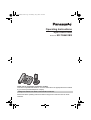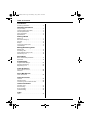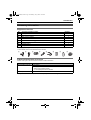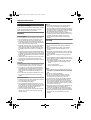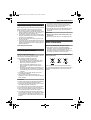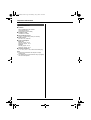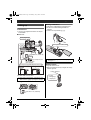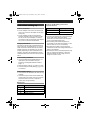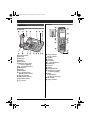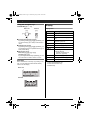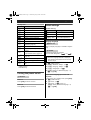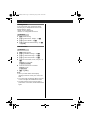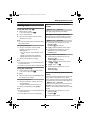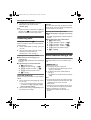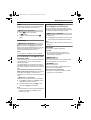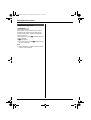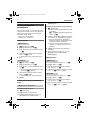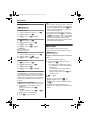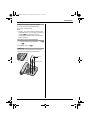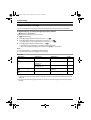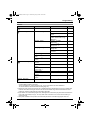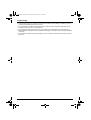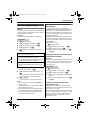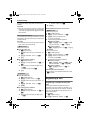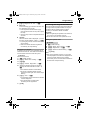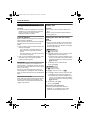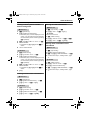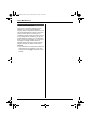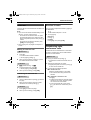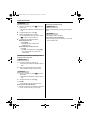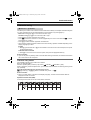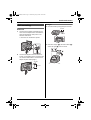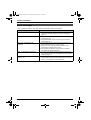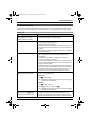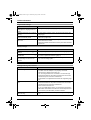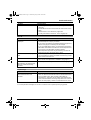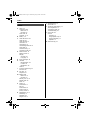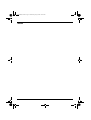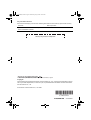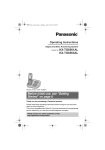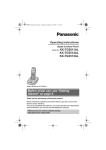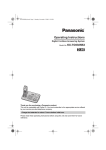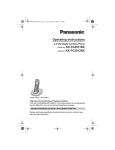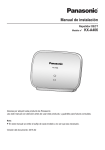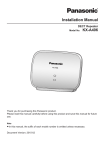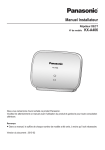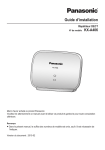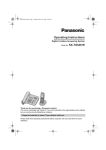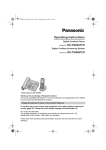Download Panasonic KX-TG6451BX telephone
Transcript
TG6451BX(e).book Page 1 Wednesday, July 8, 2009 10:25 AM
Operating Instructions
Digital Cordless Phone
Model No.
KX-TG6451BX
Thank you for purchasing a Panasonic product.
This unit is compatible with Caller ID. You must subscribe to the appropriate service offered
by your service provider/telephone company.
Charge the batteries for about 7 hours before initial use.
Please read these operating instructions before using the unit and save them for future
reference.
TG6451BX(e).book Page 2 Wednesday, July 8, 2009 10:25 AM
Table of Contents
Introduction
Accessory information. . . . . . . . . . . . . . . . . . . . . 3
Important Information
For your safety . . . . . . . . . . . . . . . . . . . . . . . . . . 4
Important safety instructions . . . . . . . . . . . . . . . . 5
For best performance . . . . . . . . . . . . . . . . . . . . . 5
Other information . . . . . . . . . . . . . . . . . . . . . . . . 5
Specifications . . . . . . . . . . . . . . . . . . . . . . . . . . . 6
Getting started
Setting up . . . . . . . . . . . . . . . . . . . . . . . . . . . . . . 7
Note when setting up . . . . . . . . . . . . . . . . . . . . . 8
Controls. . . . . . . . . . . . . . . . . . . . . . . . . . . . . . . . 9
Display . . . . . . . . . . . . . . . . . . . . . . . . . . . . . . . 10
Turning the power on/off . . . . . . . . . . . . . . . . . . 11
Initial settings . . . . . . . . . . . . . . . . . . . . . . . . . . 11
Making/Answering Calls
Making calls . . . . . . . . . . . . . . . . . . . . . . . . . . . 13
Answering calls . . . . . . . . . . . . . . . . . . . . . . . . . 14
Useful features during a call . . . . . . . . . . . . . . . 14
Handset key lock. . . . . . . . . . . . . . . . . . . . . . . . 16
Phonebook
Base unit/handset phonebook . . . . . . . . . . . . . 17
Speed dial . . . . . . . . . . . . . . . . . . . . . . . . . . . . . 18
Programming
Programmable settings . . . . . . . . . . . . . . . . . . . 20
Special programming . . . . . . . . . . . . . . . . . . . . 23
Registering a unit . . . . . . . . . . . . . . . . . . . . . . . 24
Caller ID Service
Using Caller ID service . . . . . . . . . . . . . . . . . . . 26
Caller list . . . . . . . . . . . . . . . . . . . . . . . . . . . . . . 26
Voice Mail Service
Voice mail service . . . . . . . . . . . . . . . . . . . . . . . 28
Intercom/Locator
Intercom . . . . . . . . . . . . . . . . . . . . . . . . . . . . . . 29
Handset locator . . . . . . . . . . . . . . . . . . . . . . . . . 29
Transferring calls, conference calls. . . . . . . . . . 29
Useful Information
Character entry . . . . . . . . . . . . . . . . . . . . . . . . . 31
Wall mounting . . . . . . . . . . . . . . . . . . . . . . . . . . 33
Error messages. . . . . . . . . . . . . . . . . . . . . . . . . 34
Troubleshooting . . . . . . . . . . . . . . . . . . . . . . . . 35
Index
Index . . . . . . . . . . . . . . . . . . . . . . . . . . . . . . . . 38
2
TG6451BX(e).book Page 3 Wednesday, July 8, 2009 10:25 AM
Introduction
Accessory information
Supplied accessories
No.
Accessory item/Part number
1
AC adaptor/PQLV219BX
Quantity
2
2
Telephone line cord
1
3
Wall mounting adaptor
1
4
Corded handset
1
5
Corded handset cord
1
6
Rechargeable batteries*1/HHR-55AAAB or N4DHYYY00001
2
7
Handset cover*2
1
8
Charger
1
*1 See page 3 for replacement battery information.
*2 The handset cover comes attached to the handset.
1
2
3
4
5
6
7
8
Additional/replacement accessories
Please contact your nearest Panasonic dealer for sales information.
Accessory item
Model number
Rechargeable batteries
HHR-4MPT*1
Battery type:
– Nickel metal hydride (Ni-MH).
– 2 x AAA (R03) size for the handset.
DECT repeater
KX-A272
*1 Replacement batteries may have a different capacity from that of the supplied batteries.
3
TG6451BX(e).book Page 4 Wednesday, July 8, 2009 10:25 AM
Important Information
For your safety
To prevent severe injury and loss of life/property, read this
section carefully before using the product to ensure
proper and safe operation of your product.
WARNING
Power connection
L Use only the power source marked on the product.
L Do not overload power outlets and extension cords.
This can result in the risk of fire or electric shock.
L Completely insert the AC adaptor/power plug into the
power outlet. Failure to do so may cause electric shock
and/or excessive heat resulting in a fire.
L Regularly remove any dust, etc. from the AC adaptor/
power plug by pulling it from the power outlet, then
wiping with a dry cloth. Accumulated dust may cause
an insulation defect from moisture, etc. resulting in a
fire.
L Unplug the product from power outlets if it emits smoke,
an abnormal smell, or makes an unusual noise. These
conditions can cause fire or electric shock. Confirm that
smoke has stopped emitting and contact an authorised
service centre.
L Unplug from power outlets and never touch the inside
of the product if its casing has been broken open.
L Never touch the plug with wet hands. Danger of electric
shock exists.
Installation
L To prevent the risk of fire or electrical shock, do not
expose the product to rain or any type of moisture.
L Do not place or use this product near automatically
controlled devices such as automatic doors and fire
alarms. Radio waves emitted from this product may
cause such devices to malfunction resulting in an
accident.
L Do not allow the AC adaptor or telephone line cord to
be excessively pulled, bent or placed under heavy
objects.
Operating safeguards
L Unplug the product from power outlets before cleaning.
Do not use liquid or aerosol cleaners.
L Do not disassemble the product.
L Do not spill liquids (detergents, cleansers, etc.) onto
the telephone line cord plug, or allow it to become wet
at all. This may cause a fire. If the telephone line cord
plug becomes wet, immediately pull it from the
telephone wall jack, and do not use.
L Do not excessively pull the corded handset cord from
the base unit. This may cause the base unit to fall,
resulting in injury.
4
Medical
L Consult the manufacturer of any personal medical
devices, such as pacemakers or hearing aids, to
determine if they are adequately shielded from external
RF (radio frequency) energy. (The product operates in
the frequency range of 1.88 GHz to 1.90 GHz, and the
RF transmission power is 250 mW (max.).)
L Do not use the product in health care facilities if any
regulations posted in the area instruct you not to do so.
Hospitals or health care facilities may be using
equipment that could be sensitive to external RF
energy.
CAUTION
Installation and relocation
L Never install telephone wiring during an electrical
storm.
L Never install telephone line jacks in wet locations
unless the jack is specifically designed for wet
locations.
L Never touch uninsulated telephone wires or terminals
unless the telephone line has been disconnected at the
network interface.
L Use caution when installing or modifying telephone
lines.
L The AC adaptor is used as the main disconnect device.
Ensure that the AC outlet is installed near the product
and is easily accessible.
L The cordless handset is unable to make calls when:
– the handset batteries need recharging or have
failed.
– there is a power failure.
– the key lock feature is turned on.
Battery
L We recommend using the batteries noted on page 3.
USE ONLY rechargeable Ni-MH batteries AAA (R03)
size.
L Do not mix old and new batteries.
L Do not open or mutilate the batteries. Released
electrolyte from the batteries is corrosive and may
cause burns or injury to the eyes or skin. The
electrolyte is toxic and may be harmful if swallowed.
L Exercise care when handling the batteries. Do not
allow conductive materials such as rings, bracelets, or
keys to touch the batteries, otherwise a short circuit
may cause the batteries and/or the conductive material
to overheat and cause burns.
L Charge the batteries provided with or identified for use
with this product only, in accordance with the
instructions and limitations specified in this manual.
L Only use a compatible charger to charge the batteries.
Do not tamper with the charger. Failure to follow these
instructions may cause the batteries to swell or
explode.
TG6451BX(e).book Page 5 Wednesday, July 8, 2009 10:25 AM
Important Information
Important safety instructions
When using your product, basic safety precautions should
always be followed to reduce the risk of fire, electric
shock, and injury to persons, including the following:
1. Do not use this product near water for example, near a
bathtub, washbowl, kitchen sink, or laundry tub, in a
wet basement or near a swimming pool.
2. Avoid using a telephone (other than a cordless type)
during an electrical storm. There may be a remote risk
of electric shock from lightning.
3. Do not use the telephone to report a gas leak in the
vicinity of the leak.
4. Use only the power cord and batteries indicated in this
manual. Do not dispose of batteries in a fire. They may
explode. Check with local codes for possible special
disposal instructions.
SAVE THESE INSTRUCTIONS
For best performance
L The maximum calling distance may be shortened when
the product is used in the following places: Near
obstacles such as hills, tunnels, underground, near
metal objects such as wire fences, etc.
L Operating the product near electrical appliances may
cause interference. Move away from the electrical
appliances.
Routine care
L Wipe the outer surface of the product with a soft
moist cloth.
L Do not use benzine, thinner, or any abrasive powder.
Other information
Notice for product disposal, transfer, or return
L This product can store your private/confidential
information. To protect your privacy/confidentiality, we
recommend that you erase information such as
phonebook or caller list entries from the memory before
you dispose of, transfer, or return the product.
Base unit location/avoiding noise
Information on Disposal in other Countries outside
The base unit and other compatible Panasonic units use
radio waves to communicate with each other.
L For maximum coverage and noise-free
communications, place your base unit:
– at a convenient, high, and central location with no
obstructions between the cordless handset and
base unit in an indoor environment.
– away from electronic appliances such as TVs,
radios, personal computers, wireless devices, or
other phones.
– facing away from radio frequency transmitters, such
as external antennas of mobile phone cell stations.
(Avoid putting the base unit on a bay window or near
a window.)
L Coverage and voice quality depends on the local
environmental conditions.
L If the reception for a base unit location is not
satisfactory, move the base unit to another location for
better reception.
the European Union
These symbols are only valid in the European Union. If
you wish to discard these items, please contact your local
authorities or dealer and ask for the correct method of
disposal.
Environment
L Keep the product away from electrical noise generating
devices, such as fluorescent lamps and motors.
L The product should be kept free from excessive smoke,
dust, high temperature, and vibration.
L The product should not be exposed to direct sunlight.
L Do not place heavy objects on top of the product.
L When you leave the product unused for a long period of
time, unplug the product from the power outlet.
L The product should be kept away from heat sources
such as radiators, cookers, etc. It should not be placed
in rooms where the temperature is less than 0 °C or
greater than 40 °C. Damp basements should also be
avoided.
5
TG6451BX(e).book Page 6 Wednesday, July 8, 2009 10:25 AM
Important Information
Specifications
■ Standard:
DECT (Digital Enhanced Cordless
Telecommunications),
GAP (Generic Access Profile)
■ Frequency range:
1.88 GHz to 1.90 GHz
■ RF transmission power:
Approx. 10 mW (average power per channel)
■ Power source:
220–240 V AC, 50/60 Hz
■ Power consumption:
Base unit:
Standby: Approx. 0.9 W
Maximum: Approx. 1.6 W
Charger:
Standby: Approx. 0.2 W
Maximum: Approx. 3.2 W
■ Operating conditions:
0 °C – 40 °C, 20 % – 80 % relative air humidity (dry)
Note:
L Design and specifications are subject to change
without notice.
L The illustrations in these instructions may vary slightly
from the actual product.
6
TG6451BX(e).book Page 7 Wednesday, July 8, 2009 10:25 AM
Getting started
Battery installation
Setting up
Connections
L Use only the supplied Panasonic AC adaptor
PQLV219BX.
L USE ONLY Ni-MH batteries AAA (R03) size.
L Do NOT use Alkaline/Manganese/Ni-Cd
batteries.
L Confirm correct polarities (S, T).
■ Base unit
Press plug firmly.
Hook
“Click”
“Click”
Rechargeable Ni-MH ONLY
“Click”
(220-240 V AC, 50/60 Hz)
“Click”
To telephone line
DSL/ADSL filter*
(Not supplied)
Use only the supplied telephone line cord.
Correct
Wrong
Base
unit
Base
unit
L When the language selection is displayed,
see page 11.
Battery charge
Charge for about 7 hours.
L When the batteries are fully charged, the charge
indicator goes off.
Charge indicator
*For DSL/ADSL service users
L When “Set Date/Time” is displayed, see
“Date and time” (page 12) using the handset.
Confirm
“Charging”
is displayed.
■ Charger
Hooks
(220-240 V AC, 50/60 Hz)
7
TG6451BX(e).book Page 8 Wednesday, July 8, 2009 10:25 AM
Getting started
Note when setting up
Panasonic Ni-MH battery performance
(supplied batteries)
Note for connections
Operation
Operating time
L The AC adaptor must remain connected at all
times. (It is normal for the adaptor to feel warm
during use.)
L The AC adaptor should be connected to a
vertically oriented or floor-mounted AC outlet.
Do not connect the AC adaptor to a ceilingmounted AC outlet, as the weight of the adaptor
may cause it to become disconnected.
In continuous use
18 hours max.
Not in use (standby)
170 hours max.
During a power failure
The base unit will work as a standard telephone
using power from the telephone line, so you can
make and answer outside calls with the corded
handset. However, this operation may not work
properly depending on area or telephone line’s
condition. The base unit speakerphone and the
cordless handset will not function during a power
failure.
Note for battery installation
L Use the supplied rechargeable batteries. For
replacement, we recommend using the
Panasonic rechargeable batteries noted on
page 3, 4.
L Wipe the battery ends (S, T) with a dry cloth.
L Avoid touching the battery ends (S, T) or the
unit contacts.
Note for battery charge
L It is normal for the handset to feel warm during
charging.
L Clean the charge contacts of the handset and
charger with a soft and dry cloth once a month.
Clean more often if the unit is exposed to
grease, dust, or high humidity.
Battery level
Icon
&
High
(
Medium
)
Low
0)4
8
Battery level
Needs charging.
Note:
L It is normal for batteries not to reach full capacity
at the initial charge. Maximum battery
performance is reached after a few complete
cycles of charge/discharge (use).
L Actual battery performance depends on a
combination of how often the handset is in use
and how often it is not in use (standby).
L Even after the handset is fully charged, the
handset can be left on the charger without any ill
effect on the batteries.
L The battery level may not be displayed correctly
after you replace the batteries. In this case,
place the handset on the charger and let it
charge for at least 7 hours.
TG6451BX(e).book Page 9 Wednesday, July 8, 2009 10:25 AM
Getting started
Handset
Controls
A
Base unit
A
B
C
D
E
F
G
G
H
B
C
D
E
I
J
K
F
L
H
A
B
C
D
E
F
G
H
I
J
K
L
M
N
O
I
J
K
Corded handset
Receiver
Soft keys
Display
{b} (Exit)
Navigator key ({^}/{V})
Y: Volume ({^}/{V})
{x} (Locator/Intercom)
Microphone
Speaker
Dial keypad
{s} (Speakerphone)
Speakerphone indicator
{R} (Recall/Flash)
{R} (Redial) (Pause)
Speed dial buttons
{a} (Hold)
M
L H M N O
A Charge indicator
Ringer indicator
B Speaker
C Soft keys
D {C} (Talk)
E {s} (Speakerphone)
F Dial keypad
G Receiver
H Display
I {ih} (Off/Power)
J Navigator key ({^}/{V})
?: Volume ({^}/{V})
K {R/E}
R: Recall/Flash
E: Alarm shortcut key
L Microphone
M Charge contacts
9
TG6451BX(e).book Page 10 Wednesday, July 8, 2009 10:25 AM
Getting started
Using the navigator key/
volume key (Y, ?)
Display
Base unit
Handset
{^}
{^}
{<}
{>}
{V}
{V}
■ Scrolling through lists or items
By pressing this key ({^} or {V}) repeatedly, you
can scroll through (up or down) various lists or
items.
■ Adjusting the volume
By pressing this key ({^} or {V}) repeatedly, you
can adjust the receiver or speaker volume (up or
down) while talking.
■ Moving the cursor
Base unit: {^}, {V}, {<}, or {>}
Handset: {^} or {V}
By pressing the above keys repeatedly, you can
move the cursor to edit a number or name.
Display items
Item
Meaning
x
Paging, intercom mode.
k
Handset is on an outside call.
~
Ringer volume is off. (page 20,
21)
#*1
New voice mail message
received. (page 28)
y*2
Missed call (page 26)
7*2
Blocked call (page 24)
Someone is using the line.
w*3
Within range of a base unit
L When flashing:
Handset is searching for
base unit. (page 36)
E*3
Alarm is on. (page 23)
:*3
Privacy mode is on. (page 21)
*3
Battery level
Soft keys
&
Each unit features 3 soft keys. By pressing a soft
key, you can select the feature shown directly
above it on the display.
*1 Voice mail subscribers only
*2 Caller ID subscribers only
*3 Handset only
Base unit
Handset
10
TG6451BX(e).book Page 11 Wednesday, July 8, 2009 10:25 AM
Getting started
Soft key icons
Initial settings
Icon
Action
U
Returns to the previous screen.
8
Displays the menu.
Symbol
Meaning
M
Accepts the current selection.
=
Perform with the base unit.
W
Erases the selected item.
Y
Perform with the handset.
9
Switches the screen. (page 26)
^
Erases a number/character.
Example:
{V}/{^}: “Off”
Press {V} or {^} to select
the words in quotations.
1
Puts the call on mute.
n
Opens the phonebook.
~
Stores phone numbers in the call
barred list. (page 24)
\*1
Opens the caller list.
j*2
Displays a previously dialled phone
number.
(*2
Displays the character entry mode
for phonebook search. (page 17)
&*2
Turns the key lock feature off.
(page 16)
/*2
Selects a character entry mode.
l*2
Inserts a dialling pause.
4*2
Allows you to make an intercom
call.
*1 Base unit only
*2 Handset only
Turning the power on/off
Y Handset
Power on
Press {ih} for about 1 second.
Power off
Press {ih} for about 2 seconds.
Symbol meaning:
Display language
= Base unit
Base unit display language is available in English
only.
Y Handset
3 display languages are available.
You can select “English”, “
”, or “
”.
Important:
L When the language selection is displayed
after installing the batteries for the first time,
perform step 5.
1
2
3
4
5
8 (middle soft key)
{V}/{^}: “Handset Setup” i M
{V}/{^}: “Display Setup” i M
{V}/{^}: “Language” i M
{V}/{^}: Select your desired language. i
M i {ih}
If you select a language you cannot read
Important:
L If the unit is not in standby mode, press {ih}.
1
2
3
8 (middle soft key)
{^} 4 times i M
{V} 2 times i M 2 times i
{V}/{^}: Select your desired language. i
M i {ih}
11
TG6451BX(e).book Page 12 Wednesday, July 8, 2009 10:25 AM
Getting started
Dialling mode
If you cannot make calls, change this setting
according to your telephone line service. The
default setting is “Tone”.
“Tone”: For tone dial service.
“Pulse”: For rotary/pulse dial service.
Y Handset
1
2
3
4
8 (middle soft key)
{V}/{^}: “Base Unit Setup” i M
{V}/{^}: “Dial Mode” i M
{V}/{^}: Select the desired setting. i M
i {ih}
Date and time
Y Handset
1
2
3
4
5
8 (middle soft key)
6
Enter the current hour and minute.
Example: 15:30
{1}{5} {3}{0}
7
M i {ih}
{V}/{^}: “Handset Setup” i M
{V}/{^}: “Time Settings” i M
{V}/{^}: “Set Date/Time” i M
Enter the current date, month, and year. i
M
Example: 15 July, 2009
{1}{5} {0}{7} {0}{9}
Note:
L When you select Arabic as the display
language, enter the current year, month, and
date.
L To correct a digit, press {^} or {V} to move the
cursor to the digit, then make the correction.
L The date and time may be incorrect after a
power failure. In this case, set the date and time
again.
12
TG6451BX(e).book Page 13 Wednesday, July 8, 2009 10:25 AM
Making/Answering Calls
Making calls
Using the base unit =
1 Dial the phone number.
Adjusting the receiver or speaker
volume
= Base unit / Y Handset
Press {^} or {V} repeatedly while talking.
L To correct a digit, press ^.
2
3
Lift the corded handset.
Making a call using the redial list
When you finish talking, place the corded
handset on the cradle.
The last 10 phone numbers dialled are stored in
the redial list in each unit (each 24 digits max.).
Note:
L You can also dial the phone number after lifting
the corded handset.
Using the speakerphone
1
2
During a conversation with the corded
handset, press {s} to turn on the
speakerphone.
L You can place the corded handset on the
cradle.
L Speak into the base unit microphone.
L Speak alternately with the other party.
1
Proceed with the operation for your unit.
Base unit: {R}
Handset: j (right soft key)
2
3
{V}/{^}: Select the desired phone number.
Proceed with the operation for your unit.
Base unit: Lift the corded handset.
Handset: {C}
Erasing a number in the redial list
1
Proceed with the operation for your unit.
Base unit: {R}
Handset: j (right soft key)
2
{V}/{^}: Select the desired phone number.
i8iM
3
4
{V}/{^}: “Yes” i M
When you finish talking, press {s}.
Note:
L For best performance, use the speakerphone in
a quiet environment.
L To switch to the receiver, lift the corded handset.
Using the handset Y
1 Lift the handset and dial the phone number.
L To correct a digit, press ^.
2
3
= Base unit / Y Handset
{C}
When you finish talking, press {ih} or place
the handset on the charger.
Using the speakerphone
1
During a conversation, press {s} to turn on
the speakerphone.
L Speak alternately with the other party.
2
When you finish talking, press {ih}.
Note:
L For best performance, use the speakerphone in
a quiet environment.
L To switch back to the receiver, press {C}.
Proceed with the operation for your unit.
Base unit: {b}
Handset: {ih}
Pause (for PBX/long distance service
users)
A pause is sometimes required when making calls
using a PBX or long distance service. When
storing a calling card access number and/or PIN in
the phonebook, a pause is also needed (page 18).
= Base unit / Y Handset
Example: If you need to dial the line access
number “0” when making outside calls with a PBX:
1
2
{0}
3
Dial the phone number.
Proceed with the operation for your unit.
Base unit: {R}
Handset: l
13
TG6451BX(e).book Page 14 Wednesday, July 8, 2009 10:25 AM
Making/Answering Calls
4
Proceed with the operation for your unit.
Base unit: Lift the corded handset.
Handset: {C}
Note:
L A 3 second pause is inserted each time {R} on
the base unit or l on the handset is pressed.
Repeat as needed to create longer pauses.
Answering calls
Auto talk
You can answer calls simply by lifting the handset
off the charger. You do not need to press {C}. To
turn this feature on, see page 21.
Adjusting the handset ringer volume
■ While the handset is ringing for an incoming
call:
Press {^} or {V} repeatedly to select the desired
volume.
■ Programming the volume beforehand:
1
2
3
4
5
6
Using the base unit =
When a call is being received, the speakerphone
indicator flashes.
1
Lift the corded handset or press {s} when the
unit rings.
2
When you finish talking, place the corded
handset on the cradle. When the
speakerphone is used, press {s}.
Adjusting the base unit ringer volume
■ While the base unit is ringing for an
incoming call:
Press {^} or {V} repeatedly to select the desired
volume.
■ Programming the volume beforehand:
1
2
3
4
5
8 (middle soft key)
{V}/{^}: “Ringer Setup” i M
M i {b}
Using the handset Y
When a call is being received, the ringer indicator
flashes.
1
Lift the handset and press {C} or {s} when
the unit rings.
L You can also answer the call by pressing
any dial key from {0} to {9}, {*}, or {#}.
(Any key answer feature)
2
When you finish talking, press {ih} or place
the handset on the charger.
14
{V}/{^}: “Handset Setup” i M
{V}/{^}: “Ringer Setup” i M
{V}/{^}: “Ringer Volume” i M
{V}/{^}: Select the desired volume.
M i {ih}
Useful features during a call
Hold
This feature allows you to put an outside call on
hold.
= Base unit
1
Press {a} during an outside call.
L If you are using the corded handset, you can
place it on the cradle.
2
To release hold, lift the corded handset or
press {s}.
L A handset user can take the call by pressing
{C}.
{V}/{^}: “Ringer Volume” i M
{V}/{^}: Select the desired volume.
8 (middle soft key)
Note:
L If a call is kept on hold for more than 9 minutes,
the base unit starts to sound an alarm tone. After
1 additional minute on hold, the call is
disconnected.
L If another phone is connected to the same line,
you can also take the call by lifting its handset.
L While an outside call is on hold, the
speakerphone indicator on the base unit
flashes.
TG6451BX(e).book Page 15 Wednesday, July 8, 2009 10:25 AM
Making/Answering Calls
Mute
While mute is turned on, you can hear the other
party, but the other party cannot hear you.
= Base unit / Y Handset
1
Press 1 during conversation.
L 1 flashes.
2
To return to the conversation, press 1
again.
Recall/flash
= Base unit / Y Handset
{R} on the base unit or {R/E} on the handset
allows you to use the special features of your host
PBX such as transferring an extension call, or
accessing optional telephone services.
Note:
L To change the recall/flash time, see page 21.
For call waiting or Call Waiting Caller
ID service users
To use call waiting, you must first subscribe to the
call waiting service of your service provider/
telephone company.
This feature allows you to receive calls while you
are already talking on the phone. If you receive a
call while on the phone, you will hear a call waiting
tone.
If you subscribe to both Caller ID and Call
Waiting with Caller ID services, the 2nd caller’s
information is displayed on the base unit or
handset that is in use after you hear the call waiting
tone.
Temporary tone dialling
(for rotary/pulse service users)
You can temporarily switch the dialling mode to
tone when you need to access touch-tone services
(for example, telephone banking services).
= Base unit / Y Handset
1
2
Make a call.
Press {*} when prompted to enter your code
or PIN, then press the appropriate dial keys.
Note:
L The dialling mode will return to pulse when you
hang up.
Call share
You can join an existing outside call.
Important:
L To prevent other users from joining your
conversations with outside callers, turn the
privacy mode on (page 21).
= Base unit
To join the conversation, lift the corded handset
when the handset is on an outside call.
Y Handset
To join the conversation, press {C} when the
other unit is on an outside call.
Note for base unit and handset:
L A maximum of 3 parties (including 1 outside
party) can join a conversation.
= Base unit / Y Handset
1
Press {R} on the base unit or {R/E} on the
handset to answer the 2nd call.
2
To switch between calls, press {R} on the
base unit or {R/E} on the handset.
Note:
L Please contact your service provider/telephone
company for details and availability of this
service in your area.
15
TG6451BX(e).book Page 16 Wednesday, July 8, 2009 10:25 AM
Making/Answering Calls
Handset key lock
Y Handset
The handset can be locked so that no calls or
settings can be made. Incoming calls can be
answered, but all other functions are disabled
while key lock is on.
To turn key lock on, press 8 (middle soft key) for
about 3 seconds.
L & is displayed.
L To turn key lock off, press & (middle soft key)
for about 3 seconds.
Note:
L Calls to emergency numbers cannot be made
until key lock is turned off.
16
TG6451BX(e).book Page 17 Wednesday, July 8, 2009 10:25 AM
Phonebook
Handset: {C}
Base unit/handset
phonebook
Searching by first character (using a dial key)
1
n (left soft key)
L Handset: Change the character entry mode
if necessary:
( i {V}/{^}: Select the character entry
mode. i M
2
Press the dial key ({0} to {9}) which contains
the character you are searching for (page 31).
L Press the same dial key repeatedly to
display the first entry corresponding to each
character located on that dial key.
L If there is no entry corresponding to the
character you selected, the next entry is
displayed.
{V}/{^}: “New Entry” i M
3
Enter the party’s name (16 characters max.).
iM
{V}/{^}: Scroll through the phonebook if
necessary.
4
Proceed with the operation for your unit.
Base unit: Lift the corded handset.
Handset: {C}
The phonebook allows you to make calls without
having to dial manually. You can add names and
phone numbers to the base unit and handset
phonebook independently.
– Base unit: up to 100 entries
– Handset: up to 100 entries
Adding entries
= Base unit
1
2
3
n (left soft key) i 8
4
Enter the party’s phone number (24 digits
max.). i M 2 times
L To add other entries, repeat from step 3.
5
{b}
Editing entries
= Base unit
Y Handset
1
2
3
n (left soft key) i 8
{V}/{^}: “New Entry” i M
Enter the party’s name (16 characters max.).
iM
L You can change the character entry mode
by pressing / (page 31).
4
Enter the party’s phone number (24 digits
max.). i M 2 times
L To add other entries, repeat from step 3.
5
{ih}
Finding and calling a phonebook
entry
= Base unit / Y Handset
1
2
3
Find the desired entry (page 17). i 8
4
Edit the phone number if necessary (24 digits
max.). i M 2 times i {b}
{V}/{^}: “Edit” i M
Edit the name if necessary (16 characters
max.; page 31). i M
Y Handset
1
2
3
Find the desired entry (page 17). i 8
4
Edit the phone number if necessary (24 digits
max.). i M 2 times i {ih}
{V}/{^}: “Edit” i M
Edit the name if necessary (16 characters
max.; page 31). i M
Scrolling through all entries
1
2
3
n (left soft key)
{V}/{^}: Select the desired entry.
Proceed with the operation for your unit.
Base unit: Lift the corded handset.
17
TG6451BX(e).book Page 18 Wednesday, July 8, 2009 10:25 AM
Phonebook
Erasing entries
= Base unit
Erasing an entry
1
2
3
Find the desired entry (page 17). i 8
{V}/{^}: “Erase” i M
{V}/{^}: “Yes” i M i {b}
Erasing all entries
1
2
3
4
n (left soft key) i 8
{V}/{^}: “Erase All” i M
{V}/{^}: “Yes” i M
{V}/{^}: “Yes” i M i {b}
Y Handset
Erasing an entry
1
2
3
Speed dial
You can assign 1 phone number from the
phonebook to each of the 5 speed dial buttons.
= Base unit
Find the desired entry (page 17). i 8
{V}/{^}: “Erase” i M
{V}/{^}: “Yes” i M i {ih}
Erasing all entries
1
2
3
4
Note:
L When storing a calling card access number and
your PIN in the phonebook as one phonebook
entry, press {R} on the base unit or l on the
handset to add pauses after the number and
PIN as necessary (page 13).
L If you have rotary/pulse service, you need to
press {*} before pressing n on the base unit
or 8 on the handset in step 1 to change the
dialling mode temporarily to tone. When adding
entries to the phonebook, we recommend
adding {*} to the beginning of phone numbers
you wish to chain dial (page 17).
Assigning a phonebook entry to a speed dial
button
1
2
Find the desired entry (page 17).
3
M i {b}
n (left soft key) i 8
{V}/{^}: “Erase All” i M
{V}/{^}: “Yes” i M
{V}/{^}: “Yes” i M i {ih}
Chain dial
This feature allows you to dial phone numbers in
the phonebook while you are on a call. This feature
can be used, for example, to dial a calling card
access number or bank account PIN that you have
stored in the phonebook, without having to dial
manually.
= Base unit / Y Handset
1
Proceed with the operation for your unit.
Base unit:
During an outside call, press n.
Handset:
During an outside call, press 8. i M
2
3
{V}/{^}: Select the desired entry.
18
Press M to dial the number.
Press the speed dial button you want to
assign to. i M
L If “Overwrite” is displayed, the button
you selected has a phone number already
assigned to it.
To overwrite with the currently selected
phone number, go to step 3.
To select another button, press U, then
repeat this step.
Note:
L In step 2, you can also press 8. i
{V}/{^}: “Speed Dial” i M i
{V}/{^}: Select the desired speed dial button.
iM
L If a speed dial button has already been
assigned, “Q” is displayed next to the button in
step 2.
TG6451BX(e).book Page 19 Wednesday, July 8, 2009 10:25 AM
Phonebook
Making a call using a speed dial button
1
2
Press the desired speed dial button.
Lift the corded handset.
Note:
L In step 1, if no phone number is stored to the
speed dial button, you can assign a number by
pressing n and continue from step 1,
“Assigning a phonebook entry to a speed dial
button”, page 18.
Cancelling a speed dial assignment
1
Press the desired speed dial button. i 8
iM
2
{V}/{^}: “Yes” i M
Index card
Use the index card to record the names/phone
numbers stored to the speed dial buttons.
Cover
Index card
19
TG6451BX(e).book Page 20 Wednesday, July 8, 2009 10:25 AM
Programming
Programmable settings
You can customise the unit by programming the following features using the base unit or handset.
Programming by scrolling through the display menus
= Base unit / Y Handset
1
2
3
4
8 (middle soft key)
Press {V} or {^} to select the desired main menu. i M
Press {V} or {^} to select the desired item in sub-menu 1. i M
L In some cases, you may need to select from sub-menu 2. i M
Press {V} or {^} to select the desired setting. i M
L This step may vary depending on the feature being programmed.
L To exit the operation, press {b} on the base unit or {ih} on the handset.
Note:
L In the following table, < > indicates the default settings.
L The current item or setting is highlighted on the display.
Base unit
Main menu
Caller List
W
Ringer Setup
(
Base Unit Setup
>
Caller Barred*2
7
Sub-menu 1
Sub-menu 2
–
Page
–
26
Ringer Volume*1
<Maximum>
–
14
Ringtone
<Ringtone 1>
–
–
Display Setup
–
–
Contrast
<Level 3>
–
–
*1 When the ringer volume is turned off, ~ is displayed and the base unit does not ring for outside calls.
However even when the ringer volume is set to off, the base unit rings at the low level for intercom calls
(page 29).
*2 If you program this setting using the base unit, you do not need to program the same item using the
handset.
20
TG6451BX(e).book Page 21 Wednesday, July 8, 2009 10:25 AM
Programming
Handset
Main menu
Sub-menu 1
Handset Setup
<
Sub-menu 2
–
Caller List
W
Time Settings
Ringer Setup
Display Setup
Base Unit Setup
>
Caller Barred*9
7
Page
–
26
Set Date/Time
12
Alarm
<Off>
23
Time Adjust*1
(Caller ID subscribers only)
<Manual>
–
Ringer Volume*2
<Maximum>
14
Ringtone*3, *4
<Ringtone 1>
–
Language
<English>
11
Contrast
<Level 3>
–
Register H.set
–
24
Keytones*5
<On>
–
–
Auto Talk*6
<Off>
–
14
Dial Mode
<Tone>
–
12
Privacy Mode*7
<Off>
–
–
Recall/Flash*8
<600 msec.>
–
15
Area Code
–
23
Base Unit PIN
<0000>
–
23
Repeater
<Off>
–
25
–
23
–
*1 This feature allows the unit to automatically adjust the date and time each time caller information
including date and time is received.
To turn this feature on, select “Caller ID”. To turn this feature off, select “Manual”.
To use this feature, set the date and time first (page 12).
*2 When the ringer volume is turned off, ~ is displayed and the handset does not ring for outside calls.
However even when the ringer volume is set to off, the handset rings at the lowest level for alarm
(page 23), intercom calls (page 29), and paging (page 29).
*3 If you select one of the melody ringer tones, the ringer tone continues to play for several seconds even
if the caller has already hung up. You may either hear a dial tone or no one on the line when you
answer the call.
*4 The preset melodies in this product are used with permission of © 2007 Copyrights Vision Inc.
21
TG6451BX(e).book Page 22 Wednesday, July 8, 2009 10:25 AM
Programming
*5 Turn this feature off if you prefer not to hear key tones while you are dialling or pressing any keys,
including confirmation tones and error tones.
*6 If you subscribe to a Caller ID service and want to view the caller’s information after lifting up the
handset to answer a call, turn off this feature.
*7 To prevent other users from joining your conversations with outside callers, turn this feature on.
*8 The recall/flash time depends on your telephone exchange or host PBX. Contact your PBX supplier if
necessary.
*9 If you program this setting using the handset, you do not need to program the same item using the
base unit.
22
TG6451BX(e).book Page 23 Wednesday, July 8, 2009 10:25 AM
Programming
Special programming
Alarm
You can set one of 2 different alarm options (once
or daily) at a time for the handset. An alarm sounds
at the set time for 3 minutes.
Important:
L Set the date and time beforehand (page 12).
Y Handset
1
2
3
4
5
{V}/{^}: “Handset Setup” i M
{V}/{^}: “Time Settings” i M
{V}/{^}: “Alarm” i M
{V}/{^}: Select the desired alarm option. i
M
“Once”
An alarm sounds once at the set time.
L If you select Arabic as the display language,
enter the desired month and date.
“Daily”
An alarm sounds daily at the set time. Go to
step 7.
9
In some situations, phone numbers stored
automatically in the caller list (page 26) will include
area codes. If you do not want to dial the area
codes when making calls from the caller list, you
can store the area codes which you want the unit
to delete automatically.
Example: You have stored the area code “123”. If
you make a call from the caller list to the phone
number “123-456-7890”, the unit dials “456-7890”.
8 (middle soft key)
“Off”
Turns alarm off. Go to step 9.
6
7
8
Selecting area codes to be deleted
automatically
Enter the desired date and month. i M
Set the desired time. i M
{V}/{^}: Select the desired alarm tone. i
M
L We recommend selecting a different ringer
tone to the one used for outside calls.
M i {ih}
L When the alarm is set, E is displayed.
Note:
L You can skip to step 4 by pressing {R/E} in
standby mode.
L To stop the alarm, press any dial key or place
the handset on the charger.
L When the handset is in use, the alarm will not
sound until the handset is in standby mode.
L If you select “Once”, the setting changes to
“Off” after the alarm sounds.
Y Handset
1
2
3
4
8 (middle soft key)
{V}/{^}: “Base Unit Setup” i M
{V}/{^}: “Area Code” i M
Enter an area code (5 digits max.). i M
i {ih}
Changing the base unit PIN (Personal
Identification Number)
Important:
L If you change the PIN, please make note of your
new PIN. The unit will not reveal the PIN to you.
If you forget your PIN, contact an authorised
service centre.
Y Handset
1
2
3
4
8 (middle soft key)
5
Enter the new 4-digit base unit PIN. i M
i {ih}
{V}/{^}: “Base Unit Setup” i M
{V}/{^}: “Base Unit PIN” i M
Enter the current 4-digit base unit PIN (default:
“0000”).
Incoming call barring (Caller ID
subscribers only)
This feature allows the unit to reject calls from
specified phone numbers that you do not want to
answer such as junk calls.
When a call is received, the unit does not ring while
the caller is being identified. If the phone number
matches an entry in the call barred list, the unit
sends out a busy tone to the caller, and then
disconnects the call.
23
TG6451BX(e).book Page 24 Wednesday, July 8, 2009 10:25 AM
Programming
Program this setting using either the base unit or
handset.
Important:
L When the unit receives a call from a number that
is stored in the call barred list, the call is logged
in the caller list (page 26) with 7 after the call is
disconnected.
Storing unwanted callers
You can store up to 30 phone numbers in the call
barred list by using the caller list or by entering the
numbers directly.
Important:
L It is advised to store the phone number with an
area code in the call barred list.
L To erase a digit, press ^.
4
Viewing/editing/erasing bar call numbers
= Base unit
1
2
3
4
= Base unit
■ From the caller list:
1
2
3
4
{V}/{^}: “Add Bar List” i M
1
2
3
{b}
■ By entering phone numbers:
1
2
8 (middle soft key)
3
Enter the phone number (24 digits max.).
iM
L To erase a digit, press ^.
4
{b}
4
{V}/{^}: “Caller Barred” i M i
~
Y Handset
8 (middle soft key)
{V}/{^}: “Caller Barred” i M
{V}/{^}: Select the desired entry.
L To exit, press {b}.
Proceed with the desired operation.
■ Editing a number:
8 i {V}/{^}: “Edit” i M i Edit
the phone number. i M i {b}
■ Erasing a number:
W i {V}/{^}: “Yes” i M i {b}
Y Handset
\ (right soft key)
{V}/{^}: Select the entry to be barred. i
8
{ih}
8 (middle soft key)
{V}/{^}: “Caller Barred” i M
{V}/{^}: Select the desired entry.
L To exit, press {ih}.
Proceed with the desired operation.
■ Editing a number:
8 i {V}/{^}: “Edit” i M i Edit
the phone number. i M i {ih}
■ Erasing a number:
W i {V}/{^}: “Yes” i M i
{ih}
Note for base unit and handset:
L When editing, press the desired dial key to add,
^ to erase.
■ From the caller list:
1
2
3
4
5
8 (middle soft key)
{V}/{^}: “Caller List” i M
{V}/{^}: Select the entry to be barred. i
8
{V}/{^}: “Add Bar List” i M
{ih}
■ By entering phone numbers:
1
2
8 (middle soft key)
3
Enter the phone number (24 digits max.).
iM
24
{V}/{^}: “Caller Barred” i M i
~
Registering a unit
Registering a handset to the base
unit
The supplied handset and base unit are preregistered. If for some reason the handset is not
registered to the base unit (for example, w flashes
even when the handset is near the base unit), reregister the handset.
1
Handset:
8 (middle soft key)
2
{V}/{^}: “Handset Setup” i M
TG6451BX(e).book Page 25 Wednesday, July 8, 2009 10:25 AM
Programming
3
4
{V}/{^}: “Register H.set” i M
5
Handset:
Wait until “Base PIN” is displayed. i Enter
the base unit PIN (default: “0000”). i M
L If you forget your PIN, contact an authorised
service centre.
L When the handset has been registered
successfully, w stops flashing.
Base unit:
Press and hold {x} for about 5 seconds, until
the registration tone sounds.
L If the registered handset starts ringing,
press the same button to stop. Then repeat
this step.
L The next step must be completed within 90
seconds.
Deregistering a handset
A handset can cancel its own registration that is
stored to the base unit. This allows the handset to
end its wireless connection with the system.
Y Handset
1
2
3
4
5
8 (middle soft key)
6
{V}/{^}: “Yes” i M
L A confirmation tone sounds as the handset
number disappears.
L The handset does not beep when
cancelling its own registration.
7
{ih}
{V}/{^}: “Base Unit Setup” i M
Increasing the range of the base unit
You can increase the signal range of the base unit
by using a DECT repeater. Please use only the
Panasonic DECT repeater noted on page 3.
Contact your Panasonic dealer for details.
Important:
L Before registering the repeater to this base unit,
you must turn the repeater mode on.
L Do not use more than one repeater at a time.
Setting the repeater mode
Y Handset
1
2
3
4
8 (middle soft key)
{V}/{^}: “Base Unit Setup” i M
{V}/{^}: “Repeater” i M
{V}/{^}: Select the desired setting. i M
i {ih}
Note:
L After turning repeater mode on or off, certain
icons displayed on the base unit disappears for
a moment and w flashes on the handset
momentarily. This is normal and the handset can
be used once w stops flashing.
{3}{3}{5}
{V}/{^}: “Cancel Register” i M
Select the handset you want to cancel by
pressing the desired handset number. i
M
L The selected handset number flashes.
L To cancel a selected handset number,
press the number again. The number stops
flashing.
25
TG6451BX(e).book Page 26 Wednesday, July 8, 2009 10:25 AM
Caller ID Service
Using Caller ID service
Caller list
Important:
L This unit is Caller ID compatible. To use Caller
ID features, you must subscribe to a Caller ID
service. Contact your service provider/
telephone company for details.
Important:
L Only 1 person can access the caller list at a
time.
L Make sure the unit’s date and time setting is
correct (page 12).
Caller ID features
Viewing the caller list and calling
back
When an outside call is being received, the caller’s
phone number is displayed.
Caller information for the last 50 callers is logged in
the caller list from the most recent call to the
oldest.
L If the unit cannot receive caller information, the
following is displayed:
– “Out of Area”: The caller dials from an
area which does not provide a Caller ID
service.
– “Private Caller”: The caller requests not
to send caller information.
L If the unit is connected to a PBX system, caller
information may not be properly received.
Contact your PBX supplier.
Missed calls
If a call is not answered, the unit treats it as a
missed call and y is displayed. This lets you know
if you should view the caller list to see who called
while you were away.
Even if only one missed call in the caller list is
viewed (page 26), y disappears from the display.
When you receive another new call, y is displayed
again.
Phonebook name display
When caller information is received and it matches
a phone number stored in the phonebook, the
stored name in the phonebook is displayed and
logged in the caller list.
Important:
L If you do not want to dial the area codes when
making calls from the caller list, you can store
the area codes which you want the unit to delete
automatically (page 23).
= Base unit
1
2
3
\ (right soft key)
Press {V} to search from the most recent call,
or {^} to search from the oldest call.
L If the other party’s name is displayed on the
screen, you can switch the screen between
the name and its phone number by pressing
9 repeatedly.
To call back, lift the corded handset.
To exit, press {b}.
Y Handset
1
2
3
8 (middle soft key)
4
To call back, press {C}.
To exit, press {ih}.
{V}/{^}: “Caller List” i M
Press {V} to search from the most recent call,
or press {^} to search from the oldest call.
L If the other party’s name is displayed on the
screen, you can switch the screen between
the name and its phone number by pressing
9 repeatedly.
Note for base unit and handset:
L If the entry has already been viewed or
answered, “Q” is displayed, even if it was
viewed or answered using another unit.
26
TG6451BX(e).book Page 27 Wednesday, July 8, 2009 10:25 AM
Caller ID Service
Editing a caller’s phone number
before calling back
= Base unit
1
2
\ (right soft key)
{V}/{^}: Select the desired entry.
L If the other party’s name is displayed on the
screen, you can switch the screen between
the name and its phone number by pressing
9 repeatedly.
3
4
8 i {V}/{^}: “Edit & Call” i M
5
Lift the corded handset.
Edit the number.
L Press dial key ({0} to {9}) to add, ^ to
delete.
Y Handset
1
2
3
4
5
6
8 (middle soft key)
{V}/{^}: “Caller List” i M
{V}/{^}: Select the desired entry.
L If the other party’s name is displayed on the
screen, you can switch the screen between
the name and its phone number by pressing
9 repeatedly.
8 i {V}/{^}: “Edit & Call” i M
Edit the number.
L Press dial key ({0} to {9}) to add, ^ to
delete.
{C}
Erasing all caller information
= Base unit
1
2
\ (right soft key) i W
{V}/{^}: “Yes” i M i {b}
Y Handset
1
2
3
8 (middle soft key)
{V}/{^}: “Caller List” i M i W
{V}/{^}: “Yes” i M i {ih}
Storing caller information to the
phonebook
= Base unit
1
2
3
4
\ (right soft key)
{V}/{^}: Select the desired entry.
8 i {V}/{^}: “Add Phonebook” i M
Continue from step 3, “Adding entries”, page
17.
Y Handset
1
2
3
4
5
8 (middle soft key)
{V}/{^}: “Caller List” i M
{V}/{^}: Select the desired entry.
8 i {V}/{^}: “Add Phonebook” i M
Continue from step 3, “Adding entries”, page
17.
Erasing selected caller information
= Base unit
1
2
3
\ (right soft key)
{V}/{^}: Select the desired entry. i W
{V}/{^}: “Yes” i M i {b}
Y Handset
1
2
3
4
8 (middle soft key)
{V}/{^}: “Caller List” i M
{V}/{^}: Select the desired entry. i W
{V}/{^}: “Yes” i M i {ih}
27
TG6451BX(e).book Page 28 Wednesday, July 8, 2009 10:25 AM
Voice Mail Service
Voice mail service
Voice mail is an automatic answering service
offered by your service provider/telephone
company. After you subscribe to this service, your
service provider/telephone company’s voice mail
system answers calls for you when you are
unavailable to answer the phone or when your line
is busy. Messages are recorded by your service
provider/telephone company, not your telephone.
When you have new messages, # is shown on
the display if message indication service is
available. Please contact your service provider/
telephone company for details of this service.
Important:
L If # still remains on the display even after you
have listened to new messages, turn it off by
pressing and holding {#} for 2 seconds on the
handset.
28
TG6451BX(e).book Page 29 Wednesday, July 8, 2009 10:25 AM
Intercom/Locator
Intercom
Handset locator
Intercom calls can be made between the base unit
and handset.
Note:
L If you receive an outside call while talking on the
intercom, you hear interrupt tones.
– To answer the call with the base unit, place
the corded handset on the cradle, then lift it
again. If the speakerphone is used, press {s}
2 times.
– To answer the call with the handset, press
{ih}, then press {C}.
L When paging unit, the paged unit beeps for 1
minute.
You can locate a misplaced handset by paging it.
Making an intercom call
= Base unit
1
2
Press {x}.
L Lift the corded handset if needed.
L To stop paging, press {x}.
When you finish talking, press {x} or place
the corded handset on the cradle.
Y Handset
1
2
3
Base unit:
{x}
L The handset beeps for 1 minute.
2
To stop paging:
Base unit:
Press {x}.
Handset:
Press {C}, then press {ih}.
Transferring calls,
conference calls
Outside calls can be transferred or a conference
call with an outside party can be made between
the base unit and handset.
= Base unit
1
During an outside call, press {x}.
L k flashes to indicate the outside call is on
hold.
2
Wait for the paged party to answer.
L If paged party does not answer, press {x}
to return to the outside call.
3
Proceed with the desired operation.
■ To transfer the call:
Place the corded handset on the cradle.
L The outside call is being routed to the
handset.
8 (middle soft key) i 4
To page the base unit, press {0}.
L To stop paging, press {ih}.
When you finish talking, press {ih}.
Answering an intercom call
= Base unit
1
Lift the corded handset or press {x} to answer
the page.
2
When you finish talking, place the corded
handset on the cradle or press {x}.
Y Handset
1
2
1
■ To establish a conference call:
Press {3}.
L To leave the conference, place the corded
handset on the cradle. The other parties
can continue the conversation.
L To put the outside call on hold, press
{a}. To resume the conference, press
{3}.
Press {C} to answer the page.
When you finish talking, press {ih}.
29
TG6451BX(e).book Page 30 Wednesday, July 8, 2009 10:25 AM
Intercom/Locator
Y Handset
1
During an outside call, press 4 to put the
call on hold.
L k flashes to indicate the outside call is on
hold.
2
3
To page the base unit, press {0}.
4
Proceed with the desired operation.
■ To transfer the call:
Press {ih}.
L The outside call is routed to the
destination unit.
Wait for the paged party to answer.
L If the paged party does not answer, press
4 to return to the outside call.
■ To establish a conference call:
Press {3}.
L To leave the conference, press {ih}.
The other parties can continue the
conversation.
Transferring a call without speaking to the
handset or base unit user
= Base unit
1
During an outside call, press {x}.
L k flashes to indicate the outside call is on
hold.
2
Place the corded handset on the cradle.
L The outside call rings at the other unit.
Y Handset
1
During an outside call, press 4 to put the
call on hold.
L k flashes to indicate the outside call is on
hold.
2
3
To page the base unit, press {0}.
{ih}
L The outside call rings at the other unit.
Note for base unit and handset:
L If the other user does not answer the call within
1 minute, the call rings at your unit again.
30
Answering a transferred call
= Base unit
Lift the corded handset or press {s} to answer the
page.
Y Handset
Press {C} to answer the page.
Note for base unit and handset:
L After the paging party disconnects, you can talk
to the outside caller.
TG6451BX(e).book Page 31 Wednesday, July 8, 2009 10:25 AM
Useful Information
Character entry
= Base unit / Y Handset
The dial keys are used to enter characters and numbers. Each dial key has multiple characters assigned
to it. The characters that can be entered depend on the character entry mode (page 31).
– Base unit: Press {<} or {>} to move the cursor left or right.
Handset: Press {^} or {V} to move the cursor left or right.
– Press dial keys to enter characters and numbers.
– Press ^ to erase the character or number highlighted by the cursor. Press and hold ^ to erase
all characters or numbers.
– Press {*} to switch between uppercase and lowercase.
– When entering another character located on the same dial key, operation will differ depending on the
display language you select.
English
L Press {>} on the base unit or {V} on the handset to move the cursor to the next space, then press
the appropriate dial key.
Arabic/Persian for handset
L Press {^} to move the cursor to the next space, then press the appropriate dial key.
Note for handset:
L If you do not press any dial key within 5 seconds after entering a character, the character is fixed and
the cursor moves to the next space.
Character entry modes
The available character entry modes are as follows:
Base unit: Alphabet (ABC)
Handset: Alphabet (ABC), Numeric (0-9), Arabic ( ), Persian ( ), Extended 1 (G)
When in these entry modes except Numeric, you can select which character is entered by pressing a dial
key repeatedly.
When the handset displays the character entry screen:
/ (right soft key) i {V}/{^}: Select a character entry mode. i M
Note for handset:
L When you select Arabic or Persian as the display language, numbers in the character table are
displayed in Arabic or Persian.
Alphabet character table (ABC)
L Dial keys on the base unit do not include Arabic characters.
31
TG6451BX(e).book Page 32 Wednesday, July 8, 2009 10:25 AM
Useful Information
Numeric entry table (0-9)
Arabic character table ( )
L When you select Arabic as the display language, Arabic character table is available.
Persian character table ( )
L When you select Persian as the display language, Persian character table is available.
Extended 1 character table (N)
L The following are used for both uppercase and lowercase:
32
TG6451BX(e).book Page 33 Wednesday, July 8, 2009 10:25 AM
Useful Information
Charger
1 Drive the screws (not supplied) into the wall.
Wall mounting
Base unit
1 Connect the AC adaptor and telephone line
25 mm
cord. Tuck the telephone line cord inside the
wall mounting adaptor, then push it in the
direction of the arrow.
L The word “UP” should face upward.
Screws
Hooks
2
Mount the charger (A), then slide it down (B)
and to the right (C) until it is secure.
A
B
2
Connect the telephone line cord. Drive the
screws (not supplied) into the wall. Mount the
unit, and then slide it down. Connect the AC
adaptor to power outlet (page 7).
C
Screws
83 mm
33
TG6451BX(e).book Page 34 Wednesday, July 8, 2009 10:25 AM
Useful Information
Error messages
If the unit detects a problem, one of the following messages is shown on the display.
Display message
Cause/solution
Check Phone Line
L The supplied telephone line cord has not been connected
yet or not connected properly. Check the connections
(page 7).
Memory Full
L The phonebook memory is full. Erase unnecessary
entries (page 18).
L The call barred list memory is full. Erase unnecessary
entries (page 24).
No link. Reconnect AC
adaptor.
L The handset has lost communication with the base unit.
Move closer to the base unit and try again.
L Unplug the base unit’s AC adaptor to reset the unit.
Reconnect the adaptor and try again.
L The handset’s registration may have been cancelled.
Re-register the handset (page 24).
Use rechargeable battery.
L A wrong type of battery such as Alkaline or Manganese
was inserted. Use only the rechargeable Ni-MH batteries
noted on page 3, 4.
You must first subscribe to
Caller ID.
L You must subscribe to a Caller ID service. Once you
receive caller information after subscribing to a Caller ID
service, this message will not be displayed.
34
TG6451BX(e).book Page 35 Wednesday, July 8, 2009 10:25 AM
Useful Information
Troubleshooting
If you still have difficulties after following the instructions in this section, disconnect the base unit’s AC
adaptor and turn off the handset, then reconnect the base unit’s AC adaptor and turn on the handset.
General use
Problem
Cause/solution
The handset does not
automatically turn on after
installing/replacing batteries.
L The battery is empty or too weak to turn on the power. Place the
handset on the charger, and let it charge.
The unit does not work.
L
L
L
L
I cannot hear a dial tone.
L Make sure that you are using the supplied telephone line cord.
Your old telephone line cord may have a different wiring
configuration.
L The base unit’s AC adaptor or telephone line cord is not
connected. Check the connections.
L If you are using a splitter to connect the unit, remove the splitter
and connect the unit to the wall jack directly. If the unit operates
properly, check the splitter.
L Disconnect the base unit from the telephone line and connect
the line to a known working telephone. If the working telephone
operates properly, contact our service personnel to have the
unit repaired. If the working telephone does not operate
properly, contact your service provider/telephone company.
I do not know how to erase y
(Missed call) from the display.
L There are unviewed missed calls remaining. View them and
erase y in the following way.
Make sure the batteries are installed correctly (page 7).
Fully charge the batteries (page 7).
Check the connections (page 7).
Unplug the base unit’s AC adaptor to reset the unit and turn off
the handset. Reconnect the adaptor, turn on the handset and
try again.
L The handset has not been registered to the base unit. Register
the handset (page 24).
Base unit:
1
2
\ (right soft key)
Press {V} to search from the most recent call, or press {^}
to search from the oldest call.
Handset:
1
2
3
I cannot use “Copy” or “Copy
All” when I press 8 while
displaying phonebook entries.
8 (middle soft key)
{V}/{^}: “Caller List” i M
Press {V} to search from the most recent call, or press {^}
to search from the oldest call.
L These items are phonebook copy features between the
handsets. Although the handset shows these items, copy
features are not available for this model. Phonebook entries
cannot be copied even between the base unit and the handset.
35
TG6451BX(e).book Page 36 Wednesday, July 8, 2009 10:25 AM
Useful Information
Programmable settings
Problem
Cause/solution
I have changed the display
language to a language I cannot
read.
L Change the display language (page 11).
While programming, the unit starts
to ring.
L A call is being received. Answer the call and start again after
hanging up.
While programming, the display
returns to standby mode.
L A call matching an entry in the call barred list is being received.
Wait and try again later.
I cannot register a handset to a
base unit.
L You entered the wrong PIN. If you forget your PIN, contact an
authorised service centre.
L Place the handset and the base unit away from other electrical
appliances.
Battery recharge
Problem
Cause/solution
The handset beeps and/or )
flashes.
L Battery charge is low. Fully charge the batteries (page 7).
I fully charged the batteries, but )
still flashes.
L Clean the charge contacts and charge again (page 8).
L It is time to replace the batteries (page 7).
I fully charged the batteries, but
the operating time seems to be
shorter.
L Clean the battery ends (S, T) and the charge contacts with a
dry cloth and charge again.
The handset display is blank.
L The handset is not turned on. Turn the power on (page 11).
Making/answering calls, intercom
Problem
Cause/solution
w is flashing.
L The handset is too far from the base unit. Move closer.
L The base unit’s AC adaptor is not properly connected.
Reconnect AC adaptor to the base unit.
L You are using the base unit or handset in an area with high
electrical interference. Re-position the base unit and use the
handset away from sources of interference.
L The handset is not registered to the base unit. Register it (page
24).
Noise is heard, sound cuts in and
out.
L You are using the base unit or handset in an area with high
electrical interference. Re-position the base unit and use the
handset away from sources of interference.
L Move closer to the base unit.
L If you use a DSL/ADSL service, we recommend connecting a
DSL/ADSL filter between the base unit and the telephone line
jack. Contact your DSL/ADSL provider for details.
The base unit and/or handset
does not ring.
L The ringer volume is turned off. Adjust the ringer volume (page
14).
36
TG6451BX(e).book Page 37 Wednesday, July 8, 2009 10:25 AM
Useful Information
Problem
Cause/solution
I cannot make a call.
L The dialling mode may be set incorrectly. Change the setting
(page 12).
L The handset is too far from the base unit. Move closer and try
again.
L Another unit is in use. Wait and try again later.
L The key lock feature is turned on. Turn it off (page 16).
Caller ID
Problem
Cause/solution
Caller information is not
displayed.
L You must subscribe to Caller ID service. Contact your service
provider/telephone company for details.
L If your unit is connected to any additional telephone equipment,
remove and plug the unit directly into the wall jack.
L If you use a DSL/ADSL service, we recommend connecting a
DSL/ADSL filter between the base unit and the telephone line
jack. Contact your DSL/ADSL provider for details.
L Other telephone equipment may be interfering with this unit.
Disconnect the other equipment and try again.
Caller information is displayed
late.
L Depending on your service provider/telephone company, the
unit may display the caller’s information at the 2nd ring or later.
L Move closer to the base unit.
Time on the unit has shifted.
L Incorrect time information from incoming Caller ID changes the
time. Set the time adjustment to “Manual” (off) (page 21).
The name stored in the
phonebook is not displayed fully
while an outside call is being
received.
L Edit the phonebook entry name to fit in 1 line of text (page 17).
Liquid damage
Problem
Cause/solution
Liquid or other form of moisture
has entered the base unit/
handset.
L Disconnect the AC adaptor and telephone line cord from the
base unit. Remove the batteries from the handset and leave to
dry for at least 3 days. After the base unit/handset are
completely dry, reconnect the AC adaptor and telephone line
cord. Insert the batteries and charge fully before use. If the unit
does not work properly, contact an authorised service centre.
Caution:
L To avoid permanent damage, do not use a microwave oven to speed up the drying process.
37
TG6451BX(e).book Page 38 Wednesday, July 8, 2009 10:25 AM
Index
Index
A
Alarm: 23
Answering calls
Base unit: 14
Handset: 14
Area code: 23
Auto talk: 14, 21
B
Battery: 7, 8
C
Caller ID service: 26
Caller list: 26
Caller list edit: 27
Call share: 15
Call waiting: 15
Call Waiting Caller ID: 15
Chain dial: 18
Character entry: 31
Conference calls: 29
D
Date and time: 12
Dialling mode: 12
Display
Contrast: 20
Language: 11
E
Error messages: 34
H
Handset
Deregistration: 25
Locator: 29
Registration: 24
Hold: 14
I
Incoming call barring: 23
Intercom: 29
K
Key lock: 16
Keytones: 21
M Making calls
Base unit: 13
Handset: 13
Memory full: 18, 34
Missed calls: 26
Mute: 15
P
Pause: 13
Phonebook: 17
PIN: 23
Power failure: 8
Power on/off: 11
Privacy mode: 21
R
Recall/flash: 15, 21
Redialling: 13
Repeater: 25
Ringer tone: 21
38
S
Speakerphone: 13
Speed dial: 18
T
Temporary tone dialling: 15
Time adjustment: 21
Transferring calls: 29
Troubleshooting: 35
V
Voice mail: 28
Volume
Receiver: 13
Ringer (Base unit): 14
Ringer (Handset): 14
Speaker: 13
W Wall mounting: 33
TG6451BX(e).book Page 39 Wednesday, July 8, 2009 10:25 AM
Notes
39
TG6451BX(e).book Page 40 Wednesday, July 8, 2009 10:25 AM
For your future reference
We recommend keeping a record of the following information to assist with any repair under warranty.
Serial No.
Date of purchase
(found on the bottom of the base unit)
Name and address of dealer
Attach your purchase receipt here.
1-62, 4-chome, Minoshima, Hakata-ku, Fukuoka 812-8531, Japan
Copyright:
This material is copyrighted by Panasonic Communications Co., Ltd., and may be reproduced for internal
use only. All other reproduction, in whole or in part, is prohibited without the written consent of Panasonic
Communications Co., Ltd.
© Panasonic Communications Co., Ltd. 2009
PNQX2291ZA
CC0709DF0