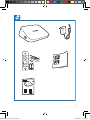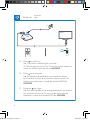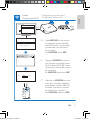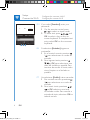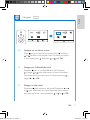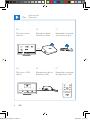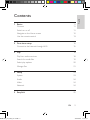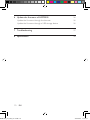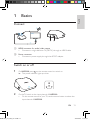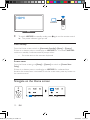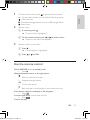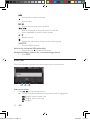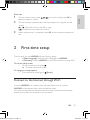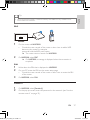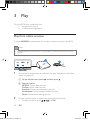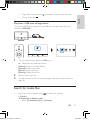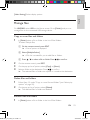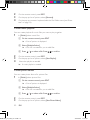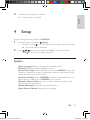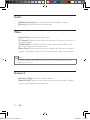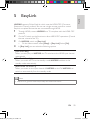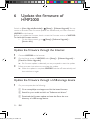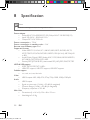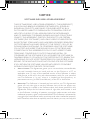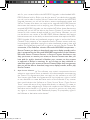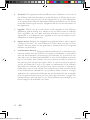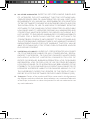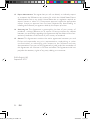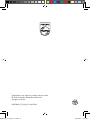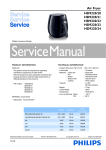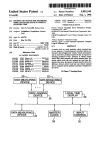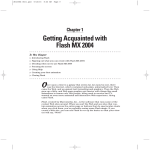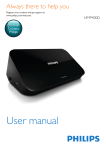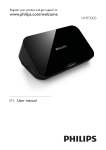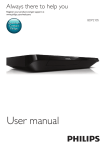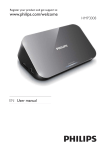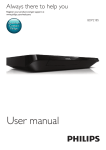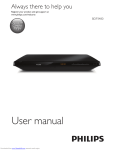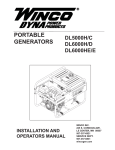Download Philips HD Media player HMP2000
Transcript
Always there to help you Register your product and get support at www.philips.com/welcome HMP2000 Question? Contact Philips User manual Manual del usuario HMP2000_55_UM_V1.0.indb 1 9 Manual do Usuário 63 35 2012/8/22 11:34:09 Trademark notice HDMI, and HDMI logo and High-Definition Multimedia Interface are trademarks or registered trademarks of HDMI licensing LLC in the United States and other countries. Manufactured under license from Dolby Laboratories. “Dolby” and the double-D symbol are trademarks of Dolby Laboratories. HMP2000_55_UM_V1.0.indb 2 2012/8/22 11:34:10 or ntries. HMP2000_55_UM_V1.0.indb 3 EN ES PT 3 Setup: Connect to Wi-Fi Configuración: conectar a Wi-Fi Configuração: conectar Wi-Fi EN If you select [Standard], enter your 2012/8/22 11:34:11 Switch on Encender Ligar Initia HDMI Please s HDMI IN Scan M SOURCE TV EN Press to switch on. » The power indicator lights up white. On the remote control of the TV, use the source button to select the HDMI input channel of HMP2000. ES PT Pulse para encender. » El indicador de encendido se enciende en blanco. En el control remoto de su televisor, utilice el botón de fuente para seleccionar el canal de entrada HDMI de HMP2000. PIN Pressione para ligar. » As luzes indicadoras de energia acenderam em branco. No controle remoto da TV, use o botão de fonte para selecionar o canal de entrada HDMI do HMP2000. 4 rHMP2000_55_UM_V1.0.indb Navigate 4 Navegar Navegar 2012/8/22 11:34:12 Configuración: conectar a Wi-Fi Configuração: conectar Wi-Fi Eng lis h Setup: Connect to Wi-Fi Initial Setup Menu Language Wireless HDMI WWW Please select the Wi-Fi configuration Scan Wi-Fi (Recommended) :36 Manual (Advanced) EN Add HMP2000 to the router: for example, press and hold the PBC button on the router (consult the user manual of your router). On HMP2000, select PBC. ES Agregue HMP2000 al router: por ejemplo, mantenga presionado el botón PBC del router (consulte el manual del usuario de su router). En HMP2000, seleccione PBC. PT Adicione o HMP2000 ao roteador: por exemplo, mantenha pressionado o botão PBC do roteador (consulte o manual do usuário do roteador). No HMP2000, selecione PBC. n to PINPBCStandard nco. HMP2000_55_UM_V1.0.indb 5 EN Play 5 Reproducción Reproduzir 2012/8/22 11:34:14 Setup: Connect to Wi-Fi PINPBCStandard OK Configuración: conectar a Wi-Fi Configuração: conectar Wi-Fi EN If you select [Standard], enter your password: 1 On the remote control, press / to select an input mode. and 2 To enter text, press OK to select a key on the onscreen keyboard. To complete text entry, select OK on the onscreen keyboard. $%& DEF (# ES PT 6 Si selecciona [Estándar], ingrese su contraseña. 1 En el control remoto, presione / para seleccionar un modo de entrada. 2 Para ingresar texto, presione y OK para seleccionar una tecla del teclado en pantalla. Para terminar de escribir el texto, seleccione Aceptar en el teclado en pantalla. Ao selecionar [Padrão], insira sua senha: 1 No controle remoto, pressione / para selecionar um modo de entrada. 2 Para inserir texto, pressione e OK selecione uma tecla do teclado na tela. Para concluir a entrada de texto, selecione OK no teclado na tela. EN ES PT EN HMP2000_55_UM_V1.0.indb 6 2012/8/22 11:34:15 No controle remoto da TV, use o botão de fonte para selecionar o canal de entrada HDMI do HMP2000. TM Accu Weather .com TM 3 Play fr servic Accu Web Albums Weather .com Web Albums EN Navigate on the Home screen Press to go to the Home screen. Press , and then, or to select a functional menu. To select an option in the menu, press , and then, or and OK. ES Navegar por la Pantalla de inicio Presione para ir a la Pantalla de inicio. Presione , y luego, o para seleccionar un menú funcional. Para seleccionar una opción en el menú, presione , y luego, o y OK. de una ara elecn Eng lis h EN e. and text een e Navegar Navegar Navigate senha: e de PT a uir a K no HMP2000_55_UM_V1.0.indb 7 EN Play fr device Navegar na tela inicial Pressione para acessar a tela inicial. Pressione e ou para selecionar um menu funcional. Para selecionar uma opção no menu, pressione e ou e OK. EN 7 2012/8/22 11:34:16 No HMP2000, selecione PBC. Reproducción Reproduzir Play EN ES PT Play from online services Reproducir desde servicios en línea Reproduzir conteúdo de serviços on-line TM HDMI Accu Weather .com Web Albums WWW EN ES PT Play from a USB device Reproducción de un dispositivo USB Reproduzir conteúdo do dispositivo USB 86% HDMI 8 EN HMP2000_55_UM_V1.0.indb 8 2012/8/22 11:34:17 1Basics Connect 11 11 Switch on or off 11 Navigate on the Home screen 12 Use the remote control 13 2 First-time setup 15 Connect to the Internet through Wi-Fi 15 3Play 18 Play from online services 18 Search for media files 19 Select play options 20 Manage files 21 4Setup 23 System 23 Audio 24 Video 24 Network 24 5EasyLink 25 HMP2000_55_UM_V1.0.indb 9 Eng lis h Contents EN 9 2012/8/22 11:34:17 6 Update the firmware of HMP2000 26 Update the firmware through the Internet 26 Update the firmware through a USB storage device 26 7Troubleshooting 27 8 Specification 28 10 EN HMP2000_55_UM_V1.0.indb 10 2012/8/22 11:34:17 Eng lis h 1 Basics Connect HDMI HDMI IN b a a HDMI connector for audio/ video output • Connects to a high-definition TV (HDTV) through an HDMI cable b Power connector • Connects to power supply through the AC/DC adapter Switch on or off 1 2 On HMP2000, press on the remote control to switch on. »» The power indicator lights up white. On the TV, switch to the input channel of HMP2000: • On the remote control of your TV, use the source button to select the input channel of HMP2000. HMP2000_55_UM_V1.0.indb 11 EN 11 2012/8/22 11:34:18 HDMI SOURCE TV 3 To switch HMP2000 to standby mode, press »» The power indicator lights up red. again on the remote control. Auto standby From the Home screen, switch on [Automatic Standby]in[Setup] > [System]. If there is no button press or media play on HMP2000 for 15 minutes, HMP2000 switches to standby mode automatically except when: • You enter text on the onscreen keyboard. Screen saver From the Home screen, go to[Setup] > [System] to switch on [Screen Saver Delay]. If there is no button press or media play on HMP2000 for a selected time duration, the screen saver is activated. To exit the screen saver, press any button on the remote control. Navigate on the Home screen TM Accu Weather .com 12 TM 3 Accu Web Albums Weather .com Web Albums EN HMP2000_55_UM_V1.0.indb 12 2012/8/22 11:34:19 2 On the remote control, press to go to the Home screen. »» On the Home screen, you can find the following menus: : Online services : Connected storage devices, such as a USB storage device : Setup menu Eng lis h 1 Select a menu: a If necessary, press . »» Current menu is highlighted. b On the remote control, press or to select a menu. »» Options in the menu are displayed. 3 Select an option in the menu: a Press . »» Current option is highlighted. b Press or and OK. Use the remote control Switch HMP2000 on or to standby mode • Press Navigate between screens or through options • Return to the Home screen • Navigate through options OK • Confirm the option • Back one level or exit (except in some online services) View options menu for media play or file navigation • Press Connect toNETFLIX (online video service) • Press Control the play HMP2000_55_UM_V1.0.indb 13 EN 13 2012/8/22 11:34:20 • • • • • • Start, pause, or resume the play / / Stop the play Skip to the previous/ next media file / Search backwards or forwards within current file Press repeatedly to select a search speed Rotate a photo • Display the information about current file during play SUBTITLE • Access subtitle options Remove the connected USB device safely • Press and hold and select the option Manage files/folders underon the connected storage devices • Press EDIT Enter text With the onscreen keyboard, use the remote control to enter text. OK $%& DEF (# Select input modes • Press / on the remote control. »» On the onscreen keyboard, current input mode is highlighted. : English input in upper case : English input in low case : symbols 14 EN HMP2000_55_UM_V1.0.indb 14 2012/8/22 11:34:23 Enter text 2 3 On the remote control, press select the letter or symbol. to move to a key, press OK to Eng lis h 1 On the onscreen keyboard, select the input options by using the remote control: / : Move the cursor to the left or right. : Delete the entry before the cursor. When the text entry is complete, select OK on the onscreen keyboard to exit. 2 First-time setup The first time you use HMP2000, do the following setup: • In [Menu Language], select the menu language on HMP2000; • In [Wireless], connect HMP2000 to your home network through Wi-Fi. To exit the setup screen, • On the remote control, press . »» You enter the Home screen. To change your setup options, • From the Home screen, go to [Setup]. Connect to the Internet through Wi-Fi Connect HMP2000 to a wireless router (Access Point). You can connect HMP2000 to the network that is built around the router. To connect to the Internet, make sure that the router connects to the Internet directly and no dial-up is required on the computer. HMP2000_55_UM_V1.0.indb 15 EN 15 2012/8/22 11:34:24 Initial Setup Menu Language Wireless HDMI WWW 1 2 3 4 The first time you connect HMP2000 to power, select [Wireless] on the first-time setup page. »» A pop-up screen is displayed for you to select connection options. On the pop-up screen, select [Scan Wi-Fi (Recommended)]. »» You can find a list of networks in range. • To refresh the list of networks, press EDIT on the remote control. Select your network. Select your connection option: PIN, PBC, or [Standard]. »» A message is displayed when the connection is complete. »» Next time you switch on HMP2000, HMP2000 connects to the previously connected network automatically. Note •• If MAC address filtering is enabled on your router, add the MAC address of HMP2000 to the list of allowed devices. To find the MAC address, go to the Home screen. > [Wireless (WiFi)]> [Network Info] from Tip •• If you have disabled SSID broadcasting or hidden the Service Set Identifier (SSID) of the router, manually enter the SSID and password of the network. Go to [Wireless (WiFi)] andselect [Manual (Advanced)]. One-touch Wi-Fi Protected Setup (WPS) HMP2000 supports Wi-Fi Protected Setup(WPS). You can quickly and securely connect HMP2000 to a wireless router that also supports the WPS. You can select one of the two setup methods: PBC (Push Button Configuration), or PIN (Personal Identification Number). 16 EN HMP2000_55_UM_V1.0.indb 16 2012/8/22 11:34:24 Tip Eng lis h •• Wi-Fi Protected Setup(WPS) is a standard created by Wi-Fi Alliance for easy establishment of secure wireless home network. PBC HDMI PINPBCStandard 1 2 On the router, add HMP2000: • Consult the user manual of the router to learn how to add a WPS device to the router. For example: press and hold the WPS push button. »» The router starts to search for HMP2000. On HMP2000, select PBC. »» On HMP2000, a message is displayed when the connection is complete. PIN 1 2 3 Write down the PIN that is displayed on HMP2000. On your PC, enter the PIN on the router setup page: • Consult the user manual of the router to learn how to enter the PIN of the router. On HMP2000, select PIN. Standard 1 2 On HMP2000, select [Standard]. On the pop-up screen, enter the password to the network (see “Use the remote control” on page 13). HMP2000_55_UM_V1.0.indb 17 EN 17 2012/8/22 11:34:24 3Play On the HDTV, enjoy media play from • the online services, or • a USB mass storage device. Play from online services Connect HMP2000 to the Internet. You can enjoy online services on the HDTV. Note •• Koninklijke Philips Electronics N.V. bears no responsibility for content provided by Net TV service providers. TM HDMI Accu Weather .com Web Albums WWW 1 On the Home screen, select an online service (see “Navigate on the Home screen” on page 12): a On the Home screen, select , and then, press . b Select an option: NETFLIX: Online video services YouTube: Online video services Facebook: Online social networking services AccuWeather: Online weather forecast services Piccasa: Online photo-sharing services 2 18 Use the remote control to select your options and control play: • To select an option, press and OK. EN HMP2000_55_UM_V1.0.indb 18 2012/8/22 11:34:25 To go back one level, press To stop play, press . (unavailable in some online services). Eng lis h • • Play from a USB mass storage device Through the HDTV, play media from the USB mass storage device that you connect to HMP2000. 86% HDMI 86% Folder 1 2 3 Movies Music Photos On the Home screen, select the USB source. »» Media files are sorted as follows: [Folder]: Display all the files/ folders. [Movies]: Display movie files. [Music]: Display music files. [Photos]: Display photo files. Select a file to start play. Use the remote control to control play (see “Use the remote control” on page 13). Search for media files • In the list of files or folders, press to select your options: In [Folder]: To display files in different views, • Select [Thumbnails], [List], or [Preview]. HMP2000_55_UM_V1.0.indb 19 EN 19 2012/8/22 11:34:26 To show files by media type, • Select [All Media], [Movies], [Photos], or [Music]. In [Movies], [Music], and [Photos]: To search for a file by keyword, • Select[Search]. Enter the keyword on the onscreen keyboard. To sort files in different ways, • Select [Sort Order]. To go to the folder view, • Select [Go to Folder]. Select play options 1 2 During play, press on the remote control. Press to select an option. Press OK to confirm. For videos, [Subtitle]: Select a subtitle language [Audio]: Select an audio language [Night Mode]: (for audio encoded in Dolby Digital ): Makes loud sound level softer and soft sound level louder so that you can enjoy videos at a low volume, without disturbing others. [GOTO]: Skip to the specific time, title, or chapter. [Repeat Title]: Repeat current title. [Repeat All]: Repeat all the flies. [Repeat Off]: Switch off the repeat mode. [Video Setting]: Select display options. For music, [Repeat Off]: Switch off the repeat mode. [Repeat One]: Repeat current file. [Repeat All]: Repeat all the flies. [Shuffle Loop]: Play all the files in random order. For photo slideshow, [Slide Timing]: Set the time interval before one slide switches to another. [Slide Transition]: Set the transition mode between two slides. [Repeat Off]: Switch off the repeat mode. [Repeat All]: Play photos in current folder repeatedly. [Shuffle Loop]: Play photos in current folder in random order. [Background Music]: Play a music file during the slideshow. 20 EN HMP2000_55_UM_V1.0.indb 20 2012/8/22 11:34:26 Eng lis h [Video Setting]: Select display options. Manage files On HMP2000, select USB on the Home screen. Go to [Folder], and you can manage files on the connected USB storage device. Copy or move files and folders 1 In [Folder], select a file or folder in the list of files/ folders. To select multiple files, a On the remote control, press EDIT. »» A list of options is displayed. b Select [Multiple Select]. »» A file list is created for you to add files or folders. c Press 2 3 4 / to select a file or folder. Press to confirm. On the remote control, press EDIT. On the pop-up list of options, select [Copy] or [Move]. Select a folder as the destination. Press to confirm. »» The selected files or folders are copied or moved to the destination. Delete files and folders 1 2 Follow Step 1-3 under "Copy or move files and folders" (see “Select play options” on page 20). On the pop-up list of options, select [Delete]. »» The selected files or folders are deleted. Rename files and folders 1 In [Folder], select a file or folder in the list of files/ folders. HMP2000_55_UM_V1.0.indb 21 EN 21 2012/8/22 11:34:26 2 3 4 On the remote control, press EDIT. On the pop-up list of options, select [Rename]. On the pop-up onscreen keyboard, edit the file/ folder name (see “Enter text” on page 14). Create music playlists You can create playlists for music files you want to play together. 1 In [Folder], select music files. a On the remote control, press EDIT. »» A list of options is displayed. b Select [Multiple Select]. »» A file list is created for you to add files. c Press 2 3 4 / to select a file. Press to confirm. On the remote control, press EDIT. On the pop-up list of options, select [Save Playlist]. Name the playlist as needed. »» A music playlist is created. Create photo albums You can create photo albums for picture files. 1 In [Folder], select picture files. a On the remote control, press EDIT. »» A list of options is displayed. b Select [Multiple Select]. »» A file list is created for you to add files. c Press 2 3 22 / to select a file. Press to confirm. On the remote control, press EDIT. On the pop-up list of options, select [Save Photo Album]. EN HMP2000_55_UM_V1.0.indb 22 2012/8/22 11:34:26 Name the photo album as needed. »» A photo album is created. Eng lis h 4 4Setup You can change the setup options of HMP2000. 1 2 On the Home screen, select [Setup]. • If necessary, press on the remote control to go to the Home screen. »» The setup menu is displayed. Press • Press to select an option. Press OK to confirm the option. to return to the upper-level menu. System [Menu Language]: Select the language for onscreen menus. [Subtitle]: Select the subtitle language for videos. [Screen Saver Delay]: Enable the screen saver when HMP2000 is in the idle mode for a selected time span, for example, in pause or stop mode. To exit the screen saver mode, press any key. [Automatic Standby]: Switch HMP2000 to standby mode when there is no button press or media play on HMP2000 for 15 minutes. [Request to Resume Play]: Allow you to select whether to resume video play from the last stop position. [Netflix Deactivate]: Deactivate the Netflix service. [Reset Factory Defaults]: Restore fac tory settings. HMP2000_55_UM_V1.0.indb 23 EN 23 2012/8/22 11:34:26 Audio [HDMI Audio Mode]: Select audio output for the HDMI connector. [Lip Sync]: Synchronize audio with video play. Video [Aspect Ratio]: Select display aspect ratio. [TV System]: Select the video resolution that your TV supports. See your TV manual for details. *[1080P 24Hz]: Use 1080p 24 Hz for video output, where 1080p 24 Hz denotes the resolution and frame rate. [Deep Color]: Display colors with more shades and hues when the video content is recorded in Deep Color mode and the TV supports this feature. Note •• *If the video resolution is incompatible with your TV, you can see a blank screen. To recover the display, wait for 10 seconds. Network [Wireless (WiFi)]: Connect to a Wi-Fi network. [Network Info]: Display current network status, such as the MAC address, and current IP address and subnet mask. 24 EN HMP2000_55_UM_V1.0.indb 24 2012/8/22 11:34:26 Eng lis h 5EasyLink HMP2000 supports Philips EasyLink which uses the HDMI CEC (Consumer Electronics Control) protocol. You can use a single remote control to control EasyLink compliant devices that are connected through HDMI. 1 2 3 4 Through HDMI, connect HMP2000 to a TV compliant with the HDMI CEC protocol. On the TV, switch on the functions to allow HDMI CEC operations (Consult the user manual of the TV). On HMP2000, switch on [Easy Link]. • On the Home screen, select [Setup] > [Easy Link]. Select [On]. In [Easy Link], you can select the following options: [One Touch Play] When you start play on HMP2000, the TV switches to the HDMI input channel automatically. [One Touch Standby] When you switch the TV to the standby mode, HMP2000 switches to the standby mode automatically. [Auto Power On From TV] When you switch to the input channel of HMP2000 on the TV, HMP2000 can switch on automatically from the standby mode. Note •• Philips does not guarantee 100% interoperability with all HDMI CEC devices. HMP2000_55_UM_V1.0.indb 25 EN 25 2012/8/22 11:34:26 6 Update the firmware of HMP2000 Switch on [Auto Upgrade Reminder]in [Setup] > [Software Upgrade]. You can receive a reminder when firmware updates are available and you have connected HMP2000 to the Internet. Before you update the firmware, check current the firmware version of HMP2000. To check the firmware version, • On the Home screen, go to [Setup]> [Software Upgrade] > [Version Info]. Update the firmware through the Internet 1 2 3 Connect HMP2000 to the Internet. On the Home screen of HMP2000, select [Setup] > [Software Upgrade] > [Check for Online Upgrades]. »» If a firmware update is detected, you are prompted to start the update. Follow onscreen instructions to complete the update. »» When the update is complete, HMP2000 switches off automatically, and then switches on again. Update the firmware through a USB storage device 1 On your computer, do the following: a Go to www.philips.com/support to find the latest firmware. b Search for your model and click on "Software and drivers". c Download the firmware update and save the file to the root directory of a USB storage device. 26 EN HMP2000_55_UM_V1.0.indb 26 2012/8/22 11:34:27 2 On HMP2000, do the following: a Connect the USB storage device. b On the Home screen, select [Setup] > [Software Upgrade]> [USB upgrade]. »» If a firmware update is detected, you are prompted to start the update. 3 Follow onscreen instructions to complete the update. »» When the update is complete, HMP2000 switches off automatically, and then switches on again. Caution •• Keep HMP2000 powered on and the storage device mounted before the firmware update is complete. 7Troubleshooting If you contact Philips, you will be asked for the model and serial number of this player. The model number and serial number are at the bottom of this player. Write the numbers here: Model No. __________________________ Serial No. ___________________________ No picture. • Refer to the TV user manual for how to select the correct video input channel The contents of the USB storage device cannot be read. • The format of this USB storage device is not supported. • The supported memory size is 1TB maximum. • Make sure that this player supports these files. (Refer to "Specifications" > "Playable media") . HMP2000_55_UM_V1.0.indb 27 2012/8/22 11:34:27 8 Specification Note •• Specification and design are subject to change without notice. Power adapter • Philips ASUC 12A-050150(/37, /55), Philips ASUC 12E-050150(/12) • Input: 100-240 V~ 50/60 Hz, 0.3 A • Output: DC 5.0 V, 1500 mA Power consumption < 7.5 W Power consumption in standby mode < 1 W Remote control Battery type: AAA Supported formats: • Video: MPEG 1/2, H.264, VC-1, WMV9, MKV, MPG, AVCHD, AVI, TS, M2TS, TP, IFO, ISO, VOB, DAT, MP4, MPEG, MOV (H.264), ASF, FLV(640 x 480) • Audio: Dolby Digital, MPEG Audio, AAC, OGG, MKA, IMP/MS ADPCM, AC3, WMA (V9), PCM, LPCM, MP3 • Picture: JPEG, JPG, BMP, GIF (unanimated GIF), HD-JPEG, PNG, TIF, TIFF HDD & USB support • NTFS, FAT32, FAT, EXT-3, HFS+ • USB MTP support, USB PTP support, USB MSC support Subtitle support • .srt, .sub, .smi, .ssa, idx+.sub Video • HDMI output: 480i, 480p, 576i, 576p, 720p, 1080i, 1080p, 1080p24 Audio • HDMI output • Signal to noise ratio (1 kHz): > 90 dB (A-weighted) • Dynamic Range (1 kHz): > 80 dB (A-weighted) • Frequency response: +/-0.2 dB Main Unit • Dimensions (L x W x H): 136 x 86 x 52 mm • Net Weight: 0.41 Kg 28 EN HMP2000_55_UM_V1.0.indb 28 2012/8/22 11:34:27 NOTICE SOFTWARE END USER LICENSE AGREEMENT THIS SOFTWARE END USER LICENSE AGREEMENT (“THIS AGREEMENT”) IS A LEGAL AND BINDING AGREEMENT BETWEEN YOU (EITHER AN INDIVIDUAL OR ENTITY) AND PHILIPS CONSUMER LIFESTYLE B.V. A DUTCH LIMITED LIABILITY COMPANY, WITH ITS PRINCIPAL OFFICE AT HIGH TECH CAMPUS 37, 5656 AE EINDHOVEN, THE NETHERLANDS AND ITS SUBSIDIARY COMPANIES (INDIVIDUALLY AND COLLECTIVELY “PHILIPS”). THIS AGREEMENT GIVES YOU THE RIGHT TO USE CERTAIN SOFTWARE (THE “SOFTWARE”) INCLUDING USER DOCUMENTATION IN ELECTRONIC FORM WHICH MAY HAVE BEEN PROVIDED SEPARATELY OR TOGETHER WITH A PHILIPS PRODUCT (THE “DEVICE”) OR A PC. BY DOWNLOADING, INSTALLING OR OTHERWISE USING THE SOFTWARE, YOU ACCEPT AND AGREE TO BE BOUND BY ALL OF THE TERMS AND CONDITIONS OF THIS AGREEMENT. IF YOU DO NOT AGREE TO THESE TERMS AND CONDITIONS, DO NOT DOWNLOAD, INSTALL OR OTHERWISE USE THE SOFTWARE. IF YOU ACQUIRED THE SOFTWARE IN TANGIBLE MEDIA E.G. CD WITHOUT THE OPPORTUNITY TO REVIEW THIS LICENSE AND DO NOT ACCEPT THESE TERMS, YOU MAY RECEIVE A FULL REFUND OF THE AMOUNT, IF ANY, THAT YOU PAID FOR THE SOFTWARE IF YOU RETURN THE SOFTWARE UNUSED WITH PROOF OF PAYMENT WITHIN 30 DAYS FROM THE DATE OF PURCHASE. 1. Grant of License. This Agreement grants you a non-exclusive, nontransferable, non-sub licensable license to install and use, on the Device or a PC, as applicable, one (1) copy of the specified version of the Software in object code format as set out in the user documentation solely for your personal use. The Software is “in use” when it is loaded into the temporar y or permanent memory (i.e. RAM, hard disk, etc.) of the PC or the Device. 2. Ownership. The Software is licensed and not sold to you. This Agreement grants you only the right to use the Software, but you do not acquire any rights, express or implied, in the Software other than those specified in this Agreement. Philips and its licensors retain all right, title, and interest in and to the Software, including all patents, copyrights, trade secrets, and other intellectual property rights incorporated therein. The Software is protected by copyright laws, international treaty provisions, and other intellectual property laws. Therefore, other than as expressly set forth herein, you may not copy the HMP2000_55_UM_V1.0.indb 29 2012/8/22 11:34:27 Software without prior written authorization of Philips, except that you may make one (1) copy of the Software for your back-up purposes only. You may not copy any printed materials accompanying the Software, nor print more than one (1) copy of any user documentation provided in electronic form, except that you may make one (1) copy of such printed materials for your back-up purposes only. 3. License Restrictions. Except as provided otherwise herein, you shall not rent, 4. Termination of certain functionality. The Software may contain components 30 lease, sublicense, sell, assign, loan, or otherwise transfer the Software. You shall not, and you shall not permit any third party, to reverse engineer, decompile, or disassemble the Software, except to the extent that applicable law expressly prohibits the foregoing restriction. You may not remove or destroy any product identification, copyright notices, or other proprietary markings or restrictions from the Software. All titles, trademarks, and copyright and restricted rights notices shall be reproduced on your back up copy of the Software. You may not modify or adapt the Software, merge the Software into another program or create derivative works based upon the Software. of cer tain licensed software including software licensed from Microsoft Corporation (“Microsoft”) which implements Microsoft’s digital rights management technology for Windows Media. Content providers are using the digital rights management technology for Windows Media (“WMDRM”) to protect the integrity of their content (“Secure Content”) so that their intellectual property, including copyright, in such content is not misappropriated. Your Device may also use WM-DRM software to transfer or play Secure Content (“WM-DRM Software”). If the security of such WMDRM Software is compromised, Microsoft may revoke (either on its own or upon the request of the owners of Secure Content (“Secure Content Owners”)) the WM-DRM Software’s right to acquire new licenses to copy, store, transfer, display and/or play Secure Content. Revocation does not alter the WM-DRM Software’s ability to play unprotected content. A list of revoked WM-DRM Software is sent to your PC and/or your Device whenever you download a license for Secure Content. Microsoft may, in conjunction with such license, also download revocation lists onto your Device on behalf of Secure Content Owners, which may disable your Device’s ability to copy, store, display, transfer, and/or play Secure Content. Secure Content Owners may also require you to upgrade some of the WM-DRM components distributed with this Software (“WM-DRM Upgrades”) before accessing their content. When you attempt to play Secure Content, WM-DRM Software built by Microsoft will notify you that a WM-DRM Upgrade is required and then EN HMP2000_55_UM_V1.0.indb 30 2012/8/22 11:34:27 ask for your consent before the WM-DRM Upgrade is downloaded. WMDRM Software built by Philips may do the same. If you decline the upgrade, you will not be able to access Secure Content that requires the WM-DRM Upgrade; however, you will still be able to access unprotected content and Secure Content that does not require the upgrade. WM-DRM features that access the Internet, such as acquiring new licenses and/or performing a required WM-DRM Upgrade, can be switched off. When these features are switched off, you will still be able to play Secure Content if you have a valid license for such content already stored on your Device. However, you will not be able to use certain of the WM-DRM Software features that require Internet access such as the ability to download content that requires the WMDRM Upgrade. All title and intellectual property rights in and to the Secure Content is the property of the respective Secure Content owners and may be protected by applicable copyright or other intellectual property laws and treaties. This Agreement grants you no rights to use such Secure Content. To summarize, if the Software contains Microsoft WM-DRM components – Secure Content you desire to download, copy, store, display, transfer, and/or play is protected by the Microsoft WM-DRM components of the Software. Microsoft, Secure Content Owners, or Secure Content distributors may deny you access, or restrict your access, to Secure Content even after you have paid for, and/or obtained, it. Neither your consent nor the consent or approval of Philips is necessary for any of them to deny, withhold or otherwise restrict your access to Secure Content. Philips does not guaranty that you will be able to download, copy, store, display, transfer, and/or play Secure Content. 5. Open Source Software. (a) This software may contain components that are subject to open-source terms, as stated in the documentation accompanying the Device. This Agreement does not apply to this software as such. (b) Your license rights under this Agreement do not include any right or license to use, distribute or create derivative works of the Software in any manner that would subject the Software to Open Source Terms. “Open Source Terms” means the terms of any license that directly or indirectly (1) create, or purport to create, obligations for Philips with respect to the Software and/or derivative works thereof; or (2) grant, or purport to grant, to any third party any rights or immunities under intellectual property or proprietary rights in the Software or derivative works thereof. HMP2000_55_UM_V1.0.indb 31 2012/8/22 11:34:27 6.Termination. This Agreement shall be effective upon installation or first use of the Software and shall terminate (i) at the discretion of Philips, due to your failure to comply with any term of this Agreement; or (ii) upon destruction of all copies of the Software and related materials provided to you by Philips hereunder. Philips’s rights and your obligations shall survive the termination of this Agreement. 7.Upgrades. Philips may, at its sole option, make upgrades to the Software available by general posting on a website or by any other means or methods. Such upgrades may be made available pursuant to the terms of this Agreement or the release of such upgrades to you may be subject to your acceptance of another agreement. 8. Support Services. Philips is not obligated to provide technical or other support 9. Limited Software Warranty. Philips provides the Software ‘as is’ and without any 32 (“Suppor t Ser vices”) for the Software. If Philips does provide you with Support Services, these will be governed by separate terms to be agreed between you and Philips. warranty except that the Software will perform substantially in accordance with the documentation accompanying the Software for a period of one year after your first download, installation or use of the Software, whichever occurs first. Philips’ entire liability and your exclusive remedy for breach of this warranty shall be, at Philips’ option, either (i) return of the price paid by you for the Software (if any); or (b) repair or replacement of the Software that does not meet the warranty set forth herein and that is returned to Philips with a copy of your receipt. This limited warranty shall be void if failure of the Software has resulted from any accident, abuse, misuse or wrongful application. Any replacement Software will be warranted for the remainder of the original warranty period or thirty (30) days, whichever is longer. This limited warranty shall not apply to you if the Software was provided to you free of charge on an evaluation only basis. EN HMP2000_55_UM_V1.0.indb 32 2012/8/22 11:34:27 10. NO OTHER WARRANTIES. EXCEPT AS SET FORTH ABOVE, PHILIPS AND ITS LICENSORS DO NOT WARRANT THAT THE SOFTWARE WILL OPERATE ERROR FREE OR UNINTERRUPTED, OR WILL MEET YOUR REQUIREMENTS. YOU ASSUME ALL RESPONSIBILITIES FOR SELECTION OF THE SOFTWARE TO ACHIEVE YOUR INTENDED RESULTS, AND FOR THE INSTALLATION OF, USE OF, AND RESULTS OBTAINED FROM THE SOFTWARE. TO THE MAXIMUM EXTENT PERMITTED BY APPLICABLE LAW, PHILIPS AND ITS LICENSORS DISCLAIM ALL WARRANTIES AND CONDITIONS, WHETHER EXPRESS OR IMPLIED, INCLUDING BUT NOT LIMITED TO THE IMPLIED WARRANTIES OF MERCHANTABILITY, FITNESS FOR A PARTICULAR PURPOSE, AND ACCURACY OR COMPLETENESS OF RESULTS WITH RESPECT TO THE SOFTWARE AND THE ACCOMPANYING MATERIALS. THERE IS NO WARRANTY AGAINST INFRINGEMENT. PHILIPS DOES NOT WARRANT THAT YOU WILL BE ABLE TO DOWNLOAD, COPY, STORE, DISPLAY, TRANSFER, AND/OR PLAY SECURE CONTENT. 11. LIMITATION OF LIABILITY. UNDER NO CIRCUMSTANCES WILL PHILIPS OR ITS LICENSORS BE LIABLE FOR ANY CONSEQUENTIAL, SPECIAL, INDIRECT, INCIDENTAL OR PUNITIVE DAMAGES WHATSOEVER, INCLUDING, WITHOUT LIMITATION, DAMAGES FOR LOSS OF PROFITS OR REVENUES, BUSINESS INTERRUPTION, LOSS OF BUSINESS INFORMATION, LOSS OF DATA, LOSS OF USE OR OTHER PECUNIARY LOSS, EVEN IF PHILIPS OR ITS LICENSORS HAVE BEEN ADVISED OF THE POSSIBILITY OF SUCH DAMAGES. IN NO EVENT SHALL PHILIPS’ OR ITS LICENSORS’ AGGREGATE LIABILITY FOR DAMAGES ARISING OUT OF THIS AGREEMENT EXCEED THE GREATER OF THE PRICE ACTUALLY PAID BY YOU FOR THE SOFTWARE OR FIVE POUNDS STERLING (5.00). 12.Trademarks. Certain of the product and Philips names used in this Agreement, the Software, and the printed user documentation may constitute trademarks of the Philips, its licensors or other third parties. You are not authorized to use any such trademarks. HMP2000_55_UM_V1.0.indb 33 2012/8/22 11:34:27 13. Export Administration. You agree that you will not directly or indirectly, export or re-export the Software to any country for which the United States Export Administration Act, or any similar United States law or regulation requires an export license or other U.S. Government approval, unless the appropriate expor t license or approval has first been obtained. By downloading or installing the Software you agree to abide by this Export provision. 14. Governing law. This Agreement is governed by the laws of your country of residence , without reference to its conflict of laws principles. Any dispute between you and Philips regarding this Agreement shall be subject to the nonexclusive jurisdiction of the courts of your country of residence. 15.General. This Agreement contains the entire agreement between you and Philips and supersedes any prior representation, under taking or other communication or adver tising with respect to the Software and user documentation. If any part of this Agreement is held invalid, the remainder of this Agreement will continue in full force and effect. This Agreement shall not prejudice the statutory rights of any party dealing as a consumer. EULA-English (UK) September 2011 34 EN HMP2000_55_UM_V1.0.indb 34 2012/8/22 11:34:27 Specifications are subject to change without notice © 2012 Koninklijke Philips Electronics N.V. All rights reserved. HMP2000_55_UM_V1.0 wk1234.2 HMP2000_55_UM_V1.0.indb 92 2012/8/22 11:34:47