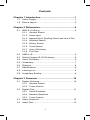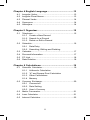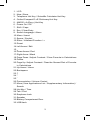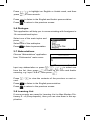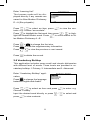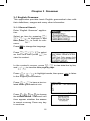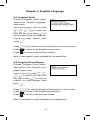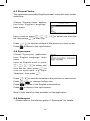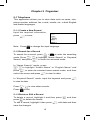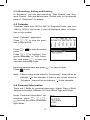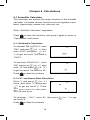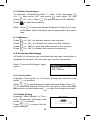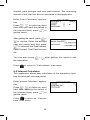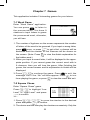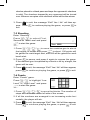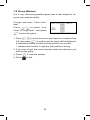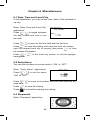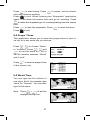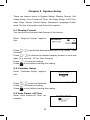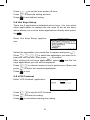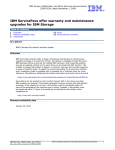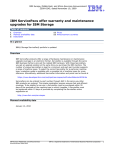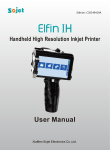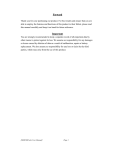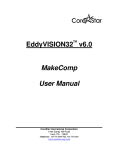Download Atlas SD333 electronic dictionary
Transcript
Contents Chapter 1 Introduction..................................................1 1-1 Power Supply................................................................1 1-2 Device Layout...............................................................2 Chapter 2 Dictionaries...................................................4 2-1 2-2 2-3 2-4 2-5 2-6 2-7 2-8 2-9 AMD E->A (Ency.).........................................................4 2-1-1 General Search 2-1-2 Smart Input 2-1-3 Nearest Word, Spelling Check and User’s Dict 2-1-4 Wildcard Search 2-1-5 History Search 2-1-6 Cross Search 2-1-7 User’s Dictionary 2-1-8 Font Size AMD A->E.....................................................................6 Oxford Compact E->E Dictionary..................................6 User’s Dictionary...........................................................6 Vocabulary....................................................................7 Dialogue.....................................................................8 Abbreviations................................................................8 Learning List.................................................................8 Vocabulary Buildup.......................................................9 Chapter 3 Grammar.....................................................10 3-1 English Grammar........................................................10 3-1-1 General Search 3-1-2 Cross Search 3-2 3-3 3-4 English Test................................................................11 3-2-1 Serial Questions 3-2-2 Random Questions 3-2-3 Cross Search Arabic Grammar.........................................................12 Arabic Test..................................................................12 Chapter 4 English Language......................................13 4-1 4-2 4-3 4-4 4-5 Irregular Verbs............................................................13 Irregular Plural Nouns.................................................13 Phrasal Verbs.............................................................14 Synonyms...................................................................14 Antonyms....................................................................14 Chapter 5 Organizer.....................................................15 5-1 Telephone...................................................................15 5-1-1 Create a New Record 5-1-2 Search for a Record 5-1-3 Delete or Edit a Record 5-2 Schedule.....................................................................16 5-2-1 Data Entry 5-2-2 Searching, Editing and Deleting 5-3 5-4 5-5 5-6 Calendar.....................................................................17 Personal Information...................................................17 PC Link.......................................................................18 Data Deletion..............................................................18 Chapter 6 Calculations...............................................19 6-1 Scientific Calculator....................................................19 6-1-1 Arithmetic Calculation 6-1-2 “K” and Square Root Calculation 6-1-3 Other Calculations 6-2 6-3 6-4 6-5 6-1-4 Memory Currency Exchange....................................................20 6-2-1 Conversion 6-2-2 Rate Setting 6-2-3 User’s Currency Metric Conversion.......................................................21 Loan Calculator...........................................................21 Interest Calculator.......................................................22 II Chapter 7 Games.........................................................23 7-1 Word Game................................................................23 7-2 Square Chess.............................................................23 7-3 Shooting.....................................................................24 7-4 Puzzle.........................................................................24 7-5 Chess Wisdom............................................................25 Chapter 8 Miscellaneous............................................26 8-1 Date, Time and Local City............................................26 8-2 Daily Alarm..................................................................26 8-3 Stopwatch...................................................................26 8-4 Prayer Times...............................................................27 8-5 World Time..................................................................27 8-6 Greeting Message......................................................28 8-7 Chemical Elements....................................................28 8-8 Arabic Names.............................................................28 8-9 Roman Numerals.......................................................29 8-10 Memory Check...........................................................29 Chapter 9 System Setup.............................................30 9-1 9-2 9-3 9-4 9-5 9-6 9-7 Display Format............................................................30 Calendar Setup...........................................................30 Auto Power-off Time....................................................30 Hot Keys Setup...........................................................31 LCD Contrast..............................................................31 Keys’ Sound................................................................32 Sound Setup...............................................................32 9-8 Password...................................................................32 9-9 Language Preference.................................................33 9-10 Device Information.....................................................33 9-11 Favorite Location........................................................33 III Chapter 1 Introduction Congratulations on your purchase of SD333, which contains menus of different icons related to Dictionaries, Grammar, English Language, Organizer, Calculations, Games, Miscellaneous, System Setup. Brief Introduction: 1-1 Power Supply: The device is powered by two Alkaline AAA batteries. Do not mix new batteries with old ones. Batteries Replacement: 1.Turn off the device. 2.Open the batteries compartment cover. 3.Remove the used batteries and replace them with new ones. 4.Make sure that the batteries are placed correctly according to the polarities marks. 5.Put the batteries compartment cover back. 6.After an opening screen logo has appeared, a reminder mes- sage of system initialization will be shown. If you want to keep the stored user data, please press . Otherwise, all stored user data will be cleared once you consecutively pressed twice. Note:In case the device would not operate properly, you can RESET the device. Cautions: 1.Do not touch the screen with sharp-headed objects. 2.Keep the device away from direct sunlight, heat or humidity. 3.Do not repair the device by yourself. 4.Avoid dropping the device, bending or exposing it to strong impact. 5.Do not use detergent, liquid cleansers or solvent (like gasoline) to clean the device. 1-2 Device Layout: 1. LCD 2. New / Save 3. Telephone Hot Key / Scientific Calculator Hot Key 4. Oxford Compact E->E Dictionary Hot Key 5. AMD E->A (Ency.) Hot Key 6. Power On / Off 7. Shift / Caps 8. Esc / Clear Entry 9. Switch Language / Alarm 10.Menu / Insert 11.Space / Symbol 12.Enter / Linefeed Function / = 13.Reset 14.Left Arrow / Edit 15._ 16.Down Arrow / End 17.Right Arrow / Mark 18.Page Down / Adjust Contrast / Clear Formula in Calculations 19.Delete 20.Page Up / Adjust Contrast / Clear the Second Part of Formula in Calculations 21.Up Arrow / Home 22.Backspace 23.? 24.* 25.. 26.Pronunciation / Volume Control 27.More (View Applications List / Supplementary Information) / Search 28.Hot Key / Time 29.Tab / Font 30.Earphone Jack 31.Speaker 32.Battery Compartment Door 33.USB Jack Chapter 2 Dictionaries This menu contains: AMD E->A (Ency.), AMD A->E, Oxford Compact E->E Dictionary, User’s Dictionary, Vocabulary, Dialogue, Abbreviations, Learning List and Vocabulary Buildup. 2-1 AMD E->A (Ency.) General search, smart input method, nearest word search, spelling check, wildcard search and history search can be used to look up the Arabic definitions of English words and phrases. In this dictionary you can also cross search to AMD A->E or Oxford Compact E->E Dictionary, the pronunciation of keywords is also available in real human voice. 2-1-1 General Search Input the desired English word or phrase and press . You can press to look up supplementary information such as synonyms, antonyms, etc. You can select “Add to Learning List”, then press to add the word to the learning list as record. 2-1-2 Smart Input Input the first letter or the first few letters of an English word, a list of words will be provided for you to select from. 2-1-3 Nearest Word, Spelling Check and User’s Dict If the inputted word is not available in the dictionary, you can select “Nearest Word”, then press to view the next word according to the alphabetical order. You can select “Spelling Check”, press to view a list of words similar to the one inputted, then highlight the desired word and press . You can select “User’s Dict”, and then press to confirm. Input the keyword, its meaning and part of speech then press to save the word. 2-1-4 Wildcard Search If you are not sure of the spelling of a word, use “?” to replace the uncertain letter, then press be displayed. . A list of matching words will e.g. Input “ga?e” then press . The words that are nearest to the one inputted will be shown. Press / lated words. to view other re- 2-1-5 History Search In the index screen, press ously searched for. to view a list of the words previ- 2-1-6 Cross Search In the explanation screen of an English word, you can select any Arabic or English word for cross search in AMD A->E or Oxford Compact E->E Dictionary by highlighting it and pressing . 2-1-7 User’s Dictionary If the inputted English word exists in both AMD E->A (Ency.) and User’s Dictionary, you can select either of them to view the word’s explanation. (If the inputted word exists only in AMD E->A (Ency.) or User’s Dictionary, you will enter directly to AMD E->A (Ency.) or to the User’s Dictionary). 2-1-8 Font Size Enter the explanations screen of any word. Press to change the font size. + 2-2 AMD A->E This dictionary is a modern dictionary of Arabic words and phrases with their English explanations. The pronunciation of keywords is available in real human voice. Steps for looking up words in this dictionary are the same as those of AMD E->A (Ency.). For more details about General Search, Smart Input Method, Nearest Word and User’s Dict Search, History Search, Cross Search, User’s Dictionary and Font Size, please refer to (2-1-1, 2-1-2, 2-1-3, 2-1-5, 2-1-6, 2-1-7 and 2-1-8). 2-3 Oxford Compact E->E Dictionary This dictionary is licensed by Oxford University Press. You can perform general search and sequential search. The dictionary offers English explanations of English words. The pronunciation of keywords is available in real human voice. Steps for looking up words in this dictionary are the same as those of AMD E->A (Ency.). For more details about General Search, Smart Input Method, Nearest Word, Spelling Check and User’s Dict Search, Wildcard Search, History Search, Cross Search, User’s Dictionary and Font Size, please refer to (2-1-1, 2-1-2, 2-1-3, 2-1-4, 2-1-5, 2-1-6, 2-1-7 and 2-1-8). 2-4 User’s Dictionary User’s dictionary includes E→A user’s dictionary, A→E user’s dictionary and E→E user’s dictionary, which you can use to enlarge your vocabulary. Enter “E→A User’s Dictionary” for example. The browse mode will be displayed directly if any records exist before. Press to create new record. Input the keyword and its meaning and press / to choose its part of speech. Press to save the record. Press Press + to edit the record. to save the record. Press + to search for a word. Input the desired word, press to confirm. Press to delete the record. Note: In the edit mode or view mode, the user can press listen to the English pronunciation. 2-5 Vocabulary to This application provides 18 categories of vocabulary in English and Arabic. Enter “Vocabulary” application. Press / / / to select an item, and then press to enter its submenu. Press / to select an item, press to view the contents. Press / to view the vocabulary related to the selected item in both English and Arabic languages. Press / to view the previous or next record. Press press / Press Press to highlight an English or Arabic word, and then to cross search. to listen to the English and Arabic pronunciation. to return to the previous screen. 2-6 Dialogue This application will help you in communicating with foreigners in 14 conversational topics. Select one of the main topics and press . Select one of the subtopics. Press to listen to pronunciation. 2-7 Abbreviations Choose “Abbreviations” application from “Dictionaries” main menu. Input any abbreviation or press / / / to select one from the list, then press to view its full form and Arabic meaning, e.g. input “A.B.A”, then press . Press cord. Press Press / to view the contents of the previous or next reto listen to the English pronunciation. to return to the previous screen. 2-8 Learning List If some records are saved to Learning List in Atlas Modern Dictionary E→A (Encyclopedic), then you can view them in this application. Enter “Learning List”. The browse mode will be displayed directly if any records are saved in Atlas Modern Dictionary E→A (Encyclopedic). Press / to select an item, press tents. e.g. Choose “accumulate”. to view the con- Press to highlight the first word, then press / to highlight the desired Arabic word. Press to cross search to Atlas Modern Dictionary A→E. Press Press + to change the font size. to view the supplementary information. Press / Press to delete the record. to view the previous or next record. 2-9 Vocabulary Buildup This application includes some small and simple dictionaries with different level of words. Three levels are provided in vocabulary buildup: 1.Primary, 2. Intermediate and 3. Advanced. Enter “Vocabulary Buildup” application. Press to change the language between English and Arabic. Press / to select an item and press Choose “Primary”. Input the desired word directly or press / press to view contents. to enter. e.g. to select and Chapter 3 Grammar 3-1 English Grammar This application provides basic English grammatical rules with their definitions, usages and many other information. 3-1-1 General Search Enter “English Grammar” application. Select an item by pressing / / then press menu. Press / to highlight it and to enter its sub- to change the language. Press / / / to select an item and then press to view its content. In the content’s screen, press / to view data line by line, and / to view the data page by page. Press + / to highlight words, then press to the English pronunciation. Press + to have a test related to the grammatical rule. Press , , or to choose the desired answer. The result will then appear whether the answer is correct or wrong. Press any key to continue. 10 to listen Press to view the test result, and press it again to exit. 3-1-2Cross Search The operation steps of “Cross Search” are similar to those of “AMD E->A (Ency.)”. Please refer to the relevant parts of “AMD E->A (Ency.)” for details. 3-2 English Test This application contains 2004 different questions. There are two kinds of test methods: Serial Questions and Random Questions. 3-2-1 Serial Questions Enter “English Test” application. Press / to select “Serial Questions” then press . Input the start and end question numbers, then press to begin the test. e.g. input “1” then “5”. Press , , or to select the desired answer. The result will then appear whether the answer is correct or wrong. In the result screen, press to view the relevant grammatical rule. Press / / / to view more details. Press any key to return to the test. Press to view the test result and press it again to exit. 11 3-2-2 Random Questions In “Random Questions”, you only need to input the number of questions you would like to answer, and then the questions will be shown randomly. 3-2-3Cross Search The operation steps of “Cross Search” are similar to those of “AMD E->A (Ency.)”. Please refer to the relevant parts of “AMD E->A (Ency.)” for details. 3-3 Arabic Grammar This application provides basic Arabic grammatical rules with their definitions, usages and many other information. Cross search is also available in this application. The operation steps of “Arabic Grammar” are similar to those of “English Grammar” such as general search, test and cross search to AMD A->E. Please refer to the relevant parts of “English Grammar” for details. 3-4 Arabic Test There are two kinds of test methods: “Serial Questions” and “Random Questions”. The operation steps of “Arabic Test” are exactly the same as the ones of “English Test” such as cross search to AMD A->E and so on. Please refer to the relevant parts of “English Test” for details. 12 Chapter 4 English Language 4-1 Irregular Verbs Choose “Irregular Verbs” application from “English Language” main menu. Input an irregular verb or press / / / to select one from the list, then press to view its past tense and past participle, e.g. input “awake”, then press . Press / Press Press to listen to the English pronunciation. to return to the previous screen. to view the content of the previous or next record. Note:Cross search is also available in this application. 4-2 Irregular Plural Nouns Choose “Irregular Plural Nouns” application from “English Language” main menu. Input a noun or press / / / to select one from the list, then press to view its plural(s). e.g. input “analysis”, then press . Press Press / to view the content of the previous or next record. to listen to the English pronunciation. Press to return to the previous screen. Note:Cross search is also available in this application. 13 4-3 Phrasal Verbs This application provides English phrasal verbs with their Arabic definitions. Choose “Phrasal Verbs” application from “English Language” main menu. Input a verb or press / / list, then press to look it up. / Press / Press to return to the input screen. to select one from the to view the content of the previous or next record. 4-4 Synonyms Choose “Synonyms” application from “English Language” main menu. Input an English word or press / / / to select one from the list, then press to view its synonyms, e.g. input “abandon”, then press Press / Press + Press Press . to view the contents of the previous or next record. to change the font size. to listen to the English pronunciation. to return to the input screen. Note:Cross search is also available in this application. 4-5 Antonyms -- Please refer to the relevant parts of “Synonyms” for details. 14 Chapter 5 Organizer 5-1 Telephone This application allows you to save data such as name, telephone number, address, fax, e-mail, mobile, etc. in both English and Arabic languages. 5-1-1 Create a New Record Input the required information, press to save. to change the input language. Note: Press 5-1-2Search for a Record To search for a record, press + to enter the searching mode. Press / to highlight “Name Search” or “Keyword Search” and press to enter the selected mode. In “Name Search” mode, press / to highlight “Arabic Name” or “English Name” and press to enter the selected name search mode, and then select the name and press to view its data. In “Keyword Search” mode, input the keyword and press to view its data. Press / Press to exit. to view other records. 5-1-3Delete or Edit a Record To delete a record, highlight it and then press , and then press to delete the record. To edit a record, highlight it then press , edit data and then save the changes. 15 5-2 Schedule In this application, you can save the content, date and time of appointments. You can also set the alarm to remind you of the appointment’s time. Data can also be marked to assure secrecy. 5-2-1 Data Entry Enter “Schedule” application. Press to select English or Arabic input mode. Press / / / to move the cursor and use the keyboard to input the date and time. To input special symbols, press + and then the cor- responding numeric key to select one. Press more symbols. Press or + to set the alarm on or Note: If the alarm is switched on, the symbol side the alarm time. + to get to select “AM” or “PM” respectively. Input the alarm time, then press off (off is set as default). Press / will appear be- to mark or unmark the record. Note: To hide the marked record(s), you must set the password in “System Setup”. After inputting the necessary data, press to save the record. Note: To save a record, you must enter data in the “Content” field. 16 5-2-2Searching, Editing and Deleting In “Schedule”, you can also search by “Date Search” and “Keyword Search”, edit and delete data. Please refer to the relevant parts of “Telephone” for details. 5-3 Calendar “Calendar” starts from 1970 to 2037 in Gregorian mode, and from 1389 to 1459 in Hijri mode. It can be displayed either in Gregorian or Hijri modes. Enter “Calendar” application. Press / to view the previous or next month. Press mode. + to enter the search Press / to highlight “Gregorian Calendar” or “Hijri Calendar” and press to enter the selected searching mode. Input the desired date and press Press to view its data. to exit. Note: If there is any record stored in “Anniversary”, there will be an indicator “” in the calendar; if there is any record stored in “Schedule”, there will be an indicator “ ” in the calendar. 5-4 Personal Information There are 7 fields for personal data entry: Name, Date of Birth, Telephone Number, Address, ID Card, Blood Type and Other. Enter “Personal Information” application, press / / / to move the cursor to different input fields. 17 After inputting data, press to save the record. Press + to edit the record, then press changes. Press to delete the record. Press to save the to exit. 5-5 PC Link You can connect the device to a personal computer for two-way transmission, either sending or receiving data between the PC and the device: Send (PC to SD333) or Receive (SD333 to PC). Connect the device with your PC by using the cable provided with the device. Caution: PC Link Program must be installed before connecting USB the cable. 5-6 Data Deletion In this application, you can delete any of the following data: Telephone, User’s Dictionary or All Data. Enter “Data Deletion” application. Press / to select the item you want to delete and press . The message “Delete all records? Yes / No” will appear. Press to retain all records. Press and then the message “Confirm Deletion? Yes / No” will appear. Press to retain all records. Press again to delete all the records of the selected item. Press to exit. 18 Chapter 6 Calculations 6-1 Scientific Calculator This calculator can perform the major functions of the scientific calculator. It includes various functions such as logarithm calculation, trigonometry, square root, cube root, etc. Enter “Scientific Calculator” application. Press to clear the numbers, and press it again to return to “Calculations” main menu. 6-1-1Arithmetic Calculation To calculate ‘786.1+479.2=?’, enter ‘786.1’ and press (i.e. ‘+’), then enter ‘479.2’ and press (i.e. ‘=’) to get the result. The result is ‘1265.3’. To calculate ‘200x10%=?’, enter ‘200’ and press (i.e. ‘x’), then enter ‘10’ and press (i.e. ‘%’) toget the result. The result is ‘20’. Press to clear the numbers. 6-1-2“K” and Square Root Calculation Enter ‘3’ and press (i.e. ‘x’) twice, then enter ‘2’, and press to get the result ‘6’. Press once more to calculate ‘6x3=18’ and so on. To calculate ‘√81=?’, input ‘81’, then press the result ‘9’. Press to clear the numbers. 19 (i.e.‘√’) to get 6-1-3Other Calculations To calculate ‘1234+867+cos30= ?’, enter ‘1234’ and press (i.e. ‘+’), then enter ‘867’ and press , then enter ‘30’ and press (i.e. ‘cos’). Press to get the result ‘2101.866025’. Press to clear the numbers. to clear second part of formula. Press to clear Note: Press all formula. Other functions can be operated in the same way. 6-1-4Memory Press Press (i.e. ‘M+’) to add the value to the memory. (i.e. ‘M-’) to subtract the value from the memory. Press (i.e. ‘MR’) to view the value stored in the memory. Press (i.e. ‘MC’) to delete the value in the memory. 6-2 Currency Exchange 42 kinds of currencies are collected and two-way conversion is available for all units. You can also set 2 user’s currencies. Enter “Currency Exchange” application. 6-2-1Conversion Highlight “Conversion” in “Currency Exchange” submenu and press to confirm. Press / to switch between upper and lower fields. Press / to select the desired currency for conversion. Enter the value you want to convert and press to get the conversion result. 6-2-2 Rate Setting Highlight “Rate Setting” in “Currency Exchange” submenu and press to confirm. Press / to select the desired currency. 20 Enter the desired rate and press to confirm the setting. 6-2-3 User’s Currency Highlight “User’s Currency” in “Currency Exchange” submenu and press to confirm. Press / to highlight a user’s currency field and press to enter the input mode. Input the currency name and press to save. Press to exit. 6-3 Metric Conversion There are 6 categories in Metric Conversion which are length, area, capacity, weight, temperature and power. Two-way conversion is available for all units. Enter “Metric Conversion” application. Press / to select one measurement or press to enter the “Measurements” screen, press / to highlight the desired category and press to confirm. e.g. select “Weight”. Press / to switch between upper and lower fields. Press / to select one unit or press to enter the “Units” screen. Press / to highlight the desired unit and press to confirm. Input the value you want to convert in the selected field and press to get the conversion result. Press to return to “Calculations” main menu. 6-4 Loan Calculator This application allows you to calculate the monthly payment and total interest. lt also gives you information about the paid 21 interest, paid principal and total paid amount. The remaining amount of the loan can also be calculated in this application. Enter “Loan Calculator” application. Press / to select an input field. After you input the values in the required fields, press get the result. to After getting the result, press + to inquire. Enter the desired year and month, and then press to calculate the Paid Interest, Paid Principal, Total Paid Amount, etc. You can also press the calculation. Press + after getting the result to edit to return to “Calculations” main menu. 6-5 Interest Calculator This application allows easy calculation of the interest by inputting the principal, rate and period. Enter “Interest Calculator” application. Press / to select an input field. After inputting the values in the required fields, press to get the result. Press to return to “Calculations” main menu. 22 Chapter 7 Games This application includes 5 interesting games for your leisure. 7-1 Word Game Enter “Word Game” application. You can press to listen to the pronunciation. You have 9 chances to input letters to guess the pronounced word, otherwise, you will lose. 1.The number of hyphens on the screen represents the number of letters of the word to be guessed. If you input a wrong letter, press once, or press to get a hint, a chance will be deducted and the number of lost chances will be shown on the screen. (Note: Press to view the Arabic explanation for the hidden word.) 2.When you input a correct letter, it will be displayed in the appropriate position. If you cannot guess the correct word with in 9 chances, then you will lose the game. After finishing the guess, the correct answer and its explanation in Arabic will be displayed. 3.Press / to continue the game. Press to exit, the message “Exit? Yes / No” will then appear. Press to con tinue playing the game, or press to view the result and exit. 7-2 Square Chess Enter “Square Chess” game. Press / to highlight “Low Level” or “High Level” and press to confirm. / / / to move the checker to the desired 1.Press place and press to confirm. 2.The device and the user play the checker successively. Only the 23 checker placed in a blank pane and traps the opponent’s checkers is valid. The checkers trapped by any opponent will be turned over. Whoever occupies more checkers at last will be the winner. 3.Press to exit, the message “Exit? Yes / No” will then apto continue playing the game, or press to pear. Press exit. 7-3 Shooting Enter “Shooting”. Press / to select First, Second or Third Level and press to start the game. / / / to move the machine gun to aim at 1.Press the targets or bombs and press to shoot. 100 points will be gained for each target shot, and 200 will be gained for each bomb shot. to pause, and press it again to resume the game. 2.Press If the machine gun is exploded by a bomb or hit by a target, the game will be over. 3.Press press to exit, the message “Exit? Yes / No” will then appear, to continue playing the game, or press to exit. 7-4 Puzzle Enter “Puzzle” game. Press / to highlight “Low Level” or “High Level” and press to start the game. / / / to move the blocks. The number of 1.Press steps will be shown on the left side of the screen. 2.If all the numbers are arranged in an increasing order hori zontally, the player will win. 3.Press Press to exit, the message “Exit? Yes / No” will then appear. to continue playing the game, or press to exit. 24 7-5 Chess Wisdom It is a very interesting pastime game that is also helpful to improve your analysis ability. Choose and enter “Chess Wisdom ”. Press / to select “Low Level” or “High Level”, then press to enter the game. / to move the cursor and input four numbers from 1.Press 0-9, then press to confirm and the result will be displayed: ● indicates both the number and the position are correct; ○ indicates the number is right but the position is wrong. 2. If you can not get the correct answer within ten chances, you will lose the game. 3. Press to view the answer. 4. Press to exit. 25 Chapter 8 Miscellaneous 8-1 Date, Time and Local City In this application, you can set the time, date of the selected local city. Enter “Date, Time and Local City” application. Press / to toggle between the day, month and year to set the date. Press / to move to the time field and set the time. Press to save the setting, and enter the local city screen. Input the desired local city or country, then press to view the related information. Press + saving time. in the local city screen to set the daylight- 8-2 Daily Alarm You can set the alarm time and switch it “ON” or “OFF”. Enter “Daily Alarm” application. Press / to set the alarm “ON” or “OFF”. Press / sired time. Press Press to move to the alarm time field and input the deto save the setting. to exit without saving the setting. 8-3 Stopwatch Enter “Stopwatch” application. 26 Press to start timing. Press to pause, but the interior clock will continue working. Press to exit. When entering the “Stopwatch” application again, it will show the interior time and go on counting. Press to make the stopwatch go on counting starting from the interior time. Press Press to stop the stopwatch. Press to reset the timer. to exit. 8-4 Prayer Times This application allows you to know the prayer times in your local city or in any world city you choose. Press / to choose “Alarm” or “Location”, press / and to set the alarm on / off or set the location between “World” and “Local”. Press to view the prayer times of the chosen city. 8-5 World Time You can type the first letters of one city to find it, for example, type “amm” for “Amman”. You can also type its full name. + to set the Note: Press daylight-saving time. 27 Press or selected city. / to view more information about the In this application, you can also press to select a city and press two times, you will then find the distance between the selected city and the holy city Mecca. 8-6 Greeting Message Enter “Greeting Message” application. Select “English message” to input a desired greeting message, and press . Input a greeting message. To input special symbols, you can press + and then press the relevant numeric key to select one. Press / to get more symbols. Press Press to listen to the greeting message’s pronunciation. to save the data and exit. 8-7 Chemical Elements This application provides a list of chemical elements sorted by atomic no., symbol and name. Enter the desired item, then look for the desired element. Press to view information about the chosen element. Note: Press + to enable the search function. 8-8 Arabic Names This application provides the most common Arabic names written in both English and Arabic with their meanings. 28 Enter “Arabic Names”. Press / to view the name of Females or Males. e.g. Choose “Females Names”. Input a female name or press / / to select one name, then press to confirm. Press / Press to exit. / to view the previous or next female name. 8-9 Roman Numerals In this application, you can look for the Roman equivalents of the numerals. Enter “Roman Numerals” application. Input a number ranging from 1 to 9999, e.g. “5”, and then press to view the equivalent Roman numeral. Press to continue. Press to exit. 8-10 Memory Check This application shows the free memory in percentage. Enter “Memory Check” application. Press to view the number of records saved in different applications. Press to exit. 29 Chapter 9 System Setup There are eleven items in System Setup: Display Format, Calendar Setup, Auto Power-off Time, Hot Keys Setup, LCD Contrast, Keys’ Sound, Sound Setup, Password, Language Preference, Device Information and Favorite Location. 9-1 Display Format You can set the time and date format of the device. Enter “Display Format” application. Press / Format”) Press to select the desired format item. (e.g. select “Time / to choose the desired display format for time and date. (e.g. choose “12” for Time Format) Press Press to save the setting. to exit without saving the setting. 9-2 Calendar Setup Enter “Calendar Setup” application. Press Press / to set the Calendar. to save the setting. Press to exit without saving the setting. 9-3 Auto Power-off Time Enter “Auto Power-off Time” application. 30 Press / Press to set the auto power-off time. to save the setting and exit. Press to exit without saving. 9-4 Hot Keys Setup There are 9 applications defaulted as hot keys. You can select other applications to replace the old ones to act as hot keys, which allows you to enter those applications directly after pressing . Enter “Hot Keys Setup” application. Select the application you would like to replace and press . Press / / / to select the application you want to replace the old one with, then press to confirm. After setting the hot keys applications, press and the hot keys applications you set will be displayed. Press / or relevant numeric key to select any of them and press Press to enter the selected application. to exit. 9-5 LCD Contrast Enter “LCD Contrast” application. Press Press Press / to set the LCD Contrast. to save the setting. to exit without saving the setting. 31 9-6 Keys’ Sound Enter “Keys’ Sound” application. Press / Press Press to set the keys’ sound “ON” or “OFF”. to save the setting and exit. to exit without saving. 9-7 Sound Setup In this application, you can set the speech volume, frequency and speed. Enter “Sound Setup” application. Press / to choose “Volume”, “Frequency” and “Speed”, then press Press Press Press / to adjust the setting. to test the speech setup. to save the setting and exit. to exit without saving. 9-8 Password You can set and change the password in “Password” application and you can also set it On or Off. Enter “Password” application. Input a new password with a maximum of 8 English letters or numbers and press . 32 Confirm the password and press , the password will then be set and activated. Enter “Password” application, after setting the password the shown screen will appear. Select “Password Off”, input the password, and then press to set the password off. When the password is set off, enter “Password” again, select “Password On” and press to activate it. Select “Clear Password”, input the old password, and then press to clear the password. Press to exit. 9-9 Language Preference Enter “Language Preference” application. Press / to select the Arabic font or display language. If “None” is selected in the display language, you will be asked to select the display language when turning on the device. Press to exit. 9-10 Device Information Press / then press to select “Device Information” from the list, and to view the information of this device. 9-11 Favorite Location “Favorite Location” enables you to set the application you would like to enter directly once the device is turned on. 33 Enter “Favorite Location” application. Press / to select an item, then press to confirm. The selected application will be marked as shown in the screen. Press to exit. The Oxford Compact English Dictionary First Edition© Oxford University Press 1996. Nuance and the Nuance logo are trademarks or registered trademarks of Nuance Communications, Inc. or its affiliates in the United States and / or other countries. All other trademarks are the property of theirrespective owners. Due to Technological Development: All upgraded editions are subject to change without any further notice. We apologize that there may be some minor differences between the contents stated in the user’s manual and the actual operations of the product. 85-A195-001101 34