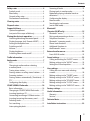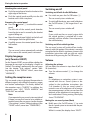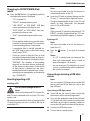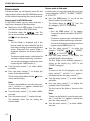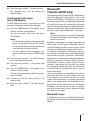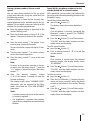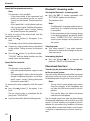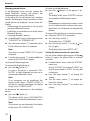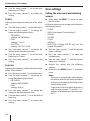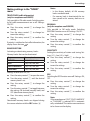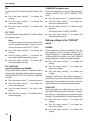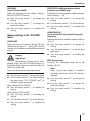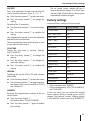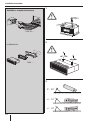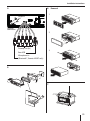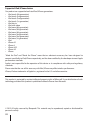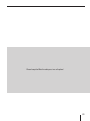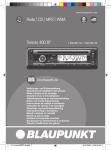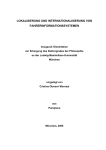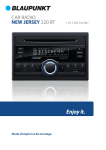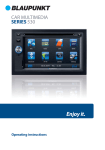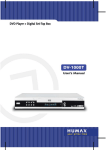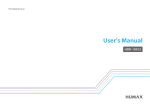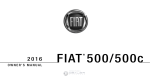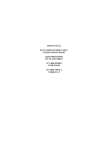Download Blaupunkt 420 BT
Transcript
www.blaupunkt.com
Car Radio | CD | USB | SD | Bluetooth
Toronto 420 BT
San Francisco 320
www.blaupunkt.com
Operating and installation instructions
1 011 202 420 / 1 011 202 421
1 011 202 320 / 1 011 202 321
Controls
1
2
3
17 16
1
4
15
5
14
button
Unlock the detachable control panel
2 MENU button
Short press: Call up/close menu
Long press: Start scan function
3 On/Off button
Short press: Switch on car sound system
In operation: Mute car sound system (Mute)
Long press: Switch off car sound system
4 Volume control
5 CD tray
6 Display
7 Rotary control
In the menu: Change menu level,
select menu item, change setting
Radio mode: Set frequency,
start station/PTY seek tuning
CD/MP3/WMA/iPod mode:
Track selection, fast forward/reverse
Browse mode in MP3/WMA/iPod mode: ID3
category (iPod only), select folder and track
8
7
13
12
8
9
11
10
: USB port
; Front AUX-IN socket
<
button (only Toronto 420 BT)
Ending/rejecting a phone call
=
button (Toronto 420 BT only)
Short press: Answering a call, speed dial
Long press: Open the phone book of the cell
phone or activate voice dialing
> Keys 1 - 5
? Infrared receiver
@ SRC button
Select memory bank or audio source
A DIS button
Short press: Switch display
Long press: Switch display brightness
B SD card slot
Access only with detached control panel
button (Eject)
Eject a CD
9 Microphone (Toronto 420 BT only)
2
6
18
Contents
Safety notes ...................................................... 4
Symbols used .............................................................. 4
Road safety .................................................................. 4
General safety notes ................................................. 4
Declaration of conformity ...................................... 5
Cleaning notes .................................................. 5
Disposal notes................................................... 5
Scope of delivery .............................................. 5
Optional equipment
(not part of the scope of delivery) ....................... 5
Placing the device in operation ....................... 5
Attaching/detaching the control panel ............ 5
Display language (only Toronto 420 BT) ........... 6
Setting the reception area ..................................... 6
Switching on/off ........................................................ 6
Volume .......................................................................... 6
Display brightness..................................................... 7
Switching demo mode on/off............................... 7
Traffic information ............................................ 7
Radio mode ....................................................... 7
RDS.................................................................................. 7
Changing to radio mode or selecting
a memory bank .......................................................... 8
Tuning into a station ................................................ 8
Storing stations or calling stored stations ........ 8
Scanning stations ...................................................... 8
Storing stations automatically (Travelstore) .... 9
PTY .................................................................................. 9
Configuring the display.........................................10
CD/MP3/WMA/iPod mode.............................. 10
Basic information .....................................................10
Changing to CD/MP3/WMA/iPod mode .........11
Inserting/ejecting a CD .........................................11
Connecting/removing a USB data carrier .......11
Inserting/removing the memory card .............12
Selecting tracks ........................................................12
Fast searching ...........................................................12
Interrupting playback ............................................12
Scanning all tracks ..................................................12
Playing tracks in random order ..........................13
Repeatedly playing individual tracks or
directories ..................................................................13
Configuring the display.........................................13
Browse mode ............................................................14
Searching by track names
(not in iPod mode) ..................................................15
Bluetooth®
(Toronto 420 BT only) ..................................... 15
Bluetooth® menu .....................................................15
Pairing and connecting a device .......................16
Telephone functions...............................................17
Bluetooth® streaming mode................................20
Phone book functions ...........................................20
Additional functions in
the Bluetooth® menu .............................................21
External audio sources ................................... 23
Front AUX-IN socket................................................23
Sound settings ................................................ 23
Calling and exiting the "AUDIO" menu ............23
Making settings in the "AUDIO" menu.............24
Setting the 3-band equaliser...............................25
User settings ................................................... 26
Calling the user menu and selecting
a menu.........................................................................26
Making settings in the "TUNER" menu ............27
Making settings in the "DISPLAY" menu .........28
Making settings in the "VOLUME" menu ........29
Making settings in the "CLOCK" menu ............30
Making settings in the "VARIOUS" menu ........30
Factory settings .............................................. 31
Useful information ......................................... 32
Warranty .....................................................................32
Service .........................................................................32
Technical data ................................................. 32
Installation instructions ................................ 33
3
Safety notes
Safety notes
Road safety
The car sound system was manufactured according to the state of the art and established safety
guidelines. Even so, dangers may occur if you do
not observe the safety notes in these instructions.
These instructions contain important information to easily and safely install and operate the car
sound system.
• Read these instructions carefully and completely before using the car sound system.
• Keep the instructions at a location so that they
are always accessible to all users.
• Always pass on the car sound system to third
parties together with these instructions.
In addition, observe the instructions of the devices
used in conjunction with this car sound system.
Observe the following notes about road safety:
• Use your device in such a way that you can
always safely control your vehicle. In case of
doubt, stop at a suitable location and operate
your device while the vehicle is standing.
• Remove or attach the control panel only
while the vehicle is standing.
• Always listen at a moderate volume to protect your hearing and to be able to hear acoustic warning signals (e.g. police sirens). During
mute phases (e.g. when changing the audio
source), changing the volume is not audible.
Do not increase the volume during this mute
phase.
Symbols used
Observe the following notes to protect yourself
against injuries:
• Do not modify or open the device. The device
contains a Class 1 laser that can cause injuries
to your eyes.
• Do not increase the volume during mute
phases, e.g. when changing the audio source.
Changing the volume is not audible during a
mute phase. Do not increase the volume during mute phases, e.g. when changing the audio
source.
These instructions employ the following symbols:
DANGER!
Warns about injuries
CAUTION!
Warns about damaging the CD drive
DANGER!
Warns about high volume
The CE mark confirms the compliance
with EU directives.
쏅 Identifies a sequencing step
• Identifies a listing
4
General safety notes
Use as directed
This car sound system is intended for installation
and operation in a vehicle with 12 V vehicle system voltage and must be installed in a DIN slot.
Observe the performance limits in the technical
data. Repairs and installation, if necessary, should
be performed by a specialist.
Installation instructions
You may only install the car sound system yourself if you are experienced in installing car sound
systems and are very familiar with the electrical
system of the vehicle. For this purpose, observe
the installation instructions at the end of these
instructions.
Safety notes | Cleaning notes | Disposal notes | Scope of delivery | Placing the device in operation
Declaration of conformity
The Blaupunkt AudioVision GmbH & Co. KG declares that the car sound system San Francisco
320 complies with the basic requirements and
the other relevant regulations of the directive
2004/108/EEC and the car sound system Toronto
420 BT complies with the basic requirements and
the other relevant regulations of the directive
1999/5/EC.
The declaration of conformity can be found on the
Internet under www.blaupunkt.com.
Cleaning notes
Solvents, cleaning and scouring agents as well as
dashboard spray and plastics care product may
contain ingredients that will damage the surface
of the car sound system.
• Use only a dry or slightly moistened cloth for
cleaning the car sound system.
• If necessary, clean the contacts of the control
panel regularly using a soft cloth moistened
with cleaning alcohol.
Disposal notes
Do not dispose of your old unit in the household trash!
Use the return and collection systems available to
dispose of the old device.
Scope of delivery
The scope of delivery includes:
1 Car sound system
1 Operating/installation instructions
1 Case for the control panel
1 Support frame
1 Antenna connection adapter
Extended scope of delivery
(for 1 011 202 321 / 1 011 202 421 only):
1 Handheld remote control (incl. battery)
1 Connecting cable chamber A
1 Connecting cable chamber B
Optional equipment
(not part of the scope of delivery)
Use only accessories approved by Blaupunkt.
Information is available from your Blaupunkt
specialised dealer or on the Internet under
www.blaupunkt.com.
Placing the device in operation
Caution!
Transport securing screws
Before the startup of the car sound system, ensure
that the transport securing screws are removed
(see the chapter "Installation instructions").
Attaching/detaching the control
panel
The car sound system is equipped with a detachable control panel (release panel) to protect your
equipment against theft. In the delivery state, the
control panel is in the supplied case. To start operating the radio after installation, you must first attach the control panel (see the section "Attaching
the control panel" in this chapter).
Always take the control panel with you when leaving the vehicle. The car sound system is worthless
to a thief without this control panel.
Caution
Damage to the control panel
Never drop the control panel.
Transport the control panel so that it is protected
against impacts and the contacts cannot become
dirty.
Do not expose the control panel to direct sunlight
or another heat source.
Avoid direct skin contact with the control panel's
electrical contacts.
5
Placing the device in operation
Attaching the control panel
쏅 Push the control panel into the bracket at the
right edge of the device.
쏅 Push the control panel carefully into the left
bracket until it clicks into place.
Removing the control panel
쏅 Press the
button 1 to unlock the control
panel.
The left side of the control panel detaches
from the device and is secured by the bracket
against falling out.
쏅 Move the control panel slightly to the left until
it disengages from the right bracket.
쏅 Carefully remove the control panel from the
left bracket.
Note:
The car sound system automatically switches
off as soon as the control panel is removed.
Switching on/off
Switching on/off with the On/Off button
쏅 For switch-on, press the On/Off button 3.
The car sound system switches on.
쏅 To switch off the device, press and hold down
the On/Off button 3 for longer than 2 seconds.
The car sound system switches off.
Note:
If you switch on the car sound system while
the vehicle ignition is switched off, it automatically switches off after 1 hour to preserve
the vehicle battery.
Switching on/off via vehicle ignition
The car sound system will switch off/on simultaneously with the ignition if the device is correctly
connected to the vehicle's ignition as shown in the
installation instructions and you did not switch
the device off by pressing the On/Off button 3.
Display language
(only Toronto 420 BT)
Volume
For the Toronto 420 BT, you can define whether the
language for messages on the display is English or
German. The setting is performed in the user menu
(see the chapter "User settings", section "Making settings in the "DISPLAY" menu", menu item
"LANGUAGE").
Adjusting the volume
You can adjust the volume in steps from 0 (off ) to
50 (maximum).
쏅 Turn the volume control 4 to change the
volume.
Setting the reception area
This car sound system is designed for operation in
different regions with different frequency ranges
and station technologies. The factory default of
the reception area is "EUROPE". In addition, the
reception areas "USA", "SOUTH AMERICA" and
"THAILAND" are available.
Note:
If you operate the car sound system outside of
Europe, you may first have to set a suitable reception area in the user menu (see the chapter
"User settings", section "Making settings in the
"TUNER" menu", menu item "TUNER AREA").
6
Note:
If a telephone or navigation system is connected with the car sound system as described in the installation instructions (pin
2 of chamber A), the car sound system is
muted in case of a telephone call or navigation announcement so that you can hear the
playback of the telephone or navigation system undisturbed. During muting, the display
shows "TELEPHONE".
Muting the car sound system (Mute)
쏅 Briefly press the On/Off button 3 to mute
the car sound system or to reactivate the previous volume.
While it is muted, the display shows "MUTE".
Placing the device in operation | Traffic information | Radio mode
Display brightness
You can manually switch the display brightness
between daytime mode and night-time mode or
switch automatically with the driving lights of the
vehicle.
Note:
The manual or automatic switching of the
display brightness is selected in the user
menu (see the chapter "User settings",
section "Making settings in the "DISPLAY"
menu", menu item "DIMMER").
쏅 Press the DIS button A for approx. 2 seconds
to start scanning.
Switching demo mode on/off
The demo mode shows the functions of the car
sound system as scrolling text on the display. By
pressing any button, the demo mode is interrupted and you can operate the device.
The demo mode can be switched on and off in the
user menu (see the chapter "User settings", section
"Making settings in the "VARIOUS" menu", menu
item "DEMO MODE").
Traffic information
In the reception area "EUROPE", an FM station can
identify traffic reports by means of an RDS signal.
If priority for traffic reports is switched on, a traffic report is automatically switched through, even
if the car sound system is currently not in radio
mode.
If priority is switched on, the display shows the
). "TRAFFIC" is displayed
traffic jam symbol (
during a switched-through traffic announcement.
The priority is activated and deactivated in the
user menu (see the chapter "User settings", section "Making settings in the "TUNER" menu", menu
item "TRAFFICINFO").
Notes:
• The volume is increased for the duration
of the switched-through traffic announcement. You can adjust the minimum volume
for traffic announcements (see the chapter
"User settings", section "Making settings in
the "VOLUME" menu", menu item "TRAFFIC
VOL").
• To cancel a switched-through traffic announcement, press the SRC button @.
Radio mode
RDS
Many FM stations broadcast an RDS (Radio Data
System) signal in addition to their programme in
the reception area "EUROPE" that allows the following additional functions:
• The station name is shown on the display.
• The car sound system recognises traffic announcements and news broadcasts and can
automatically switch them through in other
operating modes (e.g. in CD mode).
• Alternate frequency: If RDS is activated, the car
sound system automatically selects the best
receivable frequency for the station that is currently set.
• Regional: At certain times, some radio stations
divide their programme into regional programmes providing different content. If the
REGIONAL function is activated, the car sound
system changes only to those alternate frequencies on which the same regional programme is
being broadcast.
The functions RDS and REGIONAL are activated
and deactivated in the user menu (see the chapter "User settings", section "Making settings
in the "TUNER" menu", menu items "RDS" and
"REGIONAL").
Note:
If you adjust a different reception area than
"EUROPE", RDS is automatically switched off.
The station name continues to be shown on
the display. If you want to use radio stations
with RDS features in your region, switch on
RDS in the user menu.
7
Radio mode
Changing to radio mode or selecting
a memory bank
The following memory banks are available in the
different reception areas:
Region
EUROPE
USA
SOUTH AMERICA
THAILAND
Memory banks
FM1, FM2, FMT, MW, LW
FM1, FM2, FMT, AM, AMT
FM1, FM2, FMT, AM, AMT
FM1, FM2, FMT, AM, AMT
쏅 Press the SRC button @ repeatedly until the
desired memory bank is displayed.
Notes:
• Up to 5 stations can be stored in each
memory bank.
• You can disable certain memory banks
that you do not want to use (see chapter
"User settings", section "Making settings
in the "TUNER" menu", menu item "BAND
SELECTION"). Deactivated memory banks
are skipped during the source selection
with the SRC button @.
Tuning into stations manually
쏅 Press the rotary button 7 once to activate
manual station tuning.
The display briefly shows "SEARCH MANUAL".
쏅 Turn the rotary control 7 to change the frequency in increments.
Note:
The manual station tuning is automatically
exited approx. 15 seconds after the last frequency change, and the station seek tuning is
started by turning the rotary control 7.
Storing stations or calling stored
stations
쏅 Select the desired memory bank.
쏅 If necessary, set the desired station.
쏅 Press the station button 1 - 5 > for approx.
2 seconds to store the current station under
the button.
- or 쏅 Briefly press the station button 1 - 5 > to call
up the stored station.
Tuning into a station
Scanning stations
There are various ways of tuning into a station:
With the scan function, you can scan either every
receivable station or every stored station of the
current waveband.
Starting station seek tuning
쏅 Turn rotary control 7 one notch counterclockwise or clockwise to start station seek
tuning.
The display briefly shows "SEARCH AUTO".
The radio tunes into the next receivable station.
Notes:
• For the reception area "EUROPE": In the FM
waveband, only traffic information stations
are tuned into if the priority for traffic information (
) is switched on.
• The sensitivity of seek tuning can be adjusted (see the chapter "User settings",
section "Making settings in the "TUNER"
menu", menu item "SENSITIVITY").
8
Note:
You can adjust the scan time for each station
(see the chapter "User settings", section "Making settings in the "VARIOUS" menu", menu
item "SCAN TIME").
Scanning all receivable stations of the
waveband
쏅 Press the MENU button 2 for approx. 2 seconds to start scanning.
During the scan, the display alternately displays "SCAN" and the current frequency as
well as memory bank or station name.
쏅 Briefly press the MENU button 2 to continue listening to the station that is currently
being scanned.
Radio mode
Scanning all stored stations of the waveband
쏅 Press the rotary control 7 for approx. 2 seconds to start the scanning.
During the scan, the display alternately displays the current frequency as well as memory bank and location or station name.
쏅 Briefly press the rotary control 7 to continue
listening to the station that is currently being
scanned.
Storing stations automatically
(Travelstore)
With Travelstore, you can automatically search for
and store the 5 FM stations offering the strongest
reception in the region in one memory bank. Any
previously stored stations in this memory bank are
deleted in the process.
With Travelstore, you can store 5 FM stations in
the FMT memory bank in all reception areas. In
the reception areas "USA", "SOUTH AMERICA" and
"THAILAND", you can also store 5 AM stations in
the AMT memory bank.
쏅 Select a memory bank of the desired waveband, e.g. FM1 or AM.
쏅 Press the SRC button @ for approx. 2 seconds.
The tuner starts the automatic station seek
tuning; the display shows "FM TSTORE" or
"AM TSTORE". After the storing is completed,
the radio plays the station at memory location
1 of the FMT or AMT level.
Notes:
• For the reception area "EUROPE": If the
priority for traffic information is switched
on (
), only traffic information stations
are stored.
• If the FMT or AMT memory bank is deactivated (see the chapter "User settings",
section "Making settings in the "TUNER"
menu", menu item "BAND SELECTION"), it
is automatically reactivated if you initiate
the Travelstore function.
PTY
In the reception areas "EUROPE" and "USA", an FM
station can transmit its current programme type,
e.g. CULTURE, POP, JAZZ, ROCK, SPORT or SCIENCE.
Hence, the PTY function allows a targeted search
for broadcasts of a certain programme type, e.g.
for rock or sports broadcasts. Note that PTY is not
supported by all stations.
Note:
The PTY function is only available if it has been
activated (see the chapter "User settings", section "Making settings in the "TUNER" menu",
menu item "PTY").
Selecting a programme type
To select a programme type. read the section
"Making settings in the "TUNER" menu", menu
item "PTY TYPES" in the chapter "User settings".
Note:
In the reception area "EUROPE", you can adjust
the language in which the programme types
are displayed (see the chapter "User settings",
section "Making settings in the "TUNER"
menu", menu item "PTY LANGUAGE").
Searching for stations
Prerequisite: PTY function is switched on.
쏅 Press the rotary control 7 twice.
The display briefly shows "SEARCH PTY".
쏅 Turn rotary control 7 one notch counterclockwise or clockwise to start the PTY seek
tuning.
During the seek tuning, "SEARCH" and the
currently selected programme type are
shown on the display.
As soon as a station with the desired programme type is found, it remains being tuned
into.
Notes:
• If no station with the selected programme
type is found, "NO PTY" is briefly displayed
and 2 beeps can be heard. The radio will
then retune to the station that it played
last.
9
Radio mode | CD/MP3/WMA/iPod mode
• If the tuned radio station or another station on the broadcasting network broadcasts your selected programme type at a
later point in time, the car sound system
will automatically switch from the currently tuned station or from the current
audio source (e.g. CD) to the station whose
programme type matches the one you selected. Note that this function is not supported by all stations.
Configuring the display
쏅 Press the DIS button A to toggle between
these displays:
Display
ABCDEF
Meaning
Station name
Memory bank/memory
FM1 P1 89.90
location/frequency
Memory bank/memory
FM1 P1 08:40
location/time
CD/MP3/WMA/iPod mode
Basic information
CD/MP3/WMA mode
This car sound system can be used to play audio
CDs (CDDA) and CD-R/RWs with audio, MP3 or
WMA files as well as MP3 or WMA files on USB data
carriers and SD(HC)/MMC memory cards.
Notes:
• To ensure proper functioning, use only CDs
with the Compact-Disc logo.
• Blaupunkt cannot guarantee the flawless
function of copy-protected CDs and all
CD blanks, USB data carriers and memory
cards available on the market.
Note the following information when preparing
an MP3/WMA data carrier:
• Naming of tracks and directories:
– Max. 32 characters without the file extension ".mp3" or ".wma" (the use of more
10
•
•
•
•
•
•
•
•
•
•
characters reduces the number of tracks
and folders that the car sound system can
recognise)
– No umlauts or special characters
CD formats: audio CD (CDDA), CD-R/RW,
Ø: 12 cm
CD data formats: ISO 9669 Level 1 and 2, Joliet
CD burn speed: Max. 16x (recommended)
USB format/file system: Mass storage device/
FAT16/32
Memory card file system: FAT16/32
File extension of audio files:
– .MP3 for MP3 files
– .WMA for WMA files
WMA files only without Digital Rights Management (DRM) and created with Windows Media
Player version 8 or later
MP3 ID3 tags: Version 1 and 2
Bitrate for creating audio files:
– MP3: 32 to 320 kbps
– WMA: 32 to 192 kbps
Maximum number of files and directories: Up
to 30,000 files/500 directories depending on
the data structure
iPod mode
You can connect numerous iPod and iPhone models to the car sound system via the USB port in the
front of the device and the USB port at the rear
and control the audio playback from the car sound
system.
Notes:
• Blaupunkt cannot guarantee the flawless
function of all iPod and iPhone models.
• If an iPhone and iPod are connected at the
same time, the devices are charged via the
USB ports. If two iPhones are connected at
the same time, charging is not possible.
Use a suitable adapter cable to connect your iPod
or iPhone with the USB port of the car sound system.
CD/MP3/WMA/iPod mode
Changing to CD/MP3/WMA/iPod
mode
쏅 Press the SRC button @ repeatedly until the
desired audio source is displayed:
• "CD": Inserted CD.
• "SD(HC)": Inserted memory card
• "USB FRONT" or "USB REAR": USB data
carrier connected to the front or rear.
• "IPOD FRONT" or "IPOD REAR": iPod connected to the front or rear
• "AUX": Connected external audio source.
Notes:
• The respective audio source can be selected only if a corresponding CD is inserted or
a corresponding device is connected.
• A connected iPod is initially selected under "USB" and, as soon as the iPod is recognised, under "IPOD".
• If the car sound system first has to read
the data of a connected device or data carrier before the playback, the display shows
"READING". The duration of the reading
depends on the data volume and design
of the device or data carrier. If the device
or data carrier is defective or the transferred data cannot be played back, a corresponding message appears on the display
(e.g. "CD ERROR").
Inserting/ejecting a CD
Inserting a CD
Risk of severe damage to the CD
drive!
Noncircular contoured CDs (shape CDs)
and CDs with a diameter of 8 cm (mini CDs) must
not be used.
We accept no responsibility for any damage to the
CD drive that may occur as a result of the use of
unsuitable CDs.
Note:
You must not hinder or assist the drive as it
automatically draws in the CD.
쏅 Insert the CD with its printed side up into the
CD tray 5 until you feel a slight resistance.
The drive automatically draws in the CD and
checks its data. Afterwards, the playback
starts in CD or MP3 mode.
Note:
If the inserted CD cannot be played back, "CD
ERROR" is briefly displayed and the CD is automatically ejected after approx. 2 seconds.
Ejecting a CD
Note:
You must not hinder or assist the drive as it
ejects the CD.
쏅 Press the button 8 to eject an inserted
CD.
Notes:
• If a CD is ejected and not removed, the
drive will automatically draw it back in
again after approx. 10 seconds.
• You can also eject CDs while the car sound
system is switched off or whilst another audio source is activated.
Connecting/removing a USB data
carrier
Note:
You can connect USB data carriers to the USB
port at the front of the device as well as the
rear USB port.
Connecting a USB data carrier
쏅 Switch off the car sound system so that the
data carrier will be correctly registered.
쏅 First, pull the protective cap of the USB port
: to the front until it moves out of the port
and fold it to the right to connect a data carrier to the USB port at the front of the device.
쏅 Connect the USB data carrier.
쏅 Turn on the car sound system.
11
CD/MP3/WMA/iPod mode
If the USB data carrier is initially selected as
audio source, the data are read first.
Notes:
• If the connected USB data carrier cannot
be seen, "USB ERROR" is briefly displayed.
• The time required for reading in the data
depends on the design and size of the USB
data carrier.
Removing a USB data carrier
쏅 Switch off the car sound system so that the
data carrier will be correctly unregistered.
쏅 Disconnect the USB data carrier.
쏅 After you pulled off the data carrier from the
USB port at the front of the device, close the
protective cap of the USB port :.
Inserting/removing the memory card
Inserting the memory card
쏅 Detach the control panel.
쏅 Insert the memory card with its labelled side
up and its contacts first into the card slot B
until it clicks into place.
쏅 Attach the control panel.
After switch-on, the device automatically
selects the inserted memory card as audio
source. The data of the memory card are being read. Afterwards, the playback starts in
MP3 mode.
Notes:
• If the inserted memory card cannot be
played, "SD ERROR" is briefly displayed.
• The time required for reading the card
depends on the design and size of the
memory card.
Removing the memory card
쏅 Detach the control panel.
쏅 Push on the memory card until it disengages.
쏅 Pull the memory card out of the card slot B.
쏅 Attach the control panel.
12
Selecting tracks
쏅 Turn rotary control 7 one notch counterclockwise or clockwise to change to the previous/next track.
Notes:
• If you turn rotary control 7 several
notches counter-clockwise or clockwise,
you jump forward or reverse by the corresponding number of tracks.
• If the current track plays longer than 3
seconds and you turn rotary control 7 by
one notch counter-clockwise or clockwise,
the tracks starts playing again.
Fast searching
쏅 Press the rotary control 7 once.
The display briefly shows "CUE/REVIEW".
쏅 Turn the rotary control 7 until the desired
position has been reached.
Note:
If you press the rotary control 7 twice, the
display briefly shows "TRACK SELECT". By
turning the rotary control 7, you select a
different track.
Interrupting playback
쏅 Press the 3 button
> to interrupt the
playback ("PAUSE") or to continue it.
Scanning all tracks
The scan function scans all available tracks.
쏅 Press the rotary control 7 for approx. 2 seconds to start the scan, or briefly to continue
playing the currently scanned track.
During the scan, the display alternately displays "SCAN" and the current track number
or file name.
Note:
The scan time can be adjusted (see the chapter "User settings", section "Making settings
in the "VARIOUS" menu", menu item "SCAN
TIME").
CD/MP3/WMA/iPod mode
Playing tracks in random order
Configuring the display
쏅 Press the 5 MIX button > to change among
the playback modes:
쏅 Press the DIS button A once or several times
to toggle between these displays:
Opera- Display
tion
CD/
MIX ALL
iPod
MP3/
WMA
Gen.
MIX FOLDER
MIX ALL
MIX OFF
Meaning
Mixing tracks
Mixing tracks of
the current folder
Mixing tracks of
the data carrier
Regular playback
If the MIX function is switched on, the icon
MIX (mix all tracks) or MIX
(mix tracks of
current folder) is shown on the display.
Repeatedly playing individual tracks
or directories
쏅 Press the 4 RPT button > to change among
the playback modes:
Opera- Display
tion
CD/
REPEAT TRACK
iPod
MP3/
WMA
Gen.
Meaning
Repeating
tracks
Repeating
REPEAT TRACK
tracks
Repeating
REPEAT FOLDER
folders
Regular
REPEAT OFF
playback
If the REPEAT function is switched on, the icon
(repeat tracks) or
(repeat
folders) is shown on the display.
Opera- Display / icon
tion
Meaning
Track number and playing time
Track
TRACK 01 03:37
CD
number and
duration
Track
TRACK 01 08:40
number and
time
ABCDEF /
File name ²
ABCDEF /
Track name ¹
ABCDEF /
Artist ¹
ABCDEF /
Album ¹
MP3/ ABCDEF /
Genre ³
WMA/ PLAY TIME 00:15
Playing time
iPod
Track duraTOTAL TIME 03:37
tion
All informaALL INFO /
tion as scrolling text
TRACK 01 00:15
¹ Track name, artist and album name must be
stored as ID3 tag to be able to display them.
² The file name is displayed only in MP3/WMA
mode.
³ The genre information is available only on
iPod mode.
Note:
With every track change, the file name is
briefly shown in MP3/WMA mode and the
track name in iPod mode before the display
switches to the defined display.
13
CD/MP3/WMA/iPod mode
Browse mode
In Browse mode, you can directly search for and
select a certain track on the MP3/WMA data carrier
or iPod without interrupting the current playback.
Browse mode in MP3/WMA mode
In MP3/WMA mode, you can select and play a
track from a directory of the data carrier.
쏅 Briefly press the 1 LIST button > to call up
the browse mode in MP3/WMA mode.
icon. The
The display shows the
first or current folder on the data carrier and
the
icon are displayed.
Notes:
• The first folder is displayed only if the
browse mode has been called for the first
time after inserting or connecting the data
carrier. Afterwards, the current folder is
displayed whenever the browse mode is
called.
• The browse mode remains switched on for
5 minutes without confirming a selection.
• You can exit the browse mode at any time
by pressing the 1 LIST button >.
쏅 Turn the rotary control 7 to select a different folder.
쏅 Press the rotary control 7 to display the
tracks of the selected folder.
The first track of the folder and the icon are
shown on the display.
Note:
To return to the folder list, turn the rotary control 7 until the "<<<" option is selected and
press the rotary control 7.
쏅 Turn the rotary control 7 to select a different track.
쏅 Press the rotary control 7 to play the track.
The playback starts. You are exiting the
browse mode.
14
Browse mode in iPod mode
In iPod mode, you can select and play the tracks
via the categories "ARTISTS", "ALBUMS", "GENRES"
or "PLAYLISTS".
쏅 Press the 2 ID3 button > to call up the
Browse mode in the iPod mode.
icon. The
The display shows the
first category, "ARTISTS", is displayed.
Notes:
• Press the 2 ID3 button > for approx.
2 seconds to directly call up the "PLAYLISTS"
category.
• The browse mode remains switched on for
5 minutes without confirming a selection.
• You can exit the browse mode at any time
by pressing the 2 ID3 button >.
쏅 Turn the rotary control 7 to select the
category "ALBUMS"
, "GENRES"
or "PLAYLISTS"
.
쏅 Press the rotary control 7 to display the
available folders of the category.
The first folder of the selected category is
shown on the display (e.g. "JAZZ" in the
"GENRES" category).
Note:
To return to the list of categories, turn the
rotary control 7 until the "<<<" option is
selected and press the rotary control 7.
쏅 Turn the rotary control 7 to select a different folder.
쏅 Press the rotary control 7 to display the
available tracks of the folder.
The first track of the folder is shown on the
display.
Note:
To return to the folder list, turn the rotary control 7 until the "<<<" option is selected and
press the rotary control 7.
쏅 Turn the rotary control 7 to select a different track.
CD/MP3/WMA/iPod mode | Bluetooth®
쏅 Press the rotary control 7 to play the track.
The playback starts. You are exiting the
browse mode.
Searching by track names
(not in iPod mode)
On MP3/WMA data carriers, you can find a track
based on its file name and start the playback.
쏅 Press the 1 LIST button > for approx. 2 seconds to start the search function.
You can now enter a file name with up to
16 characters:
쏅
쏅
쏅
쏅
쏅
Notes:
• You do not have to enter the complete file
name. You can enter only the first characters of the file name and select the desired
track from the list of tracks found.
• You can exit the search function at any
time by briefly pressing the 1 LIST button
>.
Turn the rotary control 7 to select a character for the respective position.
Press the rotary control 7 to go to the next
position.
Press the 1 LIST button > for approx. 2 seconds to start the search.
All tracks corresponding to the file name entered are listed.
If necessary, turn the rotary control 7 to
select a track.
Press the rotary control 7 to start the playback.
Bluetooth®
(Toronto 420 BT only)
You can connect the Toronto 420 BT via Bluetooth®
with other Bluetooth®-ready devices, such as cell
phones or MP3 players. This allows you to use the
car sound system with its integrated microphone
as hands-free system for connected cell phones
and control the audio output of other Bluetooth®
devices and play them back via the loudspeakers
of the car sound system (Bluetooth® streaming).
Note:
You can also connect an external microphone
for hands-free calling (see the chapter "Installation instructions").
Bluetooth® technology is a wireless connection of
short range. For this reason, Bluetooth® devices
must be located near the car sound system (in the
vehicle) to establish and maintain a connection.
To establish a Bluetooth® connection, you must
first pair the car sound system and the Bluetooth®
device. When you pair the devices, a Bluetooth®
connection is subsequently established automatically. This connection remains in effect as long as
the Bluetooth® device is within range. If the connection is interrupted, e.g. because you moved
the cell phone outside the range, the connection
is automatically re-established as soon as you are
back within range.
You can connect only one cell phone and streaming device with the car sound system at a time.
If you connect a new device with the car sound
system, the connection to a currently connected
device may automatically be interrupted. However, the car sound system leaves up to 5 different
Bluetooth® devices paired, and you can quickly
and easily connect any of these devices with the
car sound system again.
Bluetooth® menu
In the Bluetooth® menu, you find all the functions
for pairing, connecting and managing Bluetooth®
devices.
15
Bluetooth®
Calling the Bluetooth® menu
쏅 Briefly press the MENU 2 button to open
the user menu.
쏅 Turn the rotary control 7 until the "BLUETOOTH" menu item is selected.
쏅 Press the rotary control 7 to open the Bluetooth® menu.
쏅 Turn the rotary control 7 until the desired
menu item is selected.
쏅 Perform the setting (see the following sections).
쏅 Briefly press the MENU button 2 to exit the
menu.
Notes:
• The Bluetooth® menu is automatically exited approx. 60 seconds after the last button activation and you are returned to the
display of the current audio source.
• To go back to the next higher-level menu,
turn the rotary control 7 until the "<<<"
option is selected and press the rotary control 7.
• If a Bluetooth® process is running (e.g.
re-establishing the connection to the last
connected device), the functions of the
Bluetooth® menu are blocked. If you attempt to open the Bluetooth® menu during this time, "LINK BUSY" briefly appears
on the display. If you want to cancel the
Bluetooth® process and open the Bluebutton <.
tooth® menu, press the
Pairing and connecting a device
Note:
You can pair up to 5 Bluetooth® devices with
this car sound system. Before you can pair a
sixth device, you must first unpair one of the
5 already paired devices (see ch. "Additional
functions in the Bluetooth® menu", section
"Managing paired devices").
If you should attempt to pair a sixth Bluetooth® device, "PHONE LIST FULL – PLEASE
DELETE ENTRIES FROM LIST" is displayed.
16
Pairing and connecting a cell phone
Note:
If a connection with a cell phone currently exists, this connection is automatically disconnected if you pair and connect another cell
phone.
쏅 In the Bluetooth® menu, select the "PAIRING"
menu item.
쏅 Press the rotary control 7 to open the menu.
The "MOBILE PHONE" menu item is selected.
쏅 Press the rotary control 7 to register a cell
phone.
The display shows "PAIRING" and the Bluetooth® symbol is flashing. The car sound
system can now be recognised by a Bluetooth® cell phone for approx. 2 minutes and
connected.
쏅 Search the car sound system from your cell
phone (Bluetooth® name: "BP 420 BT").
As soon as the car sound system is located
by the cell phone and is to be connected, the
display briefly shows "ENTER PIN" and the currently stored PIN (by default "1234").
쏅 Establish the connection from your cell
phone. Enter the PIN displayed by the car
sound system.
The display may show "PAIRED", followed by
"CONNECTED", as soon as the car sound system and the cell phone are paired and connected.
Notes:
If no connection can be established, the display briefly shows "CONNECT FAILED".
Pairing and connecting a Bluetooth®
streaming device
Note:
If a connection with a streaming device currently exists, this connection is automatically
disconnected if you pair and connect another
streaming device.
Bluetooth®
쏅 In the Bluetooth® menu, select the "PAIRING"
menu item.
쏅 Press the rotary control 7 to open the menu.
The "MOBILE PHONE" menu item is selected.
쏅 Turn the rotary control 7 to select the
"STREAMING" menu item.
쏅 Press the rotary control 7 to register a
streaming device.
The display shows the currently stored
PIN (default "1234"). If required, enter the
PIN of the streaming device:
쏅 Turn the rotary control 7 to select a digit for
the respective position.
쏅 Press the rotary control 7 to go to the next
position.
Notes:
• To return to the previous position for the
PIN entry, turn the rotary control 7 until
the "<<<" option is selected, and press the
rotary control 7.
• Not all streaming devices require the entry
of a PIN on the car sound system. For some
streaming devices, you have to enter the
PIN of the car sound system instead. For
these devices, press only the rotary control
7 repeatedly until you reach beyond the
last position, thereby confirming the current PIN, and then enter this PIN on the
streaming device.
The display shows "PAIRING" and the Bluetooth® symbol is flashing. The car sound system can now be recognised by the streaming
device for approx. 2 minutes and connected.
쏅 Search the car sound system from your streaming device (Bluetooth® name: "BP 420 BT") and
establish the connection. Enter the PIN of the
car sound system, if necessary.
The display may show "PAIRED", followed by
"CONNECTED", as soon as the car sound system and the streaming device are paired and
connected.
Notes:
• If no connection can be established, the
display briefly shows "CONNECT FAILED".
• After switch-on, the car sound system
automatically attempts to reconnect the
device connected last. If the connection
attempt fails, the display briefly shows
"CONNECTION LOST". If necessary, attempt
to re-establish the connection from the
streaming device.
Telephone functions
Answering/rejecting an incoming phone call
With an incoming call, the display alternately
shows "INCOMING CALL" and the number of the
caller. The current audio source is muted and a
ring tone is played via the loudspeakers of the car
sound system.
Note:
If the number of the caller is not being transmitted, the display shows "PRIVATE NUMBER" instead of the number. If the number
of the caller is stored together with a name,
the name of the entry and the number are
displayed (see the section "Storing a phone
number in the car sound system" in this chapter).
쏅 Press the
button = to answer the call.
"CALL" and the duration of the ongoing call
are displayed.
< button to reject the call or
쏅 Press the
to end the current call.
The display shows "CALL END".
Notes:
• During the call, you can adjust the volume
with the volume control 4 or mute the
device with a short press of the On/Off
button 3.
• You can adjust the volume for the call playback in the user menu (see the chapter
"User settings", section "Making settings in
the "VOLUME" menu", menu item "HANDSFREE VOL").
17
Bluetooth®
Making a call
쏅 In the Bluetooth® menu, select the "DIAL NEW
NUMBER" menu item.
쏅 Press the rotary control 7 to open the entry
menu.
You can now enter a phone number with up
to 20 digits:
쏅 Turn the rotary control 7 to select a digit for
the respective position.
쏅 Press the rotary control 7 to go to the next
position.
Note:
To return to the previous position in the entry menu, turn the rotary control 7 until the
"<<<" option is selected, and press the rotary
control 7.
button = to call the number
쏅 Press the
entered.
"CALLING" and the dialed number are alternately shown on the display.
As soon as your calling party answers the call,
the display shows "CALL" and the time of the
current phone call.
Upon ending the call, the display briefly
shows "CALL END".
Calling an entry in the phone book
Note:
This function is available only if the phone
book of the connected cell phone was transferred to the car sound system (see the chapter "Phone book functions").
쏅 In the Bluetooth® menu, select the "PHONEBOOK" menu item.
쏅 Press the rotary control 7 to open the phone
book.
The display shows the first phone book entry.
Note:
If the phone book has not yet been transferred, the display briefly shows "PHONEBOOK NOT AVAILABLE".
18
쏅 Turn the rotary control 7 to select a different entry.
쏅 Press the rotary control 7 or the
button = to call the number.
"CALLING" and the dialed number are alternately shown on the display.
Note:
You can also call an entry in the phone book
via speed dial (see the section "Speed dial for
phone book entries" in this chapter).
Making a call with voice dial
Note:
This function is only available if the connected
cell phone supports voice dial.
쏅 In the Bluetooth® menu, select the "VOICE
DIAL" menu item.
쏅 Press the rotary control 7 or the
button = to activate voice recognition.
The car sound system is muted and the display shows "SPEAK NOW".
쏅 Say the name of the desired calling partner.
Notes:
• If no Bluetooth® connection is established
when voice recognition is activated,
the display briefly shows "VOICE DIAL
FAILED – NO BT CONNECTION".
• If the spoken name is not being recognised
or the time for the voice recognition has
already expired, the display briefly shows
"DIAL FAILED".
• You can cancel the voice recognition by
pressing the
button <.
• Please note that the duration of the voice
recognition is limited and depending on
the respective cell phone.
• You can also activate the voice recognition
via speed dial (see the section "Speed dial
for voice dial" in this chapter).
Bluetooth®
Storing a phone number in the car sound
system
You can store phone numbers in the car sound
system and make calls using the speed dial (see
the following section).
A phone number is stored for the currently connected telephone and is available only for this telephone. The car sound system can store up to five
numbers for up to five paired devices.
쏅 Enter the phone number as described in the
section "Making a call".
쏅 Press the desired memory button 1 - 5 > for
approx. 2 seconds to store only the number.
- or 쏅 Press the rotary control 7 for approx. 2 seconds to enter a name for the entry.
You can now enter a name with up to 15 characters:
쏅 Turn the rotary control 7 to select a character for the respective position.
쏅 Press the rotary control 7 to go to the next
position.
Note:
To return to the previous position in the entry menu, turn the rotary control 7 until the
"<<<" option is selected, and press the rotary
control 7.
쏅 Press the desired memory button
1 - 5 > for approx. 2 seconds to store the
number and name.
The display briefly shows "NUMBER SAVED".
Afterwards, you are returned to the Bluetooth® menu and the "DIAL NEW NUMBER"
menu item.
Notes:
• A number previously stored on the memory button is replaced.
• If a telephone is unpaired, the numbers
stored for this telephone are automatically
deleted.
Speed dial for any phone number or for the
number dialed last or a stored number
With speed dial, you can make a call without first
having to select the corresponding function in the
Bluetooth® menu.
To call the number dialed last,
button =.
쏅 press the
The display shows the number dialed last.
Note:
If no cell phone is currently connected, the
Bluetooth® menu is opened. The "PAIRING"
menu item is selected.
button = to call the number.
쏅 Press the
"CALLING" and the dialed number are alternately shown on the display.
To call a stored number,
button =.
쏅 press the
쏅 Press a memory button 1 - 5 > to call the
number stored.
Note:
If no number is stored under the selected
memory button, the display briefly shows
"NO NUMBER".
쏅 Press the
button = to call the number.
"CALLING" and the dialed number are alternately shown on the display.
To call any number,
button =.
쏅 press the
쏅 Press the On/Off button 3 to open the entry
menu and enter a number (enter the phone
number as described in the section "Making
a call").
button = to call the number.
쏅 Press the
"CALLING" and the dialed number are alternately shown on the display.
19
Bluetooth®
Speed dial for phone book entries
Note:
This function is only available
• if the phone book of the connected cell
phone was transferred to the car sound
system (see the chapter "Phone book functions").
• if the speed dial is set for phone book entries (see the chapter "Additional functions
in the Bluetooth® menu", section "Setting
the button function for speed dial").
To select an entry of the phone book with the
speed dial and call it,
쏅 press the
button = for approx. 2 seconds.
The display shows the first phone book entry.
쏅 If necessary, select another entry as described
in the section "Calling an entry in the phone
book".
button = to call the number.
쏅 Press the
"CALLING" and the dialed number are alternately shown on the display.
Speed dial for voice dial
Note:
This function is only available
• if the connected cell phone supports voice
dial.
• if the speed dial is set for voice dial (see the
chapter "Additional functions in the Bluetooth® menu", section "Setting the button
function for speed dial").
To activate the voice recognition with the speed
dial,
쏅 press the
button = for approx. 2 seconds.
The car sound system is muted and the display shows "SPEAK NOW".
쏅 Say the name of the desired calling partner.
20
Bluetooth® streaming mode
Starting the Bluetooth® streaming mode
쏅 Press the SRC @ button repeatedly until
"BT-STREAM" appears on the display.
The playback starts.
Notes:
• The Bluetooth® streaming mode can be selected only if a suitable streaming device
is connected.
• If the connection to the streaming device
is lost during playback, the display briefly
shows "CONNECTION LOST" and the car
sound system changes to the previous audio source.
Selecting tracks
쏅 Turn rotary control 7 one notch counterclockwise or clockwise to change to the previous/next track.
Interrupting playback
> to interrupt the
쏅 Press the 3 button
playback ("PAUSE") or to continue it.
Phone book functions
Transferring the phone book of the cell phone
to the car sound system
You can transfer the phone book of the connected
cell phone to the car sound system to call entries
of the phone book using the car sound system.
Notes:
• The car sound system accepts only entries
from the memory of the telephone and
not from the SIM card inserted in the telephone.
• The transfer does not delete the phone
book from the cell phone.
The car sound system can store the phone books
of the paired telephones with a total of up to 960
entries. If several numbers are stored on the telephone for one contact (e.g. landline, cell phone
number, office number and similar), each number
is stored as a separate entry by the car sound system.
Bluetooth®
Each entry consists of a name and a number, each
up to 20 characters on digits.
Note:
Do not switch off the car sound system while
transferring the phone book. If you do or if the
power supply of the car sound system should
be interrupted for any reason, you have to restart the transfer.
쏅 In the Bluetooth® menu, select the "DOWNLOAD P–BOOK" menu item.
쏅 Press the rotary control 7.
The display shows "CONFIRM".
쏅 Press the rotary control 7 again.
"PHONEBOOK DOWNLOADING – PLEASE
WAIT" appears on the display.
After the download is complete, the display
briefly shows "DOWNLD COMPLETE".
Notes:
but• To cancel the transfer, press the
ton <.
• If the transfer of the phone book fails,
the display briefly shows "DOWNLOAD
FAILED".
• If the transfer of the phone book exceeds
the storage capacity of the car sound system, the display briefly shows "PHONEBOOK FULL". The phone book entries transferred so far remain stored.
• If you supplemented or changed entries
on your cell phone since the last transfer,
you can update the phone book on the car
sound system by transferring it again. If the
storage capacity of the car sound system
is exceeded in the process, first delete the
already transferred phone book (see the
next section) or unpair another cell phone,
if necessary, so that its phone book is also
deleted from the car sound system (see the
chapter "Additional functions in the Bluetooth® menu", section "Managing paired
devices").
• If you insert a CD during an ongoing transfer, the playback does not start until the
transfer is completed.
Deleting the phone book of the cell phone
from the car sound system
You can delete the phone book of the connected
cell phone.
Note:
The telephone remains connected.
쏅 In the Bluetooth® menu, select the "DELETE
P–BOOK" menu item.
쏅 Press the rotary control 7.
The display shows "CONFIRM".
쏅 Press the rotary control 7 again.
Additional functions in the
Bluetooth® menu
Changing the Bluetooth® PIN
The factory-set Bluetooth® PIN of the car sound
system is "1234"; e.g. it must be entered on the
cell phone when pairing a cell phone. This PIN can
be changed.
쏅 In the Bluetooth® menu, select the "PIN EDIT"
menu item.
쏅 Press the rotary control 7 to open the entry
menu.
You can now enter the PIN:
쏅 Turn the rotary control 7 to select a digit for
the respective position.
쏅 Press the rotary control 7 to go to the next
position.
Note:
To return to the previous position in the
entry menu, turn the rotary control 7 until
the "<<<" option is selected, and press the
rotary control 7.
21
Bluetooth®
Managing paired devices
In the Bluetooth® menu, you can manage the
paired Bluetooth® devices (cell phones and
streaming devices such as MP3 player).
In the device lists for cell phones and streaming
devices, the Bluetooth® names or addresses of the
paired devices are displayed. You can do the following:
• Disconnecting the connection to the currently
connected Bluetooth® device
• Establishing a connection to one of the paired
Bluetooth® devices
• Unpairing Bluetooth® devices
쏅 In the Bluetooth® menu, select the menu item
"PHONE LIST" or "STREAMING LIST".
쏅 Press the rotary control 7 to open the menu.
The first device on the list is displayed.
Note:
If no device is paired, "EMPTY LIST" is briefly
displayed.
쏅 Turn the rotary control 7 to select a different
device or the "DELETE ALL" option.
You have the following options:
To connect the displayed device,
쏅 press the
button =.
As soon as the device is connected, "CONNECTED" is briefly displayed and you are returned to the Bluetooth® menu.
Note:
If no connection can be established, the
display briefly shows "CONNECT FAILED". If
the device is already connected, the display
briefly shows "CONNECT EXIST".
To disconnect the connection to the displayed
device,
쏅 press the
button <.
The display briefly shows "DISCONNECTED"
and you are returned to the Bluetooth® menu.
Note:
If the device was not connected, the display
briefly shows "NO CONNECTION".
22
To unpair the displayed device,
button < for approx. 2 sec쏅 press the
onds.
The display briefly shows "DELETED" and you
are returned to the Bluetooth® menu.
Note:
If a telephone is unpaired, the numbers stored
for this telephone and a phone book transferred from this cell phone are automatically
deleted.
To unpair all the cell phones or streaming devices,
쏅 select the "DELETE ALL" menu item.
쏅 Press the rotary control 7.
The display shows "CONFIRM".
but쏅 Press the rotary control 7 or the
ton = again.
The display briefly shows "EMPTY LIST".
Setting the button function for speed dial
You can select whether the long press of the
button = opens the phone book or activates
voice dial.
쏅 In the Bluetooth® menu, select the "SOFTKEY"
menu item.
Next to "SOFTKEY", the current "P–BOOK" setting for phone book or "VOICE" for voice dial
is displayed.
쏅 Press the rotary control 7 to change the
setting.
쏅 Turn the rotary control 7 to change between the settings.
쏅 Press the rotary control 7 to confirm the
setting.
External audio sources | Sound settings
External audio sources
Front AUX-IN socket
Danger!
Increased risk of injury from
connector.
In case of an accident, the protruding connector
in the front AUX-IN socket may cause injuries. The
use of straight plugs or adapters leads to an increased risk of injury.
For this reason, we recommend using angled
jack plugs, e.g. the Blaupunkt accessories cable
(7 607 001 535).
As soon as an external audio source, such as a
portable MP3 player is connected to the front
AUX-IN socket ;, it can be selected with the SRC
button @. "AUX" then appears on the display.
Notes:
• You can enter an individual name for the
AUX source that is shown on the display in
AUX mode (see the chapter "User settings",
section "Making settings in the "VARIOUS"
menu", menu item "AUX EDIT").
• You can play back an AUX source at the
same time with one of the internal audio
sources of the car sound system. Hence,
you can play back the announcements of
a navigation device connected to the front
AUX-IN socket ; via the loudspeakers of
the car sound system while listening to
the radio or a CD at the same time. In addition, you can adjust the volume levels of
both audio sources to each other. For more
details, please read the section "Making
settings in the "VARIOUS" menu", menu
items "AUX MIX" and "AUX MIX GAIN" in
the chapter "User settings".
Sound settings
The following sound settings can be changed in
the "AUDIO" menu:
• Adjusting bass and treble
• Setting the left/right volume distribution
(Balance) or front/rear (Fader)
• Adjusting the increase of bass at low volume
(Loudness)
• Selecting a sound profile (Sound Preset)
• Setting level and frequency of the preamplifier
output (Sub-Out)
• Setting the 3-band equaliser
• Adjusting the time delay for switching in an
external amplifier
Calling and exiting the "AUDIO"
menu
쏅 Briefly press the MENU button 2 to open
the user menu.
쏅 Turn the rotary control 7 until the "AUDIO"
menu item is selected.
쏅 Press the rotary control 7 to open the
"AUDIO" menu.
쏅 Turn the rotary control 7 until the desired
menu item is selected.
쏅 Perform the setting (see the next section).
쏅 Briefly press the MENU button 2 to exit the
menu.
Notes:
• The menu is automatically exited approx.
60 seconds after the last button activation
and you are returned to the display of the
current audio source.
• To go back to the next higher-level menu,
turn the rotary control 7 until the "<<<"
option is selected and press the rotary control 7.
23
Sound settings
Making settings in the "AUDIO" menu
BASS
Bass level. Settings: –7 to +7.
쏅 Press the rotary control 7 to change the
setting.
쏅 Turn the rotary control 7 until the desired
level is set.
쏅 Press the rotary control 7 to confirm the
setting.
TREBLE
Treble. Settings: –7 to +7.
쏅 Press the rotary control 7 to change the
setting.
쏅 Turn the rotary control 7 until the desired
level is set.
쏅 Press the rotary control 7 to confirm the
setting.
BALANCE
Left/right volume distribution. Settings: L9 (left)
to R9 (right).
쏅 Press the rotary control 7 to change the
setting.
쏅 Turn the rotary control 7 until the desired
volume distribution is set.
쏅 Press the rotary control 7 to confirm the
setting.
FADER
Front/rear volume distribution. Settings: R9 (rear)
to F9 (front).
쏅 Press the rotary control 7 to change the
setting.
쏅 Turn the rotary control 7 until the desired
volume distribution is set.
쏅 Press the rotary control 7 to confirm the
setting.
24
LOUDNESS
Increase of bass at low volume. Settings: ON, OFF.
쏅 Press the rotary control 7 to change the
setting.
쏅 Turn the rotary control 7 to change between the settings.
쏅 Press the rotary control 7 to confirm the
setting.
PRESET EQ (sound profile)
Selecting equalizer presettings. Settings: PRESET
EQ POP, PRESET EQ ROCK, PRESET EQ CLAS (classic), PRESET EQ OFF (sound profile off; no presetting).
쏅 Press the rotary control 7 to change the
setting.
쏅 Turn the rotary control 7 to change between the settings.
쏅 Press the rotary control 7 to confirm the
setting.
SUB-OUT
Setting the level and frequency of the preamplifier output.
쏅 Press the rotary control 7 to open the menu.
쏅 Turn the rotary control 7 to change between the following menu items:
– FREQUENCY
(settings: 80/120/160 Hz)
– GAIN
(settings: 0 to +7)
쏅 Press the rotary control 7 to change the
setting for the selected menu item.
쏅 Turn the rotary control 7 to set the level or
frequency.
쏅 Press the rotary control 7 to confirm the
setting.
Sound settings
AMP DELAY
Setting the delay with which a connect amplifier
is switched in. Settings: 0.5/1.0/1.5/2.0/2.5 seconds
and OFF (no delay).
쏅 Press the rotary control 7 to change the
setting.
쏅 Turn the rotary control 7 until the desired
delay is set.
쏅 Press the rotary control 7 to confirm the
setting.
Setting the 3-band equaliser
The radio features a 3-band equaliser. For each of
the three treble, middle and bass bands, you can
select a frequency as well as adjust the level. In addition, you can adjust the quality factor for bass
and middle.
The equaliser also provides an adjustable increase
of the bass at low volume (X-bass).
Opening the "EQUALIZER" menu
쏅 In the "AUDIO" menu, select the "EQUALIZER"
menu item.
쏅 Press the rotary control 7 to open the menu.
쏅 Turn the rotary control 7 to change between the following menu items:
– EQUALIZER
– EQ TREBLE
– EQ MIDDLE
– EQ BASS
– EQ X-BASS
Note:
The submenus in the "EQUALIZER" menu are
not automatically exited after the last key has
been activated. After the setting, press the
MENU button 2 to exit the menu.
EQUALIZER
Switching the equalizer on or off. Settings: ON,
OFF.
쏅 Press the rotary control 7 to change the
setting.
쏅 Turn the rotary control 7 to change between the settings.
쏅 Press the rotary control 7 to confirm the
setting.
EQ TREBLE
Adjusting treble frequency and level of the equalizer.
쏅 Press the rotary control 7 to open the menu.
쏅 Turn the rotary control 7 to change between the following menu items:
– FREQUENCY
(settings: 10/12.5/15/17.5 kHz)
– GAIN
(settings: –7 to +7)
쏅 Press the rotary control 7 to change the
setting for the selected menu item.
쏅 Turn the rotary control 7 to set the level or
frequency.
쏅 Press the rotary control 7 to confirm the
setting.
EQ MIDDLE
Adjusting centre frequency and level of the equalizer.
쏅 Press the rotary control 7 to open the menu.
쏅 Turn the rotary control 7 to change between the following menu items:
– FREQUENCY
(settings: 0.5/1.0/1.5/2.5 kHz)
– GAIN
(settings: –7 to +7)
– Q-FACTOR
(settings: 0.5/0.75/1.0/1.25)
쏅 Press the rotary control 7 to change the
setting for the selected menu item.
25
Sound settings | User settings
쏅 Turn the rotary control 7 to set the level,
frequency or Q-factor.
쏅 Press the rotary control 7 to confirm the
setting.
User settings
EQ BASS
Adjusting bass frequency and level of the equalizer.
쏅 Press the rotary control 7 to open the menu.
쏅 Turn the rotary control 7 to change between the following menu items:
– FREQUENCY
(settings: 80/100/200 Hz)
– GAIN
(settings: –7 to +7)
– Q-FACTOR
(settings: 1.0/1.25/1.5/2.0)
쏅 Press the rotary control 7 to change the
setting for the selected menu item.
쏅 Turn the rotary control 7 to set the level,
frequency or Q-factor.
쏅 Press the rotary control 7 to confirm the
setting.
쏅 Briefly press the MENU 2 button to open
the user menu.
In the user menu, the user settings can be found in
the following menus:
• TUNER
• AUDIO (see chapter "Sound settings")
• DISPLAY
• VOLUME
• CLOCK
• VARIOUS
• BLUETOOTH (Toronto 420 BT only, see the
chapter "Bluetooth®")
쏅 Turn the rotary control 7 until the desired
menu is selected.
쏅 Press the rotary control 7 to open the
selected menu.
쏅 Turn the rotary control 7 until the desired
menu item is selected.
쏅 Perform the setting (see the following
sections).
쏅 Briefly press the MENU button 2 to exit the
menu.
EQ X-BASS
Adjusting the frequency and level for the increase
of bass at low volume.
쏅 Press the rotary control 7 to open the menu.
쏅 Turn the rotary control 7 to change between the following menu items:
– FREQUENCY
(settings: 60/80/100 Hz)
– GAIN
(settings: 0 to +3)
쏅 Press the rotary control 7 to change the
setting for the selected menu item.
쏅 Turn the rotary control 7 to set the level or
frequency.
쏅 Press the rotary control 7 to confirm the
setting.
26
Calling the user menu and selecting
a menu
Notes:
• The menu is automatically exited approx.
60 seconds after the last button activation
and you are returned to the display of the
current audio source.
• To go back to the next higher-level menu,
turn the rotary control 7 until the "<<<"
option is selected and press the rotary control 7.
User settings
Making settings in the "TUNER"
menu
TRAFFICINFO (traffic information)
(only for reception area EUROPE)
Only possible in FM radio mode: Switching priority for traffic announcements on or off. Settings:
ON, OFF.
쏅 Press the rotary control 7 to change the
setting.
쏅 Turn the rotary control 7 to change between the settings.
쏅 Press the rotary control 7 to confirm the
setting.
If priority is switched on for traffic information, the
.
display shows the icon
BAND SELECTION
Activating or deactivating memory banks.
Memory banks that can be deactivated:
Region
EUROPE
USA
SOUTH AMERICA
THAILAND
Memory banks
FM2, FMT, MW, LW
FM2, FMT, AM, AMT
FM2, FMT, AM, AMT
FM2, FMT, AM, AMT
Settings in each case: ON, OFF.
쏅 Press the rotary control 7 to open the menu.
쏅 Turn the rotary control 7 until the desired
memory bank is set.
쏅 Press the rotary control 7 to change the
setting.
쏅 Turn the rotary control 7 to toggle between
the settings ON (activate memory bank) and
OFF (deactivate memory bank).
쏅 Press the rotary control 7 to confirm the
setting.
Deactivated memory banks are skipped during
the source selection with the SRC button @.
Notes:
• In the factory default, all AM memory
banks are deactivated.
• If a memory bank is deactivated, the stations stored in this memory bank are retained.
REGIONAL
(only for reception area EUROPE)
Only possible in FM radio mode: Switching
REGIONAL function on or off. Settings: ON, OFF.
쏅 Press the rotary control 7 to change the
setting.
쏅 Turn the rotary control 7 to change between the settings.
쏅 Press the rotary control 7 to confirm the
setting.
SENSITIVITY
Setting the sensitivity of station seek tuning. Settings: LO (–; low), HI (+; high).
쏅 Press the rotary control 7 to change the
setting.
쏅 Turn the rotary control 7 to change between the settings.
쏅 Press the rotary control 7 to confirm the
setting.
RDS
Switching the RDS function on or off. Settings: ON,
OFF.
쏅 Press the rotary control 7 to change the
setting.
쏅 Turn the rotary control 7 to change between the settings.
쏅 Press the rotary control 7 to confirm the
setting.
Note:
If the reception area "USA", "SOUTH AMERICA"
or "THAILAND" is selected, RDS is automatically switched off. The station name continues
to be shown on the display.
27
User settings
PTY
Switching the PTY function on or off. Settings: ON,
OFF.
쏅 Press the rotary control 7 to change the
setting.
쏅 Turn the rotary control 7 to change between the settings.
쏅 Press the rotary control 7 to confirm the
setting.
PTY TYPES
Only possible with activated PTY function: Select
a programme type.
Note:
As soon as a programme type has been selected, this programme type is shown as menu
item in the menu instead of "PTY TYPES".
쏅 Press the rotary control 7 to change the
setting.
쏅 Turn the rotary control 7 to change between the available programme types.
쏅 Press the rotary control 7 to confirm the
selected programme type.
PTY LANGUAGE
(only for reception area EUROPE)
Only possible with activated PTY function: Select a
language for the display of the programme types.
Settings: ENGLISH, DEUTSCH (German), FRANCAIS
(French).
쏅 Press the rotary control 7 to open the menu.
쏅 Press the rotary control 7 to change between the languages.
쏅 Turn the rotary control 7 to select a language.
쏅 Press the rotary control 7 to confirm the selected language.
28
TUNER AREA (reception area)
Select the reception area for the radio reception.
Settings: EUROPE, USA, SOUTH AMERICA, THAILAND.
쏅 Press the rotary control 7 to open the menu.
쏅 Turn the rotary control 7 to change between the reception areas.
쏅 Press the rotary control 7 to select a reception area.
The display shows "PLEASE CONFIRM".
쏅 Press the rotary control 7 to confirm the
selected reception area.
Making settings in the "DISPLAY"
menu
DIMMER
Select automatic or manual switching of the display brightness for day or night. Settings: AUTO
(display brightness is automatically switched by
switching the driving lights on or off ), MANUAL
(display brightness can be switched manually).
쏅 Press the rotary control 7 to change the
setting.
쏅 Turn the rotary control 7 to change between the settings.
쏅 Press the rotary control 7 to confirm the
setting.
Automatic switching of the display brightness is
possible only If your car sound system is installed as
described in the installation instructions and your
vehicle features the corresponding connection.
SCROLLING
Select the display of scrolling text (e.g. when displaying MP3 file names with more than 15 characters) either as single display or continued display.
Settings: 1X (single display), ON (continued display).
쏅 Press the rotary control 7 to change the
setting.
쏅 Turn the rotary control 7 to change between the settings.
쏅 Press the rotary control 7 to confirm the
setting.
User settings
LANGUAGE
(only for Toronto 420 BT)
Select the language for the display. Settings:
ENGLISH, DEUTSCH (German).
쏅 Press the rotary control 7 to change the
setting.
쏅 Turn the rotary control 7 to change between the settings.
쏅 Press the rotary control 7 to confirm the
setting.
Making settings in the "VOLUME"
menu
ON VOLUME
Setting the power-on volume. Settings: ON VOLUME (power-on volume; 1 – 50) or LAST VOLUME
(volume set last before switching off the car sound
system).
Danger!
High volume
The power-on volume can be unexpectedly high if the LAST VOLUME setting is selected and a high volume was set the last time the
radio was switched off.
Always set the device to a moderate volume.
쏅 Press the rotary control 7 to open the menu.
쏅 Turn the rotary control 7 to switch between
the menu items "LAST VOLUME" and "ON
VOLUME" (power-on volume).
Upon selecting "LAST VOLUME":
쏅 Press the rotary control 7 to confirm the
setting.
Upon selecting "ON VOLUME":
쏅 Press the rotary control 7 to change the
setting.
쏅 Turn the rotary control 7 to set the volume.
쏅 Press the rotary control 7 to confirm the
setting.
TRAFFIC VOL (traffic information volume)
(reception area EUROPE only)
Setting the minimum volume for traffic announcements. Settings: 1 – 50.
쏅 Press the rotary control 7 to change the
setting.
쏅 Turn the rotary control 7 to set the volume.
쏅 Press the rotary control 7 to confirm the
setting.
HANDSFREE VOL
(for Toronto 420 BT only and with connected
cell phone)
Adjusting the level for handsfree volume. Settings:
–5 to +5.
쏅 Press the rotary control 7 to change the
setting.
쏅 Turn the rotary control 7 to set the level
adjustment.
쏅 Press the rotary control 7 to confirm the
setting.
BEEP (button beep)
Switching the confirmation beep on or off.
Settings: ON, OFF.
Note:
When storing radio stations, a confirmation beep sounds even if the OFF setting is
selected.
쏅 Press the rotary control 7 to change the
setting.
쏅 Turn the rotary control 7 to change between the settings.
쏅 Press the rotary control 7 to confirm the
setting.
29
User settings
Making settings in the "CLOCK" menu
PERM CLOCK
Switch the permanent display of the time on or off.
Settings: ON, OFF.
쏅 Press the rotary control 7 to change the
setting.
쏅 Turn the rotary control 7 to change between the settings.
쏅 Press the rotary control 7 to confirm the
setting.
If the permanent display of the time is switched
on, the time is shown on the display. The display
of the respective audio source is shown only after
pressing a button. Approximately 15 seconds after the button is pressed last, the time is displayed
again.
HOUR MODE
Selecting the 12 or 24-hour time. Settings: 12, 24.
쏅 Press the rotary control 7 to change the
setting.
쏅 Turn the rotary control 7 to change between the settings.
쏅 Press the rotary control 7 to confirm the
setting.
SET
Setting the time.
쏅 Press the rotary control 7 to change the
setting.
쏅 Turn the rotary control 7 clockwise to set
the hours.
쏅 Turn the rotary control 7 counter-clockwise
to set the minutes.
쏅 Press the rotary control 7 to confirm the
time set.
Note:
When you set the time in 12-hour mode
(HOUR MODE 12), an "AM" is displayed before
the time for the time before noon or a "PM" for
the time after noon.
30
Making settings in the "VARIOUS"
menu
DEMO MODE
Switching the demo mode on or off. Settings:
ON, OFF.
쏅 Press the rotary control 7 to change the
setting.
쏅 Turn the rotary control 7 to change between the settings.
쏅 Press the rotary control 7 to confirm the
setting.
In demo mode, the features of the radio are shown
as scrolling text on the display.
MIX AUX
Switching the combined playback of the AUX
source with another audio source on or off.
Settings: ON, OFF.
쏅 Press the rotary control 7 to change the
setting.
쏅 Turn the rotary control 7 to change between the settings.
쏅 Press the rotary control 7 to confirm the
setting.
With the AUX MIX ON setting, an audio source
connected to the front AUX-IN socket ; is played
back simultaneously with the respective active
internal audio source of the car sound system
(e.g. radio or CD).
AUX MIX GAIN (AUX MIX Level)
Adjusting the level of the AUX source with combined playback of the AUX source and another
audio source (AUX MIX ON). Settings: –5 to +5.
쏅 Press the rotary control 7 to change the
setting.
쏅 Turn the rotary control 7 to set the level
adjustment.
쏅 Press the rotary control 7 to confirm the
setting.
This setting allows raising or lowering the level of
the AUX source to adjust it to the level of the other
active audio source.
User settings | Factory settings
AUX EDIT
Entry of an individual 15-digit name for the AUX
source. Possible characters: space, 0 – 9, A – Z.
쏅 Press the rotary control 7 to open the menu.
쏅 Press the rotary control 7 to change the
setting.
For each of the 15 characters:
쏅 Turn the rotary control 7 to set the character.
쏅 Press the rotary control 7 to confirm the
setting.
You automatically change to the next character
and finally return to the menu.
The name entered is shown on the display as soon
as you select the AUX source.
The car sound system switches off and is
reset to the factory settings. If a CD has been
inserted in the CD drive, the car sound system
automatically switches on again.
Factory settings
Important factory settings in the user menu:
Menu item
Factory setting
TUNER AREA
EUROPE
FM1 / FM2 / FMT
ON
MW* / LW*
OFF
AM** / AMT**
OFF
RDS
ON
SCAN TIME
Setting the scan time in seconds. Settings:
4/8/12/16/60 SEC.
쏅 Press the rotary control 7 to change the
setting.
쏅 Turn the rotary control 7 to change between the settings.
쏅 Press the rotary control 7 to confirm the
setting.
REGIONAL*
OFF
TRAFFICINFO*
OFF
BEEP
ON
VERSION
Displaying the version of the CPU and software
of the radio.
쏅 Press the rotary control 7 to open the menu.
쏅 Turn the rotary control 7 to toggle between
the display of the version number of CPU (P)
and software (E).
SCAN TIME
8 SEC
DIMMER
MANUAL
HOUR MODE
24
CLOCK SET
00:00
NORMSET
Restoring the original factory settings of the car
sound system.
쏅 Press the rotary control 7.
The display shows "PLEASE CONFIRM".
쏅 Press the rotary control 7 again to confirm
the resetting.
SENSITIVITY
HI
PTY
OFF
ON VOLUME
LAST VOLUME
TRAFFIC VOL*
20
* Only in reception area "EUROPE"
** Only in reception areas "USA", "SOUTH AMERICA"
and "THAILAND"
In the user menu, you can restore the original
factory settings of the car sound system (see the
chapter "User settings", section "Making settings
in the "VARIOUS" menu", menu item "NORMSET").
31
Useful information | Technical data
Useful information
Warranty
We provide a manufacturer's warranty for products bought within the European Union. For devices purchased outside the European Union, the
warranty terms issued by our respective responsible domestic agency are valid. The warranty terms
can be called up from www.blaupunkt.com.
Service
In some countries, Blaupunkt offers a repair and
pick-up service.
Information about the availability of this service in
your country can be found at www.blaupunkt.com.
If you want to take advantage of this service, you
may request a pick-up service for your car sound
system via the Internet.
Wavebands in South America:
FM:
87.5 – 107.9 MHz
AM (MW):
530 – 1,710 kHz
FM frequency response: 30 – 15,000 Hz
CD
Frequency range:
20 – 20,000 Hz
Pre-amp out
4 channels:
2V
Input sensitivity
Front AUX-IN:
300 mV / 10 kΩ
Dimensions and weight
W x H x D:
178 x 50 x 160 mm
Weight:
approx. 1.70 kg
Technical data
Voltage supply
Operating voltage:
10.5 – 14.4 V
Current consumption
In operation:
< 10 A
10 sec. after switch-off: < 3.5 mA
Amplifier
Output power:
4 x 22 watts sine at
14.4 V at 4 ohms.
4 x 50 watts max. power
Tuner
Wavebands in Europe/Thailand:
FM:
87.5 – 108 MHz
AM (MW):
531 – 1,602 kHz
LW (Europe only):
153 – 279 kHz
Wavebands in the US:
FM:
AM (MW):
87.7 – 107.9 MHz
530 – 1,710 kHz
Subject to changes
32
Installation instructions
Installation instructions
Safety instructions
When carrying out installation work and
making connections please observe the following
safety instructions:
• Disconnect the negative terminal of the battery! When doing so, please observe the vehicle manufacturer’s safety instructions.
• Make sure you do not damage vehicle components when drilling any holes.
• The cross sections of the positive and negative
cables must not be less than 1.5 mm².
• Do not connect the vehicle’s plug connectors to the radio!
You can obtain the adapter cable required
for your vehicle type from any BLAUPUNKT
dealer.
• Depending on the model, your vehicle may
differ from the description provided here. We
accept no responsibility for any damages due
to incorrect installation or connection or for
any consequential damages.
If the information provided here is not suitable for your specific installation requirements,
please contact your Blaupunkt dealer, your vehicle manufacturer or our telephone hotline.
When installing an amplifier, you must first connect the device earth connections before connecting the plugs for the line-out jacks.
Earth connection of external devices may not
be connected to earth of car sound system
(housing).
Supplied mounting hardware
1 011 202 320 / 1 011 202 420:
1 011 202 321 / 1 011 202 421:
33
Installation instructions
1.
A
Available as an optional accessory
12V
7 607 621 …
2.
Installation kits
7 608 … …
3.
0° - 30°
+/– 10°
+/– 10°
34
Installation instructions
4.
6. Removal
1.
Antenna
Antenna
connection
2.
1.
2.
Preamp Out (4x)
3.
Rear USB
Microphone In
(Bluetooth®, Toronto 420 BT only)
5.
182
165
53
1-20
7.
12V
35
Installation instructions
C-1
1
C-2
7 10
4
6
3
2
C-3
13 16 19
9 12
8 11
5
15 18
14 17 20
1
3
5
7
2
4
6
8
1
3
5
7
2
4
6
8
C
*
Aut. antenna / Amplifier +12V
Remote Control +12V
B
10 Ampere
max. 150 mA
A
A
1
2
3
4
5
6
7
8
Sub Out GND
Radio Mute
Sub Out
Permanent +12V
Aut. antenna +12V *
Illumination
Kl.15/Ignition
Ground
B
1
2
3
4
5
6
7
8
Speaker out RR+
Speaker out RR–
Speaker out RF+
Speaker out RF–
Speaker out LF+
Speaker out LF–
Speaker out LR+
Speaker out LR–
7
8
9
10
11
12
Telephone AF +
Telephone AF –
Radio Mute
Remote Control +12V *
Remote Control IN
Remote Control GND
C1
1
2
3
4
5
6
36
NC
NC
NC
NC
NC
NC
C2
C3
13
14
15
16
17
18
19
20
NC
NC
NC
NC
NC
NC
NC
NC
Installation instructions
Relais
+12V
Sub Out GND
Sub Out
7
1 35
Kl. 15 +12V
6 8
2 4
Radio Mute
4 Ohm
4 Ohm
4 Ohm
4 Ohm
+12V
12V
Subject to changes!
37
Supported iPod/ iPhone devices
Our product can support below listed iPod/ iPhone generations:
iPod touch (4th generation)
iPod touch (3rd generation)
iPod touch (2nd generation)
iPod touch (1st generation)
iPod classic
iPod with video
iPod nano (6th generation)
iPod nano (5th generation)
iPod nano (4th generation)
iPod nano (3rd generation)
iPod nano (2nd generation)
iPod nano (1st generation)
iPod
iPhone 4S
iPhone 4
iPhone 3GS
iPhone 3G
iPhone
•
•
•
•
•
•
•
•
•
•
•
•
•
•
•
•
•
•
"Made for iPod" and "Made for iPhone" mean that an electronic accessory has been designed to
connect specifically to iPod, iPhone respectively, and has been certified by the developer to meet Apple
performance standards.
Apple is not responsible for the operation of this device or its compliance with safety and regulatory
standards.
Please note that the use of this accessory with iPod, iPhone may affect wireless performance.
iPhone, iPod are trademarks of Apple Inc., registered in the U.S. and other countries.
This product is protected by certain intellectual property rights of Microsoft. Use or distribution of such
technology outside of this product is prohibited without a license from Microsoft.
© 2012 All rights reserved by Blaupunkt. This material may be reproduced, copied or distributed for
personal use only.
38
Please keep the filled-in radio pass in a safe place!
39
Passport
Name:
......................................................................................................................
Type:
......................................................................................................................
Serial no.:
BP ...............................................................................................................
1 011 202 _ _ _
Blaupunkt AudioVision GmbH & Co. KG
Robert-Bosch-Straße 200
D-31139 Hildesheim
http://www.blaupunkt.com
01/12