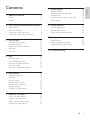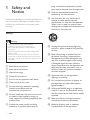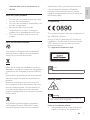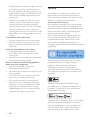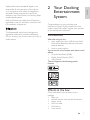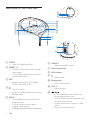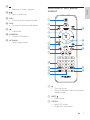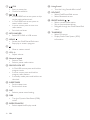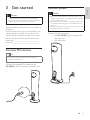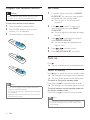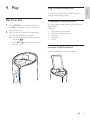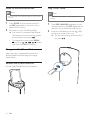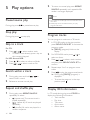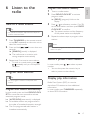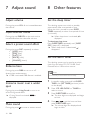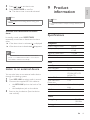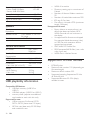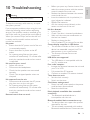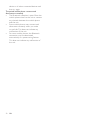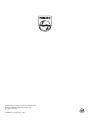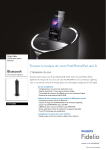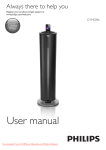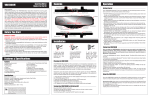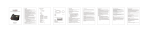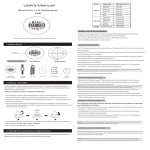Download Philips Fidelio docking music system DTM5095
Transcript
Always there to help you Register your product and get support at www.philips.com/welcome DTM5095/12 Question? Contact Philips User manual 3 Εγχειρίδιο χρήσης 85 Příručka pro uživateleI 23 Manual del usuario 109 Brugervejledning 43 Käyttöopas 131 Benutzerhandbuch 63 Mode d’emploi 151 1 Safety and Notice 4 Safety4 Notice6 2 Your Docking Entertainment System 7 Introduction7 What's in the box 7 Overview of the main unit 8 Overview of the remote control 9 3 Get started Connect FM antenna Connect power Prepare the remote control Set clock Turn on 11 11 11 12 12 12 4 Play 13 13 13 13 14 15 5 Play options 16 16 16 16 16 16 16 16 6 Listen to the radio 17 17 17 17 17 Play from disc Play iPod/iPhone/iPad Load the iPod/iPhone/iPad Play from USB Play from a Bluetooth device Pause/resume play Stop play Skip to a track Search within a track Repeat and shuffle play Program tracks Display ID3 information Tune to a radio station Program radio stations Select a preset radio station Display play information 7 Adjust sound 18 18 18 18 18 18 8 Other features 18 18 18 19 9 Product information 19 19 20 20 10 Troubleshooting 21 Adjust volume Select a preset sound effect Enhance bass Immerse music over a wider spot Mute sound Set the sleep timer Set the alarm timer Listen to an external device Specifications USB playability information Supported MP3 disc formats EN 3 English Contents 1 Safety and Notice Read and understand all instructions before you use this product. If damage is caused by failure to follow the instructions, the warranty does not apply. plugs, convenience receptacles, and the point where they exit from the apparatus. j Only use attachments/accessories specified by the manufacturer. k Use only with the cart, stand, tripod, bracket, or table specified by the manufacturer or sold with the apparatus. When a cart is used, use caution when moving the cart/apparatus combination to avoid injury from tip-over. Safety Warning •• Never remove the casing of this apparatus. •• Never lubricate any part of this apparatus. •• Never place this apparatus on other electrical equipment. •• Keep this apparatus away from direct sunlight, naked flames or heat. •• Never look into the laser beam inside this apparatus. •• Ensure that you always have easy access to the power cord, plug or adaptor to disconnect this apparatus from the power. a Read these instructions. b Keep these instructions. c Heed all warnings. d Follow all instructions. e Do not use this apparatus near water. f Clean only with dry cloth. g Do not block any ventilation openings. Install in accordance with the manufacturer's instructions. h Do not install near any heat sources such as radiators, heat registers, stoves, or other apparatus (including amplifiers) that produce heat. i Protect the power cord from being walked on or pinched, particularly at 4 EN l Unplug this apparatus during lightning storms or when unused for long periods of time. m Refer all servicing to qualified service personnel. Servicing is required when the apparatus has been damaged in any way, such as power-supply cord or plug is damaged, liquid has been spilled or objects have fallen into the apparatus, the apparatus has been exposed to rain or moisture, does not operate normally, or has been dropped. n Apparatus shall not be exposed to dripping or splashing. o Do not place any sources of danger on the apparatus (e.g. liquid filled objects, lighted candles). p Where the MAINS plug or an appliance coupler is used as the disconnect device, the disconnect device shall remain readily operable. q Make sure there is enough free space around the product for ventilation. r Batteries (battery pack or batteries installed) shall not be exposed to Care for your product • • • • Do not insert any objects other than discs into the disc compartment. Do not insert warped or cracked discs into the disc compartment. Remove the discs from the disc compartment if you are not using the product for an extended period of time. Only use microfiber cloth to clean the product. Care of the environment waste.Please inform yourself about the local rules on separate collection of batteries because correct disposal helps to prevent negative consequences for the environmental and human health. English excessive heat such as sunshine, fire or the like. Compliance This product complies with the requirement of the 1999/5/EC directive. A copy of the EC declaration of Conformity is available in the Portable Document Format (PDF) version of the user manual at www. philips.com/support. This apparatus includes this label: Your product is designed and manufactured with high quality materials and components, which can be recycled and reused. When this crossed-out wheeled bin symbol is attached to a product it means that the product is covered by the European Directive 2002/96/ EC. Please inform yourself about the local separate collection system for electrical and electronic products. Please act according to your local rules and do not dispose of your old products with your normal household waste. Correct disposal of your old product helps to prevent potential negative consequences for the environment and human health. Note •• The type plate is located on the back of the apparatus. Hearing safety Warning •• To prevent possible hearing damage, do not listen at hight volume levels for long periods. Your product contains batteries covered by the European Directive 2006/66/EC, which cannot be disposed with normal household Listen at a moderate volume. • Using headphones at a high volume can impair your hearing. This product can EN 5 produce sounds in decibel ranges that may cause hearing loss for a normal person, even for exposure less than a minute. The higher decibel ranges are offered for those that may have already experienced some hearing loss. • Sound can be deceiving. Over time your hearing 'comfort level' adapts to higher volumes of sound. So after prolonged listening, what sounds 'normal' can actually be loud and harmful to your hearing. To guard against this, set your volume to a safe level before your hearing adapts and leave it there. To establish a safe volume level: • Set your volume control at a low setting. • Slowly increase the sound until you can hear it comfortably and clearly, without distortion. Listen for reasonable periods of time: • Prolonged exposure to sound, even at normally 'safe' levels, can also cause hearing loss. • Be sure to use your equipment reasonably and take appropriate breaks. Be sure to observe the following guidelines when using your headphones. • Listen at reasonable volumes for reasonable periods of time. • Be careful not to adjust the volume as your hearing adapts. • Do not turn up the volume so high that you can't hear what's around you. • You should use caution or temporarily discontinue use in potentially hazardous situations. Do not use headphones while operating a motorized vehicle, cycling, skateboarding, etc.; it may create a traffic hazard and is illegal in many areas. Notice Any changes or modifications made to this device that are not expressly approved by Philips Consumer Lifestyle may void the user’s authority to operate the equipment. Environmental information All unnecessary packaging has been omitted. We have tried to make the packaging easy to separate into three materials: cardboard (box), polystyrene foam (buffer) and polyethylene (bags, protective foam sheet.) Your system consists of materials which can be recycled and reused if disassembled by a specialized company. Please observe the local regulations regarding the disposal of packaging materials, exhausted batteries and old equipment. The making of unauthorized copies of copyprotected material, including computer programs, files, broadcasts and sound recordings, may be an infringement of copyrights and constitute a criminal offence. This equipment should not be used for such purposes. Windows Media and the Windows logo are trademarks, or registered trademarks of Microsoft Corporation in the United States and/or other countries. “Made for iPod,” “Made for iPhone,” and “Made for iPad” mean that an electronic accessory has been designed to connect specifically to iPod, iPhone, or iPad, respectively, and has been certified by the developer to meet 6 EN The Bluetooth® word mark and logos are registered trademarks owned by Bluetooth SIG, Inc. and any use of such marks by Philips is under license. 2 Your Docking Entertainment System English Apple performance standards. Apple is not responsible for the operation of this device or its compliance with safety and regulatory standards. Please note that the use of this accessory with iPod, iPhone, or iPad may affect wireless performance. iPod and iPhone are trademarks of Apple Inc., registered in the U.S. and other countries. iPad is a trademark of Apple Inc. Congratulations on your purchase, and welcome to Philips! To fully benefit from the support that Philips offers, register your product at www.philips.com/welcome. Introduction With this unit, you can: • enjoy audio from discs, USB devices, iPod/ iPhone/iPad, Bluetooth devices, and other external devices • listen to radio stations You can enrich sound output with these sound effects: • Dynamic Bass Boost (DBB) • Digital Sound Control (DSC) • Living Sound The unit supports the following media formats: What's in the box Check and identify the contents of your package: • Main unit • Remote control with two AAA batteries • Power cords • MP3 link cable • FM antenna • User manual EN 7 Overview of the main unit o p q n m l a b c d e f k j i h g r s a DOCK • Dock for iPod/iPhone/iPad. b PRESET +/• In tuner source, tap to select a preset radio station. • In Disc/USB source, tap to skip to the previous/next album. c SRC • Select a source: DISC, FM TUNER, DOCK, USB, AUX or BT. d • Turn the unit on. • Switch to standby mode or Eco power standby mode. e PROG • In Disc/USB source, tap and hold to program tracks. • In tuner source, tap and hold to program radio stations. • In standby mode, tap and hold to set the clock. 8 EN f SUB VOL • Adjust subwoofer volume. g Disc compartment h LED indicator i • Eject the disc. j Display panel • Show current status. k VOL +/• Adjust volume. l / • In Disc/USB/Dock source, tap to skip to the previous/next track. • In Disc/USB/Dock source, tap and hold to search within a track. • In tuner source, tap to tune to a radio station. • Tap to set clock and timer. n • Stop play or erase a program. Overview of the remote control English m • Start or pause play. o PULL • Pull to open the protective panel. a p AUX • Connect an external audio device. b q c • USB socket. r FM AERIAL • Connect FM antenna. s AC MAIN~ • Power supply socket. s d e r BT f g h q p i j k o l n m a • Turn the unit on. • Switch to standby mode or Eco power standby mode. b EJECT • Eject the disc. c CD/ID3 • Select CD source. • Display ID3 information. EN 9 d e /OK • Start or pause play. • Confirm a selection. • • • • / In Disc/USB/Dock source, press to skip to the previous/next track. In Disc/USB/Dock source, press to search within a track. In tuner source, press to tune to a radio station. Set clock and timer. f MP3 LINK/USB • Select MP3 LINK or USB source. g MENU/ • Access the iPod/iPhone/iPad menu. • Stop play or erase a program. h • Mute or restore sound. i VOL +/• Adjust volume. j Numeric keypad • Select a track. • Select a preset radio station. k PROG/CLOCK SET • In Disc/USB source, press and hold to program tracks. • In tuner source, press and hold to program radio stations. • In standby mode, press and hold to set the clock. l SLEEP/TIMER • Set the sleep timer. • Set the alarm timer. m DSC • Select a preset sound setting. n DBB • Turn the Dynamic Bass Boost (DBB) on/off. o REPEAT/SHUFFLE • Select repeat/shuffle play mode. 10 EN p Living Sound • Turn the Living Sound effect on/off. q DOCK/BT • Select iPod/iPhone/iPad source. • Select Bluetooth source. r PRESET/ALBUM / • Select a preset radio station. • Skip to previous/next album. • Navigate through the iPod/iPhone/iPad menu. s TUNER/RDS • Select FM source. • Display Radio Data System (RDS) information. Caution •• Use of controls, or adjustments or performance of procedures other than herein may result in hazardous radiation exposure or other unsafe operation. Always follow the instructions in this chapter in sequence. If you contact Philips, you will be asked for the model and serial number of this device. The model number and serial number are on the back of the device. Write the numbers here: Model No. __________________________ Serial No. ___________________________ Connect power English 3 Get started Caution •• Risk of product damage! Ensure that the power supply voltage corresponds to the voltage printed on the back or the underside of the unit. •• Risk of electric shock! When you unplug the AC power cord, always pull the plug from the socket. Never pull the cord. •• Before connecting the AC power cord, ensure you have completed all other connections. Connect the power cord to: • the AC~MAINS jack on the back of the main unit. • the wall outlet. Connect FM antenna Tip •• For optimal reception, fully extend and adjust the position of the antenna. Connect the supplied FM antenna to the FM AERIAL jack on the back of the main unit. EN 11 Prepare the remote control Caution Set clock 1 •• Risk of explosion! Keep batteries away from heat, sunshine, or fire. Never discard batteries in fire. To insert the remote control battery: 1 2 3 Open the battery compartment. 2 Insert 2 AAA batteries with correct polarity (+/-) as indicated. Close the battery compartment. 3 4 5 In standby mode, press and hold PROG/ CLOCK SET for more than two seconds to activate the clock setting mode. »» The 12 hour or 24 hour format is displayed. Press / to select 12 hour or 24 hour format, and then press PROG/ CLOCK SET. »» The hour digits are displayed and begin to blink. Press / to set the hour, and then press PROG/CLOCK SET. »» The minute digits are displayed and begin to blink. Press / to set the minute. Press PROG/CLOCK SET to confirm. Turn on Press . »» The unit switches to the last selected source. Switch to standby Press again to switch the unit to standby mode. »» The backlight on the display panel is reduced. »» The clock (if set) appears on the display panel. Note •• If you are not going to use the remote control for a long time, remove the batteries. •• Do not use old and new or different types of batteries in combination. •• Batteries contain chemical substances, so they should be disposed of properly. To switch to Eco power standby mode: Press and hold for more than two seconds. »» The backlight on the display panel turns off. To switch between normal standby mode and Eco power standby mode: Press and hold for more than two seconds. Note •• If no button is pressed over 15 minutes in standby mode, this device goes to Eco power standby mode automatically. 12 EN 4 Play English Play iPod/iPhone/iPad You can enjoy audio from iPod/iPhone/iPad through this docking system. Play from disc 1 2 Compatible iPod/iPhone/iPad Press CD/ID3on the remote control or tap SRC repeatedly on the main unit to select CD source. Insert a disc into the disc compartment with the printed side facing right. »» The file starts playing automatically. If not, press . • Press EJECT the disc tray. to take the disc out of The unit supports the following iPod/iPhone/ iPad models. Made for • iPod nano 7th generation • iPod touch 5th generation • iPhone 5 • iPad Mini • iPad 4 Load the iPod/iPhone/iPad Insert the iPod/iPhone/iPad in the dock. EN 13 Listen to the iPod/iPhone/iPad Play from USB Note •• Make sure that your iPod/iPhone/iPad has been loaded securely. 1 2 •• Ensure that the USB device contains playable audio content. Press DOCK on the remote control or tap SRC repeatedly on the main unit to select DOCK source. 1 Play audio on your iPod/iPhone/iPad. »» The audio in connected iPod/iPhone/ iPad streams from this docking system automatically. If not, press . 2 • To navigate the menu: press MENU/ , and press / / / to select, and then press OK to confirm. Charge the iPod/iPhone/iPad When the unit is connected to power, the docked iPod/iPhone/iPad begins to charge automatically. Remove the iPod/iPhone/iPad Pull the iPod/iPhone/iPad out of the dock. 14 Note EN Press MP3 LINK/USB repeatedly on the remote control or tap SRC repeatedly on the main unit to select the USB source. Insert the USB device into the (USB) socket on the back of the unit. »» The file starts playing automatically. If not, press . You can listen to a Bluetooth device through the unit. English Play from a Bluetooth device BT Note •• Before you connect a Bluetooth device to the unit, familiarize yourself with the Bluetooth capabilities of the device. •• Keep the unit away from other electronic devices that may cause interference. •• The effective operation range between the unit and the paired device is approximately 10 meters (30 feet). •• Any obstacle between the unit and the device can reduce the operational range. BT BT 1 2 3 4 PHILIPS DTM5095 Tap SRC repeatedly on the main unit or press DOCK/BT on the remote control to select Bluetooth source. Activate the Bluetooth function on your Bluetooth device (see the device user manual). PIN 0000 On you device, search for the devices that can be paried. »» “PHILIPS DTM5095” is displayed in your device list. Select "PHILIPS DTM5095" on your device for pairing. »» The Bluetooth indicator lights up in blue. Tip •• If the unit switches from Bluetooth source to other sources, the connected Bluetooth device disconnects automatically. »» The unit beeps twice. 5 • For some devices, you may need to input "0000" as the pairing password. Start music play on your Bluetooth device. Erase Bluetooth connect information The unit can remember up to 8 Bluetooth devices which were connected with the unit previously. You can erase the Bluetooth connection information. 1 2 Press to turn on the unit. Tap and hold on the main unit for more than 8 seconds. »» The unit beeps once after erasing completes. »» The unit restarts automatically. EN 15 2 5 Play options To return to normal play, press REPEAT/ SHUFFLE repeatedly until repeat/shuffle mode is no longer displayed. Note Pause/resume play During play, press •• The repeat and shuffle play cannot be activated at the same time. to pause/resume play. Stop play During play, press •• Shuffle play cannot be selected when you play programmed tracks. Program tracks to stop play. You can program a maximum of 20 tracks. 1 Skip to a track For CD: 1 Press / to select another track. • To select a track directly, press a key on the numerical keypad. For MP3 disc and USB: 1 2 Press Press / to select an album or folder. / to select a track or file. Search within a track 1 2 During play, press and hold search within a track. 2 3 4 5 / to Release to resume normal play. In CD/USB mode, at the stop position, press PROG/CLOCK SET to activate the program mode. »» [PROG] (program) blinks on the display. For MP3/WMA tracks, press select an album. / to Press / to select a track number, and then press PROG/CLOCK SET to confirm. Repeat steps 2 to 3 to program more tracks. Press to play the programmed tracks. »» During play, [PROG] (program) is displayed. • To erase the program, in the stop position, press . Repeat and shuffle play Display ID3 information 1 In CD mode, during play, press CD/ID3 to display the following information: • Track number • Play time • Title name • Artist name • Album name 16 During play, press REPEAT/SHUFFLE repeatedly to select: • (repeat one): The current track is played repeatedly. • (repeat all): All tracks are played repeatedly. • (shuffle): All tracks are played in a random sequence. EN Tune to a radio station Program radio stations manually 1 2 3 Tip •• For optimal FM reception, fully extend and adjust the position of the FM antenna. 1 2 3 Press TUNER/RDS on the remote control or tap SRC repeatedly on the main unit to select the tuner source. Press and hold / for more than two seconds. »» [SEARCH] (search) is displayed. »» The radio tunes to a station with strong reception automatically. Repeat step 2 to tune to more stations. • To tune to a weak station, press / repeatedly until you find optimal reception. Program radio stations Tip •• You can program a maximum of 20 preset radio stations. Program radio stations automatically In tuner mode, press and hold PROG/CLOCK SET for more than two seconds to activate automatic program mode. »» [AUTO SRCH](auto search) is displayed. 4 English 6 Listen to the radio Tune to a radio station. Press PROG/CLOCK SET to activate program mode. »» [PROG] (program) blinks on the display. Press / to allocate a number (1 to 20) to this radio station, and then press PROG/ CLOCK SET to confirm. »» The preset number and the frequency of the preset station are displayed. Repeat the above steps to program other stations. Note •• To overwrite a programmed station, store another station in its place. Select a preset radio station In tuner mode, press / to select a preset number. • You can also press the numeric key to select a preset number directly. Display play information Radio Data System (RDS) is a service that allows FM stations to show additional information. In tuner mode, press TUNER/RDS repeatedly to show RDS information. »» All available stations are programmed in the order of waveband reception strength. »» The first programmed radio station is broadcast automatically. EN 17 7 Adjust sound 8 Other features Adjust volume Set the sleep timer During play, press VOL +/- to increase/decrease the volume. This docking system can switch to standby automatically after a set period of time. When the unit is turned on, press SLEEP/ TIMER repeatedly to select a set period of time (in minutes). »» When sleep timer is activated, is displayed. Adjust subwoofer volume During play, tap SUB VOL on the main unit to increase/decrease the subwoofer volume. Select a preset sound effect During play, press DSC repeatedly to select: • [JAZZ] (jazz) • [POP] (pop) • [FLAT] (flat) • [ROCK] (rock) • [CLASSIC] (classic) Enhance bass During play, press DBB to turn on or off dynamic bass enhancement. »» If DBB is activated, DBB feature is enabled. Immerse music over a wider spot During play, press Living Sound to turn on or off the living sound effect. »» If Living Sound is activated, is displayed. 18 EN Set the alarm timer This docking system can be used as an alarm clock. You can select CD, FM TUNER, iPod/ iPhone/iPad, or USB as alarm source. Note •• Ensure that you have set the clock correctly. 1 2 3 4 Mute sound During play, press To deactivate sleep timer Press SLEEP/TIMER repeatedly until [SLEEP OFF] (sleep off) is displayed. »» When sleep timer is deactivated, disappears. to mute or restore sound. In standby mode, press and hold SLEEP/ TIMER until [SET TIMER](set timer) scrolls on the display. Press CD, USB, DOCK, or TUNER to select a source. Press SLEEP/TIMER to confirm. »» The hour digits are displayed and begin to blink. Press / to set the hour, and then press SLEEP/TIMER again. »» The minute digits are displayed and begin to blink. Press / to set the minute. Press SLEEP/TIMER to confirm. »» The alarm timer is set and activated. 9 Product information Note •• To exit the alarm timer setting without storing, press MENU/ . English 5 6 Note •• Product information is subject to change without prior notice. Activate and deactivate the alarm timer In standby mode, press SLEEP/TIMER repeatedly to activate or deactivate the alarm timer. »» If the alarm timer is activated, is displayed »» If the alarm timer is deactivated, disappears. Note •• If CD/USB/DOCK source is selected, but no disc is placed or no USB/iPod/iPhone/iPad is connected, the FM TUNER is selected automatically. Specifications Amplifier Rated Output Power Frequency Response Signal to Noise Ratio MP3 LINK Input 200 W 100 Hz - 16 kHz, ±3 dB >70 dB <600 mV RMS Disc Listen to an external device You can also listen to an external audio device through this docking system. 1 2 3 Press MP3 LINK to select audio in source. Connect the supplied MP3 link cable to: • the MP3 LINK jack on the back of the unit • the headphone jack on the device Start to play the device. (See the device user manual). Laser Type Disc Diameter Support Disc Audio DAC Total Harmonic Distortion Frequency Response S/N Ratio Semiconductor 12 cm CD-DA, CD-R, CD-RW, MP3-CD, WMA-CD 24 Bits / 44.1 kHz <1% 60 Hz -16 kHz (44.1 kHz) >65 dBA Tuner Tuning Range Tuning grid FM: 87.5 108 MHz 50 KHz EN 19 Sensitivity - Mono, 26dB S/N Ratio - Stereo, 46dB S/N Ratio Search Selectivity Total Harmonic Distortion Signal to Noise Ratio <22 dBf <51 dBf <30 dBf <3% >70 dBA Speakers Speaker Impedance Speaker Driver Sensitivity 6 ohm + 3 x 6 ohm 5.25" woofer + 3 x 2.75" full range >82 dB/m/W General information AC power Standby Power Consumption USB Direct Load of USB Dimensions - Main Unit (W x H x D) Weight - With Packing - Main Unit 220 - 240 V, 50/60 Hz < 0.5 W Version 2.0/1.1 ≤500 mA 300 x 994 x 300 mm 12.5 kg 10.1 kg USB playability information Compatible USB devices: • USB flash memory (USB 2.0 or USB1.1) • USB flash players (USB 2.0 or USB1.1) • memory cards (requires an additional card reader to work with this unit) Supported formats: • USB or memory file format FAT12, FAT16, FAT32 (sector size: 512 bytes) • MP3 bit rate (data rate): 32-320 Kbps and variable bit rate 20 EN • WMA v9 or earlier • Directory nesting up to a maximum of 8 levels • Number of albums/ folders: maximum 99 • Number of tracks/titles: maximum 999 • ID3 tag v2.0 or later • File name in Unicode UTF8 (maximum length: 128 bytes) Unsupported formats: • Empty albums: an empty album is an album that does not contain MP3/ WMA files, and will not be shown in the display. • Unsupported file formats are skipped. For example, Word documents (.doc) or MP3 files with extension .dlf are ignored and not played. • AAC, WAV, PCM audio files • DRM protected WMA files (.wav, .m4a, .m4p, .mp4, .aac) • WMA files in Lossless format Supported MP3 disc formats • • • • • ISO9660, Joliet Maximum title number: 512 (depending on file name length) Maximum album number: 255 Supported sampling frequencies: 32 kHz, 44.1kHz, 48 kHz Supported Bit-rates: 32~256 (kbps), variable bit rates Warning •• Never remove the casing of this apparatus. To keep the warranty valid, never try to repair the system yourself. If you encounter problems when using this unit, check the following points before requesting service. If the problem remains unsolved, go to the Philips web site (www.philips.com/support). When you contact Philips, ensure that the unit is nearby and the model number and serial number are available. No power •• Ensure that the AC power cord of the unit is connected properly. •• Ensure that there is power at the AC outlet. •• As a power-saving feature, the system switches off automatically 15 minutes after track play reaches the end and no control is operated. No sound or poor sound •• Adjust the volume. •• Disconnect the headphones. •• Check that the speakers are connected correctly. •• Check if the stripped speaker wires are clamped. No response from the unit •• Disconnect and reconnect the AC power plug, then turn on the unit again. •• As a power-saving feature, the system switches off automatically 15 minutes after track play reaches the end and no control is operated. Remote control does not work •• Before you press any function button, first select the correct source with the remote control instead of the main unit. •• Reduce the distance between the remote control and the unit. •• Insert the batteries with its polarities (+/– signs) aligned as indicated. •• Replace the batteries. •• Aim the remote control directly at the sensor on the front of the unit. No disc detected •• Insert a disc. •• Check if the disc is inserted upside down. •• Wait until the moisture condensation at the lens has cleared. •• Replace or clean the disc. •• Use a finalized CD or correct format disc. Cannot display some files in USB device •• The number of folders or files in the USB device has exceeded a certain limit. This phenomenon is not a malfunction. •• The formats of these files are not supported. USB device not supported •• The USB device is incompatible with the unit. Try another one. Poor radio reception •• Increase the distance between the unit and your TV or VCR. •• Fully extend the FM antenna. •• Connect an outdoor FM antenna instead. Timer does not work •• Set the clock correctly. •• Switch on the timer. Clock/timer setting erased •• Power has been interrupted or the power cord has been disconnected. •• Reset the clock/timer. Music playback unavailable after successful connection •• The Bluetooth-enabled device is incompatible with the unit. Bluetooth-enabled device connection error •• The device does not support the profiles required for the unit. •• The unit already connected with another Bluetooth-enabled device. Disconnect that EN 21 English 10Troubleshooting device or all other connected devices and then try again. The paired mobile phone connects and disconnects constantly •• The Bluetooth reception is poor. Move the mobile phone closer to the unit or remove any obstacle between the mobile phone and the unit. •• Some mobile phones may connect and disconnect constantly when you make or end calls. This does not indicate any malfunction of the unit. •• For some mobile phones, the Bluetooth connection may be deactivated automatically as a power-saving feature. This does not indicate any malfunction of the unit. 22 EN Specifications are subject to change without notice © 2013 Koninklijke Philips Electronics N.V. All rights reserved. DTM5095_12_UM book 1_V2.0