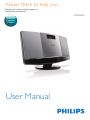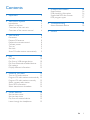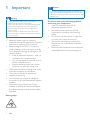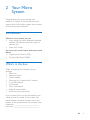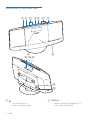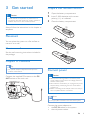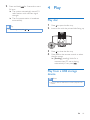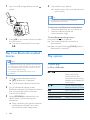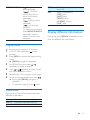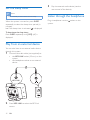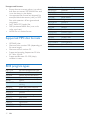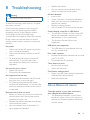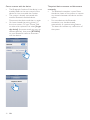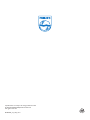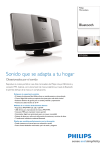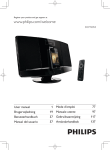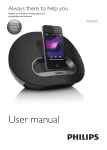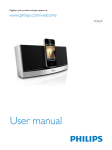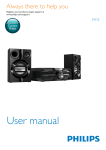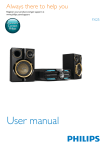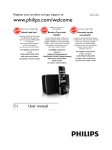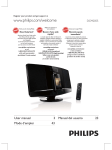Download Philips Micro music system BTM2056
Transcript
Always there to help you Register your product and get support at www.philips.com/welcome Question? Contact Philips User Manual BTM2056 Contents 1Important 3 2 Your Micro System 4 Introduction4 What's in the box 4 Overview of the main unit 5 Overview of the remote control 6 3 Get started 7 Product information 16 8Troubleshooting 18 9Notice 20 Specifications USB playability information Supported MP3 disc formats RDS program types 16 16 17 17 About Bluetooth device 18 8 Placement8 Prepare FM antenna 8 Prepare the remote control 8 Connect power 8 Turn on 9 Set clock 9 Store FM radio stations automatically 9 4Play 10 5 Listen to FM radio 13 6 Other features 14 Play disc Play from a USB storage device Play from Bluetooth-enabled devices Play options Display different information 10 10 11 11 12 Tune to FM radio stations 13 Program FM radio stations automatically 13 Program FM radio stations manually 13 Select a preset radio station 13 Show RDS information 13 Select stereo/mono broadcast 14 Set the alarm timer Set the sleep timer Play from an external device Listen through the headphone 14 15 15 15 EN 2 1Important Warning •• Never remove the casing of this micro system. •• Never lubricate any part of this system. •• Never place this system on other electrical equipment. •• Never look into the laser beam inside this system. •• Keep this system away from direct sunlight, naked flames or heat. •• Make sure that you always have easy access to the power cord, plug or adaptor to disconnect the system from the power. • • • • • • Batteries (battery pack or batteries installed) shall not be exposed to excessive heat such as sunshine, fire or the like. Battery usage CAUTION – To prevent battery leakage which may result in bodily injury, property damage, or damage to the remote control: • Install all batteries correctly, + and - as marked on the remote control. • Do not mix batteries (old and new or carbon and alkaline, etc.). • Remove batteries when the remote control is not used for a long time. Make sure that there is enough free space around the product for ventilation. The system shall not be exposed to dripping or splashing. Do not place any sources of danger on the system (e.g. liquid filled objects, lighted candles). Where the plug of the Direct Plug-in Adapter is used as the disconnect device, the disconnect device shall remain readily operable. Hearing safety 3 EN Caution •• To prevent possible hearing damage, do not listen at high volume levels for long periods. Set the volume to a safe level. The louder the volume, the shorter is the safe listening time. Be sure to observe the following guidelines when using your headphones. • Listen at reasonable volumes for reasonable periods of time. • Be careful not to adjust the volume continuously upwards as your hearing adapts. • Do not turn up the volume so high that you can’t hear what’s around you. • You should use caution or temporarily discontinue use in potentially hazardous situations. • Excessive sound pressure from earphones and headphones can cause hearing loss. 2 Your Micro System Congratulations on your purchase, and welcome to Philips! To fully benefit from the support that Philips offers, register your product at www.philips.com/welcome. Introduction With this micro system, you can: • enjoy audio from discs, Bluetooth-enabled devices, USB devices, and other external devices; and • listen to FM radio You can enrich sound output with these sound effects: • Digital Sound Control (DSC) • Dynamic Bass Boost (DBB) What's in the box Check and identify the contents of your package: • Main unit • Remote control • Power adapter • Mounting kit (2 dowels and 2 screws) • 2 x AAA batteries • FM antenna • Short user manual • Safety & notice leaflet • Wall mounting instructions If you contact Philips, you will be asked for the model and serial number of this system. The model number and serial number are on the bottom of the system. Write the numbers here: Model No. __________________________ Serial No. ___________________________ EN 4 Overview of the main unit ab c de f i g h j kl m n a 5 • Turn the system on. • Switch to standby mode. EN b SOURCE • Select a source: CD, Bluetooth, FM tuner, USB, or MP3 LINK. c d e • • • • / Skip to the previous or next track. Search within a track or disc. Tune to FM radio stations. Adjust time. • Confirm a selection. • Select mono or stereo broadcast. • Start or pause play. CD s r FM PRESET/ALBUM j MP3 LINK • Connect an external audio device. • Connect a USB device. • Headphone socket. m FM ANT • Improve FM reception. n DC IN • Connect power. q d • Open or close the disk tray. i Display panel • Show play information. l b • Stop play or erase a program. h Disc tray k a c f VOLUME + / • Adjust volume. g Overview of the remote control MP 3 LINK e p USB DISPLAY f g RDS o OK VOL h 1 2 3 i 4 5 6 7 8 9 j PROG/ CLOCK SET 0 REPEAT/ SHUFFLE n k SLEEP/ TIMER DSC DBB m l a b • Turn the system on. • Switch to standby mode. • Mute or resume sound. c CD • Select CD source. EN 6 d • • • • / Skip to the previous or next track. Search within a track or disc. Tune to radio stations. Adjust time. e USB/MP3 LINK • Select USB or MP3 link source. f RDS/DISPLAY • For FM radio stations with RDS signals: display RDS information. • Show time and play information. g OK • Confirm a selection. h VOL +/• Adjust volume. i Numeric Keypad 0 - 9 • Select a track from a disc or USB device directly. • Select a preset radio station. j PROG/CLOCK SET • Program tracks. • Program radio stations. • Set time. k SLEEP/TIMER • Set sleep or alarm timer. l DSC • Select a preset sound setting. m DBB • Turn dynamic bass enhancement on or off. n REPEAT/SHUFFLE • Play a track or all tracks repeatedly. • Play tracks in current album repeatedly. • Play tracks randomly. o p 7 • Stop play or erase a program. • Select Bluetooth source. EN q r • Start or pause play. • Select mono or stereo broadcast. / • Select a preset radio station. • Skip to the previous or next album. s FM • Select FM tuner source. 3 Get started Caution •• Use of controls or adjustments or performance of procedures other than herein may result in hazardous radiation exposure or other unsafe operation. Prepare the remote control 1 2 3 Open the battery compartment. Insert 2 AAA batteries with correct polarity (+/-) as indicated. Close the battery compartment. Always follow the instructions in this chapter in sequence. a Placement b You can place the system on a flat surface or mount it on a wall. Mount on a wall See the wall mounting instructions included in the package. c Prepare FM antenna Tip •• For optimal reception, fully extend and adjust the position of the antenna. Connect the supplied FM antenna to the FM ANT socket on the main unit. Connect power Caution •• Risk of product damage! Make sure that the power supply voltage corresponds to the voltage printed on the back of the system. •• Risk of electric shock! When you unplug the AC power adapter, always pull the plug from the socket. Never pull the cord. •• Before connecting the AC adapter, make sure that you have completed all other connections. Note •• The type plate is located on the back of the system. Connect the power adapter to: • the DC IN socket on the system. • the wall power socket. EN 8 Set clock 1 2 Turn on Press . »» The system switches to the last selected source. 3 4 5 6 Tip •• To select another source, press SOURCE repeatedly or the source selection buttons on the remote control. In standby mode, press and hold CLOCK SET on the remote control for two seconds. »» [SET CLOCK] (set clock) scrolls on the display, then the 12/24 hour format blinks. Press / format. repeatedly to select an hour Press CLOCK SET to confirm. »» The hour digits blink. Repeat steps 2-3 to set the hour. Repeat steps 2-3 to set the minute. Repeat steps 2-3 to select whether to synchronize time with RDS stations. • [RDS TIME SYNC [Y]]: synchronize time with RDS stations automatically. • [RDS TIME SYNC [N]]: deactivate time synchronization. Note Switch to standby mode •• The accuracy of the transmitted time depends on the Press to switch the system to standby mode. »» The clock (if set) appears on the display panel. •• If the system is idle for 90 seconds, it exits clock setting RDS station that transmits the time signal. mode automatically. »» The display backlight becomes dim. Note •• In CD, USB, or Bluetooth mode, if the system stays inactive for 15 minutes, it switches to standby mode automatically. •• In MP3 link mode, if music is stopped or paused for 15 minutes and the MP3 link cable is not plugged, the system switches to standby mode automatically. 9 EN Store FM radio stations automatically When you connect AC power and no FM stations are stored, the system prompts you to search and store all the available FM stations. 1 Connect the system to the power supply. »» [AUTO INSTALL - PRESS PLAY, STOP CANCEL] (to auto install, press ; to cancel, press ) is displayed. 2 Press and hold for 3 seconds to start full scan. »» The system automatically stores FM radio stations with sufficient signal strength. 4Play »» The first preset station is broadcast automatically. Play disc Tip •• To exit storing mode, press or . 1 2 Press to open the disc tray. Insert a disc with the printed side facing up. 050 3 4 Press to close the disc tray. Press CD on the remote control to select the disc source. »» [Reading] (reading) blinks for a moment, then CD starts playing automatically. If not, press . Play from a USB storage device Note •• Make sure that the USB device contains playable audio content. EN 10 1 Insert the USB storage device into the socket. 4 Play audio on your device. »» Audio streams from your device to this micro system. Tip •• The system can memorize up to 5 previously connected Bluetooth devices. To disconnect the Bluetooth-enabled device: • Deactivate Bluetooth on your device; or • Move the device beyond the communication range. 2 Press USB on the remote control to select the USB source. »» Play starts automatically. If not, press . Play from Bluetooth-enabled devices To clear Bluetooth pairing history: Press and hold for 3 seconds. »» The current Bluetooth connection is disconnected. »» After successful clearing, [CLEAR] (clear) is displayed for 3 seconds. Play options Note •• The effective operating range between the system and the paired device is approximately 10 meters (30 feet). •• Any obstacle between the system and the device can reduce the operational range. •• Compatibility with all Bluetooth devices is not guaranteed. 1 2 3 11 Control play In CD or USB mode: / Press to select Bluetooth source. »» [BT] (Bluetooth) is displayed. »» The Bluetooth indicator flashes blue. On your Bluetooth device, enable Bluetooth and search for Bluetooth devices that can be paired (refer to the user manual of the device). When [BTM2056] is displayed on your device, select it to start pairing and connection. »» After successful pairing and connection, the Bluetooth indicator turns solid blue, and the system beeps twice. EN / OK Numeric buttons Select an audio file; Press and hold to fast forward or fast reverse the track during playback, then release to resume play. For MP3/WMA tracks, select an album or folder. Start or pause play. Stop play. Confirm a selection. Select a track directly. REPEAT/SHUFFLE [ ]: Play the current track repeatedly. [ ] (for MP3/ WMA only): play all tracks in this album repeatedly. [ ]: play all tracks repeatedly. [ ]: play all tracks randomly. To return to normal play, press REPEAT/SHUFFLE repeatedly until the repeat or shuffle icons disappear. DBB DSC Turn dynamic bass enhancement on or off. Select a sound effect: [POP] (pop) [JAZZ] (jazz) [ROCK] (rock) [CLASSIC] (classic) [FLAT] (flat) Display different information During play, press DISPLAY repeatedly to view time and different play information. Program tracks You can program a maximum of 20 tracks. 1 2 3 4 5 6 In CD or USB mode, press playback. to stop Press PROG to activate the programming mode. »» [PROG] (program) is displayed. For MP3/WMA tracks, press / repeatedly to select an album. Press / repeatedly to select a track, then press PROG to confirm. Repeat steps 3-4 to program more tracks. To play the programmed tracks, press »» During play, [PROG] (program) is displayed. • To erase the program, press . twice. Adjust sound During play, you can adjust volume and select different sound effects. Key VOL +/- Function Increase or decrease volume. Mute or resume sound. EN 12 5 Listen to FM radio Tune to FM radio stations Note •• Position the antenna as far as possible from TV, VCR, or other radiation source. •• Make sure that you have connected and fully extended the supplied FM antenna. 1 2 3 Program FM radio stations manually 1 2 3 4 5 Press PROG to activate programming mode. »» [PROG] (program) blinks. Press or repeatedly to select a channel number. Press PROG again to confirm. Repeat steps 1-4 to store other FM stations. Note Press FM to select FM tuner mode. Press and hold / for 3 seconds. »» [SEARCH] (search) is displayed. In tuner mode, tune to an FM radio station. •• To remove a pre-stored station, store another station in its place. »» The system tunes to an FM station with strong reception automatically. Repeat step 2 to tune to more stations. To tune to a station with weak signal: Press / repeatedly until you find good reception. Program FM radio stations automatically Note •• You can program a maximum of 20 preset FM radio stations. In FM tuner mode, press and hold PROG for 3 seconds. »» [AUTO] (auto) is displayed. »» The system stores all the FM radio stations automatically, and then broadcasts the first preset radio station. Select a preset radio station In tuner mode, press / or the numeric buttons to select a preset number. Show RDS information RDS (Radio Data System) is a service that allows FM stations to show additional information. If you tune to an RDS station, an RDS icon is displayed. 1 2 Tune to an RDS station. Press RDS repeatedly to scroll through the following information (if available): »» Program service »» Program type such as [NEWS] (news), [SPORT] (sport), [POP M] (pop music)... »» Radio text message »» Time 13 EN Select stereo/mono broadcast 6 Other features Note •• Stereo broadcast is the default setting for tuner mode. •• For stations with weak signals: to improve the reception, change to monaural sound. In FM tuner mode, press to switch between mono and stereo broadcast. Set the alarm timer This system can be used as an alarm timer. You can select CD, FM tuner, or USB as alarm source. Note •• Make sure that you have set the clock correctly. 1 2 3 4 5 6 In standby mode, press and hold TIMER until [SET TIMER] (set timer) scrolls on the display. »» [SELECT SOURCE] (select source) is displayed. Press SOURCE repeatedly or the source selection buttons on the remote control to select a source: disc, FM tuner, or USB. Press TIMER to confirm. »» The hour digits blink. Press or to set the hour. Press TIMER to confirm. »» The minute digits blink. Repeat steps 4-5 to set the minute and alarm volume. Tip •• If the system is idle for 90 seconds, it exits alarm setting mode automatically. To activate or deactivate the alarm timer: In standby mode, press TIMER repeatedly to activate or deactivate the alarm. »» appears when the alarm timer is activated. Tip •• If CD or USB is selected as alarm source, yet there is no disc inserted or no USB connected, the system switches to the tuner source automatically. EN 14 Set the sleep timer Note •• Make sure that you have set the clock correctly. When the system is turned on, press SLEEP repeatedly to select the sleep timer period (in minutes). »» If the sleep timer is activated, is displayed. To deactivate the sleep timer: Press SLEEP repeatedly until [OFF] (off) is displayed. Play from an external device You can also listen to an external audio device through this system. 1 Connect the audio cable (not supplied) to: • the MP3 LINK socket (3.5mm) on the system. • the headphone socket on an external device. MP3 LINK 2 15 Press MP3 LINK to select the MP3 link source. EN 3 Play the external audio device (see the user manual of the device). Listen through the headphone Plug a headphone into the system. socket on the 7Product information Note •• Product information is subject to change without prior notice. Bluetooth Standard Bluetooth Standard Version 2.1+EDR Frequency Band 2.402~2.480 GHzISM Band Range 10m (free space) General information AC Power Specifications Amplifier Maximum Output Power Frequency Response Signal to Noise Ratio Total Harmonic Distortion MP3 Link Input 15 W 63 -14000 Hz, -3 dB > 57 dBA <1% 650 mV RMS Operation Power Consumption 15 W Standby Power Consumption < 0.5 W Dimensions - Main Unit (W x H x D) 400 x 235 x 98 mm Weight - Main Unit 2.2 kg USB playability information Disc Disc Diameter Support Disc Model: AS190-090AE190; Input: 100 - 240 V ~, 50/60 Hz, 0.7 A; Output: 9 V 1.9 A 12 cm/8 cm CD-DA, CD-R, CD-RW, MP3-CD, WMA-CD Tuner (FM) Tuning Range Tuning Grid Sensitivity - Mono, 26dB S/N Ratio - Stereo, 46dB S/N Ratio Total Harmonic Distortion Signal to Noise Ratio 87.5 - 108 MHz 50 KHz <22 dBf >51.5 dBf <3% >50 dBA Compatible USB devices: • USB flash memory (USB1.1) • USB flash players (USB1.1) • memory cards (requires an additional card reader to work with this unit) Supported formats: • USB or memory file format: FAT12, FAT16, FAT32 (sector size: 512 bytes) • MP3 bit rate (data rate): 32-320 Kbps and variable bit rate • WMA v9 or earlier • Directory nesting up to a maximum of 8 levels • Number of albums/ folders: maximum 99 • Number of tracks/titles: maximum 999 • ID3 tag v2.0 or later • File name in Unicode UTF8 (maximum length: 16 bytes) EN 16 Unsupported formats: • Empty albums: an empty album is an album that does not contain MP3/WMA files, and is not be shown in the display. • Unsupported file formats are skipped. For example, Word documents (.doc) or MP3 files with extension .dlf are ignored and not played. • AAC, WAV, PCM audio files • DRM protected WMA files (.wav, .m4a, .m4p, .mp4, .aac) • WMA files in Lossless format Supported MP3 disc formats • • • • • ISO9660, Joliet Maximum title number: 999 (depending on file name length) Maximum album number: 99 Supported sampling frequencies: 32 kHz, 44.1 kHz, 48 kHz Supported Bit-rates: 32~320 (kbps), variable bit rates RDS program types NO TYPE NEWS AFFAIRS INFO SPORT EDUCATE DRAMA CULTURE SCIENCE VARIED POP M ROCK M MOR M LIGHT M CLASSICS 17 EN No RDS programme type News services Politics and current affairs Special information programs Sports Education and advanced training Radio plays and literature Culture, religion and society Science Entertainment programs Pop music Rock music Light music Light classical music Classical music OTHER M WEATHER FINANCE CHILDREN SOCIAL RELIGION PHONE IN TRAVEL LEISURE JAZZ COUNTRY NATION M OLDIES FOLK M DOCUMENT TES ALARM Special music programs Weather Finance Children’s programs Social Affairs Religion Phone In Travel Leisure Jazz Music Country Music National Music Oldies Music Folk Music Documentary Alarm Test Alarm 8Troubleshooting Warning •• Never remove the casing of this device. To keep the warranty valid, never try to repair the system yourself. If you encounter problems when using this device, check the following points before requesting service. If the problem remains unsolved, go to the Philips Web page (www.philips.com/support). When you contact Philips, make sure that the device is nearby and the model number and serial number are available. No power •• Make sure that the AC power plug of the unit is connected properly. •• Make sure that there is power at the AC outlet. •• To save power, the system switches off automatically 15 minutes after track play reaches the end and no control is operated. No sound or poor sound •• Adjust the volume. •• Disconnect the headphones. No response from the unit •• Disconnect and reconnect the AC power plug, then turn on the unit again. •• As a power-saving feature, the system switches off automatically 15 minutes after track play reaches the end and no control is operated. Remote control does not work •• Before you press any button, first select the correct source with the remote control instead of the main unit. •• Reduce the distance between the remote control and the system. •• Insert the battery with its polarities (+/– signs) aligned as indicated. •• •• Replace the battery. Aim the remote control directly at the sensor on the front of the system. No disc detected •• Insert a disc. •• Check if the disc is inserted upside down. •• Wait until the moisture condensation at the lens has cleared. •• Replace or clean the disc. •• Use a finalized CD or correct format disc. Cannot display some files in USB device •• The number of folders or files in the USB device has exceeded a certain limit. This phenomenon is not a malfunction. •• The formats of these files are not supported. USB device not supported •• The USB device is incompatible with the unit. Try another one. Poor radio reception •• Increase the distance between the unit and your TV or VCR. •• Fully extend the FM antenna. Timer does not work •• Set the clock correctly. •• Switch on the timer. Clock/timer setting erased •• Power has been interrupted or the power cord has been disconnected. •• Reset the clock/timer. About Bluetooth device The audio quality is poor after connection with a Bluetooth-enabled device. •• The Bluetooth reception is poor. Move the device closer to the micro system or remove any obstacle between the device and the system. EN 18 Cannot connect with the device. •• The Bluetooth function of the device is not enabled. Refer to the user manual of the device for how to enable the function. •• The system is already connected with another Bluetooth-enabled device. Disconnect that device and then try again. •• You have cleared the pairing history in the micro system. On your iPhone, iPad, or other smart phones, first select [forget this device] (the exact word may vary on different devices), then press [BTM2056] on your Bluetooth menu to reconnect with the device. 19 EN The paired device connects and disconnects constantly. •• The Bluetooth reception is poor. Move the device closer to the system or remove any obstacle between the device and the system. •• For some devices, the Bluetooth connection may be deactivated automatically as a power-saving feature. This does not indicate any malfunction of the system. 9Notice Any changes or modifications made to this device that are not expressly approved by Philips Consumer Lifestyle may void the user’s authority to operate the equipment. This product complies with the radio interference requirements of the European Community. rules on separate collection of batteries because correct disposal helps to prevent negative consequences for the environmental and human health. Environmental information All unnecessary packaging has been omitted. We have tried to make the packaging easy to separate into three materials: cardboard (box), polystyrene foam (buffer) and polyethylene (bags, protective foam sheet.) Your system consists of materials which can be recycled and reused if disassembled by a specialized company. Please observe the local regulations regarding the disposal of packaging materials, exhausted batteries and old equipment. This apparatus includes this label: Your product is designed and manufactured with high quality materials and components, which can be recycled and reused. When this crossed-out wheeled bin symbol is attached to a product it means that the product is covered by the European Directive 2002/96/ EC. Please inform yourself about the local separate collection system for electrical and electronic products. Please act according to your local rules and do not dispose of your old products with your normal household waste. Correct disposal of your old product helps to prevent potential negative consequences for the environment and human health. Your product contains batteries covered by the European Directive 2006/66/EC, which cannot be disposed with normal household waste.Please inform yourself about the local This is CLASS II apparatus with double insulation, and no protective earth provided. The Bluetooth® word mark and logos are registered trademarks owned by Bluetooth SIG, Inc. and any use of such marks by Philips is under license. The making of unauthorized copies of copyprotected material, including computer programs, files, broadcasts and sound recordings, may be an infringement of copyrights and constitute a criminal offence. This equipment should not be used for such purposes. EN 20 Specifications are subject to change without notice © 2013 Koninklijke Philips Electronics N.V. All rights reserved. BTM2056_12_UM_V1.0