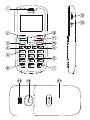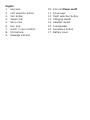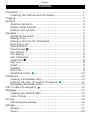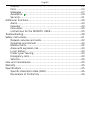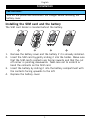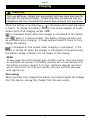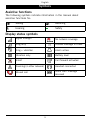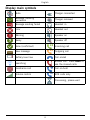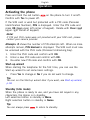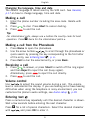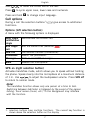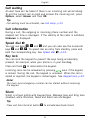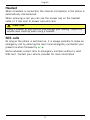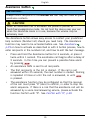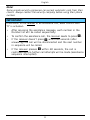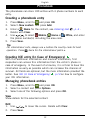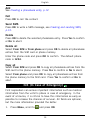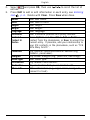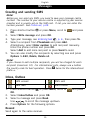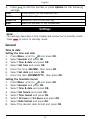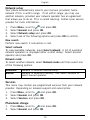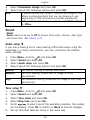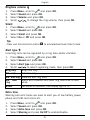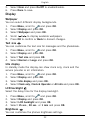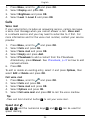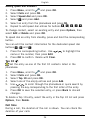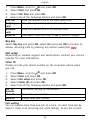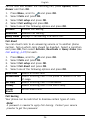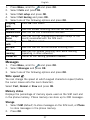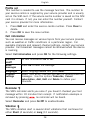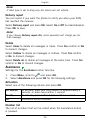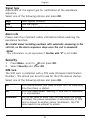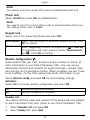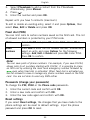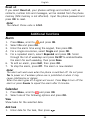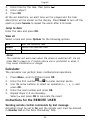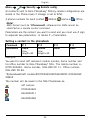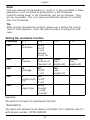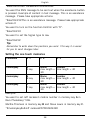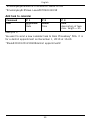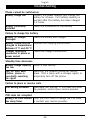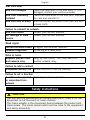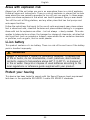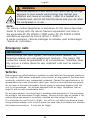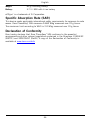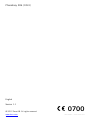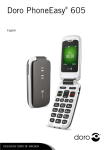Download Doro PhoneEasy 506 81g Black
Transcript
Doro PhoneEasy 506 ® English 1 13 14 2 12 11 3 4 10 9 5 8 6 7 15 16 17 English 1. Earpiece 2. Left selection button 3. Call button 4. Speed dial 5. Voice mail 6. Key lock 7. Silent / Input method 8. Microphone 9. Message shortcut 10. 11. 12. 13. 14. 15. 16. 17. End call/Power on/off Arrow keys Right selection button Charging socket Headset socket Loudspeaker Assistance button Battery cover English Contents Installation ................................................................................ 1 Installing the SIM card and the battery .................................. 1 Charging .................................................................................... 2 Symbols .................................................................................... 3 Assistive functions ............................................................... 3 Display status symbols ......................................................... 3 Display main symbols........................................................... 4 Operation................................................................................... 5 Activating the phone ............................................................ 5 Making a call....................................................................... 6 Making a call from the Phonebook......................................... 6 Receiving a call ................................................................... 6 Volume control..................................................................... 6 ................................................................... 6 Entering text Call options ......................................................................... 7 Call waiting ......................................................................... 8 Call information ................................................................... 8 ...................................................................... 8 Speed dial Key lock.............................................................................. 8 Silent.................................................................................. 8 Headset .............................................................................. 9 SOS calls ............................................................................ 9 ............................................................10 Assistance button Phonebook .................................................................................12 Creating a phonebook entry...................................................12 Creating ICE entry (In Case of Emergency) .........................12 Managing phonebook entries.................................................12 ICE (In Case of Emergency) .....................................................13 Messages ...................................................................................15 Creating and sending SMS....................................................15 Inbox, Outbox ......................................................................15 Call log......................................................................................16 Retrieving and dialling..........................................................16 Settings .....................................................................................17 General ...............................................................................17 Sound .................................................................................20 English Display................................................................................22 Calls ...................................................................................23 Messages ............................................................................27 Assistance .......................................................................29 Security ..............................................................................31 Additional functions....................................................................34 Alarm..................................................................................34 Calendar .............................................................................34 Calculator............................................................................35 Instructions for the REMOTE USER.......................................35 Troubleshooting ..........................................................................40 Safety instructions......................................................................41 Network services and costs ...................................................42 Operating environment .........................................................42 Medical units ......................................................................42 Areas with explosion risk ......................................................43 Li-ion battery.......................................................................43 Protect your hearing .............................................................43 Emergency calls...................................................................44 Vehicles ..............................................................................44 Care and maintenance ................................................................45 Warranty ....................................................................................45 Specifications ............................................................................45 Specific Absorption Rate (SAR) .............................................46 Declaration of Conformity .....................................................46 English Installation IMPORTANT! Turn off the phone and disconnect the charger before removing the battery cover. Installing the SIM card and the battery The SIM card holder is located behind the battery. 1 1. 2. 3. 4. 2 3 4 Remove the battery cover and the battery if it is already installed. Insert the SIM card by gently sliding it into the holder. Make sure that the SIM card’s contacts are facing inwards and that the cut off corner is pointing downwards. Take care not to scratch or bend the contacts on the SIM card. Insert the battery by sliding it into the battery compartment with the contacts facing upwards to the left. Replace the battery cover. 1 English Charging CAUTION Only use batteries, charger and accessories that have been approved for use with this particular model. Connecting other accessories may be dangerous and may invalidate the phones type approval and guarantee. When the battery is running low, is displayed and a warning signal is heard. To charge the battery, connect the mains adapter to a wall socket and to the charging socket y. is displayed briefly when the charger is connected to the phone, when it is disconnected. The battery charge indicator will and be animated while charging. It takes approximately 3 hours to fully charge the battery. is displayed on the screen when charging is completed. If the phone is turned off when the charger is connected to the phone only the battery charge indicator will be shown on the display. Note! To save power the LCD backlight goes off after a while. Press any button to illuminate the display. Full battery capacity will not be reached until the battery has been charged 3–4 times. Batteries degrade over time, which means that call time and standby time will normally decrease with regular use. Save energy When you have fully charged the battery and disconnected the charger from the device, unplug the charger from the wall outlet. 2 English Symbols Assistive functions The following symbols indicate information in the manual about assistive functions for: Seeing Handling Hearing Safety Display status symbols Signal strength No network coverage Ring only 5 Unread message in Inbox Ring + vibration Alarm active Vibration only Battery level Silent Call forward activated Roaming (in other network) Headset connected Missed call Voice mail message received 3 English Display main symbols Mute Charger connected Message sending successful Charger removed Message sending failed Headset in Error Headset out Warning Speaker on Query Speaker off Done (confirmed) Incoming call New message Outgoing call Battery level low Call ended Searching Missed call. Press Read to see the missed calls. Assistance call Call on-hold Volume control SOS calls only Processing, please wait 4 English Operation Activating the phone on the phone to turn it on/off. Press and hold the red button Confirm with Yes to power off. If the SIM card is valid but protected with a PIN code (Personal Identification Number), PIN is displayed. Enter the PIN code and press OK ( upper left corner of keypad). Delete with Clear ( upper right corner of keypad). Note! If PIN and PUK codes were not provided with your SIM card, please contact your service provider. Attempts: # shows the number of PIN attempts left. When no more attempts remain, PIN blocked is displayed. The SIM card must now be unlocked with the PUK code (Personal Unblocking Key). 1. 2. 3. Enter the PUK code and confirm with OK. Enter a new PIN code and confirm with OK. Re-enter new PIN code and confirm with OK. Start-up wizard When starting the telephone for the first time, you can use the Start-up wizard to set some basic settings. • Press Yes to change or No if you do not want to change. Tip: You can run the Start-up wizard later if you want, see Start-up wizard, p.18. Standby (Idle mode) When the phone is ready to use, and you have not keyed in any characters, the phone is in standby. Left selection button in standby is Menu. Right selection button in standby is Name. Tip: You can always press to return to standby. 5 English Changing the language, time and date The default language is determined by the SIM card. See General, p.17 on how to change language, time and date. Making a call 1. 2. 3. Enter the phone number including the area code. Delete with Clear. to dial. Press Abort to cancel dialling. Press to end the call. Press Tip: For international calls, always use + before the country code for best operation. Press * twice for the international prefix +. Making a call from the Phonebook 1. 2. 3. Press Name to open the phonebook. / to scroll through the phonebook or Use the arrow buttons quick search by pressing the key corresponding to the first letter of the entry, see Entering text , p. 6 . Press Call to dial the selected entry, or press Back. Receiving a call 1. 2. to answer, or press Silent to switch off the ring signal Press and then Reject to reject the call (busy signal). to reject the call directly. Alternatively, press to end the call. Press Volume control Use / to adjust the sound volume during a call. The volume level is indicated on the display. If you use hearing aid or have hearing difficulties when using the telephone in noisy environment, you can customize the phone's audio settings, see Audio setup , p.20. Entering text Press a numerical key repeatedly until the desired character is shown. Wait a few seconds before entering the next character. Press * for a list of special characters. Select the desired character with / and press OK to enter it. 6 English Use / to move the cursor within the text. Press # to cycle upper case, lower case and numerals. Press and hold # to change input language. Call options During a call the selection buttons1 ( functions: ) give access to additional Options (left selection button) A menu with the following options is displayed: Hold single call/Retrieve single End single call New call Phonebook Messages Mute Hold/retrieve the current call. End the current call (same as ). Call another number (Conference). Search the phonebook. Write or read SMS messages. Disable the microphone. SPK on (right selection button) Activates handsfree mode, which allows you to speak without holding the phone. Speak clearly into the microphone at a maximum distance of 1 m. Use / to adjust the loudspeaker volume. Press SPK off to return to normal mode. Note! The handsfree function allows only one person at a time to talk. Switching between talk/listen is triggered by the sound of the person talking. Loud noises (music, etc.) in the background may interfere with the function. 1. selection buttons have multiple functions. The current key function is shown above the selection button on the display. 7 English Call waiting An alert tone will be heard if there is an incoming call while talking. To put the current call on hold and answer the incoming call, press Options, select Answer and then OK. Tip: Call waiting must be activated, see Call setup, p.25. Call information During a call, the outgoing or incoming phone number and the elapsed call time is displayed. If the identity of the caller is withheld, Unknown is displayed. Speed dial You can use keys A, B and C and you can also use the numerical keys 0 and 2–9. To speed dial an entry from standby, press and hold the corresponding key. See Speed dial , p.23. Key lock You can lock the keypad to prevent the keys being accidentally pressed, for example, when your phone is in your handbag. Press and hold * to lock/unlock the keypad. Incoming calls can be answered by pressing even if the keypad is locked. During the call, the keypad is unlocked. When the call is ended or rejected, the keypad is locked again. See Keypad lock, p.32. Note! The main local emergency number can be dialled without unlocking the keypad. Silent Silent is a fixed profile with Keypad tone, Message tone and Ring tone disabled, while Vibration, Tasks and Alarm are unchanged. Tip: Press and hold shortcut button # to activate/deactivate Silent. 8 English Headset When a headset is connected, the internal microphone in the phone is automatically disconnected. When receiving a call you can use the answer key on the headset cable (if it has one) to answer and end calls. CAUTION Using a headset at high volume may damage your hearing. Adjust the volume level carefully when using a headset. SOS calls As long as the phone is switched on, it is always possible to make an emergency call by entering the main local emergency numberfor your present location followed by . Some networks accept calls to emergency numbers without a valid SIM card. Contact your service provider for more information. 9 English Assistance button IMPORTANT! Always inform recipients in the Number list that they are listed as your assistance contacts. CAUTION When an assistance call is activated the phone is pre-set to handsfree/speakerphone mode. Do not hold the device near your ear when the handsfree mode is in use, because the volume may be extremely loud. The Assistance button allows easy access to contact your predefined help numbers (Number list) should you need help. The Assistance function may need to be activated before use. See Assistance , p.29 on how to activate as described or with 3 button presses, how to enter recipients in the numbers list, and how to edit the text message. • • • • Press and hold the Assistance button for 3 seconds, or press it twice within 1 second. The assistance call begins after a delay of 5 seconds. In this time you can prevent a possible false alarm by pressing . An assistance SMS is sent to all recipients. The first recipients in the list is dialled. If the call is not answered within 25 seconds, the next number is dialled. Dialling is repeated 3 times or until the call is answered, or until is pressed. The assistance function may be configured so that the receiver of the call must press "0" (zero) to confirm, in order to stop the alarm sequence. If there is a risk that the assistance call will be answered by a voice mail/answering service, please activate the function Confirm with "0". See Confirm with "0", p.30. 10 English Note! Some private security companies can accept automatic calls from their clients. Always contact the security company before using their phone number. IMPORTANT! Information to the receiver of an assistance call, when Confirm with "0" is activated: • • • • After receiving the assistance message, each number in the Number list will be called sequentially. To confirm the assistance call, the receiver needs to press 0. If the receiver doesn’t press 0 within 60 seconds (after answering) the call will be disconnected and the next number in sequence will be called. If the receiver presses 0 within 60 seconds, the call is confirmed and no further call attempts will be made (assistance sequence interrupted). 11 English Phonebook The phonebook can store 100 entries with 3 phone numbers to each entry. Creating a phonebook entry 1. 2. and press OK. Press Menu, scroll to Select -New contact- and press Add. 3. Name for the contact, see Entering text , p. 6 . Enter a Delete with Clear. / to select Mobile, Home or Office, and enter Use the phone number(s) including the area code. Press Save. 4. 5. Tip: For international calls, always use + before the country code for best operation. Press * twice for the international prefix +. Creating ICE entry (In Case of Emergency) With this additional information and medical information, first responders can access this information from the victim's phone in case of emergency. In the event of a trauma, it is critical to have this information as early as possible which can increase the chances of survival. All fields are optional, but the more information provided the better. See ICE (In Case of Emergency) , p.13 on how to configure your ICE information. Managing phonebook entries 1. 2. 3. and press OK. Press Menu, scroll to Select a contact and press Options. Select one of the following options and press OK. View Show details for the selected contact. Edit 1. 2. / to move the cursor. Delete with Clear. Use Press Save. 12 English Add See Creating a phonebook entry, p.12. Call Press OK to call the contact. Send SMS Press OK to write a SMS message, see Creating and sending SMS, p.15. Delete Press OK to delete the selected phonebook entry. Press Yes to confirm or No to abort. Delete all Select From SIM or From phone and press OK to delete all phonebook entries from the SIM card or phone memory. Enter the phone code and press OK to confirm. The default phone code is 1234. Copy all Select From SIM and press OK to copy all phonebook entries from the SIM card to the phone memory. Press Yes to confirm or No to abort. Select From phone and press OK to copy all phonebook entries from the phone memory to the SIM card. Press Yes to confirm or No to abort. ICE (In Case of Emergency) First responders can access important information such as medical information from the victim's phone in case of emergency. In the event of a trauma, it is critical to have this information as early as possible to increase the chances of survival. All fields are optional, but the more information provided the better. 1. Press Menu, scroll to and press OK. 13 English 2. 3. Select and press OK, then use / to scroll the list of entries. Press Edit to add or edit information in each entry, see Entering , p. 6 . Delete with Clear. Press Save when done. text Name: Birth: Height: Weight: Language: Insurance: Contact 1: Contact 2: Doctor: Condition: Allergies: Blood type: Vaccination: Medication: Other info: Your own name. Your date of birth. Your height. Your weight. Your language. Your insurance provider and policy number. Press Options and then OK to Add or Delete a contact from the phonebook, or Save to accept the current entry. If possible, add your relationship to your ICE contacts in the phonebook, such as “ICE Wife Mary Smith”. Any medical conditions/medical devices (e.g. diabetic, pacemaker). Any known allergies (e.g. penicillin, bee stings). Your blood type. Any relevant vaccinations. Any medication that you are treated with. Other information (e.g. organ donor, living will, consent to treat). 14 English Messages Creating and sending SMS Note! Before you can send any SMS, you need to save your message centre number. The number to your service centre is supplied by your service provider and is usually set on the SIM card. If not, you can enter the number yourself. See Profile set, p.28. 1. 2. 3. 4. 5. Press shortcut button or press Menu, scroll to and press OK. Select Write message and press OK. , p. 6 , then press To. Type your message, see Entering text Select a recipient from Phonebook and press Add. Alternatively, select Enter number to add recipient manually. Enter the phone number and press OK. Select Add to add more recipient or press Send to send. You can also modify the recipients by selecting one and press Options to Edit, Delete, Delete all. Note! If you choose to add multiple recipients, you will be charged for each recipient (maximum 10). For international calls, always use + before the country code for best operation. Press * twice for the international prefix +. Inbox, Outbox 1. 2. 3. 4. SMS unread SMS sent SMS read SMS unsent Press shortcut button or press Menu, scroll to OK. Select Inbox/Outbox and press OK. Select a message and press Read. / to scroll the message up/down. Use Press Options for the following options: Resend Send again to the same receiver. 15 and press English Reply Type your reply, then press Done. Message is sent immediately. Call Press OK to call the contact. Delete Press Yes to delete the message, or No to return. Edit Edit the message, then press Send. Forward Forward a message. Edit the message (if desired), then press Send. Use number Displays all phone numbers contained in the message as well as the sender's number. Select one of the displayed numbers and press Options for following options: Call Save Send SMS Call the selected number. Save the number in the phonebook. Write a new SMS message. Call log Received, missed and dialled calls are saved in a combined call log. 20 calls of each type can be stored in the log. For multiple calls relating to the same number, only the most recent call is saved. Retrieving and dialling 1. 2. Press . Alternatively, press Menu, scroll to and press OK. / to scroll through the Call log. Use Received call Dialled call Missed call 16 English 3. Press settings: View Delete Delete all Save to dial the number or press Options for the following Show details for the selected call. Delete the call. Delete all calls in the Call log. Save the number in the Phonebook. Settings Note! The settings described in this chapter are carried out in standby mode. to return to standby mode. Press General Time & date Setting the time and date 1. Press Menu, scroll to and press OK. 2. Select General and press OK. 3. Select Time & date and press OK. 4. Select Set time and press OK. 5. Enter the time (HH:MM), then press OK. 6. Select Set date and press OK. 7. Enter the date (DD/MM/YYYY), then press OK. Setting the time/date format and press OK. 1. Press Menu, scroll to 2. Select General and press OK. 3. Select Time & date and press OK. 4. Select Set format and press OK. 5. Select Time format and press OK. 6. Select 12 hours or 24 hours and press OK. 7. Select Date format and press OK. 8. Select the desired date format and press OK. 17 English Language The default language for the phone menus, messages etc. is determined by the SIM card. You can change this to any other language supported by the phone. 1. 2. 3. 4. Press Menu, scroll to and press OK. Select General and press OK. Select Language and press OK. / to select a language, then press OK. Scroll Start-up wizard Use the Start-up wizard to set some basic settings. Press Yes to change Language, Time & date, Ring tone, Volume, Text size. Press No if you do not want to change. Owner number The phone numbers assigned to your SIM card are saved if this is allowed by the card. To view/edit the numbers: 1. 2. 3. Press Menu, scroll to and press OK. Select General and press OK. Select Owner number and press OK. See Phonebook, p.12 on how to add names/numbers. To edit or delete an existing entry, select it and press Options, then select Edit or Delete and press OK. Block function You can disable functions to simplify the use of the phone. 1. 2. 3. 4. 5. Press Menu, scroll to and press OK. Select General and press OK. Select Block function and press OK. Select each function you want to disable and press Off. Press Done to confirm. 18 English Network setup Your phone automatically selects your (service providers) home network if this is within range. If not within range, you may use another network, provided your network operator has an agreement that allows you to do so. This is called roaming. Contact your service provider for more information. 1. 2. 3. 4. Press Menu, scroll to and press OK. Select General and press OK. Select Network setup and press OK. Select one of the following options and press OK to confirm. New search Perform new search if connection is lost. Select network To view available networks, press Select network. A list of available network operators is displayed (after a short delay). Select desired operator and press OK. Network mode To select another network, select Network mode and then select one of the following options. Automatic Manual Network is selected automatically. Network is selected manually. Use Select network to select desired operator. Services This menu may contain pre-programmed services from your network provider. Depending on network support and subscription. 1. 2. 3. Press Menu, scroll to and press OK. Select General and press OK. Select Services and press OK. Phonebook storage 1. 2. and press OK. Press Menu, scroll to Select General and press OK. 19 English 3. 4. Select Phonebook storage and press OK. Select one of the following options and press OK. SIM Phone 1 phone number per contact. Number and length of the phone numbers/contacts that can be stored will vary depending on SIM card/service provider preferences. 100 contacts with 3 phone numbers each Mobile, Home or Office. Sound Note! Silent needs to be set to Off to access Tone setup, Volume, Alert type and Extra tone. See Silent, p.21. Audio setup If you use a hearing aid or have hearing difficulties when using the telephone in a noisy environment, you can customise the phones audio settings. 1. 2. 3. 4. Press Menu, scroll to and press OK. Select Sound and press OK. Select Audio setup and press OK. Select one of the following options and press OK. Normal Medium High For normal hearing in normal conditions. For mild hearing impairment or usage in noisy environment. For moderate hearing impairment or usage in very noisy environment. Tone setup 1. 2. 3. 4. 5. 6. Press Menu, scroll to and press OK. Select Sound and press OK. Select Tone setup and press OK. Select Ring tone and press OK. / to select one of the available melodies, the melody Scroll will be played. Press OK to confirm or Back to discard changes. Set up the other features tones in the same way. 20 English Ringtone volume 1. 2. 3. 4. Press Menu, scroll to and press OK. Select Sound and press OK. Select Volume and press OK. / to change the ring volume, then press OK. Scroll Silent 1. 2. 3. 4. Press Menu, scroll to and press OK. Select Sound and press OK. Select Silent and press OK. Select On or Off and press OK. Tip: Press and hold shortcut button # to activate/deactivate Silent mode. Alert type Incoming calls can be signalled by a ring tone and/or vibration. 1. 2. 3. 4. Press Menu, scroll to and press OK. Select Sound and press OK. Select Alert type and press OK. / to select signalling mode, then press OK. Scroll Ring only Vib. only Vib. and ring Vib. then ring Silent Ring tone only. Vibration only. Vibration and ring tone. Starts with vibration and adds ring tone after a short while. No sound or vibration, the display light is lit. Extra tone Warning and error tones are used to alert you of low battery power, phone and SIM card errors etc. 1. 2. 3. 4. Press Menu, scroll to and press OK. Select Sound and press OK. Select Extra tone and press OK. Select Warning and press On/Off to enable/disable. 21 English 5. 6. Select Error and press On/Off to enable/disable. Press Done to save. Display Wallpaper You can select different display backgrounds. 1. 2. 3. 4. 5. Press Menu, scroll to and press OK. Select Display and press OK. Select Wallpaper and press OK. / to display available wallpapers. Scroll Press OK to confirm or Back to discard changes. Text size You can customise the text size for messages and the phonebook. 1. 2. 3. 4. Press Menu, scroll to and press OK. Select Display and press OK. Select Text size and press OK. Select Normal or Large and press OK. Idle display In standby mode the display can show clock only, clock and the service provider or all information. 1. 2. 3. 4. Press Menu, scroll to and press OK. Select Display and press OK. Select Idle display and press OK. Select Clock only, Clock & Operator or All info and press OK. LCD backlight Select the delay time for the display backlight. 1. 2. 3. 4. Press Menu, scroll to and press OK. Select Display and press OK. Select LCD backlight and press OK. Select 15 sec., 30 sec. or 1 min and press OK. Brightness You can customise the phones brightness settings. 22 English 1. 2. 3. 4. Press Menu, scroll to and press OK. Select Display and press OK. Select Brightness and press OK. Select Level 1–Level 3 and press OK. Calls Voice mail If your subscription includes an answering service, callers can leave a voice mail message when you cannot answer a call. Voice mail is a network service and you may need to subscribe to it first. For more information and for the voice mail number, contact your service provider. 1. 2. 3. 4. 5. 6. Press Menu, scroll to and press OK. Select Calls and press OK. Select Voice mail and press OK. Select Empty and press Add. Select Phonebook to add a contact from the Phonebook. Alternatively, press Manual. See Phonebook, p.12 on how to add names/numbers. Press OK. To edit or delete an existing entry, select it and press Options, then select Edit or Delete and press OK. Call 1. 2. 3. 4. 5. voice mail and press OK. Press Menu, scroll to Select Calls and press OK. Select Voice mail and press OK. Select Options and press OK. Select Call voice mail and press OK to call the voice mailbox. Tip: Press and hold shortcut button 1 to call your voice mail. Speed dial A, B, C and the numerical keys 0 and 2–9 can be used for speed dialling. 23 English Adding speed dial numbers and press OK. 1. Press Menu, scroll to 2. Select Calls and press OK. 3. Select Speed dial and press OK. 4. Select A and press Add. 5. Select an entry from the phonebook and press OK. 6. Repeat to add speed dial entries for buttons B, C, 0, 2–9. To change contact, select an existing entry and press Options, then select Edit or Delete and press OK. To speed dial an entry from standby, press and hold the corresponding button. You can edit the contact information for the dedicated speed dial buttons A, B and C. 1. 2. Press the corresponding button. Use / name or the number, then press Edit. Press OK to confirm. Delete with Clear. to highlight the Top 10 Set the entry as one of the first 10 contacts listed in the phonebook. 1. 2. 3. 4. 5. 6. Press Menu, scroll to and press OK. Select Calls and press OK. Select Top 10 and press OK. Select one of the empty entries and press Add. / to scroll through the phonebook or quick search by Use pressing the key corresponding to the first letter of the entry. Press OK to save the selected entry, or press Back to discard changes. To delete a Top 10 entry, select the entry in the Top 10 list and press Options, then Delete. Call time During a call, the duration of the call is shown. You can check the duration of your calls. 24 English 1. 2. 3. 4. Press Menu, scroll to and press OK. Select Calls and press OK. Select Call time and press OK. Select one of the following options and press OK. Last call Outgoing calls Received calls Reset all Show the elapsed time of the most recent call. Show the elapsed time of all dialled calls. Show the elapsed time of all received calls. Press Yes to reset the timer, or No to discard changes. Any key Select Any key and press OK, select On and press OK to be able to answer incoming calls by pressing any button (exemption ). Call setup Depending on network support and subscription. Contact your service provider for more information. Caller ID Display or hide your phone number on the recipients phone when you call. 1. 2. 3. 4. 5. Press Menu, scroll to and press OK. Select Calls and press OK. Select Call setup and press OK. Select Caller ID and press OK. Select one of the following options and press OK. Set by network Hide ID Send ID Use default setting by the network. Never show your number. Always show your number. Call waiting You can handle more than one call at a time. An alert tone will be heard if there is an incoming call while talking. To put the current 25 English call on hold and answer the incoming call, press Options, select Answer and then OK. 1. 2. 3. 4. 5. and press OK. Press Menu, scroll to Select Calls and press OK. Select Call setup and press OK. Select Call waiting and press OK. Select one of the following options and press OK. Activate Deactivate Query status Enables call waiting. Disables call waiting. Displays if call waiting is active or not. Call divert You can divert calls to an answering service or to another phone number. Set up which calls should be diverted. Select a condition and press OK, then select Activate, Deactivate or Query status (see Call waiting, p.25) for each. 1. 2. 3. 4. 5. Press Menu, scroll to and press OK. Select Calls and press OK. Select Call setup and press OK. Select Call divert and press OK. Select one of the following options and press OK. Voice calls Diverts all voice calls. Unreachable Diverts incoming calls if the phone is turned off or out of range. No reply Diverts incoming calls if unanswered. If busy Diverts incoming calls if the line is busy. Cancel Do not divert calls. diverts Call barring Your phone can be restricted to disallow certain types of calls. Note! A password is needed to apply Call barring. Contact your service provider to get the password. 26 English 1. 2. 3. 4. 5. Press Menu, scroll to and press OK. Select Calls and press OK. Select Call setup and press OK. Select Call barring and press OK. Select one of the following options and press OK. Outgoing calls All calls Internat.calls Int. except home Incoming calls All calls When roaming Cancel all Press OK then select: User can answer incoming calls but not dial out. User can not call international numbers. User can not call international numbers except to the country associated with the SIM card. Press OK then select: User can dial out but not receive incoming calls. User can not receive incoming calls while roaming (operating in other networks). Cancel all call barring (password needed). Messages 1. 2. 3. and press OK. Press Menu, scroll to Select Messages and press OK. Select one of the following options and press OK. Write speed You can change the speed at which keypad characters repeat (before the cursor moves onto the next character). Select Fast, Normal or Slow and press OK. Memory status Displays the percentage of memory space used on the SIM card and in the phone memory. Phone memory can store up to 200 messages. Storage 1. 2. Select SIM (default) to store messages on the SIM card, or Phone to store messages in the phone memory. Press OK. 27 English Profile set This number is needed to use the message function. The number to your service centre is supplied by your service provider and is usually set on the SIM card. If the service centre number is saved on the SIM card it is shown. If not, you can enter the number yourself. Contact your service provider for more information. 1. 2. Press Edit and enter the service centre number. Press Clear to delete. Press OK to save the new number. Cell information You can receive messages on various topics from your service provider, such as weather or traffic conditions in a particular region. For available channels and relevant channel settings, contact your service provider. Cell broadcast messages cannot be received when the device is roaming. Select Cell information and press OK for the following settings: Function on/off Read messages Languages Channel settings To turn information On or Off. Press OK to read the message. Select language On/Off and press Done. Select from which channels you want to receive/subscribe messages. Use the options Subscribe, Cancel subscription, Add, Edit and Delete to define your channels. Reminder The SMS reminder alerts you once if you haven't checked your text message within 10 minutes from receipt. If notification envelope is removed by pressing , no reminder will be heard. Select Reminder and press On/Off to enable/disable. Vibration The SMS vibration alert is several short vibrations that continues for either Short (4 seconds) or Long (12 seconds). 28 English Note! If Alert type is set to Ring only the phone will not vibrate. Delivery report You can select if you want the phone to notify you when your SMS has reached the receiver. Select Delivery report and press OK. Select On or Off to enable/disable. Press OK to save. Note! If you choose Delivery report=On, some operators will charge you for that message. Delete Select Inbox to delete all messages in Inbox. Press Yes confirm or No to discard changes. Select Outbox to delete all messages in Outbox. Press Yes confirm or No to discard changes. Select Delete all to delete all messages at the same time. Press Yes confirm or No to discard changes. Assistance Settings for the Assistance button function. 1. 2. Press Menu, scroll to and press OK. Select Assistance and press OK for the following settings: Activation Select one of the following options and press OK. On Normal On (3) Off To activate, press and hold button for approximately 3 seconds, or press twice within 1 second. To activate, press button 3 times within 1 second. Assistance button disabled. Number list The list of numbers that will be called when the Assistance button is pressed. 29 English 1. 2. 3. Select Empty and press Add. Select Phonebook to add a contact from the phonebook. Alternatively, press Manual. See Phonebook, p.12 on how to add names/numbers. Press OK. Repeat until you have 5 contacts (maximum). To edit or delete an existing entry, select it and press Options, then select Edit or Delete and press OK. SMS The message to be sent to the contacts in numbers list when the Assistance button is pressed. Activation Select one of the following options and press OK. On Off The phone sends a text message before dialling. The phone dials without sending a message first. Message Press Edit and enter the message and then press OK to confirm. Note! You must write a message if you activate the SMS function. Confirm with "0" Select one of the following options and press OK. On Off The function will work as above AND: If the receiver doesn’t press 0 within 60 seconds the call will be disconnected and the next number in the sequence will be called. If the receiver presses 0 within 60 seconds, the call is confirmed and no further call attempts will be made (assistance sequence interrupted). The phone will dial the first number on the list. If the call is not answered within 25 seconds, the next number is dialled. Dialling is repeated 3 times or until the call is answered, or until is pressed. 30 English Signal type Adjustment of the signal type for notification of the assistance sequence. Select one of the following options and press OK. High Low Silent Loud signals (default). One low signal. No sound indication, like a normal call. Alarm info Please read this important safety information before enabling the assistance function: Be careful about including numbers with automatic answering in the call list, as the alarm sequence stops once the call is answered. Note! This information is not applicable if Confirm with "0" is set to On. Security 1. 2. and press OK. Press Menu, scroll to Select Security and press OK. SIM lock The SIM card is protected with a PIN code (Personal Identification Number). The phone can be set to ask for the PIN code on startup. Select one of the following options and press OK. On Off Automatic PIN code activated, you need to enter the PIN code every time the phone is started. PIN code deactivated. Warning, if SIM card is lost/stolen it is unprotected. You do not need to enter the PIN code when the phone is started, the phone remembers it automatically. If SIM card is moved to another phone (lost/stolen), the PIN code needs to be entered to unlock. 31 English Note! You need to input the current PIN code to disable/enable SIM lock. Phone lock Select On/Off and press OK to enable/disable. Note! You need to input the current Phone code to disable/enable Phone lock. The default Phone code is 1234. Keypad lock Select one of the following options and press OK. Auto keylock Select the time delay for automatic keypad locking. Press OK to confirm. Unlock mode Select Single key to unlock the keypad with * or Dual key to lock/unlock with right selection button (Name/Unlock) and *. Press OK to confirm. Remote configuration Allow persons that you trust, usually a family member or friend, to send information to your Doro PhoneEasy 506. You can receive phonebook contacts and contacts for speed dial keys, calendar tasks and settings for the assistance button. When activated, you don’t have to do anything, it’s the other person that sends information to you. ® Select Remote config and press OK for the following settings: Activation Select On to activate remote configuration and press OK. On Off Remote configuration enabled. Remote configuration disabled. Number list You need to add the name and number of the people who are allowed to send information from their phone to your Doro PhoneEasy 506. ® 1. 2. Select Number list and press OK. Select Empty and press Add. 32 English 3. 4. 5. Select Phonebook to add a contact from the Phonebook. Alternatively, press Manual. . Press Enter the number and press OK. Repeat until you have 5 contacts (maximum). To edit or delete an existing entry, select it and press Options, then select View, Edit or Delete and press OK. Fixed dial (FDN) You can limit calls to certain numbers saved on the SIM card. The list of allowed numbers is protected by your PIN2-code. Mode Fixed numbers Select On/Off and press OK. Enter PIN2. Press OK to confirm. Press Add to enter the first allowed number. Alternatively, select an entry and press Options for the following settings: Add, Edit or Delete and press OK. Enter PIN2. Press OK to confirm. Note! You can save parts of phone numbers. For example, if you save 01234, allows calls to all numbers starting with 01234. It is possible to place an SOS call by entering the main local emergency number followed by even when fixed dial is activated. When fixed dial is activated you are not allowed to view or manage any phone numbers saved on the SIM card. You are not able to send any SMS either. Passwords (change your passwords) To change the PIN, PIN2 or the Phone code passwords: 1. 2. 3. Enter the current code and confirm with OK. Enter a new code and confirm with OK. Enter the new code again and confirm with OK. Reset settings If you select Reset settings, the changes that you have made to the phone settings will be reset to default settings. Input the phone password and press OK to reset. 33 English Reset all If you select Reset all, your phones settings and content, such as contacts, number lists and messages, will be deleted from the phone memory (SIM memory is not affected). Input the phone password and press OK to reset. Note! The default Phone code is 1234. Additional functions Alarm 1. 2. 3. 4. 5. 6. 7. and press OK. Press Menu, scroll to Select On and press OK. Enter the alarm time using the keypad, then press OK. For a single occurrence, select Single and press OK. For a repeated alarm, select Repeated and press OK. Scroll through the list of weekdays and press On/Off to enable/disable the alarm for each weekday, then press Done. To edit an alarm, press Edit, then press OK. To stop the alarm, press Off. The alarm is now deleted. Note! The alarm will work even when the phone is switched off. Do not press Yes to power on if wireless phone use is prohibited or when it may cause interference or danger. When the alarm goes off a signal will sound. Press Stop to turn off the alarm or press Snooze to repeat the alarm after 9 minutes. Calendar 1. 2. and press OK. Press Menu, scroll to Select one of the following options and press OK: View Show tasks for the selected date. Add task 1. Enter date for the task, then press 34 . English 2. 3. 4. Enter time for the task, then press Enter subject. Press OK. . At the set date/time, an alert tone will be played and the task description will be shown on the display. Press Silent to turn off the alarm or press Snooze to repeat the alarm after 9 minutes. Jump to date Enter the date and press OK. View all Select a task and press Options for the following options: Edit Delete Delete all Edit the selected task Delete the selected task Delete all tasks Note! The calendar will work even when the phone is switched off. Do not press Yes to power on if mobile phone use is prohibited or when it may cause interference or danger. Calculator The calculator can perform basic mathematical operations. 1. 2. 3. 4. 5. Press Menu, scroll to and press OK. Enter the first number. Use # to enter decimal points. Use the arrow buttons to select an operation (+, -, x, ÷) and press OK. Enter the next number and press OK. Repeat steps 2–4 as necessary. Select = and press OK to calculate the result. Instructions for the REMOTE USER Sending remote control commands by text message. Activation must be set to On and the remote user must be entered in Number list on the Doro PhoneEasy 506. ® 35 English Menu Security Remote config. All contacts sent to Doro PhoneEasy 506 by remote configuration are stored in the Phone (even if storage is set to SIM). ® 3 phone numbers for each contact Mobile, Home or Office. Note! SMS format must be *#Command#, otherwise the SMS cannot be identified as a remote control command. Parameters are the content you want to send and you must use # sign to separate two parameters. In tables P = Parameters. Setting a contact in the phonebook Command P1 P2 P3 P4 phonebook name max. length=30 mobile max. length=40 home office Example: You want to send Jeff Jackson’s mobile number, home number and his office number to Doro PhoneEasy 506. The mobile number is: 0700-393939. Home number: 046-280 50 11. Office number: 046-280 50 83. ® *#phonebook#Jeff Jackson#0700393939#0462805011#046280 5083# The number will be saved in the 506 Phonebook as: Jeff Jackson 0700393939 0462805011 0462805083 36 English Note! Only use numerals for parameters 2, 3 and 4. If you use letters in these parameters it will be stored as empty/blank in the Phonebook. Contacts already saved in the Phonebook, will not be replaced. They will be duplicated. This is to avoid unintentional removal of contacts from the Phonebook. Tip: When storing international numbers, always use + before the country code for best operation. Enter the phone number including the area code. Setting the assistance function P3 P4 1–5 location in Number list Name max. length=30 number max. length=40 m message 0/1 0=Off 1=On Text max. length=70 alert c confirm with “0” 0/1 0=Off 1=On alert s signal type 0/1/2 0=High 1=Low 2=Silent Command P1 P2 alert a activation 0/1/2 0=Off 1=On Normal 2=On (3) alert n number alert Example: You want to activate the assistance function. *#alert#a#1# You want Jeff Jackson to be stored in Number list in position one (1) with phone number: 0700-393939. 37 English *#alert#n#1#Jeff Jackson#0700393939# You want the SMS message to be sent out when the assistance button is pressed. Example of content in text message: This is an assistance message. Please take appropriate actions. *#alert#m#1#This is an assistance message. Please take appropriate actions.# You want to turn on the function Confirm with "0". *#alert#c#1# You want to set the Signal type to low. *#alert#s#1# Tip: Remember to write down the positions you send. This way it is easier for you to send changes later. Setting the one touch memories Command P1 P2 P3 memorykey a A key Name max length = 30 number max length = 40 memorykey b B key Name max length = 30 number max length = 40 memorykey c C key Name max length = 30 number max length = 40 Example: You want to set Jeff Jackson’s mobile number in memory key A in Doro PhoneEasy 506. ® Martha Thomson in memory key B and Steve Lewis in memory key C. *#memorykey#a#Jeff Jackson#0700393939# 38 English *#memorykey#b#Martha Thomson#0768991014# *#memorykey#c#Steve Lewis#0709441819# Add task to calendar Command P1 P2 P3 task yyyymmdd Date hhmm Time note description of task. max. length = 35 Example 1: You want to send a new calendar task to Doro PhoneEasy 506. It is for a dentist appointment on December 1, 2010 at 10:30. ® *#task#20101201#1030#dentist appointment# 39 English Troubleshooting Phone cannot be switched on Battery charge low Battery incorrectly installed Connect the power adapter and charge the battery for 3 hours. Full battery capacity is reached after the battery has been charged 3–4 times. Check the installation of the battery. Failure to charge the battery Battery or charger Check the battery and charger. damaged Battery should only be Improve the charging environment. charged in temperatures between 0 °C and 40 °C Charger incorrectly Check the charger connections. connected to phone or power socket Standby time decreases Battery charge capacity too low Too far from base station, phone is constantly searching for signal Install a new battery. Searching the network consumes battery power. Find a place with a stronger signal, or temporarily turn off the phone. Failure to place or receive calls Call barring activated Deactivate call barring. If this does not solve the problem, contact your service provider. PIN code not accepted Wrong PIN code entered Enter the PUK code to change the PIN code, too many times or contact your service provider. 40 English SIM card error SIM card damaged Check the condition of the SIM card. If it is damaged, contact your service provider. Check the installation of the SIM card. Remove the card and reinstall it. Wipe the contact surfaces of the SIM card with a clean cloth. SIM card incorrectly installed SIM card dirty or damp Failure to connect to network SIM card invalid No coverage of GSM service Contact your service provider. Contact your service provider. Weak signal Too far from base station Try again from another location. Network congestion Try calling at a later time. Echo or noise Regional problem from bad network relay Hang up and redial. This may switch to another network relay. Failure to add a contact Phonebook memory full Delete contacts to free up memory. Failure to set a function Function not supported Contact your service provider. or subscribed from network Safety instructions CAUTION The unit and the accessories can contain small parts. Keep all of the equipment out of the reach of small children. The mains adapter is the disconnect device between the product and mains power. The mains socket outlet must be close to the equipment and easily accessible. 41 English Network services and costs Your device is approved for use on the GSM 900/1800 MHz networks. To use the device, you need a subscription with a service provider. Using network services may result in traffic costs. Some product features require support from the network, and you may need to subscribe to them. Operating environment Follow the rules and laws that apply wherever you are, and always turn off the unit whenever its use is prohibited or can cause interference or hazards. Only use the unit in its normal user position. This unit complies with guidelines for radiation when it is used either in a normal position against your ear, or when it is at least 1.5 cm from your body. If the unit is carried close to your body in a case, belt holder or other holder, these holders should not contain any metal, and the product should be placed at the distance from your body specified above. Make sure that the distance instructions above are followed until the transfer is complete. Parts of the unit are magnetic. The unit can attract metal objects. Do not keep credit cards or other magnetic media near the unit. There is a risk that information stored on them can be erased. Medical units The use of equipment that transmits radio signals, for example, mobile phones, can interfere with insufficiently protected medical equipment. Consult a doctor or the manufacturer of the equipment to determine if it has adequate protection against external radio signals, or if you have any questions. If notices have been put up at health care facilities instructing you to turn off the unit while you are there, you should comply. Hospitals and other health care facilities sometimes use equipment that can be sensitive to external radio signals. Pacemakers The Health Industry Manufacturers Association recommends that a minimum separation of 15 cm be maintained between a handheld wireless phone and a pacemaker to avoid potential interference with the pacemaker. Persons with pacemakers: • • • Should always keep the phone more than 15 cm from their pacemaker when the phone is turned on. Should not carry the phone in a breast pocket. Should use the ear opposite the pacemaker to minimize the potential for interference. If you have any reason to suspect that interference is taking place, turn the phone off immediately. 42 English Areas with explosion risk Always turn off the unit when you are in an area where there is a risk of explosion. Follow all signs and instructions. There is a risk of explosion in places that include areas where you are normally requested to turn off your car engine. In these areas, sparks can cause explosion or fire which can lead to personal injury or even death. Turn off the unit at filling stations, and any other place that has fuel pumps and auto repair facilities. Follow the restrictions that apply to the use of radio equipment near places where fuel is stored and sold, chemical factories and places where blasting is in progress. Areas with risk for explosion are often – but not always – clearly marked. This also applies to below decks on ships; the transport or storage of chemicals; vehicles that use liquid fuel (such as propane or butane); areas where the air contains chemicals or particles, such as grain, dust or metal powder. Li-ion battery This product contains a Li-ion battery. There is a risk of fire and burns if the battery pack is handled improperly. WARNING Danger of explosion if battery is incorrectly replaced. To reduce risk of fire or burns, do not disassemble, crush, puncture, short external contacts, expose to temperature above 60° C (140° F), or dispose of in fire or water. Recycle or dispose of used batteries according to the local regulations or reference guide supplied with your product. Protect your hearing This device has been tested to comply with the Sound Pressure Level requirement laid down in the applicable EN 50332-1 and/or EN 50332-2 standards. 43 English WARNING Excessive exposure to loud sounds can cause hearing damage. Exposure to loud sounds while driving may distract your attention and cause an accident. Listen to a headset at a moderate level, and do not hold the device near your ear when the loudspeaker is in use. Note! For France, mobile headphones or earphones for this device have been tested to comply with the Sound Pressure requirement laid done in the applicable NF EN 50332-1:2000 and/or NF EN 50332-2:2003 standards as required by French Article L. 5232-1. A pleine puissance, l’écoute prolongée du baladeur peut endommager l’oreille de l’utilisateur. Emergency calls IMPORTANT! Mobile phones use radio signals, the mobile phone network, the terrestrial network and user-programmed functions. This means that connection cannot be guaranteed in all circumstances. Therefore, never rely only on a mobile phone for very important calls such as medical emergencies. Vehicles Radio signals can affect electronic systems in motor vehicles (for example, electronic fuel injection, ABS brakes, automatic cruise control, air bag systems) that have been incorrectly installed or are inadequately protected. Contact the manufacturer or its representative for more information about your vehicle or any additional equipment. Do not keep or transport flammable liquids, gases or explosives together with the unit or its accessories. For vehicles equipped with air bags: Remember that air bags fill with air with considerable force. Do not place objects, including fixed or portable radio equipment in the area above the airbag or the area where it might expand. Serious injuries may be caused if the mobile phone equipment is incorrectly installed and the airbag fills with air. It is prohibited to use the unit in flight. Turn off the unit before you board a plane. Using wireless telecom units inside a plane can pose risks to air safety and interfere with telecommunications. It may also be illegal. 44 English Care and maintenance Your unit is a technically advanced product and should be treated with the greatest care. Negligence may void the warranty. • • • • • • • Protect the unit from moisture. Rain/snowfall, moisture and all types of liquid can contain substances that corrode the electronic circuits. If the unit gets wet, you should remove the battery and allow the unit to dry completely before you replace it. Do not use or keep the unit in dusty, dirty environments. The unit’s moving parts and electronic components can be damaged. Do not keep the unit in warm places. High temperatures can reduce the lifespan for electronic equipment, damage batteries and distort or melt certain plastics. Do not keep the unit in cold places. When the unit warms up to normal temperature, condensation can form on the inside which can damage the electronic circuits. Do not try to open the unit in any other way than that which is indicated here. Do not drop the unit. Do not knock or shake it either. If it is treated roughly the circuits and precision mechanics can be broken. Do not use strong chemicals to clean the unit. The advice applies to the unit, battery, mains adapter and other accessories. If the phone is not working as it should, please contact the place of purchase for service. Don’t forget the receipt or a copy of the invoice. Warranty This product is guaranteed for a period of 12 months from the date of purchase. In the unlikely event of a fault occurring during this period, please contact the place of purchase. Proof of purchase is required for any service or support needed during the guarantee period. This guarantee will not apply to a fault caused by an accident or a similar incident or damage, liquid ingress, negligence, abnormal usage, non-maintenance or any other circumstances on the user’s part. Furthermore, this guarantee will not apply to any fault caused by a thunderstorm or any other voltage fluctuations. As a matter of precaution, we recommend disconnecting the charger during a thunderstorm. Batteries are consumables and are not included in any guarantee. This guarantee does not apply if batteries other than DORO original batteries are used. Specifications Network: GSM 900/1800 MHz Dimensions: 115 mm x 52,4 mm x 13,1 mm 45 English Weight: 82 g (including battery) Battery: 3.7 V / 800 mAh Li-ion battery eZiType is a trademark of Zi Corporation. ™ Specific Absorption Rate (SAR) This device meets applicable international safety requirements for exposure to radio waves. Doro PhoneEasy 506 measures 0.680 W/kg measured over 10 g tissue. ® The maximum limit according to WHO is 2.0 W/kg measured over 10 g tissue. Declaration of Conformity Doro hereby declares that Doro PhoneEasy 506 conforms to the essential requirements and other relevant regulations contained in the Directives 1999/5/EC (R&TTE) and 2002/95/EC (RoHS). A copy of the Declaration of Conformity is available at www.doro.com/dofc ® 46 PhoneEasy 506 (1031) LAST PAGE English Version 1.1 © 2012 Doro AB. All rights reserved. www.doro.com 0700 REV 6699 — STR 20121015