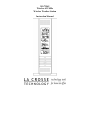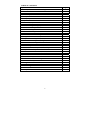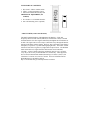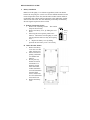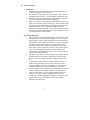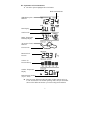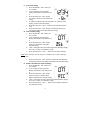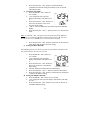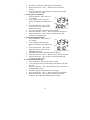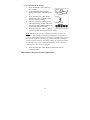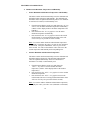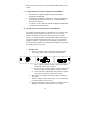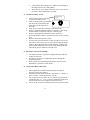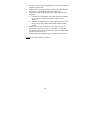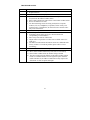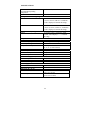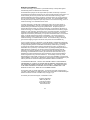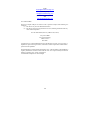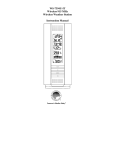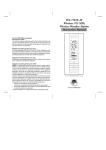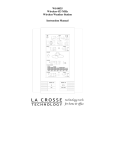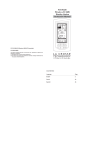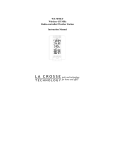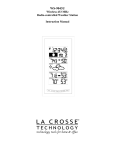Download La Crosse Technology WS-7394U
Transcript
WS-7394U Wireless 433 MHz Wireless Weather Station Instruction Manual TABLE OF CONTENTS Topic Inventory of Contents/ Additional Equipment About WWVB Quick Set Up Guide Detailed Set Up Guide Battery Installation Start Up Sequence Explanation of LCD Information Function Key Layout Program Mode Overview of Programming Sequence LCD Contrast Setting Time Zone Setting DST ON/OFF Setting Radio-controlled Time ON/OFF Setting 12/24-hour Time Mode Setting Setting the Time/Date Manually Temperature Measuring Units (ºF/ºC) Air Pressure Measuring Units (inHg/hPa) Relative Pressure Setting Forecast Sensitivity Setting Features and Operation Minimum/Maximum Temperature/Humidity Multiple Remote Temperature Sensors Comfort Icon Weather Forecast and Pressure Trend Indicators Weather Icons Weather Tendency Arrows Barometric Air Pressure Reading Air Pressure History Bar Chart Mounting Maintenance and Care Troubleshooting Guide Specifications Warranty Information 2 Page 3 3 4 5 6 7 8 8 8 9 9 9-10 10 10-11 12 12 12 13 14 15-16 16 16 16-17 17 17 17-18 19-20 20 21 22 23-24 INVENTORY OF CONTENTS 1. WS-7394U—indoor weather station 2. TX6U—remote temperature sensor 3. Instruction manual and warranty card ADDITIONAL EQUIPMENT (not included) 1. Five fresh AA 1.5V alkaline batteries. 2. One wall-mounting screw (optional) ABOUT WWVB (radio-controlled time) The NIST (National Institute of Standards and Technology—Time and Frequency Division) radio station, WWVB, is located in Ft. Collins, Colorado and transmits the exact time signal continuously throughout the United States at 60 kHz. The signal can be received up to 2,000 miles away through the internal antenna in the indoor weather station. However, due to the nature of the Earth’s Ionosphere, reception is very limited during daylight hours. The indoor weather station will search for a signal every night when reception is best. The WWVB radio station derives its signal from the NIST Atomic clock in Boulder, Colorado. A team of atomic physicists continually measure every second of every day to an accuracy of ten billionths of a second a day. These physicists have created an international standard, measuring a second as 9,192,631,770 vibrations of a Cesium 133 atom in a vacuum. For more information about WWVB please see the NIST website at http://www.boulder.nist.gov/timefreq/stations/wwvb.htm 3 QUICK SET-UP GUIDE Hint: Use good quality Alkaline Batteries and avoid rechargeable batteries. 1. 2. 3. 4. Have the indoor weather station and remote temperature sensor 3 to 5 apart. Batteries should be out of both units for 15 minutes. Place the batteries into the remote temperature sensor first then into the indoor weather station. (All remote temperature sensors must be started before the indoor weather station) DO NOT PRESS ANY BUTTONS FOR 15 MINUTES. In this time the indoor weather station and remote temperature sensor will start to talk to each other and the indoor weather station will show both the indoor temperature and humidity and the outdoor temperature. If the indoor weather station does not display all values after the 15 minutes please retry the set up as stated above. After all values are displayed for 15 minutes you can place your remote temperature sensor outdoors and set your time. The remote temperature sensor should be placed in a dry, shaded area. The remote temperature sensor has a range of 80 feet. Any walls that the signal will have to pass through will reduce distance. An outdoor wall or window will have 20 to 30 feet of resistance and an interior wall will have 10 to 20 feet of resistance. Your distance plus resistance should not exceed 300 ft. in a straight line. NOTE: Fog and mist will not harm your remote temperature sensor but direct rain must be avoided. To complete the set up of your indoor weather station after the 15 minutes have passed please follow the steps in the Detailed Set Up Guide. Note: The remote temperature sensor transmits a signal every 3 minutes; after the batteries have been installed, the indoor weather station will search for the signal for a duration of 5 minutes. If there is no temperature reading in the OUTDOOR LCD after 5 minutes, make sure the units are within range of each other, or repeat the battery installation procedure. 4 DETAILED SET-UP GUIDE I. Battery Installation Batteries will fit tightly. To avoid start-up problems, make sure that the batteries do not spring free. Also be sure to insert alkaline batteries into the remote temperature sensor first, then the indoor weather station. Initial set up should be done with the remote temperature sensor and indoor weather station in the same room. The units should be permanently mounted only after the signal reception has been verified. A. Remote Temperature Sensor 1. Remove the mounting bracket. The bracket snaps on and off easily. 2. Remove the battery cover, by sliding the cover down. 3. Observing the correct polarity install 2 AA batteries. The batteries will fit tightly (to avoid start-up problems make sure they do not spring free). 4. 4. Replace the battery cover by sliding upwards. Be sure battery cover is on securely. B. Indoor Weather Station 1. Remove the battery cover (the cover has white writing on it). 2. Observe the correct polarity, and install two Alkaline AA batteries. 3. Do not press any buttons for at least ten minutes. If a button is pressed before the indoor weather station has received information from the TX4U sensor, no data will be received from that sensor until reset. 4. Replace the battery cover. 5 Battery Cover II. Start Up Sequence A. Initial Start 1. Immediately after the batteries have been installed the LCD will completely light up for a brief moment. 2. All information will then appear in normal mode, with “12:00” as the default time and “WE.1” as the default date (2004 as the year). 3. The indoor temperature and humidity, and barometric air pressure (as 29.91 inHg relative RH) will also be displayed. 4. There is a “satellite” icon that appears in the bottom portion of the LCD, to the left of the outdoor temperature— this icon informs the user that the indoor weather station is looking for signals from the remote temperature sensor. Within five minutes the remote temperature should be displayed—if not, remove batteries from all units and repeat battery installation, the remote temperature sensor first, then the indoor weather station. B. WWVB Reception 1. Once the batteries are installed in the indoor weather station it will automatically search for the WWVB signal. If it receives a good signal (which is unlikely during daylight hours in most locations), the WWVB reception indicator (looks like a tower icon) will flash. The indoor weather station requires five full minutes of good reception to successfully capture the signal and set to the correct hour, minute, second, month, day and year. If the signal reception is not successful within ten minutes, the signal search will be cancelled and will automatically resume every two hours until the signal is successfully captured. 2. The signal is sent from Ft. Collins, Colorado only and is similar to an AM radio signal. Atmospheric interferences such as storms, sunspots, and even sunlight will cause the signal to not travel as far. 3. To maximize reception, place the indoor weather station in a window facing Colorado, at least six feet from any electrical source (computers, televisions, refrigerators, etc.). Do not move the indoor weather station while it is searching for the signal. 4. The time and date can be manually set. Once the signal is captured, it will override any time and date set to the time zone selected. 5. Once the time and date are set, the indoor weather station will conduct a search every night at midnight and correct to the accurate time and date (Daylight Saving Time is automatic). If the signal has been received in the past 24 hours, the reception indicator will be displayed. 6 III. Explanation of LCD Information A. The below picture highlights the LCD features. Radio-controlled time WWVB Reception Indicator Date Display Comfort Icon Indoor Temperature Humidity Display Air Pressure Trend Indicator Forecast Icon Barometric Air Pressure 12-hour Air Pressure History Outdoor Temperature Display Remote Sensor Number (Up to 3 Total) B. There are many different modes the indoor weather station can be set to. The LCD shown is the normal operating mode, and your actual data shown will be different based on your local settings and conditions. 7 IV. Function Key Layout A. The below picture shows the four function keys used in programming and operation of your indoor weather station V. Program Mode The program mode is laid out in a manner that allows you to program each function separately, or you can follow the instructions entirely to program the indoor weather center. Complete programming is usually done for the initial set-up, and will require you to skip step 1,2 and 3 of each programming section. The programming mode can be exited at any time by either pressing the “CH” button, or waiting for the 15-second time-out to take effect. A. Overview of programming mode sequence 1. LCD Contrast 4. Radio-controlled Time ON/OFF 7. Minute 10. Date 13. Relative pressure setting 2. Time Zone 5. 12/24-hour time mode 8. Year 11. °F/°C 14. Forecast sensitivity 3. DST ON/OFF 6. Hour 9. Month 12. inHg/hPa B. LCD Contrast Setting 1. Press and hold the “SET” button for five seconds. 2. “lcd” will appear at the top of the display and a number will flash next to it. 3. Press and release the “OUT/+” button to select the desired LCD contrast setting. 4. Press and release the “SET” button to confirm the LCD contrast setting and continue to the Time Zone setting. 8 C. Time Zone Setting 1. Press and hold the “SET” button for five seconds. 2. “lcd” will appear at the top of the display and a number will flash next to it. 3. Press and release the “SET” button once more to advance to the Time Zone setting. 4. A number will flash to the left of the letter “h” at the top of the display just below the time display. 5. Press and release the “OUT+” button to select the desired time zone. 6. Press and release the “SET” button to confirm the Time Zone setting and continue to the DST ON/OFF setting. D. DST ON/OFF Setting 1. Press and hold the “SET” button for five seconds. 2. “lcd” will appear at the top of the display and a number will flash next to it. 3. Press and release the “SET” button twice more to advance to the DST ON/OFF setting. 4. “DST” will appear above the indoor temperature/humidity display and “ON” or “OFF” will flash above that. 5. Press and release the “OUT/+” button to select DST ON/OFF. Note: Some locations (Arizona and parts of Indiana) do not follow Daylight Saving Time. 6. Press and release the “SET” button to confirm the DST ON/OFF setting and continue to the Radio-controlled Time ON/OFF setting. E. Radio-controlled Time ON/OFF Setting 1. Press and hold the “SET” button for five seconds. 2. “lcd” will appear at the top of the display and a number will flash next to it. 3. Press and release the “SET” button three more times to advance to the Radio-controlled time ON/OFF setting. 4. “RCC” will appear above the indoor temperature/humidity display and “ON” or “OFF” will flash above that. 5. Press and release the “OUT/+” button to select Radio-controlled time ON/OFF setting. 9 6. Press and release the “SET” button to confirm the Radiocontrolled time ON/OFF setting and continue to the 12/24-hour Time Mode setting. F. 12/24-hour Time Mode 1. Press and hold the “SET” button for five seconds. 2. “lcd” will appear at the top of the display and a number will flash next to it. 3. Press and release the “SET” button four more times to advance to the 12/24hour time mode setting. 4. “12h” or “24h” will flash above the indoor temperature/humidity display. 5. Press and release the “OUT/+” button to select 12 or 24-hour time mode. Note: In 12h mode “PM” will appear to the left of the time during PM hours. If the time is not within the PM hours nothing will be displayed. Be sure to set the time to the correct AM/PM time to ensure automatic reception. 6. Press and release the “SET” button to confirm the 12/24-hour time mode setting and continue to the Hour setting G. Setting The Hour Manually The WWVB signal will override any manual set time and date information. The time will be based on the time zone selected. 1. Press and hold the “SET” button for five seconds. 2. “lcd” will appear at the top of the display and a number will flash next to it. 3. Press and release the “SET” button five more times to advance to the Manual Hour setting. 4. The hour will begin to flash at the top of the display. 5. Press and release the “OUT/+” button to select the desired hour. 6. Press and release the “SET” button to confirm the hour setting and continue to the Minute setting. H. Setting The Minutes Manually 1. Press and hold the “SET” button for five seconds. 2. “lcd” will appear at the top of the display and a number will flash next to it. 3. Press and release the “SET” button six more times to advance to the Manual Minutes setting. 10 4. 5. The minutes will begin to flash at the top of the display. Press and release the “OUT/+” button to select the desired minutes. 6. Press and release the “SET” button to confirm the minutes and continue to the Year setting. I. Setting The Year Manually 1. Press and hold the “SET” button for five seconds. 2. “lcd” will appear at the top of the display and a number will flash next to it. 3. Press and release the “SET” button seven more times to advance to the Manual Year setting. 4. The year will begin to flash below the time display. 5. Press and release the “OUT/+” button to select the desired year. 6. Press and release the “SET” button to confirm the year and continue to the Month setting. J. Setting The Month Manually 1. Press and hold the “SET” button for five seconds. 2. “lcd” will appear at the top of the display and a number will flash next to it. 3. Press and release the “SET” button eight more times to advance to the Manual Month setting. 4. The Month will begin to flash below the time display. 5. Press and release the “OUT/+” button to select the desired month. 6. Press and release the “SET” button to confirm the month and continue to the Date setting. K. Setting The Date Manually 1. Press and hold the “SET” button for five seconds. 2. “lcd” will appear at the top of the display and a number will flash next to it. 3. Press and release the “SET” button nine more times to advance to the Manual Date setting. 4. The date will begin to flash below the time display. 5. Press and release the “OUT/+” button to select the desired date. 6. Press and release the “SET” button to confirm the date and continue to the Temperature Measuring Units setting. 11 L. Temperature Measuring Units Selection (°F or °C) 1. Press and hold the “SET” button for five seconds. 2. “lcd” will appear at the top of the display and a number will flash next to it. 3. Press and release the “SET” button ten more times to advance to the Temperature Measuring Units setting. 4. °F or °C will flash at the top of the display. 5. Press and release the “OUT/+” button to select the desired temperature-measuring unit. 6. Press and release the “SET” button to confirm the temperaturemeasuring unit and continue to the Air Pressure Measuring Units setting. M. Air Pressure Measuring Units Selection (inHg/hPa) 1. Press and hold the “SET” button for five seconds. 2. “lcd” will appear at the top of the display and a number will flash next to it. 3. Press and release the “SET” button eleven more times to advance to the Air Pressure Measuring Units setting. 4. inHg or hPa will flash at the top of the display. 5. Press and release the “OUT/+” button to select the desired air pressure-measuring unit. 6. Press and release the “SET” button to confirm the air pressuremeasuring unit and continue to the Relative Pressure setting. N. Relative Pressure Setting 1. Press and hold the “SET” button for five seconds. 2. “lcd” will appear at the top of the display and a number will flash next to it. 3. Press and release the “SET” button twelve more times to advance to the Relative Pressure setting. 4. The barometric air pressure will flash in the middle of the display, just below the forecast icon 5. Press and release the “OUT/+” or “IN” button to select the desired air pressuremeasuring unit. 6. Press and release the “SET” button to confirm the relative pressure setting and continue to the Forecast Sensitivity setting. 12 O. Forecast Sensitivity Setting 1. Press and hold the “SET” button for five seconds. 2. “lcd” will appear at the top of the display and a number will flash next to it. 3. Press and release the “SET” button thirteen more times to advance to the Forecast sensitivity setting. 4. The two air pressure tendency arrows will begin flashing on either side of the forecast icon and a flashing number will appear under the forecast icon. 5. Press and release the “OUT/+” button to select the desired forecast sensitivity setting. Note: Barometric air pressure is usually reported as “relative air pressure”. This reading is based on the combination of absolute air pressure and altitude. In general, an increase in altitude will result in a decrease in air pressure. Relative air pressure will make readings in nearby locations relative to each other to allow for proper forecasting. The absolute air pressure reading in the Weather Center cannot be calibrated, only the relative air pressure. 6. Press and release the “SET” button to confirm the forecast sensitivity setting. THE MANUAL SETTING IS NOW COMPLETED 13 FEATURES AND OPERATIONS A. Minimum and Maximum Temperature and Humidity 1. Indoor Minimum and Maximum Temperature and Humidity The indoor weather station automatically stores the minimum and maximum indoor temperature and humidity. The minimum and maximum values are updated automatically when a new minimum or maximum is recorded, or until manually reset. a. b. c. From the normal display mode, press and release the “IN” key once to view the indoor maximum temperature and humidity (“MAX” will be displayed above the indoor temperature and humidity). Press and release the “IN” key again to view the indoor minimum temperature and humidity. Press and release the “IN” key again to return to the normal mode (timeout of viewing minimum/maximum values will occur if no keys are pressed for fifteen seconds). Note: To reset the indoor minimum and maximum temperature and humidity, first display the values you wish to reset (minimum or maximum). Next press and hold the “SET” key for at least three seconds. You will see then that the values will reset to the current temperature and humidity and corresponding time. 2. Outdoor Minimum and Maximum Temperature The indoor weather station automatically stores the minimum and maximum outdoor temperature. The minimum and maximum values are updated automatically when a new minimum or maximum is recorded, or until manually reset. a. b. c. From the normal display mode, press and release the “OUT/+” key once to view the outdoor maximum temperature (“MAX” will be displayed above the outdoor temperature). Press and release the “OUT/+” key again to view the outdoor minimum temperature. Press and release the “OUT/+” key again to return to the normal mode (timeout of viewing minimum/maximum values will occur if no keys are pressed for fifteen seconds). Note: To reset the outdoor minimum and maximum temperature, first display the values you wish to reset (minimum or maximum). 14 Next press and hold the “SET” key for at least three seconds. You will see then that the values will reset to the current temperature and corresponding time. B. Multiple Remote Temperature Sensors The WS-7394U is able to receive signals from 3 different remote sensors. These extra remote sensors can be purchased through the same dealer as this unit. A TX4U will monitor the temperature, a TX3U will monitor temperature and display the temperature on its LCD, a TX3UP will monitor the temperature via a probe for measuring soil or water temperatures and a TX6U will monitor the temperature only. Note: When setting up multiple units it is important to insert batteries first into all the remote sensors, and in numeric sequence. Second install batteries into the indoor weather station. Transmission problems will arise if this is not done correctly and if the total time for set-up exceeds 6 minutes 1. Set Up of Multiple Units a. b. c. d. e. f. 2. It is necessary to remove the batteries from all units currently in operation. Remove the battery covers to all remote sensors. Place all remote sensors in a numeric sequential order. In sequential order, install batteries following the same battery installation procedures seen in Detailed Set-Up Guide section of this manual. Install batteries into the indoor weather station. Follow the Detailed Set-Up Guide for programming and operating instructions. Viewing and Operating with Multiple Remote Sensors a. b. c. To view the temperature of a different remote sensor press and release the “CH” button. A shift from one “boxed” number to the next should be observed in the OUTDOOR LCD. The minimum and maximum temperature of the additional remote sensor can be displayed by pressing the “OUT/+” button. To reset the minimum and maximum temperature readings press and hold the “SET” button for 3 seconds and that temperature record for that remote sensor will be reset only. 15 Each remote sensor will have its own minimum and maximum values stored. C. Comfort Indicator for Indoor Temperature and Humidity 1. 2. 3. The comfort level indicator appears inbetween the indoor tempearture and humidity. The indicator will display a “happy-face” when the temperature is between 68°F and 79°F (20°C and 25.9°C), and the humidity is between 45% and 64%. A “sad-face” will be displayed when the temperature and humidity are outside the mentioned ranges. D. Weather Forecast Icon and Pressure Trend Indicators The weather forecasting feature is estimated to be 75% accurate, and is based solely upon the change of air pressure over time. The WS7394U averages past air-pressure readings to provide an accurate forecast—creating a necessity to disregard all weather forecasting for 12-24 hours after the unit has been set-up, reset, or moved from one altitude to another (i.e. from one floor of a building to another floor). In areas where the weather is not affected by the change of air pressure, this feature will be less accurate. 1. Weather Icons a. There are 3 possible weather icons that will be displayed at various times in the center of the indoor weather station. i b. c. d. Sunny—indicates that the weather is expected to improve (not that the weather will be sunny). ii Sun with Clouds—indicates that the weather is expected to be fair (not that the weather will be sunny with clouds). iii Clouds with Rain—indicates that the weather is expected to get worse (not that the weather will be rainy). The weather icons change when the unit detects a change in air pressure. The icons change in order, from “sunny” to “sun with clouds” to “clouds with rain” or the reverse. It will not change from “sunny” directly to “clouds with rain”, although it is possible for the change to occur quickly. 16 e. f. If the symbols do not change, the weather has not changed (or the change has been slow and gradual). The sensitivity of the change in foreacst icon is set by the user in section F of the Detailed Set Up Guide. E. Weather Tendency Arrows Pressure trend 1. 2. 3. 4. 5. 6. 7. arrow Along with the forecast icon there is a pressure tendency arrow. There is one that points up (on the left side of the LCD) and one that points down (on the right side of the LCD). These arrows reflect current changes in the air pressure. An arrow pointing up indicates that the air pressure is increasing and the weather is expected to improve or remain good. An arrow pointing down indicates that the air pressure is decreasing and the weather is expected to become worse or remain poor. No arrow means the pressure is stable. A storm can be expected if there is a drop of 4 hPa or more in less than 6 hours. The clouds with rain icon will be displayed and the tendency arrow that points down will be flashing—indicating the storm warning feature has been activated. The flashing will stop when the air pressure stabilizes or begins to rise. F. Barometric Air Pressure Reading 1. 2. 3. The actual barometric air pressure is displayed directly under the weather forecast icon The relative air pressure is calibrated by the user through the programming mode. Please Follow the programming instructions in section F of the Detailed Set Up Guide to set this feature. G. Air Pressure History Bar Chart 1. 2. 3. 4. The bar graph shows in hPa (Hekto Pascal) the recorded air pressure over the past 12-hours. The horizontal axis shows the hours at increments of -12 hours, -9 hours, -6 hours, -3 hours, and 0 hours (current). The vertical axis is set by hPa: the “0” on this axis represents the current hPa, and + or – 1,3,5, or 7 shows (in hPa) how high or low the past air pressure was as compared to the current one. The “0” on the vertical axis indicates the current air pressure value. 17 5. 6. 7. 8. 9. The “0h” on the horizontal axis indicates the current hour, thus the current air pressure also. Each bar on the bar graph represents a value of 0.03 hPa, and each bar also has a corresponding value on the verticle axis. Air pressure trends can be determined by simply glancing at the bar graph. a. If the bars are rising (higher on the right than the left) then the air pressure has a rising trend, and the weather should improve. b. If the bars are dropping (lower on the right than the left) then the air pressure has a falling trend, and the weather should worsen. Multiply the two values to find past air pressure (note the + or – sign of values on the verticle axis); i.e. 0.03 hPa x 3 = 0.09 hPa, now add this value to the air pressure (in LCD 4) to evaluate what past air pressures have been. The bar chart will constantly scroll to avoid burnout of the LCD. Note: This feature cannot be turned off. 18 VII. MOUNTING Note: Before permanently mounting, ensure that the indoor weather station is able to receive signals from the sensors and WWVB signal at the desired location. To achieve a true temperature reading, avoid mounting the remote temperature sensor (or any sensor) where direct sunlight can reach the remote sensor. We recommend that you mount the remote sensor on a North-facing wall or under an eve. The sending range of the remote temperature sensor is 300-ft (100m) however obstacles such as walls, concrete, and large metal objects can reduce the range. Place all units in their desired location, and wait approximately 15 minutes before permanently mounting to ensure that there is proper reception. If the indoor weather station loses the signal from the remote sensor, it will display the last temperature reading for 15 minutes. After 15 minutes of not receiving any signals, the remote temperature will display “- -.-”. A. Mounting the Remote Temperature Sensor The remote temperature sensor can be mounted in two ways: • with the use of screws • using the adhesive tape 1. MOUNTING WITH SCREWS a. b. c. d. e. 2. Remove the mounting bracket from the remote temperature sensor. Place the mounting bracket over the desired location. Through the three screw holes of the bracket, mark the mounting surface with a pencil. Screw mounting bracket onto the mounting surface. Ensure that the screws are flush with the bracket. Insert the remote temperature sensor into the bracket. MOUNTING WITH ADHESIVE TAPE a. b. c. d. e. With a nonabrasive solution, clean and dry the back of the mounting bracket and the mounting surface to ensure a secure hold. The mounting surface should be smooth and flat. Remove the protective strip from one side of the tape. Adhere the tape to the designated area on the back of the mounting bracket. Remove the protective strip from the other side of the tape. Position the remote temperature sensor in the desired location, ensuring that the indoor weather station can receive the signal. 19 B. Mounting the WS-7394U Indoor Weather Station The indoor weather station can be mounted in two ways: • with the table stand • on the wall with the use of a wall hanging screw (not included) 1. USING THE TABLE STAND The indoor weather station comes with the table stand already mounted. If you wish to use the table-stand all that is required is to place the indoor weather station in an appropriate location. 2. WALL MOUNTING a. b. c. d. Remove the table-stand. To do this, pull down on the stand from the rear and rotate forward. Fix a screw (not included) into the desired wall, leaving approximately 3/16 of an inch (5mm) extended from the wall. Place the indoor weather station onto the screw using the hanging hole on the backside. Gently pull the indoor weather station down to lock the screw into place. Maintenance and Care Instructions A. Extreme temperatures, vibration, and shock should be avoided to prevent damage to the units. B. Clean displays and units with a soft, damp cloth. Do not use solvents or scouring agents; they may mark the displays and casings. C. Do not submerge in water. D. Immediately remove all low powered batteries to avoid leakage and damage. E. Opening the casings invalidates the warranty. Do not try to repair the unit. Contact La Crosse Technology for repairs. 20 TROUBLESHOOTING Problem: The LCD is faint. Solution: 1) Set the LCD contrast to a higher level. 2) Replace batteries. Problem: No outdoor temperature is displayed. Solution: 1) Remove all batteries, reinsert into the remote temperature sensor first, then into the indoor weather station. 2) Place remote temperature sensor closer to the indoor weather station. 3) Be sure all batteries are fresh. 4) No other interfering sources are being used (such as computer monitors, TV sets, headphones, or speakers) in the vicinity. The signal travels in a straight line, an electrical source near that “line” may cause interference. Problem: Temperature or air pressure is incorrect. Solution: 1) Check/Replace batteries. 2) If multiple remote sensors are in use, check location with corresponding “boxed numbers.” 3) Move away from sources of heat/cold. 4) Adjust relative air pressure to a value from a reliable source (TV radio, etc.). 5) The indoor weather station and remote sensors are calibrated at the factory. If there is a consistent problem, please call La Crosse Technology. Problem: WWVB time and date will not set or update Solution: 1) Wait until overnight for signal to be received 2) Move indoor weather station away from sources of electricity 3) Place indoor weather station in window facing Colorado 4) The first reception is most difficult, as the indoor weather station needs five continual minutes of clear signal reception. After the initial time/date set, the indoor weather station only requires one full minute of clear reception each night. 21 SPECIFICATIONS Indoor weather station recommended operating temperature LCD contrast Temperature measuring range Indoor 32°F to 122°F (0°C to 50°C) Outdoor -21.8°F to 157.8°F with 0.2°F resolution (-29.9°C to 69.9°C with 0.1°C resolution) (“OFL” displayed if outside this range) Relative humidity range Indoor Air pressure Relative hPa (adjustable) Relative inHg (adjustable) Sensitivity setting hPa Air pressure history 8 levels (0-7) 14.2°F to 139.8°F with 0.2°F resolution (-9.9°C to 59.9°C with 0.1°C resolution) (“OFL” displayed if outside this range) 1% to 99% with 1% resolution, indoor weather station displays “--.-” if outside this range 960 hPa to 1040 hPa 28.35 inHg to 30.72 inHg 2 hPa to 4 hPa For the past 12 hours (0, -3, -6, -9, and -12 hours) Data checking intervals Indoor temperature Every 15 second Indoor humidity Every 20 seconds Outdoor temperature Every 5 minutes Sensor reading update (within sensor) Outdoor temperature Every 1 minute Transmission frequency 433.92 MHz Transmission range 300 feet (100m) Power supply Indoor weather station: 2 x AA (IEC LR6) 1.5V batteries. Remote temperature sensor: 2 x AA (IEC LR6) 1.5V batteries. Dimensions (H x W x D) Indoor weather station Remote temperature sensor 8.75” x 4” x 1.5” (222 x 102 x 38 mm) 5.04” x 1.57“ x 0.9” (128 x 40 x 23 mm) 22 WARRANTY INFORMATION La Crosse Technology, Ltd provides a 1-year limited warranty on this product against manufacturing defects in materials and workmanship. This limited warranty begins on the original date of purchase, is valid only on products purchased and used in North America and only to the original purchaser of this product. To receive warranty service, the purchaser must contact La Crosse Technology, Ltd for problem determination and service procedures. Warranty service can only be performed by a La Crosse Technology, Ltd authorized service center. The original dated bill of sale must be presented upon request as proof of purchase to La Crosse Technology, Ltd or La Crosse Technology, Ltd’s authorized service center. La Crosse Technology, Ltd will repair or replace this product, at our option and at no charge as stipulated herein, with new or reconditioned parts or products if found to be defective during the limited warranty period specified above. All replaced parts and products become the property of La Crosse Technology, Ltd and must be returned to La Crosse Technology, Ltd. Replacement parts and products assume the remaining original warranty, or ninety (90) days, whichever is longer. La Crosse Technology, Ltd will pay all expenses for labor and materials for all repairs covered by this warranty. If necessary repairs are not covered by this warranty, or if a product is examined which is not in need or repair, you will be charged for the repairs or examination. The owner must pay any shipping charges incurred in getting your La Crosse Technology, Ltd product to a La Crosse Technology, Ltd authorized service center. La Crosse Technology, Ltd will pay ground return shipping charges to the owner of the product to a USA address only. Your La Crosse Technology, Ltd warranty covers all defects in material and workmanship with the following specified exceptions: (1) damage caused by accident, unreasonable use or neglect (including the lack of reasonable and necessary maintenance); (2) damage occurring during shipment (claims must be presented to the carrier); (3) damage to, or deterioration of, any accessory or decorative surface; (4) damage resulting from failure to follow instructions contained in your owner’s manual; (5) damage resulting from the performance of repairs or alterations by someone other than an authorized La Crosse Technology, Ltd authorized service center; (6) units used for other than home use (7) applications and uses that this product was not intended or (8) the products inability to receive a signal due to any source of interference.. This warranty covers only actual defects within the product itself, and does not cover the cost of installation or removal from a fixed installation, normal set-up or adjustments, claims based on misrepresentation by the seller or performance variations resulting from installation-related circumstances. LA CROSSE TECHNOLOGY, LTD WILL NOT ASSUME LIABILITY FOR INCIDENTAL, CONSEQUENTIAL, PUNITIVE, OR OTHER SIMILAR DAMAGES ASSOCIATED WITH THE OPERATION OR MALFUNCTION OF THIS PRODUCT. THIS PRODUCT IS NOT TO BE USED FOR MEDICAL PURPOSES OR FOR PUBLIC INFORMATION. THIS PRODUCT IS NOT A TOY. KEEP OUT OF CHILDREN’S REACH. This warranty gives you specific legal rights. You may also have other rights specific to your State. Some States do no allow the exclusion of consequential or incidental damages therefore the above exclusion of limitation may not apply to you. For warranty work, technical support, or information contact: La Crosse Technology 2809 Losey Blvd. S. La Crosse, WI 54601 Phone: 608.782.1610 Fax: 608.796.1020 23 e-mail: [email protected] (warranty work) [email protected] (information on other products) web: www.lacrossetechnology.com FCC DISCLAIMER This device complies with part 15 of the FCC rules. Operation is subject to the following two conditions: (1) This device may not cause harmful interference. (2) This device must accept any interference received, including interference that may cause undesired operation. FCC ID: OMO-01RX (Receiver), OMO-01TX (sensor) Freq. 433.92 MHz La Crosse Technology Made in China WS-7394U All rights reserved. This handbook must not be reproduced in any form, even in excerpts, or duplicated or processed using electronic, mechanical or chemical procedures without written permission of the publisher. This handbook may contain mistakes and printing errors. The information in this handbook is regularly checked and corrections made in the next issue. We accept no liability for technical mistakes or printing errors, or their consequences. All trademarks and patents are acknowledged. 24