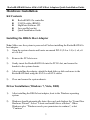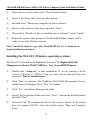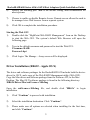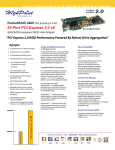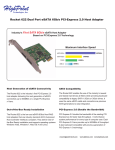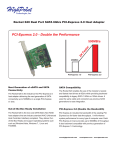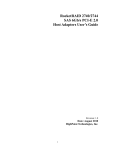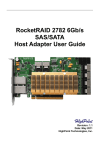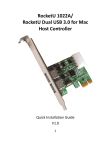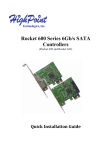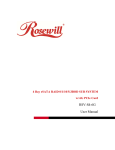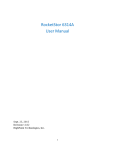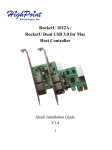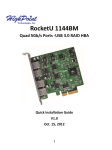Download Highpoint RocketRAID 620
Transcript
RocketRAID 600 Series 6Gb/s SATA RAID Host Adapters (RocketRAID 620 and RocketRAID 622) Quick Installation Guide RocketRAID 600 Series 6Gb/s SATA Host Adapters Quick Installation Guide HighPoint RocketRAID 600 Series – PCI-Express 2.0 SATA Revision 3.0, provides dramatically improves performance by doubling the bandwidth available for storage devices to 600MB/s. The RocketRAID 600 Series are the premier SATA 3.0 RAID host adapters for connecting internal or external SATA devices. The RocketRAID 600 series are designed to optimize storage performance and redundancy with RAID levels 0, 1, 5, 10, and JBOD. Storage connected directly to the RocketRAID 600 series data ports deliver the highest performance while external disk enclosures with port multiplier device will enable higher storage capacities. The RocketRAID 600 series is accompanied by the HighPoint RAID Web Management interface - a smart and friendly application designed to manage and maintain storage in Windows, Linux, FreeBSD or Mac OS X operating systems. For detailed RocketRAID 600 Series product specifications, please visit http://highpoint-tech.com/USA/series_600.htm 2 RocketRAID 600 Series 6Gb/s SATA Host Adapters Quick Installation Guide Hardware Installation Kit Contents z z z z z RocketRAID 62x controller 2 SATA cables (RR620) HighPoint Software CD Low-profile bracket Quick Installation Guide Installing the RR62x Host Adapter Note: Make sure the system is powered-off before installing the RocketRAID 62x host adapter. 1) Open the system chassis and locate an unused PCI-E (2.0 or 1.0) x1, x4, x8 or x16 slot. 2) Remove the PCI slot cover. 3) Gently insert the RocketRAID 62x into the PCI-E slot, and secure the bracket to the system chassis. 4) After installing the adapter, attach the hard disks or disk enclosure to the RocketRAID card using the SATA or eSATA cables. 5) Close and secure the system chassis. Driver Installation (Windows 7, Vista, 2008) 1) After installing the RR62x host adapter, boot to the Windows operating system. 2) Windows should automatically detect the card, and displays the “Found New Hardware Wizard”. Select “Locate and install driver software”. When Windows asks: “Windows needs your permission to continue”, select “Continue”. 3 RocketRAID 600 Series 6Gb/s SATA Host Adapters Quick Installation Guide 3) When asked to search online select “Don’t Search Online”. 4) Select “I don’t have disc, show me other options”. 5) and then select “Browse my computer for driver software”. 6) Browse to the location of the driver and click “Next”. 7) When asked: “Would you like to install this driver software?” select “Install”. 8) Reboot the system when prompted. The RocketRAID host adapter will be ready for use after Windows reboots. Note: Consult the software copy of the RocketRAID 62x User’s Guide for indepth installation procedures. Installing the Web GUI (Windows operating systems) The Web GUI is located on the HighPoint Software CD: \HighPoint RAID Management Software\WebGUI\RR2xxx_3xxx_None-OBM\Windows\ 1) Double-click “Setup.exe” to start installation. If you are running a 64-bit version of Windows 7, 2008 or Vista, you may need to right-click the icon, and select “Run as Administrator.” 2) Click “Run” to continue. The HighPoint Web RAID Management Service install screen will display. Click “Next” to continue. 3) Click “Yes” to install the Management utility. 4) Specify the Destination folder and click “Next”. Confirm the install location, and click “Next”. 5) Select the SAF-TE configuration file for the system’s chassis. If the system does not support SAF-TE, select the default option “Skip and Configure Later”. 4 RocketRAID 600 Series 6Gb/s SATA Host Adapters Quick Installation Guide 6) Specify the listening port. 7402 is the default setting, and recommended for most systems. 7) Choose to enable or disable Remote Access. Remote access allows the card to be managed via a Web browser from a separate system. 8) Click OK to complete the installation procedure. Starting the Web GUI 1) Double-click the “HighPoint Web RAID Management” Icon on the Desktop to start the Web GUI. The system’s default Web Browser will open the following page: 2) Type in the default username and password to start the Web GUI: Username: RAID Password: hpt 3) Click Login. The Manage – Array screen will be displayed. Driver Installation (RR622 - Apple OS X) The driver and software packages for the RocketRAID 622 includes both the device driver for OS X, and a copy of the Web RAID Management utility (Web GUI). Copy the Mac driver and software package from the Software CD, to the Mac Desktop. The Mac OS X software package is found in the following directory: \RR62x\Driver\Mac\rr62x-mac-v100.dmg Open the rr62x-mac-v100.dmg file, and double click “RR62x” to begin installation. 1) Click “Continue” to proceed with installation. 2) Select the installation destination. Click “Continue”. 3) Please make sure all options are selected when installing for the first time, and click “Continue”. 5 RocketRAID 600 Series 6Gb/s SATA Host Adapters Quick Installation Guide 4) Click “Restart” – after OS X reboots, the card will be recognized by the system. After OS X boots to the desktop, check System Profiler (About This Mac, More Information), and click on “PCI Cards”. The RocketRAID 622 should be recognized as a RAID controller. OS X should report “Yes” under “Driver Installed”. Starting the Web GUI 1) Open a Web browser and type in the following address: https://localhost:7402 Press Enter to access the host adapter. 2) Type in the default username and password to start the Web GUI: Username: RAID Password: hpt 3) Click Login. The Manage – Array screen will be displayed. Note: Please consult the RocketRAID 62x User’s Guide for more information about the Web GUI. RocketRAID Web GUI – Advanced Features The Web GUI is a full-featured RAID Management interface, and is used to configure, monitor and maintain the RocketRAID host adapter and its storage devices. Please consult the RocketRAID 62x User’s Guide for the complete Web GUI instruction guide. Several advanced RAID features are described below: Event Notification - The RocketRAID 62x host adapters will record Administrator activity or RAID related errors to the Web GUI’s Event Log. This feature allows the administrator to track and diagnose storage related problems. The Web GUI can also be configured to send event log data via e-Mail. Maintenance Tasks – The Web GUI allows the administrator to schedule regular maintenance sessions. Routine RAID Maintenance is essential to data security. 6 RocketRAID 600 Series 6Gb/s SATA Host Adapters Quick Installation Guide Rebuild Priority – This feature allows the administrator to control and streamline system resources during a RAID recovery procedure. Storage Health Inspector (SHI) - The Storage Health Inspector section provides real-time device related information including temperature readings, bad sector counts, and access to SMART data. Customer Support If you encounter any problems while utilizing the RocketRAID host adapter, or have any questions about this or any other HighPoint Technologies, Inc. product, feel free to contact our Customer Support Department. Contact Information HighPoint USA E-mail address: [email protected] Phone: 408-240-6108 9:00AM-5:00PM, Pacific Standard Time Web Support: http://www.highpoint-tech.com/websupport/ HighPoint Technologies, Inc. websites: http://www.highpoint-tech.com http://www.hptmac.com http://www.hptesata.com 7 RocketRAID 600 Series 6Gb/s SATA Host Adapters Quick Installation Guide FCC Part 15 Class B Radio Frequency Interference statement This equipment has been tested and found to comply with the limits for a Class B digital device, pursuant to part 15 of the FCC Rules. These limits are designed to provide reasonable protection against harmful interference in a residential installation. This equipment generates, uses and can radiate radio frequency energy and, if not installed and used in accordance with the instructions, may cause harmful interference to radio communications. However, there is no guarantee that interference will not occur in a particular installation. If this equipment does cause harmful interference to radio or television reception, which can be determined by turning the equipment off and on, the user is encouraged to try to correct the interference by one or more of the following measures: z z z Reorient or relocate the receiving antenna. Increase the separation between the equipment and receiver. Connect the equipment into an outlet on a circuit different from that to which the receiver is connected. z Consult the dealer or an experienced radio/TV technician for help. Modifications not expressly approved by the manufacturer could void the user’s authority to operate the equipment under FCC rules. This device complies with part 15 of the FCC Rules. Operation is subject to the following two conditions: (1) this device may not cause harmful interference, and (2) this device must accept any interference received, including interference that may cause undesired operation. European Union Compliance Statement This Information Technologies Equipment has been tested and found to comply with the following European directives: z z European Standard EN55022 (1998) Class B European Standard EN55024 (1998) 8