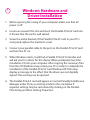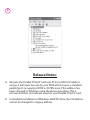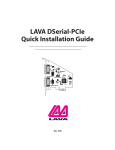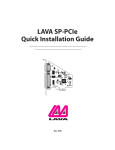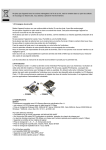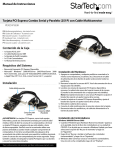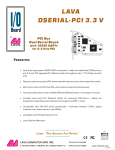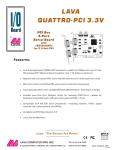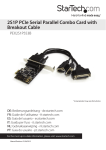Download Lava Parallel-PCIe/LP
Transcript
LAVA Parallel-PCIe/LP Quick Installation Guide SEMICONDUCTOR MCS9901CV-AA INSL10200 4E42503 - 06 0743 PARALLEL-PCIe MADE Pb RoHS Rev. A00 IN CANADA P.N. MOKO L145.x LAVA COMPUTERS 1 Windows Hardware and Driver Installation 1. Before opening the casing of your computer, make sure that all power is off. 2. Locate an unused PCIe slot and insert the Parallel-PCIe/LP card into it. Ensure that the card is well seated. 3. Screw the metal bracket of the Parallel-PCIe/LP card to your PC’s casing and replace the machine’s cover. 4. Connect your parallel cable to the port on the Parallel-PCIe/LP card and turn the PC on. 5. When Windows starts, it will find a Parallel-PCIe/LP Controller and will ask you for a driver for this device. When prompted, insert the installation CD into your computer. After copying the necessary files from the CD, Windows may restart your PC in order to complete the installation of the Parallel-PCIe/LP card. Windows XP/Vista may display a message to the effect that the drivers are not digitally signed.This warning can be ignored. 6. The Parallel-PCIe/LP card will appear in Control Panel|System|Device Manager under Ports, as a listing similar to the one below. If required, settings may be customized by clicking on the ParallelPCIe listing and then clicking Properties. 2 Release Notes: A. Because the Parallel-PCIe/LP card uses PCIe (not ISA) I/O address ranges, it will never be seen by your BIOS at boot-up as a standard parallel port (occupying 0278h or 0378h) even if the address has been changed in Windows using the above procedure.This is normal, and does not indicate a fault in your Parallel-PCIe/LP card. B. In standard installations of Windows 2000/XP/Vista, the I/O address cannot be changed to a legacy address. LAVA Technical Support 9:00 am to 5:30 pm Monday to Friday (Eastern Time) Tel: +416 674-5942 Fax: + 416 674-8262 E-mail: [email protected] Internet: www.lavalink.com LAVA Computer MFG Inc. This device complies with part 15 of the FCC Rules. Operation is subject to the following conditions: (1) This device may not cause harmful interference, and (2) this device must accept any interference received, including interference that may cause undesired operation.