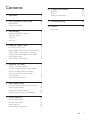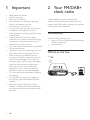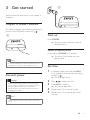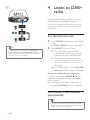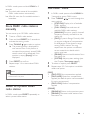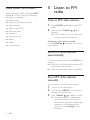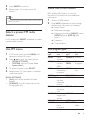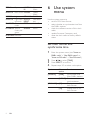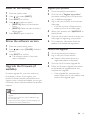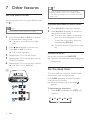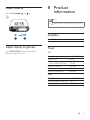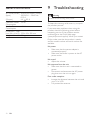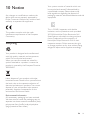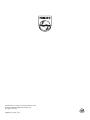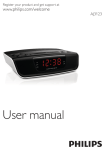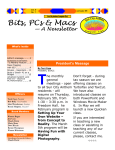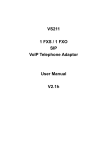Download Philips Clock Radio AJB4700
Transcript
Always there to help you Register your product and get support at www.philips.com/welcome Question? Contact Philips User Manual AJB4700 Contents 1Important 3 2 Your FM/DAB+ clock radio 3 Introduction3 What's in the box 3 3 Get started 4 4 Listen to DAB+ radio 5 5 Listen to FM radio 7 6 Use system menu 9 Prepare FM/DAB+ antenna Connect power Turn on Set time For the first time use Store DAB+ radio stations automatically Store DAB+ radio stations manually Listen to a preset DAB+ radio station Use DAB+ menu Show DAB+ information Tune to FM radio stations Store FM radio stations automatically Store FM radio stations manually Select a preset FM radio station Use FM menu Show RDS information Set hour format and synchronize time Reset all the settings Know the software version Upgrade the firmware (if available) 7 Other features Set the alarm timer Set the sleep timer Adjust volume Adjust display brightness 8 Product information 12 9Troubleshooting 13 10Notice 14 Amplifier 12 Tuner12 General information 13 Recycling14 4 4 4 4 5 5 6 6 6 7 7 7 7 8 8 8 9 10 10 10 11 11 11 12 12 EN 2 1Important • • • • • • • • • • • • 3 Read these instructions. Heed all warnings. Follow all instructions. Do not block any ventilation openings. Install in accordance with the manufacturer's instructions. Do not install near any heat sources such as radiators, heat registers, stoves, or other apparatus (including amplifiers) that produce heat. Protect the power cord from being walked on or pinched, particularly at plugs, convenience receptacles, and the point where they exit from the unit. Only use attachments/accessories specified by the manufacturer. Unplug this unit during lightning storms or when unused for long periods of time. Refer all servicing to qualified service personnel. Servicing is required when the unit has been damaged in any way, such as power-supply cord or plug is damaged, liquid has been spilled or objects have fallen into the unit, the unit has been exposed to rain or moisture, does not operate normally, or has been dropped. This unit shall not be exposed to dripping or splashing. Do not place any sources of danger on the unit (e.g. liquid filled objects, lighted candles). Where the plug of the Direct Plug-in Adapter is used as the disconnect device, the disconnect device shall remain readily operable. EN 2 Your FM/DAB+ clock radio Congratulations on your purchase, and welcome to Philips! To fully benefit from the support that Philips offers, register your product at www.philips.com/welcome. Introduction With this clock radio, you can • listen to FM and Digital Audio Broadcasting (DAB+) radio; and • set two alarms. What's in the box (Fig. a ) 3 Get started c Always follow the instructions in this chapter in sequence. Prepare FM/DAB+ antenna For better reception, fully extend and adjust the position of the FM/DAB+ antenna. (Fig. ) Turn on b Press POWER. »» The clock radio switches to the last selected source. Switch to standby mode Note •• To prevent interference, position the antenna as far as possible from TV, VCR, or other radiation source. Press and hold POWER for 3 seconds. »» The clock (if set) appears on the display panel. Set time 1 Connect power Caution •• Risk of product damage! Make sure that the power supply voltage corresponds to the voltage printed on the back or the underside of the clock radio. •• Risk of electric shock! Hold the plug securely when unplugging the adapter. Note 2 3 4 5 In standby mode, press and hold INFO for 3 seconds to activate the time setting mode. (Fig. ) »» The hour digits blink. Press / to adjust the hour. Press INFO to confirm. »» The minute digits blink. Repeat steps 2-3 to set the minute. Repeat steps 2-3 to set the day, month, and year. •• The type plate is located on the bottom of the clock radio. EN 4 4 Listen to DAB+ radio e 3 sec. Digital Audio Broadcasting (DAB+) is a way of broadcasting radio digitally through a network of transmitters. It provides you with more choice, better sound quality and more information. For the first time use 1 Tip •• To adjust the 12/24 hour format, see "Use system menu" > "Set hour format and synchronize time". •• When being idle for 10 seconds, the clock radio exits clock setting mode automatically. 2 Press SOURCE repeatedly to select DAB+ radio. »» [FULL SCAN] (full scan) is displayed. Press SELECT to start full scan. »» The clock radio stores all DAB+ radio stations automatically and then broadcasts the first available station. »» The station list is memorized in the clock radio. When you turn on the unit next time, the station scan does not take place. »» If no DAB+ station is found, [No DAB Station] (no DAB station) is displayed. To tune to a station from the station list: In DAB+ mode, press TUNING / repeatedly to navigate through the available DAB+ stations. »» If the signal of the DAB+ radio station is too weak, [OFF AIR] (off air) is displayed. Store DAB+ radio stations automatically Tip •• New stations and services will be added in the DAB+ broadcast. To make new DAB+ stations and services available, perform full scan regularly. 5 EN In DAB+ mode, press and hold SCAN for 3 seconds. »» The clock radio stores all the available DAB+ radio stations automatically. »» After full scan, the first available station is broadcast. Use DAB+ menu 1 2 Store DAB+ radio stations manually You can store up to 10 DAB+ radio stations. 1 2 3 4 5 Tune to a DAB+ radio station. Press and hold PRESET for 3 seconds to activate the storing mode. Press TUNING / to select a number. »» The preset number is displayed for one second. Then if this position is occupied, the previously stored DAB+ station name will be displayed; if this position is empty, [Empty] will be displayed. Press PRESET to confirm. Repeat steps 1-4 to store other DAB+ stations. Note •• To remove a pre-stored DAB+ radio station, store another station in its place. Listen to a preset DAB+ radio station In DAB+ mode, press PRESET repeatedly to select a preset radio station. 3 4 In DAB+ mode, press and hold MENU for 3 seconds to access DAB+ menu. Press TUNING / to scroll through the menu options: • [STATION]: Display a list of available DAB+ stations. • [FULL SCAN]: Scan and store all available DAB+ radio stations. • [MANUAL]: Tune to a specific channel/ frequency manually and add it to the station list. • [DRC] (Dynamic Range Control): Add or remove a degree of compensation for differences in the dynamic range among DAB+ stations. You may experiment the options on different source materials to decide which option suits best. • [PRUNE]: Remove invalid stations from the station list. • [SYSTEM]: Adjust system settings (see the Chapter "Use system menu"). To select an option, press SELECT. Repeat steps 2-3 if sub-option is available under one option. [DRC] • [DRC OFF]: No compensation applied. • [DRC HIGH]: Maximum compensation applied (the default option recommended for noisy environment). • [DRC LOW]: Medium compensation applied. [PRUNE] • [PRUNE N]: Return to the previous menu. • [PRUNE Y]: Remove invalid stations from the station list. EN 6 Show DAB+ information While listening to DAB+ radio, press INFO repeatedly to scroll through the following information (if available): »» Station name »» Dynamic Label Segment (DLS) »» Signal strength »» Program type (PTY) »» Ensemble Name 5 Listen to FM radio Tune to FM radio stations 1 2 »» Frequency »» Signal error rate »» Bitrate »» Codec »» Time and date Press SOURCE repeatedly to select FM radio. Press and hold TUNING / for 3 seconds. »» The FM tuner tunes to a station with strong reception automatically. To tune to a radio station manually: Press TUNING / repeatedly to tune to a radio station. Store FM radio stations automatically In FM tuner mode, press and hold SCAN for 3 seconds. »» The clock radio stores all the available FM radio stations automatically. »» The first stored radio station is broadcast. Store FM radio stations manually You can store up to 10 FM radio stations. 1 2 3 7 EN Tune to an FM radio station. Press and hold PRESET for 3 seconds to activate the storing mode. Press TUNING / to select a number. »» The preset number is displayed for one second. Then if this position is occupied, the previously stored radio frequency will be displayed; if this position is empty, [Empty] will be displayed. 4 5 Press PRESET to confirm. Repeat steps 1-4 to store more FM stations. Tip •• To remove a pre-stored FM radio station, store another station in its place. Select a preset FM radio station In FM mode, press PRESET repeatedly to select a preset radio channel. Show RDS information RDS (Radio Data System) is a service that allows FM stations to show additional information. 1 2 Tune to an RDS station. Press INFO repeatedly to scroll through the following information (if available): »» Station name »» Radio text messages »» Program type such as [NEWS] (news), [SPORT] (sport), [POP M] (pop music)... »» Frequency »» Time and date Use FM menu RDS program types 1 Program type NEWS 2 3 4 In FM mode, press and hold MENU for 3 seconds to access FM menu. Press / to scroll the menu options: • [SCAN SETTINGS] • [SYSTEM] (see the Chapter "Use system menu") To select an option, press SELECT. Repeat steps 2-3 if sub-option is available under one option. [SCAN SETTINGS] • [ALL]: Scan all the available FM radio stations. • [STRONG]: Scan FM radio stations with strong signals only. Descrip- Program Description type tion News FINANCE Finance services AFFAIRS Politics and CHILChildren's current DREN programs affairs INFO Special SOCIAL Social afinformation fairs programs SPORT Sports RELIGION Religion PHONE INPhone in EDUCATE Education and advanced training DRAMA Radio plays TRAVEL Travel and literature CULTURE Culture, LEISURE leisure religion and society SCIENCE Science JAZZ Jazz Music VARIED Entertain- COUNTRYCountry ment Music programs EN 8 POP M Pop music NATION National M Music ROCK M Rock music OLDIES Oldies Music MOR M Light music FOLK M Folk Music LIGHT M Light classi- DOCU- Documencal music MENT tary CLASSICS Classical TEST Alarm Test music OTHER M Special ALARM Alarm music programs WEATHER Weather 6 Use system menu Use the system menus to • set the 12/24 hour format; • select whether to synchronize time from the DAB+ stations; • check the software version of this clock radio; • update firmware if necessary; and • reset the clock radio to factory default status. Set hour format and synchronize time 1 2 3 4 Enter the system menu (see "Listen to DAB+ radio" > "Use DAB+ menu" or "Listen to FM radio" > "Use FM menu") Press Repeat steps 2-3 to select a sub-option. [UPDATE] [12/24 HR] EN to select [TIME]. Press SELECT to confirm. Options 9 / Suboption [DAB] Function Synchronize time from DAB+ stations. [NONE] Deactivate time synchronization. [12] Display time in 12hour format. [24] Display time in 24hour format. Reset all the settings 1 2 3 4 5 Enter the system menu. Press / to select [RESET]. Press SELECT to confirm. Press / to select an option. • [RESET N]: Return to the previous menu. • [RESET Y]: Reset the radio to factory default status. Press SELECT again to confirm. Register your product 1 2 3 4 5 Go to www.philips.com/support. Click the link of "Register my product" (the exact wording of this link name may vary in different languages). Log in with your account on the prompt Web page. • If you do not have a Philips account, create one first on this Web page. Search your product with "AJB4700/12" as the keywords. Click the link of search result to access the Web page for registering your product. Know the software version 6 1 2 Perform the upgrade 3 Enter the system setting menu. Press / version). to select [SW VER] (Software Press SELECT to confirm. »» The software version of the clock radio is displayed. Upgrade the firmware (if available) Firmware upgrade for your clock radio may be available in future. If you register your product at Philips website (www.philips.com/ support) with a valid email address, you can get information about software update and product support. 1 2 3 4 Fill in necessary information about this product to complete the registration. Go to www.philips.com/support. Log in with your Philips account. »» Support information about your registered product is displayed. Click the link of firmware upgrade file. Follow the firmware upgrade instructions to download the upgrade packet and complete the upgrade. • If the upgrade fails, reconnect the power supply, turn on this product, and perform the upgrade again. Note •• Power supply must not be interrupted during the upgrade. •• The firmware upgrade can only be available through the mini-USB port. •• When the firmware upgrade succeeds, all settings are restored to the factory default status. EN 10 7 Other features Set the alarm timer You can set two alarms to ring at different time. (Fig. ) Note •• Make sure that you have set the time correctly. 1 2 3 4 5 6 Tip •• When the alarm sounds, volume rises gradually. •• If DAB is selected as alarm source, while no DAB+ radio station is available, buzzer is activated when alarm time comes. Activate/deactivate the alarm timer 1 2 Press and hold AL1 or AL2 for 3 seconds to activate alarm setting mode. »» The alarm icon and the hour digits blink. Press / Repeat steps 2-3 to set the minute. Repeat steps 2-3 to set the alarm source: DAB, FM or buzzer. Repeat steps 2-3 to set the alarm volume. »» The alarm icon is displayed. Press AL1/AL2 repeatedly to activate or deactivate the alarm timer. »» The alarm icon appears if the alarm timer is on and disappears if it is off. • To stop the ringing alarm, press the corresponding AL1/AL2. »» The alarm repeats ringing for the next day. repeatedly to set the hour. Press AL1 or AL2 to confirm. »» The minute digits blink. Press AL1/AL2 to view alarm settings. Snooze the alarm When alarm sounds, press SNOOZE. »» The alarm snoozes and repeats ringing nine minutes later. Set the sleep timer f This clock radio can switch to standby mode automatically after a preset period. Press SLEEP repeatedly to select the sleep timer period (in minutes). »» When the sleep timer is activated, appears. 3 sec. To deactivate the sleep timer: • Press SLEEP repeatedly until [OFF] (off) appears. 15 30 60 OFF 11 EN 90 120 Adjust volume Press VOLUME / . (Fig. ) 8Product information d Note •• Product information is subject to change without prior notice. Amplifier Rated Output Power Adjust display brightness Press BRIGHTNESS repeatedly to select different brightness levels. 0.5 W RMS Tuner FM: Tuning Range Tuning Grid Sensitivity - Mono, 26dB S/N Ratio Search Selectivity Total Harmonic Distortion Signal to Noise Ratio FM: 87.5 - 108 MHz 50 KHz <22 dBf 25-32 dBf < 2% >50 dBA DAB: Tuning Range 174.92-239.20MHz Total Harmonic Distortion <2% Signal to Noise Ratio >55 dBA EN 12 General information AC Power(Model) AS030-060-EE050 (Philips) 100-240 V ~, 50/60 Hz, (Input) 0.15 A 6 V 0.5 A (Output) Operation Power <3 W Consumption Standby Power <1 W Consumption Dimensions - Main Unit (W x H x D) 152 x 62 x 109 mm Weight - Main Unit 0.3 kg 9Troubleshooting Warning •• Never remove the casing of this product. To keep the warranty valid, never try to repair the product yourself. If you encounter problems when using this product, check the following points before requesting service. If the problem remains unsolved, go to the Philips Web page (www.philips.com/support). When you contact Philips, make sure that the product is nearby and the model number and serial number are available. No power • Make sure that the power adapter is connected properly. • Make sure that there is power at the AC power outlet. No sound •• Adjust the volume. No response from the unit •• Make sure that the unit is connected to power. •• Disconnect and reconnect the AC power plug, then turn the unit on again. Poor radio reception •• Increase the distance between the unit and your TV or VCR. •• Fully extend the antenna. 13 EN 10Notice Any changes or modifications made to this device that are not expressly approved by Philips Consumer Lifestyle may void the user’s authority to operate the equipment. This product complies with the radio interference requirements of the European Community. Recycling Your system consists of materials which can be recycled and reused if disassembled by a specialized company. Please observe the local regulations regarding the disposal of packaging materials, exhausted batteries and old equipment. This is CLASS II apparatus with double insulation, and no protective earth provided. 2012 © Koninklijke Philips Electronics N.V. Specifications are subject to change without notice. Trademarks are the property of Koninklijke Philips Electronics N.V or their respective owners. Philips reserves the right to change products at any time without being obliged to adjust earlier supplies accordingly. Your product is designed and manufactured with high quality materials and components, which can be recycled and reused. When you see the crossed-out wheel bin symbol attached to a product, it means the product is covered by the European Directive 2002/96/EC: Never dispose of your product with other household waste. Please inform yourself about the local rules on the separate collection of electrical and electronic products. The correct disposal of your old product helps prevent potentially negative consequences on the environment and human health. Environmental information All unnecessary packaging has been omitted. We have tried to make the packaging easy to separate into three materials: cardboard (box), polystyrene foam (buffer) and polyethylene (bags, protective foam sheet.) EN 14 Specifications are subject to change without notice © 2012 Koninklijke Philips Electronics N.V. All rights reserved. AJB4700_12_UM_V1.0