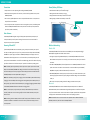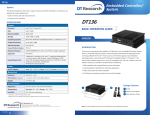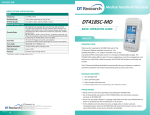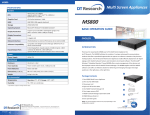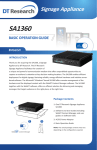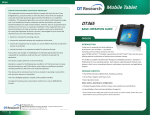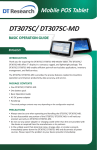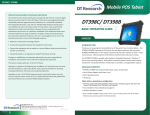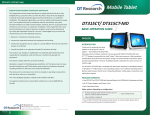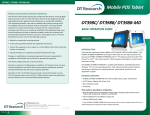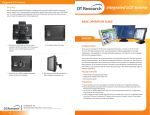Download DT Research DT590IB
Transcript
DT590IC/ DT590IB Medical Cart Computer I/O Ports The DT590IC/ DT590IB has a comprehensive set of I/O ports. The following ports are located along the lower rear edge of the display unit. Left Front A Right Rear E DT590IC/ DT590IB BASIC OPERATION GUIDE B C D Top E Bottom F G H I J K ENGLISH A B C D E F G H I J K Camera (optional) Side panel function buttons 2 USB ports Smart card reader (optional) Battery packs (optional) DC-in USB ports Ethernet port (RJ45) Audio jacks Display port COM port INTRODUCTION Thank you for acquiring DT Research’s DT590IC/ DT590IB medical cart computer. With a 19-inch TFT display and powered by the Intel® Celeron® or Core™ i7 processor, the DT590IC/ DT590IB offers optimal combinations of performance and power savings. With fullyintegrated point-of-care modules within an elegant, space-saving design, the DT590IC/ DT590IB is the optimum solution to enhance workflow and service. Please take a few moments to review the contents of this document to ensure that the setup and startup proceed smoothly. The DT590IC/ DT590IB medical cart computer is ready for use, out of the box, in its default configuration when powered by the power source provided. The following discussion offers guidance on the hardware elements and features of the DT590IC/ DT590IB. Please Options refer to your device provider for information pertaining to the software operating system or software The DT590IC/ DT590IB has a number of optional modules. These include: applications. • 2 mega pixels front camera with echo cancellation microphone Package Contents • Smart card reader • One DT590IC or DT590IB • Three DR202 Li-ion batteries (optional) • AC-DC power adapter with power cord • Basic operation guide • Desktop stand (optional) DT Research, Inc. 2000 Concourse Drive, San Jose, CA 95131 http://www.dtresearch.com Copyright © 2012, DT Research, Inc. All Rights Reserved. DT Research is a registered trademark of DT Research, Inc. BOG010213DT590ENG 4 ENGLISHsignage dtri com DT590IC/ DT590IB Precautions Power/Battery LED Status • Always exercise care when operating and handling the DT590IC/ DT590IB. • Blue indicates the battery is 25% to 100% charged • Never disassemble any portion of the enclosure, as this will void any product warranty on the • Blinking blue indicates the battery is charging DT590IC/ DT590IB. • Do not use any AC/DC adapter other than the one provided with the device or a replacement • Orange indicates that the battery is between 11% to 25% • Blinking Orange indicates that the battery is below 10% acquired from the manufacturer. Battery Indicator • In the unlikely event that smoke, abnormal noise or strange odor is present, immediately power down the DT590IC/ DT590IB and disconnect all power sources. Please report the problem to your device provider immediately. Basic Features The DT590IC/ DT590IB integrates a bright 19” display with optional IR touch, USB ports, and is complemented by a suite of options including a front camera and a smart card reader for comprehensive point-of-care applications. Powering ON and OFF If your DT590IC/ DT590IB comes with the battery packs, please open the battery slot caps and then put in the battery packs one by one. If not, please use the AC-DC adapter with the DT590IC/ DT590IB for the power supply. To activate the DT590IC/ DT590IB, push and quickly release the Power Button and the display will come on in a few seconds. To put in Standby mode, push and quickly release the Power Button. To turn off for extended storage, power off the device safely using any software function that “shuts down computer” provided in the software operating system. NOTE: The battery packs shipped with your device may be low in power—please use the AC-DC adapter with the DT590IC/ DT590IB when setting up the device for the first time to fully charge the internal battery packs. You may charge the external battery packs with them attached to the DT590IC/ DT590IB, or with the optional battery charger kit. NOTE: When the battery pack(s) is (are) charging, the blue-colored Battery LED should blink slowly. Wireless Networking Wireless LAN The DT590IC/ DT590IB is often delivered with an embedded (user-inaccessible) 802.11a/b/g/n WLAN adapter equipped with a hidden custom antenna. • Through the support of typical WLAN adapters, the The DT590IC/ DT590IB should be able to detect all 802.11 access points in the vicinity for you to select the access point of your choice for connection. • The SSID and WEP/WPA/WPA2 (if enabled) parameters on the DT590IC/ DT590IB and the access points have to match. The SSID is case-sensitive and it is recommended that you enable WEP/ WPA/WPA2 encryption (or advanced alternatives) for secure access. • When WEP/WPA/WPA2 is enabled, you may need to consult your network administrator or your networking equipment literature to properly configure associated settings such as Authentication mode, etc. If plugging in the AC-DC adapter does not trigger this blinking activity and the LED stays dark, the • Refer to the access point operating manuals for setting up the 802.11 access points. battery pack(s) may have been drained substantially. Try unplugging/ replugging the AC-DC adapter Bluetooth to the DT590IC/ DT590IB a few times to activate the charging process. The DT590IC/ DT590IB features a built-in Bluetooth adapter that operates on the Microsoft NOTE: To conserve power, use (push and quick release) the Power Button to put the device in Windows Bluetooth protocol. The Bluetooth configuration application is invoked from the System “Standby” mode while not in use. Pushing briefly on the same button will wake up the system Tray or from the Control Panel. Follow the instructions and options provided within the application within seconds. to configure and invoke Bluetooth connectivity with the corresponding peripherals. NOTE: Avoid using the Power Button (“hold 4+ seconds” feature) to turn off the device—this form NOTE: Bluetooth devices or accessories that are not compatible with the Microsoft Windows of hardware shutdown is intended to be a means of recovery from device lockups, and not as Bluetooth protocol may not work with the DT590IC/ DT590IB. normal operation. ENGLISH 2 3 ENGLISH