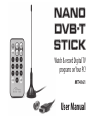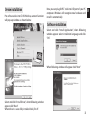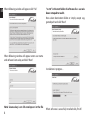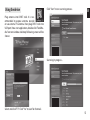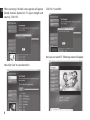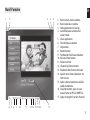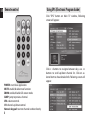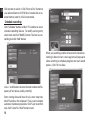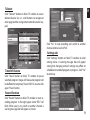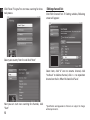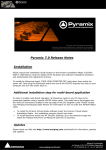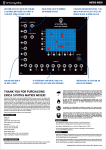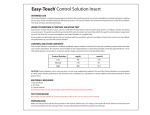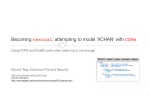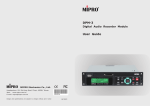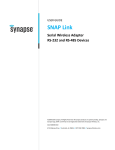Download Media-Tech MT4161 computer TV tuner
Transcript
NANO DVB-T STICK Watch & record Digital TV programs on Your PC! MT4161 User Manual EN Index Index ................................................................................................2 Introduction ..................................................................................2 Package content ..........................................................................2 System Requirements ................................................................2 Device installation.......................................................................3 Software installation ..................................................................3 Using the device ..........................................................................5 Main TV window ..........................................................................7 Remote control ............................................................................8 Using EPG (Electronic Program Guide) ................................8 Favorites channels.......................................................................9 Recorded TV ..................................................................................9 Schedule recording ..................................................................10 Teletext..........................................................................................11 Timeshift feature........................................................................11 Record function .........................................................................11 Settings tab .................................................................................11 Editing channel list ..................................................................12 2 Introduction Thank you for buying this cutting edge DVB-T tuner. So many features in super small size device – timeshift, schedule recording, and many more. Please take a moment and read this manual before using the device. Package content ¯ Nano DVB-T USB stick ¯ Small antenna ¯ Adapter for plugging external antenna ¯ Remote control ¯ Software disc ¯ User manual System Requirements ¯ Windows XP/Vista/7 ¯ Processor Pentium 4 or higher ¯ 1GB RAM ¯ Free USB 2.0 port ¯ DirectX 9.0C or higher ¯ CD-ROM Device installation Put software disc into CD-ROM drive, autorun function will pop-up window as shown below: Now you can plug DVB-T stick into USB port of your PC computer. Windows will recognize new hardware and install it automatically. Software installation Select and click “Install Application”, when following window appear select installation language and click “OK”. When following window will appear click “Next” Select and click “Install Driver”, when following window appear click “Next”. When driver is sucessfully installed click „Finish”. 3 EN EN When following window will appear click “Yes” “sn.txt” in the root folder of software disc - use windows notepad to read it. Now select destination folder or simply accept suggested path and click “Next”. When following window will appear enter user name and software license key and click “Next”. Installation in progress... Note! License key is on CD envelope or in the file 4 When software is sucessfully installed click „Finish”. Using the device Click “Start” to run scanning process. EN Plug antenna into DVB-T stick. It is recommended to expose antenna outside or use external TV antenna. Next plug DVB-T stick into USB port. Now start application, double click “TotalMedia” icon on windows desktop. Following screen will be shown: Scanning in progress... Select and click “TV”. Click “Yes” to scan for channels. 5 EN When scanning is finished a message box will appear (found channels depend on TV signal strength and country). Click “OK”. Click “Yes “ to confirm. Now you can watch TV. Following screen will appear: Now click “Save” to save channel list. 6 Main TV window 1 EN 2 3 4 5 1. 2. 3. 4. 5. 6. 7. 8. 9. 10. 11. 12. 13. 14. 15. 16. 17. 6 7 8 9 10 11 12 13 14 15 16 Back to main menu window Back to previous window Hide application to task bar Switch between window/full screen mode Close application Timeshift/pause button Stop button Record button FastRewind/FastForward button Previous/Next button Volume control Channel Up/Down button Enable/disable favorite channels Aspect ratio: choose between 4:3, 16:9 or auto Audio: choose between available audio soundtracks Snapshot button: press to save actual frame to JPEG or BMP file Signal strength of current channel 17 7 EN Remote control Using EPG (Electronic Program Guide) Click “EPG” button on Main TV window, following screen will appear: Click < > buttons to navigate between days, use ∧∨ buttons to scroll up/down channel list. Click on selected item to show detailed info. Following screen will appear: POWER: start/close application. MUTE: enable/disable mute function. ZOOM: enable/disable full screen mode. JUMP: jump to previous channel. VOL: volume control. CH: channel up/down control. Numeric keypad: to enter channel number directly. 8 You can click “Record” to add this program to schedule recording list. To exit click “Cancel” button or “Back” button. Scheduled program is marked with red dot as shown below: Favorites channels EN Click “Channels” button on Main TV window, following screen will appear: Click on selected item and then click “Add to Favorites”, press again to deselect. When finished click “OK” to save changes. Recorded TV Click “Recorded TV” button on Main TV window to access previously recorded programs. 9 EN Click on item to select it. Click “Burn to Disc” button to save selected item on CD/DVD disc. Double click on selected item to watch it in full screen mode. Schedule recording Click “Schedule” button on Main TV window to access schedule recording feature. To modify existing entry select item and click “Modify” button. To enter new recording task click “Add” button. When you watching another channel and schedule recording is about to start a message box will pop-up to allow switching to schedule program and start record process. Click “Yes” to allow. Use ∧∨ scroll buttons to enter channel number and frequency of task (once, weekly, monthly). Enter starting date and hour of task, enter stop time. Mark “Shut down the computer” if you want to enable automatic shutdown procedure. Click “Save” to confirm task, click “Cancel” or “Back” button to exit. 10 Teletext EN Click “Teletext” button on Main TV window to access teletext feature. Use ∧∨ scroll buttons to navigate or enter page number using remote control numeric keypad. Click “Yes” to stop recording and switch to another channel, otherwise click “No”. Settings tab Timeshift feature Click “Pause” button on Main TV window to pause watched program. Image will freeze and program will be buffered to temporary file on HDD. To resume click again “Pause” button. Click “Settings” button on Main TV window to enter settings menu. A warning message box will appear stating that changing some of settings may effect on scheduled or recorded programs in progress. Click “Yes” to continue. Record function Click “Record” button on Main TV window to start recording program. In the right upper corner “REC” will blink. When you try to switch to another channel a warning message box will appear as shown: 11 EN Click “Reset TV signal” to start new scanning for channels process. Editing channel list Click “Edit Channels” on TV Setting window, following screen will appear: Select your country from list and click “Next”. Select item, click “A” icon to rename channel, click “trashcan” to delete channel, click ∧∨ to reposition channel on the list. When finished click “Save”. Next you can start new scanning for channels, click “Start”. 12 *Specification and appearance of device are subject to change without prior notice.