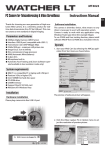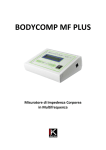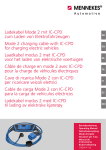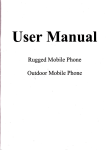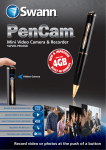Download Media-Tech Pencam
Transcript
PENCAM Live Recording in Every Situation MT4032 User’s manual ON/OFF Note! If no action is taken within 30 sec from switching mode the device will automatically go to off mode. Taking pictures When device is in snapshot mode press shortly ON/OFF button. Every time you press it the device is saving picture on microSD card. Camera Microphone USB Port Card slot Indicator Reset button Introduction MT4032 is a cutting-edge camera built-in a pen. You can take pictures, save video files with sound, use it as a webcam in Skype. Files are stored on microSD flashcard, you can download them directly from flashcard or through pen connected by USB cable. Note! Before first use fully charge the device. Charging Unscrew the pen in half of its length. Use included USB cable to plug it to USB port in PC computer. During charging red LED is blinking, when fully charged red LED is on constantly. After charging unplug USB cable and screw together both parts. Installing microSD card Unscrew the pen in half of its length. Put microSD into card slot, note that flashcard connection pins should facing mini USB port. Now screw together both parts. Using pen To make notes twist on silver ending of pen, after use twist off to hide pen inside. Switching modes Press and hold ON/OFF button for about 2 sec, green LED indicator will be on constantly. Device is now in snapshot mode. Next press and hold ON/OFF button for about 2 sec, green LED indicator will blink 3 times. Device is now in video mode and will record video file instantly. Next press and hold ON/OFF button for about 2 sec, green LED indicator will blink once and go off. Device is now in off mode. Recording video When you have switched from snapshot mode to video mode the device will record video instantly. To stop record press shortly ON/OFF button. To start recording next video file press again ON/OFF button - green LED indicator will blink 3 times to confirm recording next file. Connecting to PC computer Data storage mode When MT4032 is in off mode unscrew the pen and connect it to the PC computer using USB cable included in package. System will automatically install the device as an USB mass storage device. You can copy all files from pen to windows desktop. During data transfer green LED indicator is blinking. Webcam mode Turn into oninto mode and plugged to PC InsertMT4032 software disk CD-ROM drive and runusing driverUSB incable. Windows install new capture video device.and In stallation. When will finished turn MT4032 into on mode webcam mode only video is enabled, microphone plugged to PC using USB cable. Windows will installfuncnew tion is disabled – use external input audioonly device forisskype capture video device. In webcam mode video enacalls. bled, microphone function is disabled – use external input audio device for and skypetime calls. Setting data Setting data card and into timedevice and plug it to PC comInstall microSD To set via actual andWhen time you need file “time.txt” puter USBdate cable. device is to setcopy to “data storage” to rootyou folder of fiMT4032 in datafistorage “time. mode will nd “time.txt” le in themode. root Copy folder. Use txt” from notepad softwareto disc desktop edit in windows date and Windows edittothis file andand enter valid notepad. contains lineand as below: time. SaveFile file, unplugonly USBone cable wait 1 min. Now 2009.01.01 12:01:01 power on device again – new date and time settings will Modify this line to actual date and time, save it, and then be stored. copy into root folder of MT4032 in data storage mode. Reset Next unplug USB cable and wait until LED indicator goes If encounter strange behavior of the device offyou . Now turn on MT4032 – new time settings willyou be can apput plied.straighten paper clip into “reset hole” to restart the device. Reset Note! If there is no available space for recording red If you encounter strange behavior of the device you can and green LED indicator will flash at the same time. put straighten paper clip into “reset hole” to restart the After 5 sec device will stop recording and switch into device. off mode. Note! If there is no available space for recording red Note! If red and green LED indicator is blinking alterand green LED indicator will flash at the same time. natively – you need to recharge the device. After 5 sec After 5 sec device will stop recording and switch into device will stop recording and switch into off mode. off mode. Note! If red and green LED indicator is blinking alternatively – you need to recharge the device. After 5 sec device will stop recording and switch into off mode. EN PENCAM Live Recording in Every Situation MT4032 Instrukcja obsługi Wł./Wył. Następnie wciśnij i przytrzymaj przycisk ON/OFF przez ok.2 sek, zielona dioda LED zgaśnie. Urządzenie jest teraz w trybie “off “ - wyłączone. Ważne! Jeżeli żadne działanie nie zostanie podjęte w ciągu 30 sek od momentu zmiany trybu – urządzenie wyłączy się automatycznie dla oszczędności energii. Zdjęcia Kamera Mikrofon Port USB Slot karty Micro SD Dioda LED Reset Wprowadzenie MT4032 jest kamerą najnowszej generacji zabudowaną w długopisie. Możesz robić zdjęcia, zapisywać pliki wideo z dźwiękiem, używać jako kamery internetowej w Skype. Pliki zapisywane są na karcie microSD, możesz skopiować je bezpośrednio z karty lub z MT4032 podłączonego kablem USB do komputera PC. Ważne! Przed pierwszym użyciem naładuj urządzenie. Ładowanie Rozkręć urządzenie w połowie jego długości. Za pomocą dołączonego kabla USB podłącz MT4032 do portu USB w komputerze PC. Podczas ładowania czerwona dioda LED będzie migać, gdy akumulator będzie naładowany dioda będzie palić się na stałe. Po naładowaniu odłącz kabel USB i skręć urządzenie. Instalacja karty microSD Rozkręć urządzenie w połowie jego długości. Włóż kartę microSD do slotu, zwróć uwagę aby piny karty były skierowane w stronę złącza miniUSB. Skręć urządzenie. Używanie długopisu Aby zapisać notatkę przekręć srebrną końcówkę długopisu, przekręć w kierunku przeciwnym aby schować końcówkę do środka obudowy. Przełączanie trybów Wciśnij i przytrzymaj przycisk ON/OFF przez ok. 2 sek, zielona dioda LED zapali się na stałe. Urządzenie jest teraz w trybie “snapshot”. Następnie wciśnij i przytrzymaj przycisk ON/OFF przez ok.2 sek, zielona dioda LED mrugnie 3 razy. Urządzenie jest teraz w trybie “video” i automatycznie zaczyna nagrywać film video. Gdy urządzenie jest w trybie “snapshot” wciśnij raz przycisk ON/OFF aby wykonać zdjęcie. Za każdym razem gdy wciśniesz przycisk ON/OFF zostanie zapisane zdjęcie na karcie microSD. Nagrywanie filmów Gdy przełączysz urządzenie w tryb “video” nagrywanie filmu rozpocznie się automatycznie. Aby zakończyć wciśnij raz przycisk ON/OFF. Aby rozpocząć nagrywanie nowego filmu wciśnij ponownie przycisk ON/OFF – zielona dioda LED mignie 3 razy aby potwierdzić rozpoczęcie nowego nagrania. Podłączanie do komputera PC Tryb Data Storage Gdy MT4032 jest wyłączony, rozkręć obudowę i za pomocą kabla USB podłącz do komputera PC. System Windows automatycznie zainstaluje MT4032 jako masowe urządzenie magazynujące USB. Możesz teraz skopiować pliki z karty microSD na pulpit. Podczas transferu danych zielona dioda LED będzie migać. Tryb Webcam Włącz MT4023 w tryb “snapshot” lub “video”, system automatycznie rozpozna i zainstaluje urządzenie obrazujące . W trybie “Webcam” możesz używać MT4032 jako kamery internetowej. Ważne! W trybie “Webcam” funkcja mikrofonu jest niedostępna, użyj innego urządzenia wejściowego audio. Ustawianie daty i czasu Aby ustawić aktualną datę i czas należy włożyć kartę microSD do urządzenia i podłączyć kablem do komputera PC. Urządzenie w trybie „data storage” w katalogu głównym zawiera plik „time.txt” – użyj notatnika Windows aby go edytować, wprowadź aktualne dane i zapisz plik, następnie odłącz kabel USB i odczekaj 1min. Uruchom urządzenie ponownie – nowe ustawienia daty i czasu zostaną zastosowane. Reset Jeżeli zauważysz dziwne zachowanie urządzenia możesz dokonać resetu wciskając przycisk RESET przy użyciu wyprostowanego spinacza. PL
This document in other languages
- polski: media-tech Pencam