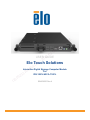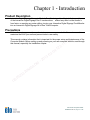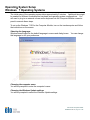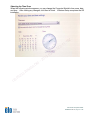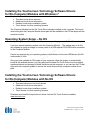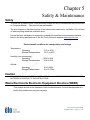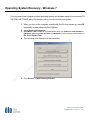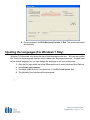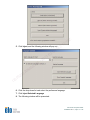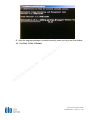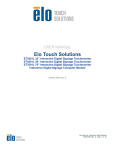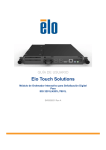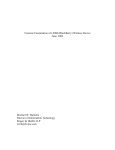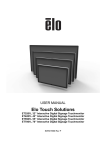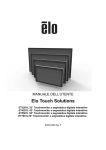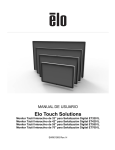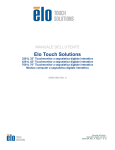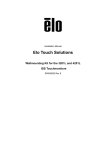Download Elo Touch Solution ECMG2
Transcript
:1 3 2 T 4 -0 0 S U Z 6 1:1 03 3 USER GUIDE 1 0 2 Elo Touch Solutions M D A S Interactive Digital Signage Computer Module M For D 2 IDS 3201L/4201L/7001L 3 3 52 SW602000 Rev A Copyright © 2013 Elo Touch Solutions, Inc. All Rights Reserved. No part of this publication may be reproduced, transmitted, transcribed, stored in a retrieval system, or translated into any language or computer language, in any form or by any means, including, but not limited to, electronic, magnetic, optical, chemical, manual, or otherwise without prior written permission of Elo Touch Solutions, Inc. Disclaimer Z 6 1:1 The information in this document is subject to change without notice. Elo Touch Solutions, Inc. and its affiliates (collectively "Elo") makes no representations or warranties with respect to the contents herein, and specifically disclaims any implied warranties of merchantability or fitness for a particular purpose. Elo reserves the right to revise this publication and to make changes from time to time in the content hereof without obligation of Elo to notify any person of such revisions or changes. :1 3 2 T 4 -0 03 3 Trademark Acknowledgments 1 0 2 AccuTouch, CarrollTouch, Elo (logo), Elo Touch Solutions, Elo TouchSystems, IntelliTouch, iTouch are trademarks of Elo and its Affiliates. Windows is a trademark of Microsoft Corporation. S M D 2 3 3 2 5 0 S U M D A - User Guidel–Computer Module SW602000 Rev A, Page 2 of 20 Table of Contents Chapter 1 - Introduction ........................................................................... 4 Chapter 2 – Unpacking.............................................................................. 5 Chapter 3 – Computer Module Installation ........................................ 6 Chapter 4 – Technical Support ............................................................... 11 Chapter 5 – Safety & Maintenance ........................................................ 12 Chapter 6 – Regulatory Information ................................................... 17 Z 6 1:1 Chapter 7 – Warranty ............................................................................... 19 :1 3 2 T 4 -0 03 3 S M D 2 3 3 2 5 0 S U M D A - 1 0 2 User Guidel–Computer Module SW602000 Rev A, Page 3 of 20 Chapter 1 - Introduction Product Description Interactive Digital Signage Computer Module Gen 2 is designed to slide into the bay on the rear of the Interactive Digital Signage Gen 2 touchmonitors, without any effect on the monitor’s form factor or requiring any extra cabling, turning your Interactive Digital Signage TouchMonitor into an Interactive Digital Signage All-In-One TouchComputer. Precautions Follow all warnings, precautions and maintenance as recommended in this user’s manual to maximize the life of your unit and prevent risks to user safety. This manual contains information that is important for the proper setup and maintenance of the Computer Module. Before setting up and powering on your new computer module, read through this manual, especially the Installation chapter. :1 3 2 T 4 -0 Z 6 1:1 03 3 S M D 2 3 3 2 5 0 S U M D A - 1 0 2 User Guidel–Computer Module SW602000 Rev A, Page 4 of 20 Chapter 2 – Unpacking Unpacking the The Digital Signage Computer Module Check that the following items are present and in good condition: • Computer Module • User Guide/ Driver CD • Quick Install Guide • PC Box Cable Cover :1 3 2 T 4 -0 Z 6 1:1 03 3 S M D 2 3 3 2 5 0 S U M D A - 1 0 2 User Guidel–Computer Module SW602000 Rev A, Page 5 of 20 Chapter 3 Computer Module Installation Installation 1. Use a Phillips head screwdriver to remove the access cover plate on the back of the touchmonitor. 2. Slide the Computer Module all the way into the bay until it snaps into place. 3. Tighten the thumbscrews to secure the computer module inside the bay. NOTE: If any cables are connected to the computer module, a cable security cover is included with the computer module kit. Install it by attaching the mounting clip and bracket as shown in the user guide for the computer module and then fastening the thumbscrews on the cover. :1 3 2 T 4 -0 Z 6 1:1 03 3 S M D 2 3 3 2 5 0 S U M D A - 1 0 2 User Guidel–Computer Module SW602000 Rev A, Page 6 of 20 Connector Panel & Interfaces Touchmonitor & Computer Module Connections 1. Once the Computer Module has been installed, connect the AC power cable between the touchmonitor’s POWER IN connector and the AC power source. Z 6 1:1 :1 3 2 T 2. Make any desired connections to the Computer Module 04connector panel. 03to turn on the Computer Module. 3. Press the touchmonitor’s power button 2 seconds 3 1 0 2 M D A S M D 2 3 3 2 5 0 US NOTE: Computer Module can be installed when AC power cable is connected (Hot pluggable). Do not remove the computer module unless it is completely shut off. User Guidel–Computer Module SW602000 Rev A, Page 7 of 20 Operating System Setup Windows® 7 Operating Systems The initial setup of the operating system takes approximately 5 minutes. Additional time might be needed for different touchcomputer hardware and operating system configurations. You will need to plug in an external mouse and/or keyboard into the Computer Module connector panel to execute these steps. To set up the Windows 7 OS for the Computer Module, turn on the touchcomputer and follow the instructions on the screen. Selecting the Language Windows uses English as the default language in menus and dialog boxes. this language to suit your preference. :1 3 2 T 4 -0 You can change Z 6 1:1 03 3 S M D 2 3 3 2 5 0 S U M D A - 1 0 2 Choosing the computer name You will be prompted to enter the computer’s name. Choosing the Windows Update settings You will be prompted to select the Windows Update settings. User Guidel–Computer Module SW602000 Rev A, Page 8 of 20 Selecting the Time Zone When the following window appears, you can change the Computer Module’s time zone, date, and time. After making any changes, click Next to finish. Windows Setup completes the OS installation. :1 3 2 T 4 -0 Z 6 1:1 03 3 S M D 2 3 3 2 5 0 S U M D A - 1 0 2 User Guidel–Computer Module SW602000 Rev A, Page 9 of 20 Installing the Touchscreen Technology Software Drivers for Elo Computer Modules with Windows 7 Visit the Elo Touch Solutions website www.elotouch.com for: • The latest touch driver versions • Additional touch driver information • Detailed touch driver installation guides • Touch drivers for other operating systems The Computer Module has the Elo Touch Driver already installed on the computer. This touch driver along with the Computer Module driver pack will be available in the CD that ships with the computer module Operating System Setup – No OS Z 6 1:1 No Operating System (No OS) units will require an operating system to be installed on them. :1 3 2 T 4 -0 Load your desired operating system onto the Computer Module. The easiest way to do this will probably be using an image or recovery disk on a USB external DVD-ROM drive connected to the Computer Module. 03 3 Cancel any attempts by your operating system to load drivers for the new USB device (the Elo touchscreen) it finds. 1 0 Once you have installed an OS image on2your computer, allow the system to automatically install all the available drivers. You can-download the latest Elo Touch Driver from the website M that driver on the computer, or you can use the CD that mentioned above and proceed to install D ships with the computer module to access the touch driver and the computer module driver A S pack. M D 2 3 Installing the23Touchscreen Technology Software Drivers 5 0 for Elo Computer Modules with No OS S VisitUthe Elo Touch Solutions website www.elotouch.com for: • • • • The latest versions of our touch drivers Additional touch driver information Detailed touch driver installation guides Touch drivers for other operating systems Download and install the required touch driver from the Elo Touch Solutions website www.elotouch.com. User Guidel–Computer Module SW602000 Rev A, Page 10 of 20 Chapter 4 – Technical Support If you are experiencing trouble with your touchmonitor, refer to the following suggestions. If the problem persists, please contact your local dealer or contact Elo Touch Solutions Customer Service. Solutions to Common Problems Problem The Computer Module does not respond when turning on the system. Monitor display is dim Monitor display is blank. Monitor displays an “Out Of Range” message Touch functionality doesn’t work Technical Assistance M D A Suggested Troubleshooting Disconnect the AC power cable and verify that the Computer Module is properly installed. Reconnect the AC power cable. Use the OSD to increase the brightness. Use the OSD to increase the contrast. If the Power Status LED is blinking, the monitor or Computer Module may be in SLEEP mode. Press any key / move the mouse / touch the touchscreen to see if the image reappears. Adjust your computer’s resolution/timing mode to be within the allowable timing ranges specified for your touchmonitor on the Elo website www.elotouch.com Verify your Computer Module has the latest drivers installed. Refer to the Installing touch Software section for details. :1 3 2 T 4 -0 Z 6 1:1 03 3 - 1 0 2 S M Visit www.elotouch.com/go/websupport for online self-help. D 2 Visit www.elotouch.com/go/contactsupport for technical support. 3last page for worldwide 3 See this user manual’s technical support phone numbers. 2 5 0 for the Computer Module with Windows OS is also available on the computer in Technical assistance S U the Support Information section of the Systems Properties menu. The Systems Properties menu can be accessed by: 1. Right-clicking the My Computer icon and selecting Properties from the drop-down menu, or 2. Click the Start button; go to the Settings -> Control Panel menu and selecting the System icon User Guidel–Computer Module SW602000 Rev A, Page 11 of 20 Chapter 5 Safety & Maintenance Safety To avoid risk of electric shock, follow all safety notices and do not disassemble the touchmonitor or Computer Module. They are not user-serviceable. The slots located on the sides and top of the touchmonitor case are for ventilation. Do not block or insert anything inside the ventilation slots. Ensure that your installation is equipped to maintain the specified environmental conditions listed in the unit’s specifications on the Elo Touch Solutions website www.elotouch.com. Z 6 :1 Environmental conditions for transportation and1 storage :1 3 Temperature: 2 Operating 0°C to 40°C 4T Storage/Transportation -20°C to 60°C -0 3 -0 Humidity (non-condensing) : 3 1 to 80% Operating 20% 0 Storage/Transportation 210% to 90% M Altitude: D A Operating 0 to 3,000m S Storage/Transportation 0 to 12,192m M D 2 3 Caution 3 IF BATTERY IS REPLACED BY AN INCORRECT TYPE. DISPOSE OF USED 2 RISK OF EXPLOSION 5ACCORDING TO THE INSTRUCTIONS. BATTERIES 0 S U Waste Electrical & Electronic Equipment Directive (WEEE) This product should not be disposed of with household waste. It should be deposited at a facility that enables recovery and recycling. User Guidel–Computer Module SW602000 Rev A, Page 12 of 20 Operating System Recovery - Windows 7 If for any reason the computer module operating system and software need to be recovered TO FACTORY SETTINGS, using Elo recovery utility you can recover your system: 1. When you turn on the computer module after the Elo logo shows up, press F8 repeatedly to enter Advanced Boot Options. 2. Select Repair your computer 3. Click Next Æ OK (Default is no password but once you create the new account or password, please use new account or password to log in recovery environment) Æ Elo Touch System Tool 4. The following User Interface will be presented: :1 3 2 T 4 -0 Z 6 1:1 03 3 M D A - 1 0 2 S M D 2 3 3 2 5 0 5. Click Recover Æ Start Recovery Process S U User Guidel–Computer Module SW602000 Rev A, Page 13 of 20 Z 6 1:1 6. Once completed, click Exit Recovery Process Æ Exit. The system will restart automatically. :1 3 2 T Injecting the Languages (For Windows-074Only) 3 0 Windows 7 Professional only allows the use of 3 one language at one time. But you can use the 1 Elo Touch Solutions language injection tool0 to update your language preference. English is set 2 as the default language, but you can change - this language to suit your preferences. Mup, press F8 several times to enter Advanced Boot Options. 1. After the Elo logo shows D A 2. Select Repair your computer. S 3. Click Next Æ OK M (Shall not have password) Æ Click Elo Touch System Tool. D 4. The following 2 User Interface will be presented: 3 3 2 5 0 US User Guidel–Computer Module SW602000 Rev A, Page 14 of 20 :1 3 2 T 4 -0 5. Click Inject, and the following window will pop out. Z 6 1:1 03 3 S M D 2 3 3 2 5 0 S U M D A - 1 0 2 6. Click the drop-down list and select the preference language. 7. Click Inject Selected Language 8. The following window will be presented: User Guidel–Computer Module SW602000 Rev A, Page 15 of 20 Z 6 1:1 9. After the language package is installed correctly, press any key to exit this window. 10. Click Exit Æ Exit Æ Restart :1 3 2 T 4 -0 03 3 S M D 2 3 3 2 5 0 S U M D A - 1 0 2 User Guidel–Computer Module SW602000 Rev A, Page 16 of 20 Chapter 6 - Regulatory Information I. Electrical Safety Information: Compliance is required with respect to the voltage, frequency, and current requirements indicated on the manufacturer’s label. Connection to a different power source than those specified herein will likely result in improper operation, damage to the equipment or pose a fire hazard if the limitations are not followed. There are no operator serviceable parts inside this equipment. There are hazardous voltages generated by this equipment which constitute a safety hazard. Service should be provided only by a qualified service technician. Contact a qualified electrician or the manufacturer if there are questions about the installation prior to connecting the equipment to mains power. II. Emissions and Immunity Information Notice to Users in the United States: This equipment has been tested and found to comply with the limits for a Class A digital device, pursuant to Part 15 of FCC Rules. These limits are designed to provide reasonable protection against harmful interference in a residential installation. This equipment generates, uses, and can radiate radio frequency energy, and if not installed and used in accordance with the instructions, may cause harmful interference to radio communications. Notice to Users in Canada: This equipment complies with the Class A limits for radio noise emissions from digital apparatus as established by the Radio Interference Regulations of Industrial Canada. Notice to Users in the European Union: Use only the provided power cords and interconnecting cabling provided with the equipment. Substitution of provided cords and cabling may compromise electrical safety or CE Mark Certification for emissions or immunity as required by the following standards: This Information Technology Equipment (ITE) is required to have a CE Mark on the Manufacturer’s label which means that the equipment has been tested to the following Directives and Standards: This equipment has been tested to the requirements for the CE Mark as required by EMC Directive 89/336/EEC indicated in European Standard EN 55022 Class A and the Low Voltage Directive 73/23/EEC as indicated in European Standard EN 60950. General Information to all Users: This equipment generates, uses and can radiate radio frequency energy. If not installed and used according to this manual the equipment may cause interference with radio and television communications. There is, however, no guarantee that interference will not occur in any particular installation due to site-specific factors. 1) In order to meet emission and immunity requirements, the user must observe the following: a) Use only the provided I/O cables to connect this digital device with any computer. b)To ensure compliance, use only the provided manufacturer’s approved line cord. c)The user is cautioned that changes or modifications to the equipment not expressly approved by the party responsible for compliance could void the user’s authority to operate the equipment. 2)If this equipment appears to cause interference with radio or television reception, or any other device: a)Verify as an emission source by turning the equipment off and on. If you determine that this equipment is causing the interference, try to correct the interference by using one or more of the following measures: i) Move the digital device away from the affected receiver. ii) Reposition (turn) the digital device with respect to the affected receiver. :1 3 2 T 4 -0 Z 6 1:1 03 3 S M D 2 3 3 2 5 0 S U M D A - 1 0 2 User Guidel–Computer Module SW602000 Rev A, Page 17 of 20 iii) Reorient the affected receiver’s antenna. iv)Plug the digital device into a different AC outlet so the digital device and the receiver are on different branch circuits. v) Disconnect and remove any I/O cables that the digital device does not use.(Unterminated I/O cables are a potential source of high RF emission levels.) vi)Plug the digital device into only a grounded outlet receptacle. Do not use AC adapter plugs. (Removing or cutting the line cord ground may in crease RF emission levels and may also present a lethal shock hazard to the user.) If you need additional help, consult your dealer, manufacturer, or an experienced radio or television technician. III. Agency Certifications The following certifications and marks have been issued or declared for this Module: Argentina S-mark Australia C-Tick Canada CUL Canada IC China RoHS Europe CE Taiwan BSMI Japan VCCI Korea KCC Mexico NOM United States FCC United States UL :1 3 2 T 4 -0 Z 6 1:1 03 3 S M D 2 3 3 2 5 0 S U M D A - 1 0 2 User Guidel–Computer Module SW602000 Rev A, Page 18 of 20 Chapter 7 – Warranty Information Except as otherwise stated herein, or in an order acknowledgment delivered to Buyer, Seller warrants to Buyer that the Product shall be free of defects in materials and workmanship. The warranty for the touchmonitors, Computer Module, and their components is 3 (three) years. Seller makes no warranty regarding the model life of components. Sellers suppliers may at any time and from time to time make changes in the components delivered as Products or components. Buyer shall notify Seller in writing promptly (and in no case later than thirty days after discovery) of the failure of any Product to conform to the warranty set forth above; shall describe in commercially reasonable detail in such notice the symptoms associated with such failure; and shall provide to Seller the opportunity to inspect such Products as installed, if possible. The notice must be received by Seller during the Warranty Period for such product, unless otherwise directed in writing by the Seller. Within thirty days after submitting such notice, Buyer shall package the allegedly defective Product in its original shipping carton(s) or a functional equivalent and shall ship to Seller at Buyers expense and risk. Z 6 1:1 Within a reasonable time after receipt of the allegedly defective Product and verification by Seller that the Product fails to meet the warranty set forth above, Seller shall correct such failure by, at Sellers options, either (i) modifying or repairing the Product or (ii) replacing the Product. Such modification, repair, or replacement and the return shipment of the Product with minimum insurance to Buyer shall be at Sellers expense. Buyer shall bear the risk of loss or damage in transit, and may insure the Product. Buyer shall reimburse Seller for transportation cost incurred for Product returned but not found by Seller to be defective. Modification or repair, of Products may, at Sellers option, take place either at Sellers facilities or at Buyers premises. If Seller is unable to modify, repair, or replace a Product to conform to the warranty set forth above, then Seller shall, at Sellers option, either refund to Buyer or credit to Buyers account the purchase price of the Product less depreciation calculated on a straight-line basis over Sellers stated Warranty Period. :1 3 2 T 4 -0 3 0 These remedies shall be the Buyers exclusive remedies for breach 3 of warranty. Except for the express warranty set forth above, seller grants no other warranties, express or implied by1 statute or otherwise, regarding the products, their fitness for 0 any purpose, their quality, their merchantability, their non-infringement, or otherwise. No employee of Seller or any other 2 party is authorized to make any warranty for the goods-other than the warranty set forth herein. Sellers liability under the warranty shall be limited to a refund of the purchase Mprice of the product. In no event shall Seller be liable for the cost of procurement or installation of substitute goodsD by Buyer or for any special, consequential, indirect, or incidental damages. A S Buyer assumes the risk and agrees to indemnify Seller against and hold Seller harmless from all liability relating to (i) M assessing the suitability for Buyers intended use of the Products and of any system design or drawing and (ii) determining D Products with applicable laws, regulations, codes, and standards. Buyer retains and the compliance of Buyers use of the 2 accepts full responsibility for3 and other claims relating to or arising from Buyers products, which include or 3 all warranty incorporate Products or2 components manufactured or supplied by Seller. Buyer is solely responsible for any and all representations and 5 regarding the Products made or authorized by Buyer. Buyer will indemnify Seller and hold 0warranties Seller harmlessS from any liability, claims, loss, cost, or expenses (including reasonable attorneys fees) attributable to Buyers products U or representations or warranties concerning same. User Guidel–Computer Module SW602000 Rev A, Page 19 of 20 Check out Elo’s Website! www.elotouch.com Get the latest... • Product Information • Specifications • News on upcoming events • Press releases • Software drivers • TouchMonitor Newsletter :1 3 2 T 4 -0 Z 6 1:1 03 3 Getting in Touch with Elo - 1 0 2 To find out more about Elo’s extensive range of touch solutions, visit our website at www.elotouch.com, or simply call the office nearest you: S M D 2 3 3 2 5 0 S U North America Elo Touch Solutions 301 Constitution Drive Menlo Park, CA 94025 M D A Latin America Tel 786-923-0251 Fax 305-931-0124 www.elotouch.com.ar Europe Tel +32(0)(16)35-2100 Fax +32(0)(16)35-2101 [email protected] Asian-Pacific Tel +81(45)478-2161 Fax +81(45)478-2180 www.tps.co.jp Tel 800-ELO-TOUCH Tel 800-557-1458 Tel 650-361-4800 Fax 650-361-4722 [email protected] Copyright 2013 Elo Touch Solutions, Inc. All rights reserved. User Guidel–Computer Module SW602000 Rev A, Page 20 of 20