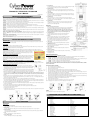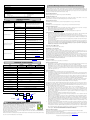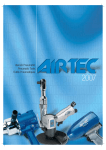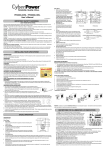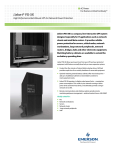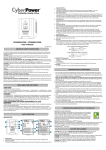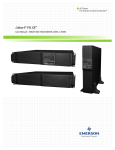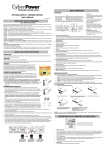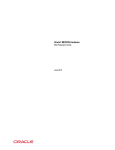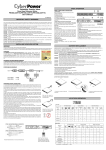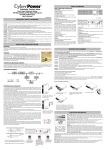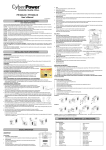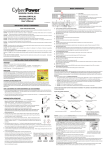Download CyberPower PR2200LCD uninterruptible power supply (UPS)
Transcript
6 Status/Tab Button For UPS status information, press the button for 1 second. For additional information including the use of the button as a Tab, please refer to the Function Setup Guide. 7 Setup/Enter Button Press the Setup button for 1 second to enter setup menu and then select the functions for configuration. For more information about the Setup/Enter button, please refer to the Function PR2000LCD / PR2200LCD / PR3000LCD User’s Manual Setup Guide. 8 Control/Up Button Press the Control button for 1 second to enter control menu and then select the functions for K01-0000252-00 configuration. This button is also used to scroll up. For more information about the Control/Up button, please refer to the Function Setup Guide. IMPORTANT SAFETY WARNINGS 9 Test/Down Button Press the Test switch for 1 second to enter test menu and then select the functions for (SAVE THESE INSTRUCTIONS) configuration. This button is also used to scroll down. For more information about the Test/Down This manual contains important safety instructions. Please read and follow all instructions carefully during installation and operation of the unit. button, please refer to the Function Setup Guide. Read this manual thoroughly before attempting to unpack, install, or operate your UPS. CAUTION! To prevent the risk of fire or electric shock, install in a temperature and humidity controlled indoor area free of conductive contaminants. 10 Press the Logs button for 1 second to view the events or logs that have been recorded. (Please see specifications for acceptable temperature and humidity range). This button is also used to exit a menu. For more information about Logs/Esc button, CAUTION! To reduce the risk of electric shock, do not remove the cover except to service the battery. Turn off and unplug the unit before please refer to the Function Setup Guide. servicing the batteries. There are no user serviceable parts inside except for the battery. CAUTION! Hazardous live parts inside can be energized by the battery even when the AC input power is disconnected. CAUTION! The UPS must be connected to an AC power outlet with fuse or circuit breaker protection. grounded. Do not plug into an outlet that is not Rear Panel 1 If you need to de-energize this equipment, turn off and unplug the unit. Battery and Surge Protected Outlets The unit has ten battery powered and surge protected outlets for connected equipment to CAUTION! To avoid electric shock, turn off the unit and unplug it from the AC power source before servicing the battery or installing a computer ensure temporary uninterrupted operation of your equipment during a power failure. component. (DO NOT plug a laser printer, paper shredder, copier, space heater, vacuum, sump CAUTION! To reduce the risk of fire, connect only to a circuit provided with 20 amperes maximum branch circuit over current protection in pump or other large electrical devices into the “Battery and Surge Protected Outlets”. accordance with the National Electric Code, ANSI/NFPA 70. The power demands of these devices may overload and damage the unit.) DO NOT USE FOR MEDICAL OR LIFE SUPPORT EQUIPMENT! CyberPower Systems does not sell products for life support or medical applications. Logs/Esc Button DO NOT use in any circumstance that would affect the operation and safety of life support equipment, medical applications, or 2 Serial/USB Ports to PC The Serial and USB ports allow connection and communication between the patient care. DO NOT USE WITH OR NEAR AQUARIUMS! To reduce the risk of fire or electric shock, do not use with or near an aquarium. computer and the UPS unit. Note: Only one port can be used at a time. Condensation 3 from the aquarium can cause the unit to short out. EPO Port Use the provided gray EPO cable to connect to a provided EPO contact switch. DO NOT LIFT USING FACEPLATE. Two people are required to lift this unit. Lift this unit from sides only. Follow the appropriate circuit diagram to the right to wire the cable to your EPO configuration. The EPO remote switch is a switch installed in an outside INSTALLING YOUR UPS SYSTEM area, connected to the unit via the Emergency Power Off cable. In case of an emergency, it can be used to immediately cut-off power from the UPS. INTRODUCTION Thank you for selecting a CyberPower Systems UPS product. This UPS is designed to provide unsurpassed power protection, operation and 4 TVSS Ground The TVSS GND only used for dielectric voltage-withstand test on production. performance during the lifetime of the product. 5 UNPACKING SNMP/HTTP Network Slot Remove the cover panel to install an optional RMCARD to remotely monitor Inspect the UPS upon receipt. The box should contain the following: (a) UPS unit (b) User’s manual (c) Emergency Power Off cable (gray) (d) PowerPanel® Business Edition software CD (e) Serial cable (f) USB and manage your UPS over a network. 6 Input Circuit Breaker A+B type cable (g) Warranty registration card (h) Function Setup Guide Located on the back of the UPS, the circuit breaker provides overload and OVERVIEW fault protection. The PR2000LCD/PR2200LCD/PR3000LCD UPS provides complete power protection from utility power that isn't always consistent. The 7 Output Circuit Breaker PR2000LCD/PR2200LCD/PR3000LCD features surge protection against power surges and maintenance free batteries for long lasting battery backup during power outages. In addition to ensuring consistent power to your computer system and the Located on the back of the UPS, the circuit breaker provides overload and fault protection. 8 AC Input Power Cord PR2000LCD/PR2200LCD/PR3000LCD also includes software that will automatically save your open files Heavy-duty power cord. and shutdown your computer system during a utility power loss. AUTOMATIC VOLTAGE REGULATOR REPLACING THE BATTERY The PR2000LCD/PR2200LCD/PR3000LCD stabilizes inconsistent utility power voltage to nominal levels that Replacement of batteries located in an OPERATOR ACCESS AREA. are safe for equipment. Inconsistent utility power may be damaging to important data files and hardware, but with Automatic Voltage Regulation (AVR), damaging voltage levels are corrected to safe levels. 1. When replacing batteries, replace with the same number of the following battery: CyberPower / RB12170X4 for the PR2000LCD, AVR PR2200LCD and PR3000LCD. Contact CyberPower Systems about replacement batteries. automatically increases low utility power and decreases high utility power to a consistent and safe 2. CAUTION! Risk of Energy Hazard, 12V, maximum 20 Ampere-hour battery. Before replacing batteries, remove conductive jewelry such 110/120 volts. as chains, wrist watches, and rings. High energy conducted through these materials could cause severe burns. HOW TO DETERMINE THE POWER REQUIREMENTS OF YOUR EQUIPMENT 1. Ensure that the equipment plugged into the outlets does not exceed the UPS unit’s rated capacity (1920VA/1920W for PR2000LCD, 2200VA/1980W for PR2200LCD, 3000VA/2700W for PR3000LCD). If the rated capacities of the unit are exceeded, an overload condition may occur and cause the UPS unit to shut down or the circuit breaker to trip. 3. CAUTION! Do not dispose of batteries in a fire. The batteries may explode. 4. CAUTION! Do not open or mutilate batteries. Released material is harmful to the skin and eyes. It may be toxic. CAUTION - RISK OF EXPLOSION IF BATTERY IS REPLACED BY AN INCORRECT TYPE. DISPOSE OF USED BATTERIES ACCORDING TO LOCAL REGULATIONS. HARDWARE INSTALLATION GUIDE 1. Your new UPS may be used immediately upon receipt. However, to ensure the battery’s maximum BATTERY REPLACEMENT PROCEDURE: charge capacity, it is recommended that you charge the battery for at least 8 hours. Your UPS is equipped 1. Turn off and unplug all connected equipment. with an auto-charge feature. When the UPS is plugged into an AC outlet, the battery will automatically 2. Turn the UPS off and unplug it from the AC power source. 3. Remove the front panel of the UPS. 2. Note: This UPS is designed with a safety feature to keep the system from being turned on during shipment. 4. Remove two screws from the battery compartment cover and slide the cover completely off of the unit. The first time you turn the UPS on, you will need to have it connected to AC power or it will not power up. 5. Pull out the battery pack on the outside from the compartment. Disconnect the battery connector from the batteries. charge whether the UPS is turned on or off. 3. With the UPS unit turned off and unplugged, connect your computer, monitor, and any other peripherals requiring battery backup into the 6. battery power supplied outlets. DO NOT plug a laser printer, paper shredder, copier, space heater, vacuum, sump pump or other large electrical devices into the “Battery and Surge Protected Outlets”. The power demands of these devices may overload and damage 7. the unit. Install the replacement battery pack on the inside by connecting the wire bundle connector (composed of one red wire and one black wire) to the connector from the battery pack. Lock the battery wires back with the cable tie. 4. Plug the UPS into a 2 pole, 3 wire grounded receptacle (wall outlet). Make sure the wall branch outlet is protected by a fuse or circuit breaker and does not service equipment with large electrical demands (e.g. air conditioner, copier, etc…). The Power On indicator light will illuminate and the unit will “beep”. If an overload is detected, an audible alarm will sound and the unit will emit one long beep. To correct this, turn the UPS off and unplug at least one piece of equipment from the battery power supplied outlets. 8. The warranty prohibits the use of extension cords, outlet strips, and surge strips. 5. Press the power switch to turn the unit on. Before removing the battery pack on the inside, unlock the cable tie and pull out the battery wires. Disconnect the battery connector from the batteries. Pull out the battery pack on the inside from the compartment. Make sure the circuit breaker is depressed and then turn the UPS on. Install the replacement batteries on the outside by connecting the wire bundle connector (composed of one red wire and one black wire) to the connector from the battery pack. Put the battery pack on the outside back into the compartment. 9. Re-install the battery compartment cover and tighten the retaining screws. 10. Put the front panel back on the UPS. 11. Connect to AC power and charge the new batteries for up to 16 hours to insure a full charge. Note: The battery pack on the outside has a fuse, while the battery pack on the inside has not. 6. To maintain optimal battery charge, leave the UPS plugged into an AC outlet at all times. 7. To store the UPS for an extended period, cover it and store with the battery fully charged. While in storage, recharge the battery every three months to ensure battery life. 8. Insure the wall outlet and UPS are located near the equipment being attached for proper accessibility. 9. The LCD module is wall-mountable for extended distance control. Follow the steps below for installation procedure. a. Remove the LCD module from the front panel. b. Hang the LCD module on the wall. c. Replacing the LCD on the UPS - To place the LCD back on the UPS, roll up the LCD cable, return it to the space between the front panel & battery cover, and replace the LCD. REMINDER: Batteries are considered HAZARDOUS WASTE and must be disposed of properly. Most retailers that sell lead-acid batteries collect used batteries for recycling, as required by local regulations. DEFINITIONS FOR ILLUMINATED LCD INDICATORS Status Menu/Switch BASIC OPERATION DESCRIPTION Front Panel 1 Power Switch / Power On Indicator 2 Online Indicator 3 On Battery Indicator Used as the master on/off switch for equipment connected to the battery power supplied outlets. This LED is illuminated when the utility power is normal and the UPS outlets are providing power, free of surges and spikes. During a severe brownout or blackout, this LED is illuminated and an alarm sounds (two short beeps followed by a pause) to indicate the UPS is operating from its internal batteries. 4 Fault This LED is illuminated if there is a problem with the UPS. 5 Replace Battery Indicator This LED is illuminated to remind users to replace the battery. Operation Mode Battery Information Load Power Input Load VA Output Load Amps Last Self Test Load Energy Date & Time Estimated Runtime NCL Output Setup Menu/Switch Setup Wizard Date & Time Utility Power Battery Change Date MIN O/P Voltage Firmware Update MAX O/P Voltage Power Meter Reset LCD Auto Sleep Back to Default Cycling Display Delay Turn On Audible Alarm Delay Turn Off Temporarily Mute Reboot Duration Sensitivity Minimum Restore Capacity Charge Mode Uptime on Battery Low Battery Warning Reserve Runtime Auto Self Test Configure NCL NCL On/Off Battery Calibration Limited Warranty and Connected Equipment Guarantee Control Menu/Switch UPS On/Off Read the following terms and conditions carefully before using the CyberPower PR2000LCD/PR2200LCD/PR3000LCD (the Test Menu/Switch Self Test Alarm Test “Product”). By using the Product you consent to be bound by and become a party to the terms and conditions of this Limited Warranty and Connected Equipment Guarantee (together referred to as this “Warranty”). If you do not agree to the terms and conditions of this Warranty, you should return the Product for a full refund prior to using it. Logs Menu/Switch Transfer Event X1-X10 Next Battery Change Fault Event F1-F10 UPS Firmware Version Model Name LCD Firmware Version Last Battery Change Serial Number Who is Providing this Warranty? CyberPower Systems (USA), Inc. (“CyberPower”) provides this Limited Warranty. What Does This Warranty Cover? For more information about functions setup, please refer to the Function Setup Guide. This warranty covers defects in materials and workmanship in the Product under normal use and conditions. TROUBLESHOOTING Problem Possible Cause Circuit breaker button is projecting from the back of the unit. The UPS does not perform expected runtime. The UPS will not turn on. What is the Period of Coverage? Solution This warranty covers the Product for three years and connected equipment for as long as you own the Product. Circuit breaker has tripped due to an overload. Turn the UPS off and unplug at least one piece of equipment. Wait 10 seconds, reset the circuit breaker by pressing the button in, and then turn the UPS on. Battery not fully charged. Recharge the battery by leaving the UPS plugged in. Battery is worn out. Contact CyberPower Systems about replacement batteries at [email protected] The on/off switch is designed to prevent damage from rapidly turning it off and on. Turn the UPS off. Wait 10 seconds and then turn the UPS on. The unit is not connected to an AC outlet. The unit must be connected to a 110/120V 60Hz outlet. Who Is Covered? This warranty only covers the original purchaser. Coverage ends if you sell or otherwise transfer the Product. How Do You Get Warranty Service? 1. Before contacting CyberPower, identify Your Product model number, the Purchase Date, and each item of Connected Equipment (E.G. Computer tower, Computer Monitor, Ink Jet Printer, Cable Modem, etc). 2. Visit our web site at http://www.cpsww.com/support or Call us at (877) 297-6937. 3. If your product requires warranty service you must provide a copy of your dated purchase receipt or invoice. How Do You Open A Connected Equipment Claim? Contact CyberPower Systems about replacement batteries at [email protected] The battery is worn out. Mechanical problem. 1. 2. Connect the USB / serial cable to the UPS unit and an open USB / serial port on the back of the computer. You must use the cable that came with the unit. The USB / serial cable is connected to the wrong port. Check the back of the computer for an additional USB / serial port. Move the cable to this port. The unit is not providing battery power. Shutdown your computer and turn the UPS off. Wait 10 seconds and turn the UPS back on. This should reset the unit. The serial cable is not the cable that came with the unit. Please use the serial cable that came with the unit for the software. Overload Remove excessive load and restart the UPS. Output Short Contact CyberPower Systems at [email protected] Battery Overcharge Contact CyberPower Systems at [email protected] When you contact CyberPower, identify the Product, the Purchase Date, and the item(s) of Connected Equipment. Have information on all applicable insurance or other resources of recovery/payment that are available to the Initial Customer and Request a Claim Number. Contact CyberPower Systems at [email protected] The USB / serial cable is not connected. Call us at (877) 297-6937 or write to us at Cyber Power Systems (USA), Inc., 4241 12th Ave. E., STE 400, Shakopee, MN 55379, or send us an e-mail message at [email protected] for instructions, within 10 days of the occurrence. 3. PowerPanel® Business Edition is inactive (all icons are gray). It also covers equipment that was connected to the Product and damaged because of the failure of the Product. You must provide a dated purchase receipt (or other proof of the original purchase) and provide a description of the damage to your connected equipment. 4. Pack and ship the product to CyberPower and, if requested, the item(s) of Connected Equipment, a repair cost estimate for the damage to the Connected Equipment, and all claim forms that CyberPower provides to you. Show the Claim Number on the shipping label or include it with the product. You must prepay all shipping costs, you are responsible for packaging and shipment, and you must pay the cost of the repair estimate. How Long Do I Have To Make A Claim? All claims must be made within ten days of the occurrence. What Will We Do To Correct Problems? CyberPower will inspect and examine the Product. If the Product is defective in material or workmanship, CyberPower will repair or replace it at CyberPower's expense, or, if CyberPower is unable to or decides not to repair or replace the Product (if defective) within a reasonable time, CyberPower will refund to you the full purchase price you paid for the Product (purchase receipt showing price paid is required). If it appears that our Product failed to protect any equipment plugged into it, we will also send you forms for making your claim for the The Fault LED is illuminated. connected equipment. We will repair or replace the equipment that was damaged because of the failure of our Product or pay you the fair market value (NOT REPLACEMENT COST) of the equipment at of the time of the damage. We will use Orion Blue Book, or another a third-party valuation guide, or eBay, craigslist, or other source to establish that amount. Our maximum liability is limited to Over Temperature Contact CyberPower Systems at [email protected] Additional troubleshooting information can be found under “Support” at www.CPSww.com $375,000 for the PR2000LCD, PR2200LCD and PR3000LCD. Who Pays For Shipping? We pay when we send items to you; you pay when you send items to us. TECHNICAL SPECIFICATIONS What isn’t covered by the warranty? 1. Model PR2000LCD PR2200LCD PR3000LCD Capacity 1920V/1920W 2200VA / 1980W 3000VA / 2700W This Warranty does not cover any software that was damaged or needs to be replaced due to the failure of the Product or any data that is lost as a result of the failure or the restoration of data or records, or the reinstallation of software. 2. This Warranty does not cover or apply to: misuse, modification, operation or storage outside environmental limits of the Product or the equipment connected to it, nor for damage while in transit or in storage, nor if there has been improper operation or maintenance, or use with items not designed or intended for use with the Product, such as laser printers, appliances, aquariums, Nominal Input Voltage 120Vac Input Frequency 50/60Hz On-Battery Output Voltage 120Vac ± 5% On-Battery Output Wave Form Sine Wave Operating Temperature + 32°F to 104° F / 0° C to 40° C Operating Relative Humidity 0 to 90% non-condensing Size (L x W x H) 20.2" x 7.7" x 17" (513 x 196 x 432mm) medical or life support devices, etc. What are the Limitations? The sole and exclusive remedies of the Initial Customer are those provided by this Warranty. 1. This Warranty does not apply unless the Product and the equipment that was connected to it were connected to properly wired and grounded outlets (including compliance with electrical and safety codes of the most current electrical code), without the use of any adapters or other connectors. 2. The Product must have been plugged directly into the power source and the equipment connected to the Product must be directly connected to the Product and not “daisy-chained” together in serial fashion with any extension cords, another Product or device similar to the Product, surge suppressor, or power tap. Any such installation voids the Limited Warranty. 3. The Product and equipment connected to it must have been used properly in a suitable and proper environment and in conformance with any license, instruction manual, or warnings provided with the Product and the equipment connected to it. 116 lbs Net Weight 116 lbs 124 lbs Battery Type CyberPower / RB12170X4 Typical Battery Recharge Time 8 hours from total discharge Typical Battery Life 3 to 6 years, depending on number of discharge/recharge cycles Recommended Battery Sealed Maintenance Free Lead Acid Battery 4. The Product must have been used at all times within the limitations on the Product’s VA capacity. The Product was designed to eliminate disrupting and damaging effects of momentary (less than 1ms) voltage spikes or impulses from lightning or other power transients. If it can be shown that a voltage spike lasting longer than 1ms has occurred, the occurrence will be deemed outside the rated capabilities of the Product and the Limited Warranty is void. CyberPower Does Not Cover or Undertake Any Liability in Any Event for Any of the Following: 1. 2. Loss of or damage to data, records, or software or the restoration of data or records, or the reinstallation of software. Damage from causes other than AC Power Line Transients, spikes, or surges on properly installed, grounded and code-compliant 120 volt power lines in the United States and Canada; transients, surges or spikes on standard telephone land Safety Approvals UL1778, CSA C22.2 No 107.3, FCC/DoC Class A lines, PBX telephone equipment lines or Base 10T Ethernet lines, when properly installed and connected. (This exclusion applies, for example, to fluctuations in data transmission or reception, by CATV or RF transmission or fluctuations, or by SYSTEM FUNCTIONAL BLOCK DIAGRAM Input EMI Filter transients in such transmission.) Surge Suppressor AVR Output 3. 4. Damage from any circumstance described as excluded above with respect to the Product. Damages from fire, flood, wind, rain, rising water, leakage or breakage of plumbing, abuse, misuse or alteration of either the product or the Connected Equipment. Charger AC/DC Inverter 5. CyberPower excludes any liability for personal injury under the Limited Warranty and Connected Equipment Guarantee. CyberPower excludes any liability for direct, indirect, special, incidental or consequential damages, whether for damage to or Normal Mode loss of property [EXCEPT FOR (AND ONLY FOR) the specific limited agreement of CyberPower to provide certain warranty Battery Mode benefits regarding "Connected Equipment" under this Warranty], loss of profits, business interruption, or loss of information or Battery data. NOTE: Some States or Provinces do not allow the exclusion or limitation of incidental or consequential damages, so the above limitation may not apply to you. CYBERPOWER GREENPOWER UPS™ TECHNOLOGY 6. The Product is not for use in high-risk activities or with aquariums. The Product is not designed or intended for use in hazardous environments requiring fail-safe performance, or for use in any circumstance in which the failure of the Product could lead Advanced Energy-Saving Patented Bypass Technology directly to death, personal injury, or severe physical or property damage, or that would affect operation or safety of any medical CyberPower’s patented GreenPower UPS™ with Bypass Technology reduces UPS energy costs by up to or life support device (collectively, "High Risk Activities"). CyberPower expressly disclaims any express or implied warranty of 75% compared to conventional UPS models. Even when utility power is normal, conventional UPS models fitness for High Risk Activities or with aquariums. CyberPower does not authorize use of any Product in any High Risk Activities constantly pass power through a transformer. By contrast, under normal conditions the advanced circuitry or with Aquariums. ANY SUCH USE IS IMPROPER AND IS A MISUSE OF THE PRODUCT. of a GreenPower UPS™ bypasses the transformer. As a result, the power efficiency is significantly increased while decreasing waste heat, using less energy, and reducing energy costs. When an abnormal power condition occurs, the GreenPower UPS™ automatically runs power through its transformer to regulate voltage and provide “safe” power. Since utility power is normal over 88% of the time, the GreenPower UPS™ operates primarily in its efficient bypass mode. The GreenPower UPS™ is also manufactured in accordance with the Restriction on Hazardous Substances (RoHS) directive making it one of the most environmentally-friendly on the market today. Where Can I Get More Information? The application of the United Nations Convention of Contracts for the International Sale of Goods is expressly excluded. CyberPower is the warrantor under this Limited Warranty. For further information please feel free to contact CyberPower at CyberPower Systems (USA), Inc. 4241 12th Ave E., STE 400, Shakopee, MN 55379; call us at (877) 297-6937; or send us an e-mail message at [email protected]. All rights reserved. Reproduction without permission is prohibited.