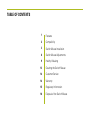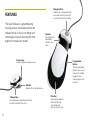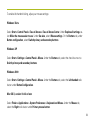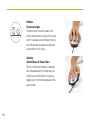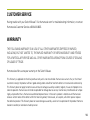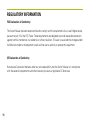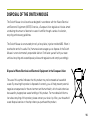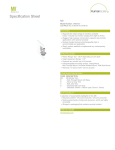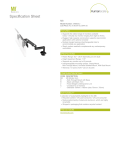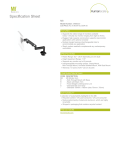Download Humanscale SMUSB mice
Transcript
USER MANUAL Mousing Comfort in the Palm of Your Hand TABLE OF CONTENTS 1 Features 2 Compatibility 3 Switch Mouse Installation 6 Switch Mouse Adjustments 9 Healthy Mousing 13 Cleaning the Switch Mouse 14 Customer Service 14 Warranty 15 Regulatory Information 16 Disposal of the Switch Mouse Navigation Dish Replaces the scrolling wheel and associated repetitive stress with one-touch four-direction scrolling FEATURES The Switch Mouse is a groundbreaking mousing solution that boosts comfort and reduces the risk of injury with design and technology innovations providing the most ergonomic mouse ever created. Extender Patented lengthadjustability feature fits any hand Friction Layer Improves grip and mousing accuracy Programmable Buttons Three programmable buttons—one on each side and the clickable navigation dish— enable user-specified functions Stabilizer Enables left- or right-handed use V-Shaped Base Accommodates a naturally angled forearm position to minimize injury risks 1 Palm Rest Unique design supports entire hand to keep wrist straight and eliminate contact stress COMPATIBILITY Certified for Windows Vista Also compatible with: Windows 2000 Windows XP Mac OS 9 (plug-and-play only) Max OS X (plug-and-play only) Minimum System Requirements Specifications Available USB port CPU 233MHz or faster processor or equivalent 128MB RAM or higher Hard disk capacity more than 40MB Resolution: 800 cpi Technology: Laser Scanning Technology Switch: Micro Switch Current Consumption: Max70mA Switch Mechanical Life: 1,000,000 cycles Cable Length: 200 cm (80") USB Connector 2 SWITCH MOUSE INSTALLATION Quick-Start Installation The Switch Mouse is a plug-and-play device. To begin use immediately: Shut down your computer and unplug your existing mouse. Plug the Switch Mouse into a USB port. Restart your computer and begin using the Switch Mouse. The default settings are as follows: 3 - Left Top Button: Single Left Click - Right Top Button: Single Right Click - Middle Button (Navigation Dish): Not Assigned - Left Side Button: Not Assigned - Right Side Button: Not Assigned - Navigation Dish: Vertical Page Scrolling Driver Installation To take advantage of customizable button functions and to control scrolling speed, install the convenient Switch Mouse driver following the Quick-Start Installation. The Switch Mouse Driver is certified for use with Windows Vista, and is also compatible with Windows 2000 and Windows XP. To install the driver: 1. Visit the “Downloads” page at www.humanscale.com. 2. Select the “Mouse Drivers” category, then download the Executable Switch Mouse driver to your hard drive. 3. When prompted, select “Save” and proceed to step 4, or select “Run” and proceed to step 5. 4. Navigate to the downloaded file and double-click to launch the installation. 5. Follow on-screen prompts. 6. Once the installation is complete, a Switch Mouse icon will appear on your Taskbar. Switch Mouse Icon 4 To customize Switch Mouse functions: Uninstalling the Driver 1. Double-click the Switch Mouse icon on your Taskbar. To uninstall the Switch Mouse Driver, select Start > Programs > Switch Mouse > UnInstall. 2. Under “Button Configuration,” use the drop-down menus assign specific tasks to each of the Switch to Mouse Driver Installation three programmable buttons, which include the: Switch Mouse Driver Installation - Middle Button (Navigation Dish) - Left Side Button - Right Side Button Click OK to begin the installation. Switch Mouse Set Up The Switch Mouse driver will be installed in the following directory on your hard drive. To install the driver into a different directory, type the directory location below or click the Browse button. Copy to: C:\Program Files\Switch Mouse 3. Under “Scroll Speed,” use the sliders to control the horizontal and vertical scroll speed of your Switch Mouse Driver Installation navigation dish. OK Cancel Browse Button Configuration [Unassigned] Previous Page Next Page From: Y:\Design - NPRs\NPR569 - Switch 4. A number of additional mousing functions can be controlled by your operating system. Configure your mouse settings, such as double-click speed and pointer options, from your Control Panel. To: C:\Program Files\Switch Mouse\ICONLIST.BMP Cancel Switch Mouse Driver Installation 5 Switch Mouse Driver installation complete. Scroll Speed Vertical: Slow Horizontal: Slow OK Cancel SWITCH MOUSE ADJUSTMENTS 8 7 6 5 4 3 2 1 0 Sizing the Switch Mouse The Switch Mouse features a patented size-adjustability feature to ensure a proper fit for most users. To determine the most comfortable Switch Mouse size for you: Hand-Sizing Chart 1. Place your hand on the enclosed Switch Mouse Hand-Sizing Chart, positioning the location where your wrist meets your palm along the green line. 2. Determine which size corresponds to the tip of your middle finger. 3. Grasp the front and rear portions of the Switch Mouse and pull apart to reveal the sliding extender. 4. Set the extender to the numeral that corresponds with the tip of your middle finger on the chart. 6 SWITCH MOUSE ADJUSTMENTS Left-Handed Use Thanks to its symmetric design, the Switch Mouse accommodates both left- and right-handed users. The Switch Mouse ships ready for right-handed use. To physically accommodate left-handed use, simply remove the stabilizer from the left side of the mouse by sliding it outward in the direction of the arrow, and reinsert on the right side. The Switch Mouse will now support the left hand at a healthy 45-degree angle. Stabilizer Left Hand 7 Right Hand To enable left-handed clicking, adjust your mouse settings: Windows Vista Select Start > Control Panel > Ease of Access > Ease of Access Center. Under Explore all settings, select Make the mouse easier to use. Under See also, select Mouse settings. On the Buttons tab, under Button configuration, select Switch primary and secondary buttons. Windows XP Select Start > Settings > Control Panel > Mouse. Under the Buttons tab, select the check box next to Switch primary and secondary buttons. Windows 2000 Select Start > Settings > Control Panel > Mouse. Under the Buttons tab, select the Left-handed radio button under Button Configuration. Mac OS X, version 10.4.2 or later Select Finder > Applications > System Preferences > Keyboard and Mouse. Under the Mouse tab, select the Right radio button under Primary mouse button. 8 HEALTHY MOUSING Based entirely on the latest human factors research, the Switch Mouse is specifically designed to minimize the health risks associated with long-term mousing, including tendonitis and carpal tunnel syndrome. Rich in ergonomic features, the innovative Switch Mouse ensures you’ll mouse in comfort. Problem: Wrist Anchoring Computer users often anchor the crease of their wrists to the work surface while mousing, a position linked to two injury risk factors—contact stress and wrist extension (the bending of the wrist toward the body)—which increase intracarpal tunnel pressure and the risk of injury. Solution: Switch Mouse Palm Support The Switch Mouse integrated palm support prevents wrist anchoring. Mousing with a supported palm also encourages the use of large arm and shoulder muscles, which are much less likely to fatigue than delicate wrist and hand muscles. 9 Problem: One Size Does Not Fit All Most mice do not address the unique requirements of each user, and poor fit can lead to excessive clenching of the hand, muscle fatigue, and discomfort. Solution: Switch Mouse Adjustability Feature The Switch Mouse, with its patented length adjustment, can be sized to fit every user, while its symmetric shape equally accommodates right- or left-handed use of the device. 10 bad good Problem: Unnatural Angles Traditional mice force the base of the palm to be horizontal to the work surface, which increases wrist and forearm pronation and elevates intracarpal tunnel pressure and the risk for injury. Solution: Switch Mouse V-Shaped Base The tilt of the Switch Mouse, created by the V-shaped bottom of the device, positions the wrist and forearm at a natural angle known to minimize pressure in the carpal tunnel. 11 Problem: Repetitive Motion Risks While scroll wheels provide convenience, they encourage repetitive motion of the fingers and have been linked to tendon disorders. Solution: Switch Mouse Navigation Dish The Switch Mouse’s circular navigation dish minimizes repetitive motion by accommodating scrolling with a single click. As an added benefit, it also allows for horizontal scrolling. 12 CLEANING THE SWITCH MOUSE Your Switch Mouse may require occasional cleaning. Follow these steps to keep the mouse in good working order. 1. 2. 3. 4. 5. 6. 13 Shut down your computer and unplug the Switch Mouse’s USB cable. Open the extender fully and remove the stabilizer, if necessary. Wipe the surface of the Switch Mouse and its stabilizer with a lint-free cloth. A toothpick may be used to remove debris from crevices. A cloth dampened with water and a mild detergent may be necessary for tough stains. Be sure to allow all parts to dry thoroughly. Reinsert stabilizer and return extender to your preferred position. Plug the Switch Mouse back into the USB port and restart your computer to begin use. CUSTOMER SERVICE Having trouble with your Switch Mouse? Visit humanscale.com for troubleshooting information, or contact Humanscale Customer Service at 800-400-0625. WARRANTY THE FOLLOWING WARRANTY IS IN LIEU OF ALL OTHER WARRANTIES EXPRESS OR IMPLIED, INCLUDING, BUT NOT LIMITED TO, THE IMPLIED WARRANTY OF MERCHANTABILITY AND FITNESS FOR A PARTICULAR PURPOSE AND ALL OTHER WARRANTIES ARISING FROM COURSE OF DEALING OR USAGE OF TRADE. Humanscale offers a one-year warranty on the Switch Mouse. This Warranty is applicable to the initial purchaser only and is non-transferable. Humanscale warrants that, at the time of customer’s receipt, the product will be in good working order and will be free from defects in material and workmanship. This Warranty does not apply to normal wear and tear or damage caused by accident, neglect, misuse or improper installation or operation. Humanscale will not be responsible for damage due to service, maintenance, modifications or tampering by anyone other than a Humanscale authorized representative. In the event a product is defective and Humanscale receives written notice of the defect within the Warranty period, Humanscale, at its option, will either repair or replace the defective product. This Warranty does not cover damage caused by a carrier or transportation of the product from one location to another, or alterations made by owner. 14 REGULATORY INFORMATION FCC Declaration of Conformity The Switch Mouse has been tested and found to comply with the requirements for a class B digital device, pursuant to part 15 of the FCC Rules. These requirements are designed to provide reasonable protection against harmful interference in a residential or office installation. The user is cautioned that changes and/or modifications made to the equipment could void the user's authority to operate this equipment. CE Declaration of Conformity Humanscale Corporation declares under our sole responsibility that the Switch Mouse is in compliance with the essential requirements and other relevant provisions of applicable EC directives. 15 DISPOSAL OF THE SWITCH MOUSE The Switch Mouse circuit board was designed in accordance with the Waste Electrical and Electronic Equipment (WEEE) Directive, a European Union legislative initiative aimed at reducing the amount of electronic waste in landfills through a series of collection, recycling and recovery guidelines. The Switch Mouse is constructed primarily of recyclable, injection-molded ABS. When it reaches the end of its useful life, Humanscale encourages you to dispose of the Switch Mouse in an environmentally responsible fashion. Familiarize yourself with your state and local recycling and waste disposal policies and regulations and comply accordingly. Disposal of Waste Electrical and Electronic Equipment in the European Union The use of this symbol indicates that this product may not be treated as household waste. By ensuring this product is disposed of correctly, you will help prevent potential negative consequences for the environment and human health, which could otherwise be caused by inappropriate waste handling of this product. For more detailed information about recycling of this product, please contact your local city office, your household waste disposal service or the shop where you purchased the product. 16 Humanscale and the Humanscale logo are registered trademarks of Humanscale Corporation. Switch Mouse is a trademark of Humanscale Corporation. Windows, Windows Vista, Windows XP and Windows 2000 are trademarks and/or registered trademarks of Microsoft Corp. in the U.S. and other countries. Mac and Mac OS are trademarks of Apple Inc., registered in the U.S. and other countries. HSSMI0109 © 2008 – 2009 Humanscale Corporation. All rights reserved.