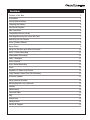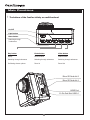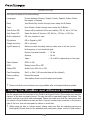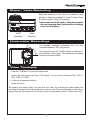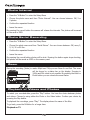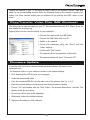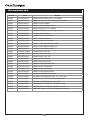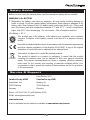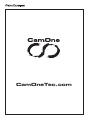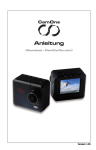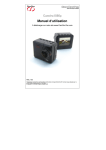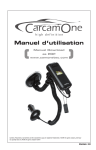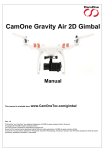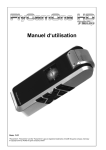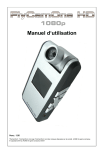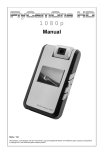Download CamOne Infinity
Transcript
Manual (Download – CamOneTec.com) Version: 1.05 turn on video & images Content of the Box Please check the completeness before using the product. CamOne infinity DiveBox Battery Manual Pouch Ten-2-Ten Adaptor USB-Cable USB-AV-Cable M-Mount Handlebar Mount Extension long Extension short Helmet Mount with belt Flat Mount Curved Mount Adhesive pad big & small turn on video & images Index Content of the Box 2 Preparation 4 Insert/replace Battery 4 Charging the Battery 4 Functional Diagram 5 Main Functions 6 Compatible Memory Cards 7 Inserting/Removing the micro SD Card 7 Switching on the Camera 7 Icons (Camera Status) 8 Setup Menu 8 Using the DiveBox and different Mounts 10 Photo / Video Recording 11 Underwater Recordings 11 Video Timelapse 11 Photo Interval 12 Photo Serial Recording 12 Zoom 12 Playback of Videos and Photos 12 Copy/Transfer Video Files (MS Windows) 13 Firmware Update 13 Using external Modules 14 Exchanging the Lens (optional) 15 Liability 15 Maintenance 15 Technical Data 16 FAQ 17 Accessories 18 Safety Advice 19 Service & Support 19 turn on video & images Preparation Compensation for recorded content CamOne Tec will not be responsible in any case for any consequential or direct problems that will lead to a loss of recorded or edited data. Furthermore, CamOne Tec will not guarantee the content in case the recording or saving is not working properly. The above limitations are also valid in case the unit has been repaired. Do not remove the micro SD Card while recording or saving. Do not switch off or take out the battery before the recording has been finished or as long as there is access to the memory, indicated by a rotating circle. Protect the unit from extreme temperatures. Do not record at temperatures lower than minus 10°C or higher than 50°C. Remove the camera from the windshield/sucking pad in case extreme temperatures can be expected! It is known that forged accumulators which remarkably look like the original product are offered for sale repeatedly. Some of these accumulators are not equipped with a proper protection circuit which would satisfy the regulations of the prevailing safety regulations. These accumulators might lead to fires or explosions. We take no liability for accidents, damages or failures which result from the use of a forged accumulator. Insert/replace Battery 1 1.Push the locker to the front (lens direction) 2.Pull out the battery cover. 3.Remove the cover, below you will find the battery case. 4.Align the battery’s contacts with the golden contacts inside the cam and insert battery. 2 !! Only use the original battery (Art-No.: COIN08). Batteries of other suppliers may have different polarities and cause damages! Charging the Battery The enclosed battery is not fully charged when being purchased. Please charge the battery before using the CamOne infinity for the first time! Connect the camera with your computer using the included USB-cable. The charging process is indicated by the red LED light which switches to green as soon as charging is finished. Charging takes about 3 hours. You can alternatively use the 5V USB-Power adaptor (Art. No.: FCHD43). 4 turn on video & images Functional Diagram The USB comport has the following setup: »» AV-Out »» 5V IN »» Data input »» Signal IN Key Panel Battery cover Lens Port Cover Microphone Status LEDs Front LED Screen OCB-Contacts Wifi/2,4 GHz Module Tripod thread Due to limitations in the technology of the display production, single or few dark or light dots might appear. This is not a defect and will not have any impact on the recorded video or photo! 5 turn on video & images Main Functions !! The buttons of the CamOne infinity are multifunctional On/Off Light button Menu button Switching through 3 submenus Play button Photo button Video button Replay Photo function Video function Switching through submenus Switching through submenus Switching through submenus Confirming chosen options Zoom In Zoom Out Micro SD Card slot 2 Micro SD Card slot 1 HDMI Port 10-Pin Port Mini USB 2.0 6 turn on video & images Compatible Memory Cards Only use Micro-SDHC-Cards ranked "Class4" or higher. The camera can be used with cards up to 32 GB. The recommended cards are "FCO Rapid Rush" cards at a minimum size of 8 GB. Using a 32 GB card allows a recording time of 4,5 hours at highest resolution. Capacity Art. Nr. 8 GB FC3008 16 GB FCHD16 32 GB FCHD32 Inserting/Removing the micro SD Card »» Remove the comport cover protecting the sockets and the card slot. »» Slide in the card upside down – printed side to the bottom – until it clicks in. »» Use Slot 1 first. If you are using 2 cards, the cam automatically switches to the second card as soon as the memory is full. To remove press the visible edge of the card, which will initiate the spring mechanism. Micro SD Card slot 1 Micro SD Card slot 2 !! Firmware Updates are only possible using Slot 1. Switching on the Camera On/Off On/Off Press the power button on the top until the cam is activated. 7 turn on video & images Icons (Camera Status) According to the configurations, different icons will appear on the display: Video/Photo recording Duration Timestamp System time Memory cards Battery status Photo/Video Remaining capacity The Timestamp is available in Photo and Video mode. The card slot in use is indicated by a blinking icon. An empty slot is indicated by the symbol of a crossed out card. 8 Resolution Quality turn on video & images Setup Menu Please press the M-Button for 3 seconds to enter the setup. The menu is divided into 3 categories that can be selected by the different tabs (Photo, Video and System settings). By pressing the M-Button you will enter the next tab. To exit the menu, press the M-Button for several seconds. Photo-Menu Here you can select all necessary settings for photo recordings. Picture quality: 3, 5 or 8 MPix Photo Intervals: Off; quick recording of 3 or 5 pictures directly after one another Serial Picture: Off; shoot pictures every 3, 5, 10, 30 or 60 Sec. Time stamp: On or Off (Date & Time are embedded in the picture) Video-Menu Here you can select all necessary settings for video recordings. Video Format: Resolution (Pixel) Video Format Standard (in FPS) NTSC PAL 480pH 720 x 480 60 50 720p 1280 x 720 30 25 720pH 1280 x 720 60 50 1080pS 1440 x 1080 30 25 1080p 1920 x 1080 30 25 Quality: Low, Medium or High (Data rate) Recording: 5, 10, 15, 20 or 30 Min. Due to the data volumes a longer recording is not possible and the camera automatically starts a new video. Timestamp: ON or OFF (embedded in the video) Timelapse: OFF; 1 frame per second (FPS); 1, 2 or 6 frames per minute (FPM) Loop: Overwriting older recordings on or off (when storage space maximum is reached) Videoformat: MPEG4 or MOV Microphone: AN or AUS 9 turn on video & images System Settings Here you can perform the main settings. Languages: Choose between German, English, French, Spanish, Italian, Dutch, Norwegian or Russian Date: Year-Month-Day. Switch through menu using the M-Button Time: Hour:Minute. Switch through menu using the M-Button Auto Screen Off: Screen will be switched off to save battery: Off, 30, 60 or 120 Sec. Auto Power Off: Select the Auto off function: Off, 60 Sec., 120 Sec. or 300 Sec. Motion detection: Off, low, medium or high Flip picture: Off or flipped by 180° Image mirroring: Off or mirrored Light Frequency: Before you start recording indoors, make sure to set the correct Hz-frequency of your electricity grid: Europe, Asia and Australia – 50 Hz America – 60 Hz Japan – 50 or 60 Hz (depending on the area) Video System: NTSC or PAL OSD: Display icons ON or OFF Status LED: Switch front LEDs On or Off Card formatting: Slot 1 or Slot 2 (All recorded data will be deleted!) Factory setting: Resets the camera Firmware: Information about current firmware and update !! Please note that some functions are only available after a firmware/software update. Using the DiveBox and different Mounts Put the camera into the front side of the DiveBox at first and lock it. Please make sure that the fastener of the box is properly locked. The cam can still be operated though the buttons. The rubber seal has to be clean and undamaged. Please also make sure that the camera lens and the interior of the DiveBox are clean as well. A high air moisture can condense on the interior side of the lens. Use anti-mist pads to reduce or avoid that. !! When using the bike or helmet mount, please make sure that the adjusting screws are fixed tightly. Mounts that use the adhesive pads must have a clean and non- lipid surface. 10 turn on video & images Photo / Video Recording Right after switching on the Cam it is possible to take pictures or videos by pressing the "record" button. Press the button again to stop the recording. !!Never remove the SD-card or the battery whilst the cam is saving data. (indicated by a rotating circle on the display). Photo Recording Video Recording Underwater Recordings For optimal recordings underwater turn the lens counterclockwise by 95° (see picture) 95° 0° By turning the lens the CamOne infinity is adjusted to the refraction of the water. This makes the recordings brighter and more brilliant. Video Timelapse »» Press the "M-Button" to enter the setup menu. »» Choose the video menu and then "Time lapse". You can choose between: Off, 1 FPS, 1 FPM, 2 FPM or 6 FPM. »» Confirm the requested function. »» Leave the menu. By pressing the record button you can start the video. By pressing this button again the recording is stopped and will be saved to the memory card. If you are planning to record for a longer time, we recommend to turn off the screen to save battery (Menu: "Auto Screen Off"). 11 turn on video & images Photo Interval »» Press the "M-Button" to enter the Setup Menu »» Choose the photo menu and then "Photo Interval". You can choose between: Off, 3 or 5 photos. »» Confirm the requested function »» Leave the menu. By pressing the record button the camera will release the intervals. The photos will be saved on the card in JPEG. Photo Serial Recording »» Press the "M-Button" to enter the Setup Menu. »» Choose the photo menu and then "Serial Picture". You can choose between: Off, every 3, 5, 10, 30 or 60 Sec. »» Confirm the requested function »» Leave the menu. By pressing the record button photos will be shot. Pressing the button again stops shooting, the photos will be saved as JPEG on the memory card. Zoom During the recording (Video) in mode 480pH and 720p you can Zoom In and Out. The zoom will be shown by a status bar on the display. Zooming in 1080p and PAL mode is not possible. By pressing the Video or Photo button you can choose the zoom factor. Playback of Videos and Photos To watch your recorded data, press the "Play" button. You have the choice between photos and videos. Choose by using either the Photo or the Video button. Confirm your choice by pressing the Play button. To playback the recordings, press "Play". The display shows the name of the files. To go back, press the M-Button for a longer time. Playback on TV 12 turn on video & images Connect the camera to your TV by using an HDMI Cable or the supplied USB-AV Cable and switch to the corresponding channel. Enter the Playback Mode on the camera to watch your videos. The icons (camera status) can be switched off by entering the OSD- option in the menu. Copy/Transfer Video Files (MS Windows) The videos can be watched easily on your PC. We recommend the free VLC- Player. It can be downloaded on vlc-player.org Copying files from the CamOne infinity to your computer: »» Connect the camera with the USB-Cable. »» Connect the USB-Cable with your PC. »» Switch on the camera. »» Choose the connection using the "Photo" and the "Video" buttons. »» Confirm with "Play" button. »» The camera will be recognized as a hard drive. »» The camera display will show "Connect to PC". Firmware Update To get the most out of your camera, install the latest software (Firmware) from camonetec.com. The firmware version of your camera is shown in the system settings. »» First, download the ZIP file from our homepage. »» Unzip the downloaded folder »» Copy the contained BIN file into the main root of the memory card (e. g. F:/). »» Enter the system settings of the camera and choose Firmware Update »» Choose "Yes" and confirm with the "Play" button. The process takes about 1 minute. The display shows the procedure. »» Do not turn off the cam whilst updating! »» Afterwards, restore the default settings. !! Make sure the battery is fully charged. 13 turn on video & images Using external Modules With the supplied Ten2Ten Adaptor you can easily connect the camera with many accessories of the FlyCamOne HD family. Make sure to always Plug in the adaptor to the USB plug of the cam and connect the accessories. Following accessories are compatible with the CamOne infinity: Picture Functions Art. No. GPS Module Indication of several GPS- data and G- forces. FCHD15 2,5” (63,5 mm) external Screen Cable-connected video picture on separate screen e.g. on your wrist, the handlebar or with 5,8 GHz Video Transmission Set. FCHD02 5.8 GHz Video Transmission Transmission of the video on 5,8 GHz for up to 300 m to an external screen or the V-Eyes video goggles. FCHD03 V-Eyes Video goggles Showing the video on 2 video cubes in 3x 640x480 Pixel. The goggles work with a 2-axis head tracker movement. Easy connection of other video sources (3,5 mm jack input). In-Ear-Stereo headphones included. 14 FCHD08 turn on video & images LinX Digital Video-System 2,4 GHz In connection with the LinX Digital Video System you are able to control the camera and watch the picture in a distance of up to 300 m. COIN10 Wifi-Module The Wifi-Module enables you to control the CamOne infinity completely with a smartphone. The live picture is showing on the phone display. By using your own access point the module is working in the nature as well. COIN27 Exchanging the Lens (optional) To exchange the lens, twist off the adjusting ring from the lens. Please pay attention that no dust or dirt gets into the cam. Screw in the replacement lens. Check the sharpness with a TV. Fix the cam with the two screws. !! Please note! Inappropriate opening may damage the camera head and ports. Perform this work very carefully and take your time! Liability The manufacturer is not liable for the loss of recordings due to malfunction or defects of the device, the storage device or accessories. !! The privacy of others is protected by law and should be taboo. The recording of a third party can be an illegal act. You are responsible for your actions. Maintenance Observe the following instructions to avoid damage to the product: »» Use only recommended accessories. »» Do not disassemble the device. Inside, there are no parts that can be serviced by the user. »» Maintenance work needs to be carried out by skilled customer service employees 15 turn on video & images Technical Data Operating Voltage: 5 V (USB) / 3,7 V (LiPo-Battery, 800 mAh) Consumption: 250 – 450 mAh (depending on camera settings) Size: 49 x 42 x 34 mm Weight: 77 g, incl. battery Battery: 3,7 V 800 mAh LiPo Format: MPEG4 or MOV Sensor: CMOS, 5 MPix Lens (exchangeable): 170° > 720p 127° > 1080p Zoom: Digital 4times (only NTSC) Screen: 1,5" (38 mm) TFT Microphone: Mono, 48 kHz (built-in) Ports: 10 Pin Mini USB 2.0 HDMI Open Connector Board (OCB, bottom of the cam) Remote (optional): LinX- Digital Video System 2,4 GHz / Wifi Operating-/Storagetemp.: 10° C till 50° C Memory: 2x Micro SD/SDHC ≤ 32 GB (Class 4 or higher) White balance: Automatically 16 turn on video & images FAQ Error The camera switches itself off Reason The battery is not charged. after start. Solution Charge the camera with USB for at least 3 hours. Unable to switch ON the The battery is not inserted camera. correctly. Check the contacts. The battery is defective. Replace the battery. The video is flipped by 180°. Wrong menu setting. Change menu setting. Date and Time are not Wrong menu setting. Change date and time in the setup. Display shows "SD Error" Faulty memory card. Format or replace the memory card. The video jerks when playing The USB connection is too slow. Save the file on the PC first and displayed correctly. on PC. play then. The memory card is not writing Use one of the recommended cards. fast enough. The computer is too slow. Plug the camera to a TV. The data rate is too high for the Reduce the data rate to „Standard”. computer. The camera does not react The software has crashed. while working. Remove the battery for about 10 seconds. 17 turn on video & images Accessories Art.-Nr.: EAN Article COIN08 4260033041975 CamOne infinity Battery LiPo 3,7 V 800mAh COIN10 4260033041968 CamOne infinity LinX Digital Video-System 2,4 GHz COIN11 4260033041975 CamOne infinity DiveBox COIN12 4260033041982 CamOne infinity Handlebar Mount COIN13 4260033041999 CamOne infinity Ten-2-Ten Adaptor COIN14 4260033042545 CamOne infinity Connector 1x long / 1x short COIN16 4260033042569 CamOne infinity M-Mount COIN17 4260033042576 CamOne infinity Helmet Mount COIN18 4260033042583 CamOne infinity Flat Mount COIN09 4 260033 041951 CamOne infinity Curved Mount COIN19 4260033042590 CamOne infinity Adhesive Pad small 5x COIN20 4260033042606 CamOne infinity Adhesive Pad big 5x COIN21 4260033042613 CamOne infinity USB-AV Cable COIN32 4 260033 042828 CamOne infinity Lens 96° COIN31 4 260033 042811 CamOne infinity Lens 142° COIN22 4260033042620 CamOne infinity Lens 170° COIN23 4260033042637 CamOne infinity Lens cap COIN25 4260033042750 CamOne infinity Mono pod COIN26 4260033042767 CamOne infinity Surfmount 360° COIN28 4 260033 042781 CamOne infinity Chest Mount COIN27 4260033042774 CamOne infinity Wifi Module COIN29 4260033042798 CamOne infinity Release Button COIN30 4260033042804 CamOne infinity Bullet Time Cable FCHD02 4260033049520 FlyCamOne HD externeral screen 2,5” (63,5 mm) FCHD03 4260033049537 FlyCamOne HD 5.8 GHz Video Transmission Set FCHD15 4260033049650 FlyCamOne HD GPS-Module with X-Cable FCHD16 4260033049667 FCHD Rapid Rush 16 GB Micro SD-Memory card FCHD32 4260033049827 FCHD Rapid Rush 32 GB Micro SD-Memory card FCHD43 4260033048578 USB Power adaptor 110-220 V (Charging with socket) 18 turn on video & images Safety Advice Before you start using the camera please read the manual and safety advices carefully. WARNING Li-Po BATTERY !! Mishandling the battery may cause an explosion, fire and smoke including damage of health or goods. It will also reduce battery performance. Never charge a damaged Li-Po battery pack. Stop charging if the Li-Po battery pack is deformed (blown up). Charge and store the battery pack at a temperature between 0° C and 40° C – avoid a temperature higher than 60° C when discharging. Do not shortcut – Risk of explosion and fire! LiPo-Battery < 50° C This product uses Li-Po batteries. Li-Po batteries are recyclable, and a valuable resource. To dispose of the battery, remove it and take it to a resource recovery facility. Herewith we declare that this item is in accordance with the essential requirements and other relevant regulations of the directive 2004/108/EC. A copy of the original declaration of conformity can be obtained at the address below. Information for disposal of crossed Bin marked products DE6989527 This symbol is marked on a product or packaging, it means that the product including the batteries must not be disposed of with your general household waste. Only discard electrical/electronic items in separate collection schemes, which cater for the recovery and recycling of materials contained within. Your co-operation is vital to ensure the success of these schemes and for the protection of the environment. Service & Support from October 2012 CamOneTec by ACME CamOneTec by ACME Industriestr. 10a Boikweg 24 33397 Rietberg 33129 Delbrück Germany Germany Phone: +49 5244 7000 70 (until October 2012) E-Mail: [email protected] camonetec.com A list of worldwide service stations is available at camonetec.com/service 19 turn on video & images CamOneTec.com