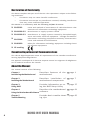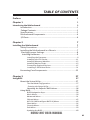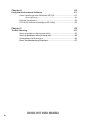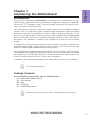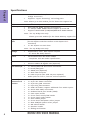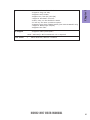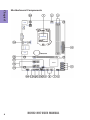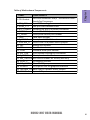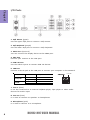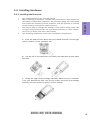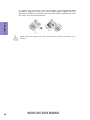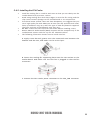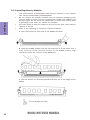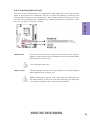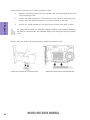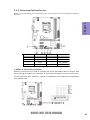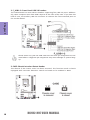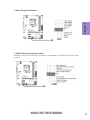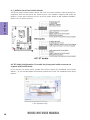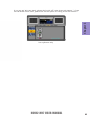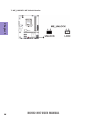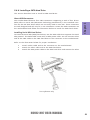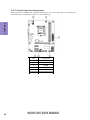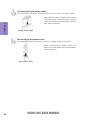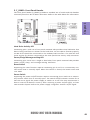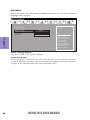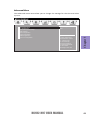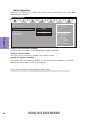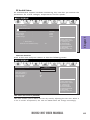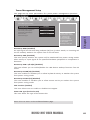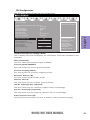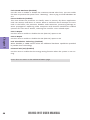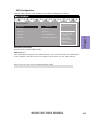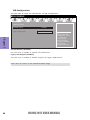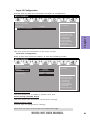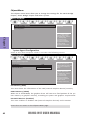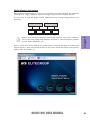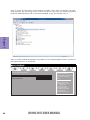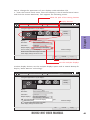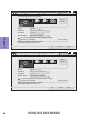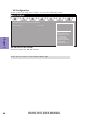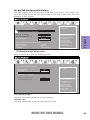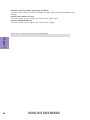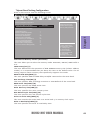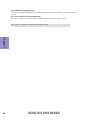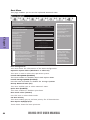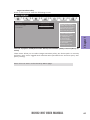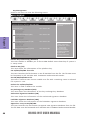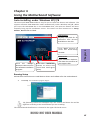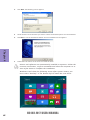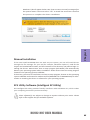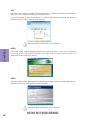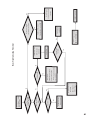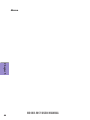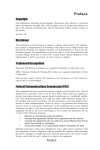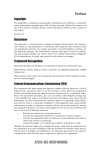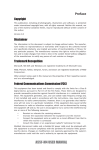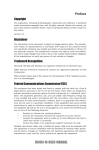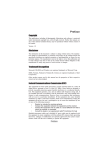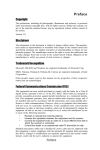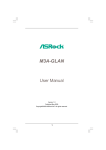Download ECS H61H2-M17 (V1.0) motherboard
Transcript
Preface Copyright This publication, including all photographs, illustrations and software, is protected under international copyright laws, with all rights reserved. Neither this manual, nor any of the material contained herein, may be reproduced without written consent of the author. Version 2.0 Disclaimer The information in this document is subject to change without notice. The manufacturer makes no representations or warranties with respect to the contents hereof and specifically disclaims any implied warranties of merchantability or fitness for any particular purpose. The manufacturer reserves the right to revise this publication and to make changes from time to time in the content hereof without obligation of the manufacturer to notify any person of such revision or changes. Trademark Recognition Microsoft, MS-DOS and Windows are registered trademarks of Microsoft Corp. MMX, Pentium, Pentium-II, Pentium-III, Celeron are registered trademarks of Intel Corporation. Other product names used in this manual are the properties of their respective owners and are acknowledged. Federal Communications Commission (FCC) This equipment has been tested and found to comply with the limits for a Class B digital device, pursuant to Part 15 of the FCC Rules. These limits are designed to provide reasonable protection against harmful interference in a residential installation. This equipment generates, uses, and can radiate radio frequency energy and, if not installed and used in accordance with the instructions, may cause harmful interference to radio communications. However, there is no guarantee that interference will not occur in a particular installation. If this equipment does cause harmful interference to radio or television reception, which can be determined by turning the equipment off and on, the user is encouraged to try to correct the interference by one or more of the following measures: • • • • Reorient or relocate the receiving antenna Increase the separation between the equipment and the receiver Connect the equipment onto an outlet on a circuit different from that to which the receiver is connected Consult the dealer or an experienced radio/TV technician for help Shielded interconnect cables and a shielded AC power cable must be employed with this equipment to ensure compliance with the pertinent RF emission limits governing this device. Changes or modifications not expressly approved by the system’s manufacturer could void the user’s authority to operate the equipment. H61H2-M17 USER MANUAL Declaration of Conformity This device complies with part 15 of the FCC rules. Operation is subject to the following conditions: • This device may not cause harmful interference. • This device must accept any interference received, including interference that may cause undesired operation. This device is in conformity with the following EC/EMC directives: Limits and methods of mesurement of radio disturbance char EN 55022 acteristics of information technology equipment EN 61000-3-2 Disturbances in supply systems caused EN 61000-3-3 Disturbances in supply systems caused by household appliances and similar electrical equipment “ Voltage fluctuations” EN 55024 Information technology equipment-Immunity characteristicsLimits and methods of measurement Safety for information technology equipment including electrical business equipment EN 60950 CE marking Canadian Department of Communications This class B digital apparatus meets all requirements of the Canadian Interferencecausing Equipment Regulations. Cet appareil numérique de la classe B respecte toutes les exigences du Réglement sur le matériel brouilieur du Canada. About the Manual The manual consists of the following: Chapter 1 Introducing the Motherboard Describes features of the motherboard. page 1 Chapter 2 Installing the Motherboard Describes installation of motherboard components. page 7 Chapter 3 Using BIOS Provides information on using the BIOS Setup Utility. page 27 Chapter 4 Describes the motherboard Using the Motherboard Software software. page 61 Chapter 5 Trouble Shooting ii Provides basic trouble shoot- page 65 ing tips. H61H2-M17 USER MANUAL TABLE OF CONTENTS Preface i Chapter 1 1 Introducing the Motherboard 1 Introduction...................................................................................1 Pakage Contents............................................................................1 Specifications................................................................................2 Motherboard Components..........................................................4 I/O Ports..............................................................................................6 Chapter 2 7 Installing the Motherboard 7 Safety Precautions.............................................................................7 Installing the Motherboard in a Chassis......................................7 Checking Jumper Settings...........................................................8 Installing Hardware..................................................................9 Installing the Processor.............................................................9 Installing the CPU Cooler.........................................................11 Installing Memory Modules....................................................12 Installing Add-on Cards...........................................................13 Connecting Optional Devices..................................................15 Installing a SATA Hard Drive...................................................21 Connecting Case Components.......................................................22 Chapter 3 27 Using BIOS 27 About the Setup Utility........................ .......................................27 The Standard Configuration........................ ...........................27 Entering the Setup Utility.......................................................27 Resetting the Default CMOS Values.....................................28 Using BIOS........................................................................................28 BIOS Navigation Keys..............................................................29 Main Menu.............................................................................30 Advanced Menu......................................................................31 Chipset Menu..........................................................................42 M.I.B III (MB Intelligent BIOS III) Menu..................................49 Boot Menu..............................................................................54 Security Menu.........................................................................56 Exit Menu................................................................................59 Updating the BIOS...................................................................60 H61H2-M17 USER MANUAL iii Chapter 4 61 Using the Motherboard Software 61 Auto-installing under Windows XP/7/8.....................................61 Running Setup.........................................................................61 Manual Installation..........................................................................63 ECS Utility Software (Intelligent EZ Utility).....................................63 Chapter 5 65 Trouble Shooting 65 Start up problems during assembly..............................................65 Start up problems after prolong use............................................66 Maintenance and care tips..............................................................66 Basic Troubleshooting Flowchart...................................................67 iv H61H2-M17 USER MANUAL Introduction Thank you for choosing the H61H2-M17 motherboard. This motherboard is a high performance, enhanced function motherboard designed to support the LGA1155 socket for 2nd/3rd Generation Intel® Sandy/Ivy Bridge Processors for high-end business or personal desktop markets. Chapter 1 Chapter 1 Introducing the Motherboard This motherboard is based on Intel® H61 Express Chipset for best desktop platform solution. H61 is a single-chip, highly integrated, high performance Hyper-Threading peripheral controller, unmatched by any other single chip-device controller. It supports up to 16 GB of system memory with dual channel DDR3 1600*/1333/1066/800 MHz. One PCI Express x16 slot, intended for Graphics Interface, is fully conformed to PCI Express 3.0* Standard. In addition, two PCI Express x1 slots are for extending usage. It implements an EHCI (Enhanced Host Controller Interface) compliant interface that provides ten/eight USB 2.0 ports (six/four USB 2.0 ports at the rear panel and two USB 2.0 headers support additional four USB 2.0 ports). The motherboard is equipped with advanced full set of I/O ports in the rear panel, including PS2 mouse and PS2 keyboard connectors, one D-sub (VGA) port, one HDMI port (Optional), one RJ45 LAN connector, six USB 2.0 ports (four USB 2.0 ports optional) and audio jacks for line-in, line-out and mircophone. In addition, this motherboard supports four SATA 3Gb/s connectors for expansion. *For Ivy Bridge CPU only. Package Contents Your motherboard package ships with the following items: H61H2-M17 Motherboard User Manual DVD I/O Shield 2 SATA 3Gb/s Cables Accessories may vary, please refer to actual goods you purchase. H61H2-M17 USER MANUAL 1 Chapter 1 Specifications CPU • • LGA1155 socket for 2nd/3rd Generation Intel® Sandy/Ivy Bridge Processors Supports “Hyper-Threading” technology CPU Note: Please go to ECS website for the latest CPU support list. Chipset • Intel® H61 Chipset Memory • • • Dual-channel DDR3 memory architecture 2 x 240-pin DDR3 DIMM sockets support up to 16 GB Supports DDR3 1600*/1333/1066/800 MHz DDR3 SDRAM Note: *For Ivy Bridge CPU only. Please go to ECS website for the latest Memory support list. Expansion Slots • • 1 x PCI Express x16 slots (The PCI Express x16 slots conform to PCI Express 3.0* Standard) 2 x PCI Express x1 Gen2 slots Note: *For Ivy Bridge CPU only. 2 Storage • Supported by Intel® H61 Express Chipset - 4 x Serial ATA 3Gb/s devices Audio • VIA VT1705CE 6-Ch HD audio CODEC - Compliant with HD audio specification LAN • • Atheros AR8152-B 10/100 LAN Atheros AR8151-B Gigabit LAN (Optional) Rear Panel I/O • • • • • • 1 x PS2 keyboard & PS2 mouse connectors 1 x D-sub (VGA) port 1 x HDMI port (Optional) 1 x RJ45 LAN connector 6 x USB 2.0 ports (four USB 2.0 ports optional) Audio jacks for line-in, line-out and microphone Internal I/O • Connectors & • Headers • • • • • • • • • • • • • • 1 1 1 1 2 4 1 1 1 1 1 1 1 1 1 1 x 24-pin ATX Power Supply connector x 4-pin 12V Power connector x 4-pin CPU_FAN connector x 3-pin SYS_FAN connector x USB 2.0 headers support additional four USB 2.0 ports x Serial SATA 3Gb/s connectors x Onboard Serial port header (COM) x Case open header x Front Panel switch/LED header x Front Panel audio header x Clear CMOS jumper x Front Panel USB power select jumper x Rear USB/PS2 power select jumper x ME unlock header x Speaker header x Debug card header H61H2-M17 USER MANUAL • AP Support AMI BIOS with 64Mb SPI Flash ROM - Supports Plug and Play - Supports ACPI & DMI - Supports S1 / STR (S3) /STD (S4) - Supports Hardware monitor - Audio, LAN, can be disabled in BIOS - F7 hot key for boot up devices option - Supports PgUp clear CMOS Hotkey (Has PS2 KB Model only) - Supports Dual/Triple Display - Supports GUI UEFI Chapter 1 System BIOS - Supports eBLU*/eDLU/eSF* Note: *Microsoft .NET Framework 3.5 is required. Form Factor • Micro ATX Size, 225mm x 170mm H61H2-M17 USER MANUAL 3 Chapter 1 4 Motherboard Components H61H2-M17 USER MANUAL LABEL COMPONENTS LGA1155 socket for 2nd/3rd Generation Intel® 1. CPU Socket Sandy/Ivy Processors 2. CPU_FAN 4-pin CPU cooling fan connector 3. DDR3_1~2 240-pin DDR3 Module slots 4. ATX_POWER Standard 24-pin ATX power connector 5. SATA1~4 Serial ATA 3.0 Gb/s connectors 6. F_PANEL Front panel switch/LED header 7. CASE Case open header 8. F_USB1~2 Front panel USB 2.0 headers 9. USBPWR_F1 Front Panel USB power select jumper 10. LDC Debug card header 11. SPK Speaker header 12. COM Onboard serial port header 13. SYS_FAN 3-pin system cooling fan connector 14. F_AUDIO Front panel audio header 15. ME_UNLOCK ME unlock header-for factory use only 16. PCIE1~2 PCI Express x1 slots 17. CLR_CMOS Clear CMOS jumper 18. PCIEX16 PCI Express slot for graphics interface 19. UBSPWR_R1 Rear USB/PS2 power select jumper 20. ATX12V 4-pin +12V power connector H61H2-M17 USER MANUAL Chapter 1 Table of Motherboard Components 5 Chapter 1 I/O Ports 1. PS/2 Mouse (green) Use the upper PS/2 port to connect a PS/2 mouse. 2. PS/2 Keyboard (purple) Use the lower PS/2 port to connect a PS/2 keyboard. 3. HDMI Port (Optional) You can connect the display device to the HDMI port. 4. VGA Port Connect your monitor to the VGA port. 5. USB 2.0 Ports Use the USB 2.0 ports to connect USB 2.0 devices. 6. LAN Port Connect an RJ-45 jack to the LAN port to connect your computer to the Network. LAN LED Activity LED Link LED Status Description OFF Orange blinking OFF Green No data Active No link Link Link LED LAN Port 7. Line-in (blue) It can be connected to an external CD/DVD player, Tape player or other audio devices for audio input. 8. Line-out (lime) It is used to connect to speakers or headphones. 9. Microphone (pink) It is used to connect to a microphone. 6 H61H2-M17 USER MANUAL Chapter 2 Installing the Motherboard 2-1. Safety Precautions • • • • Wear a grounding strap attached to a grounded device to avoid damage from static electricity. Discharge static electricity by touching the metal case of a safely grounded object before working on the motherboard. Leave components in the static-proof bags. Always remove the AC power by unplugging the power cord from the power outlet before installing or removing the motherboard or other hardware components. Chapter 2 Follow these safety precautions when installing the motherboard: 2-2. Installing the motherboard in a Chassis This motherboard carries a mATX form factor of 225 x 170 mm. Choose a chassis that accommodates this from factor. Make sure that the I/O template in the chassis matches the I/O ports installed on the rear edge of the motherboard. Most system chassis have mounting brackets installed in the chassis, which corresponds to the holes in the motherboard. Place the motherboard over the mounting brackets and secure the motherboard onto the mounting brackets with screws. Do not over-tighten the screws as this can stress the motherboard. H61H2-M17 USER MANUAL 7 2-3. Checking Jumper Settings The following illustration shows the location of the motherboard jumpers. Pin 1 is labeled. Chapter 2 1. To avoid the system instability after clearing CMOS, we recommend users to enter the main BIOS setting page to “Load Default Settings” and then “Save and Exit Setup”. 2. Make sure the power supply provides enough 5VSB voltage before selecting the 5VSB function. 3. It is required that users place the USBPWR_F & USBPWR_R cap onto 2-3 pin rather than 1-2 pin as default if you want to wake up the computer by USB/ PS2 KB/Mouse. 8 H61H2-M17 USER MANUAL 2-4. Installing Hardware • • • • This motherboard has an LGA1155 socket. When choosing a processor, consider the performance requirements of the system. Performance is based on the processor design, the clock speed and system bus frequency of the processor, and the quantity of internal cache memory and external cache memory. You may be able to change the settings in the system Setup Utility. We strongly recommend you do not over-clock processor or other components to run faster than their rated speed. The following illustration shows CPU installation components. Chapter 2 2-4-1. Installing the Processor A. Press the hook of lever down with your thumb and pull it to the right side to release it from retention tab. B. Lift the tail of the load lever and rotate the load plate to fully open position. C. Grasp the edge of the package substrate. Make sure pin 1 indicator is on your bottom-left side. Aim at the socket and place the package carefully into the socket by purely vertical motion. H61H2-M17 USER MANUAL 9 D. Rotate the load plate onto the package IHS (Intergraded Heat Spreader). Engage the load lever while pressing down lightly onto the load plate. Secure the load lever with the hook under retention tab. Then the cover will flick automatically. Chapter 2 Please save and replace the cover onto the CPU socket if processor is removed. 10 H61H2-M17 USER MANUAL • • • • • • Install the cooling fan in a well-lit work area so that you can clearly see the motherboard and processor socket. Avoid using cooling fans with sharp edges in case the fan casing and the clips cause serious damage to the motherboard or its components. To achieve better airflow rates and heat dissipation, we suggest that you use a high quality fan with 3800 rpm at least. CPU fan and heat sink installation procedures may vary with the type of CPU fan/heatsink supplied. The form and size of fan/heatsink may also vary. DO NOT remove the CPU cap from the socket before installing a CPU. Return Material Authorization (RMA) requests will be accepted only if the motherboard comes with the cap on the LGA1155 socket. The following illustration shows how to install CPU fan. Chapter 2 2-4-2. Installing the CPU Cooler A. Apply some thermal grease onto the contacted area between the heatsink and the CPU, and make it to be a thin layer. B. Fasten the cooling fan supporting base onto the CPU socket on the motherboard. And make sure the CPU fan is plugged to the CPU fan connector. C. Connect the CPU cooler power connector to the CPU_FAN connector. H61H2-M17 USER MANUAL 11 2-4-3. Installing Memory Modules • • Chapter 2 • • This motherboard accommodates two memory modules. It can support two 240-pin DDR3 1600*/1333/1066/800. Do not remove any memory module from its antistatic packaging until you are ready to install it on the motherboard. Handle the modules only by their edges. Do not touch the components or metal parts. Always wear a grounding strap when you handle the modules. You must install at least one module in any of the two slots. Total memory capacity is 16 GB. Refer to the following to install the memory modules. A. Push the latches on each side of the DIMM slot down. B. Install the DIMM module into the slot and press it firmly down until it seats correctly. Check that the cutouts on the DIMM module edge connector match the notches in the DIMM slot. C. The slot latches are levered upwards and latch on to the edges of the DIMM. *For Ivy Bridge CPU only. 12 H61H2-M17 USER MANUAL 2-4-4. Installing Add-on Cards Chapter 2 The slots on this motherboard are designed to hold expansion cards and connect them to the system bus. Expansion slots are a means of adding or enhancing the motherboard’s features and capabilities. With these efficient facilities, you can increase the motherboard’s capabilities by adding hardware that performs tasks that are not part of the basic system. PCIEX16 Slot The PCI Express x16 slot is used to install external PCI Express graphics cards that are fully compliant to the PCI Express Base Specification revision 3.0*. *For Ivy Bridge CPU only. PCIE1~2 Slots The PCI Express x1 slots are fully compliant to the PCI Express Base Specification revision 2.0. Before installing an add-on card, check the documentation for the card carefully. If the card is not Plug and Play, you may have to manually configure the card before installation. H61H2-M17 USER MANUAL 13 Follow these instructions to install an add-on card: Chapter 2 1 Remove a blanking plate from the system case corresponding to the slot you are going to use. 2 Install the edge connector of the add-on card into the expansion slot. Ensure that the edge connector is correctly seated in the slot. 3 Secure the metal bracket of the card to the system case with a screw. For some add-on cards, for example graphics adapters and network adapters, you have to install drivers and software before you can begin using the add-on card. Please refer the following illustrations to install the add-on card: Install the LAN Card in the PCIE slot 14 Install the VGA Card in the PCIEX16 slot H61H2-M17 USER MANUAL 2-4-5. Connecting Optional Devices Chapter 2 Refer to the following for information on connecting the motherboard’s optional devices: No. Components No. 1 SATA1~4 5 Components COM 2 F_USB1~2 6 F_AUDIO 3 CASE 7 ME_UNLOCK 4 LDC —— —— 1. SATA1~4: Serial ATA connectors SATA2~4 connectors are used to support the Serial ATA 3Gb/s device. Simpler disk drive cabling and easier PC assembly. It eliminates limitations of the current Parallel ATA interface. But maintains register compatibility and software compatibility with Parallel ATA. H61H2-M17 USER MANUAL 15 2. F_USB1~2: Front Panel USB 2.0 headers The motherboard has two USB 2.0 headers supporting four USB 2.0 ports. Additionally, some computer cases have USB 2.0 ports at the front of the case. If you have this kind of case, use auxiliary USB 2.0 connector to connect the front-mounted ports to the motherboard. Chapter 2 Please make sure that the USB cable has the same pin assignment as indicated above. A different pin assignment may cause damage or system hangup. 3. CASE: Chassis Intrusion Detect Header This detects if the chassis cover has been removed. This function needs a chassis equipped with instrusion detection switch and needs to be enabled in BIOS. 16 H61H2-M17 USER MANUAL Chapter 2 4. LDC: Debug Card Header 5. COM: Onboard serial port header Connect a serial port extension bracket to this header to add a serial port to your system. H61H2-M17 USER MANUAL 17 6. F_AUDIO: Front Panel Audio Header The front panel audio header allows the user to install auxiliary front-oriented microphone and line-out ports for easier access. This header supports HD audio by default. If you want connect an AC’ 97 front panel audio to HD onboard headers, please set as below picture. Chapter 2 AC’ 97 Audio Configuration: To enable the front panel audio connector to support AC97 Audio mode. If you use AC’ 97 Front Panel, please tick off the option of “ Disabled Front Panel Detect ”. If you use HD Audio Front Panel, please don’ t tick off “Disabled Front Panel Detect ” . * For reference only 18 H61H2-M17 USER MANUAL Chapter 2 If you use AC’ 97 Front Panel, please don’ t tick off “Using Front Jack Detect ”. If you use HD Audio Front Panel, please tick off the option of “Using Front Jack Detect ”. * For reference only H61H2-M17 USER MANUAL 19 7. ME_UNLOCK: ME Unlock Header Chapter 2 20 H61H2-M17 USER MANUAL 2-4-6. Installing a SATA Hard Drive This section describes how to install a SATA Hard Drive. Your motherboard features four SATA connectors supporting a total of four drives. SATA refers to Serial ATA (Advanced Technology Attachment) is the standard interface for the IDE hard drives which are currently used in most PCs. These connectors are well designed and will only fit in one orientation. Locate the SATA connectors on the motherboard and follow the illustration below to install the SATA hard drives. Installing Serial ATA Hard Drives To install the Serial ATA (SATA) hard drives, use the SATA cable that supports the Serial ATA protocol. This SATA cable comes with a SATA power cable. You can connect either end of the SATA cable to the SATA hard drive or the connector on the motherboard. Chapter 2 About SATA Connectors Refer to the illustration below for proper installation: 1 2 3 Attach either cable end to the connector on the motherboard. Attach the other cable end to the SATA hard drive. Attach the SATA power cable to the SATA hard drive and connect the other * For reference only H61H2-M17 USER MANUAL 21 2-4-7. Connecting Case Components After you have installed the motherboard into a case, you can begin connecting the motherboard components. Refer to the following: Chapter 2 No. 22 Components 1 CPU_FAN 2 ATX_POWER 3 F_PANEL 4 SPK 5 SYS_FAN 6 ATX_12V H61H2-M17 USER MANUAL 1 & 5 . CPU_FAN (CPU cooling FAN Power Connector) & SYS_FAN (System Cooling FAN Power Connector) Chapter 2 Connect the CPU cooling fan cable to CPU_FAN. Connect the system cooling fan connector to SYS_FAN. Users please note that the fan connector supports the CPU cooling fan of 1.1A ~ 2.2A (26.4W max) at +12V. 2 & 6. ATX_POWER (ATX 24-pin Power Connector) & ATX12V (ATX 12V Power Connector) Connect the standard power supply connector to ATX_POWER. Connect the auxiliary case power supply connector to ATX12V. H61H2-M17 USER MANUAL 23 Connecting 24-pin power cable The ATX 24-pin connector allows you to connect to ATX v2.x power supply. Chapter 2 With ATX v2.x power supply, users please note that when installing 24-pin power cable, the latches of power cable and the ATX match perfectly. 24-pin power cable Connecting 4-pin power cable The ATX12V4P power connector is used to provide power to the CPU. When installing 4-pin power cable, the latches of power cable and the ATX12V4P match perfectly. 4-pin power cable 24 H61H2-M17 USER MANUAL 3. F_PANEL: Front Panel Header Chapter 2 The front panel header (F_PANEL) provides a standard set of switch and LED headers commonly found on ATX or Micro ATX cases. Refer to the table below for information: Hard Drive Activity LED Connecting pins 1 and 3 to a front panel mounted LED provides visual indication that data is being read from or written to the hard drive. For the LED to function properly, an IDE drive should be connected to the onboard IDE interface. The LED will also show activity for devices connected to the SCSI (hard drive activity LED) connector. Power/Sleep/Message waiting LED Connecting pins 2 and 4 to a single or dual-color, front panel mounted LED provides power on/off, sleep, and message waiting indication. Reset Switch Supporting the reset function requires connecting pin 5 and 7 to a momentary-contact switch that is normally open. When the switch is closed, the board resets and runs POST. Power Switch Supporting the power on/off function requires connecting pins 6 and 8 to a momentary-contact switch that is normally open. The switch should maintain contact for at least 50 ms to signal the power supply to switch on or off. The time requirement is due to internal de-bounce circuitry. After receiving a power on/off signal, at least two seconds elapses before the power supply recognizes another on/off signal. H61H2-M17 USER MANUAL 25 4. SPK: Speaker header Connect the case speaker cable to SPK. Chapter 2 This concludes Chapter 2. The next chapter covers the BIOS. 26 H61H2-M17 USER MANUAL Chapter 3 Using BIOS About the Setup Utility The BIOS (Basic Input and Output System) Setup Utility displays the system’s configuration status and provides you with options to set system parameters. The parameters are stored in battery-backed-up CMOS RAM that saves this information when the power is turned off. When the system is turned back on, the system is configured with the values you stored in CMOS. The BIOS Setup Utility enables you to configure: • Hard drives, diskette drives and peripherals • Video display type and display options • Password protection from unauthorized use • Power Management features Chapter 3 The computer uses the latest “American Megatrends Inc. ” BIOS with support for Windows Plug and Play. The CMOS chip on the motherboard contains the ROM setup instructions for configuring the motherboard BIOS. The settings made in the Setup Utility affect how the computer performs. Before using the Setup Utility, ensure that you understand the Setup Utility options. This chapter provides explanations for Setup Utility options. The Standard Configuration A standard configuration has already been set in the Setup Utility. However, we recommend that you read this chapter in case you need to make any changes in the future. This Setup Utility should be used: • when changing the system configuration • when a configuration error is detected and you are prompted to make changes to the Setup Utility • when trying to resolve IRQ conflicts • when making changes to the Power Management configuration • when changing the password or making other changes to the Security Setup Entering the Setup Utility When you power on the system, BIOS enters the Power-On Self Test (POST) routines. POST is a series of built-in diagnostics performed by the BIOS. After the POST routines are completed, the following message appears: Press DEL to enter SETUP H61H2-M17 USER MANUAL 27 Press the delete key to access BIOS Setup Utility. Chapter 3 Above image is for reference only, for details please refer to actual image. Resetting the Default CMOS Values When powering on for the first time, the POST screen may show a “CMOS Settings Wrong” message. This standard message will appear following a clear CMOS data at factory by the manufacturer. You simply need to Load Default Settings and Save it to reset the default CMOS values. Note: Changes to system hardware such as different CPU, memories, etc. may also trigger this message. Using BIOS When you start the Setup Utility, the main menu appears. The main menu of the Setup Utility displays a list of the options that are available. A highlight indicates which option is currently selected. Use the cursor arrow keys to move the highlight to other options. When an option is highlighted, execute the option by pressing <Enter>. Some options lead to pop-up dialog boxes that prompt you to verify that you wish to execute that option. Other options lead to dialog boxes that prompt you for information. Some options (marked with an icon ) lead to submenus that enable you to change the values for the option. Use the cursor arrow keys to scroll through the items in the submenu. 28 H61H2-M17 USER MANUAL In this manual, default values are enclosed in parenthesis. Submenu items are denoted by an icon . The default BIOS setting for this motherboard apply for most conditions with optimum performance. We do not suggest users change the default values in the BIOS setup and take no responsibility to any damage caused by changing the BIOS settings. BIOS Navigation Keys The BIOS navigation keys are listed below: KEY +/Enter FUNCTION Exits the current menu Scrolls through the items on a menu Change Opt. Select F1 General Help F2 Previous Value F3 Optimized Defaults F4 Save & Exit Chapter 3 ESC 1. For the purpose of better product maintenance, the manufacture reserves the right to change the BIOS items presented in this manual. The BIOS setup screens shown in this chapter are for reference only and may differ from the actual BIOS. Please visit the manufacture’s website for updated manual. 2. In this Gui BIOS, you can operate by mouse or keyboard. Click : select item; Double click: enter; Right click: exit. H61H2-M17 USER MANUAL 29 Main Menu This menu shows the information of BIOS and enables you to set the system language, date and time. Main Advanced Chipset M.I.B III System Date System Time Security Exit Choose the system default language BIOS Information System Language Boot English Tue 05/29/2012 00:02:26 : Select Screen Chapter 3 /Click: Select Item Enter/Dbl Click : Select +/- : Change Opt. F1: General Help F2: Previous Values F3: Optimized Defaults F4: Save & Exit ESC/Right Click: Exit System Language (English) This item is used to set system language. System Date & Time The Date and Time items show the current date and time on the computer. If you are running a Windows OS, these items are automatically updated whenever you make changes to the Windows Date and Time Properties utility. 30 H61H2-M17 USER MANUAL Advanced Menu The Advanced menu items allow you to change the settings for the CPU and other system. Advanced Chipset LAN Configuration PC Health Status Power Management Setup ACPI Settings CPU Configuration SATA Configuration USB Configuration Super IO Configuration M.I.B III Boot Security Exit LAN Configuration Parameters : Select Screen /Click: Select Item Enter/Dbl Click : Select +/- : Change Opt. F1: General Help F2: Previous Values F3: Optimized Defaults F4: Save & Exit ESC/Right Click: Exit H61H2-M17 USER MANUAL Chapter 3 Main 31 LAN Configuration The item in the menu shows the LAN-related information that the BIOS automatically detects. Main Advanced Chipset M.I.B III Boot Security Exit Enabled/Disabled Onboard LAN 1 Controller LAN Configuration Onboard LAN Controller Enabled Network stack Ipv4 PXE Support Ipv6 PXE Support Enabled Enabled Enabled Chapter 3 : Select Screen /Click: Select Item Enter/Dbl Click : Select +/- : Change Opt. F1: General Help F2: Previous Values F3: Optimized Defaults F4: Save & Exit ESC/Right Click: Exit Onboard LAN Controller (Enabled) Use this item to enable or disable Onboard LAN 1 controller. Network stack (Enabled) Use this item to enable or disable UEFI network stack. Ipv4/6 PXE Support (Enabled) Use these items to enable or disable the Ipv4/6 PXE Boot support. If disabled IPV4/6 PXE boot option will not be created. Press <Esc> to return to the Advanced Menu page. 32 H61H2-M17 USER MANUAL PC Health Status On motherboards support hardware monitoring, this item lets you monitor the parameters for critical voltages, temperatures and fan speeds. Main Advanced Chipset M.I.B III Boot Security Exit PC Health Status : : : : 789 RPM 1.168 V 0.448 V 1.512 V : Select Screen /Click: Select Item -=- PECI Mode -=Offset to TCC Activation Temp. : Enter/Dbl Click : Select +/- : Change Opt. F1: General Help F2: Previous Values F3: Optimized Defaults F4: Save & Exit ESC/Right Click: Exit -59 Chapter 3 Smart Fan Function CPU Fan Speed CPU Voltage AXG Voltage DIMM Voltage Smart Fan Function Scroll to this item and press <Enter> to view the following screen: Main Advanced Chipset M.I.B III CPU Smart Fan Control Smart Fan Mode Boot Security Exit Enabled Normal High Limit Offset (-) : Low Limit Offset (-) : High Limit PWM : Low Limit PWM : 30 40 200 78 : Select Screen /Click: Select Item Enter/Dbl Click : Select +/- : Change Opt. F1: General Help F2: Previous Values F3: Optimized Defaults F4: Save & Exit ESC/Right Click: Exit CPU Smart Fan Control (Enabled) This item enables you to define the CPU by smartly adjusting the CPU Fan. When it is set at certain temperature, the CPU Fan PWM value will change accordingly. H61H2-M17 USER MANUAL 33 System Component Characteristics These items display the monitoring of the overall inboard hardware health events, such as System temperature, CPU & DIMM voltage, CPU & System fan speed... etc. • • • • Chapter 3 34 CPU Fan Speed CPU Voltage AXG Voltage DIMM Voltage Press <Esc> to return to the Advanced Menu page. H61H2-M17 USER MANUAL Power Management Setup This page sets up some parameters for system power management operation. Advanced Chipset M.I.B III Boot Resume By RING Resume By PME Resume By USB 1.x/2.0(S3) Resume By PS2 KB(S3) Resume By PS2 MS(S3) EUP Function Power LED Type Security Exit About Resume by Ring Power Management Setup Disabled Disabled Disabled Disabled Disabled Enabled Dual Color LED : Select Screen /Click: Select Item Enter/Dbl Click : Select +/- : Change Opt. F1: General Help F2: Previous Values F3: Optimized Defaults F4: Save & Exit ESC/Right Click: Exit Resume By RING (Disabled) Chapter 3 Main An input signal on the serial Ring Indicator (RI) line (in other words, an incoming call on the modem) awakens the system from a soft off state. Resume By PME (Disabled) This item specify whether the system will be awakened from power saving modes when activity or input signal of the specified hardware peripheral or components is detected. Resume By USB 1.x/2.0(S3) (Disabled) This item allows you to enable/disable the USB device wakeup function from S3 mode. Resume By PS2 KB (S3) (Disabled) This item enables or disables you to allow keyboard activity to awaken the system from power saving mode. Resume By PS2 MS (S3) (Disabled) This item enables or disables you to allow mouse activity to awaken the system from power saving mode. EUP Function (Enabled) This item allows user to enable or disable EUP support. Power LED Type (Dual Color LED) This item shows the type of the Power LED. Press <Esc> to return to the Advanced Menu page. H61H2-M17 USER MANUAL 35 ACPI Settings The item in the menu shows the highest ACPI sleep state when the system enters suspend. Main Advanced Chipset M.I.B III Boot ACPI Settings ACPI Sleep State S3 (Suspend to RAM) Security Exit Select the highest ACPI sleep state the system will enter when the SUSPEND button is pressed. Chapter 3 : Select Screen /Click: Select Item Enter/Dbl Click : Select +/- : Change Opt. F1: General Help F2: Previous Values F3: Optimized Defaults F4: Save & Exit ESC/Right Click: Exit ACPI Sleep State [S3(Suspend to RAM)] This item allows user to enter the ACPI S3 (Suspend to RAM) Sleep State(default). Press <Esc> to return to the Advanced Menu page. 36 H61H2-M17 USER MANUAL CPU Configuration The item in the menu shows the CPU configuration. Advanced Chipset M.I.B III Boot Intel(R) Pentium(R) CPU G640 @ 2.80GHz 64-bit Supported Processor Speed 2800 MHz Processor Stepping 206a7 Microcode Revision 26 Processor Cores 2 Intel HT Technology Not Supported Intel VT-x Technology Supported Active Processor Cores Limit CPUID Maximum Execute Disable Bit Intel Virtualization Technology CPU C3 Report CPU C6 Report Enhanced Halt (C1E) All Disabled Enabled Enabled Enabled Enabled Enabled Security Exit Number of cores to enable in each processor package. : Select Screen /Click: Select Item Enter/Dbl Click : Select +/- : Change Opt. F1: General Help F2: Previous Values F3: Optimized Defaults F4: Save & Exit ESC/Right Click: Exit Chapter 3 Main CPU Configuration Intel(R) Pentium(R) CPU G640@ 2.80GHz This is display-only field and diaplays the information of the CPU installed in your computer. 64-bit (Supported) This item shows the computer supports EMT64. Processor Speed (2800MHz) This item shows the current processor speed. Processor Stepping (206a7) This item shows the processor stepping version. Microcode Revision (26) This item shows the Microcode version. Processor Cores (2) This item shows the core number of the processor. Intel HT Technology (Not Supported) This item shows that the computer supports Intel HT Technology. Intel VT-x Technology (Supported) This item shows that the computer supports Intel VT-x Technology. Active Processor Cores (All) This item shows the number of cores to enable in each processor package. H61H2-M17 USER MANUAL 37 Limit CPUID Maximum (Disabled) Use this item to enable or disable the maximum CPUID value limit, you can enable this item to prevent the system from “rebooting” when trying to install Windows NT 4.0. Excute Disable Bit (Enabled) This item allows the processor to classify areas in memory by where application code can execute and where it cannot. When a malicious worm attempts to insert code in the buffer, the processor disables code execution, preventing damage or worm propagation. Replacing older computers with Execute Disable Bit enabled systems can halt worm attacks, reducing the need for virus related repair. CPU C3 Report Use this item to enable or disable CPU C3 (ACPI C2) report to OS. Chapter 3 CPU C6 Report Use this item to enable or disable CPU C6 (ACPI C3) report to OS. Intel Virtualization Technology (Enabled) When disabled, a VMM cannot utilize the additional hardware capabilities provided by Vandor Pool Technology. Enhanced Halt (C1E) (Enabled) Use this item to enable the CPU energy-saving function when the system is not running. Press <Esc> to return to the Advanced Menu page. 38 H61H2-M17 USER MANUAL SATA Configuration Use this item to show the mode of serial SATA configuration options. Advanced Chipset M.I.B III Boot SATA Mode IDE Mode SATA Port1 Not Present SATA Port2 Not Present SATA Port3 Sony DVD RM RTAP1 SATA Port4 HDS728080P_A38 (B2.368 Security Exit Determines how SATA controller(s) operate. : Select Screen /Click: Select Item Enter/Dbl Click : Select +/- : Change Opt. F1: General Help F2: Previous Values F3: Optimized Defaults F4: Save & Exit ESC/Right Click: Exit SATA Mode (IDE Mode) Use this item to select SATA mode. Chapter 3 Main SATA Configuration SATA Port1~4 This motherboard supports four SATA channels, each channel allows one SATA device to be installed. Use these items to configure each device on the SATA channel. Press <Esc> to return to the Advanced Menu page. H61H2-M17 USER MANUAL 39 USB Configuration Use this item to show the information of USB configuration. Main Advanced Chipset M.I.B III Boot Security Super Chip All USBIODevices Serial Port 0 Configutation Parallel Port Configutation Legacy USB Support IT8728 Enabled Enabled Chapter 3 : Select Screen : Select Screen /Click: Select Item /Click: Select Enter/Dbl Click : Item Select +/: Change Opt. Enter/Dbl Click : Select F1: +/- :General ChangeHelp Opt. F2: Values F1: Previous General Help F3: Defaults F2: Optimized Previous Values F4: Optimized Save & ExitDefaults F3: ESC/Right Click: Exit F4: Save & Exit ESC/Right Click: Exit All USB Devices (Enabled) Use this item to enable or disable all USB devices. Legacy USB Support (Enabled) Use this item to enable or disable support for legacy USB devices. Press <Esc> to return to the Advanced Menu page. 40 Save & Exit Exit Set Parameters of Serial USB Support Parameters Port 0 (COMA) Super IO Configuration USB Configuration H61H2-M17 USER MANUAL Super IO Configuration Use this item to show the information of Super IO configuration. Advanced Chipset M.I.B III Boot Super IO Chip Serial Port 0 Configuration Security Exit Set Parameters of Serial Port 0 (COMA) F71808A : Select Screen /Click: Select Item Enter/Dbl Click : Select +/- : Change Opt. F1: General Help F2: Previous Values F3: Optimized Defaults F4: Save & Exit ESC/Right Click: Exit Chapter 3 Main Super IO Configuration Super IO Chip (F71808A) This item shows the information of the super IO chip. Serial Port 0 Configuration Scroll to this item and press <Enter> to view the following screen: Main Advanced Chipset M.I.B III Boot Serial Port 0 Configuration Serial Port Device Settings Enabled IO=3F8h; IRQ=4; Change Settings Security Exit Enable or Disable Serial Port (COM) Auto : Select Screen /Click: Select Item Enter/Dbl Click : Select +/- : Change Opt. F1: General Help F2: Previous Values F3: Optimized Defaults F4: Save & Exit ESC/Right Click: Exit Serial Port (Enabled) This item allows you to enable or disable serial port. Device Settings (IO=3F8h; IRQ=4) This item shows the information of the device settings. Change Settings (Auto) Use this item to change device settings. Press <Esc> to return to the Super IO Configuration page. H61H2-M17 USER MANUAL 41 Chipset Menu The chipset menu items allow you to change the settings for the North Bridge chipset, South Bridge chipset and other system. Main Advanced Chipset M.I.B III Boot System Agent Configuration PCH Configuration North Bridge Parameters. ME Configuration Security Exit System Agent (SA) Parameters Chapter 3 : Select Screen /Click: Select Item Enter/Dbl Click : Select +/- : Change Opt. F1: General Help F2: Previous Values F3: Optimized Defaults F4: Save & Exit ESC/Right Click: Exit System Agent Configuration Scroll to this item and press <Enter> and view the following screen: Main Advanced Chipset M.I.B III System Agent Configuration IGD Memory DVMT Memory IGD Multi-Monitor 64M 256M Disabled Boot Security Exit Select DVMT 5.0 Pre-Allocated (Fixed) Graphics Memory size used by the Internal Graphics Device. : Select Screen /Click: Select Item Enter/Dbl Click : Select +/- : Change Opt. F1: General Help F2: Previous Values F3: Optimized Defaults F4: Save & Exit ESC/Right Click: Exit IGD Memory (64M) This item shows the information of the IGD (Internal Graphics Device) memory. DVMT Memory (256M) When set to Fixed Mode, the graphics driver will reserve a fixed position of the system memory as graphics memory, according to system and graphics requirements. IGD Multi-Monitor (Disabled) This item enables or disables IGD (Internal Graphics devices) multi-monitor. Press <Esc> to return to the Chipset Menu page. 42 H61H2-M17 USER MANUAL Multi-Monitor technology Multi-Monitor technology can help you to increase the area available for programs running on a single computer system through using multiple display devices. It is not only to increase larger screen viewing but aslo to improving personal productivity. PCI-Express Graphics Please note that Multi-Monitor technology supports up to four monitors: one or two Intel integrated Graphics and one or two PCI-Express graphics devices under Windows 7/8. Step 1. Insert ECS drives DVD to run Auto setup or browse the DVD to install Intel chipset drivers, VGA and sound drivers.(If you want know the detail information, please refer to chapter 4.) H61H2-M17 USER MANUAL Chapter 3 Intel Integrated Graphics 43 Step 2. Install all the drivers of PCI-Express graphic cards. Click the Browse CD item, then appears the following screen. Select the driver you want to install(e.g NVIDIA GeForce 8400 GS(Microsoft Corporation-WDDM v1.1)) and double click it. Chapter 3 Step 3. Enable IGD Multi-Monitor from BIOS. In the following BIOS screen, please set IGD Multi-Monitor to [Enabled]. Main Advanced Chipset M.I.B III System Agent Configuration IGD Memory DVMT Memory IGD Multi-Monitor 64M 256M Disabled Boot Security Exit Select DVMT 5.0 Pre-Allocated (Fixed) Graphics Memory size used by the Internal Graphics Device. : Select Screen /Click: Select Item Enter/Dbl Click : Select +/- : Change Opt. F1: General Help F2: Previous Values F3: Optimized Defaults F4: Save & Exit ESC/Right Click: Exit 44 H61H2-M17 USER MANUAL Step 4. Change the appearance of your displays under Windows 7/8. 1. Enter the Control Panel menu, select the Display in the All Control Panel Items and click the Screen Resolution, then appears the following screen. Show the path of the setting location Display devices Control Panel All Control Panel Items Display Search Control Panel Screen Resolution Change the apprearance of your displays 3 Display: 1. DELL U2410 Resolution: 1920 x 1200 (recommended) Orientation: Landscape Multiple displays: Extend desktop to this display Detect 4 Identify Chapter 3 2 1 This is currently your main display. Advance settings Make text and other items larger or smaller What display settings should I choose? OK Cancel Apply The type of the display Set the multiple displays 2.Select display devices, set the multiple displays option and to extend destop for display “Multi-Monitor technology”. Control Panel All Control Panel Items Display Search Control Panel Screen Resolution Change the apprearance of your displays 2 1 3 Display: 3. DELL U2410 Resolution: 1920 x 1200 (recommended) Orientation: Landscape Detect 4 Multiple displays: ! Disconnect this display Extend desktop to this display You must select Apply beforethis making additional changes. Disconnect display Make this my main display Identify Advance settings Make text and other items larger or smaller What display settings should I choose? OK Cancel H61H2-M17 USER MANUAL Apply 45 Control Panel All Control Panel Items Display Search Control Panel Screen Resolution Change the apprearance of your displays 3 2 1 Display: 4. AL1717 Resolution: 1920 x 1200 (recommended) Orientation: Landscape Multiple displays: Disconnect this display Chapter 3 ! Detect 4 You must select Apply before making additional changes. Make this my main display Identify Advance settings Make text and other items larger or smaller What display settings should I choose? OK Control Panel All Control Panel Items Display Cancel Apply Search Control Panel Screen Resolution Change the apprearance of your displays 2 1 3 Display: 4. AL1717 Resolution: 1920 x 1200 (recommended) Orientation: Landscape Multiple displays: Extend desktop to this display ! Detect 4 3 You must select Apply before making additional changes. Make this my main display Identify Advance settings Make text and other items larger or smaller What display settings should I choose? OK 46 Cancel H61H2-M17 USER MANUAL Apply PCH Configuration Scroll to this item and press <Enter> to view the following screen: Advanced Chipset M.I.B III Boot Restore AC Power Loss Power Off Audio Configuration Azalia HD Audio Azalia Internal HDMI codec Enabled Enabled Case Open Warning Chassis Opened Disabled No Security Exit Select AC Power state when power is re-applied after a power failure. : Select Screen /Click: Select Item Enter/Dbl Click : Select +/- : Change Opt. F1: General Help F2: Previous Values F3: Optimized Defaults F4: Save & Exit ESC/Right Click: Exit Restore AC Power Loss (Power Off) This item enables your computer to automatically restart or return to its operating status. Chapter 3 Main PCH Configuration Azalia HD Audio (Enabled) This item enables or disables Azalia HD audio. Azalia Internal HDMI codec (Enabled) This item enables or disables Azalia Internal HDMI codec. Case Open Warning (Disabled) This item enables or disables the warning if the case is opened up, and the item below indicates the current status of the case. Chassis Opened (No) This item indicates whether the case has been opened. Press <Esc> to return to the Chipset Menu page. H61H2-M17 USER MANUAL 47 ME Configuration Scroll to this item and press <Enter> to view the following screen: Main Advanced Chipset M.I.B III Boot Security Exit Management Engine Technology Configuration ME FW Version 8.1.0.1248 : Select Screen /Click: Select Item Chapter 3 Enter/Dbl Click : Select +/- : Change Opt. F1: General Help F2: Previous Values F3: Optimized Defaults F4: Save & Exit ESC/Right Click: Exit ME FW Version (8.1.0.1248) This item shows the ME FW version. Press <Esc> to return to the Chipset Menu page. 48 H61H2-M17 USER MANUAL M.I.B III (MB Intelligent BIOS III) Menu This page enables you to set the clock speed and system bus for your system. The clock speed and system bus are determined by the kind of processor you have installed in your system. Advanced Chipset M.I.B III Boot Security Exit CPU OverClocking Configuration CPU OverClocking Configuration Chipset OverClocking Configuration B.O.M.P. Technology Enabled Auto Detect DIMM/PCI C1k Spread Spectrum Enabled Enabled : Select Screen /Click: Select Item Enter/Dbl Click : Select +/- : Change Opt. F1: General Help F2: Previous Values F3: Optimized Defaults F4: Save & Exit ESC/Right Click: Exit Intel(R) Pentium(R) CPU G640 @ 2.80GHz Processor Speed 2800 MHz Memory Frequency 1066 MHz Total Memory 1024MB (DDR3) Chapter 3 Main M.I.B III (MB Intelligent BIOS III) CPU OverClocking Configuration Scroll to this item to view the following screen: Main Advanced Chipset M.I.B III Boot CPU OverClocking Configuration CPU Frequency CPU Ratio Enhanced Intel SpeedStep Technology 100 26 Enabled Security Exit Enhanced Intel SpeedStep Technology Intel Graphics Configuration Graphics Core Ratio Limit Graphics Voltage(1/256) 22 0 : Select Screen /Click: Select Item Enter/Dbl Click : Select +/- : Change Opt. F1: General Help F2: Previous Values F3: Optimized Defaults F4: Save & Exit ESC/Right Click: Exit CPU Frequency (100) This item shows the information of CPU frequency. CPU Ratio (26) This item allows users to control non turbo CPU ratio. H61H2-M17 USER MANUAL 49 Enhanced Intel SpeedStep Technology (Enabled) This item allows users to enable or disable the EIST (Enhanced Intel SpeedStep Technology). Graphics Core Ratio Limit (22) This item allows you to control the internal GFX Turbo ratio. Graphics Voltage(1/256) (0) This item allows you to adjust the internal GFX voltage. Press <Esc> to return to the M.I.B III Menu page. Chapter 3 50 H61H2-M17 USER MANUAL Chipset OverClocking Configuration Scroll to this item to view the following screen: Main Advanced Chipset M.I.B III Memory Multiplier Cofiguration Performance Memory Profiles Automatic Boot Security Exit The selection of Performance Memory Profiles which impacts memory sizing behavior. CAS# Latency(tCL) RAS# to CAS# Delay(tRCD) Row Precharge Time(tRP) RAS# Active Time(tRAS) Write Recovery Time(tWR) Row Refresh Cycle Time(tRFC) Active to Active Delay(tRRD) Write to Read Delay(tWTR) Read CAS# Precharge(tRTP) Four Active Window Delay(tFAW) 7 7 7 20 6 59 4 4 4 20 : Select Screen /Click: Select Item Enter/Dbl Click : Select +/- : Change Opt. F1: General Help F2: Previous Values F3: Optimized Defaults F4: Save & Exit ESC/Right Click: Exit Chapter 3 Memory Timing Configuration Performance Memory Profiles (Automatic) This item allows you to select the memory mode: Automatic, Manual, XMP Profile 1 or 2. CAS# Latency(tCL) (7) This item determines the operation of DDR SDRAM memory CAS (column address strobe). It is recommended that you leave this item at the default value. The 2T setting requires faster memory that specifically supports this mode. RAS# to CAS# Delay(tRCD) (7) This item specifies RAS# to CAS# delay to Rd/Wr command to the same bank. Row Precharge Time(tRP) (7) This item specifies Row precharge to Active or Auto-Refresh of the same bank. RAS# Active Time(tRAS) (20) This item specifies the RAS# active time. Write Recovery Time(tWR) (6) This item specifies the write recovery time. Row Refresh Cycle Time(tRFC) (59) This item specifies the row refresh cycle time. Active to Active Delay(tRRD) (4) This item controls the active bank x to active bank y in memory clock cycles. Write to Read Delay(tWTR) (4) This item specifies the write to read delay time. H61H2-M17 USER MANUAL 51 Read CAS# Precharge(tRTP) (4) This item controls the Read to precharge delay for memory devices, in memory clock cycles. Four Active Window Delay(tFAW) (20) This item controls the four bank activate time in memory clock cycles. Press <Esc> to return to the M.I.B III Menu page. Chapter 3 52 H61H2-M17 USER MANUAL B.O.M.P Technology (Enabled) This item allows users to enable or disable B.O.M.P technology. This function can run safe setting to setup menu when system boot fail 3 times. Auto Detect DIMM/PCI C1k (Enabled) When this item is enabled, BIOS will disable the clock signal of free DIMM/PCI slots. Spread Spectrum (Enabled) If you enable spread spetrum, it can significantly reduce the EMI (Electro-Magnetic Interference) generated by the system. Processor Speed (2800 MHz) This item shows the CPU speed. Memory Frequency (1066 MHz) This item shows the memory frequency. Total Memory (1024 MB (DDR3)) This item shows the total memory. Chapter 3 Intel(R) Pentium(R) CPU G640 @ 2.80GHz This is display-only field and displays the information of the CPU installed in your computer. Warning: Over-clocking components can adversely affect the reliability of the system and introduce errors into your system. Over-clocking can permanently damage the motherboard by generating excess heat in components that are run beyond the rated limits. Fail-Safe Procedures for Over-clocking When end-users encounter failure after attempting over-clocking, please take the following steps to recover from it. 1. Shut down the computer. 2. Press and hold the “Page Up Key (PgUp)” of the keyboard, and then boot the PC up. 3. Two seconds after the PC boots up, release the “Page Up Key (PgUp)”. 4. The BIOS returns to the default setting by itself. H61H2-M17 USER MANUAL 53 Boot Menu This page enables you to set the keyboard NumLock state. Main Advanced Chipset M.I.B III Boot Boot Configuration Operation System Select Launch PXE OpROM Launch Strorage OpROM Windows 7 or other OS Disabled Enabled Bootup NumLock State Quiet Boot Boot mode select On Enabled LEGACY Chapter 3 Set Boot Priority Boot Option #1 Boot Option #2 Boot Option #3 Boot Option #4 Boot Option #5 Boot Option #6 Boot Option #7 Hard Disk CD/DVD USB Floppy USB CD/DVD USB Hard Disk USB Key: Ut165 1.00 Network Hard Disk Drive Priorities CD/DVD ROM Drive Priorities USB/Floppy Drive Priorities USB CD/DVD ROM Drive Priorities USB HardDisk Drive Priorities USB Flash Drive Priorities NETWORK Device Priorities [Press Enter] [Press Enter] [Press Enter] [Press Enter] [Press Enter] [Press Enter] [Press Enter] CSM parameters [Press Enter] Security Windows 8: Boot policy for UEFI OS without Compatibility Support Module(CSM) Manual: User customized CSM parameters & boot policy : Select Screen /Click: Select Item Enter/Dbl Click : Select +/- : Change Opt. F1: General Help F2: Previous Values F3: Optimized Defaults F4: Save & Exit ESC/Right Click: Exit Boot Configuration This item shows the information of the Boot Configuration. Operation System Select (Windows 7 or other OS) This item is used to select the operation system. Launch PXE OpROM (Disabled) The item enables or disables launch PXE Option ROM. Launch Storage OpROM (Enabled) Use this item to enable or disable the Storage OpROM. Bootup NumLock State (On) This item enables you to select NumLock state. Quiet Boot (Enabled) This item enables or disables quiet boot. Boot mode select (LEGACY) Use this item to select boot mode. Set Boot Priority This item enables you to set boot priority for all boot devices. Boot Option #1/2/3/4/5/6/7 These items show the boot priorities. 54 Exit Windows 7 or other OS: Boot policy for Legacy OS H61H2-M17 USER MANUAL Hard Disk Drive/ CD/DVD ROM Drive/ USB/IDE Floppy Drive/ USB CD/DVD ROM Drive/ USB HardDisk Drive/ USB Flash Drive/ NETWORK Device Drive Priorities These items enable you to specify the sequence of loading the operating system. Press <Enter> to see the submenu. CSM parameters OpROM execution, boot options filter,etc. Main Advanced Chipset Launch CSM Boot option filter Launch PXE OpROM policy Launch Storage OpROM policy Launch Video OpROM policy Other PCI device ROM priority M.I.B III Boot Always UEFI and Legacy Do not launch Legacy only Legacy only Legacy OpROM Security Exit This option controls if CSM will be launched Chapter 3 CSM parameters Scroll to this item and press <Enter> to view the following screen. : Select Screen /Click: Select Item Enter/Dbl Click : Select +/- : Change Opt. F1: General Help F2: Previous Values F3: Optimized Defaults F4: Save & Exit ESC/Right Click: Exit Launch CSM (Always) This option controls if CSM will be launched. Boot option filter (UEFI and Legacy) This option controls what devices system can boot to. Launch PXE OpROM policy (Do not Launch) This controls the execution of UEFI and Legacy PXE OpROM. Launch Storage OpROM policy (Legacy only) This controls the execution of UEFI and Legacy Storage OpROM. Launch Video OpROM policy (Legacy only) This controls the execution of UEFI and Legacy Video OpROM. Other PCI device ROM priority (Legacy OpROM) For PCI devices other than Network, Mass storage or Video defines which OpROM to launch. H61H2-M17 USER MANUAL 55 Security Menu This page enables you to set setup administrator password and user password. Main Advanced Chipset Administrator Password Status User Password Status M.I.B III Not Install Not Install Administrator Password Chapter 3 System Mode state Secure Boot state Setup Disabled Secure Boot Secure Boot Mode Image Execution Policy Key Management Enabled Custom Boot Security Exit Secure Boot mode selector. ‘Standard’ -fixed Secure boot policy, ‘Custom’ changeable Image Execution policy and Secure Boot Key databases : Select Screen /Click: Select Item Enter/Dbl Click : Select +/- : Change Opt. F1: General Help F2: Previous Values F3: Optimized Defaults F4: Save & Exit ESC/Right Click: Exit Administrator Password Status (Not Install) This item shows administrator password installed or not. User Password Status (Not Install) This item shows user password installed or not. System Mode state (Setup) This item shows system mode setup or not. Secure Boot state (Disabled) This item allows you to enable or disable the secure boot state. Secure Boot (Enabled) This item is used to control the secure boot flow, it is possible only if system runs in User Mode. Secure Boot Mode (Custom) This item is used to select secure boot mode, when you select standard mode, secure boot policy is fixed; when you select custom mode, the image execution policy and secure boot key databases are changeable. 56 H61H2-M17 USER MANUAL Image Execution Policy Scroll to this item to view the following screen: Advanced Chipset M.I.B III Always Execute Deny Execute Deny Execute Deny Execute Boot Security Exit Image Execution Policy per device path on Security Violation. Note: Only users logged with Administrative password can exercise Query User policy setting : Select Screen /Click: Select Item Enter/Dbl Click : Select +/- : Change Opt. F1: General Help F2: Previous Values F3: Optimized Defaults F4: Save & Exit ESC/Right Click: Exit Chapter 3 Main Internal FV Option ROM Removable Media Fixed Media Internal FV/Option ROM/Removable Media/Fixed Media (Always Execute/Deny Execute) These items allow you to select image execution policy per device path on security violation. Only users logged with administrative password can exercise query user policy setting. Press <Esc> to return to the Security Menu page. H61H2-M17 USER MANUAL 57 Key Management Scroll to this item to view the following screen: Main Advanced Chipset Default Key Provisioning Manage All Factory Keys (PK, KEK, DB, DBX) Install default Secure Boot keys Chapter 3 Platform Key (PK) Set PK from File Get PK to File Delete the PK Key Exchange Key Database (KEK) Set KEK from File Get KEK to File Delete the KEK Append an entry to KEK Authorized Signature Database (DB) Set DB from File Get DB to File Delete the DB Append an entry to DB Forbidden Signature Database (DBX) Set DBX from File Get DBX to File Delete the DBX Append an entry to DBX M.I.B III Boot Disabled Security Exit Force OEM default Secure Boot Keys if System is in Setup Mode. NOT INSTALLED NOT INSTALLED NOT INSTALLED NOT INSTALLED : Select Screen /Click: Select Item Enter/Dbl Click : Select +/- : Change Opt. F1: General Help F2: Previous Values F3: Optimized Defaults F4: Save & Exit ESC/Right Click: Exit Default Key Provisioning (Disabled) This item enables or disables you to force OEM default secure boot keys if system is in setup mode. Platform Key (PK) This item shows the information of the platform key. Set PK/KEK/DB/DBX from File This item launches the file browser to set Efi Variable from the file. The file data must be formatted as Efi Variable with TimeBased Authenticated Header. Get PK/KEK/DB/DBX to File This item is used to store secure variable to a file with a matching name in selected file system’s root. Delete the PK/KEK/DB/DBX This item is used to delete the variable. Key Exchange Key Database (KEK) This item shows the information of the key exchange key database. Authorized Signature Database (DB) This item shows the information of the authorized signature database. Forbidden Signature Database (DBX) This item shows the information of the forbidden signature database. Append an entry to KEK/DB/DBX This item launches the file browser to Append new signature database from the file. The file data must be formatted as Efi Variable with TimeBased Authenticated Header. 58 H61H2-M17 USER MANUAL Exit Menu This page enables you to exit system setup after saving or without saving the changes. Main Advanced Chipset M.I.B III Back to EZ Mode Boot Security Exit Go back to EZ Mode Save Options Save Changes Discard Changes Restore Defaults Save as User Defaults Restore User Defaults Boot Override SATA SM: HDS728080PLA380 SATA PM: SONY DVD RW DVD : Select Screen /Click: Select Item Enter/Dbl Click : Select +/- : Change Opt. F1: General Help F2: Previous Values F3: Optimized Defaults F4: Save & Exit ESC/Right Click: Exit Chapter 3 Save Changes and Exit Discard Changes and Exit Save Changes and Reset Discard Changes and Reset Back to EZ Mode This item enables you to back to EZ mode. Save Changes and Exit This item enables you to exit system setup after saving the changes. Discard Changes and Exit This item enables you to exit system setup without saving any changes. Save Changes and Reset This item enables you to reset the system setup after saving the changes. Discard Changes and Reset This item enables you to reset system setup without saving any changes. Save Options This item enables you to save the options that you have made. Save Changes This item enables you to save the changes that you have made. Discard Changes This item enables you to discard any changes that you have made. Restore Defaults This item enables you to restore the system defaults. Save as User Defaults This item enables you to save the changes that you have made as user defaults. Restore User Defaults This item enables you to restore the user defaults. Boot Override Use this item to select the boot device. H61H2-M17 USER MANUAL 59 Updating the BIOS You can download and install updated BIOS for this motherboard from the manufacturer’s Website. New BIOS provides support for new peripherals, improvements in performance, or fixes for known bugs. Install new BIOS as follows: Chapter 3 1 If your motherboard has a BIOS protection jumper, change the setting to allow BIOS flashing. 2 If your motherboard has an item called Firmware Write Protect in Advanced BIOS features, disable it. (Firmware Write Protect prevents BIOS from being overwritten.) 3 Prepare a bootable device or create a bootable system disk. (Refer to Windows online help for information on creating a bootable system disk.) 4 Download the Flash Utility and new BIOS file from the manufacturer’s Web site. Copy these files to the bootable device. 5 Turn off your computer and insert the bootable device in your computer. (You might need to run the Setup Utility and change the boot priority items on the Advanced BIOS Features Setup page, to force your computer to boot from the bootable device first.) 6 At the C:\ or A:\ prompt, type the Flash Utility program name and the file name of the new BIOS and then press <Enter>. Example: AFUDOS.EXE 040706.ROM 7 When the installation is complete, remove the bootable device from the computer and restart your computer. If your motherboard has a Flash BIOS jumper, reset the jumper to protect the newly installed BIOS from being overwritten. The computer will restart automatically. This concludes Chapter 3. Refer to the next chapter for information on the software supplied with the motherboard. 60 H61H2-M17 USER MANUAL Chapter 4 Using the Motherboard Software Auto-installing under Windows XP/7/8 The auto-install DVD-ROM makes it easy for you to install the drivers and software. The support software DVD-ROM disc loads automatically under Windows XP/7/8. When you insert the DVD-ROM disc in the DVD-ROM drive, the auto-run feature will automatically bring up the installation screen. The screen has four buttons on it: Setup, Utilities, Browse CD and Exit. Click “Exit” button to close the Auto-Setup window. Click the “Setup” button to select and run the software installation program. Click the “ Utilities” button to select and install ECS Intelligent Utility. Browse CD: Open Windows Explorer and show the contents of the support disk. Chapter 4 Information: Displays the path for all software and drivers available on the disk. Running Setup Follow these instructions to install device drivers and software for the motherboard: 1. Click Setup. The installation program begins: The following screens are examples only. The screens and driver lists will be different according to the motherboard you are installing. The motherboard identification is located in the upper left-hand corner. H61H2-M17 USER MANUAL 61 2. Click Next. The following screen appears: Check the box next to the items you want to install. The default options are recommended. 4. Click Next to run the Installation Wizard. An item installation screen appears: 5. Follow the instructions on the screen to install the items. Chapter 4 3. Drivers and software are automatically installed in sequence. Follow the onscreen instructions, confirm commands and allow the computer to restart a few times to complete the installation. Windows 8 will show the following screen after system restart, you must select “Desktop” in the bottom left to install the next driver. 62 H61H2-M17 USER MANUAL Manual Installation Chapter 4 Windows 7/8 will appear below UAC (User Account Control) message after the system restart. You must select “Yes” to install the next driver. Continue this process to complete the drivers installation. If the auto-install DVD-ROM does not work on your system, you can still install drivers through the file manager for your OS (for example, Windows Explorer). Look for the chipset and motherboard model, and then browse to the directory and path to begin installing the drivers. Most drivers have a setup program (SETUP.EXE) that automatically detects your operating system before installation. Other drivers have the setup program located in the operating system subfolder. If the driver you want to install does not have a setup program, browse to the operating system subfolder and locate the readme text file (README.TXT or README.DOC) for information on installing the driver or software for your operating system. ECS Utility Software (Intelligent EZ Utility) ECS Intelligent EZ Utility provides friendly interfaces under Windows O.S, which makes your computing more easily and conveniently. These software(s) are subject to change at anytime without prior notice. Please refer to the support disk for available software. H61H2-M17 USER MANUAL 63 eSF eSF(Smart Fan) utility provides easy and safe way to adjust fan speed in accordance with your PC’s system loading and temperature. It has five modes to adjust fan speed in a safe range without entering the BIOS to optimize your system cooling environment. Microsoft .NET Framework 3.5 is required. eDLU Chapter 4 ECS eDLU utility makes updating drivers fast and easy. eDLU saves time and hassle by listing all the latest drivers online. Just select the one you prefer and start to download and install the drivers. eBLU ECS eBLU utility makes BIOS update faster and easier. eBLU will list the latest BIOS with a default check-mark. Click”install” button to install. Microsoft .NET Framework 3.5 is required. 64 H61H2-M17 USER MANUAL Chapter 5 Trouble Shooting Start up problems during assembly After assembling the PC for the first time you may experience some start up problems. Before calling for technical support or returning for warranty, this chapter may help to address some of the common questions using some basic troubleshooting tips. You may also log onto our ECS website for more information: http:// www.ecs.com.tw/ECSWebSite/Support/Support_FAQ.aspx?MenulD=49& childid=M 49&LanlD=0 a) System does not power up and the fans are not running. 1. Disassemble the PC to remove the VGA adaptor card, DDR memory, LAN, USB and other peripherals including keyboard and mouse. Leave only the motherboard, CPU with CPU cooler and power supply connected. Make sure the power cord is plugged into the wall socket & the switch on the Power Supply Unit (PSU) is turned “ on “ as well. Turn on again to see if the CPU and power supply fans are running. 2. Make sure to remove any unused screws or other metal objects such as screwdrivers from the inside PC case. This is to prevent damage from short circuit. 4. For Intel platforms check the pins on the CPU socket for damage or bent. A bent pin may cause failure to boot and sometimes permanent damage from short circuit. 5. Check the 12V power connector is connected to the motherboard. 6. Check that the 12V power & ATX connectors are fully inserted into the motherboard connectors. Make sure the latches of the cable and connector are locked into place. Chapter 5 3. Check the CPU FAN connector is connected to the motherboard. b) Power is on, fans are running but there is no display 1. Make sure the monitor is turned on and the monitor cable is properly connected to the PC. 2. Check the VGA adapter card (if applicable) is inserted properly. 3. Listen for beep sounds. If you are using internal PC speaker make sure it is connected. a. continuous 3 short beeps: memory not detected b. 1 long beep and 8 short beeps: VGA not detected c) The PC suddenly shuts down while booting up. 1. The CPU may experience overheating so it will shutdown to protect itself. Apply the thermal grease onto the CPU heatsink & ensure the CPU fan is well-connected with the CPU heatsink. Check if the CPU fan is working properly while the system is running. H61H2-M17 USER MANUAL 65 2. From the BIOS setting, try to disable the Smartfan function to let the fan run at default speed. Doing a Load Optimised Default will also disable the Smartfan. Start up problems after prolong use After a prolong period of use your PC may experience start up problems again. This may be caused by breakdown of devices connected to the motherboard such as HDD, CPU fan, etc. The following tips may help to revive the PC or identify the cause of failure. 1. Clear the CMOS values using the CLR_CMOS jumper. Refer to CLR_CMOS jumper in Chapter 2 for Checking Jumper Settings in this user manual. When completed, follow up with a Load Optimised Default in the BIOS setup. 2. Check the CPU cooler fan for dust. Long term accumulation of dust will reduce its effectiveness to cool the processor. Clean the cooler or replace a new one if necessary. 3. Check that the 12V power & ATX connectors are fully inserted into the motherboard connectors. Make sure the latches of the cable and connector are locked into place. 4. Remove the hard drive, optical drive or DDR memory to determine which of these components may be at fault. 5. Check whether there is any bulked up electrolytic capacitor or abnormal component. Chapter 5 Please logo onto our ECS website: http://www.ecs.com.tw/ECSWebSite/Support/ Technical_Support_List.aspx?MenuID=50&LanID=0 for more information. Maintenance and care tips Your computer, like any electrical appliance, requires proper care and maintenance. Here are some basic PC care tips to help prolong the life of the motherboard and keep it running as best as it can. 1. Keep your computer in a well ventilated area. Leave some space between the PC and the wall for sufficient airflow. 2. Keep your computer in a cool dry place. Avoid dusty areas, direct sunlight and areas of high moisture content. 3. Routinely clean the CPU cooler fan to remove dust and hair. 4. In places of hot and humid weather you should turn on your computer once every other week to circulate the air and prevent damage from humidity. 5. Add more memory to your computer if possible. This not only speeds up the system but also reduces the loading of your hard drive to prolong its life span. 6. If possible, ensure the power cord has an earth ground pin directly from the wall outlet. This will reduce voltage fluctuation that may damage sensitive devices. 66 H61H2-M17 USER MANUAL 67 If fail, contact RMA CLR CMOS and restart. Yes Halt at POST screen Yes Check if monitor has display Yes Check if Power Supply Unit (PSU) is working Power Bu on is pressed but PC fails to start. - need to CLRCMOS. HDD problem. CMOS setup error, - Peripheral device issue No No No VGA not detected - If 1 long beep and 8 short beeps: inserted or memory failure DIMM memory not properly - If 3 short beeps: Yes Any Beep sound No Yes Check if monitor has display Restart the PC is connected if CPU 12V power CLR CMOS and check Basic Troubleshooting Flowchart Problem with PSU or board? Yes -> contact RMA Board problem If board problem -> contact RMA a er modify BIOS se ng. System fail to start or unstable No AC power cord is plugged and PSU switch is turned on? CLR CMOS and restart and restart. or connect to wall socket Turn on PSU switch No Memo Chapter 5 68 H61H2-M17 USER MANUAL