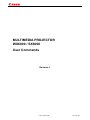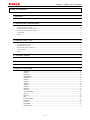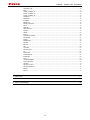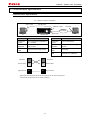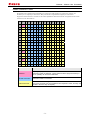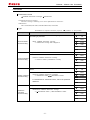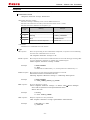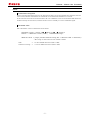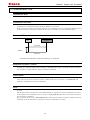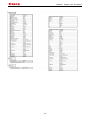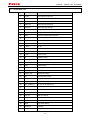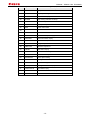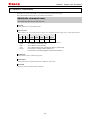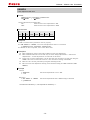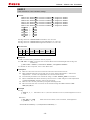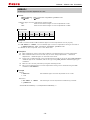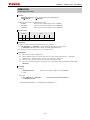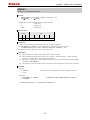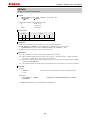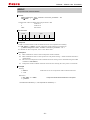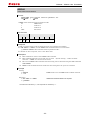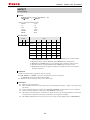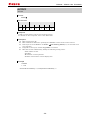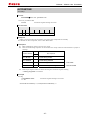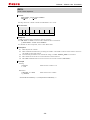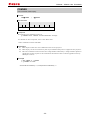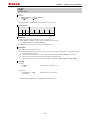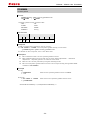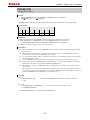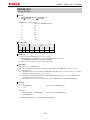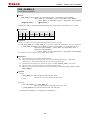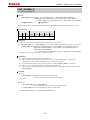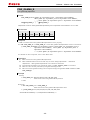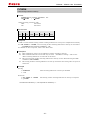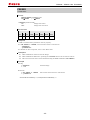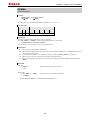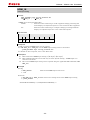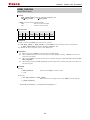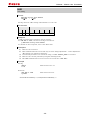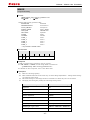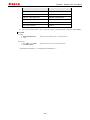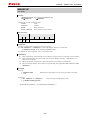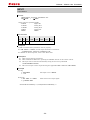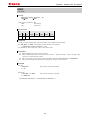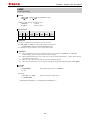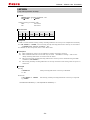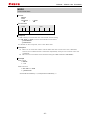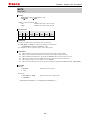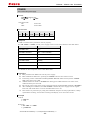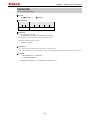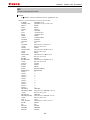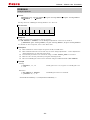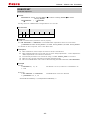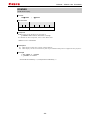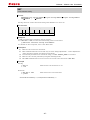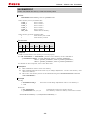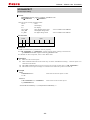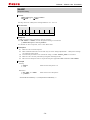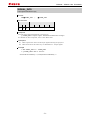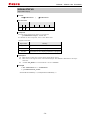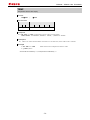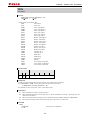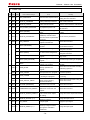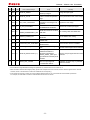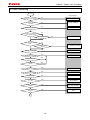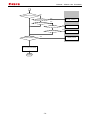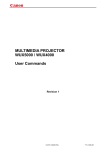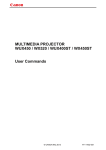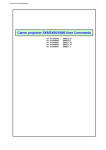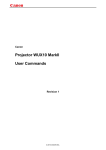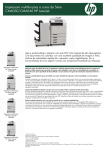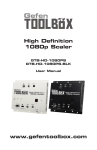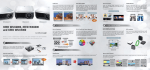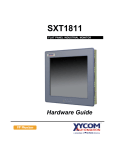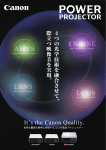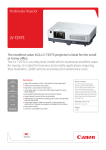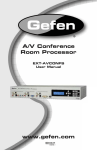Download Canon XEED SX6000
Transcript
MULTIMEDIA PROJECTOR
WX6000 / SX6000
User Commands
Revision 1
© 2012 CANON INC.
YT1-1451-000
WX6000 / SX6000 User Commands
Table of Contents
1. Overview ................................................................................................................. 1
2. Communication Specifications................................................................................. 2
Communication Specifications ................................................................................................................... 2
Usable Character Codes.............................................................................................................................. 3
Communication System (Serial) ................................................................................................................. 4
Communication System (LAN) ................................................................................................................... 4
Commands ................................................................................................................................................... 5
Other ............................................................................................................................................................ 7
3. Communication Flow ............................................................................................... 8
Transmission sent ....................................................................................................................................... 8
Transmission received................................................................................................................................. 8
Command / Response .................................................................................................................................. 8
Response Reception Timeout ...................................................................................................................... 8
Control Mode ............................................................................................................................................... 8
Other ............................................................................................................................................................ 8
4. Command System ................................................................................................... 9
5. Command List ....................................................................................................... 11
6. Details of Commands ............................................................................................ 13
6AXADJ .................................................................................................................................... 14
6AXR-Y ..................................................................................................................................... 15
AMBADJ ................................................................................................................................... 16
AMBLEVEL .............................................................................................................................. 17
AMBTYPE ................................................................................................................................ 18
ASELA1 .................................................................................................................................... 19
ASELA2 .................................................................................................................................... 20
ASELC ...................................................................................................................................... 21
ASELD ...................................................................................................................................... 22
ASELH ...................................................................................................................................... 23
ASPECT .................................................................................................................................... 24
AUTOPC ................................................................................................................................... 26
AUTOSETEXE ......................................................................................................................... 27
AVOL ......................................................................................................................................... 28
BLANK ..................................................................................................................................... 29
BRI ............................................................................................................................................ 30
COLOR_TEMP ......................................................................................................................... 31
COMVER .................................................................................................................................. 32
CONT ........................................................................................................................................ 33
DGAMMA ................................................................................................................................. 34
DZOOM_POS............................................................................................................................ 35
- ii -
WX6000 / SX6000 User Commands
DZOOM_RAT............................................................................................................................ 36
ERR ........................................................................................................................................... 37
FINE_GAMMA_R .................................................................................................................... 38
FINE_GAMMA_G .................................................................................................................... 39
FINE_GAMMA_B .................................................................................................................... 40
FLTWRN ................................................................................................................................... 41
FREEZE .................................................................................................................................... 42
GAMMA .................................................................................................................................... 43
HDMI_IN .................................................................................................................................. 44
HDMI_OVSCAN....................................................................................................................... 45
HUE .......................................................................................................................................... 46
IMAGE ...................................................................................................................................... 47
IMAGEFLIP ............................................................................................................................. 49
INPUT....................................................................................................................................... 50
KREP ........................................................................................................................................ 51
LAMP ........................................................................................................................................ 52
LAMPCOUNTER ..................................................................................................................... 53
LMPWRN.................................................................................................................................. 54
MAIN ........................................................................................................................................ 55
MEMCADJ ............................................................................................................................... 56
MODE ....................................................................................................................................... 57
MUTE ....................................................................................................................................... 58
NR ............................................................................................................................................. 59
POWER ..................................................................................................................................... 60
PRODCODE ............................................................................................................................. 61
RC ............................................................................................................................................. 62
RGBGAIN ................................................................................................................................. 64
RGBOFFSET ............................................................................................................................ 65
ROMVER .................................................................................................................................. 66
SAT ............................................................................................................................................ 67
SAVEIMGPROF ....................................................................................................................... 68
SCRNASPECT.......................................................................................................................... 69
SHARP ...................................................................................................................................... 70
SIGNAL_INFO ......................................................................................................................... 71
SIGNALSTATUS ...................................................................................................................... 72
TEMP ........................................................................................................................................ 73
TPTN......................................................................................................................................... 74
7. Error List ................................................................................................................ 76
8. Error Processing .................................................................................................... 78
- iii -
WX6000 / SX6000 User Commands
1. Overview
These specifications describe the methods of controlling both the Projector WX6000 / SX6000 from the
PC over an RS-232C connection or LAN.
Virtually all operations possible with the remote control can be controlled from the PC.
The following symbols are used in these specifications:
Symbol
Description
△
Space (20h) with 0 or more characters, or other separator.
□
Space (20h) with 1 or more characters, or other separator.
Separator between parameters.
▽
△ , △ (comma enclosed in more than 0 space) or
□ (1 or more space)
[]
Data in [ ] can be omitted.
|
Same as OR.
:=
Definition name is on the left side of this mark, and definition description is on the right side.
-1-
WX6000 / SX6000 User Commands
2. Communication Specifications
Communication Specifications
The projector can be controlled via RS-232C or LAN connection.
PC - Projector connection configuration
COM
PORT
9pin RS-232C
SERVICE PORT
LAN PORT
Network
Connection
LAN PORT
PC
PC
PROJECTOR
Item
Specifications
Item
Specifications
Connection
system
PC and projector connected on
a "1:1" basis
Connection
system
TCP / IP Connection
Connection
signal line
3-line connection of SD,
RD, and SG
Connection
signal line
Straight when connecting via
network
Connection
cable
9-pin RS-232C Cable (Cross)
Connection
cable
LAN Cable
LAN
100BASE-TX / 10BASE-T
Send Data
SD
SD
Send Data
Receive Data
RD
RD
Receive Data
Signal Ground
SG
SG
Signal Ground
* Signal lines other than the three SD, RD, and SG lines are not used in the projector.
* Loop back its own signals on the PC side as necessary.
-2-
WX6000 / SX6000 User Commands
Usable Character Codes
Use ASCII codes in the red and blue areas.
No distinction is made between double-byte characters and single-byte characters. Do not use
double-byte or triple-byte characters. They will all be recognized as single-byte characters.
Uppercase and lowercase versions of the same alphabetic characters will be recognized as the same
character (case insensitive).
0
2
3
4
5
6
7
SP
0
@
P
`
p
1
!
1
A
Q
a
q
2
"
2
B
R
b
r
3
#
3
C
S
c
s
4
$
4
D
T
d
t
5
%
5
E
U
e
u
6
&
6
F
V
f
v
7
'
7
G
W
g
w
8
(
8
H
X
h
x
9
)
9
I
Y
i
y
*
:
J
Z
j
z
B
+
;
K
[
k
{
C
,
<
L
¥
l
|
-
=
M
]
m
}
E
.
>
N
^
n
~
F
/
?
O
_
o
0
A
D
1
NUL
LF
CR
8
9
A
B
Item
C
D
E
F
Specifications
Delimiters
CR(0Dh), LF(0Ah), null(00h)
Characters usable as delimiters. These characters alone (single characters) or
CR+LF (0D0Ah) can be used as delimiters.
General Characters
20h to 7Eh
Characters usable in commands.
Invalid Characters
Do not use the codes in regions other than the red and blue areas.
Even if they are used, they are considered "other separator codes", and they are
handled in the same way as SP(20h).
-3-
WX6000 / SX6000 User Commands
Communication System (Serial)
Item
Specifications
Communication system
RS-232-C Start-stop synchronization Semi-duplex communication
Transmission speed
19.2 Kbps
Character length
8 bits / character
Stop bit
2 bits
Parity
None
Transmission format
Variable-length records with terminals as delimiters
Maximum transmission
length
Maximum of 256 characters (bytes) including delimiters.
Delimiters are one of the following: CR, LF, CR+LF, Null (0).
Delimiters
Response delimiters are identical to command delimiters.
ASCII code (General-purpose characters: 20h to 7Fh)
Transmission codes
(Codes other than those above and delimiters are considered “other
separator codes”)
Communication
procedure
No procedure
Flow control
None
Error control
None
Break signal
Not supported
Tc
Between characters:
5s
Tr
Between command / response
interval:
15s
(Timeout between CR and LF is
10ms.)
Timeout
* For information about timeouts, refer to “3. Communication Flow” on P. 8.
Communication System (LAN)
Item
Communication system
Specifications
Uses the TCP / IP protocol. Port: 33336
-4-
WX6000 / SX6000 User Commands
Commands
Transmissions sent from the PC to the projector.
Transmission format
△<Command character strings> △<Delimiter>
<Command character strings>
Character strings consisting of 0 or more alphanumeric characters.
<Delimiters>
One of CR (0Dh), LF (0Ah), CR+LF (0Dh+0Ah), Null (00h)
Type
Possibilities of responses from the projector ■: possible, □: not possible
Type
Description
Commands with a command character string length of 0. No command
processing is performed.
Null Commands
Character string
<Null command character string>
:= <Character string with length 0>
Projector control command. The format is shown below.
Control command
Character string
<Control command character string>
:= <Control name>[□<Parameter value>]
Command that sets values for each parameter. The format is shown
below.
Setting command
Character string
<Setting command character strings>
:= <Parameter name>△=△<Parameter value>
Response
■
OK
□
BUSY
■
WARN
■
ERR
■
OK
■
BUSY
■
WARN
■
ERR
■
OK
■
BUSY
■
WARN
■
ERR
□
OK
■
BUSY
■
WARN
■
ERR
For the definition of <Parameter value>, refer to the parameter
definitions.
Requests current value of each parameter. The format is shown below.
Reference
command
Character string
<Reference command character string>
:=?△<Parameter name> | GET□<Parameter name>
-5-
WX6000 / SX6000 User Commands
Response
Transmissions sent from the Projector to the PC in response to commands from the PC.
Transmission format
<Response character string> <Delimiter>
<Response character string>
Character strings consisting of one or more ASCII characters.
The first two characters are always one lowercase letter and a : (colon).
The first character indicates the response type.
Response
type
Meaning
Example
i
State response
i:OK i:BUSY etc.
w
Warning
w:USER_COMMAND..
e
Error
e:000B INVALID..
g
Reference command response
g:AVOL=10
<Delimiter>
Delimiters for commands sent from the PC.
Type
OK response
After the processing of each command is completed, a response is sent indicating
that the next command can be received.
<OK response character string>:=i:OK
BUSY response
This response is sent when a command cannot be received during processing. Wait
for a few moments, and then try sending the command again.
<BUSY response character string>:=i:BUSY
Example:
> IMAGE=STANDARD
< i:BUSY
* Commands are indicated by ">", and responses are indicated by "<".
WARN response
This response is sent when warning information is issued.
Note that the command is not executed in this case.
<Warning response character string>:= w:<Warning description>
Example:
> IMAGE=STANDARD
< w:USER_COMMAND_VERSION_IS_UPDATED
ERR response
An error message is output.
<Error response character string>:= e:<Error code>□<Error message>
* <Error code> is expressed as a four-digit hexadecimal number.
* Refer to “Error List”!
Example:
> abcdefg
< e:0002 INVALID_COMMAND
GET response
Request response for each parameter.
<GET response character string>:=g<Parameter name>=<Value>
Example:
> GET LANG or ? LANG
< g:LANG=JPN
-6-
WX6000 / SX6000 User Commands
Other
Transmission recognition
On the receiving side (the Projector), the data that is able to be received within the character interval
of Tc is held, and the transmission is considered received when the delimiter is received.
If the character interval received exceeds the Tc or if a delimiter is not received within 256 characters,
all data already received is lost, and the mode is reset to standby to receive commands again.
Parameter value
The <Parameter value> is defined as shown below.
<Parameter value> := <Value 1>▽, ▽<Value 2> ▽… ,▽ <Value n>
<Value> := <Numerical value> | <ID> | “<Character string>”
<Numerical value> := [<Sign>] <Decimal character string (Min. 1 character to Max. 5 characters)>
* The range of valid values is from -32768 to 32767.
<ID>
:= 1 or more ASCII characters (20h to 7Eh)
<Character string> := 0 or more ASCII characters (20h to 7Eh)
-7-
WX6000 / SX6000 User Commands
3. Communication Flow
Transmission sent
At the PC, the transmission is sent within character intervals of Tc (character interval timeout).
Transmission received
At the Projector, the data that is able to be received within the character interval of Tc is held, and the
transmission is considered received when the delimiter is received.
If the character interval received exceeds the Tc or if a delimiter is not received within 256 characters,
all data already received is lost, and the mode is reset to standby to receive commands again.
Command / Response
One response is always returned for each command sent from the PC.
PC
Projector
Commands
WithinTr
Response
* The timeout interval between command and response (Tr) is 15 seconds.
Response Reception Timeout
If a response is not received within the Tr (timeout interval between command and response) while
standing by a waiting response after sending a command from the PC, it is deemed to have exceeded
the “response reception timeout.” Please resend the command.
Control Mode
"LOCAL mode" and "REMOTE mode" on previous models (SX50、SX6、SX60、X600、SX7、X700) have
been removed. You do not need to be aware of which mode it is in (no need to use "REMOTE" and
"LOCAL" commands) to send user commands.
Other
If AC power is supplied to the projector, communication is possible regardless of whether the power is
on or off.
The PC side cannot send the next user command before a response for the first command is returned.
If more than 2 user commands arrive at one port, "BAD_SEQUENCE" will be returned in response to
the second user command.
For procedures which return “BAD SEQUENCE”, change the procedure, and do not send the next user
command on the PC side before a response for the first command is returned.
-8-
WX6000 / SX6000 User Commands
4. Command System
-9-
WX6000 / SX6000 User Commands
- 10 -
WX6000 / SX6000 User Commands
5. Command List
Item
Commands
Description
1
6AXADJ
6-axis adjustment ON/OFF
2
6AXR-Y
6-axis correction R-Y hue/saturation settings
3
AMBADJ
Ambient light correction adjustment ON/OFF
4
AMBLEVEL
Ambient light level settings
5
AMBTYPE
Ambient light type settings
6
ASELA1
Analog PC-1 audio terminal selection
7
ASELA2
Analog PC-2 audio terminal selection
8
ASELC
Component audio terminal selection
9
ASELD
Digital PC audio terminal selection
10
ASELH
HDMI audio terminal selection
11
ASPECT
Screen settings
12
AUTOPC
Auto PC
13
AUTOSETEXE
Auto setup
14
AVOL
Audio volume adjustment
15
BLANK
BLANK function
16
BRI
Brightness setting
17
COLOR_TEMP
Color temperature setting
18
COMVER
User command version inquiry
19
CONT
Contrast setting
20
DGAMMA
Dynamic gamma
21
DZOOM_POS
DZOOM position setting
22
DZOOM_RAT
DZOOM ratio setting
23
ERR
Error information inquiry
24
FINE_GAMMA_B
Fine gamma (B) adjustment
25
FINE_GAMMA_G
Fine gamma (G) adjustment
26
FINE_GAMMA_R
Fine gamma (R) adjustment
27
FLTWRN
Filter warning indication at startup
28
FREEZE
Freeze status
29
GAMMA
Gamma adjustment
30
HDMI_IN
HDMI input setting
31
HDMI_OVSCAN
HDMI overscan setting
32
HUE
Hue setting
33
IMAGE
Image mode setting
34
IMAGEFLIP
Flip display
35
INPUT
Input selection
- 11 -
WX6000 / SX6000 User Commands
Commands
Item
Description
36
KREP
Key repeat
37
LAMP
Lamp output setting
38
LAMPCOUNTER
Lamp ON time inquiry
39
LMPWRN
Lamp warning indication at startup
40
MAIN
Side control operation emulation
41
MEMCADJ
Memory color adjustment
42
MODE
Control mode switch
43
MUTE
Mute control
44
NR
Noise reduction
45
POWER
This controls the power supply
46
PRODCODE
Product information inquiry
47
RC
Remote control operation emulate
48
RGBGAIN
RGB gain adjustment
49
RGBOFFSET
RGB offset adjustment
50
ROMVER
ROM version inquiry
51
SAT
Color saturation setting
52
SAVEIMGPROF
Create user memory
53
SCRNASPECT
Screen aspect setting
54
SEL
Input signal selection
55
SHARP
Sharpness setting
56
SIGNAL_INFO
Input signal information inquiry
57
SIGNALSTATUS
Signal status inquiry
58
TEMP
Temperature sensor value inquiry
59
TPTN
Test pattern
- 12 -
WX6000 / SX6000 User Commands
6. Details of Commands
Descriptions of each command are provided starting from the next page.
The command descriptions have the format shown below.
Alphabetic command name
This briefly describes the command function.
Format
This indicates the command format.
Environment
This defines the environments that support the command (power supply state, input signal state).
Power*1
Input
OFF
ON
PM
D-RGB
A-RGB
COMP
HDMI
None
*2
*3
*4
*5
*5
*5
*5
*5
*1 Power
Executable regardless of power supply state when marked by “-“.
*2 OFF
"O" if enabled in a power OFF state.
*3 ON
"O" if enabled in a power ON state.
*4 PM
"O" if enabled while the power management state is in standby state.
*5 Input
The command is enabled in states marked by “O”.
The command is executable regardless of input when marked by “-“.
Response
This describes the command response.
Description
This includes the command function, conditions, and notes.
Example
This provides command usage examples.
- 13 -
WX6000 / SX6000 User Commands
6AXADJ
6-axis adjustment ON / OFF
Format
6AXADJ=<6-axis adjustment parameter:ID>
GET□6AXADJ
/
?△6AXADJ
<6-axis adjustment parameter:ID>
ON
This sets the 6-axis adjustment to ON.
OFF
This sets the 6-axis adjustment to OFF.
Environment
Power
Input
OFF
ON
PM
X
O
X
D-RGB
A-RGB
COMP
HDMI
None
-
Response
"i:OK" is returned if the parameter was set properly.
For 'GET 6AXADJ' or '?6AXADJ', current 6-axis adjustment state is returned in
'g:6AXADJ=<6-axis adjustment parameter:ID>'
For details on other responses, refer to the "Error List".
Description
(1)
(2)
(3)
(4)
(5)
This command is used to select ON or OFF for the 6-axis adjustment.
This command functions in the same way as when "Image adjustments" - "Advanced
adjustments" - "6-axis adjustment" are selected on the menu.
In the case of "6-axis adjustment," set the hue and color saturation of each axis using the
6AXR to Y "6-axis correction R to Y hue / color saturation setting" commands.
This sets the currently selected input signal and image mode.
The current 6-axis adjustment setting can be obtained using the GET command. ("GET
6AXADJ")
Example
Control
> 6AXADJ=ON
The 6-axis adjustment is set to ON.
< i:OK
Reference
> GET 6AXADJ or ?6AXADJ
The 6-axis adjustment ON or OFF setting is obtained.
< g:6AXADJ=ON
*Commands are indicated by ">", and responses are indicated by "<".
- 14 -
WX6000 / SX6000 User Commands
6AXR-Y
6-axis correction R-Y hue / saturation settings
Format
6AXR=<R hue:Number>▽<R saturation:Number>▽<R brightness:Number>
6AXG=<G hue:Number>▽<G saturation:Number>▽<G brightness:Number>
6AXB=<B hue:Number>▽<B saturation:Number>▽<B brightness:Number>
6AXC=<C hue:Number>▽<C saturation:Number>▽<C brightness:Number>
6AXM=<M hue:Number>▽<M saturation:Number>▽<M brightness:Number>
6AXY=<Y hue:Number>▽<Y saturation:Number>▽<Y brightness:Number>
GET□6AXR
/
GET□6AXG
/
?△6AXR
?△6AXG
GET□6AXB
/
?△6AXB
GET□6AXC
/
?△6AXC
GET□6AXM
/
?△6AXM
GET□6AXY
/
?△6AXY
Setting values for <R/G/B/C/M/Yhue:Number> are -20 to 20.
Setting values for <R/G/B/C/M/Y saturation:Number> are -20 to 20.
Setting values for <R/G/B/C/M/Y brightness:Number> are -20 to 20.
Environment
Power
Input
OFF
ON
PM
X
O
X
D-RGB
A-RGB
COMP
HDMI
None
-
Response
"i:OK" is returned if the parameter was set properly.
For 'GET 6AX*' or '?6AX*', current 6-axis correction R-Y hue/saturation/brightness settings are
returned as
'g:6AX*=<*hue: Number>,<*saturation:Number>,<*brightness:Number>'
For details on other responses, refer to the "Error List".
Description
(1)
(2)
(3)
(4)
(5)
(6)
This sets the 6-axis correction of the hue and color saturation for R to Y.
This command functions in the same way as when "Image adjustments" - "Advanced
adjustments" - "6-axis color adjustment" are selected on the menu.
If numerical parameters are outside the range, "e:0801 INVALID_VALUE" is returned.
These commands take effect when they have been set to valid using the 6-axis adjustment
command (6AXADJ), and they can be set separately.
This sets the currently selected input signal and image mode.
The current 6-axis color correction can be obtained using the GET command. ("GET
6AXR/G/B/C/M/Y")
Example
Setting
> 6AXR=-8, 5, 3
The R hue is set to –8, the color saturation is set to 5, and the brightness is set to 3.
< i:OK
Reference
> GET 6AXR or ?6AXR
This retrieves the R hue, color saturation, and brightness.
< g:6AXR=12, -8, 4
* Commands are indicated by ">", and responses are indicated by "<".
- 15 -
WX6000 / SX6000 User Commands
AMBADJ
Ambient light correction adjustment ON / OFF
Format
AMBADJ=<Ambient light correction adjustment parameter:ID>
GET□AMBADJ
/
?△AMBADJ
<Ambient light correction adjustment parameter:ID>
ON
This sets the ambient light correction adjustment to ON.
OFF
This sets the ambient light correction adjustment to OFF.
Environment
Power
Input
OFF
ON
PM
X
O
X
D-RGB
A-RGB
COMP
HDMI
None
-
Response
"i:OK" is returned if ON / OFF of ambient light correction adjustment was set properly.
For 'GET AMBADJ' or '?AMBADJ', current ambient light correction adjustment setting is returned as
'g:AMBADJ=<Ambient light correction adjustment parameter:ID>'
For details on other responses, refer to the "Error List".
Description
(1)
(2)
(3)
(4)
(5)
This command is used to select ON or OFF for the ambient light correction adjustment.
This command functions in the same way as when "Image adjustment" - "Advanced
adjustment" - "Ambient light" are selected on the menu.
In the case of "Ambient light correction adjustment"to OK, set the level using AMB_LEVEL of
"Ambient light level" command, and set the type using AMB_TYPE of "Ambient light type"
command.
This sets the currently selected input signal and image mode.
The current ambient light correction adjustment setting can be obtained using the GET
command. ("GET AMBADJ")
Example
Control
> AMBADJ=ON
The ambient light correction adjustment is set to ON.
< i:OK
Reference
> GET AMBADJ or ?AMBADJ
The ambient light correction adjustment ON or OFF setting is obtained.
< g:AMBADJ=ON
* Commands are indicated by ">", and responses are indicated by "<".
- 16 -
WX6000 / SX6000 User Commands
AMBLEVEL
Ambient light level settings
Format
AMBLEVEL=<Ambient light level settings parameter:ID>
GET□AMBLEVEL
/
?△AMBLEVEL
<Ambient light level settings parameter:ID>
WEAK
This sets the ambient light level to WEAK.
MIDDLE
This sets the ambient light level to MIDDLE.
STRONG
This sets the ambient light level to STRONG.
Environment
Power
Input
OFF
ON
PM
X
O
X
D-RGB
A-RGB
COMP
HDMI
None
-
Response
"i:OK" is returned if ambient light level was set properly.
For 'GET AMBLEVEL' or '?AMBLEVEL', current ambient light level is returned as
'g:AMBLEVEL=<ambient light level settings parameter:ID>'
For details on other responses, refer to the "Error List".
Description
(1)
(2)
(3)
(4)
This sets the ambient light level.
This command functions in the same way as when "Image adjustment" - "Advanced
adjustment" - "Ambient light" - "Level" are selected on the menu.
This sets the currently selected input signal and image mode.
The current ambient light level setting can be obtained using the GET command. ("GET
AMBLEVEL")
Example
Setting
> AMBLEVEL=MIDDLE
This sets the ambient light level to MIDDLE.
< i:OK
Reference
> GET AMBLEVEL or ?AMBLEVEL
This retrieves the ambient light level.
< g:AMBLEVEL=MIDDLE
* Commands are indicated by ">", and responses are indicated by "<".
- 17 -
WX6000 / SX6000 User Commands
AMBTYPE
Ambient light type settings
Format
AMBTYPE=<Ambient light type settings parameter:ID>
GET□AMBTYPE
/
?△AMBTYPE
<Ambient light type settings parameter:ID>
TG
This sets the ambient light type to Tungsten.
FL
This sets the ambient light type to Fluorescent.
FL_H
This sets the ambient light type to Fluorescent H.
Environment
Power
Input
OFF
ON
PM
X
O
X
D-RGB
A-RGB
COMP
HDMI
None
-
Response
"i:OK" is returned if ambient light type was set properly.
For 'GET AMBTYPE' or '?AMBTYPE', current ambient light type is returned as
'g:AMBTYPE=<Ambient light type settings parameter:ID>'
For details on other responses, refer to the "Error List".
Description
(1)
(2)
(3)
(4)
This sets the ambient light type.
This command functions in the same way as when "Image adjustment" - "Advanced
adjustment" - "Ambient light" - "Type" are selected on the menu.
This sets the currently selected input signal and image mode.
The current ambient light type setting can be obtained using the GET command. ("GET
AMBTYPE")
Example
Setting
> AMBTYPE=FL
This sets the ambient light type to Fluorescent.
< i:OK
Reference
> GET AMBTYPE or ?AMBTYPE
This retrieves the ambient light type.
< g:AMBTYPE=FL
* Commands are indicated by ">", and responses are indicated by "<".
- 18 -
WX6000 / SX6000 User Commands
ASELA1
Analog PC-1 audio terminal selection
Format
ASELA1=<Analog PC-1 audio terminal selection: ID>
GET□ASELA1
/
?△ASELA1
<Analog PC-1 Audio terminal selection parameter: ID>
1
Audio In 1
2
Audio In 2
OFF
Turned off
Environment
Power
Input
OFF
ON
PM
X
O
X
D-RGB
A-RGB
COMP
HDMI
None
-
Response
"i:OK" is returned when audio selection was successfully completed.
For 'GET ASELA1' or '?ASELA1', current Analog PC-1 audio selection is returned as
'g:ASELA1=<Analog PC-1 audio terminal selection parameter: ID>'
For details on other responses, refer to the "Error List".
Description
(1)
(2)
(3)
(4)
This command is used to select Analog PC-1 audio terminal.
This command functions in the same way as when "System setting" - "Audio terminal
selection" - "Analog PC-1" are selected on the menu.
The current Analog PC-1 audio terminal selection setting can be obtained using the GET
command. ("GET ASELA1")
Analog PC-1 Audio terminal selection retains the last setting after the power is turned off.
Example
Setting
> ASELA1=1
Audio IN1 is set for Analog PC-1 audio terminal selection.
< i:OK
Reference
> GET ASELA1 or ?ASELA1
Analog PC-1 audio terminal selection is acquired.
< g:ASELA1=1
*Commands are indicated by ">", and responses are indicated by "<".
- 19 -
WX6000 / SX6000 User Commands
ASELA2
Analog PC-2 Audio terminal selection
Format
ASELA2=<Analog PC-2 audio terminal selection: ID>
GET□ASELA2
/
?△ASELA2
<Analog PC-2 audio terminal selection: ID>
2
Audio In 2
2
Audio In 2
OFF
Turned off
Environment
Power
Input
OFF
ON
PM
X
O
X
D-RGB
A-RGB
COMP
HDMI
None
-
Response
''i:OK'' is returned when audio selection was successfully completed.
For 'GET ASELA2' or '?ASELA2', current Analog PC-2 audio selection is returned as
'g:ASELA2=<Analog PC-2 audio terminal selection parameter: ID>'
For details on other responses, refer to the "Error List".
Description
(1)
(2)
(3)
(4)
This command is used to select Analog PC-2 audio terminal.
This command functions in the same way as when "System setting" - "Audio terminal
selection" - "Analog PC-2" are selected on the menu.
The current Analog PC-2 audio terminal selection setting can be obtained using the GET
command. ("GET ASELA2")
Analog PC-2 Audio terminal selection retains the last setting after the power is turned off.
Example
Setting
> ASELA2=2
Audio IN2 is set for Analog PC-2 audio terminal selection.
< i:OK
Reference
> GET ASELA2 or ?ASELA2
Analog PC-2 Audio terminal selection is acquired.
< g:ASELA2=2
*Commands are indicated by ">", and responses are indicated by "<".
- 20 -
WX6000 / SX6000 User Commands
ASELC
Component audio terminal selection
Format
ASELC=<Component audio terminal selection parameter: ID>
GET□ASELC
/
?△ASELC
<Component audio terminal selection parameter: ID>
1
Audio In 1
2
Audio In 2
OFF
Turned off
Environment
Power
Input
OFF
ON
PM
X
O
X
D-RGB
A-RGB
COMP
HDMI
None
-
Response
"i:OK" is returned when audio terminal selection was completed successfully.
For 'GET ASELC' or '?ASELC', current component audio selection is returned as
'g:ASELC=<Component audio terminal selection parameter: ID >'
For details on other responses, refer to the "Error List".
Description
(1)
(2)
(3)
(4)
This command is used to select Component audio terminal.
This command is same as the operations of "System setting" - "Audio terminal selection" "Component".
The current Component audio terminal selection setting can be obtained using the GET
command. ("GET ASELC")
Component audio terminal selection retain the last setting after the power is turned off.
Example
Setting
> ASELC=1
Audio IN1 is set for Component audio terminal selection.
< i:OK
Reference
> GET ASELC or ?ASELC
Component audio terminal selection is acquired.
< g:ASELC=1
*Commands are indicated by ">", and responses are indicated by "<".
- 21 -
WX6000 / SX6000 User Commands
ASELD
Digital PC audio terminal selection
Format
ASELD=<Digital PC audio terminal selection parameter: ID>
GET□ASELD
/
?△ASELD
<Digital PC audio terminal selection parameter: ID>
1
Audio In 1
2
Audio In 2
OFF
Turned off
Environment
Power
Input
OFF
ON
PM
X
O
X
D-RGB
A-RGB
COMP
HDMI
None
-
Response
"i:OK" is returned when audio terminal selection was completed successfully.
For 'GET ASELD' or '?ASELD', current Digital PC audio selection is returned as
'g:ASELD=<Digital PC audio terminal selection parameter: ID>'
For details on other responses, refer to the "Error List".
Description
(1)
(2)
(3)
(4)
This command is used to select Digital PC audio terminal.
This command is same as the operations of .This command functions in the same way as when
"System setting" - "Audio terminal selection" - "Digital PC" are selected on the menu.
The current Digital PC audio terminal selection setting can be obtained using the GET
command. ("GET ASELD")
Digital PC audio terminal selection retains the last setting after the power is turned off.
Example
Setting
> ASELD=1
Audio IN1 is set for Digital PC audio terminal selection.
< i:OK
Reference
> GET ASELD or ?ASELD
Digital PC audio terminal selection is acquired.
< g:ASELD=1
*Commands are indicated by ">", and responses are indicated by "<".
- 22 -
WX6000 / SX6000 User Commands
ASELH
HDMI audio terminal selection
Format
ASELH=<HDMI audio terminal selection parameter: ID>
GET□ASELH
/
?△ASELH
<HDMI audio terminal selection parameter: ID>
H
HDMI audio
1
Audio In 1
2
Audio In 2
OFF
Turned off
Environment
Power
Input
OFF
ON
PM
X
O
X
D-RGB
A-RGB
COMP
HDMI
None
-
Response
"i:OK" is returned when audio terminal selection was completed successfully.
For 'GET ASELC' or '?ASELC', current HDMI audio terminal selection is returned as
'g:ASELH=<HDMI audio terminal selection parameter: ID>'
For details on other responses, refer to the "Error List".
Description
(1)
(2)
(3)
(4)
This command is used to select HDMI audio terminal.
This command functions in the same way as when "System setting" - "Audio terminal
selection" - "HDMI" are selected on the menu.
The current HDMI audio terminal selection setting can be obtained using the GET command.
("GET ASELH")
HDMI audio terminal selection retains the last setting after the power is turned off.
Example
Setting
> ASELH=H
HDMI audio is set for HDMI audio terminal selection.
< i:OK
Reference
> GET ASELH or ?ASELH
HDMI audio terminal selection is acquired.
< g:ASELH=H
*Commands are indicated by ">", and responses are indicated by "<".
- 23 -
WX6000 / SX6000 User Commands
ASPECT
Screen settings
Format
ASPECT=<Screen setting parameters: ID>
GET□ASPECT
/
?△ASPECT
<Screen setting parameters:ID>
AUTO
Auto
4:3
4:3
16:9
16:9
16:10
16:10
ZOOM
Zoom
TRUE
Real
Environment
Power
Input
OFF
ON
PM
Parameter
D-RGB
A-RGB
COMP
HDMI
None
X
O
X
AUTO
○
○
○
○
○
4:3
○
○
○
○
○
16:9
○
○
○
○
○
16:10
○
○
×
*1
*2
ZOOM
×
×
○
*3
*4
TRUE
*5
*5
*5
*5
○
*1 Enabled when "HDMI input" setting is PC or "HDMI input" is auto and the
input signal is PC system.
*2 Depend on Input setting. Enabled when "HDMI input" setting is PC.
*3 Enabled when "HDMI input" is auto and the input signal is video system.
*4 Depend on Input setting.Enabled when "HDMI input" setting is auto.
*5 Enabled when the input signal resolution is smaller than the screen aspect
domain resolution.
Response
"i:OK" is returned if the parameter was set properly.
For 'GET ASPECT' or '?ASPECT', current screen display mode is returned as
'g:ASPECT=<Screen setting parameters:ID>'
For details on other responses, refer to the "Error List".
Description
(1)
(2)
(3)
(4)
(5)
(6)
This sets the screen sizes.
This command functions in the same way as when "Display settings" - "Aspect" are selected on
the menu.
If the command cannot be supported, 'INVALID_SOURCE' is returned as an error response.
If the necessary signals are not input, 'NO_SIGNAL' is returned.
The final screen settings are retained even when the power is turned off. However, the screen
settings may be different if the input terminal or input signal is changed.
The GET command can be used to retrieve the current screen display mode. ("GET ASPECT")
- 24 -
WX6000 / SX6000 User Commands
Example
Setting
> ASPECT=16:9
This sets the screen size to 16:9.
< i:OK
Reference
> GET ASPECT or ?ASPECT
This retrieves the screen size.
< g:ASPECT=TRUE
*Commands are indicated by ">", and responses are indicated by "<".
- 25 -
WX6000 / SX6000 User Commands
AUTOPC
Auto PC
Format
AUTOPC△
Environment
Power
Input
OFF
ON
PM
D-RGB
A-RGB
COMP
HDMI
None
X
O
X
X
O
X
X
X
Response
"i:OK" is returned if the control was executed properly.
For details on other responses, refer to the "Error List".
Description
(1)
(2)
(3)
(4)
(5)
This executes Auto PC.
This command is identical to pressing the “AUTOPC” button on the remote control.
If the input is not "A-RGB1"or "A-RGB2", 'e:200X INVALID_SOURCE(***)' is returned as an
error response.
If signals are not input, "e:2010 NO_SIGNAL" is returned.
Execution of this command may modify the following setting values.
・Total number of dots
・Tracking
・Horizontal / vertical positions
・Number of horizontal / vertical display dots
Example
> AUTOPC
< i:OK
* Commands are indicated by ">", and responses are indicated by "<".
- 26 -
WX6000 / SX6000 User Commands
AUTOSETEXE
Auto setup
Format
AUTOSETEXE□<Auto set parameter:ID>
<Auto set parameter:ID>
INPUT
Automatic signal sensing execution
Environment
Power
Input
OFF
ON
PM
X
O
X
D-RGB
A-RGB
COMP
HDMI
None
-
Response
i:OK” is returned when the automatic processing was completed successfully.
For details on other responses, refer to the "Error List".
Description
(1)
(2)
This command is used to execute auto setup.
One of the following responses is returned if auto setup cannot be executed due to projector
settings.
Type
Projector settings
Error response
INPUT
(3)
set to BLANK
○
'e:1006 NOW_BLANK'
set to FREEZE
×
'e:1009 NOW_FREEZE'
set to D.ZOOM
×
'e:100A NOW_D.ZOOM'
○:Executable
set to DIS
○
'e:1008 INVALID_SCREEN_ASPECT'
×:Non-executable
If the input signal cannot be detected using the automatic signal sensing,
'i:INPUT_NOT_FOUND' is returned.
Example
Setting
> AUTOSETEXE INPUT
< i:OK
Automatic signal sensing is executed.
* Commands are indicated by ">", and responses are indicated by "<".
- 27 -
WX6000 / SX6000 User Commands
AVOL
Audio volume adjustment
Format
AVOL=<Audio volume level:Number>
GET□AVOL
/
?△AVOL
Setting values for <Audio volume level:Number> are 0 to 20.
Environment
Power
Input
OFF
ON
PM
X
O
X
D-RGB
A-RGB
COMP
HDMI
None
-
Response
"i:OK" is returned if the parameter was set properly.
For 'GET AVOL' or '?AVOL', current audio volume level is returned as
'g:AVOL=<Audio volume level:Number>'
For details on other responses, refer to the "Error List".
Description
(1)
(2)
(3)
(4)
(5)
This adjusts the volume.
This command is identical to pressing the “VOL+” and "VOL-" button on the remote control or
the "VOL" on the side control.
If numerical parameters are outside the range, "e:0801 INVALID_VALUE" is returned.
The volume level can be set even while the sound is muted.
The GET command can be used to retrieve the current volume. ("GET AVOL")
Example
Setting
> AVOL=18
< i:OK
This sets the volume to 18.
Reference
> GET AVOL or ?AVOL
< g:AVOL=18
This retrieves the volume.
* Commands are indicated by ">", and responses are indicated by "<".
- 28 -
WX6000 / SX6000 User Commands
BLANK
BLANK function
Format
BLANK=<BLANK parameter:ID>
GET□BLANK
/
?△BLANK
<BLANK parameter:ID>
ON
BLANK ON
OFF
BLANK OFF
Environment
Power
Input
OFF
ON
PM
X
O
X
D-RGB
A-RGB
COMP
HDMI
None
-
Response
"i:OK" is returned if the parameter was set properly.
For 'GET BLANK' or '?BLANK', current BLANK status is returned as
'g:BLANK=ON'
'g:BLANK=OFF'
For details on other responses, refer to the "Error List".
Description
(1)
(2)
(3)
(4)
This command is used to set the BLANK function.
This command is identical to pressing the “BLANK” button on the remote control.
Executing this command in a FREEZE status will cancel the FREEZE status and become
BLANK.
The current BLANK settings can be obtained using the GET command. ("GET BLANK")
Example
Setting
> BLANK=ON
< i:OK
Set to "User" screen when screen is BLANK.
Reference
> GET BLANK or ?BLANK
< g:BLANK=ON
The current BLANK status is referenced.
* Commands are indicated by ">", and responses are indicated by "<".
- 29 -
WX6000 / SX6000 User Commands
BRI
Brightness setting
Format
BRI=<Brightness setting:Number>
GET□BRI
/
?△BRI
Setting values for <Brightness setting:Number> are -20 to 20.
Environment
Power
Input
OFF
ON
PM
X
O
X
D-RGB
A-RGB
COMP
HDMI
None
-
Response
"i:OK" is returned if the parameter was set properly.
For 'GET BRI' or '?BRI', current brightness is returned as
'g:BRI=<Brightness setting:Number>'
For details on other responses, refer to the "Error List".
Description
(1)
(2)
(3)
(4)
(5)
This sets the screen brightness.
This command functions in the same way as when "Image adjustments" - "Brightness" are
selected on the menu.
If numerical parameters are outside the range, "e:0801 INVALID_VALUE" is returned.
This sets the currently selected input signal and image mode.
The current brightness can be acquired using the applicable GET command. ("GET BRI")
Example
Setting
> BRI=-10
This sets the brightness to -10.
< i:OK
Reference
> GET BRI or ?BRI
This retrieves the brightness.
< g:BRI=-10
* Commands are indicated by ">", and responses are indicated by "<".
- 30 -
WX6000 / SX6000 User Commands
COLOR_TEMP
Color temperature setting
Format
COLOR_TEMP=<Color temperature setting:Number>
GET□COLOR_TEMP
/
?△COLOR_TEMP
Setting values for <Color temperature setting:Number> are -17 to 21.
Environment
Power
Input
OFF
ON
PM
X
O
X
D-RGB
A-RGB
COMP
HDMI
None
-
Response
"i:OK" is returned if color temperature was set properly.
For 'GET COLOR_TEMP' or '?COLOR_TEMP', current color temperature setting is returned as
'g:COLOR_TEMP=<Color temperature setting:Number>'
For details on other responses, refer to the "Error List".
Description
(1)
(2)
(3)
(4)
(5)
This sets the color temperature of the screen.
This command functions in the same way as when "Image adjustment" - "Color adjustment" "Color temperature" are selected on the menu.
If numerical parameters are outside the range, "e:0801 INVALID_VALUE" is returned.
This sets the currently selected input signal and image mode.
The current color temperature can be obtained using the GET command. ("GET COLOR_TEMP")
Example
Setting
This sets the color temperature to +3.
> COLOR_TEMP=3
< i:OK
Reference
> GET COLOR_TEMP or ?COLOR_TEMP
This obtains the color temperature.
< g:COLOR_TEMP=1
* Commands are indicated by ">", and responses are indicated by "<".
- 31 -
WX6000 / SX6000 User Commands
COMVER
User command version inquiry
Format
GET□COMVER
/
?△COMVER
Environment
Power
OFF
ON
Input
PM
D-RGB
A-RGB
COMP
-
HDMI
None
-
Response
Returns the user command version as
g:COMVER="<User command version:Character string>"
For details on other responses, refer to the "Error List".
<User command version>:=99.9999
Description
(1)
(2)
(3)
This inquires about the user command version of the projector.
This inquiry can be executed in any status provided that AC power is supplied to the projector.
The user command version consists of a 2-digit number followed by a 4-digit number. Question
marks may appear in place of the numerals if the firmware has not been upgraded correctly.
(Example "??:????")
Example
> GET COMVER or ? COMVER
< g:COMVER="01.0000"
* Commands are indicated by ">", and responses are indicated by "<".
- 32 -
WX6000 / SX6000 User Commands
CONT
Contrast setting
Format
CONT=<Contrast setting:Number>
GET□CONT
/
?△CONT
Setting values for <Contrast setting:Number> are -20 to 20.
Environment
Power
Input
OFF
ON
PM
X
O
X
D-RGB
A-RGB
COMP
HDMI
None
-
Response
"i:OK" is returned if the parameter was set properly.
For 'GET CONT' or '?CONT', current contrast setting is returned as
'g:CONT=<Contrast setting:Number>'
For details on other responses, refer to the "Error List".
Description
(1)
(2)
(3)
(4)
(5)
This sets the screen contrast.
This command functions in the same way as when "Image adjustment" - "Contrast setting"
are selected on the menu.
If numerical parameters are outside the range, "e:0801 INVALID_VALUE" is returned.
This sets the currently selected input signal and image mode.
The current contrast can be acquired using the applicable GET command. ("GET CONT")
Example
Setting
> CONT=3
This sets the contrast to +3.
< i:OK
Reference
> GET CONT or ?CONT
This retrieves the contrast.
< g:CONT=3
* Commands are indicated by ">", and responses are indicated by "<".
- 33 -
WX6000 / SX6000 User Commands
DGAMMA
Dynamic gamma
Format
DGAMMA=<Dynamic gamma setting parameter:ID>
GET□DGAMMA
/
?△DGAMMA
<Dynamic gamma setting parameter:ID>
OFF
Off
WEAK
Weak
MIDDLE
Middle
STRONG
Strong
Environment
Power
Input
OFF
ON
PM
X
O
X
D-RGB
A-RGB
COMP
HDMI
None
-
Response
"i:OK" is returned if the parameter was set properly.
For 'GET DGAMMA' or '?DGAMMA', current dynamic gamma setting is returned as
'g:DGAMMA=<Dynamic gamma setting parameter:ID>'
For details on other responses, refer to the "Error List".
Description
(1)
(2)
(3)
(4)
The command is used to set the dynamic gamma function.
This command functions in the same way as when "Image adjustment" - "Advanced
adjustment" - "Dynamic gamma" are selected on the menu.
This sets the currently selected input signal and image mode.
The current dynamic gamma function status can be acquired using the applicable GET
command. ("GET DGAMMA")
Example
Setting
> DGAMMA=WEAK
This sets the dynamic gamma function to WEAK.
< i:OK
Reference
> GET DGAMMA or ?DGAMMA
This retrieves the dynamic gamma function state.
< g:DGAMMA=WEAK
* Commands are indicated by ">", and responses are indicated by "<".
- 34 -
WX6000 / SX6000 User Commands
DZOOM_POS
DZOOM position setting
Format
DZOOM_POS=<DZOOM position X:Number>,<DZOOM position Y:Number>
GET□DZOOM_POS
/
?△DZOOM_POS
<DZOOM position X / Y:Number> is a signed integer indicating the central position of the enlarged input image.
Environment
Power
Input
OFF
ON
PM
D-RGB
A-RGB
COMP
HDMI
None
X
O
X
O
O
O
O
X
Response
"i:OK" is returned when the DZOOM position setting was completed successfully.
For 'GET DZOOM_POS' or '?DZOOM_POS', the current DZOOM position is returned as
'g:DZOOM_POS=<DZOOM position X:Number>,<DZOOM position Y:Number>'
For details on other responses, refer to the "Error List".
Description
(1)
This command is used to set the DZOOM position (center position of the displayed enlarged
input image).
(2) This command is identical to pressing the arrow keys to move while DZOOM is enabled,
however, the position can be specified in more detail.
(3) If a position outside the range is specified, the position is automatically moved to the nearest
position within the range.
(4) 0 for <DZOOM position X / Y:Number> indicates the center position of the input image.
(5) Positive direction for <DZOOM position X / Y:Number> corresponds to RIGHT and UP keys,
and negative direction corresponds to LEFT and DOWN keys.
(6) The numerical value for <DZOOM position X / Y:Number> represents units in pixels of the
input image.
* For example, in a case where an input image of XGA (1024 x 768) size is enlarged twice the
size (range of 512 x 384 is displayed), up to ±256 for <DZOOM position X:Number>, and up to
±192 for <DZOOM position Y:Number> can be specified.
Example
Control
> DZOOM_POS=100,200
This sets the DZOOM position shifted 100 right and 200 up.
< i:OK
Reference
> GET DZOOM_POS or ?DZOOM_POS
This retrieves the total number of dots.
< g:DZOOM_POS=100,200
* Commands are indicated by ">", and responses are indicated by "<".
- 35 -
WX6000 / SX6000 User Commands
DZOOM_RAT
DZOOM ratio setting
Format
DZOOM_RAT=<DZOOM ratio parameter:ID>
GET□DZOOM_RAT
/
?△DZOOM_RAT
<DZOOM ratio parameter:ID>
1
same size (DZOOM disabled)
1.5
1.5x
2
2x
3
3x
4
4x
5
5x
6
6x
8
8x
10
10x
12
12x
Environment
Power
Input
OFF
ON
PM
D-RGB
A-RGB
COMP
HDMI
None
X
O
X
O
O
O
O
X
Response
"i:OK" is returned if DZOOM ratio was set properly.
For 'GET DZOOM_RAT' or '?DZOOM_RAT', current DZOOM ratio is returned as
'g:DZOOM_RAT=<DZOOM ratio parameter:Number>'
For details on other responses, refer to the "Error List".
Description
(1)
(2)
(3)
(4)
(5)
This sets the DZOOM ratio.
This command is identical to pressing the “DZOOM +” and "DZOOM -" button to set the
desired ratio.
The SET command can be used when DZOOM is disabled and set to other than "1", to enable
DZOOM and display the ratio on the screen .
The SET command can be used when DZOOM is enabled and set to "1", to disable DZOOM
and hide the ratio from the screen.
The GET command can be used to obtain current DZOOM ratio. ("GET DZOOM_RAT")
Example
Control
> DZOOM_RAT=12
This sets the DZOOM to 12x.
< i:OK
Reference
> GET DZOOM_RAT or ?DZOOM_RAT
This obtains the DZOOM ratio.
< g:DZOOM_RAT=12
* Commands are indicated by ">", and responses are indicated by "<".
- 36 -
WX6000 / SX6000 User Commands
ERR
Error information inquiry
Format
GET□ERR
/
?△ERR
Environment
Power
OFF
ON
Input
PM
D-RGB
A-RGB
-
COMP
HDMI
None
-
Response
Returns the current error information as
'g:ERR=<ErrorID:Character string>'
For details on other responses, refer to the "Error List".
<ErrorID:Character string>
NO_ERROR
ABNORMAL_TEMPERATURE
FAULTY_LAMP
FAULTY_LAMP_COVER
FAULTY_COOLING_FAN
FAULTY_POWER_SUPPLY
FAULTY_AIR_FILTER
FAULTY_POWER_ZOOM
FAULTY_POWER_FOCUS
FAULTY_POWER_LENS_SHIFT
FAULTY_LENS_CONNECTOR
No error
Temperature error
Lamp error
Lamp cover error
Cooling fan error
Power supply error
Air filter error
Zoom error
Focus error
Lens shift error
Lens connector error
Description
(1)
(2)
(3)
This inquires about the current error information.
This inquiry can be executed in any status provided that AC power is supplied to the projector.
Information when the warning LED of the projector is flashing can be obtained. "NO_ERROR" is
returned when the warning LED is not lighted.
Example
> GET ERR or ? ERR
< g:ERR=FAULTY_LAMP
* Commands are indicated by ">", and responses are indicated by "<".
- 37 -
WX6000 / SX6000 User Commands
FINE_GAMMA_R
Fine gamma (R) adjustment
Format
FINE_GAMMA_R=<Fine gamma (R) adjustment point 1 adjustment value:Number>,
<Fine gamma (R) adjustment point 2 adjustment value:Number>,
・・・,<Fine gamma (R) adjustment point n adjustment value:Number>
GET□FINE_GAMMA_R
/
?△FINE_GAMMA_R
Adjustment values for <Fine gamma (R) adjustment point n adjustment value:Number> are 0 to 1024.
Environment
Power
Input
OFF
ON
PM
X
O
X
D-RGB
A-RGB
COMP
HDMI
None
-
Response
"i:OK" is returned if the fine gamma (R) adjustment was set properly.
For 'GET FINE_GAMMA_R' or '?FINE_GAMMA_R', current fine gamma (R) adjustment value is returned as
'g:FINE_GAMMA_R=<Number of adjustment points>:<Fine gamma (R) adjustment point 1
adjustment value:Number>, <Fine gamma (R) adjustment point 2
adjustment value:Number>,
・・・,<Fine gamma (R) adjustment point n adjustment value:Number>
For details on other responses, refer to the "Error List".
Description
(1)
(2)
(3)
(4)
(5)
This executes the fine gamma (R) adjustment.
This command functions in the same way as when "Image adjustment" - "Advanced
adjustment" - "Fine gamma adjustment" are selected on the menu.
If numerical parameters are outside the range, "e:0801 INVALID_VALUE" is returned.
This sets the currently selected input signal and image mode.
The current fine gamma setting can be acquired using the applicable GET command. ("GET
FINE_GAMMA_R")
Example
Setting
> FINE_GAMMA_R=0,128,256,384,512,640,768,896,1024
This executes the fine gamma (R) adjustment.
< i:OK
Reference
> GET FINE_GAMMA_R or ?FINE_GAMMA_R
This retrieves the fine gamma (R) adjustment value.
< g:FINE_GAMMA_R=9:0,128,256,384,512,640,768,896,1024
* Commands are indicated by ">", and responses are indicated by "<".
- 38 -
WX6000 / SX6000 User Commands
FINE_GAMMA_G
Fine gamma (G) adjustment
Format
FINE_GAMMA_G=<Fine gamma (G) adjustment point 1 adjustment value:Number>,
<Fine gamma (G) adjustment point 2 adjustment value:Number>,
・・・,<Fine gamma (G) adjustment point n adjustment value:Number>
GET□FINE_GAMMA_G
/
?△FINE_GAMMA_G
Adjustment values for <Fine gamma (G) adjustment point n adjustment value:Number> are 0 to 1024.
Environment
Power
Input
OFF
ON
PM
X
O
X
D-RGB
A-RGB
COMP
HDMI
None
-
Response
"i:OK" is returned if the fine gamma (G) adjustment was set properly.
For 'GET FINE_GAMMA_G' or '?FINE_GAMMA_G', current fine gamma (G) adjustment value is returned as
'g:FINE_GAMMA_G=<Number of adjustment points>:<Fine gamma (G) adjustment point 1
adjustment value:Number>, <Fine gamma (G) adjustment point 2
adjustment value:Number>,
・・・,<Fine gamma (G) adjustment point n adjustment value:Number>
For details on other responses, refer to the "Error List".
Description
(1)
(2)
(3)
(4)
(5)
This executes the fine gamma (G) adjustment.
This command functions in the same way as when "Image adjustment" - "Advanced
adjustment" - "Fine gamma adjustment" are selected on the menu.
If numerical parameters are outside the range, "e:0801 INVALID_VALUE" is returned.
This sets the currently selected input signal and image mode.
The current fine gamma setting can be acquired using the applicable GET command. ("GET
FINE_GAMMA_G")
Example
Setting
> FINE_GAMMA_G=0,128,256,384,512,640,768,896,1024
This executes the fine gamma (G) adjustment.
< i:OK
Reference
> GET FINE_GAMMA_G or ?FINE_GAMMA_G
This retrieves the fine gamma (G) adjustment value.
< g:FINE_GAMMA_G=9:0,128,256,384,512,640,768,896,1024
* Commands are indicated by ">", and responses are indicated by "<".
- 39 -
WX6000 / SX6000 User Commands
FINE_GAMMA_B
Fine gamma (B) adjustment
Format
FINE_GAMMA_B=<Fine gamma (B) adjustment point 1 adjustment value:Number>,
<Fine gamma (B) adjustment point 2 adjustment value:Number>,
・・・,<Fine gamma (B) adjustment point n adjustment value:Number>
GET□FINE_GAMMA_B
/
?△FINE_GAMMA_B
Adjustment values for <Fine gamma (B) adjustment point n adjustment value:Number> are 0 to 1024.
Environment
Power
Input
OFF
ON
PM
X
O
X
D-RGB
A-RGB
COMP
HDMI
None
-
Response
"i:OK" is returned if the fine gamma (B) adjustment was set properly.
For 'GET FINE_GAMMA_B' or '?FINE_GAMMA_B', current fine gamma (B) adjustment value is returned as
'g:FINE_GAMMA_B=<Number of adjustment points>:<Fine gamma (B) adjustment point 1
adjustment value:Number>, <Fine gamma (B) adjustment point 2
adjustment value:Number>,
・・・,<Fine gamma (B) adjustment point n adjustment value:Number>
For details on other responses, refer to the "Error List".
Description
(1)
(2)
(3)
(4)
(5)
This executes the fine gamma (B) adjustment.
This command functions in the same way as when "Image adjustment" - "Advanced
adjustment" - "Fine gamma adjustment" are selected on the menu.
If numerical parameters are outside the range, "e:0801 INVALID_VALUE" is returned.
This sets the currently selected input signal and image mode.
The current fine gamma setting can be acquired using the applicable GET command. ("GET
FINE_GAMMA_B")
Example
Setting
> FINE_GAMMA_B=0,128,256,384,512,640,768,896,1024
This executes the fine gamma (B) adjustment.
< i:OK
Reference
> GET FINE_GAMMA_B or ?FINE_GAMMA_B
This retrieves the fine gamma (B) adjustment value.
< g:FINE_GAMMA_B=9:0,128,256,384,512,640,768,896,1024
* Commands are indicated by ">", and responses are indicated by "<".
- 40 -
WX6000 / SX6000 User Commands
FLTWRN
Filter warning indication at startup
Format
FLTWRN=<Filter warning parameter: ID>
GET□FLTWRN
/
?△FLTWRN
<Filter warning parameter: ID>
OFF
Turned off
ON
Turned on
Environment
Power
Input
OFF
ON
PM
X
O
X
D-RGB
A-RGB
COMP
HDMI
None
-
Response
"i:OK" is returned when setting of filter warning indication at startup was completed successfully.
For 'GET FLTWRN' or '?FLTWRN', current setting of filter warning indication at startup is returned as
'g:FLTWRN=<Filter warning parameter: ID>'
For details on other responses, refer to the "Error List".
Description
(1)
(2)
(3)
(4)
This command is used to set the indication of filter warning at startup.
This command functions in the same way as when "Installation setting" - "On screen" "Filter warning indication" are selected on the menu.
The current setting of filter warning indication at startup can be obtained using the GET
command. ("GET FLTWRN")
The setting of Filter warning indication at startup retains the last setting after the power is
turned off.
Example
Setting
> FLTWRN=OFF
Filter warning indication at startup is disabled.
< i:OK
Reference
> GET FLTWRN or ?FLTWRN
The setting of filter warning indication at startup is acquired.
< g:FLTWRN
*Commands are indicated by ">", and responses are indicated by "<".
- 41 -
WX6000 / SX6000 User Commands
FREEZE
Freeze status
Format
FREEZE=<FREEZE parameter:ID>
GET□FREEZE
/
?△FREEZE
<FREEZE parameter:ID>
ON
Image now frozen
OFF
Image now not frozen
Environment
Power
Input
OFF
ON
PM
D-RGB
A-RGB
COMP
HDMI
None
X
O
X
O
O
O
O
X
Response
"i:OK" is returned if the parameter was set properly.
For 'GET FREEZE' or '?FREEZE', current freeze status is returned as
'gFREEZE=ON'
'g:FREEZE=OFF'
For details on other responses, refer to the "Error List".
Description
(1)
(2)
(3)
This command is used to freeze the image.
This command is identical to pressing the “FREEZE” button on the remote control.
The current freeze status can be obtained using the GET command. ("GET FREEZE")
Example
Setting
> FREEZE=ON
Freezes image.
< i:OK
Reference
> GET FREEZE or ?FREEZE
The current freeze status is referenced.
< g:FREEZE=ON
* Commands are indicated by ">", and responses are indicated by "<".
- 42 -
WX6000 / SX6000 User Commands
GAMMA
Gamma adjustment
Format
GAMMA=<Gamma adjustment:Number>
GET□GAMMA
/
?△GAMMA
Setting values for <Gamma adjustment: Number> are -10 to 10.
Environment
Power
Input
OFF
ON
PM
X
O
X
D-RGB
A-RGB
COMP
HDMI
None
-
Response
"i:OK" is returned if the parameter was set properly.
For 'GET GAMMA' or '?GAMMA', current gamma adjustment is returned as
'g:GAMMA=<Gamma adjustment:Number>'
For details on other responses, refer to the "Error List".
Description
(1)
(2)
(3)
(4)
(5)
This performs the Gamma adjustment.
This command functions in the same way as when "Image adjustment" - "Gamma adjustment"
are selected on the menu.
If numerical parameters are outside the range, "e:0801 INVALID_VALUE" is returned.
This sets the currently selected input signal and image mode.
The current gamma adjustment can be acquired using the applicable GET command. ("GET
GAMMA")
Example
Setting
> GAMMA=-1
This sets the gamma correction to -1.
< i:OK
Reference
> GET GAMMA or ?GAMMA
This retrieves the gamma adjustment.
< g:GAMMA=3
* Commands are indicated by ">", and responses are indicated by "<".
- 43 -
WX6000 / SX6000 User Commands
HDMI_IN
HDMI input setting
Format
HDMI_IN=<HDMI input setting parameter:ID>
GET□HDMI_IN
/
?△HDMI_IN
<HDMI input setting parameter:ID>
AUTO
Select this when connecting to an AV equipment. Image processing and
menu displays are adjusted respective to the connected video equipment.
PC
Select this when connecting to a computer Image processing and menu
displays are adjusted respective to the connected computer.
Environment
Power
Input
OFF
ON
PM
X
O
X
D-RGB
A-RGB
COMP
HDMI
None
-
Response
"i:OK" is returned if HDMI input was set properly.
For 'GET HDMI_IN' or '?HDMI_IN', current HDMI input setting status is returned as
'g:HDMI_IN=<HDMI input setting parameter:ID>'
For details on other responses, refer to the "Error List".
Description
(1)
(2)
(3)
This switches the HDMI input setting to [AV input] / [PC input].
This command functions in the same way as when "System setting" - "HDMI input" are
selected on the menu.
The current HDMI input setting can be acquired using the applicable GET command. ("GET
HDMI_IN").
Example
Setting
> HDMI_IN=AUTO
This sets the HDMI input to AV source.
< i:OK
Reference
> GET HDMI_IN or ?HDMI_IN This retrieves the setting status of the HDMI input setting.
< g:HDMI_IN=AUTO
* Commands are indicated by ">", and responses are indicated by "<".
- 44 -
WX6000 / SX6000 User Commands
HDMI_OVSCAN
HDMI overscan setting
Format
HDMI_OVSCAN=<HDMI overscan setting parameter:ID>
GET□HDMI_OVSCAN
/
?△HDMI_OVSCAN
<HDMI overscan setting parameter:ID>
OFF
Turns overscan to OFF
ON
Turns overscan to ON
Environment
Power
Input
OFF
ON
PM
D-RGB
A-RGB
COMP
HDMI
None
X
O
X
-
-
-
O
O
Response
"i:OK" is returned if HDMI overscan was set properly.
For 'GET HDMI_OVSCAN' or '?HDMI_OVSCAN', current HDMI overscan setting status is returned as
'g:HDMI_OVSCAN=<HDMI overscan setting parameter:ID>'
For details on other responses, refer to the "Error List".
Description
(1)
(2)
(3)
(4)
This switches the HDMI overscan setting to [OFF] / [ON].
This command functions in the same way as when "Display setting" - "HDMI overscan" are
selected on the menu.
The current HDMI overscan setting can be acquired using the applicable GET command ("GET
HDMI_OVERSCAN").
The setting is fixed to [OFF] depending on the setting status of other functions or the status of
the input signal.
Example
Setting
> HDMI_OVSCAN=ON
This sets the HDMI overscan to ON.
< i:OK
Reference
> GET HDMI_OVSCAN or ?HDMI_OVSCAN
This retrieves the setting status of the HDMI overscan setting.
< g:HDMI_OVSCAN=ON
* Commands are indicated by ">", and responses are indicated by "<".
- 45 -
WX6000 / SX6000 User Commands
HUE
Hue setting
Format
HUE=<Hue setting value:Number>
GET□HUE
/
?△HUE
Setting values for <Hue setting value:Number> are -20 to 20.
Environment
Power
Input
OFF
ON
PM
X
O
X
D-RGB
A-RGB
COMP
HDMI
None
-
Response
"i:OK" is returned if the parameter was set properly.
For 'GET HUE' or '?HUE', current hue setting is returned as
'g:HUE=<Hue setting value:Number>'
For details on other responses, refer to the "Error List".
Description
(1)
(2)
(3)
(4)
(5)
This sets the screen hue.
This command functions in the same way as when "Image adjustment" - "Color adjustment" "Hue setting" are selected on the menu.
If numerical parameters are outside the range, "e:0801 INVALID_VALUE" is returned.
This sets the currently selected input signal and image mode.
The GET command can be used to retrieve the current hue. ("GET HUE")
Example
Setting
>HUE=8
This sets the hue to +8.
<i:OK
Reference
>GET HUE or ?HUE
This retrieves the hue.
<g:HUE=1
* Commands are indicated by ">", and responses are indicated by "<".
- 46 -
WX6000 / SX6000 User Commands
IMAGE
Image mode setting
Format
IMAGE=<Image mode setting parameter:ID>
GET□IMAGE
/
?△IMAGE
<Image mode setting parameter:ID>
STANDARD
Standard
PRESENTATION
Presentation
VIVID_PHOTO
Vivid photo
PHOTO_SRGB
Photo / sRGB
DCM_SIM
DICOM Sim*
DYNAMIC
Dynamic
VIDEO
Video
CINEMA
Cinema
USER_1
User 1
USER_2
User 2
USER_3
User 3
USER_4
User 4
USER_5
User 5
* Only available on DICOM models.
Environment
Power
Input
OFF
ON
PM
X
O
X
D-RGB
A-RGB
COMP
HDMI
None
-
Response
"i:OK" is returned if the parameter was set properly.
For 'GET IMAGE' or '?IMAGE', current image mode is returned as
'g:IMAGE=<Image mode setting parameter:ID>'
For details on other responses, refer to the "Error List".
Description
(1)
(2)
(3)
(4)
This sets the image quality.
This command functions in the same way as when "Image adjustment" - "Image mode setting"
are selected on the menu.
The final settings for the image mode are retained even when the power is turned off.
Changing the setting may modify the following setting values.
Setting
Commands related to the settings
Brightness
BRI
Contrast
CONT
Sharpness
SHARP
Gamma adjustment
GAMMA
Dynamic gamma
DGAMMA
Saturation / Hue
SAT / HUE
Color temperature
COLOR_TEMP
Ambient light / Type / Level
AMBADJ / AMBTYPE / AMBLEVEL
Noise reduction
NR
- 47 -
WX6000 / SX6000 User Commands
Setting
(5)
Commands related to the settings
Dynamic gamma
FINE_GAMMA_R∼B
Memory color adjustment
MEMCADJ
RGB gain / offset adjustment
RGBGAIN / RGBOFFSET
Lamp mode
LAMP
6-axis adjustment
6AXADJ
6-axis color correction
6AXR∼Y
The current image quality can be acquired using the applicable GET command. ("GET IMAGE")
Example
Setting
> IMAGE=PRESENTATION
This sets the image mode to "Presentation".
< i:OK
Reference
> GET IMAGE or ?IMAGE
This references the current image mode.
< g:IMAGE=CINEMA
* Commands are indicated by ">", and responses are indicated by "<".
- 48 -
WX6000 / SX6000 User Commands
IMAGEFLIP
Flip display
Format
IMAGEFLIP=<Image flip setting parameters:ID>
GET□IMAGEFLIP
/
?△IMAGEFLIP
<Image flip setting parameters:ID>
NONE
None
CEILING
Ceiling
REAR
Rear projection
REAR_CEILING
Rear projection with ceiling
Environment
Power
Input
OFF
ON
PM
X
O
X
D-RGB
A-RGB
COMP
HDMI
None
-
Response
"i:OK" is returned if the parameter was set properly.
For 'GET IMAGEFLIP' or '?IMAGEFLIP', current flip display setting is returned as
'g:IMAGEFLIP=<Image flip setting parameters:ID>'
For details on other responses, refer to the "Error List".
Description
(1)
(2)
(3)
(4)
This command is used to flip the screen display in various ways (vertically or horizontally).
This command functions in the same way as when "Display setting" - "Flip display" are
selected on the menu.
When the display is flipped, the "keystone distortion" settings are initialized.
The current flip display status can be acquired using the applicable GET command. ("GET
IMAGEFLIP")
Example
Setting
> IMAGEFLIP=REAR
This displays the image in a rear projection (flip vertically).
< i:OK
Reference
> GET IMAGEFLIP or ?IMAGEFLIP
This retrieves the flip display state.
< g:IMAGEFLIP=REAR_CEILING
* Commands are indicated by ">", and responses are indicated by "<".
- 49 -
WX6000 / SX6000 User Commands
INPUT
Input selection
Format
INPUT=<Input selection parameters:ID>
GET□INPUT
/
?△INPUT
<Input selection parameters:ID>
D-RGB
Digital PC
A-RGB1
Analog PC-1
A-RGB2
Analog PC-2
COMP
Component
HDMI
HDMI
Environment
Power
Input
OFF
ON
PM
X
O
X
D-RGB
A-RGB
COMP
HDMI
None
-
Response
"i:OK" is returned if the parameter was set properly.
For 'GET INPUT' or '?INPUT', current input selection is returned as
'g:INPUT=<Input selection parameters:ID>'
For details on other responses, refer to the "Error List".
Description
(1)
(2)
(3)
(4)
This controls the input selection.
This command is identical to pressing the “INPUT” button on the remote control.
The input can be selected automatically using the auto setup command
(AUTOSETEXE=INPUT).
The current input can be acquired using the applicable GET command. ("GET INPUT")
Example
Setting
> INPUT=HDMI
The input is set to HDMI.
< i:OK
Reference
> GET INPUT or ?INPUT
This retrieves the input signal.
< g:INPUT=A-RGB1
* Commands are indicated by ">", and responses are indicated by "<".
- 50 -
WX6000 / SX6000 User Commands
KREP
Key repeat
Format
KREP=<Key repeat parameter: ID>
GET□KREP
/
?△KREP
<Key repeat parameter: ID>
OFF
Turned off
ON
Turned on
Environment
Power
Input
OFF
ON
PM
X
O
X
D-RGB
A-RGB
COMP
HDMI
None
-
Response
"i:OK" is returned when Key repeat parameter was completed successfully.
For 'GET KREP' or '?KREP', current Key repeat setting is returned as
' g:KREP=<Key repeat parameter: ID>'
For details on other responses, refer to the "Error List".
Description
(1)
(2)
(3)
(4)
This command is used to set Key repeat.
This command functions in the same way as when "System setting" - "Other setting" - Key
repeat" are selected on the menu.
The current Key repeat setting can be obtained using the GET command. ("GET KREP")
Key repeat setting retains the last setting after the power is turned off.
Example
Setting
> KREP=OFF
< i:OK
Key repeat setting is disabled.
Reference
> GET KREP or ?KREP
< g:KREP=OFF
Key repeat setting is acquired.
*Commands are indicated by ">", and responses are indicated by "<".
- 51 -
WX6000 / SX6000 User Commands
LAMP
Lamp output setting
Format
LAMP=<Lamp output setting parameters:ID>
GET□LAMP
/
?△LAMP
<Lamp output setting parameters:ID>
NORMAL
Normal
SILENT
Silent cooling
Environment
Power
Input
OFF
ON
PM
X
O
X
D-RGB
A-RGB
COMP
HDMI
None
-
Response
"i:OK" is returned if the parameter was set properly.
For 'GET LAMP' or '?LAMP', current lamp output is returned as
'g:LAMP=<Lamp output setting parameters:ID>'
For details on other responses, refer to the "Error List".
Description
(1)
(2)
(3)
(4)
This command is used to set the light quantity of the lamp to "NORMAL" or "SILENT"
(reduced light quantity appropriate for silent cooling).
This command functions in the same way as when "Image adjustment" - "Lamp mode setting"
are selected on the menu.
This sets the currently selected input signal and image mode.
The current lamp output can be acquired using the applicable GET command. ("GET LAMP")
Example
Setting
> LAMP=NORMAL
< i:OK
The lamp output is set to “NORMAL”.
Reference
> GET LAMP or ?LAMP
< g:LAMP=SILENT
This retrieves the lamp output.
* Commands are indicated by ">", and responses are indicated by "<".
- 52 -
WX6000 / SX6000 User Commands
LAMPCOUNTER
Lamp ON time inquiry
Format
GET□LAMPCOUNTER
/
?△LAMPCOUNTER
Environment
Power
OFF
ON
Input
PM
D-RGB
A-RGB
COMP
-
HDMI
None
-
Response
Returns current lamp on time as
'g:LAMPCOUNTER="<Lamp ON time:Character string>"'
For details on other responses, refer to the "Error List".
<Lamp ON time:Character string>
Lamp ON time
ON time:H
"[G_______]"
0∼539
"[GG______]"
540∼1079
"[GGG_____]"
1080∼1619
"[GGGG____]"
1620∼2159
"[GGGGG___]"
2160∼2699
"[GGGGGY__]"
2700∼2849
"[GGGGGYY_]"
2850∼2999
"[GGGGGYYR]"
3000∼
For all other responses, refer to "Error List."
Description
(1)
(2)
This inquires about the current lamp ON time.
This inquiry can be executed in any status provided that AC power is supplied to the projector.
Example
> GET LAMPCOUNTER or ? LAMPCOUNTER
< g:LAMPCOUNTER="[GG______]"
* Commands are indicated by ">", and responses are indicated by "<".
- 53 -
WX6000 / SX6000 User Commands
LMPWRN
Lamp warning indication at startup
Format
LMPWRN=<Lamp warning parameter: ID>
GET□LMPWRN
/
?△LMPWRN
<Lamp warning parameter: ID>
OFF
Turned off
ON
Turned on
Environment
Power
Input
OFF
ON
PM
X
O
X
D-RGB
A-RGB
COMP
HDMI
None
-
Response
"i:OK" is returned when setting of lamp warning indication at startup was completed successfully.
For 'GET LMPWRN' or '?LMPWRN', current setting of lamp warning indication at startup is returned as
'g:LMPWRN=<Lamp warning parameter: ID>'
For details on other responses, refer to the "Error List".
Description
(1)
(2)
(3)
(4)
This command is used to set the indication of lamp warning at startup.
This command functions in the same way as when "Installation setting" - "On screen" "Lamp warning indication" are selected on the menu.
The current setting of lamp warning indication at startup can be obtained using the GET
command. ("GET LMPWRN")
The setting of Lamp warning indication at startup retains the last setting after the power is
turned off.
Example
Setting
> LMPWRN=OFF
< i:OK
Lamp warning indication at startup is disabled.
Reference
> GET LMPWRN or ?LMPWRN
< g:LMPWRN
The setting of Lamp warning indication at startup is acquired.
*Commands are indicated by ">", and responses are indicated by "<".
- 54 -
WX6000 / SX6000 User Commands
MAIN
Side control operation emulation
Format
MAIN□<Side control emulation button parameters:ID>
<Side control emulation button parameters:ID>
POWER
POWER button
POWER_OFF
POWER button pressed twice
MENU
MENU
LENS
LENS
INPUT
INPUT
UP
UP
UP+REP
Hold down the UP button
*-REP
Release the button
DOWN
DOWN
DOWN+REP
Hold down the DOWN button
*-REP
Release the button
LEFT
LEFT
LEFT+REP
Hold down the LEFT button
*-REP
Release the button
RIGHT
RIGHT
RIGHT+REP
Hold down the RIGHT button
*-REP
Release the button
OK
OK
* After setting the status of the button to be pressed down, send a command from the PC to release the
pressed status after predetermined time.
Environment
Power
OFF
ON
Input
PM
D-RGB
-
A-RGB
COMP
HDMI
None
-
Response
"i:OK" is returned when the button press request has been acknowledged successfully.
(It does not indicate if the operation for the pressed button was executed properly.)
Description
(1)
(2)
(3)
This emulates the pressing of the side control buttons for controlling the projector.
With the emulation of the side control operations, the functions of the buttons corresponding
to the parameters cannot necessarily be executed. Emulation simply consists in emulating the
pressing of the buttons.
A parameter with '+REP' signifies "button press start." (This is the same as the status in
which the side control button is held down.)
Be absolutely sure to send the '*-REP' parameter, and end the button pressing last of all.
The button pressing is ended in the cases below as well.
<1> When a side control or remote control button has been operated
<2> When some command has been received
Example
Setting
> MAIN MENU
< i:OK
* Commands are indicated by ">", and responses are indicated by "<".
- 55 -
WX6000 / SX6000 User Commands
MEMCADJ
Memory color adjustment
Format
MEMCADJ=<Memory color adjustment parameter:ID>
GET□MEMCADJ
/
?△MEMCADJ
<Memory color adjustment parameter:ID>
OFF
No adjustment
MEM_L
Memory color adjustment - light
MEM_M
Memory color adjustment - medium
MEM_H
Memory color adjustment - heavy
Environment
Power
Input
OFF
ON
PM
X
O
X
D-RGB
A-RGB
COMP
HDMI
None
-
Response
i:OK' is returned when memory color has been adjusted successfully.
For 'GET MEMCADJ' or '?MEMCADJ', current memory color adjustment is returned as
'g:MEMCADJ=<Memory color adjustment parameter:ID>'
For details on other responses, refer to the "Error List".
Description
(1)
(2)
(3)
(4)
This command is used by selecting "No adjustment", "Memory color adjustment - light" to
"Memory color adjustment - heavy".
This command functions in the same way as when "Image adjustment" - "Advanced
adjustment" - "Memory color adjustment" are selected on the menu.
This sets the currently selected input signal and image mode.
The current memory color adjustment setting can be obtained using the GET command. ("GET
MEMCADJ")
Example
Control
> MEMCADJ=MEM_M
This sets the tone adjustment to "Memory color adjustment - medium".
< i:OK
Reference
> GET MEMCADJ or ?MEMCADJ
This retrieves the memory color adjustment level.
< g:MEMCADJ=MEM_M
* Commands are indicated by ">", and responses are indicated by "<".
- 56 -
WX6000 / SX6000 User Commands
MODE
Control mode switch
Format
REMOTE
LOCAL
GET□MODE
/
?△MODE
Environment
Power
OFF
ON
Input
PM
D-RGB
A-RGB
-
COMP
HDMI
None
-
Response
"i:OK" is always returned with the control mode switch setting.
For 'GET MODE' or '?MODE', current control mode is returned as
'g:MODE=REMOTE'
'g:MODE=LOCAL'
For details on other responses, refer to the "Error List".
Description
(1)
(2)
There are no 'local' and 'remote' control modes with this version of the user commands,
however, this command exists to maintain compatibility with previous versions of the user
commands.
The current control mode can be obtained using the GET command. ("GET MODE")
Example
Mode switch
> REMOTE
< i:OK
Mode reference
> GET MODE or ?MODE
< g:MODE=LOCAL
* Commands are indicated by ">", and responses are indicated by "<".
- 57 -
WX6000 / SX6000 User Commands
MUTE
Mute control
Format
MUTE=<Mute control parameter: ID>
GET□MUTE
/
?△MUTE
<Mute control parameter: ID>
ON
Disables the audio / beep sound.
OFF
Enables the audio / beep sound.
Environment
Power
Input
OFF
ON
PM
X
O
X
D-RGB
A-RGB
COMP
HDMI
None
-
Response
"i:OK" is returned if the parameter was set properly.
For 'GET MUTE' or '?MUTE', current mute setting is returned as
'g:MUTE=<Mute control parameter: ID>'
For details on other responses, refer to the "Error List".
Description
(1)
(2)
(3)
(4)
(5)
(6)
This command is used to set the sound output muting to ON or OFF.
Mute control enables simultaneous control of the audio and beep sound.
This command is identical to pressing the MUTE button on the remote control.
The mute setting is always "OFF" when the power has just been turned on.
The volume can be set even when it is on "MUTE".
The current muting status can be acquired using the applicable GET command. ("GET MUTE")
Example
Setting
> MUTE=ON
This mutes the volume.
< i:OK
Reference
> GET MUTE or ?MUTE
This retrieves the volume state.
< g:MUTE=ON
* Commands are indicated by ">", and responses are indicated by "<".
- 58 -
WX6000 / SX6000 User Commands
NR
Noise reduction
Format
NR=<Noise reduction setting parameter:ID>
GET□NR
/
?△NR
<Noise reduction setting parameter:ID>
OFF
Off
WEAK
Weak
MIDDLE
Middle
STRONG
Strong
Environment
Power
Input
OFF
ON
PM
D-RGB
A-RGB
COMP
HDMI
None
X
O
X
X
X
O
O
O
Response
"i:OK" is returned if noise reduction was set properly.
For 'GET NR' or '?NR', current noise reduction setting is returned as
'g:NR=<Noise reduction setting paarameter:ID>'
"FUNCTION_NOT_AVAILABLE" is returned if PC is selected for HDMI input.
For details on other responses, refer to the "Error List".
Description
(1)
(2)
(3)
(4)
This sets the noise reduction function.
This command functions in the same way as when "Image adjustment" - "Advanced
adjustment" - "Noise reduction" are selected on the menu.
This sets the currently selected input signal and image mode.
The current noise reduction function status can be acquired using the applicable GET
command ("GET NR").
Example
Setting
> NR=MIDDLE
This sets the noise reduction function to MIDDLE.
< i:OK
Reference
> GET NR or ?NR
This retrieves the noise reduction function status.
< g:NR=MIDDLE
* Commands are indicated by ">", and responses are indicated by "<".
- 59 -
WX6000 / SX6000 User Commands
POWER
This controls the power supply
Format
POWER□<Parameter:ID>
GET□POWER
/
?△POWER
<Parameter:ID>
ON
OFF
Power ON
Power OFF
Environment
Power
OFF
ON
Input
PM
D-RGB
A-RGB
COMP
-
HDMI
None
-
Response
"i:OK" is returned if the parameter was set properly.
For 'GET POWER' or '?POWER', current power supply status is returned as shown in the table below.
Response
Status
'g:POWER=OFF'
OFF
'g:POWER=OFF2ON'
OFF -> ON in transition
'g:POWER=ON'
ON
g:POWER=ON2PMM'
ON -> Standby in transition
'g:POWER=PMM'
Standby
'g:POWER=PMM2ON'
Standby -> ON in transition
'g:POWER=ON2OFF'
ON -> OFF in transition
For details on other responses, refer to the "Error List".
Description
(1)
(2)
(3)
(4)
(5)
(6)
(7)
This performs ON / OFF control of the power supply.
This command is identical to pressing the POWER button on the remote control.
Processing of other commands (including ZOOM / FOCUS) will be interrupted at "POWER
OFF" when the power is ON.
'i:BUSY' will be returned at "POWER ON" during power OFF transition. For other cases,
'i:OK' will always be returned.
The current power supply status can be referenced using the applicable GET command. ("GET POWER")
After sending this command, use GET POWER to obtain the power supply state at regular
intervals, and check that it is in the controlled state (off or on).
Even when it is powered up by using this command, "Prepare for lamp replacement", "Lamp
replacement warning", "Clean filter warning" will display for 10 seconds as usual.
Example
Control
> POWER ON
< i:OK
Reference
> GET POWER or ?POWER
< g:POWER=OFF
* Commands are indicated by ">", and responses are indicated by "<".
- 60 -
WX6000 / SX6000 User Commands
PRODCODE
Product information inquiry
Format
GET□PRODCODE
/
?△PRODCODE
Environment
Power
OFF
ON
Input
PM
D-RGB
A-RGB
COMP
-
HDMI
None
-
Response
Product name is returned as
g:PRODCODE="<Product name:Character string>"
For details on other responses, refer to the "Error List".
<Product name:Character string>
WX6000 / SX6000
Description
(1)
(2)
This inquires about the product name of the projector.
This inquiry can be executed in any status provided that AC power is supplied to the projector.
Example
> GET PRODCODE or ? PRODCODE
< g:PRODCODE="WX6000"
* Commands are indicated by ">", and responses are indicated by "<".
- 61 -
WX6000 / SX6000 User Commands
RC
Remote control operation emulate
Format
RC□<Remote control emulation button parameters:ID>
<Remote control emulation button parameters:ID>
POWER
POWER button
POWER_OFF
POWER button pressed twice
MENU
MENU
EXIT
EXIT
INPUT
INPUT
DPC
DIGITAL
APC1
ANALOG PC1
APC2
ANALOG PC2
HDMI
HDMI
COMP
COMPONENT
ASPECT
ASPECT
AUTOPC
AUTOPC
UP
UP
UP+REP
Hold down the UP button
*-REP
Release the button
DOWN
DOWN
DOWN+REP
Hold down the DOWN button
*-REP
Release the button
LEFT
LEFT
LEFT+REP
Hold down the LEFT button
*-REP
Release the button
RIGHT
RIGHT
RIGHT+REP
Hold down the RIGHT button
*-REP
Release the button
FOCUS
FOCUS
ZOOM
ZOOM
SHIFT
SHIFT
TPTN
TEST PATTERN
KEYSTONE
KEYSTONE
NUM_0
0
NUM_1
1
NUM_2
2
NUM_3
3
NUM_4
4
NUM_5
5
NUM_6
6
NUM_7
7
NUM_8
8
NUM_9
9
DZOOM_P
DZOOM+
DZOOM_P+REP
Hold down the DZOOM + button
*-REP
Release the button
DZOOM_M
DZOOMDZOOM_M+REP Hold down the DZOOM - button
*-REP
Release the button
VOL_P
VOL+
VOL_P+REP
Hold down the VOL + button
MUTE
MUTE
FN
FN
IMAGE
IMAGE
FREEZE
FREEZE
BLANK
BLANK
- 62 -
WX6000 / SX6000 User Commands
* After setting the status of the button to be pressed down, send a command from the PC to release the pressed
status after predetermined time. .
* Although emulation parameters for both values and function are available for the common key for 1/DZOOM+,
3/VOL+, 4/DZOOM-, 6/VOL- and 9/MUTE, there is no difference in operation so that it works in the same manner
as when the "Common key" on the remote controller is pressed.
In other words, depending on the status of UI, it acts as a value key or a function key.
Environment
Power
OFF
ON
Input
PM
-
D-RGB
A-RGB
COMP
HDMI
None
-
Response
"i:OK" is returned when the button press request has been acknowledged successfully.
(It does not indicate if the operation for the pressed button was executed properly.)
Description
(1)
(2)
(3)
(4)
This emulates pressing of the remote control buttons for controlling the projector.
With the emulation of the remote control operations, the functions of the buttons
corresponding to the parameters cannot necessarily be executed.
Emulation simply consists in emulating the pressing of the buttons.
A parameter with '+REP' signifies "button press start". (This is the same as the status in
which the remote control button is held down.)
Be absolutely sure to send the '*-REP' parameter, and end the button pressing last of all.
The button pressing is ended in the cases below as well.
<1> When a side control or remote control button has been operated
<2> When a command has been received
The combined use key to 1/DZOOM+, 3/VOL+, 4/DZOOM-, 6/VOL-, 9/MUTE works as a
numerical key or function key by a state of UI.
Example
Setting
> RC POWER
< i:OK
* Commands are indicated by ">", and responses are indicated by "<".
- 63 -
WX6000 / SX6000 User Commands
RGBGAIN
RGB gain adjustment
Format
RGBGAIN=<R gain setting:Number>▽<G gain setting:Number>▽<B gain setting:Number>
GET□RGBGAIN
/
?△RGBGAIN
Setting values for <R/G/B gain setting:Number> are -60 to 60.
Environment
Power
Input
OFF
ON
PM
X
O
X
D-RGB
A-RGB
COMP
HDMI
None
-
Response
"i:OK" is returned if the parameter was set properly.
For 'GET RGBGAIN' or '?RGBGAIN', current RGB gain adjustment values are returned as
'g:RGBGAIN=<R gain setting:Number>,<G gain setting:Number>,<B gain setting:Number>'
For details on other responses, refer to the "Error List".
Description
(1)
(2)
(3)
(4)
(5)
This command is used to adjust the gain of the R, G and B colors.
This command functions in the same way as when "Image adjustment" - "Color adjustment" "Gain adjustment" are selected on the menu.
If numerical parameters are outside the range, "e:0801 INVALID_VALUE" is returned.
This sets the currently selected input signal and image mode.
The current RGB gain values can be obtained using the GET command. ("GET RGBGAIN")
Example
Setting
> RGBGAIN=10, 11, 12
The R gain is set to 10, G gain to 11 and B gain to 12.
< i:OK
Reference
> GET RGBGAIN or ?RGBGAIN
The RGB gain values are obtained.
< g:RGBGAIN=-10, 0, 19
* Commands are indicated by ">", and responses are indicated by "<".
- 64 -
WX6000 / SX6000 User Commands
RGBOFFSET
RGB offset adjustment
Format
RGBOFFSET=<R offset setting:Number>▽<G offset setting:Number>▽<B offset
setting:Number>
GET□RGBOFFSET
/
?△RGBOFFSET
Setting values for <R/G/B offset setting:Number> are -60 to 60.
Environment
Power
Input
OFF
ON
PM
X
O
X
D-RGB
A-RGB
COMP
HDMI
None
-
Response
"i:OK" is returned if the parameter was set properly.
For 'GET RGBOFFSET' or '?RGBOFFSET', current RGB offset adjustment values are returned as
'g:RGBOFFSET=<R offset setting:Number>,<G offset setting:Number>,<B offset setting:Number>'
For details on other responses, refer to the "Error List".
Description
(1)
(2)
(3)
(4)
(5)
This command is used to adjust the offset of the R, G and B colors.
This command functions in the same way as when "Image adjustment" - "Color adjustment" "Offset adjustment" are selected on the menu.
If numerical parameters are outside the range, "e:0801 INVALID_VALUE" is returned.
This sets the currently selected input signal and image mode.
The current RGB offset values can be obtained using the GET command. ("GET RGBOFFSET")
Example
Setting
> RGBOFFSET=10, 11, 12
The R offset is set to 10, G offset to 11 and B offset to 12.
< i:OK
Reference
> GET RGBOFFSET or ?RGBOFFSET
The RGB offset values are obtained.
< g:RGBOFFSET=-10, 0, 19
* Commands are indicated by ">", and responses are indicated by "<".
- 65 -
WX6000 / SX6000 User Commands
ROMVER
ROM version inquiry
Format
GET□ROMVER
/
?△ROMVER
Environment
Power
OFF
ON
Input
PM
D-RGB
A-RGB
-
COMP
HDMI
None
-
Response
ROM version of the firmware is returned as
g:ROMVER="<ROM version:Character string>"
For details on other responses, refer to the "Error List".
<ROM version>:=99.999999
Description
(1)
(2)
This inquires about the version of the firmware.
This inquiry can be executed in any status provided that AC power is supplied to the projector.
Example
> GET ROMVER or ? ROMVER
< g:ROMVER="01.030602"
* Commands are indicated by ">", and responses are indicated by "<".
- 66 -
WX6000 / SX6000 User Commands
SAT
Color saturation setting
Format
RGBGAIN=<R gain setting:Number>▽<G gain setting:Number>▽<B gain setting:Number>
GET□RGBGAIN
/
?△RGBGAIN
Setting values for <Color saturation setting value:Number> are -20 to 20.
Environment
Power
Input
OFF
ON
PM
X
O
X
D-RGB
A-RGB
COMP
HDMI
None
-
Response
"i:OK" is returned if the parameter was set properly.
For 'GET SAT' or '?SAT', current saturation setting value is returned as
'g:SAT=<Color saturation setting value:Number>'
For details on other responses, refer to the "Error List".
Description
(1)
(2)
(3)
(4)
(5)
This sets the screen color saturation.
This command functions in the same way as when "Image adjustment" - "Color adjustment" "Color saturation setting" are selected on the menu.
If numerical parameters are outside the range, "e:0801 INVALID_VALUE" is returned.
This sets the currently selected input signal and image mode.
The GET command can be used to retrieve the current color saturation. ("GET SAT")
Example
Setting
> SAT=-10
This sets the color saturation to -10.
< i:OK
Reference
> GET SAT or ?SAT
This retrieves the color saturation.
< g:SAT=1
* Commands are indicated by ">", and responses are indicated by "<".
- 67 -
WX6000 / SX6000 User Commands
SAVEIMGPROF
Create, save, delete user memory / Create user memory status
Format
SAVEIMGPROF=<User memory save to parameter:ID>
<User memory save to parameter:ID>
USER_1
Save to User 1
USER_2
Save to User 2
USER_3
Save to User 3
USER_4
Save to User 4
USER_5
Save to User 5
DEL_ALL
Delete all User memory
<User memory presence parameter:ID>
0
User memory not created
1
User memory created
Environment
Power
Input
OFF
ON
PM
D-RGB
A-RGB
COMP
HDMI
None
X
O
X
O
O
O
O
O
Response
"i:OK" is returned if the user memory was saved properly.
For 'GET SAVEIMGPROF' or '?SAVEIMGPROF', presence of user memory can be confirmed as
'g:SAVEIMGPROF=<Number of user memories>:<User 1 present parameter>,
<User 2 present parameter>,<User 3 present parameter>,
<User 4 present parameter>,<User 5 present parameter>'
For details on other responses, refer to the "Error List".
Description
(1)
(2)
(3)
This command is used to create user memory.
This command functions in the same way as "Image adjustment" - "Create user memory " and
"Save user memory".
The create user memory status can be confirmed using the GET SAVEIMGPROF command
("GET SAVEIMGPROF").
Example
Setting
> SAVEIMGPROF=USER_2
Saves the current image adjustment value to user memory 2.
< i:OK
Reference
> GET SAVEIMGPROF
< g:SAVEIMGPROF=5:0,1,1,0,0
Confirms the create user memory status.
User memory 3 and user memory 3 have been created.
* Commands are indicated by ">", and responses are indicated by "<".
- 68 -
WX6000 / SX6000 User Commands
SCRNASPECT
Screen aspect setting
Format
SCRNASPECT=<Screen aspect setting parameter:ID>
GET□SCRNASPECT
/
?△SCRNASPECT
<Screen aspect setting parameter:ID>
16:10
16:10
16:9
16:9 display
4:3
4:3 display
16:10_DIS
16:10 digital image shift
16:9_DIS
16:9 digital image shift
4:3_DIS
4:3 digital image shift
*Not available with WX6000
*Not available with SX6000
Environment
Power
Input
OFF
ON
PM
X
O
X
D-RGB
A-RGB
COMP
HDMI
None
-
Response
"i:OK" is returned if the parameter was set properly.
For 'GET SCRNASPECT' or '?SCRNASPECT', current screen aspect setting is returned as
'g:SCRNASPECT=<Screen aspect setting parameter:ID>'
For details on other responses, refer to the "Error List".
Description
(1)
(2)
(3)
(4)
This sets the screen aspect.
This command functions in the same way as when " Installation setting " - "Screen aspect" are
selected on the menu.
The GET command can be used to retrieve the current screen aspect. ("GET SCRNASPECT")
The final screen aspect settings are retained even when the power is turned off.
Example
Setting
This sets the screen aspect to 16:9.
> SCRNASPECT=16:9
> i:OK
Reference
> GET SCRNASPECT or ?SCRNASPECT
This retrieves the screen aspect.
< g:SCRNASPECT=4:3
* Commands are indicated by ">", and responses are indicated by "<".
- 69 -
WX6000 / SX6000 User Commands
SHARP
Sharpness setting
Format
SHARP=<Sharpness setting:Number>
GET□SHARP
/
?△SHARP
Setting values for <Sharpness setting:Number> are -10 to 10.
Environment
Power
Input
OFF
ON
PM
X
O
X
D-RGB
A-RGB
COMP
HDMI
None
-
Response
"i:OK" is returned if the parameter was set properly.
For 'GET SHARP' or '?SHARP', current sharpness setting is returned as
'g:SHARP=<Sharpness setting:Number>'
For details on other responses, refer to the "Error List".
Description
(1)
(2)
(3)
(4)
(5)
This sets the screen sharpness.
This command functions in the same way as when "Image adjustment" - "Sharpness setting"
are selected on the menu.
If numerical parameters are outside the range, "e:0801 INVALID_VALUE" is returned.
This sets the currently selected input signal and image mode.
The current sharpness can be acquired using the applicable GET command. ("GET SHARP")
Example
Setting
> SHARP=3
This sets the sharpness to 3.
< i:OK
Reference
> GET SHARP or ?SHARP
This retrieves the sharpness.
< g:SHARP=3
* Commands are indicated by ">", and responses are indicated by "<".
- 70 -
WX6000 / SX6000 User Commands
SIGNAL_INFO
Input signal information inquiry
Format
GET□SIGNAL_INFO
/
?△SIGNAL_INFO
Environment
Power
Input
OFF
ON
PM
X
O
X
D-RGB
A-RGB
COMP
HDMI
None
-
Response
Current input signal information is returned as
'g:SIGNAL_INFO="<Input signal information:Character string>"'
For details on other responses, refer to the "Error List".
Description
(1)
(2)
This acquires the status of the input signal entering the projector.
This functions in the same way as "Information" - "Input signal".
Example
> GET SIGNAL_INFO or ? SIGNAL_INFO
< g:SIGNAL_INFO="1920 x 1200 60"
* Commands are indicated by ">", and responses are indicated by "<".
- 71 -
WX6000 / SX6000 User Commands
SIGNALSTATUS
Signal status inquiry
Format
GET□SIGNALSTATUS
/
?△SIGNALSTATUS
Environment
Power
Input
OFF
ON
PM
X
O
X
D-RGB
A-RGB
COMP
HDMI
None
-
Response
Current image signal input status is returned as
'g:SIGNALSTATUS=<Signal status:ID>'
For details on other responses, refer to the "Error List".
<Signal status:ID>
Signal status
Meaning
NO_SIGNAL
Signal not detected
DISPLAYING
Image now displayed or display enable status
SETTING
Signal detection and display preparation in progress
Description
(1)
(2)
(3)
This inquires about the current image signal input status.
This returns the signal status of the selected input. Use INPUT command for the input
selection.
"e:1006:NOW_BLANK" is returned when it is set to BLANK.
Example
> GET SIGNALSTATUS or ? SIGNALSTATUS
< g:SIGNALSTATUS=NO_SIGNAL
* Commands are indicated by ">", and responses are indicated by "<".
- 72 -
WX6000 / SX6000 User Commands
TEMP
Temperature sensor value inquiry
Format
GET□TEMP
/
?△TEMP
Environment
Power
OFF
ON
Input
PM
D-RGB
A-RGB
-
COMP
HDMI
None
-
Response
For 'GET TEMP' or '?TEMP', temperature sensor value is returned as
'TEMP=<Number of sensors>,<Sensor 1 value>,…,<Sensor n value>'
Description
(1)
There are cases when number of sensors is 0. In this case, there will not be a comma.
Example
> GET TEMP or ?TEMP
This retrieves the temperature sensor value.
< g:TEMP=1,80.5
* Commands are indicated by ">", and responses are indicated by "<".
- 73 -
WX6000 / SX6000 User Commands
TPTN
Test pattern
Format
TPTN=<Test pattern parameter: ID>
GET□TPTN
/
?△TPTN
< Test pattern parameter: ID>
OFF
Turned off
CB1
Color bar
SSH1
Stair step H No.1
SSH2
Stair step H No.2
SSH3
Stair step H No.3
SSV1
Stair step V No.1
SSV2
Stair step V No.2
SSV3
Stair step V No.3
RTF1
Raster 100% White
RTF2
Raster 100% Red
RTF3
Raster 100% Green
RTF4
Raster 100% Blue
RTH1
Raster 50% White
RTH2
Raster 50% Red
RTH3
Raster 50% Green
RTH4
Raster 50% Blue
CKR1
Checker No.1
CKR2
Checker No.2
MUL1
Multi No.1
MUL2
Multi No.2
CHR1
Character
BDR1
Border
CRS1
Cross hatch 8 divided
CRS2
Cross hatch 12 divided
CRS3
Cross hatch 4 divided
Environment
Power
Input
OFF
ON
PM
X
O
X
D-RGB
A-RGB
COMP
HDMI
None
-
Response
"i:OK" is returned when Test pattern setting was completed successfully.
For ''GET TPTN'or '?TPTN', current Test pattern setting is returned as
' g:TPTN=<Test pattern parameter: ID>'
For details on other responses, refer to the "Error List".
Description
(1)
(2)
(3)
(4)
This command is used to set Test pattern.
This command functions in the same way as when "Installation setting" - "Test pattern" are
selected on the menu.
The current Test pattern setting can be obtained using the GET command. ("GET TPTN")
Test pattern setting retains the last setting after the power is turned off.
Example
Setting
> TPTN=OFF
Test pattern is disabled.
< i:OK
- 74 -
WX6000 / SX6000 User Commands
Reference
> GET TPTN or ?TPTN GET TPTN or ?TPTN
Test pattern is acquired.
< g:TPTN=OFF
*Commands are indicated by ">", and responses are indicated by "<".
- 75 -
WX6000 / SX6000 User Commands
7. Error List
Item Code TYPE
Error character strings
Error
Remedy
1
0001
e
BAD_SEQUENCE
Communication sequence error
Wait until a response is received before
sending the next command.
2
0002
e
INVALID_COMMAND
Invalid (undefined) command.
Send a valid command.
3
0004
e
INVALID_FORMAT
Invalid command format.
Send the command in the valid format.
4
0005
e
NOT_POWER_SUPPLIED
5
-
i
BUSY (POWER)
6
000A
e
INVALID_PARAMETER
7
000B
e
JOB_TIMEOUT
i
BUSY (NETWORK)
i
BUSY (FOCUS)
i
BUSY (ZOOM)
i
BUSY (IMAGE)
i
BUSY (NOW_SETTING)
i
BUSY
1006
e
NOW_BLANK
1009
e
NOW_FREEZE
100A
e
NOW_D.ZOOM
100B
e
NOW_SPECIAL_MENU
11 F001
e
SYSTEM (UNKNOWN)
12 E0XX
e
COMMUNICATION_ERROR
1008
e
INVALID_SCREEN_ASPECT
14 200X
e
INVALID_SOURCE (****)
2010
e
NO_SIGNAL
No input signal.
INVALID_SIGNAL (****)
Cannot execute command with
current input signal. Current
Change the input signal.
input signal is indicated in
parentheses.
9
-
10
15
201X
e
Turn on the power using the POWER
ON command.
The projector is switching power Wait until the power mode is ON, OFF
modes.
or PMM.
The parameter (type) is invalid
(undefined). Includes cases
Use the correct parameters.
when the number of parameters
is incorrect.
Internal processing in the
Resend the command.
projector has timed out.
Executing network related
Wait until the network related functions
functions.
have finished execution.
Wait until the projector has finished
The focus lens is being driven.
driving the focus lens.
Wait until the projector has finished
The zoom lens is being driven.
driving the zoom lens.
Image mode switching is in
Wait until the projector has switched the
progress.
image mode.
Signal setting (detection) in
Wait until the processing is completed.
progress.
Internal processing in the
Wait until the current processing is
projector is in progress.
complete.
Cannot execute command since
Resend the command after canceling
blanking operation is in
the blanking operation.
progress.
Cannot execute command since Resend the command after canceling
freeze operation is in progress. the freeze operation.
Cannot execute command since Resend the command after canceling
D. zooming is in progress.
D. zooming.
Cannot execute command in
Resend the command after exiting the
current menu mode.(E.g.,
current menu mode.
Password indication)
The projector's power is off.
Internal error has occurred.
Resend the command.
A communication protocol
violation has occurred in the
Resend the command.
projector.
Cannot execute command
under current screen aspect
Change the screen aspect ratio setting.
ratio setting.
Cannot execute command with
Change the input source.
current input source.
- 76 -
Supply the input signal.
WX6000 / SX6000 User Commands
Item Code TYPE
Error character strings
201F
e
INVALID_SIGNAL
17 0801
e
INVALID_VALUE
1002
e
NO_LOGO_CAPTURED
1003
e
IP_NOT_AVAILABLE
1004
e
1005
e
18 1010
e
1011
e
2020
e
203X
e
-
i
19
Error
Cannot execute command with
current input signal.
Numerical parameters are
invalid or outside the specified
range.
Cannot execute command
because the user image is not
registered.
Cannot execute
PROGRESSIVE conversion.
Remedy
Change the input signal.
Set the parameters in the correct range.
Register the user image.
Switch to the correct input signal.
DPON=ON cannot be set when
Use a setting other than PMM=OFF.
POWER_MANAGEMENT_OFF PMM=OFF.
PMM=OFF cannot be set when
DPON=ON.
Parameter is currently in a
INACTIVE_PARAMETER
disabled state.
Objective function is currently in
FUNCTION_NOT_AVAILABLE
a disabled state.
Cannot set in current image
INVALID_IMAGE_MODE
mode.
Invalid input signal resolution.
Additional information is
indicated in parentheses.
INVALID_RESOLUTION (***)
■OVER_PANEL_RES: input
signal resolution exceeds panel
resolution.
Input was not switched since
INPUT_NOT_FOUND
there is no input signal at
AUTOSETEXE=INPUT.
DIRECT_POWER_ON
Use the DPON=OFF setting.
Set the parameter when it is enabled.
Set the function when it is enabled.
Set when other image mode is selected.
Switch to an input signal with the correct
resolution.
Notification of status only; no particular
measures needed.
* Error codes are 4-digit hexadecimal strings. X represents any character from 0 to 9 or from A to F.
* Items with lower numbers have a higher priority. (Even when multiple errors have occurred, the error with the highest rank is returned.
However, errors of the same item number are ranked with the same priority.)
* Even though the projector is under one of the conditions listed in the Error List, a command that is executable is performed.
For example, an executable command is activated while the zoom lens is driven.
- 77 -
WX6000 / SX6000 User Commands
8. Error Processing
START
Error judgment
Processing user command?
YES
Invalid (undefined)
command?
YES
Invalid command format?
Command executable while
power mode is OFF?
"BAD_SEQUENCE"
"INVALID_COMMAND"
YES
"INVALID_FORMAT"
YES
Power mode is "OFF"?
Command executable with
PMM?
"NOT_POWER_SUPPLIED"
YES
Power mode is
"PMM"?
YES
Switching power modes?
Invalid parameter type?
YES
YES
"NOT_POWER_SUPPLIED"
"BUSY (POWER)"
"INVALID_PARAMETER"
YES
Undefined parameter ID?
Incorrect parameter
number?
Network in progress?
Focus lens driving?
Zoom lens driving?
YES
YES
YES
YES
Image mode switching in
progress?
YES
Signal setting (detection) in
progress?
YES
Internal processing in
progress?
YES
- 78 -
"BUSY (NETWORK)"
"BUSY (FOCUS)"
"BUSY (ZOOM)"
"BUSY (IMAGE)"
"BUSY (NOW_SETTING)"
"BUSY"
WX6000 / SX6000 User Commands
Limitations in input source?
YES
Incorrect input source?
Requires input signal?
YES
YES
NoYES
input signal?
Invalid input signal?
Numerical parameter
outside the specified range?
YES
"INVALID_SOURCE (**)"
NO
YES
"NO_SIGNAL"
"INVALID_SIGNAL (**)"
"INVALID_VALUE"
User command is executable
FINISHED
- 79 -