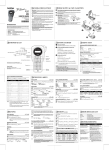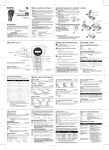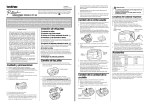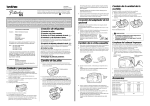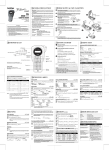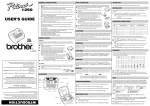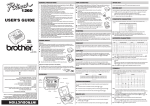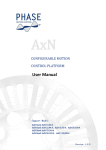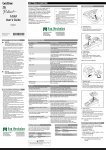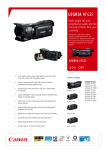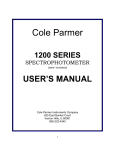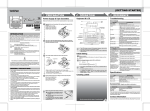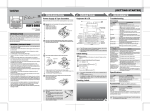Transcript
GENERAL PRECAUTIONS English / Italiano User's Guide www.brother.com LW4642001 Printed in China INTRODUCTION With your PT-1000, you can create labels for any application. Select from the many frames, character sizes and styles to design beautiful custom labels. In addition, the variety of tape cartridges available allows you to print labels with different widths and exciting colours. Read this manual carefully before starting and keep the manual in a handy place for future reference. Declaration of Conformity (Europe/Turkey only) POWER SUPPLY & TAPE CASSETTES • Use only Brother TZ tapes with this machine. Do not use tapes that do not have the mark. • Do not pull on the tape being fed from the P-touch, otherwise the tape cassette may be damaged. • Do not attempt to cut the tape while printing or feeding since this will damage the tape. • Do not clean the machine with alcohol or other organic solvents. Only use a soft, dry cloth. • Remove the batteries and disconnect the AC adapter if you do not intend to use the machine for an extended period of time. Note: If power is disconnected for more than three minutes, all text shown in the display and any text files stored in the memory will be lost. Language and unit settings will also be cleared. • Do not put any foreign objects into or heavy objects on the machine. • Do not expose the machine to extremely high temperatures or high humidity. Never leave it on the dashboard or in the back of your car. • Avoid using the machine in extremely dusty places. Keep it out of both direct sunlight and rain. • Do not leave any rubber or vinyl on the machine for an extended period of time, otherwise the machine may be stained. • Do not touch the print head mechanism. If the head is touched, clean it immediately with a soft wipe (e.g. a cotton swab) to avoid permanent damage. • To avoid injuries, do not touch the cutter's edge. • Use only the AC adapter designed exclusively for this machine. Use of any other adapter may void the warranty. • Please contact your Brother dealer for details. BROTHER INDUSTRIES, LTD. 15-1, Naeshiro-cho, Mizuho-ku, Nagoya, 467-8561, Japan declare that this product is in compliance with the essential requirements and other relevant provisions of Directives 2004/108/EC and 2005/32/EC. The Adapter AD-24ES is in compliance with the essential requirements and other relevant provisions of Directive 2006/95/EC. The Declaration of Conformity (DoC) is on our Web site. Please go to http://solutions.brother.com -> choose region (eg. Europe) -> choose country -> choose your model -> choose "Manuals"-> choose Declaration of Conformity (*Select Language when required). Dimensions: Weight: Power supply: Tape cassette: Cutter unit: Remove the back cover by pressing in the rough area at the top end of the machine. If a tape cassette is already installed, remove it by pulling it straight up. Also, if batteries are already installed, remove them. b -1 b -2 c Insert six new AAA-size (LR03) alkaline batteries, making sure that their poles point in the correct directions. Always replace all six batteries at the same time using brand new ones. Print head Insert a tape cassette, making sure that it snaps into place. • Make sure that the end of the tape feeds under the tape guides. • Be sure to remove the paper tab when installing a new tape cassette. • If the ink ribbon is loose, use your finger to wind the toothed wheel in the direction of the arrow on the cassette. • Use only Brother TZ tapes with this machine. Tape cutter lever Cutter unit Attach the back cover by inserting the two hooks at the bottom into the slots on the machine, then pushing down firmly on the cover until it snaps into place. After you have installed the tape, feed the tape (see FEEDING) once and then push in the tape cutter lever to cut the tape. AC adapter (AD-24ES) a Insert the plug on the adapter cord into the adapter jack on the bottom end of the machine. b SPECIFICATIONS We, a Insert the plug into the nearest standard electrical outlet. 108 mm (W) ✕ 196 mm (D) ✕ 55 mm (H) 335 g (without batteries and tape cassette) Six AAA alkaline batteries (LR03) or AC adapter (AD-24ES) Brother TZ tape 6 mm / 9 mm / 12 mm (width) TC-5 (replacement) Tape exit slot Cutter unit (replacement) If the cutter blade becomes blunt after repetitive use and the tape can not be cut cleanly, replace with new cutter unit (stock no. TC-5) by obtaining from an authorized brother dealer. KEYBOARD & LCD GETTING STARTED a MAKING TEXT Start your machine Supply power by using six AAA alkaline batteries or the AC adapter, b LCD indicators and then press a. " Set the language (English/French/German) Upper case Lower case ABC abc ABC abc Size Choose a language with b and press e. Upper case/Lower case Switching UPPER CASE/LOWER CASE j Making TWO LINE TEXT Cursor Move the cursor to where the second line starts and press e. Check the display and press e. (To cancel, press d.) Function Style Underline/Frame c Print key Power key NOTE: Use either 9 mm or 12 mm wide tape for two line texts. Display Label image Set the unit (mm/inch) ABC DEF Cursor key Function key Entering SYMBOLS Choose a unit with b and press e. Enter key Num keys/Function shortcuts " Backspace key Check the display and press e. (To cancel, press d.) The LCD shows one row of 8 characters; however, the text that you enter can be up to 55 characters in length. NOTE: Power On/Off Press a to turn on/off the machine. The machine automatically turns off if no key is pressed within 5 minutes. Entering ACCENTED CHARACTERS " g Letter >E >b Accented characters Letter Accented characters " c HELSINKI D d E e I i L l N n O o s T t (f+1) Setting FONT C S Symbols Group A F B G C H D I >e Symbols E NOTE: • • • • You can also display the symbols by pressing h / b . To go to the next group, press h. To skip to a different group, press the corresponding character key of the group. You can also scroll the symbols in each group by pressing the corresponding character key of the group repeatedly. DESIGNING LABELS a r >b >e A R NOTE: • To cancel operations, press d. • To delete entries backward, press d. • To initialize the settings, turn off the machine and then while holding down f and d, press a to turn the machine back on. Finally, release f and d. Caps key Space key Accent key Symbol key >B Group You can also display the languages and units by pressing the corresponding Num keys (1-3). Character keys h f> f/b >e >f/b >e OKLAHOMA " f>f/b >e>f/b OFF UNDL (Underline) ROUND BANNER WOODEN VINE >e NOTE: f> f/b >e >f/b >e AUTO automatically adjusts the text size according to the tape width. SIZE1 SIZE2 SIZE3 NOTE: Setting STYLE Y y " Z z (f+5) Setting TAB NORMAL abc >e >f/b BOLD OUTLINE >e SHADOW NOTE: • You can also display the characters by pressing g / b. • To go to the next letter group, press g. b > f > f/b >e Label image (f+3) f> f/b >e>b >e • You can also select the length by entering the length with Num keys. • To return to AUTO, press any alphabet key or i. ( f + 8) You can choose label length from six formats to create labels for various applications. No underline or frame is set to texts in VERTICAL style. " • Two line texts are printed in SIZE1 regardless of the setting. • Only AUTO, SIZE1 and SIZE2 can be used on 6mm tapes. u f > f/b (f+7) " f> f/b >e >f/b >e You can make aligned texts by setting tabs. SIZE5 U " Using AUTO FORMAT Example: To set a tab between “abc” and “d” SIZE4 Setting LABEL LENGTH (AUTO/40 - 300mm) NOTE: (f+2) Setting SIZE " (f+4) Setting UNDERLINE/FRAME ITALIC I+BOLD (ITALIC + BOLD) I+OUTL (ITALIC + OUTLINE) I+SHADOW (ITALIC + SHADOW) VERTICAL MIRROR Application VCR VHS 3.5" Floppy Disk CD Length LCD Application Length 140mm FILE TAB File Tab 68mm AUDIO Audio Cassette 100mm VIDEO 8 VCR 8mm (Video 8) 70mm 89mm 92mm d (f+0) To CLEAR Tab NOTE: LCD VCR VHS FD 3.5" CD CASE The cursor should be positioned where you set a tab. All text and settings will be cleared. (f+6) Setting TAB LENGTH (0 - 100mm) " f > f/b NOTE: You can also select the length by entering the length with Num keys. >e>b " f > f/b >e >e • To skip to a different letter group, press the corresponding character key. • You can also scroll the characters in each letter group by pressing NOTE: the corresponding character key repeatedly. CHAIN is for printing more than 1 copy of a label with minimum margin <e.g. 1>. You can also create a label containing texts in various styles; print a text in one style, and before feeding, enter the second text in another style <e.g. 2>. PRINTING (f + c ) TEXT PREVIEW NOTE: You can preview the text before printing. " NOTE: f > f/b (f+i) ABC ABC ABC You can store up to 9 frequently used text files and recall them to create labels more quickly and easily. " f > f/b " (feed & cut) (f+,) Print Option/REPEAT PRINTING You can print up to 9 copies of each label. f/b " NOTE: c • To cut off the label, push in the tape cutter lever on the upper-right corner of the machine. • To prevent damage to the tape, do not try to cut while the message PRINT or FEED is displayed. (f +.) TAPE MARGIN " f>f/b >e> f/b >e f > f/b > e > f/b > f/b > >e " f/b " 25mm Cut along the printed dots (:) with scissors so the text is centred in the label. HALF NARROW 25mm 12mm 12mm 4mm 4mm (f+,) You can print many copies of the same text while increasing a selected number by 1 after each label is printed. Example: To print copies of a label containing a serial number (0123, 0124 and 0125) b f/b FULL/HALF/NARROW is for leaving equal margins on both sides of the text. NOTE: FULL • When the tape margin is set to CHAIN, FEED THE TAPE BEFORE USING THE CUTTER (see FEEDING/PRINTING). Otherwise A PART OF THE TEXT MAY BE CUT OFF. Do not try to pull the tape since this may damage the tape cassette. • When the tape margin is set to FULL/HALF/NARROW, cut along the printed dots (:) with scissors to separate the labels. Print Option/NUMBERING " NOTE: >e >b >e >e >b >e >e >b >e An error occurred. BATTERY The batteries are weak. BATTERY The batteries are empty. FULL The maximum number of characters (55 characters) have already been entered or the memory is full. LONG TXT The text length exceeds the selected label length. To RECALL; f/b NOTE: PRINTING >e> ERROR TROUBLESHOOTING To DELETE; e NOTE: ERROR MESSAGE LIST To STORE; ABC DEF (feed & cut) " >e MEMORY (F+9) <e.g. 2> ABC • The LCD shows the whole text and the label length (mm/inch), then returns to the original text. • Only the text can be previewed, but not the font, style, size, underline/frame or any additional features. f > f/b FEED THE TAPE BEFORE USING THE CUTTER (see FEEDING/PRINTING). Otherwise A PART OF THE TEXT MAY BE CUT OFF. Do not try to pull the tape since this may damage the tape cassette. CHAIN <e.g. 1> >e FEEDING (TAPE FEED) " • Two line texts are printed in NORMAL regardless of the setting. • Use clear tape in MIRROR, so the labels appear on the other side when stuck on glass, windows or other transparent surfaces. > f > f/b >e >e> > f/b • When the memory is full, delete one or more files and then store the new file. • You can also choose a file number by pressing the corresponding Num key (1-9). FUNCTION SHORTCUTS (F+...) In addition to the basic steps to search for a function, PT-1000 provides you with function shortcuts so you can easily jump to a frequently used function just by pressing f and the shortcut key shown in the table below. To confirm, press e (or the shortcut key again). Key LCD message 1 2 3 4 >e 5 • The last number that will be printed must be larger than the number selected in the text, otherwise the message ERROR appears. • When the tape margin is set to CHAIN, FEED THE TAPE BEFORE USING THE CUTTER (see FEEDING/PRINTING). Otherwise A PART OF THE TEXT MAY BE CUT OFF. Do not try to pull the tape since this may damage the tape cassette. • When the tape margin is set to FULL/HALF/NARROW, cut along the printed dots (:) with scissors to separate the labels. 7 6 FONT SIZE STYLE UNDL/FRM TAB TAB LEN LENGTH NOTE: NOTE: Function Character font Character size Print style Underline/Frame Tab setting Tab length Label length Key LCD message 8 9 0 . , c i A/F MEMORY CLEAR MARGIN PRINT OP PREVIEW FEED Function Auto Format Memory Clear text + style Tape margin Repeat/Numbering Text preview Tape feed • PRINT OP contains two functions, REPEAT PRINTING and NUMBERING. • For PREVIEW and FEED, press e to preview/feed after the LCD message appears. You can also refer to the chart indicated on the back of the machine. Problem Solution The display stays blank after you have turned on the machine. • Check that the batteries are correctly inserted. • If the batteries are weak, replace them. • Check that the adapter is correctly connected. The machine does not print, or the printed characters are blurred. • Check that the tape cassette has been inserted correctly. • If the tape cassette is empty, replace it. • Check that the character size is appropriate for the width of the tape that is used. The printed characters are not formed properly. • If the batteries are weak, replace them. Striped tape appears. • The tape cassette is empty. Replace it. The memory has cleared on its own. • The batteries may be weak. Replace them. A blank horizontal line appears through the printed label. • There may be some dust on the print head. Remove the tape cassette and use a dry cotton swab to gently wipe the print head with an up-anddown motion. • The print head can be cleaned more easily if the optional print head cleaning cassette (TZ-CL3) is used. The machine has “locked up” (i.e., nothing happens when a key is pressed, even though the machine is on). • Turn off the machine, and then while holding down f and d, press a to turn the machine back on. Finally, release f and d. Note: The text and formats in the display and all text files stored in the memory are erased. Also, the language and unit settings will be cleared.