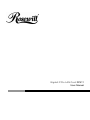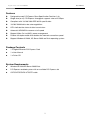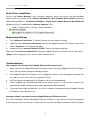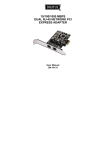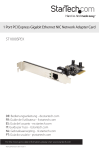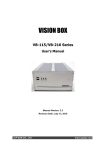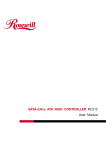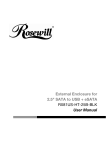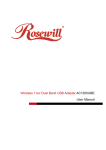Download Rosewill RC-411
Transcript
Gigabit PCIe LAN Card RC411 User Manual Gigabit PCIe LAN Card RC411 User Manual Features z Designed to meet PCI Express Base Specification Revision 1.0a z Single-lane (or x1) PCI Express throughput supports rates of 2.5Gbps z Compliant with 10/100/1000 IEEE 802.3 specification z 10/100/1000M data rate auto-negotiation z LEDs indicate the status of data transmission z Automatic MDI/MDIX crossover at all speed z Support Wake On Lan(WOL) power management z Feature full duplex mode that doubles the network connection speed z Support Windows® 2000, XP, Server 2003 and Vista operating system Package Contents z 1 x Gigabit Ethernet PCI Express Card z 1 x User Manual z 1 x Driver CD System Requirements z Windows® 2000/XP/Server 2003/Vista z PCI Express-enabled system with an available PCI Express slot z CAT5/CAT5E/CAT6 UTP/STP cable 1 Gigabit PCIe LAN Card RC411 User Manual Hardware Description LED Indicators The following table provides descriptions of the LED status and their meaning. LED Color Status ON 100/ACT GREEN The port is connecting with 100 Mbps BLINK ON 1000/ACT Description GREEN Receiving Packets The port is connecting with 1000 Mbps BLINK Receiving Packets Hardware Installation Follow the instruction given below to install the Gigabit Ethernet PCI Express Card. 1. Turn your computer off and remove the power plug from the plug socket. 2. Remove the cover from the computer case. 3. Remove the metal cover plate on the rear of a free PCI Express slot. 4. Insert the card into one free PCI Express slot and screw it firmly on the bracket side. 5. Place the cover back onto the computer. 6. Insert the plug into plug socket. 2 Gigabit PCIe LAN Card RC411 User Manual Driver Installation For Windows® 2000/XP/Server 2003 Once the Windows® 2000, XP and Server 2003 startup. Gigabit Ethernet PCI Express Card will be detected by system. Following is the procedures for installing Gigabit Ethernet PCI Express Card driver under Windows® XP Service Pack 2 operating system. 1. When Found New Hardware Wizard Window pop-up, please click “Cancel” button to cancel the driver installation for the device at this moment. The driver for this device will be installed in the next step. 2. Please insert the CD driver bound with Gigabit Ethernet PCI Express Card into your CD-ROM Drive. 3. At the Windows desktop click Start, then Run. 4. Type D:\ RC-411\setup.exe, then click OK. (Change D:\ to match your CD-ROM drive letter) 5. Follow the on-screen instructions to complete the instructions to complete the installation to complete the installation. 6. Restart Windows to complete the installation. For Windows® Vista In Windows® Vista, when the system is booted up it automatically detects the Gigabit Ethernet PCI Express Card and install the Gigabit Ethernet PCI Express Card with in-build drivers. Following is the procedures for upgrading Gigabit Ethernet PCI Express Card driver under Windows® Vista operating system. 1. Please insert the CD driver bound with Gigabit Ethernet PCI Express Card into your CD-ROM Drive. 2. At the Windows desktop click Start, then Run. 3. Type D:\RC-411\Vista\setup.exe, then click OK. (Change D:\ to match your CD-ROM drive letter) 4. Follow the on-screen instructions to complete the instructions to complete the installation to complete the installation. Restart Windows to complete the installation. 3 Gigabit PCIe LAN Card RC411 User Manual Verify Driver Installation Click on the “Device Manager” tab in System Properties, which you access from the Windows Control Panel. You should see an “Realtek RTL8168/8111 PCI-E Gigabit Ethernet NIC (Windows® 2000/XP/Server2003” or Realtek RTL8168/8111 Family PCI-E Gigabit Ethernet NIC (NDIS 6.0) (Windows® Vista)” installed under “Network adapters” item. START > Control Panel > System > Device Manager Networking Settings 1. Click “Network Connection” in Control Panel to set your network settings. 2. Right-click the Local Area Connection used by the Gigabit Ethernet PCI Express Card, then 3. Double-click the “Internet Protocol (TCP/IP)” item to set network settings. select “Properties” from the pop-up menu. Right-click the Local Area Connection used by the Gigabit Ethernet PCI Express Card., then select “Status” from the pop-up menu. You can affirm network status. Troubleshooting The computer can not detect the Gigabit Ethernet PCI Express Card 1. Make sure that the Gigabit Ethernet PCI Express card is correctly plugged into the PCI Express slot; if not, turn off the computer and plug it again. 2. If the Gigabit Ethernet PCI Express card is plugged in correctly, see if the golden connectors on the card are clean; if not, clean the connector surface. 3. If still not, please change another PCI Express slot on your motherboard. 4. Please upgrade your motherboard BIOS to the latest version. If it sill not work, contact your motherboard vendor asking the advanced supporting for BIOS updated. 5. The board itself might be defective. You can try another motherboard testing Gigabit Ethernet PCI Express card working or not. Computer failed to start after inserting Gigabit Ethernet PCI Express Card Turn off the computer, remove the Gigabit Ethernet PCI Express card, and try to restart the computer. If the computer starts successfully, it means that this card has not been inserted into the PCI Express 4 Gigabit PCIe LAN Card RC411 User Manual slot correctly. Please insert the card firmly into the PCI Express slot or try another slot. How to deal with a exclamation point on Ethernet Host controller 1. Please shutdown your computer and move the card to another available slot then re-install Gigabit Ethernet PCI Express Card driver again. 2. Please point on this device then right-chick on the mouse. 3. This exclamation point usually means there is a resource conflict between the Gigabit Ethernet PCI Express Card and another card in your system. Please move the card to another available slot. Restart your computer. Windows will then re-configure itself and re-assign resources. Check your device manager again. If the exclamation point is still there then repeat the process until it no longer appears. I can not use Gigabit Ethernet transfer speed 1. Please affirm your Ethernet environment supporting Gigabit structure. 2. Please use CAT6 UTP/STP cable. How to configure 10/100/1000Mbps Ethernet structure Connect 10/100/1000Mbps Ethernet over unshielded twisted pair (UTP) cable. Gigabit Ethernet PCI Express card has the ability of automatic sensing and operating on either speed without manual reconfiguration. Thank you for purchasing a quality Rosewill Product. Please register your product at : www.rosewill.com for complete warranty information and future support for your product. 5