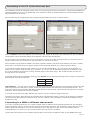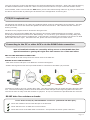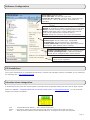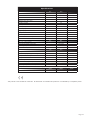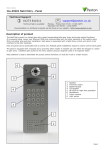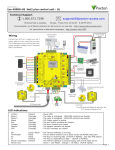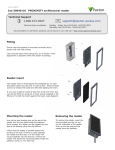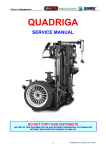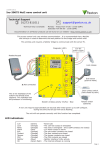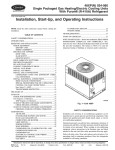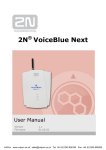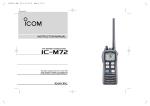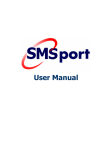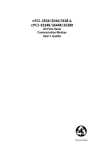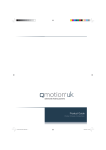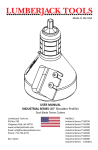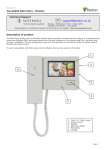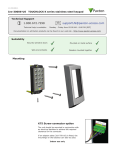Download Paxton Net2 plus
Transcript
30/08/2012 Paxton Ins-30080 Net2 plus control unit Technical Support [email protected] 01273 811011 Technical help is available: Monday - Friday from 07:00 - 19:00 (GMT) Saturday from 09:00 - 13:00 (GMT) Documentation on all Paxton products can be found on our website - http://www.paxton.co.uk/ The Net2 plus can be connected to the PC via an RS485 data line or a TCP/IP connection. This unit requires the controlling PC to be running Net2 v4.14 or later software. 12V DC power supply Intruder alarm integration Power 0V Arm COM Set Intruder Alarm 0V 12V Red LED Amber LED Data/D0 Reader 2 Green LED 123456 LABEL HERE 00-01-02-03-04-05 N.O. Alarm Exit button (push to make) Green LED Exit 0V End of Line Termination OFF ON Server Connected Tx Rx Orange Green Wht/Orng 10/100 Ethernet RS485 Network CAT5 Cable Coding Wht/Grn 10 Server Link 100 Contact 0V 0V Tamper PSU Switchable 120 ohm resistors From previous ACU Door contact switch (held closed by door) Tamper switch (optional) TCP/IP patch lead The Net2 plus ACU has 2 reader ports and 3 output relays, but can control just one door. The configuration of one control unit per door greatly simplifies installation and is ultimately highly cost effective. * N.C. 12V Screen or spare cores from data cable 0V Fail closed release N.O. COM Clock/D1 Media Detect 0V 0V COM Exit Button Media Detect Caution: For 12V DC readers only Clock/D1 2345612 Inputs Data/D0 Relay 1 http://paxton.info/107 Outputs Green LED 12V N.C. Relay 2 Net2 plus Reader 1 Amber LED Contact Red LED Reader/keypad Sense 12V N.O. Expansion PSU/Tamper Wiring To next ACU For a fail open lock (Maglock), wire 0V to the "N.C." terminal instead of "N.O." LED indications 12V Relay 1 Relay 2 Alarm Exit Contact Tamper PSU (Green) (Orange) (Orange) (Red) (Orange) (Orange) (Orange) (Orange) OK (Green flash) Termination (Red) Rx (Red) Tx (Green) Server Connected (Green) Server Link - Power LED. The relay is energised - (N.O./COM contacts are closed). The relay is energised - (N.O./COM contacts are closed). 12V Alarm output is active. The exit button contacts are closed. The door contacts are closed. The tamper contacts are closed. The PSU contacts are closed. - The internal software is running. The on-board resistors are in place across the RS485 data pairs. The ACU is receiving data (TCP/IP or RS485) - See also FAQ section. The ACU is responding to data - (TCP/IP or RS485). The TCP/IP interface is communicating with the PC Net2 server. Green = 100 Mbit/s : Orange = 10 Mbit/s (TCP/IP speed). Page 1 Overview A Net2 plus can connect to the Net2 PC using either an un-shielded RJ45 patch cable or an RS485 data line. This greatly increases the number of installation options available to the installer. One Net2 plus can also be used as the TCP/IP interface for an RS485 daisy chain of Net2 plus and Net2 classic units. When used with a TCP/IP connection, it must first be detected using the Net2 Server Configuration Utility. See later section of this instruction and AN1006 - Installing remote sites using TCP/IP < http://paxton.info/51 > When used with an RS485 data line, on-board termination resistors can be put in circuit with a simple slide switch. Ensure that units installed in the middle of the data line have this switch turned OFF. A dedicated Intruder Alarm connection is provided. Site Layout Examples Media Detect 0V Power Relay 1 Outputs Relay 2 N.C. Exit Button Inputs End of Line Termination OFF ON Clock/D1 0V Server Connected 10 100 RS485 Network CAT5 Cable Coding Tx Rx Green Server Link 10/100 Ethernet Orange PSU N.C. N.O. COM N.O. COM Green LED Exit 0V Contact Green LED Data/D0 0V Tamper 0V Alarm PSU/Tamper Power Relay 1 Outputs Relay 2 Exit Button Contact Inputs Amber LED 0V PSU/Tamper Power Relay 1 Outputs Relay 2 Exit Button Inputs Contact Power Relay 1 Outputs Relay 2 Exit Button Inputs Contact Power Relay 1 Outputs Relay 2 Exit Button Inputs Contact Power Relay 1 Outputs Relay 2 Exit Button Inputs Contact Exit Contact 12V 12V Wht/Grn Green PSU/Tamper Rx Red LED Wht/Orng PSU/Tamper Tx 0V 12V Green LED PLACE SERIAL NUMBER LABEL HERE Screen or spare cores from data cable PSU/Tamper OFF RS485 Network CAT5 Cable Coding Orange 10 100 Wht/Grn Server Link Intruder Alarm Net2 plus Reader 2 End of Line Termination Server Connected 10/100 Ethernet Wht/Orng Green Orange Wht/Grn Wht/Orng 0V Set Red LED Amber LED Green LED Data/D0 Clock/D1 Media Detect Caution: For 12V DC readers only Media Detect N.C. N.O. COM Alarm ON Clock/D1 0V N.O. COM Reader 1 Green LED Data/D0 0V PSU 0V Amber LED 0V Tamper COM Exit Contact N.O. Rx 12V 0V 12V Screen or spare cores from data cable Tx Red LED Sense RS485 Network CAT5 Cable Coding Screen or spare cores from data cable Orange Green 10 100 0V 12V Green LED 12V N.C. PLACE SERIAL NUMBER LABEL HERE Arm OFF ON Server Link Intruder Alarm Net2 plus Reader 2 End of Line Termination Server Connected 10/100 Ethernet Set Red LED Amber LED Green LED Data/D0 Clock/D1 Media Detect Alarm Media Detect 0V N.C. N.O. COM Caution: For 12V DC readers only Data/D0 N.O. COM 12V Clock/D1 0V 12V Reader 1 Green LED 0V PSU 0V Amber LED 0V Tamper COM Exit Contact N.O. Rx Sense Tx Arm OFF RS485 Network CAT5 Cable Coding Wht/Grn 10 100 Wht/Orng Green Orange Server Link 10/100 Ethernet Reader 2 Server Connected 0V Red LED 0V Net2 plus Expansion 12V N.C. PLACE SERIAL NUMBER LABEL HERE Caution: For 12V DC readers only Media Detect Reader 1 Clock/D1 0V 0V 12V Green LED 0V End of Line Termination ON 0V PSU Intruder Alarm Net2 plus Clock/D1 Media Detect Net2 plus Expansion Set Red LED Amber LED Green LED Data/D0 COM Green LED Data/D0 12V 2 N.O. Amber LED 0V Tamper N.C. N.O. COM Sense Exit Contact N.O. COM Alarm Expansion 12V Arm Rx PLACE SERIAL NUMBER LABEL HERE Screen or spare cores from data cable Tx Red LED Reader 2 OFF RS485 Network CAT5 Cable Coding Wht/Grn 10 100 Wht/Orng Green Orange Wht/Orng Wht/Grn Server Link 10/100 Ethernet 12V Green LED 0V N.C. Net2 plus 0V Caution: For 12V DC readers only End of Line Termination Server Connected 0V Clock/D1 Media Detect 12V Intruder Alarm Red LED Amber LED Green LED Data/D0 N.O. Reader 1 Media Detect N.C. Set COM 12V ON Clock/D1 0V 0V Green LED Data/D0 0V PSU COM Amber LED 0V Tamper N.O. Exit Contact Sense Rx N.O. COM Alarm Screen or spare cores from data cable Tx Red LED PLACE SERIAL NUMBER LABEL HERE Arm RS485 Network CAT5 Cable Coding Screen or spare cores from data cable 10 100 0V OFF ON Server Link 12V Green LED Reader 2 End of Line Termination Server Connected 10/100 Ethernet Arm 0V Caution: For 12V DC readers only Clock/D1 Media Detect 12V Clock/D1 0V Data/D0 N.O. COM 12V 0V N.C. Net2 plus Amber LED Green LED N.C. 12V Intruder Alarm Red LED N.O. COM Alarm Media Detect Set Reader 1 Reader 2 Caution: For 12V DC readers only Amber LED Green LED Data/D0 PLACE SERIAL NUMBER LABEL HERE COM Reader 1 12V Red LED 12V N.C. Net2 plus 0V N.O. 0V Net2 plus Net2 plus Expansion 12V Intruder Alarm Red LED Amber LED Green LED Data/D0 Clock/D1 Sense Expansion Set Media Detect Net2 plus 0V COM N.O. Sense 12V Arm 1 Expansion PSU/Tamper Net2 plus Contact 0V 0V Tamper PSU RS485 data line TCP/IP LAN TCP/IP LAN TCP/IP LAN TCP/IP LAN Here are three typical site layouts. Power Relay 1 Relay 2 CAUTION: for 12v d.c. readers only. For correct connection of old 5v readers, refer to instructions. N.O. 0v 0v Inputs Power Relay 1 Outputs Relay 2 Exit Button Inputs Contact Power Relay 1 Outputs Relay 2 Exit Button Inputs Contact N.C. Contact 4 PSU/Tamper 0v N.C. N.O. Com Com Exit 0v Tamper PSU 5v OK 12v Tx Rx Exit PSU Tamper Orange Relay 2 White/Orange Relay 1 Green Contact TCP/IP LAN 24898 00000 White/Green 4 +12v Alarm Output Network Green RS485 data line 3 Screen or spare cores from network cable 2 3 Brown Orange 1 CAT5 cable coding 0V PSU 1 - The Net2 plus ACU's can be individually connected to the Net2 PC via the site LAN network. Red Yellow 0V Tamper Keypad 1 0V Contact Orange Reader 1 Rx Serial number 241821 Tx Test ID: 012345678901 OFF RS485 Network CAT5 Cable Coding Orange 10 100 Wht/Grn Green Orange Wht/Grn Server Link Reader 2 z-1440 Server Connected 10/100 Ethernet Brown End of Line Termination ON 0V Blue Data/D0 Clock/D1 Media Detect Blue Brown Yellow 0V PSU Green Yellow Black/White Exit Mauve 0V Tamper Keypad 2 Red 12v dc Brown Orange Mauve Green LED Green Green LED 0V Contact Wht/Orng Rx Screen or spare cores from data cable Tx Wht/Orng 10/100 Ethernet RS485 Network CAT5 Cable Coding Screen or spare cores from data cable 10 100 N.C. N.O. COM Yellow OFF ON Server Link Reader 2 End of Line Termination Server Connected Red LED Amber LED Exit N.O. COM Alarm 12V Black/White 12V Green LED 0V N.C. PLACE SERIAL NUMBER LABEL HERE Caution: For 12V DC readers only 0V 12V 12V Orange Reader 1 Reader 2 Caution: For 12V DC readers only Clock/D1 Media Detect Net2 classic 0V Intruder Alarm Net2 plus Amber LED Green LED Data/D0 COM Reader 1 N.C. N.O. COM Clock/D1 N.O. Set Red LED N.O. COM Sense 12V 0V Alarm Media Detect 0V 12V N.C. PLACE SERIAL NUMBER LABEL HERE Arm 0V 12V Red LED Amber LED Green LED COM N.O. Intruder Alarm Net2 plus 0V Net2 plus Expansion Set Clock/D1 Media Detect Data/D0 Sense 12V Red LED Amber LED Green LED Data/D0 Arm 3 Expansion PSU/Tamper Net2 plus 2 - The Net2 plus ACU's can be hardwired on a daisy chain RS485 data line with ONE of them connected to the Net2 PC via the site LAN network. 3 - The Net2 plus ACU can be used as the TCP/IP converter for a line of Net2 plus and Net2 classic ACU's. The TCP/IP interface allows an RS485 data line to be controlled by the Net2 Server running across a LAN network. An RS485 data line has a 1 km maximum length. This distance can be increased by using Paxton high speed repeaters or by using shorter independant data lines using multiple LAN connections controlled from the same PC. Control unit installation Wire the components to the Access Control Unit (ACU) as shown on the first page. Power up the unit and wait for the OK heartbeat. Press the exit button or in the absence of an exit button, short the 0V and exit terminals together. The lock relay LED will come on and the lock should release. The reader's default indication has all the LED's on. Access granted is denoted with a single flashing Green LED. Access Denied is a single flashing Red LED. Remember, the Net2 plus is a combined TCP/IP interface and an Access Control unit. If the TCP/IP interface is being used, you will need to detect the interface first using the procedure on the following page. This is important if you are replacing an existing Net2 plus. The Replace wizard in the Doors screen does NOT reconfigure the IP address so it must be done manually. The wizard will then copy across the user data. Each time the unit is powered on, it will run an internal health check. During this phase (about 5 secs) the OK LED will flash quickly before changing to a slower heartbeat. Page 2 Connecting to the PC via the Ethernet port The IP address should be assigned a fixed value, or should be given a DHCP reservation. Unreserved IP addresses issued by DHCP servers are not guaranteed to be constant, leading to potential failure of communication between Net2 software and the device. Run the Net2 Server Configuration Utility (Start/Programs/Net2) and Click on TCP/IP nodes. Click on;Detect and the MAC address of the device(s) will appear in the table. You must then use the "IP address configuration" tab to manually assign the IP address, subnet mask and gateway. Be aware that if the IP address that you give the device is not in the same IP range as the PC, the device will no longer respond until you connect to it with a PC that is in the same IP range. Some firewall/virus protection software and other wireless hardware can block the IP detection process. Disable these and try to detect the device again. Please contact Technical Support if you require further advice. If you detect the MAC address but the device now shows 'Not Responding', you must check the IP address, to make sure it is still in range with the PC or network. If it is not, you should either change the IP address of the PC or the IP address of the device so they are both again in the same range. Our Technical team can talk you through this if you need help. If the MAC address does not appear when you click;Detect, ensure that the following ports are open on all devices between this unit and the Net2 PC:69 UDP 10001 TCP 30718 UDP TCP/IP Reset - The unit can be returned to DHCP settings by powering down the unit and linking the Brown and Mauve terminals on reader port 2. Power up the unit again and the unit will beep to acknowledge the link. You may now remove the link and the OK LED will flash fast for a few seconds. When the OK LED returns to a steady heartbeat, the IP settings will be reset to DHCP. If you still cannot detect the MAC address of the device, call our Technical Support Help line. The device will 'beep' when detected by the Net2 Server Configuration Utility or when new IP settings are applied. The sounder will also respond to a direct 'Ping' over the network. This is a feature to assist with finding devices hidden from view. Connecting to a WAN or different subnet mask If you are connecting this device to a remote subnet which is different from the Net2 software PC, the standard detect mechanism cannot work across the network routers between them. The IP address, along with the correct subnet mask and gateway for the remote subnet have to be set. Either do this on the local subnet with the existing Net2 PC, or use a PC on the remote subnet once the device is installed. The PC that has the Net2 server installed must be able to access the IP address range on the WAN/remote site. Page 3 This may require the routers and gateways to be configured between the networks. Again, this would be done by the Network administrator of that site. Make sure the ports listed above are open on all intermediate routers. Once installed, create a record with the;Add button (if none was created during initial set up) and you should then be able to detect its MAC by entering the IP address in the Configuration screen Ping box. TCP/IP Loopback test The following test should be run if there are problems setting up the IP configuration of the interface. This test sends data to the device and checks this against the data it receives back. This confirms that the network is working correctly. The Net2 server program must be shut down during this test. Remove any wires from the RS485 data line connector and create a hardwired data loop as follows. Connect the Orange to White/Green and Green to White/Orange. To run the test, go to Net2 Server Config Utility/TCP/ IP Nodes/Advanced and click on Loopback test. If the test fails, connect the unit directly to the PC with an RJ45 patch cable and test it again. Should this still fail, please call Technical Support for further advice. Connecting to the PC or other ACU's via the RS485 data connection 90% of installation faults are caused by wiring errors on the RS485 data line. Special attention to getting this right first time saves a lot of time and effort. END OF LINE TERMINATION SWITCHES. - These should all be OFF except for those at both ends of the data line. READER & DATA CABLE SCREENS. - Data cable screens and spare cores MUST be connected throughout. - Reader and keypad screens where provided should be connected to the Black (0V) terminal. Reader Net2 Server Control unit The data line must be wired in a single daisy chain. The data converter may be located anywhere along the data line. 120 ohm terminating resistors must be linked across each data pair at the beginning AND end of the line. This can be done on many units with a switch or jumpers. If not, free resistors are provided with the converter. RS485 data line resistance checks Power down all TCP/IP, USB and RS232 converters (individual and Net2 plus). Check the resistance across each data pair is 60-80 ohms. Check that there are no data line to screen shorts. Check the screen of the data cable is continuous - this provides the 0V DC system reference. Page 4 Software Configuration Door name: Name the Door. Door open time: Set the door open time. Unlock the Door during: Holds the door unlocked during this timezone. - Set to 'At No Time' for normal user operation. Reader 1: Settings for Reader 1 and Keypad 1 on the ACU. Reader 2: Settings for Reader 2 and Keypad 2 on the ACU. Alarm: Contains settings for the different types of alarm. Codes: Valid codes can be viewed, added and removed. (Can only be viewed when a keypad is active). Events: Shows the events for the control unit selected. Name: Each reader can be named individually if required. Reader type: Set the reader type, if applicable. Keypad type: Set the keypad type, if applicable. Token data format: Select the data type being used on the system. (New formats can be created). Reader operating mode: Set the operating mode. Timed operating modes: A different operating mode can be configured within a time window. Reader action: Set the action required when access is granted. PC Installation The current specification for compatible PC hardware, network and operating systems is available on our website at the following link: http://paxton.info/720 Intruder alarm integration A dedicated port for input and output signals is provided when integrating a Net2 plus ACU with an alarm system. Please see AN1035 - Integrating Net2 with an intruder alarm system < http://paxton.info/91 > or call Technical Support for further information. Arm Sense Set - Confirmation Push Button - Wire across 0V and Arm. - Requires a voltage free loop across 0V and Sense to confirm when alarm is active. - Relay provides contacts across COM and N.O. for a voltage free loop to set the alarm. Page 5 Technical Help 1 - RS485 Data line resistance check - ACU not responding or fails to be detected. QFirst power down any data line converters and disconnect any ACU's that do not have a flashing OK LED. Using a QMultimeter, measure the resistance across the White/Green and Green pair at one end of the network. QA resistance of between 60 and 80 ohms is required. Repeat the test for the White/Orange and Orange pair. QThis is vital for a stable and trouble free installation. 2 - ACU Reset - No OK LED flashing. QThe ACU has no factory reset condition as it does not contain any fixed settings. The unit does have an operating Qprogram (firmware) that controls its functions and can be confirmed as running by means of the flashing OK LED. Q- If the OK LED is flashing steadily, then there should be no reason to reset the unit. Q- If the OK LED is not flashing, you need to clear the unit so that it can receive a firmware download from the PC. Q Any other ACU's without OK LED's must be taken off the line or powered down. Q1. Q2. Q3. Q4. Q5. Q6. Q Q Stop Net2 Server (Net2 server icon - Bottom right of screen - Right mouse click, Select Stop the Net2 Server). Power down the Net2 ACU. Insert a link wire between the Orange and Mauve terminals on reader 2 port. Power up the ACU. - The OK LED flashes very quickly. With the unit still powered, remove the link. Go to the PC and Start the Net2 Server and go into the Doors screen. Click on the Detect button. This should look for the ACU and then download its firmware (This may take up to 5 minutes). - The OK LED should now be flashing with a steady heartbeat. This procedure must only be done for one ACU at a time. Q NOTE: If this unit is using the TCP/IP interface, any fixed IP settings will be retained. Q If the unit is in DHCP mode it will need to be detected at each stage using the Net2 Server Config Utility Q as a new address may be issued by the IP server, each time the PCB resets. 3 - Can we use a DHCP IP address? QThe Ethernet interface does support DHCP, but for more reliable communication, a static IP address must be Qreserved for the unit. This is because some servers issue different DHCP addresses each time they are restarted Qand this requires the Net2 interface to be manually set up again - a time consuming process. 4 - TCP/IP - Direct PC connection. QConnect the network interface directly to the LAN port of the PC. Without the presence of a DHCP server the unit Qwill default to an IP address in the range 169.254.X.X. QCheck the IP address of the network card of your PC by typing IPCONFIG at the command prompt. Detect the QTCP/IP interface with the Net2 Server Configuration Utility and change the IP address to an address Qsimilar to that of your machine. For example, if the IP address of the PC is 192.168.10.7, change the IP address Qof the TCP/IP interface to 192.168.10.8. Once the IP address of the interface has been changed into the range of Qthe PC then Net2 will be able to communicate with it. QNOTE: Do not change the IP address of your PC to 169.254.x.x, this will not allow the IP address of the TCP/IP Qinterface to be fixed correctly. 5 - Cannot detect ACU via a TCP/IP interface. Q1. Q Q2. Q3. The TCP/IP interface must be listed in the Net2 Server Configuration Utility, and responds when PINGed from the utility. A static IP address must be used for the interface. If the interface is responding, try a loopback test. (see Loopback section) The Net2 data line should be checked for resistance readings. 6 - Readers/Keypads not working. QQQQ QQQQ Software settings - Confirm that the settings of the reader or keypad are correct. Connections - Check the wiring and integrity of the connectors. - If possible, test this reader on the other port. Cable - Belden 9540 should be used to extend the reader cable (100 m maximum). Twisted pair alarm cable should not be used. To confirm that a cable extension is not at fault, wire the reader direct into the reader port. Supply voltage - Confirm that the voltage is within specification. (see table) User token - Confirm that the user token used for testing is OK by presenting it to a known working reader. Interference - Confirm whether the reader works when tested 'in hand' and not mounted on the wall. Ensure that readers are not mounted back to back or there is no interference from other local RF devices. Page 6 Here is the list of topics about this product that receive the most technical support enquiries. We list them here to help you speed up the installation and trouble shooting process. 7 - Fire alarm integration - Net2 Professional software must be used. QA voltage free normally closed contact from the fire alarm system should be wired across an ACU input Q(Contact/PSU/Tamper/Exit). The doors that are required to open from that trigger are set up in the software for Qthat ACU under the Fire Alarm Tab. QNOTE: The doors are relocked from the PC software - resetting the Fire panel will have no effect on the system. QThe Net2 Server MUST be running at all times for this method to work. QFail open locks are required on fire doors. Break glasses should be installed to drop power to the lock manually. 8 - RS485 data line cable layout. (Net2 classic and Net2 plus) QThe data line must be wired in a daisy chain. End of Line (120ohm) resistors must be fitted/switched across Qboth pairs at each end of the line. QRepeaters must be used over 1000 metres and can be used to create a branch from the daisy chain. Cat5 or QBelden 8723 (4 Core Twisted pair) must be used for the data line. The cable screen must be connected Qthroughout for reliable communication. Cat5 must have spare cores terminated in lieu of screen cable. 9 - Timesheet - Why Time & Attendance must have dedicated readers for logging in/out. QIn the vast majority of applications using the same reader for access and T&A is not practical. Traffic through the Qaccess points causes long, unmanageable T&A reports. It is therefore NOT possible to set this up in the software. QProximity or Cardlock readers set up as Clocking in or Clocking out readers have no effect on Relay 1 and will not Qappear in Access levels. Relay 2 will switch for half a second to allow confirmation by fitting an LED or sounder. 10 - TCP/IP communication over a WAN. QWe need to establish two-way communications between a PC on site A and the TCP/IP interface on Site B. QThe paths that the PC and the TCP/IP interface will use are different, but they each need to know the IP address Q they are trying to locate on the other site as well as the gateway IP address that will route their requests from Q their own LAN to the other LAN. Q- TCP/IP Interface set up (Site B). QYou need to set the IP address for the TCP/IP interface that will define it within it's own LAN. (e.g. 10.10.0.25). QYou need to set the gateway IP address of the local 'router', in the TCP/IP interface. This is so that the router will Q know that any reply from this interface needs to be sent back to the other LAN. QNOTE: All the information required to get back to the sending PC on site A is done automatically by the network Q hardware; the 'site A' PC includes its own IP address in the outgoing message. Q- PC Set up (Site A). QMost LAN addressing is set up such that different groups are reserved for specific remote sites. It is then just a Q case of setting up the IP address of the TCP/IP interface on site B (10.10.0.25) in the PCs' Net2 Server Q Configuration Utility; all the outward routing is done automatically by their network hardware. QPort '9999' must be allowed through any firewall software. TCP/IP and RS485 LED indication The Net2 plus performs two functions. It is an access control unit and also a TCP/IP RS485 converter. Information can pass across the PCB between the TCP/IP and RS485 data port but is not relevant to this ACU. - Server Connected LED (Steady Green) This LED shows that the TCP/IP interface is active and receiving data from the Net2 PC server. This includes all data for other ACU's that may be linked via the RS485 data port. - Rx and Tx LED's These LED's show the activity for this ACU only. This is same indication as seen on a Net2 classic ACU. It is not dependant on the source (TCP/IP or RS485). The Rx LED will flash for all data being received and the Tx LED will only flash when this unit responds to its own address. Page 7 Specifications Min Features Max Number of Cards 50,000 Net2 v4.16 Number of PIN's 50,000 Net2 v4.16 Access levels 250 Time zones 64 Maximum door open time 1 sec 999,999 sec 50 Number of Codes Doors per ACU 1 Reader ports per ACU 2 Readers per port 2 Keypads per port 2 ACU per data line 200 Data lines per PC 200 Data retention after total power loss Events stored in ACU with no server connection Communication Ethernet network speed 2,728 Min Max 10 Mbit/s 100 Mbit/s 200 kbit/s Ethernet bandwidth requirement DHCP support (fixed IP recommended) Yes RS485 network speed 115.2 kbit/s Min Electrical Voltage 11V DC Max 15V DC PCB Current (depending on activity) 200 mA Relay switchable voltage 24V DC Relay switchable current 4A Alarm output current 1A Combined reader port output current Environment Operating temperature - Battery limits Waterproof Dimensions Control Unit Net2 v4.21 7 days 500 mA Min Max 0 °C + 55 °C NO - If used externally, it must be protected in a plastic weatherproof housing Width Height Depth 116 mm 126 mm 25 mm This product is not suitable for retail sale. All warranties are invalid if this product is not installed by a competent person. Page 8