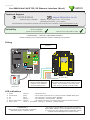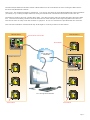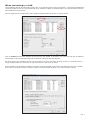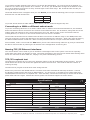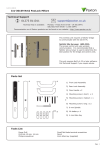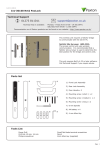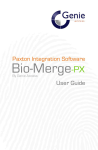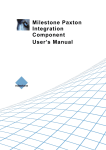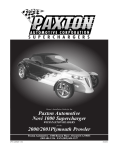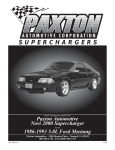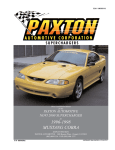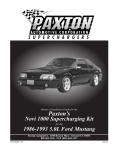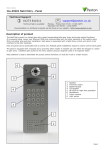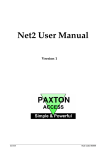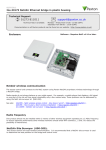Download Paxton Net2 RS485 TCP/IP Ethernet
Transcript
29/06/2011 Paxton Ins-30001 Net2 485 TCP/IP Ethernet interface (Rev4) Technical Support 01273 811011 [email protected] Technical help is available: Monday - Friday from 07:00 - 19:00 (GMT) Saturday from 09:00 - 13:00 (GMT) Documentation on all Paxton products can be found on our website - http://www.paxton.co.uk/ Suitability DHCP compatible (fixed IP recommended) Connect over LAN, WAN or VPN **IMPORTANT - THIS IS A NETWORK DEVICE** Please contact your IT Administrator before installing this product Fitting Switchable 120 ohm resistors http://paxton.info/107 PLACE SERIAL NUMBER 123456 LABEL HERE 0889 Po w e r +12V 0V Re l ay 1 Reader 2 Net2 classic Re d 1 2 V d c Data Ke y p a d 1 Load Re d LED 5 0V out Gr e e n LED Media Detect 1 Am b e r LED Clock/D1 Cl o ck / D 1 6 Re a d e r 1 Green LED Data/D0 Dat a/ D0 Amber LED Ca u t i o n : Fo r 1 2 V d . c r e a d e r s o n l y. Fo r co r r e ct co n n e ct i o n o f o l d 5 V r e a d e r s r e f e r t o i n st r u ct i o n s Reset to DHCP mode Me d i a D e t e c t Keypad 2 Red LED 0 V ou t Red 12V dc Lo a d 4 Dat a 3 Cl o ck 2 0V Re l ay 2 12V Clock 2 White/O rang e 3 Orang e 4 Ne t w o r k 1 Green CAT5 ca b l e co d i n g White/Green I nput s Screen or spare cores from network cable T To next ACU Unswitched fused spur The interface plugs directly into the TCP/IP Ethernet network via a standard RJ45 connection box. To reset the unit to DHCP, power up with the reset button held down until the unit beeps. The interface is now fully reset and will now operate in DHCP mode. LED indications 1. 2. 3. 4. 5. 6. Power Termination Rx Tx Server Connected Server Link (Green) - 12V power LED. (Red) - The on-board resistors are in place across the RS485 data pairs. (Red) - The interface is receiving data (RS485). (Green) - The interface is sending data (RS485). (Green) - The TCP/IP interface is communicating with the PC Net2 server. Green = 100 Mbit/s : Orange = 10 Mbit/s (TCP/IP speed). **IMPORTANT** Apply power to the unit after connecting the RJ45 plug to a network point. This device requires Net2 v4.07 or later to operate. Earlier Net2 software is not compatible with this unit. If your PC can only support Net2 v3 software, please contact Technical Support for further advice. Page 1 The Net2 TCP/IP Ethernet Interface allows a Net2 data line to be controlled from a PC running the Net2 Server across a TCP/IP Ethernet network. There is a 1 km maximum length for a data line. This can be increased by using Net2 RS485 high speed repeaters (477-836) or by creating multiple data lines using several Ethernet connections controlled from the one PC. The data line must be wired in a single daisy chain. The data converter may be located anywhere along the data line. 120 ohm terminating resistors must be linked across each data pair at the beginning AND end of the line. This can be done on many units with a switch or jumpers. If not, free resistors are provided with the converter. This unit has termination resistors that may be brought in circuit by means of a slide switch. Remote Site 1 0V Re d 1 2 V d c http://paxton.info/107 PLACE SERIAL NUMBER 123456 LABEL HERE 0889 Po w e r Net2 classic 0V Re l ay 1 Cl o ck / D 1 Ke y p a d 1 Data Dat a/ D0 0V out Load Re d LED Re a d e r 1 Media Detect +12V Reader 2 Ca u t i o n : Fo r 1 2 V d . c r e a d e r s o n l y. Fo r co r r e ct co n n e ct i o n o f o l d 5 V r e a d e r s r e f e r t o i n st r u ct i o n s Amber LED Clock/D1 Gr e e n LED Keypad 2 Red LED Green LED Data/D0 Am b e r LED Me d i a D e t e c t 0 V ou t Red 12V dc Lo a d Dat a Cl o ck Termination Re l ay 2 12V Remote Site 2 Termination switch ON Clock 2 3 Orang e 4 Ne t w o r k 1 Green White/O rang e CAT5 ca b l e co d i n g RS485 data line White/Green I nput s Screen or spare cores from network cable T TCP/IP Network LAN/WAN 12V Am b e r LED Re d LED 0V out Ke y p a d 1 Data Re d 1 2 V d c Po w e r Net2 classic 0V Re l ay 1 http://paxton.info/107 PLACE SERIAL NUMBER 123456 LABEL HERE 0889 Re l ay 2 Re a d e r 1 Media Detect Load +12V Reader 2 Ca u t i o n : Fo r 1 2 V d . c r e a d e r s o n l y. Fo r co r r e ct co n n e ct i o n o f o l d 5 V r e a d e r s r e f e r t o i n st r u ct i o n s Clock/D1 Dat a/ D0 Keypad 2 Amber LED Gr e e n LED Cl o ck / D 1 Me d i a D e t e c t 0 V ou t Lo a d Dat a Cl o ck Red 12V dc Red LED Green LED Data/D0 0V Clock Po w e r 0V Re l ay 1 http://paxton.info/107 PLACE SERIAL NUMBER 123456 LABEL HERE 0889 Re l ay 2 Po w e r Gr e e n LED Am b e r LED Re d LED Re d 1 2 V d c Dat a/ D0 Ke y p a d 1 Ke y p a d 1 I nput s PLACE SERIAL NUMBER 123456 LABEL HERE 0889 Po w e r +12V 0V Re l ay 1 Po w e r Re l ay 1 Re l ay 2 Gr e e n LED Am b e r LED http://paxton.info/107 Re d LED 0V out Ke y p a d 1 Ke y p a d 1 Data Reader 2 Net2 classic Re d 1 2 V d c Re a d e r 1 Media Detect Load Ca u t i o n : Fo r 1 2 V d . c r e a d e r s o n l y. Fo r co r r e ct co n n e ct i o n o f o l d 5 V r e a d e r s r e f e r t o i n st r u ct i o n s PC running Net2 software Cl o ck / D 1 Amber LED Clock/D1 Me d i a D e t e c t Keypad 2 Red LED Green LED Data/D0 Dat a/ D0 Red 12V dc 0V 0 V ou t +12V T Re l ay 2 4 Lo a d 0889 3 Orang e Dat a PLACE SERIAL NUMBER 123456 LABEL HERE 1 2 White/O rang e Cl o ck Am b e r LED http://paxton.info/107 Re d LED 0V out Reader 2 Net2 classic White/Green Green Re d 1 2 V d c Re a d e r 1 Media Detect Ca u t i o n : Fo r 1 2 V d . c r e a d e r s o n l y. Fo r co r r e ct co n n e ct i o n o f o l d 5 V r e a d e r s r e f e r t o i n st r u ct i o n s Amber LED Dat a/ D0 Keypad 2 Red LED Clock/D1 Gr e e n LED Cl o ck / D 1 Me d i a D e t e c t 0 V ou t Lo a d Dat a Cl o ck Red 12V dc I nput s T Ne t w o r k 4 Screen or spare cores from network cable CAT5 ca b l e co d i n g Orang e Ne t w o r k 3 CAT5 ca b l e co d i n g 1 2 White/O rang e Clock Clock Termination T White/Green 1 Green 2 White/O rang e 3 Orang e 4 Ne t w o r k 3 4 CAT5 ca b l e co d i n g 2 Orang e Ne t w o r k 1 Green White/O rang e CAT5 ca b l e co d i n g White/Green Screen or spare cores from network cable I nput s Screen or spare cores from network cable I nput s Data Cl o ck / D 1 0V out Data +12V Reader 2 Net2 classic Clock White/Green Green Load Re a d e r 1 Media Detect Load Clock Green LED Ca u t i o n : Fo r 1 2 V d . c r e a d e r s o n l y. Fo r co r r e ct co n n e ct i o n o f o l d 5 V r e a d e r s r e f e r t o i n st r u ct i o n s Clock/D1 0889 Screen or spare cores from network cable Data/D0 Keypad 2 Red LED Green LED Data/D0 Me d i a D e t e c t PLACE SERIAL NUMBER 123456 LABEL HERE 0 V ou t Red 12V dc 0V Amber LED http://paxton.info/107 Lo a d +12V Reader 2 Net2 classic Dat a Cl o ck Am b e r LED Re d LED Re a d e r 1 0V out Re d 1 2 V d c Dat a/ D0 Ca u t i o n : Fo r 1 2 V d . c r e a d e r s o n l y. Fo r co r r e ct co n n e ct i o n o f o l d 5 V r e a d e r s r e f e r t o i n st r u ct i o n s Media Detect Gr e e n LED Cl o ck / D 1 Me d i a D e t e c t Clock/D1 Data 0 V ou t Keypad 2 Amber LED Load Lo a d Dat a Cl o ck Red 12V dc Red LED Green LED Data/D0 RS485 data line T Re l ay 1 4 Re l ay 2 3 Orang e Ne t w o r k 1 2 White/O rang e CAT5 ca b l e co d i n g White/Green Green I nput s Screen or spare cores from network cable T Termination Page 2 When connecting to a LAN The IP address should be assigned a fixed value, or should be given a DHCP reservation. Unreserved IP addresses issued by DHCP servers are not guaranteed to be constant, leading to potential failure of communication between Net2 software and the device. Run the Net2 Server Configuration Utility (Start/Programs/Net2) and Click on TCP/IP nodes. Click on;Detect and the MAC address of the device(s) will appear in the table. You must then use the "IP address configuration" tab to manually assign the IP address, subnet mask and gateway. Be aware that if the IP address that you give the device is not in the same IP range as the PC, the device will no longer respond until you connect to it with a PC that is in the same IP range. Some firewall/virus protection software and other wireless hardware can block the IP detection process. Disable these and try to detect the device again. Please contact Technical Support if you require further advice. Page 3 If you detect the MAC address but the device now shows 'Not Responding', you must check the IP address, to make sure it is still in range with the PC or network. If it is not, you should either change the IP address of the PC or the IP address of the device so they are both again in the same range. Our Technical team can talk you through this if you need help. If the MAC address does not appear when you click;Detect, ensure that the following ports are open on all devices between this unit and the Net2 PC:9999 TCP 10001 TCP 30718 UDP If you still cannot detect the MAC address of the device, call our Technical Support Help line. Connecting to a WAN or different subnet mask If you are connecting this device to a remote subnet which is different from the Net2 software PC, the standard detect mechanism cannot work across the network routers between them. The IP address, along with the correct subnet mask and gateway for the remote subnet have to be set. Either do this on the local subnet with the existing Net2 PC, or use a PC on the remote subnet once the device is installed. The PC that has the Net2 server installed must be able to access the IP address range on the WAN/remote site. This may require the routers and gateways to be configured between the networks. Again, this would be done by the Network administrator of that site. Make sure the ports listed above are open on all intermediate routers. Once installed, create a record with the;Add button (if none was created during initial set up) and you should then be able to detect its MAC by entering the IP address in the Configuration screen Ping box. Naming TCP/IP Ethernet interfaces The rename button can be used to give an interface a meaningful name in the system. This can be especially useful when more than one interface is used. The name will appear in the doors screen within Net2 showing which ACU's are connected to which data line, helping in any future fault finding process. TCP/IP Loopback test The following test should be run if there are problems setting up the IP configuration of the interface. This test sends data to the device and checks this against the data it receives back. This confirms that the network is working correctly. The Net2 server program must be shut down during this test. Remove any wires from the RS485 data line connector and create a hardwired data loop as follows. Connect the Orange to White/Green and Green to White/Orange. To run the test, go to Net2 Server Config Utility/TCP/ IP Nodes/Advanced and click on Loopback test. If the test fails, connect the unit directly to the PC with an RJ45 patch cable and test it again. Should this still fail, please call Technical Support for further advice. Specifications Electrical Voltage Min Max 11V DC 14V DC 250 mA Current Min Max ACU per data line 1 200 Max 500 per system Data lines per PC 1 100 Net2 v4.14 10 Mbit/s 100 Mbit/s Environment Ethernet network speed 200 kbit/s Ethernet bandwidth requirement Yes DHCP support (fixed IP recommended) 115.2 kbit/s RS485 network speed Operating temperature Waterproof Dimensions -20 °C +55 °C NO - If used externally, it must be protected in a plastic weatherproof housing Width Height Depth 170 mm 175 mm 40 mm This product is not suitable for retail sale. All warranties are invalid if this product is not installed by a competent person. Page 4