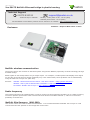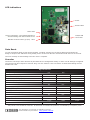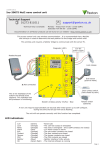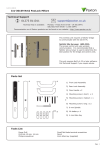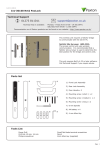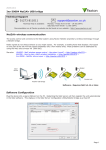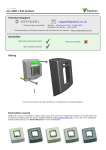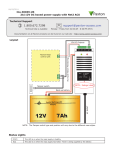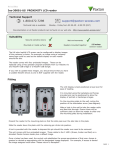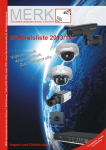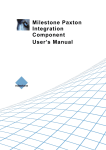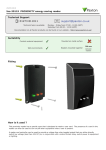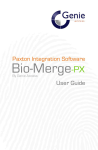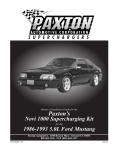Download Paxton Net2Air bridge Ethernet, PoE
Transcript
05/07/2012 Ins-30175 Net2Air Ethernet bridge in plastic housing Technical Support 01273 811011 Technical help is available: Paxton [email protected] Monday - Friday from 07:00 - 19:00 (GMT) Saturday from 09:00 - 13:00 (GMT) Documentation on all Paxton products can be found on our website - http://www.paxton.co.uk/ Enclosure Software - Requires Net2 v4.14 or later. Net2Air wireless communication The access control unit connects to the Net2 system using Paxton Net2Air proprietary wireless technology through a Net2Air bridge. Radio signals do not always behave as you might expect. For example, a mobile phone that displays a full signal on one part of the site will lose signal completely only a few metres away. These problems can be addressed by using the Net2 site surveyor kit (690-200). See also: XAN1095 - Net2 wireless access control - How does it work? < http://paxton.info/974 > X AN1096 - How to plan a Net2 wireless installation < http://paxton.info/975 > X Ins-30096 - Net2Air site surveyor < http://paxton.info/1015 > Radio frequency This product should not be installed within 3 metres of other wireless equipment operating on a 2.4Ghz frequency. To ensure optimum performance other wireless networks should avoid WiFi channels 1, 2 and 3 to reduce the possibility of interference. Net2Air Site Surveyor (690-200). This access control unit uses wireless communication. It is recommended that a Net2Air site surveyor is used to determine the best position for the bridge and control units. Connecting to the PC via the Ethernet port The IP address should be assigned a fixed value, or should be given a DHCP reservation. Unreserved IP addresses issued by DHCP servers are not guaranteed to be constant, leading to potential failure of communication between Net2 software and the bridge. Run the Net2 Server Configuration Utility (Start/Programs/Net2) and Click on Net2Air Bridge. Click on;Detect and the MAC address of the device(s) will appear in the table. You must then use the "IP address configuration" tab to manually assign the IP address, subnet mask and gateway. Be aware that if the IP address that you give the device is not in the same IP range as the PC, the device will no longer respond until you connect to it with a PC that is in the same IP range. Some firewall/virus protection software and other wireless hardware can block the IP detection process. Disable these and try to detect the device again. Please contact Technical Support if you require further advice. If you detect the MAC address but the device now shows 'Not Responding', you must check the IP address, to make sure it is still in range with the PC or network. If it is not, you should either change the IP address of the PC or the IP address of the device so they are both again in the same range. Our Technical team can talk you through this if you need help. If the MAC address does not appear when you click;Detect, ensure that the following ports are open on all devices between this unit and the Net2 PC:69 UDP 6486 TCP 6488 UDP 6489 UDP If you still cannot detect the MAC address of the device, connect it directly to your PC via a network cable and call our Technical Help line. Connecting to a WAN or different subnet mask If you are connecting this device to a remote subnet which is different from the Net2 software PC, the standard detect mechanism cannot work across the network routers between them. The IP address, along with the correct subnet mask and gateway for the remote subnet have to be set. Either do this on the local subnet with the existing Net2 PC, or use a PC on the remote subnet once the device is installed. The PC that has the Net2 server installed must be able to access the IP address range on the WAN/remote site. This may require the routers and gateways to be configured between the networks. Again, this would be done by the Network administrator of that site. Make sure the ports listed above are open on all intermediate routers. Once installed, create a record with the;Add button (if none was created during initial set up) and you should then be able to detect its MAC by entering the IP address in the Configuration screen Ping box. LED indications Power Reset button Power LED Server Connected - The TCP/IP interface is communicating with the PC Net2 server TCP/IP LAN connection Net2Air wireless activity (Tx/Rx) - Blue Data Reset To clear all settings back to their factory default, including clearing the current IP address and setting the bridge to acquire new addresses using DHCP, power on the unit with the reset button held down for 3 seconds. The unit will beep to acknowledge once the reset is complete. Sounder The device will 'beep' when detected by the Net2 Server Configuration Utility or when new IP settings are applied. The sounder will also respond to a direct 'Ping' over the network. This is a feature to assist with finding devices hidden from view. Specifications System Specification ACU's per Net2Air bridge - Recommended Min Max 1 10 Net2Air USB bridge per system 1 100 Net2Air Ethernet bridge per system 2.405 GHz Carrier frequency Net2Air wireless range Electrical 30 m Min Max Mains supply voltage 100V AC 240V AC DC supply voltage 10V DC 14V DC 150 mA DC supply current Power over Ethernet (PoE) power rating Environment Operating temperature 0.4 W 3.8 W Min Max -20 °C 55 °C Waterproof Dimensions IEEE 802.3 af No Length Width Height 200 mm 200 mm 80 mm This product is not suitable for retail sale. All warranties are invalid if this product is not installed by a competent person. The declaration of conformity is available on request. Contact details are provided at: http://paxton.info/596