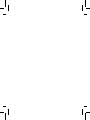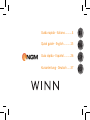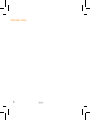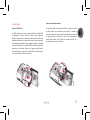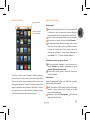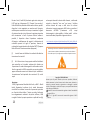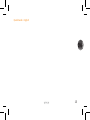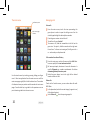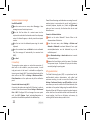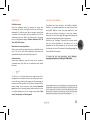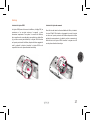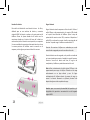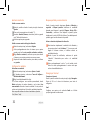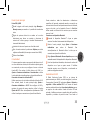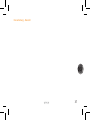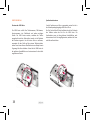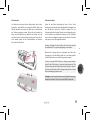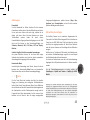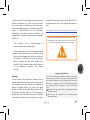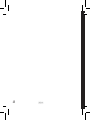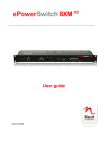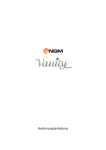Download NGM-Mobile WeMove Winn 1GB Pink
Transcript
Guida rapida - Italiano...........4 Quick guide - English...........15 Guía rápida - Español...........26 Kurzanleitung - Deutsch......37 Guida rapida - Italiano 4 Assemblaggio Inserire la scheda di memoria Inserire le USIM card Per sfruttare tutte le funzionalità di Winn, inserire la micro-SD da 8GB inclusa nella confezione di vendita: la scheda va collocata nella parte posteriore del telefono dopo aver rimosso la cover posteriore e la batteria; il suo slot si trova accanto a quello della scheda USIM. Inserite la scheda micro-SD con i contatti dorati rivolti verso il basso. La USIM card contiene il vostro numero telefonico, il codice PIN, i collegamenti ai servizi esterni, la rubrica e altri importanti dettagli. Per rimuovere la cover dal corpo del telefono, fate leva a partire dalla fessura in basso per scalzare la cover posteriore, eventualmente aiutandovi con un oggetto sottile (es. un’unghia o una carta telefonica). La scheda USIM va collocata nella parte posteriore del telefono, dopo aver spento quest’ultimo e rimosso la batteria. Inserite la scheda USIM nel rispettivo slot con i contatti dorati rivolti verso il basso. 5 Inserire la batteria Caricare la batteria Il vostro apparecchio è fornito con una batteria a ioni di litio ed è progettato per l’uso esclusivo di batterie e accessori originali NGM. La batteria va collocata nella parte posteriore del telefono. Allineate i contatti della batteria con i connettori all’interno dell’alloggiamento della batteria stessa, quindi inserirla in posizione, vedi schema. Una volta concluse le operazioni fin qui descritte, ripristinate la cover posteriore del telefono come mostrato nello schema ed esercitate leggere pressioni lungo tutto il perimetro della cover. Caricate la batteria prima di iniziare ad utilizzare l’apparecchio. Utilizzate il cavo USB in dotazione ed il connettore USB posto sul lato del telefono. Rimuovete il tappo di protezione del connettore micro USB e connettete il dispositivo al cavo USB, quindi connettete il cavo ad una presa della rete elettrica. Si può caricare il telefono anche collegandolo con il PC. Attenzione: Non collegate il telefono ad un computer che si sta accendendo o spegnendo per evitare sbalzi di tensione. Quando la batteria è in carica, un’icona animata sullo schermo mostra lo stato di avanzamento del processo. Una volta che l’icona della batteria è riempita, la carica è completata e il telefono può essere disconnesso dalla rete. Note: utilizzate esclusivamente il cavo originale USB in dotazione per ricaricare il telefono. Procedete alla ricarica esclusivamente al coperto e in luoghi asciutti. Un leggero riscaldamento del telefono durante il processo di ricarica è del tutto normale. La batteria raggiungerà la sua piena efficienza funzionale solo dopo alcuni cicli completi di ricarica. Attenzione: Per preservare la corretta funzionalità del prodotto e l'integrità della garanzia si raccomanda l'utilizzo di caricabatterie originali NGM. Funzio Ricev Sensore di Sensore di Touch capaci Indie Hom Menu con Micr 6 Funzioni chiave Videocamera frontale Fotocamera posteriore Ricevitore Ingresso auricolare Sensore di luminosità Sensore di prossimità Connettore Micro USB Volume + e - Touch screen capacitivo Tasto On/Off e Standby Indietro Home Tasto Fessura per scalzare la cover posteriore Menu contestuale Microfono 7 Accensione, spegnimento e standby Lo schermo principale Per accendere il dispositivo, tenete premuto il tasto di accensione. Se accendete il dispositivo per la prima volta, troverete alcuni utili consigli per prendere familiarità con il sistema operativo. Per spegnere il dispositivo, tenete premuto lo stesso tasto e confermate lo spegnimento selezionando “Spegni”. Una pressione breve permette invece di passare rapidamente alla modalità di standby (schermo spento) o di tornare da questa allo schermo di standby (vedi sotto). Intensità segnale USIM Livello batteria Pannello di notifica Indicatore pagine dello schermo principale Spostare il lucchetto a destra per sbloccare lo schermo e giungere nello schermo principale. Menu di chiamata Messaggi Rubrica Menu delle Applicazioni La schermata principale è il punto di partenza per l'utilizzo di tutte le applicazioni del telefono cellulare. Altre due pagine principali si trovano a destra e sinistra da quella centrale (rappresentate dagli indicatori bianchi), liberamente personalizzabili con le scorciatoie delle applicazioni preferite tenendole premute nella schermata Applicazioni e collocandole a piacimento sugli schermi principali. 8 i notifica Il menu principale Pannello di notifica Indicatore pagine del menu di applicazioni pagine rmo zioni zzo di pagine ntrale mente eferite andole Gestire una chiamata Chiamate vocali Dalla schermata principale, toccare l’icona che rappresenta il telefono per aprire lo schermo di chiamata. Digitare il numero telefonico da chiamare usando la tastiera virtuale. Avviare la chiamata premendo il tasto con la cornetta verde. Per terminare la chiamata, toccare l’icona Fine Chiamata. Per rispondere ad una chiamata trascinare la barra con le frecce verso l’icona verde a sinistra; per rifiutarla, trascinare la barra con le frecce verso l’icona rossa a destra. Per silenziare una chiamata in arrivo, toccare brevemente il tasto Volume “+” o “–“ (sul lato sinistro del telefono). Richiamare un numero dal registro chiamate Controllate il touch screen toccandolo, tenendo premuto o trascinando un dito sullo schermo. Selezionate un’applicazione dal menu principale o scorrete a destra/sinistra fino ad un’altra schermata di applicazioni. Il numero di indicatori mostra quante pagine di applicazioni sono installate sul dispositivo. Premete il tasto indietro per tornare alla schermata precedente; premere il tasto Home per tornare alla schermata principale. Dal menu principale, selezionare il menu di chiamata e la cartella Chiamate per accedere rapidamente alle ultime chiamate effettuate/ricevute e perse. Cliccare sulla cornetta verde a destra del numero per avviare la chiamata. Videochiamata Grazie alla videocamera frontale, con NGM Winn è possibile effettuare delle videochiamate. Dalla lista chiamate o dalla rubrica, cliccare sull’immagine contatto (o icona generica se al contatto non è stata associata alcuna immagine). Selezionare l’icona della Videochiamata dalla lista del popup (seconda da sinistra). 9 Gestire contatti Aggiungere un nuovo contatto Dallo schermo o dal menu principale, selezionare Rubrica. Scegliere l’icona rossa della rubrica con “+”. Inserire Nome, Numero ed eventuali altri dettagli (solo se si salva su Telefono) del contatto. Confermare il salvataggio. Aggiungere un nuovo contatto dal registro chiamate Dal menu principale, selezionare Chiamate. Premere prolungatamente sul numero che si intende salvare tra le chiamate perse, effettuate o ricevute. Scegliere Aggiungi a contatti e confermare se si vuole aggiungere il numero ad un contatto esistente o crearne uno nuovo. Dopo aver aggiunto nome ed eventuali altre informazioni, confermare con salva. Impostare le suonerie Selezionare una suoneria Dal menu principale, selezionare Impostazioni > Audio. In Chiamate in arrivo, selezionare Suoneria telefono oppure Suoneria videochiamata. Scegliere la suoneria desiderata dall’elenco. Se si desidera impostare una suoneria personalizzata, da Musica selezionare il brano audio desiderato, quindi Usa come suoneria premendo il menu contestuale. A questo punto il file audio sarà inserito nell’elenco delle suonerie disponibili. Note: è possibile utilizzare come suonerie dei file nei formati *mid,*wav o *mp3. 10 Blocco schermo e scorciatoie Dal menu principale, selezionare Impostazioni > Posizione e protezione > Imposta blocco schermo. Selezionare la modalità desiderata per sbloccare lo schermo (Nessuna, Sequenza, PIN oppure Password) e confermare. Per bloccare rapidamente lo brevemente sul tasto di schermo, premere accensione/spegnimento del telefono. Per sbloccare lo schermo, seguire le indicazioni a schermo. Attivare o disattivare rapidamente la vibrazione Per disattivare velocemente la suoneria per le chiamate e i messaggi è possibile tenere premuto il tasto volume “–“ dalla schermata principale. Una volta raggiunto il volume minimo, il telefono entrerà in modalità vibrazione. Dal pannello di notifica, selezionare l’opzione “vibrazione”. Deselezionarlo per tornare alla modalità precedente. Premere prolungatamente il tasto * nella tastiera virtuale. Premere di nuovo prolungatamente il medesimo tasto per ripristinare la modalità precedente. Navigare nel web Connettersi a Internet Dalla schermata o dal menu principale, scegliere Browser. Digitare l’URL nella barra degli indirizzi per avviare la navigazione. Email Configurare un account nell’applicazione Email nel Menu principale, seguendo le indicazioni. one e odalità a, PIN nte lo di re lo ate e i me “–“ olume ione”. tuale. to per owser. re la Menu Inviare e leggere messaggi Inviare SMS e MMS Dalla pagina o dal menu principale, scegliere Messaggi > Nuovo messaggio per accedere alla schermata di inserimento testo. Digitare le prime lettere di un nome nel campo destinatario per ricercare un contatto e selezionare il contatto dall’elenco a popup, oppure inserire direttamente il numero del destinatario. Inserire il testo nell’apposito spazio con la tastiera virtuale. Aprire il menu contestuale e selezionare Allega per includere allegati multimediali (il messaggio sarà convertito in MMS). Premere l’icona Invia. Connettività Il sistema operativo richiede una connessione dati attiva. Se non previsto in abbonamento, il traffico dati implica dei costi, si consiglia quindi di configurare l’accesso ad internet tramite WiFi. Per abilitare il traffico dati sulla USIM, andare in Impostazioni > Wireless e Reti > Connessione dati oppure utilizzate il pulsante rapido di abilitazione/disabilitazione sul pannello di notifica. Connettersi a Internet con la funzione Wi-Fi Potete collegarvi alla rete wireless utilizzando la funzione Wi-Fi. Per attivarla, dal menu principale scegliere Impostazioni > Wireless e reti > Wi-Fi. Per configurare il Wi-Fi e gestire i punti di accesso wireless, servirsi della funzione Impostazioni Wi-Fi. Per una rapida abilitazione/disabilitazione utilizzate il pulsante rapido WiFi di sul pannello di notifica. Attenetevi a tutte le avvertenze e le indicazioni specificate dal personale autorizzato quando vi trovate in aree in cui l’uso dei dispositivi wireless è limitato, come sugli aeroplani e negli ospedali. Passate alla Modalità offline quando dovete utilizzare solo i servizi che non richiedono l’accesso alla rete. Connettersi a un dispositivo Bluetooth Accendere il dispositivo Bluetooth™ al quale si desidera collegarsi. Riferirsi anche alla documentazione del dispositivo. Dal menu principale, scegliere Impostazioni > Wireless e reti > Bluetooth per attivare il Bluetooth. Per una rapida abilitazione/disabilitazione utilizzate il pulsante rapido Bluetooth di sul pannello di notifica. Scegliere Impostazioni Bluetooth > Cerca dispositivi per avviare automaticamente la ricerca di dispositivi Bluetooth. Tra i dispositivi rilevati, selezionare il nome del dispositivo da associare. Il telefono tenterà di associarsi al dispositivo, eventualmente verrà richiesto un codice di associazione. Geolocalizzazione GPS Il Global Positioning System (GPS) è un sistema di posizionamento su base satellitare, a copertura globale e continua. Per accedere alla funzione GPS, selezionare Impostazioni > Posizione e protezione > Utilizza satelliti GPS. All’interno dello stesso menu potete anche attivare Usa reti wireless che si appoggia a reti mobili. Quando la funzione GPS è attivata, il telefono inizia a raccogliere dati dai satelliti disponibili e stabilisce la sua posizione corrente. Per limitare il consumo di risorse (batteria e memoria) si raccomanda di disattivare questa funzione quando non serve. 11 Scelte rapide Pannello di notifica Per aprire il pannello di notifica, toccate l'area delle icone nella parte alta dello schermo e trascinate il dito in basso. Per nascondere il pannello, trascinate in alto la parte inferiore dell'elenco. Quando vi trovate all’interno dei menu principali del telefono, dal pannello di notifica è possibile accedere ad un elenco di notifiche provenienti dalla USIM o dal sistema e nella parte alta, ai 6 widget di gestione. In sequenza: Vibrazione, Bluetooth, Wi-Fi, Dati 3G, GPS, Blocco rotazione. Accesso rapido alle applicazioni recenti Quando vi trovate all’interno di una qualsiasi applicazione, mantenete premuto il tasto Home per qualche secondo: verrà visualizzato l’elenco delle applicazioni a cui avete effettuato l'accesso di recente, selezionabili direttamente. Menu contestuale Quando vi trovate all’interno di una qualsiasi applicazione, premete il tasto Menu contestuale per visualizzare un menu contestuale riferito all’applicazione stessa con le relative funzioni. delle modalità di risparmio delle risorse preimpostate: Modalità Sleep, Modalità Cinema e Modalità Conferenza. Se si sceglie Personalizzato, si potranno impostare le proprie preferenze di risparmio energetico. Inserire testo con SwiftKey Il metodo di inserimento impostato per default nel telefono è quello della tastiera SwiftKey. Il metodo di scrittura SwiftKey è un sistema avanzato per l'inserimento predittivo di testo; quando si scrivono messaggi SMS, MMS o E-mail, tale modalità prevede la parola che si sta digitando, cambiandola ad ogni pressione dei tasti. Durante il primo utilizzo, il programma suggerirà con dei popup le innovazioni e le peculiarità di questo sistema di scrittura. SwiftKey ha un Dizionario “intelligente” che trae vocaboli anche dalle varie applicazioni del telefono, quali la rubrica, i social network, ecc. Per il corretto funzionamento del dizionario, nel telefono deve essere installata la micro-SD fornita nella confezione di vendita. Per cambiare i parametri di inserimento del testo, selezionare Impostazioni > Lingua e tastiera > SwiftKey for NGM-Mobile. Tasto Il tasto Eco è una funzione che permette l’accesso rapido alla gestione delle periferiche del telefono. Azionando il tasto apposito, si apre una schermata che mostra in alto le percentuali di utilizzo della scheda di memoria, memoria interna e la carica della batteria. Nella parte inferiore, aprendo il menu a tendina di Seleziona modalità, si possono scegliere 12 Avvertenza: il produttore non assume alcuna responsabilità per qualsiasi inadempienza delle linee di condotta sopra stabilite o per ogni uso improprio del telefono cellulare. Il produttore si riserva il diritto di modificare senza preavviso le informazioni contenute in questa guida. Il contenuto di questo manuale potrebbe differire dal contenuto effettivamente mostrato nel telefono cellulare. In tale caso, il secondo prevale. Certificazioni Documentazione tecnica conservata presso NGM Italia S.r.l. Disponibile su richiesta. Dichiarazione di conformità (R&TTE) Noi, NGM Italia Dichiariamo sotto la nostra esclusiva responsabilità che il prodotto: Cellulare GSM/WCDMA/Wi-Fi: NGM WINN a cui si riferisce il presente documento, è conforme alle seguenti norme e/o ad altri documenti normativi. Salute Sicurezza EMC Radio EN 50360, EN 62209-1 EN 60950-1+A11 EN 301 489-1/-7/-17 EN 301 511 EN 300 328 Si dichiara con il presente documento che tutte le serie di test radio essenziali sono state eseguite e che il summenzionato prodotto è conforme a tutti i requisiti essenziali della Direttiva 1999/5/EC. La procedura di dichiarazione di conformità a cui si fa riferimento nell’Articolo 10 e dettagliata nell’Appendice [IV] della Direttiva 1999/5/EC è stata seguita con l’apporto dei seguenti Enti notificati: PHOENIX TESTLAB GmbH Königswinkel 10, D-32825 Blomberg, Germany 0700 (Rappresentante nell’UE) NGM Italia S.r.l. Via L. Da Vinci, 7 – Ponticelli 56020 Santa Maria a Monte (Pi) S.A.R. (Specific Absorption Rate) Informazioni sulla certificazione SAR (Specific Absorption Rate, tasso specifico di assorbimento) I telefoni cellulari sono dei ricetrasmettitori radio. Sono progettati per non superare i limiti di esposizione alle onde radio raccomandati dalle linee guida internazionali. Queste linee guida sono state sviluppate da organizzazioni scientifiche internazionali indipendenti ICNIRP ed IEEE ed includono margini di sicurezza per assicurare protezione alle persone, indipendentemente dalla loro età e salute. Il dispositivo in oggetto è conforme agli standard dell’Unione Europea (UE) che limitano l’esposizione delle persone alla radiofrequenze emesse da dispositivi di telecomunicazione e radio. Questi standard impediscono la vendita di dispositivi mobili che eccedono un livello di tasso specifico di assorbimento (denominato anche SAR) pari a 2,0 watt per chilogrammo di tessuto corporeo. 13 Durante il test, il livello SAR più elevato registrato è stato pari a 0,497 watt per chilogrammo [1,2]. Durante l’uso normale, il livello SAR effettivo potrebbe risultare molto inferiore, poiché il dispositivo è stato progettato per emettere solo l’energia a radiofrequenza necessaria che serve per trasmettere il segnale alla stazione base più vicina. Attraverso la gestione automatica della trasmissione a livelli di potenza inferiori laddove è possibile, il dispositivo riduce l’esposizione complessiva all’energia a radiofrequenza dei soggetti. La dichiarazione di conformità presente sul taglio in questione, dimostra la conformità di questo dispositivo alla direttiva R&TTE (European Radio & Terminal Telecommunications Equipment). [1] I controlli sono stati effettuati in conformità alle direttive internazionali sui controlli. ad esempio riducendo la durata delle chiamate, o utilizzando auricolari e dispositivi “viva voce” per tenere il telefono cellulare lontano dal corpo e dalla testa. Per ulteriori informazioni su questo argomento, NGM invita a consultare il documento dell’OMS (Promemoria n.193, campi elettromagnetici e salute pubblica, I telefoni mobili e le loro stazioni radio base) disponibile al seguente indirizzo: http://www.who.int/peh-emf/publications/facts/fs193_italian_2010.pdf NGM consiglia di usare con moderazione qualsiasi dispositivo mobile di qualsiasi marca e modello ed, eventualmente, tenerlo ad una distanza minima dal corpo di 1,5 cm oppure usare auricolari o dispositivi vivavoce. [2] Per l’utilizzo vicino al corpo, questo modello di telefono è stato controllato ed è risultato conforme alle direttive per l’esposizione alle onde elettromagnetiche utilizzando accessori forniti o approvati da NGM e progettati per questo prodotto, oppure utilizzando accessori non contenenti parti metalliche e che posizionano l’unità portatile ad un minimo di 1,5 cm dal corpo. Copyright © 2012 NGM Italia Avvertenze L’OMS (Organizzazione Mondiale della Sanità, o WHO – World Health Organization) conferma che le attuali informazioni scientifiche non indicano la necessità di precauzioni particolari per l’uso dei telefoni cellulari. Tuttavia, per tutti gli utilizzatori non adeguatamente confortati da queste risultanze, NGM consiglia di limitare la propria esposizione o quella dei loro figli, Nessuna parte di questo manuale può essere riprodotta, distribuita, tradotta trasmessa in alcuna forma o tramite alcun mezzo, elettronico o meccanico, compresi fotocopie, registrazione o salvataggio in qualsiasi archivio di informazioni o sistema di recupero, senza previa autorizzazione scritta da parte di NGM Italia. Bluetooth® è un marchio commerciale registrato in tutto il mondo della Bluetooth SIG, Inc. Wi-Fi® e il logo Wi-Fi sono marchi commerciali registrati di Wi-Fi Alliance. 14 zando efono teriori tare il campi e loro Quick Guide - English 10.pdf di za oce. ribuita, onico o ualsiasi zazione o della i Wi-Fi 15 Set up Installing the Memory card Installing the USIM card In order to correctly use all functions, the 8 GB micro-SD card contained in the selling package must be correctly installed. It must be inserted in the back side of the phone, after powering it off and removing the battery. A dedicated slot fort the memory card is placed beside SIM-slot. Slide in the memory card with the gold contacts facing downwards. The USIM card stores information as your personal phone number, PIN code, carrier services numbers, contacts and other important details. First, remove the back cover from the phone by sliding a thin small object such as the corner of a credit card or a fingernail into the slit at the base of the cover to dislodge it from the chassis. The USIM card must be inserted into the slot placed on the back side of the phone, with the gold contacts facing downwards after removing the battery. 16 Inserting the battery Charging the battery Your device is provided with a lithium-ion battery and is designed to be used exclusively with original NGM batteries and chargers. The battery must be inserted into the backside of the phone (see illustration below). Align the battery contacts with the phone connector inside the battery tray, and let it slide down in position. When done, put the hind cover of the phone back and make slight pressures along the cover rim, as shown with the arrows. Please charge the battery completely before starting to use the device. Use the provided USB cable, connecting one end to the USB connector placed on the side of the phone (first remove the protection cover) and the other end to the provided wall socket adaptor. While the battery is charging, an animation on screen will show the charging progress. Once charge is completed, the phone can be disconnected from the grid. The phone can also be charged by connecting it to a PC USB port. Warning: Do not connect the phone to a booting-up or running down PC to avoid voltage jumps. While the battery is charging, an animated icon on screen will show the charging progress. Once that the battery icon is full, the phone can be disconnected from the grid. Note: use only the provided USB cable for recharging the device. Please charge the battery indoors, in a dry and favorable environment. It’s normal for the battery to get slightly warm during the charging process. The battery will reach the full capacity when cycled several times. Warning: in order to preserve the correct functioning of the device and in order not to compromise warranty, the sole use of original NGM battery chargers and accessories are recommended. 17 Main functions Camera Frontal camera Receiver Earpiece connector Brightness sensor Proximity sensor Micro USB connector Volume + and - Capacitive touch screen Pover On/Off key and standby Back Home Contextual key Microphone 18 key Slit that helps removing the back cover Turn on, turn off and standby The main screen USIM signal intensity Press and hold the Power key to turn the phone on. Follow the instructions on screen on the first start. Press and hold the same key to turn off the phone. A quick pressure sets the phone on standby-mode (screen off) or to go back to the standby screen (see below). Slide the lock to the right in order to unlock the screen and get into the main screen. battery level Notifications panel Main screen pages indicator Call menu Messaging Phonebook Applications menu The main screen is the starting point for the use of all applications of the phone. Three main screens are available, as indicated by the white spots. These pages can be freely personalized with one’s favorite applications, shortcuts and widgets. Just keep pressed the icon of the wished function in the application menu and then place the icon on the preferred main screen. 19 The main menu Notifications panel Main menu pages indicator Managing calls Voice calls From the main screen, touch the icon representing the green phone in order to open the calling screen. Use the virtual keypad to digit the desired phone number. Press the green receiver to start the call. To end the call, press End call. To answer a call, slide the arrowed bar to the left on the green icon. To reject it, slide the same bar to the right onto the red icon. To silence an incoming call, briefly press the + or – volume keys on the phone side. Call a number from the call history Use the touch screen by touching, pressing, sliding your finger over it. Select an application from the main menu or scroll the main menu pages right/left to find the desired one. The number of indicators show your position and the number of main menu pages. Press the back key to get back to the previous screen or press Home to get back into the main screen. 20 From the main menu, select call menu and the Calls folder to access rapidly all last sent and received calls. Dal menu principale, selezionare il menu di chiamata e la cartella Chiamate per accedere rapidamente alle ultime chiamate effettuate/ricevute e perse. Select the green phone icon to the right of the desired number in order to call it. Video calls Thanks to the frontal camera, you can make video calls with NGM Winn. In the phonebook, select the contact image (or generic icon) of the desired contact. Select Video call from the opening popup list. Managing contacts Add a new contact From the main screen/menu, select the Phonebook icon. Select the icon with the “+” on the upper left side. Insert Name, Number and eventual other details (if saving on the phone memory). Confirm by selecting Save. Add a new contact from the call logs From the main menu, select Call menu and the Calls folder. Keep the desired number pressed until a popup with various options appears. Select Add to phonebook and confirm if you want to add the number to an existing contact or if you want to create a new one. After having inserted name and eventual other information, select Save. Note: you can use *mid,*wav or *mp3 files as ringtones. Screen lock and shortcuts From the main menu, select Settings > Position and Security > Set screen lock. Select the desired unlocking mode (None, Sequence, PIN or Password) and confirm. In order to quickly lock the screen, briefly press on the power on/off key of the phone. To unlock it, follow the instructions on the screen. Rapid activation of vibration mode Rapidly disable ringtones and message alerts by pressing Volume “-“ from the main screen until it gets to minimum and then switches to Silent mode. From the notifications panel, select the “vibration” option. Select it again to go back to the previous mode. From the virtual keyboard, keep the #-key pressed. Press it again to go back to the previous mode. Set ringtones Navigate the Web Select a ringtone From the main menu, select Settings > Audio. In incoming calls, select Voice call ringtone or Video call ringtone. Select the desired ringtone from the list. If you wish to set a personalized ringtone, from Music you can select a song and by pressing the contextual menu, choose Set as ringtone. After, the song will be available in the list of selectable ringtones. Connect to the Internet From the main screen or the main menu, select Browser. Write the URL into the address bar to start navigation. Email Configurare un account nell’applicazione Email nel Menu principale, seguendo le indicazioni. 21 Send and receive messages Send SMS and MMS From the main screen or menu, select Messaging > New message to access the text input screen. Write the first few letters of a contact name into the recipients bar and select the desired contact from the popup contact list that will appear, or directly insert the recipients number. Write the text into the dedicated space using the virtual keyboard. Open the contextual menu and Attach to insert multimedia files (the message will automatically be converted into MMS). Press Send. Connectivity The operation system requires an active data connection. If data traffic is not included in your phone contract, it could imply extra costs. In that case it is advisable to configure the internet access through WiFi. The activation/deactivation of the data traffic on the USIM is in Settings > Wireless and Nets > Data Connection or in the rapid access key of the notification panel. Connect to the Internet using Wi-Fi Connect to the wireless net using the Wi-Fi function. In order to activate it, from the main menu choose Settings > Wireless and Nets > Wi-Fi. Configure Wi-Fi and manage the access points with the Wi-Fi Options. Rapid activation/deactivation is possible on the notification panel with the dedicated key. 22 Please follow all warnings and indications concerning the use of wireless devices in areas where the use of such functions is restricted (airplanes, hospitals, etc.). Switch to Offline mode when you have to use only the functions that do not need Network access. Connect to a Bluetooth device Switch on the other Bluetooth™ device. Refer to the documentation of the device. From the main menu, select Settings > Wireless and Networks > Bluetooth to activate Bluetooth. For a rapid activation/deactivation use the dedicated key on the notification panel. Select Bluetooth settings > Search device to start a search for Bluetooth devices. Between the found devices, select the name of the device that you want to pair. The phone will try to pair the device, eventually asking for a pairing code. GPS geolocalization The Global Positioning System (GPS) is a system based on the satellite-related position determination, with global and continuous covering. In order to access the function, select Settings > Position and Security > use GPS satellites. Inside the same menu you can also activate Use Wireless Networks, that contributes in the position finding using the available Wireless Networks. When the GPS function is active, the phone begins to collect data from the available satellites and determines the current position. Limit the use of battery and memory by switching off this function when you don’t use it. Rapid access Insert text with SwiftKey Notification panel Open the notification panel by touching the upper area containing the battery and signal-intensity icons and drag it downwards. To hide the panel, push it up again starting from the bottom. From the panel you have rapid access to a list of notifications from the USIM or the System and in the upper part, to 6 management widgets: Vibration, Bluetooth, Wi-Fi, 3G Data, GPS, Block rotation. The default text input method is the SwiftKey keyboard. SwiftKey is an advanced predictive text input system; when writing SMS, MMS or E-mails, this mode predicts the word while you are writing it, changing it at every key pressure. During the first use, the program will suggest with popups the innovations and peculiarities of this writing system. SwiftKey has an “intelligent” Dictionary that retrieves words also from other applications in the phone, such as the phonebook or the social networks etc. For the correct use of this function, the micro-SD contained in the selling package has to be installed into the phone. Rapid access to recent applications When you are inside any application, press and hold the Home key: a list of the most recent applications that have been opened will be shown and can be directly selected. Contextual menu Inside every application, press the menu key to visualize a contextual menu, that refers to the application with related functions. To change the text input parameters, select Settings > Language and Keyboard > SwiftKey for NGM-Mobile key The Eco key is a function that permits rapid access to the management of the phone functions. By activating the key, a screen will open, showing in the upper part the percentages of memory use of the memory card, the phone memory and the battery charge. In the lower part, after selecting Personalize mode you can set the energy saving modes you prefer or you can select between the pre-set energy saving modes: Sleep mode, Cinema mode and Meeting mode. Warning: NGM Italia will not bear responsibility for any incompliance with the above guidelines or improper use of the mobile phone. The company reserves the right to modify any of the content in this user guide without previous public announcement. The content of this manual may vary from the actual content displayed in the mobile phone. In such case, the latter shall govern. 23 Certifications NGM Italia S.r.l. Via L. Da Vinci, 7 – Ponticelli 56020 Santa Maria a Monte (Pi) Declaration of conformity (R&TTE) We, NGM Italia Declare under our sole responsibility that the product identified as GSM/WCDMA/Wi-Fi Mobile Phone: NGM WINN Conforms to the following standards and specifications: Health Safety EMC Radio EN 50360, EN 62209-1 EN 60950-1+A11 EN 301 489-1/-7/-17 EN 301 511 EN 300 328 We declare that all the series of fundamental radio test have been conducted and that the aforesaid product meets all the essential requirements of the Directive 1999/5/EC. The conformity assessment procedure referred to in Article 10 and detailed in Annex IV of Directive 1999/5/EC has been followed with the involvement of the following notified bodies: PHOENIX TESTLAB GmbH Königswinkel 10, D-32825 Blomberg, Germany 0700 All technical documents conserved at NGM Italia S.r.l. Available on request. (UE Authorized Representative) 24 S.A.R. (Specific Absorption Rate) Information on SAR certifications Cell phones are radio transceivers. They have been projected not to exceed the radio wave exposition limits recommended by international guidelines. These guidelines have been determined by the international independent scientific organizations ICNRP and IEEE and include security limits to ensure protection to all persons, independently from their age and health conditions. This phone meets European Union (EU) requirements concerning exposure to radio waves coming from telecommunication and radio devices. The exposure standard for mobile phones employs a unit of measurement known as SAR (Specific Absorption Rate). The SAR limit recommended by the EU Council is 2.0 W/kg averaged over ten grams of body tissue. The highest SAR value for this model phone when tested for use at the ear was 0,497 watt/kg [1,2]. Although the SAR is determined at the highest certified power level, the actual SAR of the phone while operating can be well below the maximum value. This is because the phone is designed to operate at multiple power levels so as to use only the power required to reach the network. In general, the closer you are to a base station, the lower the power output of the phone. The Declara designa require Directiv Equipm [1] T inter [2] F been expo acces conta at lea Warnin WHO ( scientif particu Neverth NGM a for inst or hand the bod For mo the WH Electro followin Declaration of Conformity here above proves that the designated product is in compliance with the essential requirements and other relevant provisions of the R&TTE Directive (European Radio & Terminal Telecommunications Equipment)1999/5/EC [1] These controls have been international guidelines on controls. made according http://www.who.int/mediacentre/factsheets/fs193/en/index.html NGM advises to use mobile devices of any brand or model with moderation and to keep them at a minimum distance of 1,5cm from the body or to use earpieces or other hands-free devices. to [2] For the use next to the body, this telephone model has been controlled and is conform to the directives for the exposition to electromagnetic radiation, when used with accessories provided by or approved by NGM and not containing metallic parts and that position the mobile phone at least at 1,5 cm distance from the body. Warnings WHO (World Health Organization) confirms that the actual scientific information does not indicate the necessity to adapt particular precautions for the use of cell phones. Nevertheless, for all those users not comforted by these data, NGM advises to limit their own and their children’s exposure, for instance by reducing the calling time, or by using earpieces or hands-free devices to keep the mobile phone distant from the body and the head. For more information on the argument, NGM invites to consult the WHO document (Fact sheet N°193, June 2011) entitled Electromagnetic fields and public health: mobile phones at the following web address: Copyright © 2012 NGM Italia No part of this manual may be reproduced, distributed, translated, or transmitted in any form or by any means, electronic or mechanical, including photocopying, recording, or storing in any information storage and retrieval system, without the prior written permission of NGM Italia. Bluetooth® is a registered trademark of the Bluetooth SIG, Inc. worldwide. Wi-Fi® and the Wi-Fi logo are registered trademarks of the Wi-Fi Alliance. 25 Guía rápida - Español 26 Montaje Introducir la tarjeta USIM Introducir la tarjeta de memoria La tarjeta USIM posee el número de teléfono, el código PIN, las conexiones a los servicios externos, la agenda y otros elementos importantes. Para quitar la carcasa del teléfono, hacer presión en la ranura de abajo con ayuda de un objeto fino (ej. una uña o una tarjeta telefónica). La tarjeta USIM se coloca en la parte posterior del teléfono, después de haber apagado el móvil y quitado la batería. Introducir la tarjeta USIM en el respectivo slot con las placas doradas hacia abajo. Para disfrutar de todas las funcionalidades del Winn, introducir la micro-SD de 8 GB incluida en el paquete de venta: la tarjeta se coloca en la parte posterior del teléfono después de haber quitado la carcasa posterior y la batería; su slot se encuentra al lado del slot de la tarjeta USIM. Introducir la tarjeta micro-SD con las placas doradas hacia abajo. 27 Introducir la batería Cargar la batería Este móvil está dotado de una batería de iones de litio y diseñado para un uso exclusivo de batería y accesorios originales NGM. La batería se coloca en la parte posterior del teléfono. Alinear las placas doradas de la batería con los conectores situados en el interior del hueco de la batería, a continuación, deslizar la batería en esta posición, ver esquema. Una vez concluidas las operaciones hasta aquí descritas, colocar la carcasa posterior del teléfono como se muestra en el esquema y realizar ligeras presiones alredor de la carcasa. Cargar la batería antes de empezar a utilizar el móvil. Utilizar el cable USB que se ha proporcionado, y el conector USB situado en la parte lateral derecha del teléfono. Quitar la tapa de protección del conector micro USB y conectar el dispositivo al cable USB, a continuación, conectar el cable a una toma de red eléctrica. Se puede cargar el teléfono conectándolo al PC. Atención: No conectar el teléfono a un ordenador que se está encendiendo o apagando para evitar cambios de tensión. Cuando la batería se está cargando, en la pantalla se visualizará un icono animado que muestra el estado de carga del proceso. Cuando el icono de la batería está lleno, la carga se ha completado y el teléfono se puede desconectar de la red. Nota: utilizar exclusivamente el cable original USB que se ha proporcionado para cargar el teléfono. Proceder con la carga exclusivamente en un lugar abierto y seco. Un ligero calentamiento del teléfono durante el proceso de carga es normal. La batería alcanzará su eficiencia funcional sólo después de algunos ciclos completos de carga. Atención: para una correcta funcionalidad del producto y la integridad de la garantía se recomienda el uso del cargador original NGM. 28 izar el tuado pa de tivo al de red Funciones clave Cámara vídeo frontal Sensor de luminosidad se ha carga ligero ga es sólo Entrada auricular Sensor de proximidad e está alizará oceso. se ha Cámara fotos posterior Receptor Touch screen capacitivo Conector Micro USB Volumen + y - Tecla On/Off y Standby Atrás Home Tecla Ranura para quitar la carcasa posterior Menú contextual o y la gador Micrófono 29 Encender, apagar y standby El men Pantalla principal Para encencer el dispositivo, mantener pulsada la tecla On/Off. Si encendéis el dispositivo por primera vez, encontraréis algunos consejos útiles para coger familiaridad con el sistema operativo. Para apagar el dispositivo, tener pulsada la misma tecla y asegurar que se quiere apagar seleccionando “Apagar”. Una breve presión de la tecla permite pasar rápidamente a la modalidad de standby (pantalla apagada) o de volver desde esta pantalla a la pantalla de standby (ver abajo). Intensidad señal USIM Nivel batería Panel notificación Indicador páginas de la pantalla principal Mover el candado hacia la derecha para desbloquear la pantalla y acceder a la pantalla principal. 30 Menú de llamada Mensajes Agenda Menú de las aplicaciones La pantalla principal es el punto de inicio para la utilización de todas las aplicaciones del móvil. Las otras dos páginas principales se encuentran a la derecha y a la izquierda respecto a la página central (representadas por indicadores blancos), las cuales se pueden personalizar libremente con los accesos directos de las aplicaciones preferidas. Para ello, basta mantener pulsada una aplicación de la pantalla Aplicaciones para poder colocarla a gusto en las pantallas principales. Control arrastra del men otra pa cuántas disposit anterio El menú principal Panel notificación Indicador páginas de la pantalla principal ficación páginas alla ciones ón de áginas specto s), las ccesos basta ciones Controlar el touch screen tocándolo, teniéndolo pulsado o arrastrando el dedo en la pantalla. Seleccionar una aplicación del menú principal o desplazarse de izquierda a derecha hasta otra pantalla de aplicaciones. El número de indicadores muestra cuántas páginas de aplicaciones están instaladas en el dispositivo. Pulsar la tecla Atrás para volver a la pantalla anterior; pulsar la tecla Home para volver a la pantalla principal. Gestionar una llamada Llamada vocal Desde la pantalla principal, tocar el icono que representa el teléfono para abrir la pantalla de llamada. Digitar el número telefónico a llamar usando el teclado virtual. Iniciar la llamada pulsando la tecla con el teléfono verde. Para terminar la llamada, pulsar el icono Fin Llamada. Para responder a una llamada arrastrar la barra con las flechas hacia el icono verde situado a la izquierda; para rechazarla, arrastrar la barra con las flechas hacia el icono rojo situado a la derecha. Para silenciar una llamada recibida, tocar brevemente la tecla Volumen “-” o “+” (situada en la parte izquierda del teléfono). Rellamar a un número desde el registro llamadas Desde el menú principal, seleccionar el menú de llamadas y la carpeta Registro para acceder rápidamente a las últimas llamadas realizadas, recibidas y perdidas. Clicar sobre el icono verde situado a la derecha para iniciar la llamada. Videollamada Gracias a la cámara de vídeo frontal, con NGM Winn es posible realizar una videollamada. Desde la lista llamadas o desde la agenda, clicar en la imagen del contacto (o en el icono general si al contacto no se le ha asociado ninguna imagen). Seleccionar el icono Videollamada de la lista del popup (el segundo desde la izquierda). 31 Gestionar contactos Añadir un nuevo contacto Desde la pantalla o desde el menú principal, seleccionar Agenda. Clicar en el icono agenda con el símbolo “+”. Introducir Nombre, Número y otros datos (sólo si se guarda en el Teléfono) del contacto. Confirmar que se quiere guardar. Añadir un nuevo contacto del registro llamadas Desde el menú principal, seleccionar Registro. Pulsar prolongadamente sobre el número que se quiere guardar entre las llamadas perdidas, realizadas o recibidas. Elegir Añadir a contactos y confirmar que se quiere añadir el número a un contacto existente o crear uno nuevo. Después de haber añadido nombre y otros datos, confirmar con guardar. Configurar las melodías Seleccionar una melodía Desde el menú principal, seleccionar Ajustes > Sonido. En llamadas entrantes, seleccionar Tono del teléfono o Melodía videollamada. Elegir la melodía deseada de la lista. Si se desea configurar una melodía personalizada, desde Música seleccionar la canción deseada, y por lo tanto, Usar como melodía utilizando el menú contextual. A este punto el archivo será introducido en la lista de las melodías disponibles. Nota: es posible utilizar el archivo de melodías en formato *mid,*wav o *mp3. 32 Bloqueo pantalla y accesos directos Desde el menú principal, seleccionar Ajustes > Ubicación y seguridad > Bloqueo pantalla. Seleccionar la modalidad deseada para bloquear la pantalla (Ninguno, Patrón, PIN o Contraseña) y confirmar. Para bloquear la pantalla, pulsar rápidamente la tecla On/Off del teléfono. Para desbloquear la pantalla, seguir las indicaciones de la pantalla. Activar o desactivar rápidamente la vibración Para desactivar rápidamente la melodía de las llamadas y los mensajes pulsar la tecla Volumen “-”. Una vez que se ha llegado al volumen mínimo, el teléfono entrará en modalidad vibración. Desde el panel de notificación, seleccionar la opción “vibración”. Desactivarlo para volver a la modalidad anterior. Pulsar prolongadamente la tecla * en el teclado virtual. Pulsar de nuevo prolongadamente la misma tecla para volver a la modalidad anterior. Navegar por Internet Conectarse a Internet Desde la pantalla o desde el menú principal, elegir Navegador. Digitar el URL en la barra de direcciones para iniciar la navegación. Email Configurar una cuenta en la aplicación Email en el Menú principal siguiendo las indicaciones. ción y alidad PIN o pulsar ear la adas y se ha á en opción alidad irtual. para gador. iar la Menú Enviar y leer mensajes Enviar SMS y MMS Desde la página o del menú principal, elegir Mensajes > Mensaje nuevo para acceder a la pantalla de introducción texto. Digitar las primeras letras de un nombre en la sección destinatario para buscar un contacto y seleccionar el contacto de la lista a popup, o introducir directamente el número del destinatario. Introducir el texto en el espacio con el teclado virtual. Abrir el menú contextual y seleccionar Adjuntar para incluir adjuntos multimediales (el mensaje se convertirá en MMS). Pulsar el icono Enviar. Conectividad El sistema operativo requiere una conexión de datos activa. Si no se ha realizado un contrato, el tráfico datos implicará gastos, se recomienda, en este caso, configurar el acceso a Internet trámite WiFi. Para activar el tráfico datos en la USIM, ir a Ajustes > Conexiones inalámbricas > Conexión datos o utilizar la tecla rápida de activar/desactivar en el panel de notificación. Conectarse a Internet con la función Wi-Fi Podéis conectaros a la red wireless utilizando la función Wi-Fi. Para activarla, desde el menú principal elegir Ajustes > Conexiones inalámbricas > Wi-Fi. Para configurar el Wi-Fi y gestionar los puntos de acceso wireless, utilizar la función Ajustes de Wi-Fi. Para activar/desactivar rápidamente el WiFi utilizar la tecla que se encuentra en el panel de notificación. Prestar atención a todas las advertencias e indicaciones específicas del personal autorizado cuando os encontráis en áreas en donde el uso de los dispositivos wireless está limitado, como en el avión y en los hospitales. Pasar a la Modalidad offline cuando se utilizan sólo los servicios que no necesitan acceso a la red. Conectarse a un dispositivo Bluetooth Encender el dispositivo Bluetooth™ al que se quiere conectar. Consultar la documentación del dispositivo. Desde el menú principal, elegir Ajustes > Conexiones inalámbricas para activar el Bluetooth. Para activar/desactivar el Bluetooth utilizar la tecla que se encuentra en el panel de notificación. Elegir Ajustes de Bluetooth > Buscar dispositivos para iniciar automáticamente la búsqueda de los dispositivos Bluetooth. Entre los dispositivos detectados, seleccionar el nombre del dispositivo con el que se quiere asociar. El teléfono intentará asociarse con el dispositivo, a continuación se pedirá un código de asociación. Geolocalización GPS El Global Positioning System (GPS) es un sistema de posicionamiento por satélite, con cobertura global y contínua. Para acceder a la función GPS, seleccionar Ajustes > Ubicación y seguridad > Utilizar satélites GPS. En el interior del mismo menú se puede también activar Usar redes inalámbricas que se se apoya en las redes móviles. Cuando la función GPS está activada, el teléfono comienza a recopilar datos de los satélites disponibles y establece la posición actual. Para limitar el 33 consumo de recursos (batería y memoria) se recomienda desactivar esta función cuando no se utiliza. Elección rápida Panel de notificación Para abrir el panel de notificación, tocar el área de los iconos situados en la parte alta de la pantalla y arrastrar el dedo hacia abajo. Para esconder el panel, arrastrar hacia arriba la parte baja del panel. Cuando os encontráis en el interior de los menús principales del teléfono, desde el panel de notificación se puede acceder a la lista de notificaciones procedentes de la USIM o del sistema y a los 6 widgets de gestión. En orden: Vibración, Bluetooth, Wi-Fi, Datos 3G, Bloqueo rotación. Acceso rápido a las aplicaciones recientes Cuando os encontráis en el interior de cualquier aplicación, mantener pulsado la tecla Home durante unos segundo: se visualizará la lista de las aplicaciones que se han utilizado recientemente, las cuales se pueden seleccionar directamente. Menú contextual Cuando os encontráis en el interior de cualquier aplicación, pulsar la tecla Menú contextual para visualizar el menú contextual referido a la misma aplicación con las relativas informaciones. Tecla La tecla Eco es una función que permite el acceso rápido a la gestión de las funciones del teléfono. Seleccionando la respectiva tecla, se abre una pantalla que muestra en alto el porcentaje de uso de la tarjeta de memoria, de la memoria 34 interna y de la carga de la batería. En la parte inferior, abriendo el menú desplegable Seleccionar modalidad, se pueden elegir las modalidades de ahorro de los recursos preconfigurados: Modalidad Sleep, Modalidad Cine y Modalidad Conferencia. Si se elige Personalizado, se podrán configurar las propias preferencias de ahorro energético. Introducir texto con SwiftKey El método de introducción configurado por defecto en el teléfono es el del teclado SwiftKey. El método de escritura SwiftKey es un sistema avanzado para la introducción predectiva de texto; cuando se escriben mensajes SMS, MMS o E-mail, esta modalidad prevé la palabra que se está digitando cambiándola por cada presión de las teclas. Durante la primera utilización, el programa sugiere con popups las innovaciones y las peculiaridades de este sistema de escritura. SwiftKey tiene un Diccionario “inteligente” que extrae palabras, además, de las varias aplicaciones del teléfono, como la agenda, las redes sociales, etc. Para un correcto funcionamiento del diccionario, en el teléfono se tiene que instalar la micro-SD suministrada en el paquete de venta. Para cambiar los parámetros de introducción del texto, seleccionar, Ajustes> Idioma y teclado > SwiftKey for NGMMobile. Advertencia: El fabricante no asume ninguna responsabilidad por el incumplimiento de las directrices establecidas o por un uso inapropiado del teléfono. El fabricante se reserva el derecho de modificar sin previo aviso la información contenida en este manual. El contenido de este manual podría cambiar con respecto al contenido mostrado por el teléfono. En este caso, prevalece el contenido mostrado por el teléfono. Certificaciones Documentación técnica conservada en la NGM Italia S.r.l. Disponible a petición. Declaración de conformidad (R&TTE) Nosotros, NGM Italia Declaramos bajo nuestra exclusiva responsabilidad que el producto: Teléfono GSM/WCDMA/Wi-Fi: NGM WINN Al que se refiere el presente documento, y conforme a las siguientes normas y/o otros documentos normativos. Salud Seguridad EMC Radio EN 50360, EN 62209-1 EN 60950-1+A11 EN 301 489-1/-7/-17 EN 301 511 EN 300 328 S.A.R. (Specific Absorption Rate) Información sobre la certificación SAR (Specific Absorption Rate, Coeficiente de Absorción Específica) Se declara con el presente documento que toda la serie de tests radio esenciales han sido realizados y que el citado producto cumple con todos los requisitos esenciales de la Directiva 1999/5/EC. El procedimento de declaración de conformidad al que se hace referencia en el Artículo 10 y detallado en el Apéndice [IV] de la Directiva 1999/5/EC ha sido realizado con la participación de las siguientes Entidades notificadas: PHOENIX TESTLAB GmbH Königswinkel 10, D-32825 Blomberg, Germany (Representante en la UE) NGM Italia S.r.l. Via L. Da Vinci, 7 – Ponticelli 56020 Santa Maria a Monte (Pi) 0700 Los teléfonos móviles son transmisores de radiofrecuencias de baja potencia. Están diseñados para no superar las directrices sobre los límites de exposición de las ondas de radio. Estas directrices han sido elaboradas por dos entidades internacionales, ICNIRP y IEEE, que incluyen los márgenes de seguridad para asegurar la protección de la persona independientemente de su edad y salud El dispositivo en cuestión cumple con el estándar de la Unión Europea (UE) que limita la exposición de la persona a la radiofrecuencia emitida por los dispositivos de telecomunicaciones y radio. Este estándar impide la venta de dispositivos móviles que alcanzan un coeficiente de absorción específico (denominado SAR) de 2,0 watt por kilogramo de tejido corporal. Durante el test, el nivel SAR registrado más elevado ha sido de 0,497 watt por kilogramo [1,2]. Durante un uso normal, el nivel SAR efectivo puede llegar a ser muy inferior, debido a que el 35 dispositivo se ha diseñado para emitir sólo energía a la radiofrecuencia necesaria que sirve para transmitir la señal a la estación base más cercana. Mediante una gestión automática de la transmisión a un nivel de potencia lo más bajo posible, el dispositivo reduce la exposición total de la energía a la radiofrecuencia de los sujetos. La declaración de conformidad en cuestión, demuestra la conformidad de este dispositivo con la directiva R&TTE (European Radio & Terminal Telecommunications Equipment). [1] Los controles se han realizado de acuerdo con las directivas internacionales sobre los controles. información sobre este asunto, NGM invita a consultar el documento del OMS (Nota descriptiva n.193, Campos electromagnéticos y salud pública: teléfonos móviles) disponible en el siguiente enlace: http://www.who.int/mediacentre/factsheets/fs193/es/index.html NGM aconseja utilizar con moderación cualquier dispositivo móvil de cualquier marca y modelo y, tenerlo a una distancia mínima de 1,5 cm del cuerpo o utilizar auriculares o utilizar dispositivos “manos libres”. [2] Cuando se utiliza cerca del cuerpo, este modelo de teléfono ha sido controlado y cumple con las directivas de la exposición a las ondas utilizando los accesorios que se han suministrado, diseñado y aprobado por la NGM, o utilizando accesorios que no contienen partes metálicas y sitúan la unidad pórtatil a un mínimo de 1,5 cm del cuerpo. Advertencia La OMS (Organización Mundial de la Salud, o WHO – World Health Organization) afirma que las informaciones científicas actuales nos indican la necesidad de tener una particular precaución en el uso de los teléfonos móviles. Sin embargo, para aquellos usuarios que no estén convencidos con esta afirmación, NGM aconseja limitar la propia exposición o la de sus hijos; por ejemplo, reduciendo la duración de la llamada, o utilizando auriculares y dispositivos “manos libres” para tener el móvil lejos del cuerpo y de la cabeza. Para saber más 36 Copyright © 2012 NGM Italia Ninguna parte de esta publicación puede ser extraída, reproducida, traducida o utilizada de cualquier forma o en cualquier medio, electrónico o mecánico, incluido fotocopias y microfilm, sin previa autorización escrita por la NGM Italia. Bluetooth® es una marca comercial registrada en todo el mundo del Bluetooth SIG, Inc. Wi-Fi® y el Wi-Fi son marcas comerciales registradas de Wi-Fi Alliance. Kurzanleitung - Deutsch 37 Inbetriebnahme Speicherkarte einsetzen Einsetzen der USIM Karte Um alle Funktionen von Winn zu verwenden, setzen Sie die in der Verkaufspackung beigelegte 8GB Micro-SD ein. Der Slot für die MicroSD Karte befindet sich auf der Rückseite des Telefons neben den Slot für die USIM Karte. Die Speicherkarte muss mit den goldenen Kontaktflächen nach unten weisend in ihr Slot eingefügt werden, nachdem Sie Cover und Akku entfernt haben. Die USIM Karte enthält Ihre Telefonnummer, PIN-Nummer, Servicenummern, das Telefonbuch und andere wichtigen Details. Die USIM Karten werden, nachdem das Telefon ausgeschaltet und der Akku entfernt wurde, in die Rückseite des Gerätes eingesetzt. Um die hintere Cover zu entfernen, verwenden Sie den Schlitz auf der unteren Telefonrückseite, indem Sie mit einer dünnen Oberfläche wie zum Beispiel einem Fingernagel die Cover abheben. Setzen Sie die USIM Karte mit der goldenen Kontaktfläche nach unten weisend in den dafür vorgesehenen Slot ein. 38 die in kseite . Die nach Cover Akku einsetzen Aufladen des Akkus Ihr Gerät wird mit einem Lithium Akku geliefert und ist dazu entworfen, ausschließlich mit originalem NGM Akkus und Zubehör betrieben zu werden. Der Akku muss in die Rückseite des Telefons eingesetzt werden. Richten Sie die Kontakte des Akkus mit den Kontakten im Akkufach des Telefons aus und schieben sie ihn in Position. Wenn Sie fertig sind, setzen Sie die Cover wieder richtig auf die Telefonrückseite mit leichtem Druck auf allen Seiten auf. Laden Sie den Akku vollständig auf bevor Sie das Gerät benutzen. Verwenden Sie dazu das mitgelieferte Ladegerät und die USB Buchse seitlich des Telefons, nachdem Sie den Schutzdeckel entfernt haben. Stecken Sie das Ladegerät vorerst in die Steckdose, anschließend verbinden Sie das USB-Kabel zuerst mit dem Ladegerät und dann mit dem Telefon. Der Akku kann auch an einem PC aufgeladen werden. Achtung: Verbinden Sie das Telefon nicht mit einem ein-oder ausschaltenden PC, um Spannungssprünge zu vermeiden. Während der Ladung zeigt das Ladesymbol den Status des Vorganges an. Sind alle Balken gefüllt, so ist der Akku geladen und das Telefon kann vom Stromnetz getrennt werden. Es darf nur original NGM Zubehör zur Ladung benutzt werden. Laden Sie das Gerät immer in trockenen Innenräumen auf. Eine leichte Erwärmung des Gerätes während der Ladung ist normal. Der Akku erreicht seinen vollen Leistungsumfang wenn es einige Male vollständig aufgeladen wurde. Achtung: Um die korrekte Funktion und die Produkt-Garantie zu bewahren verwenden Sie immer originale NGM Ladegeräte. 39 Hörer Display SIM1 Anruftaste SIM2 Anruftaste Standard Tastatur Profil Kamera Vordere Videokamera Hörer Kopfhörer Buchse Licht Sensor Nähe Sensor Micro USB Buchse Lautsprecher + und - Kapazitives Touch screen Ein/Aus und Standby Zurück Home Taste Kontextuelles Menü Mikrofon 40 Schlitz für Cover Entfernung Ein- und ausschalten, Standby Der Hauptbildschirm Um das Telefon einzuschalten, drücken Sie einige Sekunden lang die Ein/Aus Taste. Wenn Sie das Telefon das Erste Mal eingeschaltet wird, folgen Sie den Anleitungen um mit dem System zu familiarisieren. Um das Gerät auszuschalten, halten Sie die Ein-Aus Taste nochmals verlängert gedrückt und bestätigen Sie auf dem Touch Screen die Ausschaltung. Ein schneller Druck der Ein/Aus Taste wird das Telefon in Standby stellen und den Bildschirm ausschalten; nochmaliger leichter Druck wird das das Standby aufheben (siehe unten). USIM Signalstärke Akku Ladezustand Hinweistafel Hauptbildschirm Seitenindikatoren Schieben Sie den Schloss nach rechts um den Bildschirm zu entsperren und in den Hauptbildschirm zu gelangen Anruf Menü Mitteilungen Telefonbuch Hauptmenü Der Hauptbildschirm ist der Ausgangspunkt für alle Funktionen im Telefon. Es hat weitere zwei Seiten (siehe weiße Indikatoren), die durch das Verschieben vom Bildschirm direkt besichtigt werden können. Diese Bildschirme können mit verschiedenen Shortcuts personalisiert werden, indem die gewünschte Anwendung im Hauptmenü-Bildschirm gedrückt gehalten wird, bis sie auf dem Hauptbildschirtm erscheint und beliebig geordnet werden kann. 41 Das Hauptmenü Hinweistafel Hauptmenü Seitenindikatoren Tasten und Icons im Touch Screen können mit dem Finger gedrück, verschoben und gedrückt gehalten werden. Wählen Sie eine Anwendung aus den Hauptmenü oder browsen Sie es links oder rechts, es sind soviele Anwendungsbildschirme vorhanden wie weiße Indikatoren oben angezeigt werden. Mit der Zurück-Taste gelangen Sie in das vorherige Bildschirm zurück, die Home-Taste bringt Sie in den Hauptbildschirm zurück. 42 Anrufen Sprachanrufe Aus dem Hauptbildschirm wählen Sie das Anrufmenü-Icon, somit erscheint die Virtuelle Tastatur auf der ersten Kartei. Geben Sie Ihre gewünschte Rufnummer ein. Drücken Sie die grüne Anruftaste. Um einen Anruf zu beenden, drücken Sie auf die EndeTaste. Um einen eingehenden Anruf zu antworten, schieben Sie die mittlere Barre nach links auf die grüne Taste; um sie zu verweigern, schieben Sie die Barre auf die rote Taste rechts. Um einen eingehenden Anruf stumm zu stellen, drücken Sie kurz auf eine der Lautstärke-Tasten. Eine Nummer aus den Anrufprotokollen zurückrufen Aus dem Hauptmenü, wählen Sie das Anrufmenü-Icon und die Anrufe-Kartei um die zuletzt eingewählten, empfangenen und verpassten Anrufe aufzulisten. Drücken Sie auf das grüne Telefonicon rechts von der Nummer um die Nummer direkt anzurufen. Videoanruf Dank der vorderen Videokamera, können Sie mit NGM Winn Videoanrufe tätigen. Aus den Anrufprotokollen oder Telefonbuch, klicken Sie auf das Kontaktbild (oder allgemeines Icon wenn kein Kontaktbild eingestellt wurde). Klicken Sie auf das Videoanruf icon dalla lista del popup (seconda da sinistra). Kontakte verwalten Einen neuen Kontakt einspeichern Im Hauptmenü wählen Sie Telefonbuch. Wählen Sie das rote Telefonbuch-Icon mit dem „+“. Geben Sie Namen und Nummer und eventuelle andere Details ein (wenn Sie auf Telefon speichern). Bestätigen Sie die Speicherung. Neuen Kontakt aus den Anrufprotokollen hinzufügen Im Hauptmenü wählen Sie das Anrufmenü Icon. Wählen Sie die Nummer die Sie speichern wollen (unter den angenommenen, eingewählten und verpassten Anrufen oder Alle). Halten Sie die Nummer verlängert gedrückt und Zu Kontakten hinzufügen und wählen Sie ob Sie die Nummer zu einem bestehenden Kontakt hinzufügen wollen oder ob ein neuer Kontakt erstellt werden soll. Nachdem Sie Namen und eventuelle andere Infos hinzugefügt haben, bestätigen Sie mit Speichern. Klingeltöne einstellen Klingelton Auswahl Im Hauptmenü wählen Sie Einstellungen > Audio. Wählen Sie Anruf Klingelton oder Videoanruf Klingelton und wählen Sie den gewünschten Klingelton aus der Liste aus. Wenn Sie einen personalisierten Klingelton möchten, öffnen Sie in Musik ein gewünschtes Stück aus und berühren Sie das Kontextuelle Menü-Icon; anschließend wählen Sie Als Klingelton einstellen. Anmerkung: Es können Klingeltöne in den Formaten *mid,*wav und *Mp3 verwendet werden. Displaysperre und Schnelltasten Displaysperre: Aus dem Hauptmenü, wählen Sie Einstellungen > Position und Sicherheit > Display-Sperre einrichten. Wählen Sie die gewünschte Sperre (Keine – Muster – PIN - Passwort). Eine schnelle Aktivierung der Display-Sperre wird durch den schnellen Druck der Ein/Aus Taste auf der Telefonseite erhalten. Um den Bildschirm wieder zu aktivieren, folgen Sie die Anleitungen. Schnelle Aktivierung der Vibration Aus dem Hauptbildschirm aus drücken Sie so lange auf die Lautstärke „-“ Taste (seitlich auf dem Telefon), bis das Telefon auf das Vibrations-Profil gestellt wird. Aus der Hinweistafel, Wählen Sie das “Vibration” Icon. Wählen Sie es erneut um aus dem Vibrationsprofil auszutreten. Drücken Sie verlängert auf die *-Taste in der virtuellen Tastatur um den Vibrations-Modus zu aktivieren. Nochmaliger verlängerter Druck wird das vorherige Audio Profil wieder herstellen. Web-Zugang Aus dem Hauptmenü, wählen Sie Browser. Wählen Sie die URL in die Adressenbarre ein um die Navigation zu beginnen. E-Mail Konfigurieren Sie ein E-Mail Konto in der E-Mail Anwendung im Hauptmenü, folgen Sie den Anleitungen. 43 Mitteilungen senden und lesen SMS und MMS senden Aus dem Hauptmenü heraus wählen Sie Mitteilungen > Neue Nachricht schreiben um in den Texteinfügungsbildschirm zu gelangen. Wählen Sie direkt die Empfängernummer ein oder berühren Sie das Kontakte-Icon um den Empfänger aus den Kontakten zu wählen. Geben Sie den Text in das dedizierte Rechteck ein. Wenn Sie eine MMS versenden wollen, wählen Sie mit der Kontextuellen Menü Taste „Anhängen“. Drücken Sie die Senden-Taste. Konnektivität Das Betriebssystem benötigt eine aktive Datenverbindung. Falls Ihr Telefonvertrag eine Datenverbindung nicht beinhaltet, könnten zusätzliche Kosten auftreten. Wenn Sie eine Datenverbindung auf Ihrer USIM Karte erlauben wollen, wählen Sie Einstellungen > Drahtlos & Netzwerke > Datenverbindung oder aktivieren/desaktivieren Sie das dedizierte Icon in der Hinweistafel. Es ist ratsam auch eine Wi-Fi Verbindung für den Internetanschluss zu konfigurieren. Internetverbindung mit WiFi Um Wi-Fi zu aktivieren, wählen Sie Einstellungen > Drahtlos & Netzwerke > WLAN oder aktivieren/desaktivieren Sie das dedizierte Icon in der Hinweistafel. Im WLAN Menü finden Sie auch WLAN-Einstellungen, wo alle Parameter festgelegt werden können. Folgen Sie immer allen Hinweisen und Warnungen wenn Sie sich in solchen Bereichen befinden, in denen der 44 Gebrauch von Wireless Geräten verboten ist, sowie zum Beispiel auf Flugzeugen oder in Krankenhäusern. Stellen Sie das WLAN in diesen Bereichen aus. Bluetooth Sich an ein Bluetooth Gerät verbinden Schalten Sie das andere Bluetoothgerät ein. Folgen Sie eventuell die Anleitungen des Gerätes. Aus dem Menü wählen Sie Einstellungen > Drahtlos & Netzwerke > Bluetooth damit schalten Sie es Ein. Wählen Sie Bluetooth Einstellungen dann Scan nach Gerät um die Suche nach neuen Bluetoothgeräten zu starten. Wählen Sie das Gerät aus und wählen Sie „Koppeln“. Das Telefon wird versuchen, sich zu verbinden, eventuell wird ein Kopplungscode verlangt. GPS Geolokalisierung Das Global Positioning System (GPS) ist ein weltweit verbreitetes, kontinuierliches Lokalisierungssystem. Um es einzuschalten, wählen Sie Einstellungen > Position und Sicherheit > GPS Satelliten. Wenn die GPS Funktion eingeschaltet ist, fängt das Telefon an, Daten von den Satelliten einzusammeln um die aktuelle Position zu bestimmen. Um Ressourcen zu sparen (Akku und Speicher), ist es ratsam, diese Funktion auszuschalten wenn sie nicht nötig ist. Abkürzungen Hinweistafel Um die Hinweistafel zu öffnen, berühren Sie die schwarze Hinweisbarre auf der oberen Seite des Bildschirmes und ziehen Sie sie nach unten. Wenn nicht mehr nötig, schieben Sie sie wieder nach oben. Wenn Sie diese Operation aus einem Telefon-Menü machen, haben Sie durch diesen Hinweisbildschirm Zugang zu Benachrichtigungen von der USIM Karte und Sie können zu den Verwaltungs-Widgets von Vibration, Bluetooth, Wi-Fi, 3G Daten, GPS und DisplayRotation. Schneller Zugriff auf kürzlich verwendete Anwendungen Aus jedem Bildschirm können Sie die Home-Taste einige Sekunden lang berühren; eine Liste der zuletzt verwendeten Anwendungen wird angezeigt, direkt auswählbar. Kontextuelles Menü Innerhalb jeder Anwendung oder Menüs, können Sie durch berühren des „Kontextuellen Menu“-Icons ein kontextuelles Menü hervorrufen, von der offenen Anwendung abhängig. Taste Die Eco Taste öffnet das Interface durch die Sie schnellen Zugang zur Verwaltung der wichtigsten Telefonfunktionen haben. Wenn Sie die Taste aktivieren, öffnen Sie ein Bildschirm das auf der oberen Seite die Prozentzahl des Speichergebrauchs der Speicherkarte und des Telefonspeichers anzeigt und die Prozentzahl des Akku Ladezustandes. Auf der unteren Seite befindet sich ein Menü in dem Sie einige voreingestellte Energiespar-Konfigurationen wählen können (Sleep, Kino, Konferenz) oder Personalisierbar, so dass Sie alle einzelnen Optionen beliebig einstellen können. Mit SwiftKey Text einfügen Die SwiftKey Tastatur ist ein erweitertes Eingabesystem für Texte und ist im Telefon Default eingestellt. Beim Schreiben des Textes für eine SMS, MMS oder E-Mail, antizipiert das System das Wort, das eingetippt werden soll. Beim Ersten Gebrauch wird das System Hinweise und Vorschläge auf dem Bildschirm anzeigen. SwiftKey hat ein “intelligentes” Wörterbuch, das Vokabeln auch aus anderen Telefonanwendungen ergreift, wie zum Beispiel das Telefonbuch oder die Sozialnetzwerke. Um korrekt zu funktionieren, muss die in der Verkaufspackung beigelegte Micro-SD Speicherkarte korrekt im Telefon installiert werden. Um die Texteinfügungsparameter zu ändern, wählen Sie Einstellungen > Sprache und Tastatur > SwiftKey for NGMMobile Warnung: Der Hersteller übernimmt keine Verantwortung für die NichtEinhaltung der angegebenen Richtlinien oder den nicht ordnungsgemäßen Gebrauch des Mobiltelefons. Unsere Firma behält sich das Recht vor, Änderungen am Inhalt dieser Bedienungsanleitung auch ohne öffentliche Bekanntgabe vorzunehmen. Der Inhalt dieser Anleitung kann vom tatsächlichen, im Mobiltelefon angezeigten, Inhalt abweichen. In diesem Fall gilt das, was im Mobiltelefon angezeigt ist. 45 Zertifikate Konformitätserklärung (R&TTE) Wir, NGM Italia, erklären in alleiniger Verantwortung, dass das Produkt, bezeichnet als: GSM/WCDMA/Wi-Fi Mobiltelefon: NGM WINN Mit den folgenden Standards und Vorschriften übereinstimmt: Gesundheit Sicherheit Elektromagnetische Verträglichkeit Radio EN 50360, EN 62209-1 EN 60950-1+A11 EN 301 489-1/-7/-17 EN 301 511 EN 300 328 Wir erklären, dass alle Serien von grundlegenden Funktests durchgeführt wurden, und das besagte Produkt alle notwendigen Anforderungen der Direktive 1999/5/EC erfüllt. Die Übereinstimmung der Beurteilungsprozedur gemäß Artikel 10 und detailliert Annex IV der Direktive 1999/5/EC wurde befolgt unter Einbeziehung der folgenden gemeldeten Stellen: PHOENIX TESTLAB GmbH Königswinkel 10, D-32825 Blomberg, Germany 0700 Technische Dokumentation liegt bei: NGM Italia Srl Die Dokumentation wird auf Wusch versendet Geschäftsstelle in der EU ist: 46 NGM Italia Srl Via L. Da Vinci 7 – Ponticelli I-56020 Santa Maria a Monte (PI) S.A.R. (Specific Absorption Rate) Informationen über SAR Zertifizierung (Specific Absorption Rate) Mobiltelefone sind Radio-Funkgeräte. Sie sind entworfen, um die internationalen Richtlinien für Radiowellen-Exposition nicht zu überschreiten. Diese Richtlinien sind von den unabhängigen internationalen wissenschaftlichen Organisationen ICNRP und IEEE entwickelt worden und beinhalten die Sicherheitslimits um den Menschen Schutz zu versichern, unabhängig von ihrem Alter oder Gesundheit. Dieses Telefon ist den Anforderungen der Europäischen Union (EU) geeignet, bzgl. der Strahlung von Funkwellen die von Radio- und Telekommunikationsgeräten ausgehen. Der Strahlungsstandard für Mobiltelefone, in Maßeinheit SAR ausgedrückt (Spezifischer Absorbierungsgrad), hat eine EU-Rat empfohlene SAR Grenze von 2.0 W per kg Körpergewebe. Der höchste SAR Wert, der für dieses Telefonmodell getestet wurde, war 0,497 Watt/kg [1,2]. Der aktuelle SAR-Wert des Telefons während des normalen Betriebs kann weit unter diesem Maximalwert sein, da das Telefon konstruiert wurde um lediglich die minimal benötigte Energie in Radiofrequenz auszustrahlen um die nahest mögliche Basisstation zu erreichen und damit in Verbindung zu bleiben. Im Allgemeinen verhält sich die Sendeleistung proportional zum Abstand zur Basisstation; d.h. je näher Sie an der Basisstation sind, desto niedriger die Sendeleistung des Telefons. Diese Übereinstimmungserklärung weist nach, dass das bezeichnete Produkt in Übereinstimmung mit den notwendigen Anforderungen und anderen relevanten Vorschriften der „European Radio & Terminal Telecommunications Equipment“ 1999/5/EC ist. [1] Die Kontrollen sind in Übereinstimmung internationalen Richtlinien vollendet worden. mit Für weitere Informationen über das Thema, lädt NGM Sie ein, die Dokumente der WHO an der folgenden Web-Adresse zu lesen: http://www.who.int/peh-emf/publications/facts/fs193_deutsch_2010.pdf NGM empfehlt, alle Mobiltelefone unabhängig von Modell oder Marke mit Mäßigung zu verwenden und es eventuell mindestens 1,5cm entfernt von sich zu halten oder Kopfhörer bzw. Lautsprecher zu verwenden. [2] Dieses Telefonmodell ist für die Verwendung neben dem Körper kontrolliert worden und ist den Richtlinien für die Exposition zu elektromagentischen Wellen konform wenn es mit originalen, von NGM gelieferten oder genehmigten Zubehör verwendet wird oder wenn Zubehöre ohne metallischen Teilen verwendet werden, die dem Menschen mit dem Mobiltelefon mindestens 1,5cm Abstand versichern. Copyright © 2012 NGM Italia Warnungen Die WHO (World Health Organization), bestätigt dass die aktuellen wissenschaftlichen Informationen keine besonderen Vorsichtsmaßnahmen für den Gebrauch von Mobiltelefonen erfordern. Diejenigen Benutzer, die hiervon nicht gemäß beruhigt sind, können für sich selbst und für die eigenen Kinder die Exposition vermindern indem sie z.B. Telefongespräche möglichst kurz halten und Kopfhörer/Lautsprecher verwenden um das Telefon vom Körper und vom Kopf entfernt zu halten. Kein Teil dieser Anleitung darf reproduziert, verbreitet, übersetzt oder übermittelt werden, in keinerlei Form und mit keinerlei elektronischen oder mechanischen Mitteln oder durch Fotokopierung, Aufnahme oder Speicherung in Informations-Archiven oder Wiederherstellungssystemen ohne vorherige schriftliche Genehmigung von NGM Italia erhalten zu haben. Bluetooth® ist ein kommerzieller Brand, in der ganzen Welt registriert von Bluetooth SIG, Inc. Wi-Fi® und das Wi-Fi Logo sind von Wi-Fi Alliance registrierte kommerzielle Brands. 47 48 www.ngm.eu
This document in other languages
- español: NGM-Mobile Winn
- Deutsch: NGM-Mobile Winn
- italiano: NGM-Mobile Winn