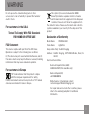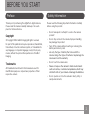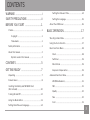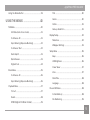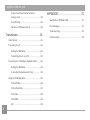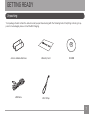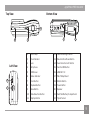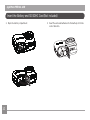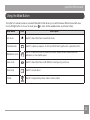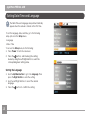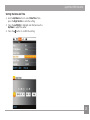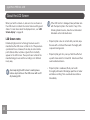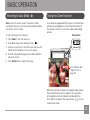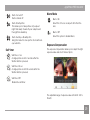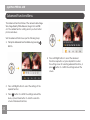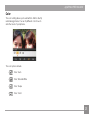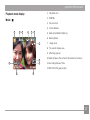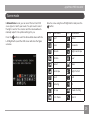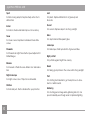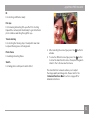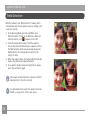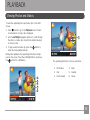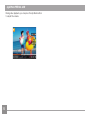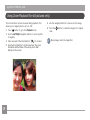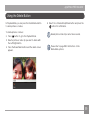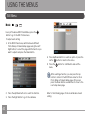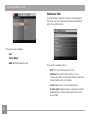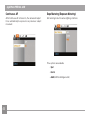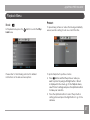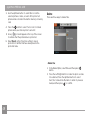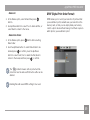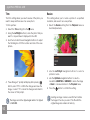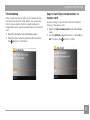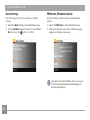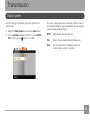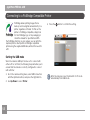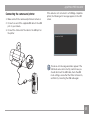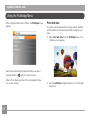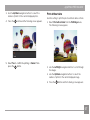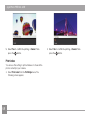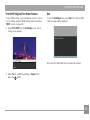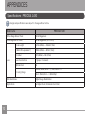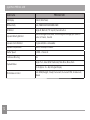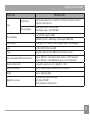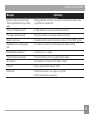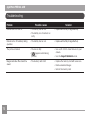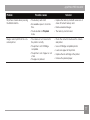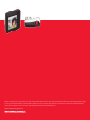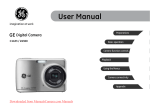Download AgfaPhoto Precisa 1430
Transcript
User Manual PRECISA 1430 WARNING Do not expose the camera battery pack or other accessories to rain or humidity to prevent fire hazard or electric shock. For customers in the U.S.A. Tested To Comply With FCC Standards FOR HOME OR OFFICE USE This symbol [crossed-out wheeled bin WEEE Annex IV] indicates separate collection of waste electrical and electronic equipment in the European countries. Please do not throw the equipment into the domestic refuse. Please use the return and collection systems available in your country for the disposal of this product. Declaration of Conformity Model Name: PRECISA 1430 FCC Statement Trade Name: AgfaPhoto This device complies with part 15 of the FCC Rules. Operation is subject to the following two conditions: Responsible Party: RedDot Imaging (1) This device may not cause harmful interference, and (2) this device must accept any interference received, including interference that may cause undesired operation. For customers in Europe "CE" mark indicates that this product complies with the European requirements for safety, health, environment and customer protection. "CE" marked cameras are intended for sales in Europe. Address:RedDot Imaging, 2275 NW 84thAve, Doral, FL 33122. Customer Care Hotline: Service & Repair Hotline (USA): 1-855-243-2937 (from a landline only) Service & Repair (UK): +44 1908 488676 Online Service / International contact: [email protected] For repair and service in all other countries, please refer to the warranty pamphlet for additional information. SAFETY PRECAUTIONS Camera notes: Do not store or use the camera in the following types of locations: • In the rain, very humid and dusty places. • In a place where the camera can be exposed directly to the sunlight or subject to high temperature, e.g. Inside a closed car in summer. • In a place where the camera is subject to a high magnetic field, e.g. near motors, transformers or magnets. Do not place the camera on a wet surface or places where dripping water or sand may come in contact with the camera, which may cause irrepairable faults. If the camera will not be used for a long period of time, we suggest you remove the battery and the memory card from the camera and keep them in dry environment. If you carry the camera suddenly from a cold location to a warm place, moisture may condense inside the camera. We suggest you wait for a while before turing on the camera. No compensation for loss of recordings. Loss of recordings cannot be compensated for if a malfunction of your camera or recording media, etc, makes the playback of recordings not possible. Battery notes: Incorrect use of the batteries may cause them to leak, become hot, ignite or burst. Always observe the precautions given below. ii • Do not expose the batteries to water, and take particular care to keep the terminals dry. • Do not heat the batteries or throw them into a fire. • Do not attempt to deform, disassemble or modify the batteries. Keep the batteries out of reach of babies and small children. In cold locations, battery performance deteriorates and the time for which they can be used shortens markedly. Memory card notes: When using a new memory card, or a memory card has been initialized by a PC, be sure to format the card with your digital camera before using it. To edit image data, copy the image data to the PC’s hard disk first. Do not change or delete the folder names or file names in the memory card from your PC, as this may make it impossible to recognize or misinterpret the original folder or file in your camera. The photos taken by this camera are stored in the autogenerated folder in SD card. Please do not store photos that are not taken by this model of camera, as this may make it impossible to recognize the picture when the camera is in playback mode. Please do not expose the camera to harsh environments such as moisture or extreme temperatures, which may shorten the life of your camera or damage the batteries. BEFORE YOU START Preface Thank you for purchasing this AgfaPhoto digital camera. Please read this manual carefully and keep it in a safe place for future reference. Copyright © Copyright 2011 RedDot Imaging All rights reserved. Safety Information Please read the following important information carefully before using the product. • Do not take apart or attempt to service the camera yourself. • Do not drop or knock the camera. Improper handling may damage the product. No part of this publication may be reproduced, transmitted, transcribed, stored in a retrieval system, or translated into any language or computer language, in any form, by any means, without the prior written permission of RedDot Imaging • Turn off the camera before inserting or removing the battery and memory card. Trademarks • Do not touch the camera lens. All trademarks mentioned in this manual are used for identification purposes only and are properties of their respective owners. • Use only the type of battery that comes with the camera. Using other types of batteries may damage the camera and void the warranty. • Please not expose the camera to harsh environments such as moisture, or extreme temperatures, which may shorten the life of your camera or damage the batteries. • Do not operate or store the camera in dusty, dirty, or sandy environments. AgfaPhoto PRECISA 1430 • Do not expose the lens to direct sunlight for extended periods. • Download all pictures and remove the batteries from the camera if you are going to store the camera for long periods of time. • Do not use abrasive cleansers, alcohol-based, or solvent-based cleaners to clean the camera. To clean, wipe the camera with a slightly damp soft cloth. About this manual This manual provides you with instructions on how to use your AgfaPhoto digital camera. Every effort has been made to ensure that the contents of this manual are accurate, however RedDot Imaging reserves the right to make changes without notice. Symbols used in this manual Throughout this manual, the following symbols are used to help you locate information quickly and easily: Indicates the useful information to know. Indicates precautions to be taken while operating the camera. CONTENTS AgfaPhoto PRECISA 1430 WARNING ...................................................................i Setting the Date and Time ............................................. 14 SAFETY PRECAUTIONS ....................................ii Setting the Language ....................................................... 15 BEFORE YOU START .........................................1 About the LCD Screen ................................................................ 16 Preface ................................................................................................... 1 BASIC OPERATION .......................................... 17 Copyright ..................................................................................... 1 Trademarks ................................................................................ 1 Safety information ........................................................................... 1 About this manual ............................................................................ 2 Symbols used in this manual ........................................... 2 Shooting in Auto Mode .............................................................. 17 Using the Zoom Function ......................................................... 17 Basic Functions Menu ................................................................. 18 Flash ........................................................................................... 18 Self-timer................................................................................... 19 CONTENTS ..............................................................3 Macro Mode ............................................................................ 19 GETTING READY ..................................................7 Exposure Compensation.................................................... 19 Unpacking ............................................................................................. 7 Advanced Functions Menu........................................................ 20 Camera Views ..................................................................................... 8 WB (White Balance) ............................................................ 21 Inserting the Battery and SD/SDHC Card (Not included) ................................................................................... 10 ISO ................................................................................................ 21 Turning On and Off ....................................................................... 12 Using the Mode Button .............................................................. 13 Setting Date/Time and Language ........................................ 14 Quality ........................................................................................ 22 Size .............................................................................................. 22 Color ............................................................................................ 23 AgfaPhoto PRECISA 1430 USING THE MODES ......................................... 24 Night Portrait ......................................................................... 30 LCD Screen Display ...................................................................... 24 Beach........................................................................................... 30 Still Picture Mode Display ................................................ 24 Text............................................................................................... 30 Video Shooting Mode Display ....................................... 26 Gathering.................................................................................... 30 Playback Mode Display ..................................................... 27 ID..................................................................................................... 31 Panorama mode............................................................................... 28 Fish eye....................................................................................... 31 Scene mode ...................................................................................... 29 Travel shooting....................................................................... 31 Sport ........................................................................................... 30 Photo frame.............................................................................. 31 Indoor ......................................................................................... 30 Sketch.......................................................................................... 31 Snow ........................................................................................... 30 Stabilization mode ........................................................................ 32 Fireworks .................................................................................. 30 Face Detection ................................................................................ 33 Museum ..................................................................................... 30 Blink Detection................................................................................. 33 Night Landscape .................................................................. 30 Smile Detection................................................................................ 34 Children ..................................................................................... 30 Leaf ............................................................................................. 30 Sunset ........................................................................................ 30 PLAYBACK ........................................................... 35 Viewing Photos and Videos ..................................................... 35 Glass ........................................................................................... 30 Thumbnail View .............................................................................. 37 Landscape ............................................................................... 30 Using Zoom on Playback (for still pictures only) .......... 38 AgfaPhoto PRECISA 1430 Using the Delete Button ............................................................ 39 Trim .............................................................................................. 50 USING THE MENUS ......................................... 40 Resize ........................................................................................ 50 Rotate ........................................................................................ 51 Still Menu ........................................................................................... 40 AF Mode (Auto-Focus mode) ........................................ 41 Continuous AF ....................................................................... 41 Expo Metering (Exposure Metering) ........................... 42 Continuous Shot .................................................................. 42 Date Imprint ............................................................................ 43 Quick Review .......................................................................... 43 Digital Zoom ........................................................................... 44 Movie Menu ....................................................................................... 45 Continuous AF ....................................................................... 46 Expo Metering (Exposure Metering) ........................... 46 Playback Menu ................................................................................ 47 Protect ....................................................................................... 47 Delete ......................................................................................... 48 Red-eye Reduction............................................................... 51 Display Setup ................................................................................... 52 Slideshow ................................................................................. 52 Wallpaper Settings ............................................................. 53 Setup Menu ...................................................................................... 55 Beep ............................................................................................ 56 LCD Brightness ..................................................................... 56 Power Saver ........................................................................... 57 Zone ............................................................................................ 57 Date/Time ................................................................................ 58 Language ................................................................................. 58 File and Software .......................................................................... 58 Format Memory....................................................................... 58 File Numbering ...................................................................... 59 DPOF (Digital Print Order Format) .............................. 49 AgfaPhoto PRECISA 1430 Copy to Card (Copy internal memory to memory card) ......................................................................... 59 Reset Settings ...................................................................... 60 FW Version (Firmware version) .................................... 60 Transmission ...................................................... 61 Video System ................................................................................... 61 Connecting to a PC ....................................................................... 62 Setting the USB Mode ...................................................... 62 Transferring Files to your PC ........................................ 62 Connecting to a PictBridge Compatible Printer ............ 64 Setting the USB Mode ...................................................... 64 Connecting the Camera and Printer .......................... 65 Using the PictBridge Menu ...................................................... 66 Print with Date ...................................................................... 66 Print without Date ............................................................... 67 Print Index ................................................................................ 68 Print DPOF ............................................................................... 69 Exit ............................................................................................... 69 APPENDICES ....................................................... 70 Specifications: PRECISA 1430 ................................................ 70 Error Messages ............................................................................... 74 Troubleshooting ............................................................................. 76 Customer Care.................................................................................. 78 GETTING READY AgfaPhoto PRECISA 1430 Unpacking Your package should contain the camera model you purchased along with the following items. If anything is missing or appears to be damaged, please contact RedDot Imaging. AA-size Alkaline Batteries Warranty Card USB Cable Wrist Strap CD-ROM AgfaPhoto PRECISA 1430 Camera Views Front View 1 2 3 Back View 5 6 7 8 9 4 Right View 10 15 11 14 12 13 AgfaPhoto PRECISA 1430 Top View Bottom View 18 20 Left View 16 17 22 19 21 1 Flash Lamp 12 Flash Mode/Right Button 2 Timer Indicator 13 Delete Button/Down Button 3 Lens 14 Face Detection/Left button 4 Microphone 15 Function/OK Button 5 LCD Screen 16 USB/AV Port 6 Status Indicator 17 Wrist Strap Mount 7 Zoom Button 18 Shutter Button 8 Playback Button 19 Power Button 9 Menu Button 20 Speaker 10 Mode Selection Button 21 Card Slot/Battery Compartment 11 Disp/Up Button 22 Tripod Socket AgfaPhoto PRECISA 1430 Insert the Battery and SD/SDHC Card (Not included) 1. Open the battery compartment. 10 2. Insert the enclosed batteries into the battery slot in the correct direction. AgfaPhoto PRECISA 1430 3. Insert an SD/SDHC card (not included) into the memory card slot as shown. 4. Close the battery compartment. 11 AgfaPhoto PRECISA 1430 Optional SD/SDHC cards are not included. The use of 64MB to16 GB memory cards from recognized manufacturers such as SanDisk, Panasonic and Toshiba is recommended for reliable data storage. To remove the SD/SDHC card, open the battery compartment and gently push the card to release it. Pull the card out carefully. Turning On and Off Press the Power button to turn the camera on. To turn off the camera, press the Power button again. Power Button When the camera is turned on, it will be at the same shooting mode based on the last use. You can press the Mode button to select a different one after it is on. When using the camera for the first-time, the language setting page will appear. 12 AgfaPhoto PRECISA 1430 Using the Mode Button The AgfaPhoto camera provides a convenient Mode Button that allows you to switch between different modes with ease. Press Left/Right button to choose the mode, press to select. All the available modes are listed as follows: Mode Name Auto mode Icon AUTO Description Switch to take still pictures in automatic mode. Panorama mode Switch to capture a sequence of shots and stitch them together into a panoramic photo. Stabilization mode Switch to take still pictures by reducing the blurs caused by hand shake, under low luminance, or slow shutter speed. Scene mode Switch to take still pictures in 20 different scene types by your choice. Movie mode Switch to record videos. Portrait Switch to take portrait pictures under normal condition. 13 AgfaPhoto PRECISA 1430 Setting Date/Time and Language The Date/Time and Language setup will automatically appear when the camera is turned on the first time. To set the language, date, and time, go to the following setup options in the Setup menu. • Language • Date / Time To access the Setup menu, do the following: 1. Press Power to turn the camera on. button, switch among the setting 2. Press the menus by using the Left/Right button to select the corresponding basic setting menu. Setting the Language 1. Use the Up/Down button to go to the Language. Then press the Right button to enter the setting. 2. Use the Left/Right buttons to select the desired language. 3. Press the 14 button to confirm the setting. AgfaPhoto PRECISA 1430 Setting the Date and Time 1. Use the Up/Down button to select Date/Time. Then press the Right button to enter the setting. 2. Press the Left/Right to highlight each field and use the Up/Down to adjust the value. 3. Press the button to confirm the setting. 15 AgfaPhoto PRECISA 1430 About the LCD Screen When you turn the camera on, various icons are shown on the LCD screen to indicate the current camera settings and status. To learn more about the displayed icons, see “LCD Screen display” on page 24. LCD Screen notes: Extremely high-precision technology has been used to manufacture the LCD screen so that most of the pixels are operational for use. However, there may be some minute points (black, white, red, blue or green) that constantly appear on the LCD screen. These points are normal in the manufacturing process and the recording is not affected in any way. Avoid exposing the LCD screen to water; please remove any moisture on the LCD screen with a soft dry cleaning cloth. 16 If the LCD monitor is damaged, take particular care with the liquid crystal in the monitor. If any of the following situations arise, take the recommended immediate action indicated below: • If liquid crystal comes in contact with your skin, wipe the area with a cloth and then wash thoroughly with soap and running water. • If liquid crystal gets into your eye, flush the affected eye with clean water for at least 15 minutes and then seek medical assistance. • If liquid crystal is swallowed, flush your mouth thoroughly with water. Drink large quantities of water and induce vomiting. Then seek medical assistance immediately. BASIC OPERATION Shooting in Auto Mode AgfaPhoto PRECISA 1430 Using the Zoom Function AUTO Auto mode is the easiest mode to take photos. While operating in this mode, the camera automatically optimizes your photos for best results. To start shooting, do the following: Your camera is equipped with two types of zoom functions: optical zoom and digital zoom. Press the Zoom button of the camera to zoom in or out on the subject while taking pictures. Zoom button 1. Press Power to turn the camera on. 2. In the Mode menu, select the Auto mode ( AUTO ). 3. Compose your picture on the LCD screen and press the Shutter button halfway to focus on the subject. 4. The LCD screen will show green focus frame after the subject is in focus. 5. Press Shutter fully to capture the image. Zoom indicator (See “Digital Zoom“ on page 44) When the optical zoom reaches its maximum value, release the Zoom button then press it again for it to go further at the digital zoom. Zoom indicator is hidden after the ) for the Zoom button is released. The screen shows ( current zoom status. 17 AgfaPhoto PRECISA 1430 Basic Functions Menu The Basic Function Menus of the camera include Flash, Self-timer, Macro Capture, and Exposure Compensation. The suitable function setting can let you shoot better photos. Set the basic functions as per the following steps: 1. Pull up the Basic Function Menus by pressing Right/ Flash button. 4. Press Left/Right button to select the basic functions required to set, press Up button to enter the setting screen for selecting basic functions, or press button to confirm the settings and exit the screen. Flash 2. Press Left/Right button to select the settings of the required function. 3. Press Flash : Auto Camera flash goes off automatically based on existing light conditions. button to confirm the settings and exit the menu, or press Down button to enter the selection screen of Basic Function. 18 • • Flash : Red-eye reduction The camera exposes a brief flash before the picture is taken to reduce red-eye effects. • Flash : Forced flash Flash always goes off. AgfaPhoto PRECISA 1430 • Flash : Forced off Flash is turned off. • Flash : Slow Synchro This allows you to take pictures of people at night that clearly show both your subjects and the night time backdrop. • Flash : Red-Eye + Slow Synchro Using this mode for slow synchro shots with redeye reduction. Self-timer • Self-time : 2 sec A single picture is shot 2 seconds after the Shutter button is pressed. • Self-time : 10 sec A single picture is shot 10 seconds after the Shutter button is pressed. • Self-time : Off Macro Mode • Macro : On Select this to focus on subjects 5cm from the lens. • Macro : Off Select this option to disable Macro. Exposure Compensation The exposure compensation allows you to adjust the light exposure value and shoot the best photo. Disable the self-timer. The adjustable range of exposure value is from EV -2.0 to EV+2.0. 19 AgfaPhoto PRECISA 1430 Advanced Functions Menu The Advanced Functions Menu of the camera include Image Size, Image Quality, White Balance, Image Color and ISO etc. The suitable function setting can let you shoot better photos and videos. Set the advanced functions as per the following steps: 1. Pull up the Advanced Function Menus by pressing button. 4. Press Left/Right button to select the advanced functions required to set, press Up button to enter the setting screen for selecting advanced functions, or press button to confirm the settings and exit the screen. 2. Press Left/Right button to select the settings of the required function. 3. Press button to confirm the settings and exit the menu, or press Down button to enter the selection screen of Advanced Functions. 20 AgfaPhoto PRECISA 1430 WB (White Balance) ISO The White Balance allows you to adjust the color temperature under different light source to ensure faithful color reproduction. The ISO function allows you to set the sensitivity of the camera sensor based on the brightness of the scene. To improve the performance in darker environments, a higher ISO value is required. On the other hand, a lower ISO value is needed when in bright conditions. Pictures at higher ISO will naturally have more noise than those at lower ISO. The options of White Balance include: • WB : Auto • WB : Daylight • WB : Cloudy • WB : Fluorescent • WB : Fluorescent CWF • WB : Incandescent • WB : Manual (Press the shutter button to set WB) The options of ISO include automatic, 80, 100, 200, 400, 800 and 1600. The available ISO values vary on different camera models. 21 AgfaPhoto PRECISA 1430 Quality Size The quality setting adjusts the compression ratio of the images. Higher quality settings give better photos, but will take up more memory space. The size setting refers to the image resolution in pixels. A higher image resolution allows you to print that image in larger sizes without degrading the image quality. The picture quality of image has totally three options: 22 • Quality : Best • Quality : Fine • Quality : Normal The bigger the number of recorded pixels is, the better the image quality becomes. As the number of recorded pixels becomes smaller, you will be able to record more frames on a memory card. AgfaPhoto PRECISA 1430 Color The color setting allows you to add artistic effects directly when taking pictures. You can try different color tones to alter the mood of your pictures. The color options include: • Color : Auto • Color : Black & White • Color : Sepia • Color : Vivid 23 USING THE MODES AgfaPhoto PRECISA 1430 LCD Screen Display Still Picture Mode Display Mode: 1 Shooting Mode Icons Auto mode Scene mode Stabilization mode Portrait AUTO 1 2 3 4 5 6 7 8 Panorama mode AUTO 9 16 10 15 14 11 2 AF Mode Single-AF Multi-AF 3 Expo Metering 13 17 AUTO 18 19 20 21 12 Spot Center AiAE 4 Image Size 5 Image Quality 24 AgfaPhoto PRECISA 1430 6 Remaining number of pictures 7 Memory card/built-in memory 8 Battery Status 9 WT Ratio (Displayed only when zoom is activated) 21 Flash Mode Flash : Auto Flash : Red-eye reduction 10 Zoom 11 Exposure Flash : Forced flash 12 ISO Value 13 Histogram Flash : Forced off 14 Focus Frame 15 Continuous Shot 16 Smile face detection enabling icon 17 Picture Color Flash : Slow Synchro Flash : Red-Eye + Slow Synchro 18 White Balance 19 Macro Mode 20 Self-timer Self-time : 2-sec Self-time : 10-sec 25 AgfaPhoto PRECISA 1430 Video Shooting Mode Display 4 Video Quality 5 Focus Frame Mode : 6 Self-timer 1 2 3 4 5 6 7 8 9 Self-time : 10-sec 7 Remaining Time for Video Recording 13 10 8 Memory Card/Built-in Memory 11 9 Battery Status 10 WT Ratio (Displayed only when zoom is activated) 11 Zoom 12 12 Exposure 13 Recording Status Icon Recording standby Recording 1 Video Mode icon 2 Continuous AF Single-AF 3 Metering 26 Spot Center AiAE For optimal video shooting, it is recommended that the SD card be used. If you shoot videos with the limited built-in memory as a result of short video recording, there may be picture jitter and noise. During video shooting, the optical zoom is fixed but the highest 4.5x digital zoom is still available. AgfaPhoto PRECISA 1430 Playback mode display 1. Play Mode icon Mode: 2. DPOF file 3. File protection 4. Picture Number 1 2 3 4 5 6 5. Memory Card/Built-in Memory 6. Battery Status 7 7. Image Zoom 8. The current display area 9. Affecting regional 8 9 12 10.Memory Space (this picture/Total number of pictures) 11.Recording Date and Time 12.OK: PLAY (film gear prompt) 11 10 27 AgfaPhoto PRECISA 1430 Panorama mode Panorama Mode allows you to create a panoramic picture across a distant scene. The camera will automatically compose a panoramic picture using the individual shots that you take. Follow these steps to create a panoramic picture: 1. Press the mode button to select Panorama Mode. 2. Use the Left/Right buttons to specify the direction of picture taking, and then in 2 seconds the panoramic sequence will commence automatically. 3. Compose the first view of the panoramic picture on the LCD screen and press the Shutter button to capture. 4. After the first shot is taken, the semi-transparent image of the first shot will appear at the edge of the screen. You can use this image to compose your picture before you press the Shutter button to capture and finish manual stitching. 5. The camera will then stitch the pictures into a panorama automatically. 6. Press the button to enter Playback mode and review the panorama result. After taking a Panoramic picture press the func/ok button to save and exit or press the Delete button to cancel and exit. Flash Mode, Self-timer, Macro Mode, and Exposure Compensation are disabled on Panorama Mode. Pictures cannot be deleted, nor the zoom adjusted until the series is finalized. Panorama Mode can stitch 2 or 3 maximum pictures. 28 AgfaPhoto PRECISA 1430 Scene mode In Manual Scene mode, you can select from a total of 20 scene types to match your needs. You just need to select the right scene for the occasion and the camera will automatically adjust to the optimal settings for you. Press the button, select the Scene Mode menu with the Left/Right button, and the LCD screen will show the figure as below. Select a scene using the Left/Right button and press the button. Icon Mode Name Icon Mode Name Sport Indoor Snow Fireworks Museum Night Landscape Children Leaf Sunset Glass Landscape Night Portrait Beach Text Gathering ID Fish eye Travel shooting Photo frame Sketch 29 AgfaPhoto PRECISA 1430 Sport Leaf For fast-moving subjects. Capture sharp action shots without blur. For plants. Capture brilliant shots of greenery and blossoms. Indoor Sunset For indoors. Reduce blur and improve color accuracy. For sunsets. Capture subjects in strong sunlight. Snow Glass For snow scenes. Reproduce natural and clear white scenes. For objects behind transparent glass. Fireworks For landscapes. Vivid reproduction of green and blue. For fireworks at night. Slow shutter speed adjusted for brilliantimages. Night portrait Landscape For portraits against night time scenery. Museum For museum or flash-free area. Retain color and reduce blur. Beach Night landscape Text For night scenes. Use of tripod is recommended. For shotting text materials to get clear photoes on ducuments or white boards. Children For kids and pets. Flash is disabled for eye protection. For taking good pictures in the scenes with strong sunlight. Gathering For shooting person image when gathering indoor, it can present naturally even though under complicated lighting. 30 AgfaPhoto PRECISA 1430 ID For shooting certificates clearly. Fish eye For increasing interesting fish eye effect for shooting. Expand the centeral part intentionally to get distortional photo similar as watching through fish eye. Travel shooting For shooting fast moving object clearly with clear main body and flowing sense of background. Photo frame For adding interesting frame. Sketch 1. After selecting the scene type, press the activate. button to 2. To select a different scene type, press the button to enter the main function menu. Then press it again to return to the to Scene selection menu. For taking photos with pencil sketch effect. The main function menu also allows you to adjust the image quality and image size. Please refer to the "Advanced Functions Menu" section on page 20 for detailed instructions. 31 AgfaPhoto PRECISA 1430 Stabilization mode This mode can help reduce photo blur caused by hand shake, low light and slow shutter speed Use stabilization mode in dark environments or when in slow shutter speed Shooting in a windy or unstable environment (such as a moving vehicle) may cause blurred images. 32 AgfaPhoto PRECISA 1430 Face Detection Face Detection is enabled function under normal state. In the Shooting mode (except for Panorama Mode/Movie Mode), Face Detection is enabled function under normal state, used to recognize faces and focus automatically to make them clearer. Blink Detection Eyes Closing Detection is enabled function under normal state. When shooting, if human face is detected with eyes ) will display on the closed, the eyes closing icon ( screen as prompt. 33 AgfaPhoto PRECISA 1430 Smile Detection With the camera's new "Smile Detection" feature, which automatically detects and captures a person smiling, you'll never miss a smile. 1. In the Shooting Mode, press the Left/Smile Face Detection button to turn on the Smile Face Detection ) appears on the LCD function and the icon ( 2. Point the camera at the subject until the subject's face is detected and bracketed by a square box. Press the Shutter button all the way down and release the Shutter button. The camera will now 'wait' for the subject to smile. 3. When the subject smiles, the camera will automatically release the shutter and capture the photo. 4. If you want to disable smile shooting function, please press the Left button again. A face must be detected by the camera in order for smile detection to function correctly. For optimal detection results, the subject should be framed to occupy most of the screen space. 34 PLAYBACK AgfaPhoto PRECISA 1430 Viewing Photos and Videos To view the captured photos and video clips on the LCD screen: button to go to the Playback mode. The last 1. Press recorded photo or video clip is displayed. 2. Use the Left/Right navigation buttons to scroll through the photos or video clips stored in the internal memory or memory card. 3. To play a selected video clip, press the enter the movie playback mode. 6 button to During video playback, the operating instructions will appear on the screen. Press the Left/Right button, and press the button for confirmation. 1 The operating instruction icons are as follows. 1 First Frame 4 2 Play 5 Back Rewind 3 Fast Forward 6 Pause 2 3 4 5 35 AgfaPhoto PRECISA 1430 During video playback, you can press the Up/Down button to adjust the volume. 36 AgfaPhoto PRECISA 1430 Thumbnail View When in Playback mode, press one end of the Zoom button ) to display the thumbnail of photos and videos on ( the screen. 1. Use the Zoom button to switch between the 3x3, and 4x4 and Date Folder thumbnail display. 2. When displaying 3x3 and 4x4, use Up/Down/Left/Right button to select a picture or video clip for view; when displaying the Date Folder, use Up/Down button to select the Date Folder. 3. When displaying the Date Folder, pressing can enter date information index. button 4. Use Up/Down/Left/Right button to select a picture or video clip, press button to return to the original size. The Date Folder is displayed in order based on the shooting date. indicator appears on the LCD, then a movie If the file is currently being displayed. button to restore a preview icon to its Press the original image size. 37 AgfaPhoto PRECISA 1430 Using Zoom Playback (for still pictures only) The zoom buttons can also be used during playback. This allows you to magnify photos up to 2 ~ 8X. 1. Press button to go to the Playback mode. 5. Use the navigation buttons to pan across the image. 6. Press the scale. button to return the image to its original 2. Use the Left/Right navigation buttons to select a photo to magnify. 3. Press one end of the Zoom button ( ) to zoom in. 4. Use the Zoom buttons to zoom in and out. The zoom indication and the frame of the whole photo shall display on the screen. 38 Movie images cannot be magnified. AgfaPhoto PRECISA 1430 Using the Delete Button In Playback Mode, you can press the Down/Delete button to delete pictures or videos. To delete pictures or videos: 1. Press button to go to the Playback Mode. 4. Select Yes or Back with Up/Down button and press the button for confirmation. Erased photos/video clips cannot be recovered. 2. Select a picture or video clip you want to delete with the Left/Right button. 3. Press the Down/Delete button and the delete screen appears. Please refer to page 48 for instructions on the Delete Menu options. 39 USING THE MENUS AgfaPhoto PRECISA 1430 Still Menu Mode: AUTO In any of the above Still Picture Modes, press the button to go to the Still Picture menu. To adjust each setting: 1. In the Still Picture menu, switch between different Photo Setup or Camera Setup pages using the Left/ Right button, to select the page with the function you want to adjust and press the Down button. 4. Press Up/Down button to select an option or press the button to return to the menu. Left or 5. Press the menu. button for confirmation and exit the After selecting a function, you can press the Up button to return to the Still Picture menu for other Photo Setup or Camera Setup pages. Or you can press the Down button several times to move to the next setup menu page. 2. Press the Up/Down buttons to select the function. 3. Press the Right button to go to the submenu. 40 Refer to the following pages for more details about each setting. AgfaPhoto PRECISA 1430 AF Mode (Auto-Focus mode) Continuous AF Use this setting to control the auto-focus mechanism while taking pictures. After Continuous AF is turned on, the camera will adjust focus automatically in response to any camera or subject movement. Two options are available: • Single-AF: The focus frame appears on the center of the LCD screen to focus on the subject. • Multi-AF: The camera automatically focuses the subject in a wide area to find the focus point. Expo Metering (Exposure Metering) Use this setting to select an area for the exposure to be obtained. 41 AgfaPhoto PRECISA 1430 Continuous Shot Use this setting to perform continuous shooting. Once in this mode, you must continuously hold down the Shutter button to use this function. Three options are available: • Spot • Center-Weight • AiAE (Artificial Intelligence AE) There are five available options: • OFF: Turn off Continuous Shot function. • Unlimited: Press and hold the shutter to shoot continuously until you release the shutter or when the memory card has run out of space. • 3 shot: Capture up to 3 consecutive pictures. • 3 shots (Last): Capture pictures continuously until the Shutter button is released but only the last 3 shots are recorded. 42 AgfaPhoto PRECISA 1430 • Time-Lapse: Automatically capture pictures in a predefined interval. The flash is designed not to work in this mode in order to enable quick succession of shots. Quick Review This setting refers to the quick photo review immediately after taking a picture. The picture stays on the LCD screen for an adjustable period of time. Date Imprint Include a Date/Time stamp in the photo image. Four options are available: • Off • 1 sec • Off • 2 sec • Date • 3 sec • Date / Time 43 AgfaPhoto PRECISA 1430 Digital Zoom Use this setting to enable or disable the digital zoom function. When disabled, only the optical zoom is enabled. 44 AgfaPhoto PRECISA 1430 Movie Menu Mode: In the Movie Mode, press the responding Movie menu. button to go to the cor- To configure each setting: 1. In the Movie menu, switch between the Movie Setup or different Camera Setup pages using the Left/Right button, select the page with the function you want to adjust and press the Down button. 3. Press the Up/Down button to select an option or the Left or 4. Press the menu. button to return to the menu. button for confirmation and exit the Refer to the following pages for more details about each setting. 2. Press the Up/Down button to select the function and press the Right button to go to the submenu. 45 AgfaPhoto PRECISA 1430 Continuous AF Expo Metering (Exposure Metering) After Continuous AF is turned on, the camera will adjust focus automatically in response to any camera or subject movement. Set metering mode for various lighting conditions. Three options are available: • Spot • Center • AiAE (Artificial Intelligence AE) 46 AgfaPhoto PRECISA 1430 Playback Menu Protect Mode : In Playback mode, press the back menu. button to enter the Play- Please refer to the following sections for detailed instructions on the various menu options. To prevent any pictures or videos from being accidentally erased, use this setting to lock one or all of the files. To protect/unprotect a picture or video: button and find the picture or video you 1. Press want to protect by using Left/Right button. Once it is displayed on the screen, go to the Playback menu, select Protect settings and press the Up/Down button to make your selection. 2. Press the Up/Down button to select the protection setting option and press the Right button to go to the submenu. 47 AgfaPhoto PRECISA 1430 3. Use the Up/Down button to select One to lock the selected picture or video, or select All to protect all pictures/videos stored in the built-in memory or memory card. Delete There are three ways to delete files. 4. Press the button to select Yes to lock. For locked picture/video, use Unlock option to unlock it. ) icon will appear on the top of the screen 5. A key ( to indicate that the picture/video is protected. 6. Select Reset on the Protection setting to cancel protection for all files that have been placed in the protected mode. • Delete One: 1. In the Delete Option, select One and then press button. 2. Press the Left/Right button to locate the photo or video to be deleted. Press the Up/Down button to select item (Yes: to delete the file, Back: to return to previous to confirm. menu) and then press 48 AgfaPhoto PRECISA 1430 DPOF (Digital Print Order Format) • Delete All: 1. In the Delete option, select All and then press button. 2. Use Up/Down button to select Yes to delete all files, or select Back to return to the menu. DPOF allows you to record your selection of pictures that you would like to print, and will save your selection in the memory card, so that you can simply hand your memory card to a photo kiosk without having to tell them in person which photos you would like to print. • Delete Date Folder: 1. In the Delete option, press button after selecting Date Folder. 2. Use the Up/Down button to select Date Folder to be deleted, press to confirm, press the Up/Down button to select item (Yes: to delete the file, Back: to return to the menu) and then press to confirm. ” indicator means a file is protected. File The “ protection must be removed first before a file can be deleted. Deleting files will cause DPOF settings to be reset. 49 AgfaPhoto PRECISA 1430 Trim Resize The Trim setting allows you select an area of the photo you want to keep and then save it as a new photo. This setting allows you to resize a picture to a specified resolution, and saves it as a new picture. To trim a picture: 1. Select the Resize setting from the Playback menu as described previously. 1. Select the Trim setting from the menu. 2. Using the Left/Right buttons, locate the photo that you want to crop and have it displayed on the LCD. 3. Use the zoom buttons and navigation buttons to adjust the trimming box to fit the location and size of the new picture. 2. Use the Left/Right navigation buttons to select a picture to resize. 4. “Save Changes?” prompt will display after pressing button, select “O” to confirm the changes and save the image, or select “X” to cancel the changes and return to the screen of trim prompt. The image can not be clipped again when it is clipped to 640X480. 50 3. Use the Up/Down navigation buttons to select a resolution (1024X768 or 640X480) to resize the image or Back to cancel and return to the Playback menu. 4. Press the button to confirm the setting. Resizing an image creates a new file that contains the image in the size you select. The file with the original image also remains in memory. AgfaPhoto PRECISA 1430 If the message “The image cannot be edited.” appears, it means that the current image cannot be resized. Rotate You can use this setting to change the picture orientation of the picture. 1. Select the Rotate setting from the Playback menu as described previously. Red-eye Reduction Use this setting to remove red-eyes in your photos. 1. Select the Red-eye Reduction in Playback menu as described previously. 2. Use the Left/Right button to select the picture from which the red-eye needs to be removed. 3. Use the Up/Down navigation buttons to select Yes to fix the selected image or Back to cancel and return to the Playback menu. 2. Use the Left/Right navigation buttons to select a picture to rotate. 3. Use the Up/Down navigation buttons to select the direction for rotation or Back to cancel and return to the Playback menu. 4. Press the 4. Press the button to confirm the setting. button to confirm the setting. For best results, the face of the subject should be relatively large on the LCD screen, the subject should be facing the camera as front on as possible, and the red eyes should be as large as possible. 51 AgfaPhoto PRECISA 1430 Display Setup Slideshow Mode: Press menu. button in Playback mode to enter Display Setup This setting allows you to view all the stored pictures as a slideshow. 1. Select the slideshow menu, press the right button to enter the options menu. 2. Use the Up/Down navigation buttons to select Effect, Interval time, or Repeat and use the Left / Right navigation buttons to adjust the setting. Refer to the following sections for details of every setting. 3. Use the Up/Down navigation buttons to select Start to run the slideshow or Cancel to return to the Playback menu. 4. Press the 52 button to confirm the setting. AgfaPhoto PRECISA 1430 Wallpaper Settings Menu Wallpaper: Use this setting to select your favorite picture to use as a background on the LCD screen. Use Up/Down button to select the Menu Wallpaper option, 1. Press Down button to select the Wallpaper Setting menu. to last page, and press 2. Press Right button, and the camera will enter the Wallpaper Setting interface. press button to confirm or press Left button to return to exit the menu. • User • AgfaPhoto • Sparkling 53 AgfaPhoto PRECISA 1430 Startup Screen: Set back to defaults: Use Up/Down button to select the Startup Screen option, Use Up/Down button to select Set back to defaults, press press to confirm or press Left button to return to last page, and press 54 to exit the menu. to confirm or press Left button to return to last page, and press • User • Yes • AgfaPhoto • No to exit the menu. AgfaPhoto PRECISA 1430 Setup Menu Mode : AUTO 2. Switch between different functions with the Up/Down button. 3. Press the Right button to enter the submenu. The Setup menu for the camera is available in all modes. Each menu page can be selected by pressing the button and switching between menus with the Left/Right button. After selecting a function option, you can press the Up button to return to the menu for other Camera Setup pages. Or you can press the Down button to switch to the next menu page. Refer to the following pages for more details about each setting. To adjust the settings: 1. Select the menu page with the function you want to adjust and press the Down button. 55 AgfaPhoto PRECISA 1430 Beep LCD Brightness Use this setting to adjust the volume of beep when buttons are pressed and change the tones for Shutter button, selftimer, and power-on/power-off. Use this setting to adjust the brightness of your LCD screen. To change this setting: 1. Select the Beep setting from the Setup menu as described previously. 2. Use the Up/Down navigation buttons to switch between volume, shutter, key, self-timer, and power fields. 3. Press the Right button, press the Up/Down button to adjust volume and change tone, and press the button to confirm setting. 56 1. Select the LCD Brightness setting from the Setup menu as described previously. 2. Select auto or adjust the brightness level using the Left/Right button, and press the button to confirm the setting. AgfaPhoto PRECISA 1430 Power Saver This setting allows you to save power and get the maximum possible running time for your battery. Follow the steps below to turn off the LCD screen and camera automatically after a period of inactivity. • LCD Off : ON, 30 sec, 1 min, 2 min. • Camera Off : ON, 3 min, 5 min, 10 min. 1. Select the Power Save setting from the Setup menu as described previously. 4. Press the 2. Press the Up/Down button to select the power items for the screen and camera and press the Right button. Zone button to confirm. The Zone setting is a useful function on your overseas trips. This feature enables you to display the local time on the LCD screen while you are overseas. 1. Select the Zone setting from the Setup menu as described previously. The world time screen appears. 2. Use the Up/Down navigation buttons to switch between the hometown ( ) and travel destination ( ) fields. 3. Use the Left/Right navigation buttons to select a city close to the desired time zone. Then press the button to confirm. 3. Press the Up/Down button to adjust the selected item. Both items have the following options: 57 AgfaPhoto PRECISA 1430 File and Software Format Memory Please note: formatting enables you to delete all contents in the memory card and built-in memory, including protected photo and movie files. To use this setting: 1. Select the Format in File and Software menu. Date/Time 2. Use the Up/Down navigation buttons to select Yes or No. Then press the button to confirm. See “Setting the Date and Time“ section on page 15. Language See “Setting the Language“ section on page 14. 3. The current media is formatted. 58 AgfaPhoto PRECISA 1430 File Numbering After you take a picture or video clip, the camera will save it as file that ends with a serial number. You can use this item to choose whether the file is serially numbered or begins with 1 and is saved in another folder on the memory card. 1. Select the File Name in File and Software menu. 2. Select the option with the Up/Down button and press the button for confirmation. Copy to Card (Copy internal memory to memory card) Use this setting to copy the files stored in the internal memory to the memory card. 1. Select the Copy to memory card in File and Software menu. 2. Use the Up/Down navigation buttons to select Yes or No. Then press the button to confirm. 59 AgfaPhoto PRECISA 1430 Reset Settings FW Version (Firmware Version) Use this setting to restore the camera to its default settings. Use this setting to view the current camera firmware version. 1. Select the Reset setting in File and Software menu. 1. Select the FW Version in File and Software menu. 2. Use the Up/Down navigation buttons to select Yes or No. Then press the button to confirm. 2. If SD card contains a new version of firmware, please upgrade accordingly as necessary. To update to the latest firmware version, you can go to the following website:www.reddotimaging.com. and look under Support. 60 Transmission AgfaPhoto PRECISA 1430 Video System Use this setting to determine your video system in the current area. 1. Select the Video System in Connection Setup menu. 2. Use the Up/Down navigation buttons to select NTSC or PAL. Then press the button to confirm. The video output signal can be switched to NTSC or PAL to accommodate different regional standards. The appropriate setting will vary between regions. NTSC: USA, Canada, Taiwan, Japan, etc. PAL: Europe, Asia (excluding Taiwan), Oceania, etc. Note: The TV output will not display properly if an incorrect video system is selected. 61 AgfaPhoto PRECISA 1430 Connecting to a PC Use the USB cable and ArcSoft software (CD-ROM) supplied with your camera to copy (transfer) pictures to a computer. Setting the USB mode Since the camera’s USB port can be set to connect with either a PC or a Printer, the following steps will allow you to ensure that the camera is correctly configured to connect with a PC. 1. Go to the camera setting menu, select USB connection with the Up/Down button, and press the Right button. 2. Use the Up/Down navigation buttons to select PC. 3. Press the button to confirm the setting. Transferring files to your PC The computer will automatically detect the camera as a removable drive. Double-click My Computer icon on the desktop to locate the removable drive and to copy the folders and files in the drive to a directory on your PC as you would copy any typical folder or file. By using the USB cable, you can transfer the captured photos and videos to a PC. Follow the steps below to connect the camera to a PC. 1. Start a computer to which ArcSoft software has been installed. 2. Make sure both the camera and PC are turned on. 3. Connect one end of the supplied USB cable to the USB/ AV OUT port on your camera. 4. Connect the other end of the cable to an available USB port on your PC. 62 AgfaPhoto PRECISA 1430 Windows operating system (Windows 2000, Windows XP, Windows Vista, Windows 7.) Click the [Safely remove the hardware] icon and remove the USB connector according to the appeared menu. Macintosh 5. Disconnect the camera once transfer is completed. Drag the untitled icon to the Trash. ("Untitled") If the USB option is set to [PC] : Turn the camera off and disconnect the USB cable. If the USB option is set to [PC (PTP) ] : Remove the camera from the system as described below before turning the camera off and disconnecting the USB cable. 63 AgfaPhoto PRECISA 1430 Connecting to a PictBridge Compatible Printer PictBridge allows printing images from a memory card in a digital camera directly to a printer, regardless of brand. To find out if a printer is PictBridge compatible, simply look for the PictBridge logo on the packaging or check the manual for specifications.With the PictBridge function on your camera, you can print the captured photos directly with a PictBridge compatible printer using the supplied USB cable, without the need for a PC. 3. Press the button to confirm the setting. Setting the USB mode Since the camera’s USB port can be set to connect with either a PC or a Printer, the following steps will allow you to ensure that the camera is correctly configured to connect with a Printer. 1. Go to the camera setting menu, select USB connection with the Up/Down button, and press the Right button. 2. Use Up/Down to select Printer. 64 After the camera is reset, it will switch to PC mode automatically from USB mode. AgfaPhoto PRECISA 1430 Connecting the camera and printer. 1. Make sure both the camera and printer are turned on. If the camera is not connected to a PictBridge compatible printer, the following error message appears on the LCD screen. 2. Connect one end of the supplied USB cable to the USB port on your camera. 3. Connect the other end of the cable to the USB port on the printer. The above error message would also appear if the USB mode were set incorrectly, in which case you should disconnect the USB cable, check the USB mode settings, ensure that the Printer is turned on, and then try connecting the USB cable again. 65 AgfaPhoto PRECISA 1430 Using the PictBridge Menu After setting the USB mode to Printer, the PictBridge menu appears. Print with date If you have set the date and time of your camera, the date and time will be recorded and saved with each photo you take. 1. Select Print with date from the PictBridge menu. The following screen appears. Select a menu item with the Up/Down button and press the Right button or button to enter the item. Refer to the following sections for more detailed information on each setting. 66 2. Use the Left/Right navigation buttons to scroll through the photos. AgfaPhoto PRECISA 1430 3. Use the Up/Down navigation buttons to select the number of prints for the current displayed photo. Print without date 4. Press the 1. Select Print without date from the PictBridge menu. The following screen appears. button and the following screen appears. 5. Select Yes to confirm the printing, or Cancel. Then press the button. Use this setting to print the photos without dates on them. 2. Use the Left/Right navigation buttons to scroll through the images. 3. Use the Up/Down navigation buttons to select the number of prints for the current displayed image. 4. Press the button and the following screen appears. 67 AgfaPhoto PRECISA 1430 5. Select Yes to confirm the printing, or Cancel. Then press the button. Print index You can use this setting to print all indexes to show all the photos currently in your camera. 1. Select Print index from the PictBridge menu. The following screen appears. 68 2. Select Yes to confirm the printing, or Cancel. Then press the button. AgfaPhoto PRECISA 1430 Print DPOF (Digital Print Order Format) Exit To use DPOF printing, you must make the selection of photos for printing using the DPOF settings before hand. See “DPOF” section on page 49. To exit the PictBridge menu, select Exit. The “Remove USB cable” message will be displayed. 1. Select Print DPOF from the PictBridge menu. The following screen appears. Disconnect the USB cable from the camera and printer. 2. Select Yes to confirm the printing, or Cancel. Then press the button. 69 APPENDICES AgfaPhoto PRECISA 1430 Specifications : PRECISA 1430 Design and specifications are subject to change without notice. Model name PRECISA 1430 Active Image Sensor Pixels 14.14 Megapixels Total Image Sensor Pixels 14.48 Megapixels [1/2.3"CCD] Lens Focal Length 5.2mm (Wide) — 15.6mm (Tele) [ 35mm film equivalent ] [29mm (Wide) — 87mm (Tele)] F number F3.5 (Wide) — F6.4 (Tele) Lens Construction 7 groups 7 elements Optical Zoom 3x Focusing Range 70 Normal: (Wide) 30cm ~ ∞, (Tele) 100cm ~ ∞ Macro: (Wide) 5cm ~ ∞ (Wide Only) Anti-Handshake Digital Image Stabilization Digital Zoom 6x Digital Zoom (Combined Zoom: 18x) AgfaPhoto PRECISA 1430 Model name Number ofRecording Pixels PRECISA 1430 Still Image 14MP: 4320×3240, (3:2)12MP: 4320×2880, (16:9)10MP:4320×2432, 8MP: 3264×2448 , 5MP: 2592×1944, 3MP: 2048×1536, 0.3MP: 640×480 Movie VGA, QVGA Image Compression Best, Fine, Normal DCF, DPOF (Ver1.1) Support Yes File Format Still Image Exif 2.2 (JPEG) Movie Movie Format: MOV (Motion JPEG), Audio: G.711 [Monaural] Shooting Modes Auto, Portrait, Scene (Sport, Landscape, Children, Indoor, Leaf, Beach, Text, Party, ID, Fisheye, Panning shot, Photo frame, Sketch, Snow, Sunset, Fireworks, Glass, Museum, Night Landscape, Night Portrait), Panorama, Image Stabilization, Movie Detection Features Face, Smile, Blink Red-Eye Removal Yes Panorama Capture Still Image Yes (Horizontal) View Angle 0°~ 155° 71 AgfaPhoto PRECISA 1430 Model name LCD Display 2.4inch (112k Pixels) ISO Sensitivity Auto, ISO80/100/200/400/800/1600 AF Method Single AF, Multi-AF (TTL 9-point), Face-Detection Exposure Metering Method Artificial Intelligence AE (AiAE), Center-Weighted Average, Spot (Fixed to Center of Frame) , Face AE Exposure Control Method Program AE (AE-Lock Available) Exposure Compensation ±2EV in 1/3 Step Increments Shutter Speed 1/2000 ~ 4 Seconds Continuous Shooting Yes Playback Modes White Balance Control 72 PRECISA 1430 Single Photo, Index (9/16 Thumbnails), Slide Show, Movie, Date Zoom (Approx. 2x ~ 8x), Histogram Display Auto (AWB), Daylight, Cloudy, Fluorescent, Fluorescent CWF, Incandescent, Manual AgfaPhoto PRECISA 1430 Model name PRECISA 1430 Flash Modes Auto, Red-Eye Reduction, Forced Flash, No Flash, Slow Synchro, Red-Eye Reduction + Slow Synchro Shooting Range (Wide) Approx. 0.5m ~ 4.0m (ISO 800) (Tele) Approx. 0.8m ~ 3.4m (ISO 1600) Flash Recording Media Internal Memory: Approx. 20MB SD/SDHC Card (Up to 16GB Support) [Nonsupport MMC Card] Other Features PictBridge, ExifPrint Support, Multi-Language Support (26 Languages) Jacks AV-OUT/USB 2.0 (Mini 8 pin USB) Power AA Alkaline Battery(×2) AA, NiMH Battery(×2) (Not Included) Shooting Capability (Battery Performance) Approx. 180 Shots of AA Alkaline Battery (Based on CIPA Standards) Approx. 380 Shots of AA NiMH Battery (Based on CIPA Standards) Operation Environment Temperature: perature: 0 ~ 40, Humidity: 0 ~ 90% Dimensions (WxHxD) Approx. 92.0x60.5x30.4mm (Based on CIPA Standards) Weight Approx. 120g (Body Only) Supplied Accessories AA Alkaline Battery(x2), USB Cable Wrist Strap, CD-ROM Quick Start Guide, Warranty Card 73 AgfaPhoto PRECISA 1430 Error messages Messages Explanation No card • The memory card is not inserted. Card error • The memory card is not formatted. Card full • The memory card is full and cannot store any new images. Write protect • The memory card is write-protected. Picture error • The picture is not captured correctly. • The picture is damaged. No picture 74 • There are no images in the memory card or in the internal memory. Lens error • The lens is probably stuck and the camera will power off automatically. System error • Unexpected error encountered. Image cannot be saved • The write protection switch in the memory card is set to the “LOCK” position. Out of the range • When pictures were taken in Panorama mode, the direction of movement was incorrect or the angle was outside the range of the internal settings. The maximum specified water depth was exceeded • During underwater recording or shooting, the camera was taken deeper than the maximum allowable depth. AgfaPhoto PRECISA 1430 Messages Explanation When the camera is used for longer than the specified time it may be damaged. • During underwater recording or shooting, the camera was kept under water longer than the specified time. Card is not formatted, format? • Confirm whether the memory card should be formatted. This image cannot be deleted • The picture or video you are trying to delete is protected. Cannot record movie • The write protection switch in the memory card is set to the “LOCK” position. Warning!! Camera recording, please wait. • No other actions allowed to perform during video/audio recording. Warning!! Battery exhausted. • The battery is out of charge. This file cannot be played back • The picture format cannot be recognized by the camera. No connection • The camera is not connected to the printer correctly. Print error • There is a problem with camera or printer. Cannot print • Check that the printer is out of paper or out of ink. • Check if the printer has a paper jam. 75 AgfaPhoto PRECISA 1430 Troubleshooting Problem Camera does not turn on. Possible causes • The battery has run out. Solution • Replace with a fully charged battery. • The battery is not inserted correctly. Camera turns off suddenly during operation. The picture is blurred. • The battery has run out. • Replace with a fully charged battery. • The lens is dirty. • Use a soft cloth to clean the lens on your camera • Images and video files cannot be saved. appears when taking pictures. • The memory card is full. • Use the Image Stabilization mode. • Replace the memory card with a new one. • Delete unwanted images. • Unlock the memory card. 76 AgfaPhoto PRECISA 1430 Problem No picture is taken when pressing the Shutter button. Images cannot print from the connected printer. Possible causes • The memory card is full. • No available space to store the files. Solution • Replace the memory card with a new one or clean off current memory card. • Delete unwanted images. • The mode dial is in Playback mode. • The memory card is locked. • The camera is not connected to the printer correctly. • Check the connection between the camera and printer. • The printer is not PictBridge compatible. • Use a PictBridge compatible printer. • The printer is out of paper or out of ink. • Replace the ink cartridge in the printer. • The paper is jammed. • Load some paper in the printer. • Remove the jammed paper. 77 AgfaPhoto PRECISA 1430 Customer Care More information on the complete AgfaPhoto digital camera product range can be found at www.reddotimaging.com. / www.agfaphoto.com. Manufactured by Service & Repair Hotline (USA): AgfaPhoto is used under license of Agfa-Gevaert NV & Co. KG or Agfa-Gevaert NV. Neither Agfa-Gevaert NV & Co KG nor Agfa-Gevaert NV manufacture this product or provide any product warranty or support. For service, support and warranty information, contact the distributor or manufacturer. All other brands and product names are registered trademarks of their respective owners. Product design and technical features can be changed without notice. Contact: AgfaPhoto Holding GmbH, www.agfaphoto. com 1-855-243-2937 (from a landline only) Service & Repair (UK): +44 1908 488676 Online Service / International contact: [email protected] For repair and service in all other countries, please refer to the warranty pamphlet for additional information. 78 RedDot Imaging, 2275 NW 84thAve, Doral, FL 33122. AgfaPhoto PRECISA 1430 AgfaPhoto s used under lcense of Agfa-Gevaert NV & Co. KG or Agfa-Gevaert NV. Nether Agfa-Gevaert NV & C o. KG nor Agfa-Gevaert NV manufacture ths product or provde any product warranty or support. For servce, support and warranty nformaton, contact the dstrbutor or manufacturer. For servce, support and warranty nformaton, contact the dstrbutor or manufacturer. All other brands and product names are regstered trademarks of ther respectve owners. Product desgn and techncal features can be changed wthout notce. AgfaPhoto Holdng GmbH, www.agfaphoto.com 79