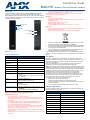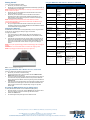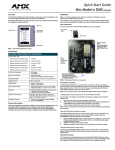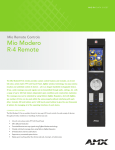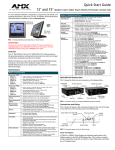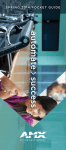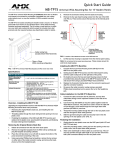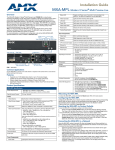Download AMX MXA-HST
Transcript
Installation Guide MXA-HST Modero X Series® Bluetooth Handset Overview • The MXA-HST Modero X Series® Bluetooth Handset (FG5968-17) is an optional accessory for use with the Modero X Series Touch Panels. The handset allows wireless Bluetooth audio communication through the touch panel, while the handset’s Charging Cradle allows recharging either with a USB connection to the touch panel or via the included electrical adapter. Secondary batteries give their best performance when they are operated at normal room temperature: 68° F +/- 5° (20° +/- 5° C). CAUTION: Risk of explosion if battery is replaced by an incorrect type. Dispose of used batteries according to the instructions. Charging • • Indicator Light Volume Up/ Volume Down Buttons Use only with approved charger. Charge with a constant-voltage, constant-current battery charger circuit with the following parameters: Maximum charge voltage: 5.2 +/- 0.5 VDC Maximum charge current: 120 mA Charging temperature range: 2.5 deg C to 37.5 deg C (+/- 2.5 deg C) Disposal • Multi-Function Button • When disposing of batteries, keep cells or batteries of different electrochemical systems separate from each other. Recycle or dispose of this battery in accordance with local regulations. Mute Button 1. Front Back FIG. 1 MXA-HST Handset Product Specifications When this crossed-out wheeled bin symbol is attached to a product, it means the product is covered by the European Directive 2002/96/EC. 2. All electrical and electronic products/battery should be disposed of separately from the municipal waste stream via designated collection facilities appointed by the government or the local authorities. 3. The correct disposal of your old appliance/battery will help prevent potential negative consequences for the environment and human health. For more detailed information about disposal of your old appliance/battery, please contact your city office, waste disposal service or the shop where you purchased the product. MXA-HST Specifications FCC Notice Power Requirements: DC 5V, 500mA Bluetooth Specification: v2.1+EDR Class 2 Bluetooth Profiles Supported: Headset v1.2, HandsFree v1.5 Range of Frequency: 2.4GHz Spectrum This device complies with part 15 of the FCC Rules. Operation is subject to the following two conditions: (1) This device may not cause harmful interference, and (2) this device must accept any interference received, including interference that may cause undesired operation. Changes or modifications not expressly approved by the party responsible for compliance could void the user's authority to operate the equipment. NOTE: This equipment has been tested and found to comply with the limits for a Class B digital device, pursuant to part 15 of the FCC Rules. These limits are designed to provide reasonable protection against harmful interference in a residential installation. This equipment generates, uses and can radiate radio frequency energy and, if not installed and used in accordance with the instructions, may cause harmful interference to radio communications. However, there is no guarantee that interference will not occur in a particular installation. If this equipment does cause harmful interference to radio or television reception, which can be determined by turning the equipment off and on, the user is encouraged to try to correct the interference by one or more of the following measures: • Reorient or relocate the receiving antenna. • Increase the separation between the equipment and receiver. • Connect the equipment into an outlet on a circuit different from that to which the receiver is connected. • Consult the dealer or an experienced radio/TV technician for help. Nominal Charging Time: Within 8 hours Talk Time: Up to 35 hours Standby Time: Up to 200 hours Dimensions (HWD): • Handset: 6.88” x 1.62” x 0.77” (17.46 cm x 4.12 cm x 1.95 cm) • Charging Cradle: 1.93” x 3.64” 3.01” (5.06 cm x 9.25 cm x 7.65 cm) Weight: • Handset: 0.2 lbs (90.72 g) • Charging Cradle: 0.2 lbs (90.72 g) Certifications: • CE • Bluetooth • FCC part 15 Class A Other AMX Equipment: • MXA-IPA International Power Adapter Accessory Kit (FG5968-31) • MXA-BT Bluetooth USB Adaptor (FG5968-19) Safety and Battery Charging Information Safety Information • • • • • • • • Do not dismantle, open, or shred the battery. Do not short-circuit the battery. Do not store batteries haphazardly in a box or drawer where they may short-circuit each other or be short-circuited by conductive materials. Do not remove a battery from its original packaging until required for use. Do not expose batteries to heat or fire. Avoid storage in direct sunlight. Do not subject the batteries to mechanical shock. In the event of a cell leaking, do not allow the liquid to come in contact with the skin or eyes. If contact has been made, wash the affected area with copious amounts of water and seek medical advice. Equipment should be designed to prohibit the incorrect insertion of the battery and its connector. Store the batteries in a dry place with the temperature between 32° F (0° C) and 104° F (40° C). Indicator Light Status The indicator light on the back of the MXA-HST (FIG. 1) flashes and changes color based on the handset’s current status. Indicator Light Status Handset Status Indicator Light Standby Flash white Charging (OFF STATE) Solid blue Fully Charged (OFF STATE) Solid white Charging (ON STATE) Solid blue, flash white every 10 seconds Fully Charged (ON STATE) Solid white, flash white every 10 seconds Mute Solid red Low Battery Flash red with beep every minute Out of Charge Indicator light turns off Out of Range Solid blue for 5 seconds Getting Started Using the MXA-HST with a Modero X Series Touch Panel To use your MXA-HST Bluetooth handset: 1. 2. Ensure that your handset is fully charged. Ensure that you have installed an MXA-BT Bluetooth USB Adaptor (FG5968-19) to the USB port of your touch panel. NOTE: An MXA-BT Bluetooth USB Adaptor is necessary to use the MXA-HST with a Modero X Series touch panel. 3. Ensure that you have the latest Modero X Series Panoramic Touch Panel firmware installed on your panel. 4. Ensure that you have the latest versions of the AMX Communications Application and the Panel-to-Panel Video Chat Module uploaded to your network Master. These modules are required for full button functionality with intercom and video conferencing. NOTE: The Modero X Series Panoramic Touch Panel firmware, the AMX Communications Application, and the Panel-to-Panel Video Chat Module may be downloaded at www.amx.com. 5. Pair your charged handset with a Modero X Series touch panel. For more information, please refer to the Pairing the MXA-HST with a Modero X Series Touch Panel section on page 2 below. Using the MXA-HST with a Modero X Series Touch Panel Function Button Audio Indicator LED Indicator Power ON Press and hold MFB for 2 seconds Short beep through the earphone Flash white light 3 times Power OFF Press and hold MFB for 2 seconds Long beep through the earphone Flash blue light 2 times and then turns off Standby/Wake Up N/A N/A Flash white light every 10 seconds Charging N/A N/A Solid blue light Fully Charged N/A N/A Solid white light Low battery N/A Long beep through the earphone Flash red light Charging the MXA-HST Out of battery N/A N/A All lights turn off The MXA-HST comes with a built-in rechargeable battery. Prior to using the handset for the first time, fully charging the battery is highly recommended. To charge your handset: 1. If you wish to charge your MXA-HST via USB, insert the USB plug of the Charging Cradle (FIG. 2) into an available USB port on the Modero X Series touch panel. 2. Insert the base of the handset into the Charging Cradle. The indicator light on the back of the handset will turn blue while the handset is charging and solid white when it is fully charged. The charging indicator will be delayed for a few seconds if the handset has not been used for a long time or the battery is drained. NOTE: Use only the supplied Charging Cradle and USB charging cable to charge the handset. WARNING: Do not use the handset while it is seated in the Charging Cradle. NOTE: Fully charging the handset may require up to eight hours. Out of range N/A Long beep through the earphone Solid blue light for 5 seconds Pairing Press and hold MFB for 8 seconds N/A Flash white and blue lights alternately Incoming Call N/A Ringtone through the earphone Blinking blue light Answer/End a call Press MFB once Two step-up tones for Answer Two step-down tones for Hang-up Flash white light every 10 seconds Adjust Volume Press VOL UP and VOL DOWN Short beep through the earphone N/A Last Number Redial Press MFB twice N/A N/A Reject Incoming Call Hold VOL UP or VOL DOWN for 2 seconds Short beep N/A Mute Press Mute button once Two-step down tone for Mute On, with 2 beeps every 10 seconds Two-step up tone for Mute Off Solid red light FIG. 2 MXA-HST Charging Cradle (front) Pairing the MXA-HST with a Modero X Series Touch Panel To pair your handset with a Modero X Series touch panel: 1. Ensure that your handset is off before starting. 2. To activate the pairing mode, press and hold the handset’s Multi-Function Button (MFB) (FIG. 1) for 8 seconds. 3. From the touch panel’s Settings Pages, pair the device with the touch panel. For more information on pairing a Modero X Series touch panel with a Bluetooth device, please refer to the Modero X Series Programming Guide, available from www.amx.com. 4. If the pairing cannot be completed within two minutes after the pairing mode has been activated, the indicator light on the back of the MXA-HST will flash blue rapidly five times and then shut off. Repeat steps 1 through 3 to pair both devices again. Resetting the MXA-HST/Removing Its Pairing History To reset your MXA-HST handset or remove its Bluetooth pairing history: 1. While the handset is in OFF mode, hold the Volume button and seat the handset into the Charging Cradle. The indicator light will flash blue twice. 2. Release the Volume button. 3. The indicator light will stay blue again and the handset is reset. For full warranty information, refer to the AMX Instruction Manual(s) associated with your Product(s). 12/12 ©2012 AMX. All rights reserved. AMX and the AMX logo are registered trademarks of AMX. AMX reserves the right to alter specifications without notice at any time. 3000 RESEARCH DRIVE, RICHARDSON, TX 75082 • 800.222.0193 • fax 469.624.7153 • technical support 800.932.6993 • www.amx.com 93-5968-17 REV: A