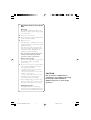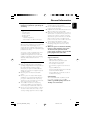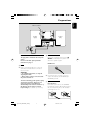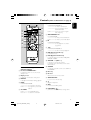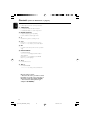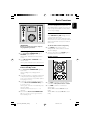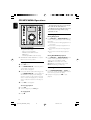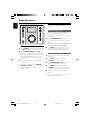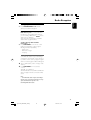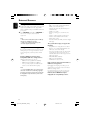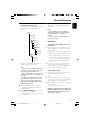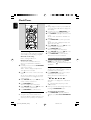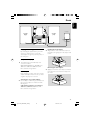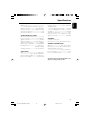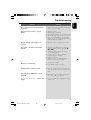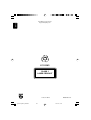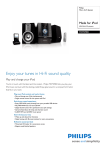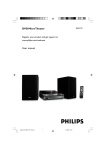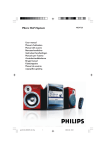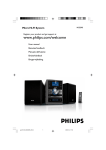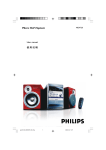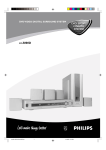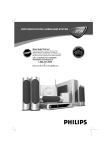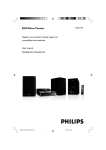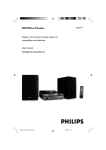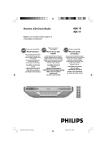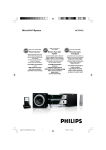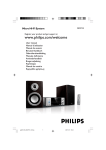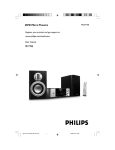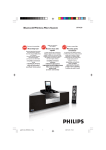Download Philips Micro Hi-Fi System MCM398D
Transcript
MCM398D
Micro Hi-Fi System
pg 001-025_MCM398D_22-Eng
1
2007.5.9, 10:10
Important notes for users in the
U.K.
Mains plug
This apparatus is fitted with an approved 13
Amp plug. To change a fuse in this type of plug
proceed as follows:
1
2
Remove fuse cover and fuse.
3
Refit the fuse cover.
Fix new fuse which should be a BS1362 5 Amp,
A.S.T.A. or BSI approved type.
If the fitted plug is not suitable for your socket
outlets, it should be cut off and an appropriate
plug fitted in its place.
If the mains plug contains a fuse, this should
have a value of 5 Amp. If a plug without a fuse
is used, the fuse at the distribution board
should not be greater than 5 Amp.
Note: The severed plug must be disposed of to
avoid a possible shock hazard should it be
inserted into a 13 Amp socket elsewhere.
How to connect a plug
The wires in the mains lead are coloured with
the following code: blue = neutral (N),
brown = live (L).
¶ As these colours may not correspond with the
colour markings identifying the terminals in
your plug, proceed as follows:
– Connect the blue wire to the terminal
marked N or coloured black.
– Connect the brown wire to the terminal
marked L or coloured red.
– Do not connect either wire to the earth
terminal in the plug, marked E (or e) or
coloured green (or green and yellow).
Before replacing the plug cover, make certain
that the cord grip is clamped over the sheath
of the lead - not simply over the two wires.
CAUTION
Use of controls or adjustments or
performance of procedures other than
herein may result in hazardous
radiation exposure or other unsafe
operation.
Copyright in the U.K.
Recording and playback of material may
require consent. See Copyright Act 1956 and
The Performer’s Protection Acts 1958 to 1972.
2
pg 001-025_MCM398D_22-Eng
2
2007.5.9, 10:10
2
398D
1
#
3
9
0
8
!
7
iPod
≥
@
6
*
&
^
%
(
$
3
pg 001-025_MCM398D_22-Eng
3
2007.5.9, 10:10
Contents
English
General Information
Radio Reception
Supplied accessories ............................................
Environmental information ................................
Safety information ................................................
About MP3 disc ....................................................
Hearing Safety .......................................................
5
5
5
5
6
Tuning to radio stations .................................... 14
Programming radio stations ............................. 14
Automatic programming
Manual programming
Tuning to preset radio stations ....................... 15
RDS ....................................................................... 15
Setting the RDS clock
Preparations
Rear connections ............................................. 7–8
Power
Antennas connection
Speakers connection
Optional connection
External Sources
Using a non-USB device .................................... 16
Using a USB mass storage device ............ 16–17
Before using the remote control ...................... 8
Replacing battery (lithium CR2025) into the
remote control ..................................................... 8
Clock/Timer
Clock setting ....................................................... 18
Timer setting ....................................................... 18
Activating and deactivating timer
Controls
Sleep timer setting ............................................. 18
Controls on the system and remote
control .............................................................. 9–10
DOCK
Switching the system on ................................... 11
Switching the system to Eco Power standby
mode ..................................................................... 11
Power-saving automatic standby ..................... 11
Volume control ................................................... 11
Sound control ..................................................... 11
Playing iPod using the dock......................... ..... 19
Compatible portable player
Dock adaptor
Selecting the correct dock adaptor
Installing the dock adaptor
Removing the dock adaptor
Playing iPod
Charging iPod battery using the dock ........... 20
CD/MP3/WMA Operations
Specifications ........................................... 21
Basic Functions
Discs for playback .............................................. 12
Playing a disc ........................................................ 12
Text display .......................................................... 12
Selecting a different track ................................. 12
Finding a passage within a track ...................... 13
Selecting a desired Album/Track
(MP3/WMA disc only) ...................................... 13
Different play modes: SHUFFLE
and REPEAT ......................................................... 13
Programming the disc tracks ........................... 13
Reviewing the programme ............................... 13
Erasing the programme ..................................... 13
Maintenance .............................................. 22
Troubleshooting ............................. 22–23
4
pg 001-025_MCM398D_22-Eng
4
2007.5.9, 10:10
This product complies with the radio
interference requirements of the European
Community.
Supplied accessories
–
–
–
–
2 speaker boxes
remote control
FM wire antenna
Docking kit
- 1 dock for Apple iPod
- 8 dock adaptors for different iPod types
Environmental Information
All unnecessary packaging has been omitted. We
have tried to make the packaging easy to
separate into three materials: cardboard (box),
polystyrene foam (buffer) and polyethylene (bags,
protective foam sheet).
Your system consists of materials which can be
recycled and reused if disassembled by a
specialised company. Please observe the local
regulations regarding the disposal of packaging
materials, exhausted batteries and old
equipment.
Safety Information
● Before operating the system, check that the
operating voltage indicated on the typeplate (or
the voltage indication beside the voltage
selector) of your system is identical with the
voltage of your local power supply. If not, please
consult your dealer.
● Place the system on a flat, hard and stable
surface.
● Place the system in a location with adequate
ventilation to prevent internal heat build-up in
your system. Allow at least 10 cm (4 inches)
clearance from the rear and the top of the unit
and 5 cm (2 inches) from each side.
● The ventilation should not be impeded by
covering the ventilation openings with items,
such as newspapers, table-cloths, curtains, etc.
● Do not expose the system, batteries or discs to
excessive moisture, rain, sand or heat sources
caused by heating equipment or direct sunlight.
● No naked flame sources, such as lighted candles,
should be placed on the apparatus.
● No objects filled with liquids, such as vases, shall
be placed on the apparatus.
● Install this unit near the AC outlet and where the
AC power plug can be reached easily.
● If the system is brought directly from a cold to a
warm location, or is placed in a very damp room,
moisture may condense on the lens of the disc
unit inside the system. Should this occur, the CD
player would not operate normally. Leave the
power on for about one hour with no disc in the
system until normal playback is possible.
● The mechanical parts of the set contain selflubricating bearings and must not be oiled or
lubricated.
● When the system is switched to Standby
mode, it is still consuming some power.
To disconnect the system from the
power supply completely, remove the AC
power plug from the wall socket.
About MP3 disc
Supported formats
– ISO9660, Joliet, Multisession
– Max. track number plus album is 500
– Max. nested directory is 8 levels
– The max. album number is 99
– The max. MP3 programme track number is
20
– Supported VBR bit-rate
– Supported sampling frequencies for MP3 disc
are: 32 kHz, 44.1 kHz, 48 kHz
– Supported Bit-rates of MP3 disc are: 32, 64,
96, 128, 192, 256 (kbps)
Sound Quality
Take note that MP3-CD compilations should
best contain only MP3 tracks (.mp3). To
achieve a good MP3 quality, a bit rate of
128 kbps is recommended.
5
pg 001-025_MCM398D_22-Eng
5
2007.5.9, 10:10
English
General Information
General Information
English
Hearing Safety
Listen at a moderate volume.
● Using headphones at a high volume can impair your hearing. This product can produce sounds in
decibel ranges that may cause hearing loss for a normal person, even for exposure less than a minute.
The higher decibel ranges are offered for those that may have already experienced some hearing loss.
● Sound can be deceiving. Over time your hearing "comfort level" adapts to higher volumes of sound. So
after prolonged listening, what sounds "normal" can actually be loud and harmful to your hearing. To
guard against this, set your volume to a safe level before your hearing adapts and leave it there.
To establish a safe volume level:
● Set your volume control at a low setting.
● Slowly increase the sound until you can hear it comfortably and clearly, without distortion.
Listen for reasonable periods of time:
● Prolonged exposure to sound, even at normally "safe" levels, can also cause hearing loss.
● Be sure to use your equipment reasonably and take appropriate breaks.
Be sure to observe the following guidelines when using your
headphones.
● Listen at reasonable volumes for reasonable periods of time.
● Be careful not to adjust the volume as your hearing adapts.
● Do not turn up the volume so high that you can't hear what's around you.
● You should use caution or temporarily discontinue use in potentially hazardous situations.
● Do not use headphones while operating a motorized vehicle, cycling, skateboarding, etc.; it may create a
traffic hazard and is illegal in many areas.
Disposal of your old product
Your product is designed and
manufactured with high quality
materials and components,
which can be recycled and
reused.
When this crossed-out wheeled bin symbol is
attached to a product it means the product is
covered by the European Directive 2002/96/EC
Please inform yourself about the local separate
collection system for electrical and electronic
products.
Please act according to your local rules and do
not dispose of your old products with your
normal household waste. The correct disposal of
your old product will help prevent potential
negative consequences for the environment and
human health.
6
pg 001-025_MCM398D_22-Eng
6
2007.5.9, 10:10
English
Preparations
FM wire antenna
DOCK IN
Speaker
(right)
Speaker
(left)
AC power cord
B Antenna Connection
Rear connections
The type plate is located at the rear of the
system.
For users in the U.K.: please follow the
instructions on page 2.
Connect the supplied FM antenna to the FM
AERIAL terminal. Adjust the position of the
antenna for optimal reception.
FM Antenna
A Power
● Before connecting the AC power cord to the
wall outlet, ensure that all other connections
have been made.
WARNING!
– For optimal performance, use only the
original power cable.
– Never make or change connections with
the power switched on.
To avoid overheating of the system, a safety
circuit has been built in. Therefore, your
system may switch to Standby mode
automatically under extreme conditions. If
this happens, let the system cool down
before reusing it (not available for all versions).
● For better FM stereo reception, connect an
outdoor FM antenna to the FM AERIAL (FM
ANTENNA) terminal.
C Speakers Connection
Front Speakers
Connect the speaker wires to the SPEAKERS
terminals, right speaker to "R" and left speaker to
"L", coloured (marked) wire to "+" and black
(unmarked) wire to "-".
2
1
7
pg 001-025_MCM398D_22-Eng
7
2007.5.9, 10:10
Preparations
English
player or CD Recorder).
● Fully insert the stripped portion of the speaker
wire into the terminal as shown.
Notes:
– For optimal sound performance, use the
supplied speakers.
– Do not connect more than one speaker to any
one pair of +/- speaker terminals.
– Do not connect speakers with an impedance
lower than the speakers supplied. Please refer to
the SPECIFICATIONS section of this manual.
– Position FM antenna as far as possible from the
speaker wires to avoid interference.
Note:
– If you are connecting equipment with a mono
output (a single audio out terminal), connect it to
the AUX left terminal. Alternatively, you can use a
“single to double” cinch cable (the output sound
still remain mono).
Before using the remote control
1
2
3
D Optional connection
The optional equipment and connecting cords
are not supplied. Refer to the operating
instructions of the connected equipment for
details.
Pull out the plastic protective sheet.
Select the source you wish to control by
pressing one of the source select keys on the
remote control (for example CD, FM).
Then select the desired function (for example
ÉÅ, S, T).
Connecting a USB device or memory
card
By connecting a USB mass storage device
(including USB flash memory, USB flash players
or memory cards) to the Hi-Fi system, you can
enjoy the device's stored music through the
powerful speakers of Hi-Fi system.
● Insert the USB device's USB plug into the
socket on the set.
OR
for the devices with USB cables:
1 Insert one plug of the USB cable (not supplied)
to the
socket on the set.
2
Insert the other plug of the USB cable to the
USB output terminal of the USB device.
OR
1
2
Remove the plastic protective sheet
Replacing battery (lithium
CR2025) into the remote control
1
2
3
Press the slot on the battery compartment.
Pull out the battery compartment.
Replace a new battery and fully inser t the
battery compartment back to the original
position.
1
for the memory card:
Insert the memory card into a card reader (not
supplied).
2
CR2025
Use a USB cable (not supplied) to connect the
socket on the set.
card reader into the
Connecting a non-USB device
3
Use a cinch cable to connect AUX to the
analogue audio out terminals of an external
equipment (TV, VCR, Laser Disc player, DVD
CAUTION!
Batteries contain chemical substances, so
they should be disposed of properly.
8
pg 001-025_MCM398D_22-Eng
8
2007.5.9, 10:11
English
Controls (main set illustrations on page 3)
6 TUNING S/T
for CD/MP3/WMA/USB/iPod
................................. to select a desired track.
................................. (press and hold) to search
backward/forward.
for FM .................. to tune to a lower or higher
radio frequency.
£
#
4
™
!
≤
6
∞
5
¡
0
7 ALBUM/PRESET 43
for MP3/WMA/USB
................................. to select previous/next album.
for FM .................. to select a preset radio station.
6
≤
)
9
@
§
•
89
for CD/MP3/WMA/USB
................................. to stop playback or to clear a
programme.
9 ÉÅ
for CD/MP3/WMA/USB/iPod
................................. to star t or interrupt playback.
8
0 DBB (Dynamic Bass Boost)
–
to enhance the bass.
! DSC (Digital Sound Control)
–
to select the desired sound effect : POP, JAZZ,
CLASSIC or ROCK.
@ VOLUME - / +
–
–
Controls on the system and
remote control
1 Eco Power/STANDBY-ON y
–
to switch the system on or to Eco Power
standby mode.
(VOL + / -)
to increase or decrease the volume.
to adjust the hours and minutes for the clock/
timer functions.
# SOURCE
–
to select the respective sound source : CD, iPod,
FM, USB/AUX.
$ Disc tray
% iR sensor
2 Display screen
–
–
^ OPEN/CLOSE 0
– to open or close the disc tray.
to view the current status of the system.
3 DISPLAY
–
to display track information during playback.
4 PROG
&n
–
for CD/MP3/WMA/USB
................................. to programme disc tracks.
for FM .................. to programme preset radio
stations.
plugs in a headphone.
* AUX
–
to connect an auxiliary device.
( USB DIRECT
–
5 Clock/RDS
infrared sensor for remote control.
jack for the external USB mass storage device.
for FM .................. to activate RDS news.
for clock.............. to set the clock funciton.
9
pg 001-025_MCM398D_22-Eng
9
2007.5.9, 10:11
Controls (main set illustrations on page 3)
English
) MUTE
–
to interrupt and resume sound reproduction.
¡ TIMER/SLEEP
–
–
to activate/deactivate the timer function.
to activate/deactivate or set the sleep timer.
™ REPEAT/SHUFFLE
–
–
to play track(s)/program repeatedly.
to turn on/off the random play mode.
£B
–
to switch the system to standby mode.
≤ 3/4
∞
–
for iPod................ to select an item in a menu.
for FM................... to select a preset radio station
OK
to confirm a selection (for iPod menu operation
only).
§ DISPLAY/MENU
for CD/MP3/WMA
.................................. to display track information
during playback.
for iPod................. is equivalent to the MENU
button on your iPod player.
≥
–
•
iPod
to select iPod source.
ALB +/for MP3/WMA/USB
................................. to select previous/next album.
Notes for remote control:
– First select the source you wish to control
by pressing one of the source select keys on
the remote control (for example CD, FM).
– Then select the desired function (for
exampleÉÅ, S, T).
10
pg 001-025_MCM398D_22-Eng
10
2007.5.9, 10:11
Power-saving automatic standby
As a power-saving feature, the system will
automatically switch to Standby mode if you do
not press any buttons within 15 minutes after a
disc has stopped playing.
398D
Volume control
iPod
Adjust VOLUME -/+ (VOL + / -) to increase
or decrease the volume level.
➜ Display shows the volume level "VOL" and a
number from 1-31. “MIN” denotes the minimum
volume level and “MAX” denotes the maximum
volume level.
IMPORTANT!
Before you operate the system, complete
the preparation procedures.
Switching the system on
● Press Eco Power/STANDBY-ON 2 or
SOURCE on the main set.
➜ The system will switch to the last selected
source.
To switch off the volume temporarily
● Press MUTE on the remote control.
➜ Playback will continue without sound and
"MUTE" is displayed.
● To restore the volume, press MUTE again or
increase/decrease the volume level.
Sound control
● Press CD, iPod, FM, or USB/AUX on the
remote control.
➜ The system will switch to the selected source.
Switching the system to Eco
Power Standby mode
● Press Eco Power/STANDBY-ON 2 in the
active mode.
➜ The backlight of clock display is dim in
standby.
● The volume level(up to a maximum volume level
of 12) interactive sound settings, last selected
mode, source and tuner presets will be retained
in the player's memory.
● To view the clock time in Standby mode, press
and hold Eco Power/STANDBY-ON 2 for
3 seconds or more.
➜ The system enters the normal standby mode
with clock display.
➜ If the clock has not been set, "--:--" is
displayed.
● Press and hold Eco Power/STANDBY-ON
2 for 3 seconds or more to go back to Eco
Power Standby mode.
● Press DSC repeatedly to select the desired
sound effect : POP, JAZZ, CLASSIC or ROCK.
● Press DBB to switch on or off the bass
enhancement.
➜ If the DBB is activated, DBB oN is shown
briefly..
➜ If the DBB is deactivated, DBB oFF is shown
briefly.
11
pg 001-025_MCM398D_22-Eng
11
2007.5.9, 10:11
English
Basic Functions
CD/MP3/WMA Operations
English
Notes:
– Disc play will also stop when you select another
source or the disc has reached the end.
– For MP3 disc, the disc reading time may exceed
10 seconds due to the large number of songs
compiled into one disc.
398D
Text display
iPod
During CD playback
Discs for playback
This system is able to play :
– All pre-recorded audio CDs
– All finalised audio CDR and audio
CDRW discs
– MP3-CDs (CD-ROMs with MP3 tracks)
● CD-ROM, CD-I, CDV, VCD, DVD or computer
CDs, however, are not possible.
Playing a disc
1
Select CD source.
2
Press OPEN/CLOSE 0 on the front panel to
open the CD compartment.
➜ “CD OPEN” is displayed.
3
Insert a disc with the printed side facing up and
press OPEN/CLOSE 0 to close the CD door.
➜ “READING” is displayed as the CD player
scans the contents of a disc, and then the total
number of tracks and playing time (or the total
number of albums and tracks for MP3 disc) are
shown.
4
● Press DISPLAY (or DISPLAY/MENU on the
remote control) repeatedly to see the following
information.
➜ Track number and remaining playback time of
current track.
➜ Track number and elapsed playback time of
current track.
➜ Track number and total remaining playback
time.
➜ Track number and total elapsed playback
time.
During MP3/WMA-CD playback
● Press DISPLAY (or DISPLAY/MENU on the
remote control) repeatedly to select three
display modes : Track, Album and ID3.
Track ➜ The current track name scrolls.
Album ➜ The current album name scrolls.
ID-3 ➜ The ID-3 tag scrolls (if any).
Selecting a different track
● Press TUNING S / T (or S/T on
the remote control) repeatedly until the desired
track number appears in the display.
● If playback is stopped, pressÉÅ to start
playback.
Press ÉÅ to start playback.
To interrupt playback
● Press ÉÅ.
● To resume playback, press ÉÅ again.
To stop playback
● Press Ç.
12
pg 001-025_MCM398D_22-Eng
12
2007.5.9, 10:11
Finding a passage within a track
Programming the disc tracks
1
Press and hold down on TUNING S / T
(or S/T on the remote control).
➜ The disc is played at high speed.
Programming tracks is possible when playback is
stopped. Up to 20 tracks can be stored in the
memory in any order.
2
When you recognize the passage you want,
release TUNING S / T (or S/T on
the remote control).
➜ Normal playback continues.
Selecting a desired album/track
(MP3/WMA disc only)
To select a desired album
● Press ALBUM/PRESET 4 / 3 (or ALB +/on the remote control) repeatedly.
To select a desired track
● Press TUNING S / T (or S/T on
the remote control) repeatedly.
Different play modes: SHUFFLE
and REPEAT
You can select and change the various play
modes before or during playback.
1
Press REPEAT/SHUFFLE on the remote
control to select :
➜ SHUF – tracks of the entire disc/
programme are played in random order.
➜ SHUF REP ALL – to repeat the entire
disc/ programme continuously in random order.
➜ REP ALL – to repeat the entire disc/
programme.
➜ REP – to repeat the current track.
2
To return to normal playback, press REPEAT/
SHUFFLE until the various SHUFFLE/REPEAT
modes are no longer displayed.
● You can also press 9 to cancel your play mode.
Note:
– If Shuffle is activated on an MP3-CD, all titles
stored in the disc will be played in random order.
1
Press PROG on the remote control to enter
the programming mode.
➜ A track number is shown and PROG flashes.
2
Press TUNING S / T (or S/T on
the remote control) repeatedly to select your
desired track number.
● For MP3 disc, press ALBUM/PRESET 4 / 3
(or ALB +/- on the remote control) and
TUNING S / T (or S/T on the
remote control) to select the desired album and
track for programming.
3
Press PROG to confirm the track number to be
stored.
4
Repeat steps 2-3 to select and store all desired
tracks.
5
To start playback of your disc programme, press
Ç followed byÉÅ.
● If you attempt to programme more than
20 tracks, “FULL” will appear on the
display. In this case :
➜ The system will exit programming mode
automatically.
➜ Pressing Ç button will erase all the
programmed tracks.
➜ Pressing ÉÅ button will start playback of
the programmed tracks.
Reviewing the programme
In stop mode, press and hold PROG until the
display shows all your stored track numbers in
sequence.
Erasing the programme
● Press Ç once when playback is stopped or
twice during playback.
➜ PROG disappears and “CLEAR” is displayed.
13
pg 001-025_MCM398D_22-Eng
13
2007.5.9, 10:11
English
CD/MP3/WMA Operations
Radio Reception
English
Programming radio stations
You can store up to 40 radio stations in the
memory.
398D
Automatic programming
Automatic programming will start with a chosen
preset number. From this preset number
upwards, former programmed radio stations will
be overridden.
iPod
1
Tuning to radio stations
1
Press SOURCE on the front panel repeatedly
(or FM on the remote control) to select FM.
2
Hold TUNING S / T(or S/T on
the remote control) and then release the button.
➜ The display will show "SEARCH" until a radio
station with sufficient signal strength is found.
➜ If a FM station is received in stereo, is
shown.
3
Repeat step 2 if necessary until you find the
desired station.
● To tune to a weak station, press TUNING
S/ T(or S/T on the remote control)
briefly and repeatedly until you have found
optimal reception.
Press ALBUM/PRESET 4 / 3 to select the
preset number where programming should start.
Note:
– If no preset number is selected, default is preset
(1) and all your presets will be overridden.
2
Press PROG on the remote control for more
than two seconds to activate programming.
➜ All available stations are programmed.
Manual programming
1
Tune to your desired station (refer to “Tuning to
radio stations”).
2
Press PROG to activate programming.
➜ PROG flashes in the display.
3
Press ALBUM/PRESET 4 / 3 to allocate a
number from 1 to 40 to this station.
4
Press PROG again to confirm the setting.
➜ PROG disappears, the preset number and
the frequency of the preset station are shown.
5
Repeat the above four steps to store other
stations.
● You can override a preset station by storing
another frequency in its place.
14
pg 001-025_MCM398D_22-Eng
14
2007.5.9, 10:11
English
Radio Reception
Tuning to preset radio stations
● Press ALBUM/PRESET 4 / 3 until the
desired preset station is displayed.
RDS
Radio Data System is a service that allows
FM stations to show additional information. If
you are receiving a RDS station,
and the
station name are displayed.
When automatic programming is used, RDS
stations will be programmed first.
Scrolling through different RDS
information
● Press CLOCK/RDS on the remote control
briefly and repeatedly to scroll through the
following information (if available):
– Station name
– Radio text messages
– Frequency
Setting the RDS clock
Some RDS radio station may be transmitting a
real clock time at an interval of every minute. It
is possible to set the clock by using a time signal
which is broadcast together with the RDS signal.
1
Tune to a RDS station (refer to “Tuning to radio
stations”).
2
Press CLOCK/RDS for more than two
seconds.
➜ "SEAR TM" is displayed.
➜ When RDS time is read, "RDS" and RDS time
value are displayed and the current time will be
stored.
Note:
– Some RDS radio station may be transmitting a
real time clock at a minute interval. The accuracy
of the transmitted time depends on the
transmitting RDS radio station.
15
pg 001-025_MCM398D_22-Eng
15
2007.5.9, 10:11
External Sources
English
Using a non-USB device
1
Connect the audio out terminals of the external
equipment (TV, VCR, Laser Disc player, DVD
player or CD Recorder) to the AUX terminals of
your system.
2
Press SOURCE repeatedly (or USB/AUX on
the remote control) to select external
equipment.
Note:
– All the sound control features (DSC or DBB, for
example) are available for selection.
– Refer to the operating instructions for the
connected equipment for details.
Using a USB mass storage device
By connecting a USB mass storage device to the
Hi-Fi system, you can enjoy the device's stored
music through the powerful speakers of Hi-Fi
system.
Playing a USB mass storage device
Compatible USB mass storage devices
With the Hi-Fi system, you can use:
– USB flash memory (USB 2.0 or USB1.1)
– USB flash players (USB 2.0 or USB1.1)
– memory cards (requires an additional card
reader to work with this Hi-Fi system)
Note:
– In some USB flash players (or memory devices),
the stored contents are recorded using copyright
protection technology. Such protected contents will
be unplayable on any other devices (such as this
Hi-Fi system).
Supported formats:
– USB or memory file format FAT12, FAT16,
FAT32 (sector size: 512 bytes)
– MP3 bit rate (data rate): 32-320 Kbps and
variable bit rate
– WMA v9 or earlier
– Directory nesting up to a maximum of 8
levels
– Number of albums/ folders: maximum 99
– Number of tracks/titles: maximum 500
– ID3 tag v2.0 or later
– File name in Unicode UTF8 (maximum length:
128 bytes)
The system will not play or support the
following:
– Empty albums: an empty album is an album
that does not contain MP3/WMA files, and
will not be shown in the display.
– Non-supported file formats are skipped. This
means that e.g.: Word documents .doc or
MP3 files with extension .dlf are ignored and
will not be played.
– AAC, WAV, PCM audio files
– DRM protected WMA files
– WMA files in Lossless format
How to transfer music files from PC to a
USB mass storage device
By dragging and dropping music files, you can
easily transfer your favorite music from PC to a
USB mass storage device.
For the flash player, you can also use its music
management software for the music transfer.
However, those WMA files may be
unplayable for compatibility reasons.
16
pg 001-025_MCM398D_22-Eng
16
2007.5.9, 10:11
How to organize your MP3/WMA files on
the USB mass storage device
This Hi-Fi system will browse the MP3/WMA
files in the folders/sub-folders/titles order.
Example:
Root
Title 001
Title 002
Title 003
3
English
External Sources
Play the USB's audio files as you do with the
albums/tracks on a CD (See CD/MP3/WMA
Operations).
Notes:
– For compatibility reasons, the album/track
information may differ from what it is displayed
through flash players' music management
software.
– File names or ID3 tags will be displayed as --- if
they are not in English.
Album 01
IMPORTANT!
Title 001
Title 002
Title 003
Album 02
Title 001
Title 002
Title 003
Album 03
Title 001
Title 002
Title 003
Organize your MP3/WMA files in different
folders or subfolders as required.
Notes:
– If you have not organized MP3/WMA files into
any albums on your disc, an album "01" will be
automatically assigned for all those files.
– Make sure that the file names of MP3 files end
with .mp3. and the file names of WMA files end
with .wma.
– For DRM protected WMA files, use Windows
Media Player 10 (or later) for conversion.Visit
www.microsoft.com for details about Windows
Media Player and WM DRM (Windows Media
Digital Rights Management).
1
Check the USB device has been properly
connected. (See Installation: Connecting an
additional appliance).
2
Press SOURCE (USB/AUX on the remote)
once or more to select USB.
– NO TRACK appears if no audio file is found
in the USB device.
Compatibility of the USB connection on
this product:
● This product supports most USB Mass storage
devices (MSD) that are compliant to the USB
MSD standards.
– Most common Mass storage class devices are
flash drives, memory sticks, jump drives and
etc.
– If you see a "Disc Drive" show up on your
computer after you plugged the mass storage
device into your computer, most likely it is
MSD compliant and it will work with this
product.
● If your Mass storage device required a battery/
power source. Please make sure you have a
fresh battery in it or charge the USB device first
and then plug it into the product again.
Supported Music type:
● This device only supports unprotected music
with the following file extension:
.mp3
.wma
● Music bought from on-line music stores are not
supported because they are secured by Digital
Rights Management protection (DRM).
● File name extensions that end with the following
are not supported:
.wav; .m4a; .m4p; mp4; .aac and etc.
No Direct connection can be made from
Computer USB port to the product even
you have either or both mp3 or wma
files in your computer.
17
pg 001-025_MCM398D_22-Eng
17
2007.5.9, 10:11
Clock/Timer
English
Clock setting
There are two possible methods for setting the
clock: manually or automatically by using RDS.
needs to be set first before the timer can be
used.
● During setting, if no button is pressed within 90
seconds, the system will exit timer setting mode
automatically.
1 In standby mode, press TIMER/SLEEP on the
remote control for more than two seconds.
2 Press SOURCE repeatedly to select the sound
source.
➜ “SET TIME” and “SELECT SOURCE” are
displayed.
3 Press TIMER/SLEEP to confirm your desired
mode.
➜ “SET ON TIME” is displayed and the clock
digits for the hours flash.
4 Adjust VOLUME -/+ (or press VOL +/- on the
remote control) to set the hours.
5 Press TIMER/SLEEP again.
➜ The clock digits for the minutes flash.
6 Adjust VOLUME -/+ (or press VOL +/- on the
remote control) to set the minutes.
7 Press TIMER/SLEEP to confirm the time.
➜ The timer is now set and activated.
Automatic clock setting
Refer to “Setting the RDS clock”.
1
2
3
4
5
6
Manual clock setting
The clock can be set in either 12-hour or
24-hour mode ("AM 12:00" or "00:00" for
example).
In standby mode, press and hold CLOCK/RDS
on the remote control.
➜ SET CLOCK is displayed briefly. Then, the
clock digits for the hours flash.
Press Ç on the remote control to select clock
mode.
➜ "12 TO 24 HOUR" or "24 TO 12 HOUR"
scrolls once. Then, the clock digits for the hours
continue to flash.
Adjust VOLUME -/+ (or press VOL +/- on the
remote control) to set the hours.
Press CLOCK/RDS again.
➜ The clock digits for the minutes flash.
Adjust VOLUME -/+ (or press VOL +/- on the
remote control) to set the minutes.
Press CLOCK/RDS to confirm the time.
Timer setting
● The system can be used as an alarm clock,
whereby the CD, FM or USB is switched on at a
set time (one time operation). The clock time
Activating and deactivating timer
● In standby or during playback, press TIMER/
SLEEP once on the remote control.
➜ Display shows if activated, and disappears if
deactivated.
Sleep timer setting
1
2
The sleep timer enables the system to switch off
by itself after a set period of time.
Press TIMER/SLEEP on the remote control
repeatedly to select a preset time.
➜ The selections are as follows (time in
minutes):
60 ™ 45 ™ 30 ™ 15 ™ 0 ™ 60 …
➜ "SLEEP XX" is displayed. "XX" is the time in
minutes.
➜ is displayed if the sleep time you have
selected is not 0.
When you reach the desired length of time, stop
pressing the TIMER/SLEEP button.
To deactivate the sleep timer
● Press TIMER/SLEEP repeatedly until "0" is
displayed, or press Eco Power/STANDBY-IN
2.
18
pg 001-025_MCM398D_22-Eng
18
2007.5.9, 10:11
English
Dock
DOCK IN
Portable player
Speaker
(right)
Speaker
(left)
Dock
Playing iPod using the dock
By connecting the supplied dock to your Hi-Fi
system, you can listen to the sound of the
docked player through the powerful speakers of
the Hi-Fi system.
Installing the dock adaptor
● Align two holes of the dock and two latches of
the adaptor, then gently push in the adaptor until
it clicks.
2
Compatible iPod player
1
● Most Apple iPod models with 30-pin dock
connector as follows:
20GB, 40GB, 20/30GB photo, 40/60GB photo,
30GB video, 60GB video, 80GB video, Mini,
Nano and Nano 2nd generation.
Dock adaptor
Before plugging your player in the dock, snap the
suitable dock adaptor into the dock to provide a
snug fit for the player to be docked.
Removing the dock adaptor
● Slightly push down the dock adaptor, as indicated
in the figure below, to un-latch the adaptor, then
take it out.
Selecting the correct dock adaptor
● 8 dock adaptors of different type, as indicated at
the back of the adaptor, are included to fit the
following iPod:
20GB, 40GB, 20/30GB photo, 40/60GB photo,
30GB video, 60GB video, 80GB video, Mini,
Nano and Nano 2nd generation.
19
pg 001-025_MCM398D_22-Eng
19
2007.5.9, 10:11
Dock
English
Playing iPod
1
Select the dock adaptor of the correct type, and
snap it into the dock (See “Dock adaptor”).
2
3
Correctly place your iPod in the dock.
4
Press SOURCE repeatedly or iPod to select
iPod source.
Connect the cables of the dock to DOCK IN
jacks on the main set correspondingly.
● The connected player will play automatically.
Notes:
– By using the buttons ( 2; , ¡1, 2™ and
VOLUME ) on the MCM398D and its remote
control, the following iPod playback features are
available: Play/Pause, selecting next/previous track,
fast forwarding/rewinding and changing volume.
– The buttons ( 3/4, OK and DISPLAY/
MENU) on the MCM398D and its remote control
can work only with playback of the audio contents
stored on the docked player.
– Stop (Ç) function of disc playback is not
available to the docked player.
Charging iPod battery using the
dock
Docking your iPod and connecting the dock to
MCM398D, you can charge the iPod in the
standby mode and power-on mode of
MCM398D.
Notes:
– In Eco power standby mode, iPod cannot be
charged.
– When the set is switched to the dock mode, if no
player is plugged in for 15 minutes, the set will
switch to the standby mode.
20
pg 001-025_MCM398D_22-Eng
20
2007.5.9, 10:11
AMPLIFIER
Output power ........................................................................
............... 2 x 50 W RMS / 2 x100 W music power
Signal-to-noise ratio .......................... ≥ 62 dBA (IEC)
Frequency response ......... 40 – 15000 Hz, ± 3 dB
Impedance loudspeakers ......................................... 6 Ω
Impedance headphones ........................................ 32 Ω
CD/MP3/WMA-CD PLAYER
Number of programmable tracks ......................... 20
Frequency range .................................. 20 – 20000 Hz
Signal-to-noise ratio ............................................ 75 dBA
Channel separation .......................... ≥ 60 dB (1 kHz)
Total harmonic distortion ........................... < 0.003%
MPEG 1 Layer 3 (MP3-CD) .......... MPEG AUDIO
MP3-CD bit rate ....................................... 32-256 kbps
(128 kbps advised)
Sampling frequencies ....................... 32, 44.1, 48 kHz
USB PLAYER
USB ................................................................. 12 Mb/s, V1.1
......................................... support MP3 and WMA files
Number of albums/folders ................. maximum 99
Number of tracks/titles ...................... maximum 500
FM
FM wave range ................................... 87.5 – 108 MHz
Sensitivity at 75 Ω
– mono, 26 dB signal-to-noise ratio ............ 2.8 µV
– stereo, 46 dB signal-to-noise ratio ........ 61.4 µV
Selectivity ................................................................. ≥ 28 dB
Total harmonic distortion ..................................... ≤ 5%
Frequency response ..... 63 – 12500 Hz (± 3 dB)
Signal-to-noise-ratio ...................................... ≥ 50 dBA
SPEAKERS
2-way Bass reflex system
Dimensions (w x h x d) . 140 x 228 x 247 (mm)
GENERAL INFORMATION
AC Power ..................................... 220 – 230 V / 50 Hz
Dimensions (w x h x d) .. 152 x 228 x 273 (mm)
Weight (with/without speakers)
............................................................... approx. 6.2/3.65 kg
Eco Power Standby ............................................... < 1 W
Power consumption Standby ....................... < 12 W
Specifications and external appearance are
subject to change without notice.
21
pg 001-025_MCM398D_22-Eng
21
2007.5.9, 10:11
English
Specifications
Maintenance
English
Cleaning the Cabinet
● Use a soft cloth slightly moistened with a mild
detergent solution. Do not use a solution
containing alcohol, spirits, ammonia or abrasives.
Cleaning Discs
● When a disc becomes dirty,
clean it with a cleaning cloth.
Wipe the disc from the centre
out.
● Do not use solvents such as
benzene, thinner, commercially
available cleaners, or antistatic spray intended for
analogue records.
Cleaning the disc lens
● After prolonged use, dirt or dust may
accumulate at the disc lens. To ensure good
playback quality, clean the disc lens with Philips
CD Lens Cleaner or any commercially available
cleaner. Follow the instructions supplied with
cleaner.
Troubleshooting
WARNING
Under no circumstances should you try to repair the system yourself, as this will
invalidate the warranty. Do not open the system as there is a risk of electric shock.
If a fault occurs, first check the points listed below before taking the system for repair. If
you are unable to remedy a problem by following these hints, consult your dealer or
Philips for help.
Problem
Solution
“NO DISC” is displayed.
✔ Insert a disc.
✔ Check if the disc is inserted upside down.
✔ Wait until the moisture condensation at the lens
has cleared.
✔ Replace or clean the disc, see “Maintenance”.
✔ Use a finalised CD-RW or CD-R.
✔ If the signal is too weak, adjust the antenna or
Radio reception is poor.
connect an external antenna for better
reception.
✔ Increase the distance between the Micro HiFi
System and your TV or VCR.
22
pg 001-025_MCM398D_22-Eng
22
2007.5.9, 10:11
Problem
Solution
The system does not react when buttons
are pressed.
✔ Remove and reconnect the AC power plug and
Sound cannot be heard or is of poor
quality.
✔
✔
✔
✔
✔
The left and right sound outputs are
reversed.
✔ Check the speaker connections and location.
The remote control does not function
properly.
switch on the system again.
Adjust the volume.
Disconnect the headphones.
Check that the speakers are connected correctly.
Check if the stripped speaker wire is clamped.
Make sure the MP3-CD was recorded within
32-256 kbps bit rate with sampling frequencies
at 48 kHz, 44.1 kHz or 32 kHz.
✔ Select the source (CD or FM, for example)
✔
✔
✔
✔
before pressing the function button (ÉÅ,
S, T).
Reduce the distance between the remote
control and the system.
Insert the batteries with their polarities
(+/– signs) aligned as indicated.
Replace the batteries.
Point the remote control directly toward
IR sensor on the front of the system.
The timer is not working.
✔ Set the clock correctly.
✔ Press TIMER to switch on the timer.
The Clock/Timer setting is erased.
✔ Power has been interrupted or the AC power
cable has been disconnected. Reset the clock/
timer.
Some files on the USB device are not
displayed.
✔ Check if the number of folders exceeds 99 or
“DEVICE NOT SUPPORTED” scrolls on the
display.
✔ Remove the USB mass storage device or select
the number of titles exceeds 500.
another source.
23
pg 001-025_MCM398D_22-Eng
23
2007.5.9, 10:11
English
Troubleshooting
Meet Philips at the Internet
http://www.philips.com
English
Français
Español
Deutsch
Nederlands
Italiano
Svenska
MCM398D
Dansk
Suomi
CLASS 1
LASER PRODUCT
Português Polski
Printed in China
pg230-PageBack_MCM398D
230
PDCC-ZC-0719
2007.5.8, 13:48