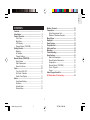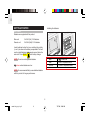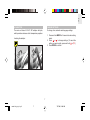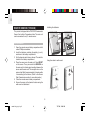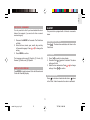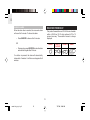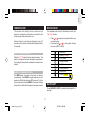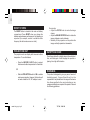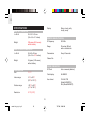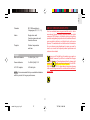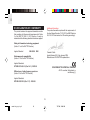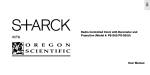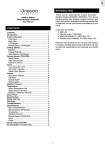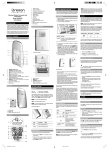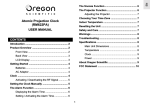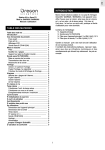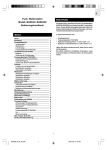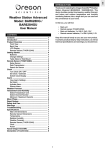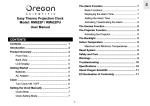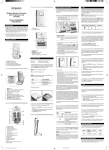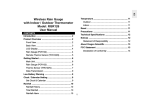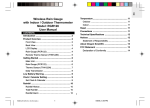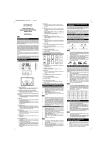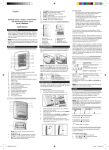Download Oregon Scientific BAR623
Transcript
EN CONTENTS Contents ................................................................ Introduction ........................................................... Product Overview ................................................. Front View ......................................................... Back View ......................................................... LCD Display ...................................................... Remote Sensor (THN122N) .............................. Getting Started ...................................................... Batteries ............................................................ AC Adaptor ........................................................ Change Settings ................................................ Remote Sensor (THN122N) .................................. Setup Sensor .................................................... Data Transmission ............................................ Search for Sensor ............................................. Clock ...................................................................... Turn Clock ON / OFF ........................................ Set Clock / Calendar ......................................... Switch Clock Display ......................................... Alarm ...................................................................... View Alarm Settings .......................................... Set Alarm ........................................................... Activate Alarm ................................................... Silence Alarm .................................................... Weather Forecast .................................................. Temperature .......................................................... Select Temperature Unit .................................... Minimum / Maximum Records ........................... Moon Phase ........................................................... Backlight ................................................................ Reset System ........................................................ Projection Unit ...................................................... Safety and Care ..................................................... Warnings ................................................................ Troubleshooting .................................................... Specifications ........................................................ Main Unit Dimensions ....................................... Remote Sensor Dimensions ............................. Temperature ...................................................... Remote Sensor (THN122N) .............................. Clock / Projector ................................................ Power ................................................................ About Oregon Scientific ....................................... EC-Declaration of Conformity .............................. 1 2 2 2 3 4 5 6 6 7 7 8 8 9 10 10 10 11 11 11 11 11 11 12 1 BAR623P_EN_R2.p65 1 7/27/04, 12:40 AM 12 13 13 13 13 13 14 14 14 14 15 16 16 16 16 16 16 17 17 18 EN INTRODUCTION PRODUCT OVERVIEW Thank you for selecting the Oregon Scientific™ Wireless Weather Station (BAR623P / BAR623PU). This device bundles precise time keeping with a projection clock, weather forecast, and indoor and outdoor temperature monitoring features into a single tool you can use from the convenience of your home. FRONT VIEW In this box, you will find: • • • • • Main unit with projection clock Main unit batteries, 3 x UM-3 (AA) 1.5V Main unit 4.5V AC / DC adaptor with jack Remote sensor (THN122N) Remote sensor batteries, 2 x UM-4 (AAA) 1.5V Keep this manual handy as you use your new product. It contains practical step-by-step instructions, as well as technical specifications and warnings you should know. 1. SNOOZE / LIGHT button 2. and : Increase or decrease setting / activate or deactivate RF Clock 3. MODE: Change display / settings 4. : View alarm status; set alarm 5. : Press to activate or deactivate alarm 6. Clock and outdoor temperature projector unit 7. LCD display 2 BAR623P_EN_R2.p65 2 7/27/04, 12:40 AM EN BACK VIEW 1. 2. 3. 4. 5. 6. 7. Projector FOCUS knob Projector IMAGE ROTATION knob PROJECTION ON / OFF switch AC / DC adaptor plug cover Battery compartment (cover off) SEARCH button to locate the remote sensor MEM: View current, maximum, and minimum temperature readings 8. °C / °F switch 9. RESET hole 10. Battery compartment (cover on) 11. Fixed table stand 3 BAR623P_EN_R2.p65 3 7/27/04, 12:40 AM EN LCD DISPLAY 1. Weather display 2. Radio Frequency (RF) reception icon 3. Alarm activated 4. Alarm setting 5. Time 6. Indoor temperature 7. Low battery icon for main unit 8. °C / °F (Outdoor temperature) 9. Sensor signal 10. Low battery icon for sensor 11. Outdoor temperature 12. Calendar 13. Moon Phase 4 BAR623P_EN_R2.p65 4 7/27/04, 12:40 AM EN REMOTE SENSOR (THN122N) 1. 2. 3. 4. 1. LED status indicator Wall mount hole RESET hole CHANNEL number (1-3) Battery compartment (Battery compartment cover not shown) 5 BAR623P_EN_R2.p65 5 7/27/04, 12:40 AM EN GETTING STARTED Installing the batteries: BATTERIES Batteries are supplied with this product: Main unit Remote unit 3 x UM-3 (AA) 1.5V batteries 2 x UM-4 (AAA) 1.5V batteries Insert batteries before first use, matching the polarity (+ and -) as shown in the battery compartment. For best results, install batteries in the remote sensor before the main unit. Press RESET after each battery change. UNIT NOTE Do not use rechargeable batteries. shows when batteries are low. LOCATION Main Indoor Temperature Area Remote Outdoor Temperature Area NOTE It is recommended that you use alkaline batteries with this product for longer performance. 6 BAR623P_EN_R2.p65 6 7/27/04, 12:40 AM EN AC ADAPTOR CHANGE SETTINGS The main unit has a 4.5V AC / DC adaptor with jack, which provides continuous clock / temperature projection. To change, time, calendar and language settings: 1. Press and hold MODE for 2 seconds to enter setting mode. 2. Press or to change settings. (To reach the setting you want quickly, press and hold or .) 3. Press MODE to confirm. Inserting the adaptor: 7 BAR623P_EN_R2.p65 7 7/27/04, 12:40 AM EN Installing the batteries: REMOTE SENSOR (THN122N) This product is shipped with a THN122N Thermometer Sensor that collects Temperature data. The main unit can be connected to only 1 remote sensor. SETUP SENSOR 1. Open the remote sensor battery compartment with a small Phillips screwdriver. 2. Insert the batteries, matching the polarity (+ and -) as shown in the battery compartment. 3. Set the channel switch to any channel. The switch is located in the battery compartment. 4. Place the sensor near the main unit. Press RESET on the sensor. Then, press and hold SEARCH on the main unit to initiate signal sending between the sensor and the main unit. The reception icon on the main unit will blink for approximately 3 minutes while it is searching for the sensor. (Refer to the Sensor Data Transmission section for more information.) 5. Close the remote sensor battery compartment. 6. Secure the sensor in the desired location using the wall mount or table stand. Using the stand or wall mount: 8 BAR623P_EN_R2.p65 8 7/27/04, 12:40 AM EN For best results: • • • • • • DATA TRANSMISSION Data is sent from the sensor every 40 seconds. The reception icon shown in the Temperature Area shows the status. Insert the batteries and select the channel before you mount the sensor. Place the sensor out of direct sunlight and moisture. Do not place the sensor more than 30 metres (98 feet) from the main (indoor) unit. Position the sensor so that it faces the main (indoor) unit, minimizing obstructions such as doors, walls, and furniture. Place the sensor in a location with a clear view to the sky, away from metallic or electronic objects. Position the sensor close to the main unit during cold winter months as below-freezing temperatures may affect battery performance and signal transmission. ICON DESCRIPTION Main unit is searching for the sensor A Channel has been found --- show in Outdoor Temp Area The sensor cannot be found. Search for the sensor or check batteries You may need to experiment with various locations to get the best results. 9 BAR623P_EN_R2.p65 9 7/27/04, 12:40 AM EN SEARCH FOR SENSOR Once complete, the reception icon will stop blinking. The icon is shown in the Clock Area. To search for the sensor, press and hold SEARCH for 2 seconds. STRONG SIGNAL WEAK SIGNAL NO SIGNAL NOTE If the sensor is still not found, check the batteries, obstructions, and remote unit location. NOTE Signals from household devices such as doorbells, electronic garage doors, and home security systems may cause temporary reception failure. This is normal and does not affect general product performance. The reception will resume once the interference ends. To force a manual search for clock signals, press and hold for 2 seconds. If no signal is found, check the batteries. TURN CLOCK ON / OFF Perform this step if you cannot receive clock signals. Press and hold for 2 seconds. Then, manually set the clock following the “Set Clock” instructions (below). CLOCK The clock automatically synchronizes the current time and date when it is brought within range of the radio signal DCF77 generated from Frankfurt, Germany for Central Europe (model BAR623P) or MSF60 generated from Rugby, England (model BAR623PU). The signal icon indicates that the clock feature is ON. No icon means that it is OFF. NOTE The signals are collected by the main unit when it is within 1500 km (932 miles) of a signal. Initial reception takes 2-10 minutes, and is initiated when you first setup the unit, and whenever you press RESET. 10 BAR623P_EN_R2.p65 10 7/27/04, 12:40 AM EN SET CLOCK / CALENDAR ALARM You only need to do this if you have disabled the clock feature (for example, if you are too far from or cannot receive a signal). This product is equipped with a 2-minute crescendo alarm. 1. Press and hold MODE for 2 seconds. The Clock Area will blink. 2. Select the hour, minute, year, month, day, and day of the week language. Press or to change the setting. 3. Press MODE to confirm. VIEW ALARM SETTINGS The language options are (E) English, (F) French, (D) German, (I) Italian, and (S) Spanish. 1. Press to switch to alarm display. 2. Press and hold again for 2 seconds. The alarm settings will blink. 3. Select the hour and minute. Press or to change settings. Press to confirm. Press . The alarm time and status will show in the Clock Area. SET ALARM SWITCH CLOCK DISPLAY Press MODE to toggle between Clock with Seconds and Clock with Weekday display. ACTIVATE ALARM Press to activate or deactivate the alarm. shows in the Clock / Alarm Area when the alarm is activated. 11 BAR623P_EN_R2.p65 11 7/27/04, 12:40 AM EN SILENCE ALARM WEATHER FORECAST When the alarm time is reached, the crescendo alarm will sound for 2 minutes. To silence the alarm: This product forecasts the next 12 to 24 hours of weather within a 30-50 km (19-31 mile) radius with 70 to 75 percent accuracy. The weather forecast is always displayed. • Press SNOOZE to silence it for 8 minutes. OR • SUNNY Press any key except SNOOZE to mute the alarm and activate it again after 24 hours. PARTLY CLOUDY CLOUDY If no button is pressed, the alarm will automatically silence after 2 minutes. It will then sound again after 8 minutes. 12 BAR623P_EN_R2.p65 12 7/27/04, 12:40 AM RAINY EN TEMPERATURE MOON PHASE This product can display current, minimum, and maximum temperature information collected by the remote sensor and main (indoor) unit. The Calendar must be set for this feature to work, see “Set Clock” section. • Outdoor data is collected and displayed every 40 seconds. Indoor data is collected and displayed every 10 seconds. • Press or to view the moon phase for the next or previous day. Press and hold or to scan quickly through the years (2001 to 2099). New Moon SELECT TEMPERATURE UNIT Waxing Crescent Slide the °C / °F switch into the desired location. The switch is located in the main unit battery compartment. The setting for the main unit overrides the remote sensor setting. First Quarter Waxing Gibbous Full Moon Waning Gibbous MINIMUM / MAXIMUM RECORDS Last-quarter The MEM button is located in the main unit battery compartment. Press MEM to toggle between current, maximum (MAX) and minimum (MIN) records. To clear the records, press and hold MEM for 2 seconds. A beep will sound to confirm that the memory has been cleared. Waning Cresent BACKLIGHT Press SNOOZE / LIGHT to activate the backlight for 8 seconds. 13 BAR623P_EN_R2.p65 13 7/27/04, 12:40 AM EN RESET SYSTEM You can also: • Adjust the FOCUS knob to make the image clearer. • Adjust the IMAGE ROTATION knob to rotate the image clockwise or anti-clockwise. • Manually tilt the projection unit to position the image vertically upwards or downwards. The RESET button is located in the main unit battery compartment. Press RESET when you change the batteries and whenever performance is not behaving as expected (for example, unable to establish radio frequency link with remote sensor or clock). PROJECTION UNIT SAFETY AND CARE The projection unit can display both time and outdoor temperature. To use this feature: • Clean the product with a slightly damp cloth and alcoholfree, mild detergent. Avoid dropping the product or placing it in a high-traffic location. Press the SNOOZE / LIGHT button to project the time and outdoor temperature for 8 seconds. OR • WARNINGS This product is designed to give you years of service if handled properly. Oregon Scientific will not be responsible for any deviations in the usage of the device from those specified in the user instructions or any unapproved alterations or repairs of the product. Observe the following guidelines: Slide the PROJECTION switch to ON to activate continuous projection. However, this function will not work unless the AC / DC adaptor is used. 14 BAR623P_EN_R2.p65 14 7/27/04, 12:40 AM EN • • • • • • • TROUBLESHOOTING Never immerse the product in water. This can cause electrical shock and damage the product. Do not subject the main unit to extreme force, shock, or fluctuations in temperature or humidity. Do not tamper with the internal components. Do not mix new and old batteries or batteries of different types. Do not use rechargeable batteries with this product. Remove the batteries if storing this product for a long period of time. Do not scratch the LCD display. PROBLEM Calendar SYMPTOM Strange date / month REMEDY Change language ( 11) Clock Cannot adjust clock Disable clock ( 10) Cannot autosynchronize the date and time 1. Adjust batteries ( 6) 2. Press RESET ( 14) 3. Manually activate clock feature ( 11) Temperature is out-of-range Temp Shows “LLL” or “HHH” Check batteries ( 8) Remote sensor Cannot locate remote sensor Check location ( 9) Data does not match main unit Initiate a manual sensor search ( 10) NOTE The technical specification of this product and contents of this user guide are subject to change without notice. Images not drawn to scale. 15 BAR623P_EN_R2.p65 15 7/27/04, 12:40 AM EN SPECIFICATIONS Display Rainy, cloudy, partly cloudy, sunny MAIN UNIT DIMENSIONS LxWxH Weight 92 x 167 x 53 mm (3.6 x 6.6 x 2.1 inches) REMOTE SENSOR (THN122N) 228 grams (8.04 ounces) without battery RF frequency 433 MHz Range 30 metres (98 feet) with no obstructions Transmission Every 40 seconds Channel No. 1 REMOTE SENSOR DIMENSIONS LxWxH 92 x 60 x 20 mm (3.6 x 2.4 x 0.79 inches) Weight 63 grams (2.22 ounces) without battery CLOCK / PROJECTOR TEMPERATURE Unit °C / °F Indoor range -5°C to 50°C (23°F to 122°F) Outdoor range -20°C to 60°C (-4°F to 140°F) Resolution 0.1°C (0.2°F) RF Clock Auto or manual (disabled) Clock display HH:MM:SS Hour format 12hr AM / PM (Model BAR623PU) 24hr (Model BAR623P) 16 BAR623P_EN_R2.p65 16 7/27/04, 12:40 AM EN Calendar ABOUT OREGON SCIENTIFIC DD / MM; weekday in 5 languages (E, D, F, I, S) Alarm Single alarm with 2-minute crescendo and 8-minute Snooze Projector Outdoor temperature and time POWER Main unit batteries 3 x UM-3 (AA) 1.5V Sensor batteries 2 x UM-4 (AAA) 1.5V AC / DC adaptor 4.5V with jack Visit our website (www.oregonscientific.com) to learn more about Oregon Scientific products such as digital cameras; MP3 players; children's electronic learning products and games; projection clocks; health and fitness gear; weather stations; and digital and conference phones. The website also includes contact information for our customer care department in case you need to reach us, as well as frequently asked questions and customer downloads. We hope you will find all the information you need on our website, however if you'd like to contact the Oregon Scientific Customer Care department directly, please visit www2.oregonscientific.com/service/support or call 949608-2848 in the US. For international enquiries, please visit www2.oregonscientific.com/about/international/ default.asp. NOTE It is recommended that you use alkaline batteries with this product for longer performance. 17 BAR623P_EN_R2.p65 17 7/27/04, 12:40 AM EN EC-DECLARATION OF CONFORMITY Additional information: The product herewith complies with the requirements of the Low Voltage Directive 73 / 23 / EC, the EMC Directive 89 / 336 / EC and carries the CE marking accordingly. This product contains the approved transmitter module that complies with the essential requirements of Article 3 of the R&TTE 1999 / 5 / EC Directive, if used as intended and the following standards have been applied: Safety of information technology equipment (Article 3.1.a of the R&TTE Directive) Applied Standard EN 60950: 2000 Carmelo Cubito Agrate Brianza (MI) / Italy January 2004 Manufacturer’s EU R&TTE Representative Electromagnetic compatibility (Article 3.1.b of the R&TTE Directive) Applied Standards ETSI EN 301 489-1-3 (Ver.1.4.1): 2002-08 COUNTRIES RTTE APPROVAL COMPLIED All EC countries, Switzerland and Norway N Efficient use of radio frequency spectrum (Article 3.2 of the R&TTE Directive) Applied Standards ETSI EN 300 220-3 (Ver1.1.1): 2000-09 18 BAR623P_EN_R2.p65 18 7/27/04, 12:40 AM EN Wireless Weather Station Model: BAR623P / BAR623PU User Manual 19 BAR623P_EN_R2.p65 19 7/27/04, 12:40 AM