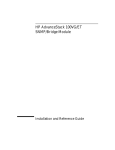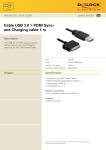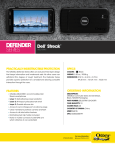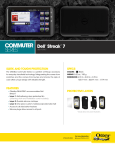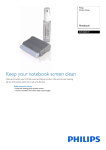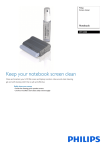Download Ultra U12-42125 computer case
Transcript
Ultra? U12-42125/U12-42350 User Manual Right Side Rear Fan(Demo only) Left Side HDD Bracket N \# Jr Lo ODD Bracket A USB 2.0 Connection Connect to USB 2.0 header on your motherboard. = 5 Pin | Signal Names | Pin | Signal Names ОО 1 USB Power 1 2 USB Power 2 OO 3 Negative Signal 1 4 Negative Signal 2 5 Positive Signal 1 6 Positive Signal 2 OO 7 Ground 1 8 Ground 2 O 910 Q Key (No Connection) 10 Empty Pin USB 3.0 Connection(Optional) Connect to USB 3.0 header on your motherboard. If your motherboard does not support USB 3.0, you may connect to USB 2.0 header via a converter cable. Cable is not included. USB 3.0 is backward compatible with USB 2.0 However, data transmission speed will be at USB 2.0 speed. eSATA Pin-out (= )— GND eSATA Connection (Optional) (m )— TXP Connect to a standard SATA port on your motherboard. (m3 IN (m )— RXN (m )— RXP (= )— GND HD Audio Connection Connect to the audio port header on your motherboard or sound card. The HD audio ports comply with Intel HD standard. Consult your motherboard or sound card manual for pin-out positions if needed. HD Audio Pin-out PORT1L (HH H| AUD GND PORT1R [M WM] PRESENSEf РОВТ2В |@ @| SENSE1_RETURN CI SENSE_SEND [@ __| NOPIN PORT2L SENSE_RETURN Power Switch / Reset Switch / HDD & Power LED Connection There are 4 connectors marked POWER SW, RESET SW, HDD LED, +PLED/-PLED Consult your motherboard manual for pin header locations and connect accordingly. For LEDs, positive wire color-coded while negative wire is either white or black. If LED does not light up when the system is on, try reversing the connection. Parts Name Q'ty Used for (ue Pan Washer Screw 16 For Motherboard, 3.5"HDD, Padlock ¿o Copper Stand Off 7 Motherboard (= Hexagon Screws 8 For 5.25"ODD, 25'HDD, Card Reader > Hexagon Screws 2 Spare for PCI Card O Step Screws 5 For 3.5"HDD right side screw hole (= PCI Slot ] Spare for rear 1/O plate Padlock For Lock device = Nut Setter ] Motherboard Installation © [+ Buzzer Motherboard Alarm Сс footstand 4 For chassis footstand 99 79 ы Installing 5.25” Device 1. Remove front bezel from chassis and bay cover from front bezel. Punch out 5.25” metal plate if needed. Remove tool-less lock by turning it counter-clockwise. Slide device into drive cage until mounting holes align and device is flush with front bezel. Insert tool-less lock and turn it clockwise to lock. (Or use screws to secure it) с в © ю Installing 3. 5” Device (Card Reader) into Open Bay 1. Align card reader with front bezel. 2. Secure it with screws on both sides Installing 3.5” Device (HDD) into Hidden Bay 1. Locate rail screws from tool box. There are 5 such black screws in a separate bag marked “Rail Screws” 2. Install one rail screw DIRECTLY onto HDD’s MIDDLE mounting hole on the RIGHT SIDE ONLY. 3. Slide HDD into drive bay and secure it with tool-less lock or screws. | ' | Ш Installing 2.5” HDD 1. Locate 4 mounting holes at the bottom. 2. Secure 2.5” HDD with screws provided. ISIE ONLINE http: //www.ultraproducts.com/register Thank you for your recent purchase of an ULTRA Product. An on-line option to register the product is available at www.ultraproducts.com/register. ©2012 Streak Products Inc. ULTRA® and Xblaster® are registered trdemarks of Streak Products Inc.