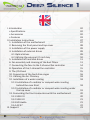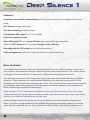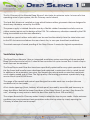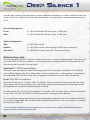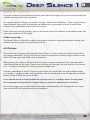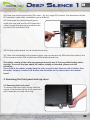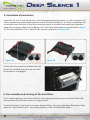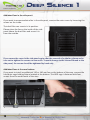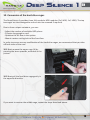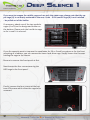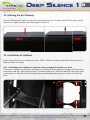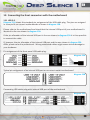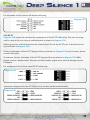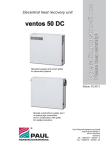Download Nanoxia DS1
Transcript
I. Introduction _____________________________________________02 • Specifications _________________________________________02 • Accessories ____________________________________________02 • Features ______________________________________________03 II. Installation Instructions ___________________________________07 1. Installation of the motherboard ___________________________07 2. Removing the front panel and top cover ____________________08 3. Installation of the power supply ___________________________09 4. Installation of external drives _____________________________09 4.1 Optical drives _______________________________________09 4.2 Utilising the external 3.5 inch bay _______________________10 5. Installation of hard disk drives ____________________________11 6. Fan assembly and cleaning of the dust filters ________________11 7. Connecting the fans to the 2-channel fan controller ___________14 8. Operation of the 2-channel fan controller ___________________15 9. The I/O-Panel _________________________________________15 10. Conversion of the hard drive cages _______________________16 11. Utilising the Air Chimney _______________________________18 12. Installation of a water cooling ___________________________18 12.1 Installation of a radiator or compact water cooling behind the case front _______________________________18 12.2 Installation of a radiator or compact water cooling under the top cover ______________________________________19 13. Connecting the front connectors with the motherboard _______20 13.1 USB 2.0 __________________________________________20 13.2 USB 3.0 __________________________________________21 13.3 HD Audio _________________________________________21 13.4 AC 97 ____________________________________________22 III. Support _______________________________________________23 01 EN I. Introduction Congratulations on the purchase of your new Nanoxia Deep Silence 1 PC tower. We are confident that you will be delighted by your new PC case for many years to come. Nanoxia’s Deep Silence series have been designed and developed by an experienced team of developers in Germany. The silent optimised PC cases are of the highest quality and combine the best possible functionality with the highest level of flexibility. The Deep Silence 1 PC case offers you a perfect combination of excellent system cooling at extremely low noise levels. Many unique features like the Air Chimney and the fold-out I/O panel has been integrated into the chassis, this maintains the clean look of the case. Specifications Dimensions: Material: External drive bays: Internal drive bays: 517 x 220 x 532 mm (Height x Width x Depth) 0,7 mm Steel 2 x 5.25 inch (tool-free) 1 x 5.25 inch /w 3.5 inch adapter (tool-free) 8 x 3.5/2.5 inch bays (decoupled) Accessories Rubber sealings for tube holes EPS 4+4-Pin extension Fan screws Stand-offs for mainboard Screws for mainboard mounting Screws for HDD mounting Screws for 3,5” mounting frame Mounting screws for 2.5“HDD/SSD Mounting screws for PSU Thumbscrews If you are missing any of the items listed above, please contact our customer service immediately: [email protected] (Germany and Europe); [email protected] (international) 02 Features: Complete customisable soundproofing with high quality materials meeting industrial standards Air Chimney (design patended) Tool-free mounting of optical drives Full-modular HDD cages (2, 3, 5, 6 or 8 hdd) 8 slots for expansion cards Max. VGA length 315 mm (up to 445 mm with upper HDD cage removed) Room for CPU coolers with a maximum height of up to 185 mm Mounting hole for CPU cooler in the motherboard tray Cable management with seven rubberised holes in motherboard tray Noise Insulation The Nanoxia Deep Silence 1 has been developed with the aim of offer the buyer a low-noise case, while at the same time allow for extremely low system temperatures. The sound insulation design of the Deep Silence 1 is based on multiple interacting design elements: The most important part is the large scale lining of the case with sound-absorbing insulation materials. These materials are manufactured specifically to meet the requirements of the developers of the Nanoxia Deep Silence case series. The thickness of the material was carefully selected after extensive testing to ensure the optimum balance between noise suppression while maintaining acceptable temperatures. Noise Insulation: The 2-component insulation consists of a bitumen fabric layer and a foam compound that acts equally against airborne sound, while the bitumen fabric layer specifically reduces the vibrational characteristics of the case. Another design element for optimum sound insulation are the two sound-insulated front doors. The doors are equipped with sound-absorbing foam and perfectly suited to minimise noise from the optical drives, as well as the fans and hard disks in the lower enclosure area. 03 EN The Air Chimney of the Nanoxia Deep Silence 1 also helps to minimise noise. In terms of a low operating noise of your system, the Air Chimney can be closed. The hard disk drives are installed on trays which feature rubber grommets that are designed to absorb any vibrations caused by the HDDs. The power supply is isolated from the case by a flexible rubber framework and also rests on rubber contact points on the bottom of the PSU. This reduces any vibrations caused by the PSU being transmitted onto the case effectively . Included are special rubber seals which can be used to alternatively close the tube holes next to the PCI slot covers and above the rear chassis fan, in case you should not need them. The whole concept of sound proofing of the Deep Silence 1 meets the highest expectations. Ventilation System The Deep Silence Nanoxia 1 has an integrated ventilation system consisting of three standard Deep Silence fans and a built-in 2-channel fan controller for up to six case fans. A total of up to seven fans can be mounted. The Deep Silence axial flow fans have been specifically optimised for very quiet operation. Both the fan frame and impeller were developed and optimised in extensive trials in a wind tunnel. In addition to be remarkably low noise, the Nanoxia fans also provide an excellent combination of rotation speed and air flow. The high-quality rifle bearing guarantees a particularly long service life of up to 80,000 hours. The range of fan speeds and controls was designed to enable each user to adjust the case ventilation to his own needs. All air intake openings (front, bottom, left side panel) are readily accessible and have easy to clean dust filters. Behind the lower front door of the Deep Silence 1 are two „Easy Access Panels“, allowing an easy access to both the dust filter and the front 120 mm fan(s). The unique Nanoxia Air Chimney makes it easy to adapt the case to your needs. Under extreme conditions you can counteract heat generation under the top cover by simply opening the Chimney to allow the heat to escape. 04 You can also, with the Chimney open, mount additional case fans or a water radiator below the cover. In this case, both the fan and the case interior are optimally protected against dust and spills. Standard Equipment: Front: Rear : Optional Equipment: Side: Bottom: Top cover*: 2 x 120 mm Nanoxia DS-fans (max. 1.300 rpm) 1 x 140 mm Nanoxia DS-fans (max. 1.100 rpm) EN 1 x 140/120 mm fan 1 x 120/140 mm fan (demounting of HDD-cage necessary) 2 x 120/140 mm fans (open Air Chimney advised) Watercooling-ready The Nanoxia Deep Silence 1 can be configured for use as a water cooling system. Therefore you can install 120 or 240 mm radiators or a compact water cooling solution at either the front of the case as well as under the top panel. Top Panel*: 120/240 mm Radiator The case cover has special, lateral fastening points which allow for installation of a 120/240 mm radiator. Please note that - depending on the manufacturer - under certain circumstances the overhead 5.25 inch drive bay may no longer be used when using a 240 mm radiator. Front: 120/240 mm radiator Behind the front panel, a 120 or 240 mm radiator can be mounted. Please note that the hard drive cages must be removed for this - one of the cages may alternatively be mounted on the housing bottom (using the standard plastic holders). Including the 5.25 inch to 3.5 inch adapter in the lower 5.25 inch bay, you can still accommodate up to four 2.5/3.5 inch HDD inside the case while installing a front radiator. For an optimum cooling performance we recommend to select for the front radiator installation. In this configuration, the standard and adjustable Deep Silence fans can supply the radiator directly with cooler air. * In the overhead installation of heat exchangers and / or case fans the Air Chimney should be open in order to support an effective escape of the waste heat. 05 EN If you do not want to do without the front panel hard drive cages, you can of course mount the radiator conventional in the top panel. For compact water cooling, you should consider - before the installation - if the original factory hoses between the cooler and radiator are sufficiently long enough in order to mount the radiator-fan-combination at the front of the case. If the hoses are not long enough, you can of course mount the radiator conventional under the case cover (and the Air Chimney). Rubber hose guides: The Deep Silence 1 offers four rubber hose guides, so that the appropriate water cooling components can be operated or mounted externally. Air Chimney One of the main features of the Nanoxia Deep Silence 1 case is without a doubt the Air Chimney (design patented). The Air Chimney can easily be opened or closed using the slider on the side of the top cover and fulfills various functions. When closed, the uniform design line of the case is always maintained. If for example liquid should be spilled on the cover, it would not directly pass through into the interior of the enclosure - as often encountered in the honeycomb design cases. A further advantage of the Air Chimney is the ability to retrofit the case with additional fans or a radiator / compact water cooling solution. We recommend the use of separately available Nanoxia Deep Silence fan series models. If you should decide to install additional case fans and / or a radiator under the top panel, we recommend to keep the Air Chimney open, to ensure an optimum air circulation. On the next pages you can find some useful tips and explanations for the optimal use of your new case and for the installation of your hardware. 06 II. Installation Instructions 1. Installing the Motherboard In order to ensure an easy installation of your motherboard, we suggest the following procedure: 1.1 Please consult the following charts to find your motherboard form factor: XL-ATX / ATX Mainboard Micro-ATX Mainboard 1.2 Attach the spacers according to your motherboard form factor. 1.3 Attach the included EPS extension cable on to your motherboard – do not connect it to the power supply yet. 07 Mini-ITX Mainboard EN 1.4 Next you should mount the CPU cooler - for very large CPU coolers, the attachment of the EPS extension cable after installation can be difficult. 1.5 Now place the motherboard gently inside the case and lead the EPS extension cable through the opening provided in the top left of the mainboard tray. 1.6 Fix the motherboard to the motherboard tray 1.7 After the installation of the power supply, you can connect the EPS extension cable to the EPS-connector on the PSU at the back of the motherboard-tray. The rubber coating of the cable management may slip out of the tray while feeding cables through. To ensure that you attach the rubber coating as intended, please note the following: If you look at the rubber coating from the side, you will notice that one side is thicker than the other. Properly installed, the thicker side should be on the same side as the motherboard. 2. Removing the front panel and top cover 2.1 Removing the front panel To remove the front panel simply hold the cutout at the bottom of the front panel and pull it towards you with a firm tug. 08 2.2 Removing the top cover To remove the lid of the case, hold the recess provided at the rear of the case and pull it upwards with a firm tug. 3. Installation of the power supply Please install the power supply according to the diagram below and secure it with the included PSU screws. 4. Installation of external drives 4.1 Optical drives To install the optical drives, please remove both side panels. The installation of optical drives is tool-free. Remove the 5.25 inch cover by pulling the lateral tilting lever cautiously towards you and take out the cover. 09 EN Then loosen the lock on both sides by dragging the black slider backwards (1). Then slide the drive into the desired position. Lock the holder by pushing the slider back to its original position (2). 4.2 Utilising the external 3.5 inch bay If you for example desire to place a 3.5 inch card reader, you can use the internal adapter for this purpose. Please remove the 5.25 inch cover first. Open the two quick release of the 5.25 inch bay and remove the mounting frame. Then attach the card reader in the frame, as shown below. Then place the frame with the card reader back into the slot and lock the quick release. Finally, attach the included 3.5 inch front panel carefully on top of the card reader. 10 5. Installation of hard drives Install the 2.5 or 3.5 inch hard drives in the illustrated mounting frames. In order to extract the frame, squeeze the protruding brackets and pull the slide out gently. To install a hard drive into a a bracket insert the disk so that the connectors point to the back and attach the hard drive using the screws provided. For the fitting of 3.5 inch hard drives please use the holes in Figure 5A; for the installation of 2.5“ hard drives, use the screw holes in Figure 5B. Figure 5A Figure 5B To lock the drive, push the bracket with the drive back installed back into the slot until the bracket is re-engaged. 6. Fan assembly and cleaning of the dust filters All air intake openings of the Deep Silence 1 are equipped with easy to clean dust filters. We recommend that you clean them on a regular basis. To switch the fans in the front or to clean the dust filters, first open the lower front door. Next, open the “Easy Access Panel“ by pushing slightly on the left side of the panel. 11 EN The dust filters can easily be pulled out, as you can see here. Please note, that the filter elements must be fully inserted to guarantee the proper operation of the „Easy Access Panel“. Optional case fans: Additional case fans in the side panel and on the bottom of the Deep Silence 1 should be mounted so that cooler air is introduced into the case. Case fans installed at the top of the case and at the rear should exhaust air out of the case. Of course you can connect the fans to the fan controller (channel A or B) and adjust them individually along with the fans supplied with the case. We recommend the use of the 120 or 140 mm Nanoxia Deep Silence fans, available separately. These are technically and visually equivalent to the factory-installed case fans and will work in perfect harmony with the built-in fan control of your case. Additional fans in the top cover: If you want to install more fans at the top of the case, please remove the plastic cover first. Then hold the fan from the inside and secure it to the top by fastening the screws from the outside. 12 Additional fans in the side panel: If you want to accommodate a fan in the side panel, remove the outer cover by loosening the screws on the inside. The dust filter can remain in its position. Please place the fan on the inside of the side panel above the dust filter and screw it in from the outside. If you secure the cover in the side panel again after the removal of a side fan, please make sure not to tighten the screws not too much. To avoid damage to the internal thread or the side panel, the screws should be tightened by hand only. Additional fans at the case bottom: If you want to install an additional 120 or 140 mm fan on the bottom of the case, remove the hard drive cage holding fixture located at the bottom. The HDD cage is fastened with four screws from the underneath of the case. 13 EN The dust filter at the bottom can be pulled out for easy cleaning. 7. Connecting the fans to the 2-channel fan controller The fan controller is powered by a 4-pin Molex connector that is connected directly to the power supply. The controller has two channels (A and B), with each channel able to control up to three 3-pin fans, therefore a total of six fans can be controlled. Please Note The fan controller is not designed for the operation of powerful fans. Please take this into account in particular when using fans from other manufacturers. The maximum power per channel must not exceed 18 watts. 14 8. Operation of the 2-channel fan controller The sliders for controlling the fans controller can be found behind the upper front door. The upper slider controls channel A and the lower slider controls channel B. 9. The I/O-Panel The I/O panel includes connectors for external USB devices (2x USB2.0, 2x USB3.0), and the microphone and headphone ports. The I/O panel can be retracted into the case when not in use, this helps to protect the connectors while maintain the DS1’s clean looks. To retract the I/O panel, press it down gently until you hear a click. The I/O panel is now closed. To open it press lightly on the panel once more. The blue USB connectors are super-Speed USB 3.0, USB 2.0 ports are black. The left audio connector (when viewed from the front) is for headphones, the right is intended for a microphone. 15 EN 10. Conversion of the hard drive cages The Deep Silence 1 provides three fully modular HDD modules (2x 3 HDD, 1x 2 HDD). The top two cages are interchangeable and can also be removed if required. Due to these unique variations, you can: - Adjust the number of available HDD places - Fit extra-long graphics card - Optimise the air flow in the system - Mount a water cooling behind the front fans In order to ensure an easy modification of the hard drive cages, we recommend that you take off both sides of the case. 10.1 Next remove the upper cage (A) by pressing the lever upwards, as shown in the picture. A 10.2 Now pull the hard drive cage gently in the opposite direction. B If you want to remove the middle cage, repeat the steps described above. 16 If you want to remove the middle cage and use only the upper cage, please note that the upper cage (A) is not firmly anchored to the case. It can - if the central cage (B) is not installed - be pulled out of the holder. If necessary, attach one of the two modular cages (A or B) on the designated holder on the bottom. Please push the hard drive cage as far in until it is secured. If you for example want to improve the ventilation for SLI or CrossFire systems or for the front mounting of a radiator, you can remove the lower hard drive cage. Simply loosen the 8 screws holding the cage to the chassis. Be sure to remove the front panel at first. Next loosen the four screws securing the HDD cage to the front panel. Finally, remove the four screws at the bottom of the case which allow the cage to be removed. 17 EN 11. Utilising the Air Chimney The Air Chimney will help increase the cooling of the case. To open the Air Chimney, slid the dial to the “open” position and back again to close it. 12. Installation of radiators In the Deep Silence 1 you can mount one 120 or 240 mm radiator behind the front panel, as well as under the cover. 12.1 Installation of a radiator or compact water cooling behind the case front To mount a radiator at the front of the case, remove all three hard drive cages and open the front door and the „Easy Access Panel“ to remove the fans. Hold the radiator from the inside and screw it in from the front through the corresponding mounting slots, then reinstall the fans. 18 It is also possible to mount additional fans on the back of your radiator. After installing the radiator use one of the modular HDD cages (A or B) on the holder at the bottom of the case. 12.2 Installation of a radiator or compact water cooling under the top cover For the installation of the radiator under the top cover, please use the offset mounting holes, as shown in the picture below. The offset ensures the best possible compatibility with current motherboards. For the installation, remove the top plastic cover. Hold the radiator from the inside to the ceiling and mount it as you see in the picture. Distance between motherboard and radiator 19 EN 13. Connecting the front connectors with the motherboard 13.1 USB 2.0 Diagram 13 A shows the standard pin assignment of the USB cable plug. The pins are assigned in a way to fit on current motherboards as shown in diagram 13B. Please refer to the motherboard and check that the internal USB port of your motherboard is identical to the one shown in diagram 13A. If the pin allocation of the internal USB port is the one shown in diagram 13A it is then possible to connect the cable. If, however, the pin allocation of the internal USB port and the one shown in diagram 13A differ, please consult a professional. Wrong connected cables might cause serious damage to your hardware. Pin assignment of the front panel USB cable plug. diagram 13A Typical pin assignment of an internal USB port on a current market motherboard diagram 13B Connecting USB cables plug with internal USB port of the motherboard diagram 13C 20 13.2 USB 3.0 Diagram 13D shows the typical pin assignment of the internal 19-Pin USB 3.0. The pins are assigned in a way to fit on a current motherboards (diagram 13E). Referring to the motherboard manual, please check that the internal 19-pin USB 3.0 port is identical to the one shown in diagram 13E. If the pin allocation of the internal 19-Pin USB 3.0 plug and the one shown in diagram 13E are the same, please connect the cable. If, however, the pin allocation of the internal 19-Pin USB 3.0 plug and the one shown in diagram 13E differ, please consult a professional. Wrong connected cables might cause serious damage to your hardware. If your motherboard does not have internal USB 3.0 port, you can acquire an internal 19-pin to external 2x USB 3.0 Type A adapter cable. diagram 13D diagram 13E 13.3 HD Audio Diagram 13F shows the pin assignment of the standard HD audio cable plug. The pins are assigned in a way to fit on a current motherboards. Referring to the motherboard manual, please check that the HD audio port is identical to the one shown in diagram 13F. If the pin allocation of the HD audio plug and the one shown in diagram 13F are the same, please connect the cable. If, however, the pin allocation of the HD audio plug and the one shown in diagram 13F differ, please consult a professional. Wrong connected cables might cause serious damage to your hardware. 21 EN Pin allocation of the internal HD Audio cable plug diagram 13F 13.4 AC 97 Diagram 13G shows the standard pin assignment of the AC 97 cable plug. The pins are assigned in a way to fit on a current motherboards as shown in diagram 13H. Referring to your motherboard manual, please check if that the AC 97 port is identical to the typical shown in diagram 13H. If the pin allocation of the AC 97 plug and the one shown in diagram 13H are the same, please connect the cable. If, however, the pin allocation of the AC 97 plug and the one shown in diagram 13H differ, please consult a professional. Wrong connected cables might cause serious damage to your hardware. Pin assignment of the front panel AC 97 cable plug diagram 13G Typical pin assignment of an AC 97 port on a current market motherboard diagram 13H 22 III. Support Dear customer, The PC case you purchased has undergone a very thorough quality control. Nevertheless, should there be any unexpected problems with your case we ask that you first approach the dealer where you purchased the product. They are prepared to assist you with competent and uncomplicated advice and practical support. If perhaps a few screws were missing or you might have a question that can’t be answered by this manual, please do not hesitate to contact us directly by e-mail. Likewise, we would appreciate your suggestions and comments about our case very much. Our staff will respond to all inquiries quickly and professionally. Customers from Germany and the European countries can use the following e-mail address for support questions, spare parts or warranty issues: [email protected] Customers from Africa, Asia, Australia as well as North and South America can use the following e-mail address for support questions, spare parts or warranty issues: [email protected] For general inquiries, comments, suggestions and the like please refer to: [email protected] We are sure that you will be satisfied with Nanoxia Deep Silence 1 for many years to come, so please enjoy your new PC case. Your Nanoxia Support-Team 23