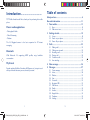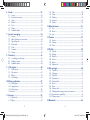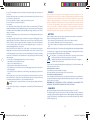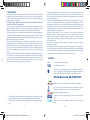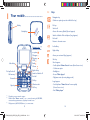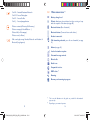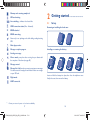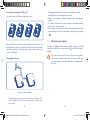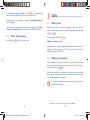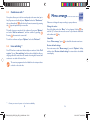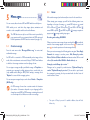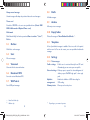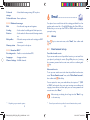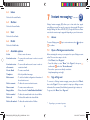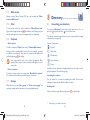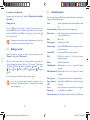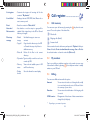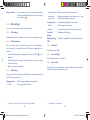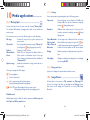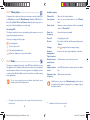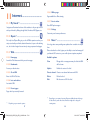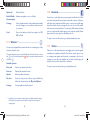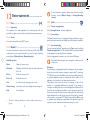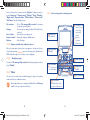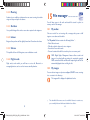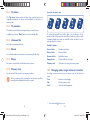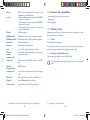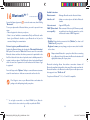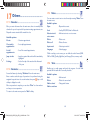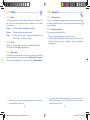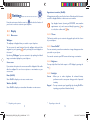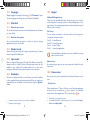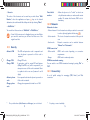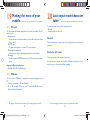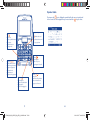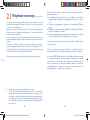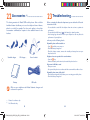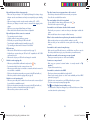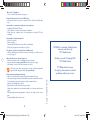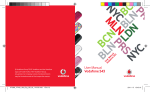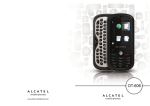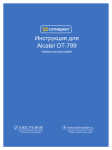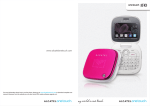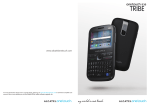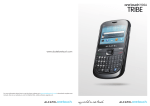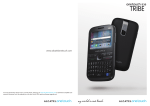Download Alcatel One Touch 808 2.41" 113g Pink
Transcript
OT-808
1
IP2809_808_UM_GEM_Eng_GB_26_100322.indd 1-2
2
2010-3-22 Tina16:33:14
Introduction ................................
Table of contents
TCT Mobile Limited would like to thank you for purchasing this mobile
phone.
Safety and use...................................................................... 6
General information ......................................................... 11
1 Your mobile.................................................................. 13
Power media applications
- Music player & Radio
1.1
1.2
2
- Video & Streaming
The 2.0 Megapixel camera is the best companion for PC instant
messaging.
3
With Bluetooth 2.0 supporting A2DP profiles, enjoy handsfree
conversations.
Popular websites (like Bebo, Friendster, hi5, Myspace, etc.) to stay in touch
with your friends wherever you are, whenever you want.
1
IP2809_808_UM_GEM_Eng_GB_26_100322.indd 1-2
4
5
Set-up ...................................................................................................18
Power on your phone ......................................................................20
Power off your phone ......................................................................21
Calls .............................................................................. 22
3.1
3.2
3.3
3.4
3.5
3.6
Bluetooth
My friends
Getting started ............................................................ 18
2.1
2.2
2.3
- Webcam
Keys.......................................................................................................14
Main screen icons ..............................................................................16
Making a call........................................................................................22
Calling your voicemail ......................................................................22
Receiving a call ...................................................................................23
During a call ........................................................................................24
Conference calls ................................................................................25
Line switching .....................................................................................25
Menu arrange ............................................................... 26
Messages ....................................................................... 27
5.1
5.2
5.3
5.4
5.5
5.6
5.7
5.8
5.9
5.10
5.11
5.12
Create message ................................................................................27
Inbox .....................................................................................................28
Outbox.................................................................................................29
Sent .......................................................................................................29
Voicemail..............................................................................................29
Broadcast SMS ....................................................................................29
WAP alerts..........................................................................................29
Drafts....................................................................................................30
Archive .................................................................................................30
Empty folder .......................................................................................30
Templates.............................................................................................30
Settings .................................................................................................30
2
2010-3-22 Tina16:33:14
6
Email ............................................................................. 32
6.1
6.2
6.3
6.4
6.5
6.6
6.7
7
Instant messaging ........................................................ 34
7.1
7.2
7.3
7.4
7.5
7.6
7.7
8
Access ..................................................................................................34
Open a Palringo account online ....................................................34
Sign in/Sign out ...................................................................................34
Add service .........................................................................................35
Chat ......................................................................................................35
Contacts ..............................................................................................35
Groups .................................................................................................35
Directory ...................................................................... 36
8.1
8.2
8.3
9
Access ..................................................................................................32
Email account set-up.........................................................................32
Inbox .....................................................................................................33
Outbox.................................................................................................33
Sent .......................................................................................................33
Drafts....................................................................................................33
Available options................................................................................33
Consulting your directory ...............................................................36
Adding a contact ................................................................................37
Available options................................................................................38
Call register ................................................................. 40
9.1
9.2
9.3
9.4
Call memory .....................................................................................40
My numbers .......................................................................................40
Billing ....................................................................................................40
Call settings.........................................................................................41
10 Media applications ....................................................... 43
10.1
10.2
10.3
10.4
Music player .......................................................................................43
Image Viewer.......................................................................................44
Video player ........................................................................................45
Radio.....................................................................................................45
11 Internet ......................................................................... 47
11.1 My friends............................................................................................47
11.2 Opera ...................................................................................................47
3
IP2809_808_UM_GEM_Eng_GB_26_100322.indd 3-4
11.3
11.4
11.5
11.6
11.7
Web ......................................................................................................47
News ....................................................................................................48
Weather ...............................................................................................49
Facebook .............................................................................................50
Twitter ..................................................................................................50
12 Entertainment .............................................................. 51
12.1 Fun ........................................................................................................51
12.2 Ebook ...................................................................................................51
12.3 Java ........................................................................................................52
13 Camera ......................................................................... 53
13.1 Access ..................................................................................................53
13.2 Camera ................................................................................................53
13.3 Video ....................................................................................................55
14 Profiles .......................................................................... 58
14.1
14.2
14.3
14.4
14.5
14.6
General ................................................................................................58
Meeting ................................................................................................59
Outdoor ..............................................................................................59
Indoor...................................................................................................59
Silence ..................................................................................................59
Flight mode .........................................................................................59
15 File manager ................................................................. 60
15.1 My audios ............................................................................................60
15.2 My images ............................................................................................60
15.3 My videos ............................................................................................61
15.4 My creations .......................................................................................61
15.5 Unknown files.....................................................................................61
15.6 Ebook ...................................................................................................61
15.7 Phone....................................................................................................61
15.8 Memory card ......................................................................................61
15.9 Managing audios, images, videos and creations...........................62
15.10 Formats and compatibility ...............................................................64
15.11 Memory status ...................................................................................64
16 Bluetooth ...................................................................... 65
4
2010-3-22 Tina16:33:14
17 Others ........................................................................... 67
17.1
17.2
17.3
17.4
17.5
17.6
Calendar ..............................................................................................67
Calculator ............................................................................................67
Notes....................................................................................................68
Tasks .....................................................................................................68
Clock ....................................................................................................69
Converter............................................................................................70
18 Settings ......................................................................... 71
18.1 Display ..................................................................................................71
18.2 Languages.............................................................................................73
18.3 Clamshell .............................................................................................73
18.4 Headset mode ....................................................................................73
18.5 Input mode..........................................................................................73
18.6 Vocabulary ...........................................................................................73
18.7 Keypad ..................................................................................................74
18.8 Home screen ......................................................................................74
18.9 Security ................................................................................................75
18.10 Network ..............................................................................................76
18.11 Connectivity........................................................................................76
19 Making the most of your mobile ................................ 77
19.1 PC suite ...............................................................................................77
19.2 Webcam ...............................................................................................77
20 Latin input mode/character table .............................. 78
21 Telephone warranty ..................................................... 81
22 Accessories ................................................................... 83
23 Troubleshooting ............................................................ 84
5
IP2809_808_UM_GEM_Eng_GB_26_100322.indd 5-6
Safety and use.............................
We recommend that you read this chapter carefully before using your phone. The manufacturer
disclaims any liability for damage, which may result as a consequence of improper use or use
contrary to the instructions contained herein.
• TRAFFIC SAFETY:
Given that studies show that using a mobile phone while driving a vehicle constitutes a real risk,
even when the hands-free kit is used (car kit, headset...), drivers are requested to refrain from using
their mobile when the vehicle is not parked.
When driving, do not use your phone and headphone to listen to music or to the radio. Using a
headphone can be dangerous and forbidden in some areas.
When switched on, your phone emits electromagnetic waves that can interfere with the vehicle's
electronic systems such as ABS anti-lock brakes or airbags. To ensure that there is no problem:
- do not place your phone on top of the dashboard or within an airbag deployment area,
- check with your car dealer or the car manufacturer to make sure that the dashboard is
adequately shielded from mobile phone RF energy.
• CONDITIONS OF USE:
You are advised to switch off the telephone from time to time to optimise its performance.
Switch the phone off before boarding an aircraft.
Switch the phone off when you are in health care facilities, except in designated areas. As with many
other types of equipment now in regular use, mobile telephones can interfere with other electrical
or electronic devices, or equipment using radio frequency.
Switch the phone off when you are near gas or flammable liquids. Strictly obey all signs and
instructions posted in a fuel depot, petrol station, or chemical plant, or in any potentially explosive
atmosphere.
When the phone is switched on, it should be kept at least 15 cm from any medical device such as a
pacemaker, a hearing aid or insulin pump, etc. In particular when using the phone, you should hold
it against the ear on the opposite side to the device, if any.
To avoid hearing impairment, pick up the call before holding your phone to your ear. Also move
the handset away from your ear while using the "hands-free" mode because the amplified volume
might cause hearing damage.
Do not let children use the phone and/or play with the telephone and accessories without
supervision.
When replacing the cover please note that your phone may contain substances that could create
an allergic reaction.
Always handle your phone with care and keep it in a clean and dust-free place.
Do not allow your phone to be exposed to adverse weather or environmental conditions
(moisture, humidity, rain, infiltration of liquids, dust, sea air, etc). The manufacturer's recommended
operating temperature range is -10°C to +55°C.
6
2010-3-22 Tina16:33:15
At over 55°C the legibility of the phone's display may be impaired, though this is temporary and
not serious.
Emergency call numbers may not be reachable on all cellular networks. You should never rely only
on your phone for emergency calls.
Do not open, dismantle or attempt to repair your mobile phone yourself.
Do not drop, throw or bend your mobile phone.
Do not paint it.
Use only batteries, battery chargers, and accessories which are recommended by TCT Mobile
Limited and its affiliates and are compatible with your phone model (see Accessories List, page 83).
TCT Mobile Limited and its affiliates disclaim any liability for damage caused by the use of other
chargers or batteries.
Remember to make back-up copies or keep a written record of all important information stored
in your phone.
Some people may suffer epileptic seizures or blackouts when exposed to flashing lights, or when
playing video games. These seizures or blackouts may occur even if a person never had a previous
seizure or blackout. If you have experienced seizures or blackouts, or if you have a family history
of such occurrences, please consult your doctor before playing video games on your phone or
enabling a flashing-lights feature on your phone.
Parents should monitor their children's use of video games or other features that incorporate
flashing lights on the phones. All persons should discontinue use and consult a doctor if any of
the following symptoms occur: convulsion, eye or muscle twitching, loss of awareness, involuntary
movements, or disorientation. To limit the likelihood of such symptoms, please take the following
safety precautions:
- Do not play or use a flashing-lights feature if you are tired or need sleep.
- Take a minimum of a 15-minute break hourly.
- Play in a room in which all lights are on.
- Play at the farthest distance possible from the screen.
- If your hands, wrists, or arms become tired or sore while playing, stop and rest for several hours
before playing again.
- If you continue to have sore hands, wrists, or arms during or after playing, stop the game and see
a doctor.
When you play games on your phone, you may experience occasional discomfort in your hands,
arms, shoulders, neck, or other parts of your body. Follow the instructions to avoid problems such
as tendinitis, carpal tunnel syndrome, or other musculoskeletal disorders.
Prolonged exposure to music at full volume on the music player may damage the listener's
hearing.
Set your phone volume safely. Use only headphones recommended by TCT Mobile Limited and
its affiliates.
• PRIVACY:
Please note that you must respect the laws and regulations in force in your jurisdiction or other
jurisdiction(s) where you will use your mobile phone regarding taking photographs and recording
sounds with your mobile telephone. Pursuant to such laws and regulations, it may be strictly
forbidden to take photographs and/or to record the voices of other people or any of their personal
attributes, and duplicate or distribute them, as this may be considered to be an invasion of privacy.
It is the user's sole responsibility to ensure that prior authorisation be obtained, if necessary, in
order to record private or confidential conversations or take a photograph of another person;
the manufacturer, the seller or vendor of your mobile phone (including the operator) disclaim any
liability which may result from the improper use of the mobile phone.
• BATTERY:
Before removing the battery from your phone, please make sure that the phone is switched off.
Observe the following precautions for battery use:
- Do not attempt to open the battery (due to the risk of toxic fumes and burns).
- Do not puncture, disassemble or cause a short-circuit in a battery,
- Do not burn or dispose of a used battery in household rubbish or store it at temperatures above
60°C.
Batteries must be disposed of in accordance with locally applicable environmental regulations. Only
use the battery for the purpose for which it was designed. Never use damaged batteries or those
not recommended by TCT Mobile Limited and/or its affiliates.
This symbol on your telephone, the battery and the accessories means that these
products must be taken to collection points at the end of their life:
- Municipal waste disposal centres with specific bins for these items of equipment
- Collection bins at points of sale.
They will then be recycled, preventing substances being disposed of in the environment, so that
their components can be reused.
In European Union countries:
These collection points are accessible free of charge.
All products with this sign must be brought to these collection points.
In non European Union jurisdictions:
Items of equipment with this symbol are not to be thrown into ordinary bins if your jurisdiction or
your region has suitable recycling and collection facilities; instead they are to be taken to collection
points for them to be recycled.
CAUTION: RISK OF EXPLOSION IF BATTERY IS REPLACED BY AN INCORRECT TYPE.
DISPOSE OF USED BATTERIES ACCORDING TO THE INSTRUCTIONS.
• CHARGERS
Mains powered chargers will operate within the temperature range of: 0°C to 40°C.
The chargers designed for your mobile phone meet with the standard for safety of information
technology equipment and office equipment use. Due to different applicable electrical specifications,
a charger you purchased in one jurisdiction may not work in another jurisdiction. They should be
used for this purpose only.
7
IP2809_808_UM_GEM_Eng_GB_26_100322.indd 7-8
8
2010-3-22 Tina16:33:15
• RADIO WAVES:
Proof of compliance with international standards (ICNIRP) or with European Directive 1999/5/
EC (R&TTE) is required of all mobile phone models before they can be put on the market. The
protection of the health and safety for the user and any other person is an essential requirement
of these standards or this directive.
THIS MOBILE PHONE COMPLIES WITH INTERNATIONAL AND EUROPEAN REQUIREMENTS
REGARDING EXPOSURE TO RADIO WAVES.
Your mobile phone is a radio transmitter/receiver. It was designed and manufactured to comply
with the radiofrequency (RF) exposure thresholds recommended by international requirements
(ICNIRP) (1) and by the Council of the European Union (Recommendation 1999/519/EC) (2).
These limits are part of a set of requirements and establish authorised radiofrequency levels for
the public. These limits were established by independent groups of experts on the basis of regular
and detailed scientific assessments. They include a significant safety margin intended to ensure the
safety of all, regardless of age or state of health.
The exposure standard for mobile phones is determined by a measurement unit known as the
Specific Absorption Rate or "SAR". The SAR limit is set by international requirements or by the
Council of the European Union at 2 watts/kilogram (W/kg) averaged over 10 grams of body tissue.
The tests used to determine SAR levels were carried out on the basis of standard usage modes
with the phones transmitting at their maximum power level over the entire range of frequency
bands.
Although the SAR was established at the highest certified level, the actual SAR level for the mobile
phone during use is generally much lower than the maximum values. In fact, since mobile phones
are designed to operate at many different power levels, they only use the minimum level of power
required to provide a connection to the network. In theory, the closer you are to a base station
antenna, the lower the power level required by the mobile phone.
The highest tested SAR value for this mobile phone for use at the ear and compliance against the
standard is 0.8 W/kg. While there may be differences between the SAR levels on various phones
and at various positions, they all meet the relevant International guidelines and EU requirements
for RF (radio-waves) exposure.
The World Health Organisation (WHO) considers that present scientific information does not
indicate the need for any special precautions for use of mobile phones. If individuals are concerned,
they might choose to limit their own or their children's RF exposure by limiting the length of calls,
or using "hands-free" devices to keep mobile phones away from the head and body (fact sheet n°
193). Additional information about electromagnetic fields and public health are available on the
following site: http://www.who.int/peh-emf.
Although no danger relating to the use of telephone was ever proved, the World Health
Organisation advises as a precautionary measure to use your telephone with a good level of
network reception as indicated on the telephone display (4 to 5 bars). It is also advised to keep the
telephone, during communications, away from the belly of pregnant women and from the lower
abdomen for teenagers.
Your telephone is equipped with a built-in antenna. For optimal operation, you should avoid
touching it or degrading it.
As mobile devices offer a range of functions, they can be used in positions other than against your
ear. In such circumstances the device will be compliant with the guidelines when used with headset
or usb data cable. If you are using another accessory ensure that whatever product is used is free
of any metal and that it positions the phone at least 2cm away from the body.
• LICENCES
Obigo®
is a registered trademark of Obigo AB.
microSD Logo is a trademark.
The Bluetooth word mark and logos are owned by the Bluetooth SIG, Inc. and
any use of such marks by TCT Mobile Limited and its affiliates is under license.
Other trademarks and trade names are those of their respective owners.
OT-808 Bluetooth QD ID B015352
eZiText™ and Zi™ are trademarks of Zi Corporation and/or its Affiliates.
Java™ and all Java™ based trademarks and logos are trademarks or registered
trademarks of Sun Microsystems, Inc. in the U.S. and other countries.
is a registered trademark of Opera Mini.
(1)
(2)
The ICNIRP requirements are applicable in the following regions: Central America (except
Mexico), South America, North and South Africa, Pacific Asia (except Korea), Australia.
The European recommendation (1999/519/EC) is applicable in the following regions: Europe,
Israel.
9
IP2809_808_UM_GEM_Eng_GB_26_100322.indd 9-10
Facebook and the f Logo are trademarks of Facebook, Inc., and are used under
license.
Twitter and the T Logo are trademarks of Twitter, Inc., and are used under
license.
10
2010-3-22 Tina16:33:15
General information ..................
• Internet address: www.alcatel-mobilephones.com
• Hot Line Number: see "TCT Mobile Services" leaflet or go to our
Internet site.
On our Internet site, you will find our FAQ (Frequently Asked Questions)
section. You can also contact us by e-mail to ask any questions you may
have.
An electronic version of this user guide is available in English and
other languages according to availability on our server: www.alcatelmobilephones.com
Your telephone is a transceiver that operates on GSM networks with 900
and 1800 MHz bands.
Protection against theft
(1)
Your telephone is identified by an IMEI (phone serial number) shown on
the packaging label and in the product's memory. We recommend that
you note the number the first time you use your telephone by entering
* # 0 6 # and keep it in a safe place. It may be requested by the police or
your operator if your telephone is stolen. This number allows your mobile
telephone to be blocked preventing a third person from using it, even with
a different SIM card.
Disclaimer
There may be certain differences between the user manual description
and the phone's operation, depending on the software release of your
telephone or specific operator services.
This equipment is in compliance with the essential requirements and
other relevant provisions of Directive 1999/5/EC. The entire copy of the
Declaration of Conformity for your telephone can be obtained through
our website: www.alcatel-mobilephones.com.
(1)
11
IP2809_808_UM_GEM_Eng_GB_26_100322.indd 11-12
Contact your network operator to check service availability.
12
2010-3-22 Tina16:33:16
1
1.1
Your mobile ...........................
Navigation key
Confirm an option (press the middle of the key)
Pick up
Send a call
Access call memory (Redial) (short keypress)
Side key
Sub-display
Keys
(3)
Switch on/Switch off the telephone (long keypress)
End a call
Return to the main screen
Navigation key (1) (2):
Main menu, confirm
an option
Messages
Directory
WAP
Email
Volume
Left softkey
Right softkey
Switch on/Switch off
End call
Pick up/Send call
Call memory
Voicemail
Del key
Vibration alert
Ctrl key
Caps key
(1)
(2)
(3)
Left softkey
Right softkey
Access your voicemail (long keypress)
Side key
Short keypress:
- Scroll up/down "Home Screen" menus (Home Screen is on)
- Confirm an option
- Backlight on
- Access "Music player"
- Play/pause music (in music playing mode)
Long keypress:
- Scroll up/down "Home Screen" menus quickly
(Home Screen is on)
- Exit "Music player"
Depending on your network operator.
Disabled when "Home screen" is on or events (incoming call, SMS/MMS,
news, weather, appointments etc.) displayed on main screen.
Display events (call, SMS, MMS, alarm...) or current status.
13
IP2809_808_UM_GEM_Eng_GB_26_100322.indd 13-14
14
2010-3-22 Tina16:33:16
Ctrl
Ctrl
Ctrl
Ctrl
+
+
+
+
Delete
Delete
Delete
Delete
B:
M:
P:
J:
a
a
a
a
Activate/Deactivate Bluetooth
Access Music player
Access Profiles
Access Java applications
1.2
Main screen icons
(1)
Battery charge level
Vibrate alert: your phone vibrates, but does not ring or beep
with the exception of the alarm (see page 58).
contact (in Directory/Call memory)
message (in Inbox/Outbox…)
file (in File manager)
note (in Notes)
Bluetooth status (Blue - Activated).
Bluetooth status (Connected to an audio device).
Headset connected.
Shift sound play among Headset, Bluetooth and Headset &
Bluetooth (long keypress).
Call forwarding activated: your calls are forwarded (see page
41).
Alarm (see page 69).
Level of network reception.
Voicemail message arrived.
Missed calls.
Radio is on.
Stopwatch is active.
WAP alerts (2).
Roaming.
Memory card scanning in progress.
(1)
(2)
15
IP2809_808_UM_GEM_Eng_GB_26_100322.indd 15-16
The icons and illustrations in this guide are provided for informational
purposes only.
Depending on your network operator.
16
2010-3-22 Tina16:33:17
Memory card scanning completed.
SIM card missing.
Line switching (1): indicates the selected line.
GPRS connection status (Blue - Activated).
2
Getting started .....................
2.1
Set-up
Removing or installing the back cover
EDGE attached.
EDGE connecting.
Shown only in no ciphering mode while calling, sending/receiving
SMS.
Music player active.
Message receipt in progress.
Installing or removing the battery
Sending a message.
Silence mode: your phone does not ring, beep or vibrate with
the exception of the alarm (see page 58).
Message unread
Message list is full: your phone cannot accept any new messages.
You must access the message list and delete at least one message
on your SIM card.
Flight mode.
Insert and click the battery into place, then close the telephone cover.
Unclip the cover, then remove the battery.
A2DP connected.
(1)
Contact your network operator to check service availability.
17
IP2809_808_UM_GEM_Eng_GB_26_100322.indd 17-18
18
2010-3-22 Tina16:33:17
Inserting or removing the SIM card
(1)
You must insert your SIM card to make phone calls.
• Charging may take about 20 minutes to start if the battery is flat.
• Be careful not to force the plug into the socket.
• Make sure the battery is correctly inserted before connecting the
charger.
• The mains socket must be near to the phone and easily accessible
(avoid electric extension cables).
• When using your telephone for the first time, charge the battery fully
(approximately 3 hours). You are advised to fully charge the battery
( ).
2.2
Place the SIM card with the chip facing downwards and slide it into its
housing. Make sure that it is correctly inserted. To remove the card, press
the bottom and slide it out. Please power off your phone before you
remove the SIM card.
Power on your phone
Hold down the
key until the telephone powers on, type in your PIN
code if necessary and then confirm with the
key. The main screen is
displayed.
If you do not know your PIN code or if you have forgotten it,
contact your network operator. Do not leave your PIN code
with your telephone. Store this information in a safe place when
not in use.
Charging the battery
Connect the battery charger
(1)
Check with your network operator to make sure that your SIM card is 3V or
1.8V compatible. The old 5 Volt cards can no longer be used. Please contact
your operator.
19
IP2809_808_UM_GEM_Eng_GB_26_100322.indd 19-20
20
2010-3-22 Tina16:33:18
If cell broadcast messages are displayed, use the
key to browse through
them or press the right softkey to return to the main screen.
While the phone is searching for a network, "Searching/Emergency"
will be displayed.
In the power on screen, you also have access to the functions of "Radio",
"Camera", "Music player", etc. even if there is no SIM card inserted.
2.3
Power off your phone
Hold down the
key from the main screen.
3
Calls.......................................
3.1
Making a call
Dial the desired number then press the
key to place the call. If you
make a mistake, you can delete the incorrect digits by pressing the right
softkey or
key.
To hang up the call, press the
key.
Making an emergency call
If your phone has network coverage, dial emergency number and press the
key to make an emergency call. This works even without a SIM card
and without typing the PIN code.
3.2
Calling your voicemail
(1)
Your voicemail is provided by your network to avoid missing calls. It works
like an answering machine that you can consult at any time. To access your
voicemail, hold down the
key.
If the access number for your operator's voicemail service does not work,
dial the number that you were given. To change this number at a later date,
refer to "My numbers" (see page 40).
To use your voicemail service from abroad, contact your network
operator before leaving.
(1)
21
IP2809_808_UM_GEM_Eng_GB_26_100322.indd 21-22
Contact your network operator to check service availability.
22
2010-3-22 Tina16:33:19
3.3
Receiving a call
3.4
When you receive an incoming call, press the
up using the
key.
key to talk and then hang
icon is displayed, the vibrator is activated and there is no
If the
ringtone. If the
icon is displayed, the phone neither rings nor vibrates.
Available functions
key to use your directory, diary, short
During a call, press the
messages etc. without losing your caller.
Call on hold
Ongoing call
The caller's number is displayed if it is transmitted by the network
(contact your network operator to check service availability).
Handsfree
WARNING: move the handset away from your ear while using
the "handsfree" option because the amplified volume might
cause hearing damage.
If the flip is open
- To pick up a call, press the
During a call
key.
If the flip is closed
Directory
- To pick up a call, open the flip (if clamshell open answer option is
activated, see page 73).
Messages
Calendar
Muting the ringtone
Services
Press the right softkey once while the telephone is ringing. Answer the
call by pressing the
key.
Sound recorder (record your current call).
Rejecting a call
Press the
key once or the right softkey twice, or reject it by SMS
(Options\Reject by SMS\Templates).
(1)
You can switch the audio speech from handset to BT device when
connected.
Adjusting the volume
You can adjust the sound level during a call using the
key.
Handling two calls
• Answering a second call (ensure that "Call waiting" is activated, see
page 41).
• To call a second party during a call, dial the number directly.
(1)
23
IP2809_808_UM_GEM_Eng_GB_26_100322.indd 23-24
Contact your network operator to check service availability.
24
2010-3-22 Tina16:33:19
3.5
Conference calls
(1)
Your phone allows you to talk to several people at the same time (up to
five). If you are on a double call, press "Options" and select "Conference"
then confirm with the
key. If a third call comes in, answer it by pressing
the
key and speak with your new caller.
This caller becomes a member of the conference if you press "Options"
.
and select "Add to conference", and then confirm by pressing
disconnects the current call.
Pressing
To end the conference call, press "Options" and select "End conf.".
3.6
Line switching
(1)
Your SIM card can contain two distinct telephone numbers. Under "Call
register", choose "Line switching" and then select a default line; all your
outgoing calls will be made from this number. Incoming calls, however, will
continue to use either of the two lines.
4
Menu arrange ........................
Main menu is designed to vary according to your preference.
Change the order
key
Press left softkey and select "Move" or long keypress Side key/
until tick "√" is shown, then move the cursor to your favorite destination
key.
and confirm with
Show/Hide
Access "Menu arrange", press
to show/hide the main menu items.
Restore default settings
From main menu, select "Menu arrange", press the "Options" softkey,
and then select "Restore default settings" to return back to the default
menu display.
The services programmed on the default line do not impact those
selected on the other line.
(1)
Contact your network operator to check service availability.
25
IP2809_808_UM_GEM_Eng_GB_26_100322.indd 25-26
26
2010-3-22 Tina16:33:20
5
5.2
Messages .......................
You can create, edit and receive SMS and MMS with this mobile phone.
MMS enables you to send video clips, images, photos, animations and
sounds to other compatible mobiles and e-mail addresses.
The MMS function can only be used if the service is provided by
your operator, and if your contract includes the MMS option and
if all the parameters for MMS have been entered (see page 31).
5.1
Inbox
All received messages (read and unread) are stored in the same Inbox.
When viewing your messages, you will find the following status icons,
unread SMS in phone,
unread
depending on the type of message:
SMS in SIM card,
read SMS in phone,
read SMS in SIM card,
unread MMS in phone,
read MMS in phone,
message reception in
progress and
message sending in progress.
Receiving and reading SMS/MMS
icon with the
When you receive a new message, a beep sounds and the
number of new messages appear on the screen. Press
to view it and
press
to view the previous and next messages directly.
Create message
From the main menu select "Messages\Write msg" to create text/
multimedia message.
An SMS will be converted to MMS automatically when images, videos,
audio, slides or attachments are inserted, Subject, CC/BCC/email address
is added; or the message contains more than 8 pages of text.
You can type a message, modify a predefined message in Templates or
customize your message by adding pictures, photos, sounds, titles, etc.
(only available while editing an MMS). While writing a message, select
"Options" to access all the messaging options.
Once you receive a message, the following options are given: View, Reply,
Forward the message to another person, Edit, Group by sender,
Delete, Delete all, Move to Archive and extract number, URL or email
address (Use number/Use URL/Use Email address), etc.
Group by sender/Group by receiver
(1)
Messages can be grouped by sender/receiver ("Options\Group by
sender"/"Options\Group by receiver"). You are able to quick search
the messages by pressing the key associated with the first letter of
sender/receiver's name.
You can save your messages that you send often to Drafts or Templates
(MMS only).
An SMS message of more than a certain number of characters
(the number of characters depends on your language) will be
charged as several SMS. An MMS message containing photos and/
or sounds may also be billed as more than one message.
(1)
27
IP2809_808_UM_GEM_Eng_GB_26_100322.indd 27-28
The option of "Group by receiver" is available in Outbox, Sent, and Draft
folders only.
28
2010-3-22 Tina16:33:20
Group unread message
5.8
Unread messages will always be positioned above the read messages.
All draft messages.
Timer send
5.9
Drafts
Archive
Schedule a SMS/MMS to be sent out at predefined time (Create SMS/
MMSÆAdd numberÆOptions/Timer send).
A library to store messages.
Multi-mark
5.10 Empty folder
(1)
(2)
Mark/Unmark file(s) for further operations: Move to archive , Send ,
Delete.
Delete all messages in "Inbox/Outbox/Sent/Drafts…".
5.11 Templates
5.3
Outbox
A list of predefined messages is available. Select one, edit it if required,
and then send it. You can also create your own predefined multimedia
messages.
All failed to send messages.
5.4
Sent
5.12 Settings
All sent messages.
5.12.1 Text messages
5.5
Voicemail
Profile settings
View and edit the voicemail number.
• Profiles can be retrieved directly from SIM card.
Alternatively, you can create your own profile.
Store the received Broadcast SMS.
General settings • Delivery report, request for acknowledgement of
delivery report On/Off. Reply path : show reply
path.
5.7
Alphabet
management
• Enables the definition of SMS data coding for
SMS sending.
Memory status
• Memory used on the phone.
5.6
Broadcast SMS
(1)
WAP alerts
Store WAP push messages.
(1)
(2)
Inbox/Sent folder only.
Outbox only.
(1)
29
IP2809_808_UM_GEM_Eng_GB_26_100322.indd 29-30
Depending on your network operator.
30
2010-3-22 Tina16:33:21
Preferred
storage
• Select default message storage, SIM or phone.
Preferred bearer • Bearer preference.
5.12.2 Multimedia messages
Edit
• Set edit mode, image size and signature.
Sending
• Set the values for validity period, Read report, etc.
Retrieve
• Set the values for Home network, Roaming network,
etc.
Edit profiles
• Follow the same procedure as for setting your WAP
connection.
Memory status
• Memory used on the phone.
5.12.3 Broadcast SMS
6
Your phone has an email client with the settings pre-defined for a few
popular email services like – GoogleMail, Windows live, Yahoo, AOL, etc.
Besides this, you can set up other POP3 or IMAP4 email accounts that
you may be using.
6.1
Access
Press
key.
6.2
(1)
Email .............................
key to enter main menu, select "Email", then confirm with
Email account set-up
Receiving mode • Enable to receive broadcast SMS.
Pre-defined email service
Languages
If you own an email account of predefined services, you can install it to
your phone by selecting the service (GoogleMail, yahoo, etc.), entering
the username, password and account name, and then confirming with
key.
• Language selection.
Channel settings • Add/Edit channels.
New email service
To set up a new email account other than the predefined email services,
access "Create Email account" menu, select "Other Email accounts",
then confirm with
/left softkey.
You are required to enter your email address, select protocol (1) (POP3
or IMAP4) and network, then enter your incoming server address and
outgoing server address, and then input your user name, password and
account name, select "Done".
After entering or selecting, do not forget to select "Next" to go
to the next step.
(1)
Depending on your network operator.
31
IP2809_808_UM_GEM_Eng_GB_26_100322.indd 31-32
(1)
Consult your email service provider for more information about protocol.
32
2010-3-22 Tina16:33:21
6.3
Inbox
7
Folder of all received Emails.
6.4
Outbox
Sent
Folder of all sent Emails.
6.6
(1)
Palringo Instant messaging (IM) allows you to chat with other people
using Palringo account. You can also connect to other popular IM services
through Palringo, like Yahoo, AIM, GG, ICQ, Google talk, iChat etc. Please
note that the services may be upgraded depending on your client version.
Folder of all unsent Emails.
6.5
Instant messaging .......
7.1
Drafts
Access
Folder of all draft Emails.
To access Palringo, press
to confirm.
6.7
7.2
Available options
Select
• Select to enter the menu.
Send and receive
• To connect the email server in order to receive/
send mails.
Send and receive
all accounts
• To connect all email accounts' server in order to
receive/send mails.
Create Email
• To create a new Email.
Templates
• A list of predefined messages.
Edit account
• To edit the detailed configuration information of
the selected account.
key to enter main menu, select
and press
Open a Palringo account online
Before activating this service, you are required to open a Palringo account
online. There are three ways to do this:
• Click "Menu", select "Register".
,
• Press left softkey to enter "Menu", click "Sign in", then press
confirm with
, and select "Create Account".
• You can also open account directly on website:
http://www.palringo.com/en/gb/.
7.3
Sign in/Sign out
Delete account
• To delete the current selected account.
New account
• To create a new email account.
To connect to Palringo instant messaging server, please click "Menu",
then select "Sign in". You are required to input your Palringo account
information, like username (Email address), password, sign in status, etc.
Empty folder
• Delete all emails in "Inbox/Outbox/Sent/Drafts".
To sign out, click "Menu", then "Sign out".
Delete marked
• To delete the marked mail in the selected folder.
Delete all
• To delete all the mails in the selected folder.
Delete all marked • To delete all marked mails in all folders.
33
IP2809_808_UM_GEM_Eng_GB_26_100322.indd 33-34
(1)
Depending on your network operator.
34
2010-3-22 Tina16:33:21
7.4
Add service
Various services (Yahoo, Google, ICQ etc.) can be added by "Menu\
Services\Add Service".
8
Directory .......................
7.5
8.1
Consulting your directory
Chat
To start a chat, select one online contact, then "Menu\Private chat".
Type a text message, then press
/left softkey to send. During chat, you
can also exchange voice or photo messages with your community.
7.6
To access the Directory from the main screen, press the
press the
key and select the
icon from the menu.
(1)
or
You can also customise a quick access to your contact with the keypad
customisation (see page 74).
Contacts
You have 5 directories:
• Add a contact
To add a contact, click "Menu", then select " Contacts\Add contact".
General
First, you need to specify which service, Yahoo for example, you want
to add the new contact to. Then input the contact's email address and
/left softkey.
confirm by pressing
Most called
SIM directory
Your request will be sent to the contact for approval. Once
accepted, the contact's name and status will appear on your
contact list.
• Delete a contact
To delete a contact, select one contact, then "Menu\Delete contact".
The selected contact will be removed from your contact list.
7.7
key
Phone directory
Group
In addition to the directories already provided, you can create up to 4
groups (maximum 100 entries per group).
Searching for a contact
You can search for a contact by inputting the initial of their name.
Subsequent letters may be added to refine the search.
Groups
With this menu, you can "Join a group" or "Create a new group". You
can begin chatting with all members in the group simultaneously.
Reading a file
Select a name from your directory, then press
(1)
35
IP2809_808_UM_GEM_Eng_GB_26_100322.indd 35-36
to read the file.
Depending on your network operator.
36
2010-3-22 Tina16:33:22
Sending Vcard via Bluetooth
8.3
Selecting the Vcard you wish to transfer ("Options\Send vCard\By
Bluetooth").
From the list of names in SIM directory, General directory or Group you
may access the following options:
Making the call
View
key once the name is selected. If several numbers are
Press the
associated with the name to be called, you must first choose the number
key. Press the
from the list (Mobile, Home, Office, etc.) using the
key to make the call.
Information in the directory and the calendar may be sent to and
received from a computer using the PC suite.
8.2
Available options
View chat history • Display chat logs in chronological order.
Add contact
• Add a contact (name, numbers, address, e-mail, etc.)
in the desired directory.
Dial
• Make a call
Create group
• Create a group of files.
Send message
• Send an SMS/MMS/Email to a contact you selected
from the directory.
Launch URL
• Launch the URL of the selected contact.
Edit
• Modify the contents of a file: name, number,
ringtone, image, etc.
Delete
• Delete the selected file.
Mark/Unmark
• Mark/Unmark a tick on a contact for further
operation.
Adding a contact
Select the directory in which you wish to add a contact, press the
"Options" softkey, select "Add contact".
When you add a new contact in the product directory, at least one
of the following fields must be filled in:
First name,
Last name,
Group,
Mobile,
Home,
Ringtone,
Image,
Video,
Work,
Fax,
Email,
IMPS ID,
Birthday,
Company,
URL.
You can move from one field to another using the
key.
If you use your phone abroad, store the numbers in your
directories in international format "+" followed by the country
code (see page 22).
• View a complete file: name, numbers, address, e-mail,
etc.
Mark/Unmark all • Mark/Unmark ticks on all contacts for further
operation.
Delete group
• The group and its files will be completely deleted.
Copy to phone/ • Copy a file from SIM directory to Phone directory,
SIM
vice versa.
Set as
My favorite
• Set the number as your favourite, whose ringtone
you would like to be different.
Save to directory • Save the contact to phone directory or SIM directory.
37
IP2809_808_UM_GEM_Eng_GB_26_100322.indd 37-38
38
2010-3-22 Tina16:33:22
Set ringtone
• Customise the ringtone of incoming call for the
contact in "My favorite".
Send vCard
• Exchange data via SMS, MMS, Email, Bluetooth or
save to memory card.
Reset
• Reset the contacts in "Most called".
Associate/
Not associate
• Sets whether or not the entry in a group will be
updated if the original entry in the SIM or General
directory is changed.
Directory
manage
• Default
storage
Set default storage to store new
contacts.
• Copy all
Copy the whole directory to the SIM
or General directory only if there is
sufficient memory.
• Delete all
Delete all the files in the current
directory.
• My number Type in, modify or send the user's own
number by SMS.
• Memory
status
View used and available space in SIM
and Phone directory.
• Display
format
Select the format for name display.
9
Call register ..........................
9.1
Call memory
You can access your call memory by pressing the
screen. Choose the option of the desired list:
key from the main
Missed calls
Outgoing calls (Redial)
Answered calls
Select a number from the call memory and press the "Options" softkey to
View call details, Create text/multimedia message, Save or Delete
the selected number or clear the entire list (Delete all).
9.2
My numbers
Type in or modify your telephone number or the number to access your
voicemail and confirm by pressing
. Your telephone number is usually
written on your SIM card.
9.3
Billing
(1)
You can access different items with this option:
Amount
• You can view the total cost of charged calls, modify
it or reset it and enter the cost of a Telecom Unit in
the currency of your choice.
Duration
• You can view the total duration of all outgoing calls
or reset it.
GPRS counter
• Management of the volume of data communications
charged for (in kilobytes).
(1)
39
IP2809_808_UM_GEM_Eng_GB_26_100322.indd 39-40
Depending on your network operator.
40
2010-3-22 Tina16:33:23
Beep duration
9.4
• You can activate or cancel the beep emitted during a
call with a specified frequency (enter the frequency
and confirm by
).
Call settings
• International calls • Outgoing international calls are barred.
• International
except home
• Outgoing international calls except those to your
country of subscription are barred.
Incoming calls
• The following configurations are possible:
(1)
• All calls
• All incoming calls are barred.
You can access a number of items with this option:
• Roaming
• Incoming calls are barred when you are abroad.
9.4.1
Cancel all
barring
• Deactivate all call barring.
Call waiting
Activate/deactivate the notification of a second incoming call by a beep.
9.4.2
Call forwarding
Change barring • Change the original PW for activating call barring.
PW
You can activate, cancel or verify the status of the call forwarding to
the voicemail or to a specified number. The following configurations are
possible:
9.4.4
• Unconditional: systematic forwarding of all your calls. The
displayed.
9.4.5
icon is
• Conditional: if your line is busy, if you don't answer or if you are outside
the network range.
• If busy, no reply or unreachable.
9.4.3
Caller ID
Activate/deactivate CLIR.
Line switching
(1)
Line switch between line 1 and line 2.
9.4.6
Auto redial
You can activate or deactivate the automatic callback of your party for
calls that do not get through the first time.
Call barring
You can activate or deactivate the call barring for outgoing and incoming
calls. The various options are:
Outgoing calls
• The following configurations are possible:
• All calls
• All outgoing calls are barred.
(1)
Contact your network operator to check service availability.
41
IP2809_808_UM_GEM_Eng_GB_26_100322.indd 41-42
(1)
Depending on your SIM card.
42
2010-3-22 Tina16:33:23
10 Media applications .............
10.1 Music player ................................................
Access this feature from the main menu by selecting "Music player".
You will have full flexibility of managing music both on your mobile and
memory card.
You can have access to your music files through one of the following:
All songs
• Contains all songs both on phone memory and
memory card.
My star list
• You can simply add your favorite songs to "My star list"
by holding down
during playing music (max 100).
Folders
• Category of songs in folder.
Album/Artist/
• Music files are categorized by Album, Artist or
Genre
Genre based on information stored in the tags.
Those missing such information will be classified as
"Unknown files".
Update songs
• Update the information of songs saved in phone or
memory card.
Use keys to manage the Music player:
10.1.1 Settings
Access by pressing the right navigation key for following options:
Play mode
• Normal, Repeat current, Repeat all, Shuffle and
Repeat shuffle. You may also customise it simply by
during playing music.
pressing
Equalizer
• Different music styles preset in the phone. You
may also customise it simply by pressing
during
playing music.
Play in Bluetooth/ •
Play in phone/
Play in Phone &
Bluetooth
You can play music in Bluetooth, Phone or both in
Phone & Bluetooth, in play mode, press the
key
to shift between play in speaker and play in BT stereo
headset or both in speaker and BT stereo headset.
Display
• Enable your player to display spectrum, song info. or
lyric.
Sub-display
• Display or undisplay music playing info on subdisplay
by selecting On/Off.
10.1.2 Playing with lyrics
Lyrics can be displayed in synchronization with the music.
: Set as play/pause
: Set the volume level
10.2 Image Viewer ............................................
: Go to previous/next title (short keypress)
Fast play backward/forward (long keypress)
A library links to the pictures in "My creations" and "My images" in
phone to be shown in list, slide, or thumbnail, set as Wallpaper, Screen
saver, Power on/off display, and Contact ID, or sent by MMS, Email,
Bluetooth.
: Ctrl + M Access Music player folder (on main screen)
Music playing in background (in music playing mode)
Mark/Unmark
Mark/Unmark tick(s) on file(s) for further operations: Add to my star
list, Play, Send, Delete marked, etc.
43
IP2809_808_UM_GEM_Eng_GB_26_100322.indd 43-44
44
2010-3-22 Tina16:33:23
10.3 Video player.................................................
Available options:
Contains all video clips both in phone and memory card and enables you
to Play, Set as contact ID, Mark/Unmark, Send (by MMS, Email, or
Bluetooth), Delete, Delete all, Rename, Sort (by name, type, time or
size) and to Download/Capture new video clips.
Channel list
• Open the list of saved stations.
Save channel
• Save the current tuned station to the "Channel
list".
Auto search
• Start auto search and stations will be automatically
saved to "Channel list".
Enter the
frequency
• Enter the frequency manually.
Streaming URL
This feature enables the user to start watching video almost as soon as it
begins downloading from internet.
Use keys to manage the Video player:
: Set as play/pause
: Set the volume level
: Fast play backward/forward
: Adjust the display screen size via left softkey
10.4 Radio ............................................................
Your phone is equipped with a radio with RDS functionality. You can use
the application as a traditional radio with saved channels or with parallel
visual information related to the radio program on the display if you tune
to stations that offer Visual Radio service.You can listen to it while running
other applications.
(1)
Turn off
• Stop playing the radio.
Record
• Record the radio: files will be automatically saved to
"Notes".
Settings
• Use
Activate
loudspeaker/
Play in headset
• Listen to the radio using loudspeaker or headset.
Activate mono
mode/stereo
mode
Update station
name
• Switch between mono and stereo mode.
(1)
The quality of the radio depends on the coverage of the radio station in that
particular area.
45
IP2809_808_UM_GEM_Eng_GB_26_100322.indd 45-46
• Save RDS information as station name in the channel
list.
Optimize radio • Optimize the audio quality.
frequency
To use it, you must plug in your headset, which works as an
antenna connected with your phone.
(1)
navigation keys to manage settings.
Hold down the key to enter "Manual tuning" mode and go to
navigation keys in
the previous/next station by pressing the
the Radio interface.
(1)
Availability on RDS information detected.
46
2010-3-22 Tina16:33:24
11 Internet...............................
11.1 My friends (1) ................................................
11.3.6 Offline pages
Pages available for offline viewing.
11.3.7 Service inbox
Store WAP push messages.
It migrates self-contained sub-trees of the websites to let you stay in touch
with your friends by flicking through Bebo, Friendster, Hi5, Myspace, etc.
11.3.8 Settings
Customise your browser preferences.
11.2 Opera (1) .......................................................
Not only does Opera Mini give you the full Web experience where you
stay in touch with your friends, obtain information, do your online banking
etc., but it is also designed to save time by using compressed web pages.
11.4 News
(1)
........................................................
It is a huge time saver providing news updates from a website in a simple
form.
11.3 Web .............................................................
Once subscribed to a feed, it gives you the ability to track and manage all
your favorite RSS content on your mobile phone at anytime, anywhere!
11.3.1 Homepage
Available options:
Launch the Web browser with the preset homepage.
View
Message title or message summary of a feed with URL
will be shown.
Access your favorite sites.
Update
Refresh the content of a feed.
11.3.3 Go to URL
Create channel Create a new channel with name and URL.
Enter the URL of Web site.
Delete
Delete the feed.
11.3.4 Last web address
Edit
Edit the name or URL of a feed.
11.3.2 Bookmarks
Last visited URL.
11.3.5 Recent pages
Pages which you recently browsed.
(1)
(1)
Depending on your network operator.
47
IP2809_808_UM_GEM_Eng_GB_26_100322.indd 47-48
Depending on your network operator. May cause additional network charges
for data flow to provide this service. Extra fees might also be charged in
roaming states.
48
2010-3-22 Tina16:33:25
Update all
Refresh all feeds.
Enable/Disable Activate auto-update or not to all feeds.
all auto-update
Settings
Select a regular interval to retrieve updates automatically,
set to show images or not, as well as a network account
to connect to.
Send
Share a feed with your friend by sending it by SMS,
MMS or Email.
11.6 Facebook......................................................
Facebook is a social utility that connects people with friends and others
who work, study and live around them. It provides a number of features
with which users may interact: Wall, a space on every user's profile page
that allows friends to post messages for the user to see; Pokes, which
allow users to send a virtual "poke" to each other; Gifts, a feature allowing
users to send virtual gifts which appear on the recipient’s profile; Market
places, which lets users post free classified goods, etc.
To open an account online, please go to: http://www.facebook.com/.
11.5 Weather
(1)
................................................
Your phone is equipped with a weather function for consulting up to 3-day
forecasts of favorite cities.
To access the function, you can scroll up/down on Home Screen to select
icon. You can also press the
key to access the main menu and
the
select the
.
Available options:
More info
Search more weather info online.
Forecast
Display 3-day weather forecast.
Update
Refresh weather information.
My cities
List all my cities, you can add new city, set default city,
delete the selected city, etc. via "My cities\Options".
Settings
Set unit, update mode and network.
(1)
11.7 Twitter .........................................................
Twitter is a social networking and microblogging service that has gained
notability and popularity worldwide. This feature enables phone users
to exchange news updates and ideas with a community in the form of
messages or posts. Posts are displayed on the author's profile page and
delivered to the author's subscribers or followers.
To open an account online, please go to: http://twitter.com/.
Depending on your network operator. May cause additional network charges
for data flow to provide this service. Extra fees might also be charged in
roaming states.
49
IP2809_808_UM_GEM_Eng_GB_26_100322.indd 49-50
50
2010-3-22 Tina16:33:25
12 Entertainment ...................
To avoid character corruption, please ensure that the encoding
format is correct (Global settings or Settings\Encoding
format).
12.1 Fun.............................................................
12.3 Java ..............................................................
12.1.1 Stopwatch
12.3.1 Launch an application
The stopwatch is a simple application for measuring time with the
possibility to register several results and suspend/resume measurement.
Select "Java applications" to launch applications.
12.1.2 Games
The "Java" menu allows you to manage Java settings, in which you may set
Java audio, vibration, network and identify how much Heap size is available.
TM
Your phone may include some JAVA games.
12.2 Ebook (1)........................................................
A bookshelf contains the electronic books (.txt and .pdb file only). While
reading the book, you may add bookmarks, or reach the text by searching
words, phrases (Options\Search, Options\Jump to).
Available options:
Open
Open the current ebook
Book info
Display the detailed info (title, size and format) about
the book.
Delete
Delete the current book.
Delete all
Delete all the books.
Sort
Sort the books by name, type, time or size.
Global settings
Set the font, scroll mode, display format, storage, etc.
Help
List all hotkeys.
(1)
This menu is hidden by default, you can make it visible in main menu (see
page 26).
51
IP2809_808_UM_GEM_Eng_GB_26_100322.indd 51-52
12.3.2 Java settings
12.3.3 Java downloading
You can download new Java™ applications in the "Java" menu by selecting
"Download application". The list of available Web bookmarks dedicated
to the application download will then be displayed.
Select the appropriate bookmark to go to the desired Web page.
Each downloaded java game can be assigned as a main menu for
quick access.
Disclaimer
Downloading or running applications will not damage or alter any software
already in your mobile telephone designed to support Java™ technology.
TCT Mobile Limited and its affiliates waive any responsibility and refuse
to guarantee applications that are subsequently used, as well as for all
applications not embedded in the handset upon purchase.
The purchaser alone bears the risk of loss, damage or defect of the
handset, or of applications/software, and generally of any damage or
consequence resulting from the use of the said applications/software. In the
event that the said applications/software, or the subsequent setup of any
function are lost due to technical reasons resulting from the handset being
replaced/repaired, the mobile phone owner should repeat the operation
and download or set up again. TCT Mobile Limited and its affiliates grant
no guarantee and disclaim any responsibility if the operation cannot be
repeated or cannot be performed without incurring some cost.
52
2010-3-22 Tina16:33:26
13
Camera ........................
Your mobile phone is fitted with a camera for taking photos and shooting
videos that you can use in different ways:
- store them in your "File manager\My creations".
- send them in a multimedia message (MMS) to a mobile phone or an
email address.
- send them directly by Email or Bluetooth.
- customise your main screen (see page 71).
- select them as incoming call image to a contact in your directory.
- transfer them by data cable or microSD card to your computer.
- modify your photos by adding frames (see page 55).
Selected options bar:
Image size
Capture mode
Quality
Timer
Banding
Night mode
Exposure Value
White balance
Color mode
Add frame
My creations
Storage
Access Video
Restore default
Hotkeys
Navigation key:
: take the picture
: exposure – or +
: zoom in or out
Left softkey: Options
: Quality:
High/Standard/
Economy
Right softkey: Back,
return to sub-menus
of previous screen
13.1 Access
To access the function from the main screen:
- press the
key to access the menu and select the
: Hide/Unhide
all icons.
icon.
: Image size:
320x240, 640x480,
1280x1024, 1600x1200
13.2 Camera
: Capture mode:
1/3/5 shot/Off
: Night mode:
On/Off
13.2.1 Take a photo, save or delete
The screen acts as the viewfinder. Position the object or landscape in
the viewfinder and press
to take the picture and the pictures will
be automatically saved. If you don't want it, you may directly delete it by
pressing left softkey "Delete".
: White balance
: Add frame (only
available to size
320x240)
: Color mode
13.2.2 Settings in framing mode
Before taking the photo, you can adjust a number of settings by using the
following shortcuts:
53
IP2809_808_UM_GEM_Eng_GB_26_100322.indd 53-54
: Timer: 5/10/15
sec/Off
: Access Video
54
2010-3-22 Tina16:33:26
From the photo shot screen, press the "Options" softkey not only to
access: "Image size", "Capture mode", "Quality", "Timer", "Banding",
"Night mode", "Exposure Value", "White balance", "Color mode",
"Add frame", but also following ones:
• Go to "File manager\My creations" for viewing
the photos you have taken.
Storage
• You may choose saving location if MicroSD card is
inserted.
Access Video
• Access Video recording mode.
Restore default • Return all settings to default values.
Hotkeys
• List all hotkeys.
13.3.1 Video setting while in framing mode
My creations
: In framing mode:
start to record;
In recording
mode: pause/
resume
: Exposure
correction
: Zoom in/out
: Quality: High/
Normal/Low
13.2.3 Options available after taking the photo
Once you have taken a photo, five icons appear on the photo for your
selection. By pressing , , , , you can send your photo by Bluetooth,
MMS and Email, assign it to a contact, or set as wallpaper.
13.2.4
: Record audio:
On/Off
Modifying images
: White balance
Access the "File manager\My creations" after taking a photo, and then
select "Modify".
: Record duration:
15 sec, 30 sec, 60
sec and No limit.
: Night mode:
On/Off
13.3 Video
: Access Camera
You can record a video clip of unlimited length, as long as the battery
sustains and there is sufficient memory.
We strongly advise you to change the default folder to "Memory
card" to store your photos and videos.
55
IP2809_808_UM_GEM_Eng_GB_26_100322.indd 55-56
: Color mode:
Normal, Grayscale, Sepia,
Sepia green, Sepia blue, etc.
56
2010-3-22 Tina16:33:27
When you enter the "Video" function, your are in Framing mode. Use
the mobile screen as a viewfinder and press the "Options" softkey
for the settings of White balance, Exposure Value, Night mode,
Banding, Quality, Record duration, Record audio, Encode format,
Color mode, Storage, Access Camera, Hotkeys, to access the "File
manager/My videos", and to restore default value.
14 Profiles .......................
With this menu, you may personalise ringtones for different events and
environments.
13.3.2 Recording mode
Once you have chosen your settings, you can launch the recording of your
key.
video-clip by pressing the
If you receive a call in recording mode, video recording will be
stopped and a pop up message will inquire if you want to save it.
13.3.3 Playing mode
In the list of "My videos", press "Options" to play the video and send by
MMS, Email or Bluetooth.
14.1 General
To modify the sound settings, press "Options" and select "Edit" and you
will see the functions below using
key:
Select a melody from the list using the
pressing
(see page 43).
key then confirm by
Mode (normal, discreet, vibration...).You may set your phone ringtone
to Normal, Discreet (melody with beep), Vibration (all sounds are
replaced by vibrations except for alarms), Vibration and melody,
Vibration then melody, Beep and vibration, Silence (no sounds except
for alarms, the
icon will be displayed).
Adjust the volume using the
key.
Select the type of key beep.
Select a melody for a new incoming message.
Select a melody for an alarm or appointment.
Power on beep.
Power off beep.
Select a sound for opening the flip and for closing it.
57
IP2809_808_UM_GEM_Eng_GB_26_100322.indd 57-58
58
2010-3-22 Tina16:33:28
14.2 Meeting
Activate it, your cellphone vibrates when new event coming, but neither
rings nor beeps except for the alarms.
15 File manager ...............
You will have access to all audio and visual files stored in phone or
memory card in File manager.
14.3 Outdoor
It is a profile designed for outdoor users who require louder ringtones.
15.1 My audios
Choose an audio for an incoming call, a message alert, power on/off
ringtone or an alarm and scheduler.
14.4 Indoor
The "My audios" album contains the following folders :
- Music: full track music.
- Melodies: melodies that can be set as ringtone.
- Recorded: all recorded sounds.
- General: contains all audio files stored in phone or memory card.
(1)
Ringtone/beep volume will be slightly lower than General mode volume.
14.5 Silence
This profile will turn off all ringtones, even notification sounds.
DRM: Digital Rights Management feature allows sounds and
images to be played while protecting the associated copyright.
DRM counter-based files and files with expired rights will not be
automatically played when scrolling the list.
14.6 Flight mode
Flight mode, under which you will have no voice call, Bluetooth or
messaging functions, can be used to increase standby duration.
15.2 My images
You can select an image or a photo as wallpaper, ON/OFF screen, or assign
it to a contact in the directory.
The images will be displayed in alphabetical order.
(1)
59
IP2809_808_UM_GEM_Eng_GB_26_100322.indd 59-60
The embedded folder names cannot be modified. However, in certain cases,
you can modify, delete and add items included in these folders.
60
2010-3-22 Tina16:33:28
15.3
My videos
Insert the memory card:
The "My videos" album contains all video clips recorded by the user,
originally embedded in the phone and downloaded to the phone or
memory card.
15.4
My creations
This feature stores all the photos captured by your mobile phone.
In addition, you can use "Mark" function, to select multiple files.
15.5
Unknown files
Store files of unsupported format.
15.6
Available options
Ebook
A bookshelf contains the electronic books (.txt and .pdb file only).
15.7
To release the microSD card holder, slide it in the direction of the
arrow and lift it. Then insert the microSD card with the golden contact
downward. Finally, turn down the microSD holder and slide it in the
opposite direction to lock it.
Phone
Create folder
• Create more folders.
Delete folder
• Remove folders.
Rename folder
• Edit folder's name.
Empty folder
• Delete all files in one folder.
An entry to access all files in all folders stored in phone.
Memory card
• To format or to query its memory status.
15.8
15.9 Managing audios, images, videos and creations
Memory card
You can access all files stored in the memory card here.
When a memory card is inserted for the first time, it will be
scanned and the default folders will be created.
According to the item chosen, you can access some of the functions
below:
View
• View the selected image.
Play
• Play the selected video.
• Send the audio/image/video.
Send
(1)
(1)
61
IP2809_808_UM_GEM_Eng_GB_26_100322.indd 61-62
Files marked with
cannot be sent.
62
2010-3-22 Tina16:33:29
Delete
Set as
Modify
Mark/Unmark
Mark/Unmark all
Download
Rename
Sort
Move to
phone/
memory card
Properties
Activate
Copy to phone/
memory card
• Delete the audio/image/video selected (not
applicable for embedded items).
• - ImageÆwallpaper, screen saver, switch ON/OFF,
assign it to a contact.
- SoundÆringtone, message beep, switch ON/OFF,
assign it to a contact.
- VideoÆassign it to a contact as a contact ring
tone and contact ID.
• Modify an image .
• Mark/Unmark a tick on a file for further operation.
• Mark/Unmark ticks on all files for further operation.
• Download new items.
• Rename the audio/image/video.
• Sort the files by name, type, time and size.
• Move a file from the product memory to the memory
card and vice-versa
(1)
(1)
- Sounds: mp3, m4a, aac, midi, wav, amr, wma
- Images: jpg, gif
- Videos: 3gp, mp4
15.11 Memory status
Indicates how much space is used and how much is currently free on your
phone and memory card (if any).
15.11.1 Phone
View available memory space.
Your phone's memory is shared among several functions: directory,
scheduler, messages, images, melodies, games and video clips.
15.11.2 Memory card (MicroSD card)
View the memory available on your MicroSD card.
• Display part of the ID3 Tag content of an MP3
file.
• DRM file option.
Delete all
• Copy a file to the phone memory or the memory
card.
• Delete all the files except the embedded ones.
Capture
Picture show
• Access "Camera" function directly.
• Show pictures in list, slide, thumbnail view.
(1)
15.10 Formats and compatibility
Only applies to images that can be cleared but not for copyrighted files.
63
IP2809_808_UM_GEM_Eng_GB_26_100322.indd 63-64
You are advised to save large files (like songs) on your microSD
card.
(1)
Depending on product and market.
64
2010-3-22 Tina16:33:29
16 Bluetooth™
Available functions
(1)
............
Access this feature by pressing
to enter the main menu, then selecting
"Bluetooth".
To use your phone with a Bluetooth device, you need to proceed in two
steps:
- Pair and register the device to your phone,
- Select it to use hands-free communication. Only one Bluetooth audio
device (your Bluetooth headset or your Bluetooth car kit) can be
connected during the communication.
Pair and register your Bluetooth device
Activate the Bluetooth feature by selecting the "Bluetooth\Activation\
On" option. Then enter the "Device list" menu to search for connectable
Bluetooth devices and select the device you want to be paired with in the
list. If the bluetooth device has no keyboard, enter its default password to
register it with your phone. If the Bluetooth device has keyboard/keypad,
enter the same set of password on both handset and the device to get
it registered.
From the list, press the "Options" softkey to connect/disconnect, rename,
search for new devices or delete an unconnected one from the list.
Data transmit
Handle a call
Listen to music
• Exchange files with another bluetooth device.
• Initiate or receive a phone call with a Bluetooth
headset.
• Support A2DP profile.
PBAP (Phonebook • Make contacts in Directory & Call memory easily
access profile)
accessible and even directly operated on car kit
or Bluetooth headset if PBAP supported.
Settings
• Visibility: Select whether you want to hide ("Hidden") or show to all
("Visible to all") your phone.
• My phone's name: you may change your phone name, which is visible
to the others.
Always activate Bluetooth in your phone first before connecting
it to a Bluetooth device. Be aware that Bluetooth activation will
slightly affect battery life of your phone.
Bluetooth technology allows free wireless connections between all
Bluetooth-compliant devices within short range. Please make sure that the
Bluetooth headset or the Bluetooth car kit and your mobile phone are in
this range and set as "Visible to all".
Your phone is Bluetooth™ v1.1, v1.2 and v2.0 compatible.
Don't forget to turn on your Bluetooth device and activate the
pairing mode while pairing it with your phone.
(1)
You are highly recommended to use Alcatel OT-BM82 (mono) Bluetooth
headset, which has been tested and proved fully compatible with OT-808.
65
IP2809_808_UM_GEM_Eng_GB_26_100322.indd 65-66
66
2010-3-22 Tina16:33:29
17
Others..................................
17.1 Calendar .....................................................
Once you enter this menu from the main menu, there is a monthly-view
calendar for you to keep track of important meetings, appointments, etc.
Days with events entered will be marked in color.
Available options:
Create
• Create an appointment.
View today's
appointments
• See today's appointments.
List all
appointments
• See all the created appointments.
Jump to date
• Input the required date and it will be immediately
highlighted.
• Set the first day of the week and the first week
of the year.
Settings
17.2 Calculator .....................................................
Access this feature by selecting "Calculator" from the main menu.
Enter a number, select the type of operation to be performed using the
key or left
navigation keys, and enter the second number, then press
softkey to display the result.
Once an operation is complete, you can select "Clear" to clear numbers
and carry out a new operation.
17.3 Notes .............................................................
You can create a note in text or voice format by accessing "Notes" from
the main menu.
Available options:
Open
• Open and view note.
Send
• Send by SMS, MMS, Email or Bluetooth.
New text note/
voice memo
Delete
• Add new text note or voice memo.
• Delete note.
Delete all
• Delete all notes.
Input mode
• Select input method.
Languages
• Select language.
While recording a voice memo, you can define the audio format (AMR,
WAV or AWB), Quality (High/Low), and Storage (Phone, memory card).
17.4 Tasks .............................................................
Enables you to easily manage and track the progress of a task with
priorities. All the tasks will be sorted by due date.
Available options:
Add
• Add new task
Delete
• Delete the current task
Mark as done/
• Change task's status
Mark as not done
To return to the main screen, press the "Back" softkey.
67
IP2809_808_UM_GEM_Eng_GB_26_100322.indd 67-68
68
2010-3-22 Tina16:33:30
17.5 Clock.............................................................
17.6 Converter.....................................................
17.5.1 Alarm
17.6.1 Unit converter
You can use the Weight and Length conversion by selecting the unit you wish
, then press to input the digits. Finally confirm with
to convert via
key or left softkey.
Your mobile phone has a built-in alarm clock with a snooze feature. You
can set up to five separate alarms and choose whether or not the alarm
should repeat.
Repeat • You may select Once (default)/Every day/Days.
Snooze
Mode
• The alarm will repeat at regular intervals.
• You may select the mode of Ringtone: Ring, Vibration only,
Silence, Radio (1) or Vibration and Ring.
17.5.2 Clock
Allows you to have settings of date and time, including 12/24h format.
You can also set the daylight saving adjustment.
17.6.2 Currency converter
The currency converter allows you to:
• Convert a currency directly into euros and vice versa (1).
• Convert between international currencies, both currencies must be
keys. You are requested to input the appropriate
selected by
exchange rate.
17.5.3 World clock
The World clock shows current local time and the time zone in different
cities. You may view up to 3 cities at one time (Options\Set as my city).
Also, you can add a maximum of 10 new cities to the list (Options\Add).
(1)
(1)
In Radio mode, you are required to plug in headset first.Your phone will power
on automatically before Radio is on.
69
IP2809_808_UM_GEM_Eng_GB_26_100322.indd 69-70
For the former European national currencies, the currency converter uses the
final Euro conversion rates set on 31/12/1998, which are used in accordance
with official conversion rules.
70
2010-3-22 Tina16:33:30
18 Settings ........................
Appointment reminder (On/Off)
All appointments will be sorted by due date in Calendar, and the foremost
one will be displayed/hidden on main screen as a reminder.
From the main menu, select the menu icon
and select the function of
your choice in order to customise your telephone.
Any displayed events (incoming call, SMS/MMS, news, weather,
appointments etc.) can be accessed directly by pressing
keys
to select, then confirm with
key.
18.1 Display
18.1.1 Main screen
18.1.2 Theme
Wallpaper
This function enables you to customise the graphic style and the colours
of your telephone.
The wallpaper is displayed when you switch on your telephone.
You can access the main functions from the wallpaper either with the
and by selecting the icons displayed on
navigation key or by pressing
the screen .
18.1.3 Power On/Off
By selecting "Wallpaper" you can customise it by replacing the default
image or animation displayed on your telephone.
You can also customise your OFF screen with an image or animation.
(1)
You can customise your welcome animation or image that appears when
you switch on your phone.
18.1.4 Brightness
Screen saver
If you activate this option, the screen saver will be displayed a little while
after the wallpaper. You can choose a picture or an animation as your
screen saver.
News (On/Off)
You may adjust black level with respect to LCD display by pressing the
key .
18.1.5 Backlight
Screen
• Allows you to reduce brightness for enhanced battery
performance and to save power during periods of expected
inactivity.
Keypad
• You may customise your keypad light by selecting On/Off or
inputting your preferred duration directly.
Select On/Off to display or not news on main screen.
Weather (On/Off)
Select On/Off to display or not weather information on main screen.
(1)
(1)
(1)
Depending on the operator.
71
IP2809_808_UM_GEM_Eng_GB_26_100322.indd 71-72
Depending on the model.
72
2010-3-22 Tina16:33:30
18.2 Languages
18.7 Keypad
(1)
Display language for messages (select using ). The "Automatic" option
selects the language according to the home network (if available).
18.3 Clamshell
Softkeys & Navigation keys
These keys have predefined functions, which vary from one model to
another (operator services, games access, or Games & Applications ...).You
can customise them, assigning the functions, numbers from directory and
URL you wish to each key.
(1)
18.3.1 Clamshell open answer
You can decide whether you want to automatically answer the call when
you open the flip.
18.3.2 Clamshell close options
You can decide whether you want to continue or stop the running
application when you close the flip.
18.4 Headset mode
Ctrl + keys
You can activate a command or shortcut with the ctrl key pressed in
combination with another letter.
Ctrl + B Access Bluetooth.
Ctrl + M Access Music player
Ctrl + P Access Profiles
Ctrl + J
Access Java applications
Switch audio play (incoming call, message beep, alarm beep...) between
Headset only and Phone&Headset.
18.5 Input mode
Above predefined combinations cannot be modified, but you may
add new ones if desired.
(2)
Please see chapter "Latin input mode", page 78. In addition to the specific
characters table for Cyrillic, Chinese, other data input modes are also
available in your telephone. This feature allows you to write short
messages and add names with special characters to your directory.
Numeric keys
By customising your keys, you can access any function directly from the
main screen.
18.8 Home screen
18.6 Vocabulary
You have a vocabulary to which you can add your own words in addition
to those suggested by the predictive input system. When you consult your
vocabulary, you can add, modify or erase words by using the "Options"
softkey.
(2)
From home screen, you can quickly access the features that you use the
most.
• Quick access
When activated, press
keys or Side key to scroll up/down application
shortcuts one by one, and press
keys to access a list of available
actions of the selected applications. To close the list, press
key.
(1)
(1)
(2)
Contact your network operator to check service availability.
Depending on the language.
73
IP2809_808_UM_GEM_Eng_GB_26_100322.indd 73-74
(2)
Depending on your network operator.
It is activated by default. To exit this function, you can set it off from "Settings\
Home screen\Display\Off".
74
2010-3-22 Tina16:33:31
• Reorder
The order of the shortcuts can be varied as you wish. Access "Edit\
keys to the desired
Reorder", select the application, and press
destination, then confirm with left softkey and save by selecting "Done".
• Add/Delete
• Allows the phone to be "locked" so that it can
only dial certain numbers, or numbers with certain
prefixes. To activate this function, PIN2 code is
mandatory.
18.10 Network
(1)
You can add or delete an item via "Edit\Add" or "Edit\Delete".
A total of 8 shortcuts can be displayed at any one time. Before
you can add a new item, you will need to delete one of the
original ones first.
18.9 Security
Network selection
• Preferred network • List of networks to which you wish to be connected
in order of priority (update this list using
).
• Select network • The choice of network connection is left up to the
user.
• Search mode
• Network connection can be switched between
"Manual" and "Automatic".
GPRS connection
• When needed
• GPRS mode active depending on connection
requirements.
• Always
• GPRS mode continuously active.
GPRS international roaming
You can enable or not GPRS international roaming by setting "On" or
"Off ".
(1)
Activate PIN
• The SIM card protection code is requested each
time the phone is powered on if this code is
activated.
Change PIN
Change PIN2
• Change PIN code.
• A protection code for certain SIM card features
(Billing/Cost/FDN, etc.) will be requested if you
attempt to access it, if the code is activated. Select
to update it with a new one (between 4 and 8
digits).
Activate phone
code
• It is requested each time the phone is powered on
if this code is activated.
Change phone
code
• Change phone password, its initial one is 1234.
(1)
Fixed dialed
number
Three predefined items (Calls, Contacts and Messages) can not be deleted.
75
IP2809_808_UM_GEM_Eng_GB_26_100322.indd 75-76
18.11 Connectivity
A set of profile settings for messaging (MMS, Email...) and Web
connection.
(1)
Depending on network availability.
76
2010-3-22 Tina16:33:31
the most of your
19 Making
mobile ..................................
input mode/character
20 Latin
table ..................................
19.1 PC suite
To write messages, there are two writing methods:
• Normal
• Predictive with the eZi mode
You can download software upgrade for free from the website. The PC
suite includes:
- Backup/restore
• You can backup the important data in your mobile and restore them
when needed.
- GPRS Modem
• Use your mobile phone to connect PC to the internet.
- Multimedia Personalization
• Customize your mobile with images, animations and melodies.
- Messaging
• You can compose SMS/MMS easily on your PC and transfer them to
phone.
Supported Operating Systems
- Windows 2000/XP/Vista/Windows 7
19.2 Webcam
(1)
Normal
This mode allows you to type text by choosing a letter or a sequence of
characters.
Predictive eZi mode
This mode speeds up the writing of your text.
Press the key once and the word will be modified each time you press a
key. As you go on, the word will keep changing.
(1)
You can use your OT-808 as a webcam for instant messaging on your
PC.
- Connect your phone to PC via USB cable.
- Go to "My computer" folder on your PC and find USB video device
(Under Scanners & Cameras).
(1)
The using of webcam may vary according to the operating system of your PC.
77
IP2809_808_UM_GEM_Eng_GB_26_100322.indd 77-78
(1)
For specific languages as Chinese, please see specific input leaflets.
78
2010-3-22 Tina16:33:32
Symbol table
Short press the
key to display the symbols table; the cursor is positioned
in the centre. Use the navigation key to move it and the
key to select.
Navigation key:
Key
:
: Validate the word
Press once:
input a top-half character.
: Previous/next word
Press twice:
top-half characters
inputting mode.
: Page up/down
Del key
Caps key
:
Short keypress:
delete one by one.
:
In eZi predictive mode:
Switch among lowercase,
initcap, and uppercase.
Long keypress: delete all.
In normal mode:
Switch between
lowercase and uppercase.
Ctrl key
SYM key
:
Short keypress:
access the Symbols table
Long keypress:
access the language list
79
IP2809_808_UM_GEM_Eng_GB_26_100322.indd 79-80
:
Short press:
Switch from eZi predictive
mode to Normal mode
Long press: add a word
80
2010-3-22 Tina16:33:33
21 Telephone warranty ............
Your phone is warranted against any defect which may occur in conditions of normal
use during the warranty period of twelve (12) months (1) from the date of purchase
as shown on your original invoice.
Batteries (2) and accessories sold with your phone are also warranted against any
defect which may occur during the first six (6) months (1) from the date of purchase
as shown on your original invoice.
In case of any defect of your phone which prevents you from normal use thereof,
you must immediately inform your vendor and present your phone with a proof of
purchase.
If the defect is confirmed, your phone or part thereof will be either replaced or
repaired, as appropriate. Repaired Phone and accessories are entitled to a one (1)
month warranty for the same defect. Repair or replacement may be carried out using
reconditioned components offering equivalent functionality.
This warranty covers the cost of parts and labor but excludes any other costs.
(1)
(2)
This warranty shall not apply to defects to your phone and/or accessory due to
(without any limitation):
1) Non-compliance with the instructions for use or installation, or with technical
and safety standards applicable in the geographical area where your phone is
used,
2) Connection to any equipment not supplied or not recommended by TCT Mobile
Limited,
3) Modification or repair performed by individuals not authorised by TCT Mobile
Limited or its affiliates or your vendor,
4) Inclement weather, lightning, fire, humidity, infiltration of liquids or foods, chemical
products, download of files, crash, high voltage, corrosion, oxidation…
Your phone will not be repaired in case labels or serial numbers (IMEI) have been
removed or altered.
There are no express warranties, whether written, oral or implied, other than this
printed limited warranty or the mandatory warranty provided by your jurisdiction.
In no event shall TCT Mobile Limited or any of its affiliates be liable for incidental
or consequential damages of any nature whatsoever, including but not limited
commercial loss, to the full extent those damages can be disclaimed by law.
Some countries/states do not allow the exclusion or limitation of incidental or
consequential damages, or limitation of the duration of implied warranties, so the
preceding limitations or exclusions may not apply to you.
The warranty period may vary depending on your country.
The life of a rechargeable mobile phone battery in terms of conversation
time standby time, and total service life, will depend on the conditions of use
and network configuration. Batteries being considered expendable supplies,
the specifications state that you should obtain optimal performance for your
phone during the first six months after purchase and for approximately 200
more recharges.
81
IP2809_808_UM_GEM_Eng_GB_26_100322.indd 81-82
82
2010-3-22 Tina16:33:33
22 Accessories
(1)
.......................
The latest generation of Alcatel GSM mobile phones offers a built-in
handsfree feature that allows you to use the telephone from a distance,
placed on a table for example. For those who prefer to keep their
conversations confidential, an earpiece is also available known as the
headset.
23 Troubleshooting ..................
Before contacting the aftersales department, you are advised to follow the
instructions below:
• You are advised to switch off the telephone from time to time to optimise its
performance.
) the battery for optimal operation.
• You are advised to fully charge (
• Avoid storing large amounts of data in your telephone as this may affect the
performance of your telephone.
and carry out the following checks:
My mobile phone will not switch on
until the screen comes on
• Press
• Check the battery charge level
• Check the battery contacts, remove and reinstall your battery, then turn your
telephone back on
Standard charger
UK charger
(2)
Stereo headset
My phone has not responded for several minutes
key
• Press the
• Remove the battery and re-insert it, then switch the phone back on
My screen is difficult to read
• Clean your screen
• Use your mobile phone in accordance with the recommended conditions of use
My mobile phone turns off by itself
• Check that your keypad is locked when you are not using your mobile phone
• Check the battery charge level
Battery
USB cable
Only use your telephone with Alcatel batteries, chargers and
accessories in your box.
(1)
(2)
Pictures for reference only.
For UK market only.
83
IP2809_808_UM_GEM_Eng_GB_26_100322.indd 83-84
84
2010-3-22 Tina16:33:34
My mobile phone will not charge properly
• Make sure that your battery is not completely discharged; the battery charge
indicator can take several minutes and may be accompanied by a quiet whistling
sound
• Make sure charging is carried out under normal conditions (0°C - +40°C)
• Make sure your battery is inserted. It must be inserted before plugging in the
charger
• Make sure you are using an Alcatel battery and charger
• When abroad, check that the electrical current is compatible
My mobile phone will not connect to a network
• Try connecting in another location
• Verify the network coverage with your operator
• Check with your operator that your SIM card is valid
• Try selecting the available network(s) manually (see page 76)
• Try connecting at a later time if the network is overloaded
The caller's name does not appear when a call is received
• Check that you have subscribed to this service with your operator
• Your caller has concealed his/her number
The sound quality of the calls is not optimal
• You can adjust the volume during a call by means of the
• Check the radio reception icon level
key
I am unable to use the features described in the manual
• Check with your operator to make sure that your subscription includes this
service
• Make sure this feature does not require an Alcatel accessory
When I select a number from my directory, the number is not dialled
• Make sure that you have correctly recorded the number in your file
• Make sure that you have selected the country prefix when calling a foreign
country
SIM card error
• Make sure the SIM card has been correctly inserted (see page 19)
• Verify with your operator that your SIM card is 3V compatible; the old 5V SIM
cards cannot be used
• Make sure the chip on your SIM card is not damaged or scratched
I am unable to add a contact in my directory
• Make sure that your SIM card directory is not full; delete some files or save the
files in the product directory (i.e. your professional or personal directories)
Unable to make outgoing calls
key
• Make sure you have dialled a valid number and press the
• For international calls, check the country and area codes
• Make sure your mobile phone is connected to a network, and that the network is
not overloaded or unavailable
• Check your subscription status with your operator (credit, SIM card valid, etc.)
• Make sure you have not barred outgoing calls (see page 41)
I cannot access my voicemail
• Make sure your operator's voicemail number is correctly entered in "My
numbers"
• Try later if the network is busy
Unable to receive incoming calls
• Make sure your mobile phone is switched on and connected to a network (check
for overloaded or unavailable network)
• Check your subscription status with your operator (credit, SIM card valid, etc.)
• Make sure you have not forwarded incoming calls (see page 41)
• Make sure that you have not barred certain calls
85
IP2809_808_UM_GEM_Eng_GB_26_100322.indd 85-86
My callers are unable to leave messages on my voicemail
• Contact your network operator to check service availability
I am unable to send and receive MMS
• Check your phone memory available as it might be full
• Contact your network operator to check service availability and check MMS
parameters (see page 31)
• Verify the server centre number or your MMS profile with your operator
• The server centre may be swamped; try again later
icon is displayed on my standby screen
The
• You have saved too many short messages on your SIM card; delete some of them
or archive them in the product memory
86
2010-3-22 Tina16:33:34
"No service" is displayed
• You are outside of the network coverage area
I have already entered 3 incorrect PIN codes
• Contact your network operator to obtain the PUK code (Personal Unblocking
Key)
I am unable to connect my telephone to my computer
• Install first of all Alcatel's PC suite
• Use "Install the connection" and perform the installation
• Check that your computer meets the requirements for Alcatel's PC Suite
installation
I am unable to download new files
• Check for free space
• Delete some files
• Select the MicroSD Card to store the files you downloaded
• Check your subscription status with your operator
ALCATEL is a trademark of Alcatel-Lucent
and used under license by
TCT Mobile Limited.
The phone can't be detected by others via Bluetooth
• Make sure that Bluetooth is turned on and your mobile phone is visible to other
users (see page 65)
My mobile phone is dead, can't power on
• Make sure your battery is not completely used up or damaged.
• Remove your battery, remove your SIM card then power it on again.
• Hold down # + power on/off key at same time to reset it.
All rights reserved © Copyright 2010
TCT Mobile Limited.
TCT Mobile Limited reserves
the right to alter material or technical
specification without prior notice.
How to make your battery last longer
• Make sure you followed the complete charge time (minimum 3 hours)
• After a partial charge, the battery level indicator may not be exact. Wait for at least
20 minutes after removing the charger to obtain an exact indication
• Switch on the backlight upon request.
• Extend email auto-check interval as long as possible.
• Update news, weather info. upon demand manually or set its auto-check interval
longer.
• Exit Java background-running applications if they are not being used for a long
time.
• Deactivate Bluethooth when not in use.
87
IP2809_808_UM_GEM_Eng_GB_26_100322.indd 87-88
English - CJA30W0ALAAA
ALL User phone data: contacts, photos, messages and files, downloaded
applications like Java games will be lost permanently.
88
2010-3-22 Tina16:33:35