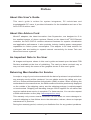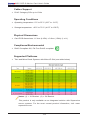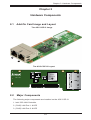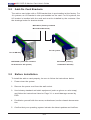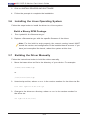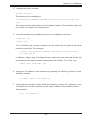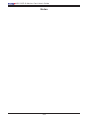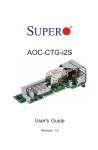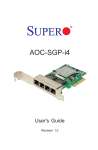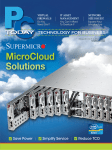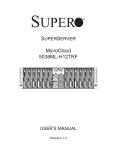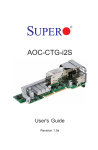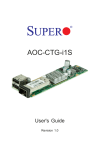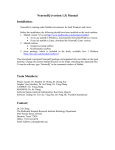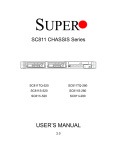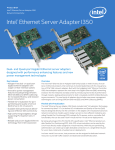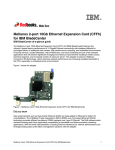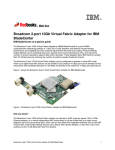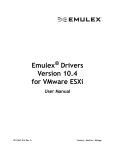Download Supermicro AOC-CGP-i2
Transcript
AOC-CGP-i2
User's Guide
Revision 1.0
The information in this User's Guide has been carefully reviewed and is believed to be accurate.
The vendor assumes no responsibility for any inaccuracies that may be contained in this document,
and makes no commitment to update or to keep current the information in this user's guide, or to
notify any person or organization of the updates. Please Note: For the most up-to-date version
of this user's guide, please see our Website at www.supermicro.com.
Super Micro Computer, Inc. ("Supermicro") reserves the right to make changes to the product
described in this user's guide at any time and without notice. This product, including software and
documentation, is the property of Supermicro and/or its licensors, and is supplied only under a
license. Any use or reproduction of this product is not allowed, except as expressly permitted by
the terms of said license.
IN NO EVENT WILL SUPER MICRO COMPUTER, INC. BE LIABLE FOR DIRECT, INDIRECT,
SPECIAL, INCIDENTAL, SPECULATIVE OR CONSEQUENTIAL DAMAGES ARISING FROM THE
USE OR INABILITY TO USE THIS PRODUCT OR DOCUMENTATION, EVEN IF ADVISED OF
THE POSSIBILITY OF SUCH DAMAGES. IN PARTICULAR, SUPER MICRO COMPUTER, INC.
SHALL NOT HAVE LIABILITY FOR ANY HARDWARE, SOFTWARE, OR DATA STORED OR USED
WITH THE PRODUCT, INCLUDING THE COSTS OF REPAIRING, REPLACING, INTEGRATING,
INSTALLING OR RECOVERING SUCH HARDWARE, SOFTWARE, OR DATA.
Any disputes arising between the manufacturer and the customer shall be governed by the laws of
Santa Clara County in the State of California, USA. The State of California, County of Santa Clara
shall be the exclusive venue for the resolution of any such disputes. Supermicro's total liability for
all claims will not exceed the price paid for the hardware product.
FCC Statement: This equipment has been tested and found to comply with the limits for a Class
A digital device pursuant to Part 15 of the FCC Rules. These limits are designed to provide
reasonable protection against harmful interference when the equipment is operated in a commercial
environment. This equipment generates, uses, and can radiate radio frequency energy and, if not
installed and used in accordance with the manufacturer’s instruction manual, may cause harmful
interference with radio communications. Operation of this equipment in a residential area is likely
to cause harmful interference, in which case you will be required to correct the interference at your
own expense.
California Best Management Practices Regulations for Perchlorate Materials: This Perchlorate
warning applies only to products containing CR (Manganese Dioxide) Lithium coin cells. “Perchlorate
Material-special handling may apply. See www.dtsc.ca.gov/hazardouswaste/perchlorate”.
WARNING: Handling of lead solder materials used in this
product may expose you to lead, a chemical known to
the State of California to cause birth defects and other
reproductive harm.
User's Guide Revision 1.0
Release Date: July 11, 2012
Unless you request and receive written permission from Super Micro Computer, Inc., you may not
copy any part of this document.
Information in this document is subject to change without notice. Other products and companies
referred to herein are trademarks or registered trademarks of their respective companies or mark
holders.
Copyright © 2012 by Super Micro Computer, Inc.
All rights reserved.
Printed in the United States of America
Preface
Preface
About this User's Guide
This user's guide is written for system integrators, PC technicians and
knowledgeable PC users. It provides information for the installation and use of the
AOC-CGP-i2 add-on card.
About this Add-on Card
MicroLP adapters, the latest innovation from Supermicro, are designed to fit in
the smallest spaces of dense systems. Based on the latest Intel® i350 Ethernet
controller, the AOC-CGP-i2 contains advanced features for superior virtualization
and application performance. It also provides industry leading power managment
capabilities to reduce power consumption. This adapter is an ideal solution for
customers who are looking to expand network connectivity for dense Twin and
MicroCloud server systems.
An Important Note to the User
All images and layouts shown in this user's guide are based upon the latest PCB
Revision available at the time of publishing. The card you have received may or
may not look exactly the same as the graphics shown in this user's guide.
Returning Merchandise for Service
A receipt or copy of your invoice marked with the date of purchase is required before
any warranty service will be rendered. You can obtain service by calling your vendor for a Returned Merchandise Authorization (RMA) number. When returning the
motherboard to the manufacturer, the RMA number should be prominently displayed
on the outside of the shipping carton, and the shipping package is mailed prepaid
or hand-carried. Shipping and handling charges will be applied for all orders that
must be mailed when service is complete. For faster service, You can also request
a RMA authorization online (http://www.supermicro.com).
This warranty only covers normal consumer use and does not cover damages incurred in shipping or from failure due to the alternation, misuse, abuse or improper
maintenance of products.
During the warranty period, contact your distributor first for any product problems.
iii
AOC-CGP-i2 Add-on Card User's Guide
Conventions Used in the User's Guide
Pay special attention to the following symbols for proper system installation and to
prevent damage to the system or injury to yourself:
Warning: Important information given to ensure proper system installation
or to prevent damage to the components or injury to yourself.
Note: Additional information given to differentiate between various models
or provides information for correct system setup.
Naming Convention
SMC Networking Add-on Cards
iv
Preface
Contacting Supermicro
Headquarters
Address:
Super Micro Computer, Inc.
980 Rock Ave.
San Jose, CA 95131 U.S.A.
Tel:
+1 (408) 503-8000
Fax:
+1 (408) 503-8008
Email:
[email protected] (General Information)
[email protected] (Technical Support)
Website:
www.supermicro.com
Europe
Address:
Super Micro Computer B.V.
Het Sterrenbeeld 28, 5215 ML
's-Hertogenbosch, The Netherlands
Tel:
+31 (0) 73-6400390
Fax:
+31 (0) 73-6416525
Email:
[email protected] (General Information)
[email protected] (Technical Support)
[email protected] (Customer Support)
Asia-Pacific
Address:
Super Micro Computer, Inc.
4F, No. 232-1, Liancheng Rd.
Chung-Ho Dist, New Taipei City 235
Taiwan, R.O.C.
Tel:
+886-(2) 8226-3990
Fax:
+886-(2) 8226-3991
Website:
www.supermicro.com.tw
Email:
[email protected] (Technical Support)
Tel: +886-(2) 8226-5990 (Technical Support)
v
AOC-CGP-i2 Add-on Card User's Guide
Table of Contents
Preface
Chapter 1 Overview
1-1 Overview.......................................................................................................... 1-1
1-2 Key Features.................................................................................................... 1-1
1-3 Specifications................................................................................................... 1-1
Chapter 2 Hardware Components
2-1 Add-On Card Image and Layout...................................................................... 2-1
2-2 Major Components........................................................................................... 2-1
2-3 Connectors: LAN Ports and LAN LED Indicators............................................ 2-2
Ethernet Ports............................................................................................. 2-2
GLAN Port LEDs......................................................................................... 2-2
Chapter 3 Installation
3-1 Static-Sensitive Devices................................................................................... 3-1
Precautions...................................................................................................... 3-1
Unpacking........................................................................................................ 3-1
3-2 Add-On Card Brackets..................................................................................... 3-2
3-3 Before Installation............................................................................................ 3-2
3-4 Installing the Add-on Card............................................................................... 3-3
3-5 Installing the Windows Operating System....................................................... 3-3
3-6 Installing the Linux Operating System............................................................. 3-4
3-7 Building the Driver Manually............................................................................ 3-4
Build a Binary RPM Package.......................................................................... 3-4
vi
Chapter 1: Overview
Chapter 1
Overview
1-1 Overview
Congratulations on purchasing your add-on card from an acknowledged leader in
the industry. Supermicro products are designed with the utmost attention to detail
to provide you with the highest standards in quality and performance. For product
support and updates, please refer to our website at http://www.supermicro.com/
products/nfo/networking.cfm#adapter.
1-2 Key Features
The key features of this add-on card include the following:
• MicroLP form factor for Twin and MicroCloud Systems
• PCI Express 2.1 (2.5GT/s or 5GT/s)
• Two RJ-45 ports
• Intel® I/O Acceleration Technology (I/O AT) supported
• Support of VMDq, Next-Generation VMDq, and PC-SIG SR-IOV for Virtualized
Environments
• Jumbo Frame Support of up to 9.5KB
• IEEE 802.3az – Energy Efficient Ethernet (EEE)
• Low Power Consumption (4W Typical)
• iSCSI Remote Boot support
• Flexible I/O Virtualization and Quality of Service (QoS)
• PXE Boot Support
• RoHS compliant 6/6
1-3 Specifications
General
•Intel
®
i350 GbE controller
•Compact size microLP form factor
1-1
AOC-CGP-i2 Add-on Card User's Guide
•PCI-E 2.1 x4 (2.5GT/s or 5GT/s) interface
•Dual RJ-45 connectors
•Intel
®
PROSet Utility for Windows® Device Manager
•Intel
®
I/O Acceleration Technology (I/O AT)
•Power consumption: about 4W
Ethernet Features
•IEEE 802.3 auto-negotiation for speed, duplex, and flow control
•IEEE 802.3x and 802.3z compliant flow control support
•Automatic cross-over detection function (MDI/MDI-X)
•1Gb/s Ethernet IEEE 802.3, 802.3u, 802.3ab PHY specifications compliant
•IEEE 1588 protocol and 802.1AS implementation
Power Management and Efficiency
•IEEE 802.3az – Energy Efficient Ethernet (EEE) which reduces power consumption of the PHY by about 50%
•DMA Coalescing reduces platform power consumption
•Active State Power Management (ASPM) support
•LAN disable function
•MAC Power Management controls
•Low Power Link Up – Link Speed Control
Virtualization Features
•VM to VM Packet forwarding (Packet Loopback)
•Eight TX and RX queue pairs per port to support VMWare NetQueue and
Microsoft VMQ
1-2
Chapter 1: Overview
•Flexible Port Partitioning: 32 Virtual Functions
•PC-SIG SR-IOV implementation
•IEEE 802.1q VLAN support
•IEEE 802.1q advanced packet filtering
Performance Features
•TCP/UDP, IPv4 and IPv6 checksum offloads to improve CPU usage
•Low Latency Interrupts
•Tx TCP segmentation offload (IPv4, IPv6) increases throughput and lowers
processor usage
•Receive Side Scaling (RSS) for Windows environment, Scalable I/O for Linux
environments
•Jumbo Frames support up to 9.5K Bytes
•Intelligent interrupt generation
Remote Boot Options
•Preboot eXecution Environment (PXE) support
•iSCSI remote boot for Windows, Linux, and VMware
OS Support
•Windows® XP SP3, Vista SP2, 7 SP1 2003 SP2, 2008 SP2, 2008 R2S
•RedHat EL 5.5, 6.0; SuSe SLES 10 SP3, 11 SP1
•FreeBSD 8.0
•VMware ESX 4.0, 4.1, 5.0
•Xen
1-3
AOC-CGP-i2 Add-on Card User's Guide
Cables Support
•RJ-45 Category-5/5e up to 100m
Operating Conditions
•Operating temperature: 0°C to 55°C (32°F to 131°F)
•Storage temperature: -40°C to 70°C (-40°F to 158°F)
Physical Dimensions
•Card PCB dimensions: 11.3cm (4.45in) x 3.9cm (1.54in) (L x H)
Compliance/Environmental
•RoHS Compliant 6/6, Pb Free RoHS complaint
Supported Platforms
•Twin and MicroCloud Systems with MicroLP Slot (see table below)
Notes: (1) = 1U Bracket. (2) = 2U Bracket.
This product is only available as an integrated solution with Supermicro
server systems. For the most current product information, visit: www.
supermicro.com.
1-4
Chapter 2: Hardware Components
Chapter 2
Hardware Components
2-1 Add-On Card Image and Layout
The AOC-CGP-i2 Image
1
2
3
The AOC-CGP-i2 Layout
MH2
MH4
MH1
Rev. 1.00
LAN2
Intel I350
LAN Controller
AOC-CGP-i2
1
LAN1
MH3
2-2 Major Components
The following major components are installed on the AOC-CGP-i2:
1. Intel I350 LAN Controller
2. (RJ45) LAN Port 1 & LED
3. (RJ45) LAN Port 2 & LED
2-1
3
2
AOC-CGP-i2 Add-on Card User's Guide
2-3 Connectors: LAN Ports and LAN LED Indicators
Ethernet Ports
Two Ethernet ports (LAN1/LAN2) are
located on the add-on card. Plug the
RJ45 type cables into LAN Port1~LAN
Port2 to provide Ethernet connections.
Refer to the add-on card layout on
Page 2-1 for the locations of the LAN
ports.
GLAN Port LEDs
Activity LED
Link LED
Two LAN ports (LAN 1~LAN 2) are
located on the add-on card. Each
Ethernet LAN port has two LEDs. The
blinking yellow LED on the right indicates activity. The LED on the left may
be a solid green, orange or off to indicate the speed of the connection. See
the table at right for more information.
2-2
GLAN Port LEDs
LED
Color
Definition
Activity
Yellow
(Blinking)
Port activity
Link
Orange
1Gb/s Link Speed
Green
100Mb/s Link
Speed
Off
10Mb/s Link
Speed or No
Connection
Chapter 3: Installation
Chapter 3
Installation
3-1 Static-Sensitive Devices
Electrostatic Discharge (ESD) can damage electronic components. To avoid damaging your add-on card, it is important to handle it very carefully. The following
measures are generally sufficient to protect your equipment from ESD.
Precautions
•Use a grounded wrist strap designed to prevent static discharge.
•Touch a grounded metal object before removing the add-on card from the
antistatic bag.
•Handle the add-on card by its edges only; do not touch its components, or
peripheral chips.
•Put the add-on card back into the antistatic bags when not in use.
•For grounding purposes, make sure that your system chassis provides excellent
conductivity between the power supply, the case, the mounting fasteners and
the add-on card.
Unpacking
The add-on card is shipped in antistatic packaging to avoid static damage. When
unpacking your component or your system, make sure that the person handling it
is static protected.
Warning: To avoid damaging your components and to ensure proper
installation, be sure to always connect the power cord last, and always
remove it before adding, removing or changing any hardware components.
3-1
AOC-CGP-i2 Add-on Card User's Guide
3-2 Add-On Card Brackets
The add-on card ships with a PCB bracket that is pre-installed at the factory. For
1U systems, an I/O bracket is also pre-installed on the card. For 2U systems, the
I\O bracket is bundled with the card and must be installed by the customer. See
the drawings below for bracket details.
BKT-0051L (Factory installed
MicroLP PCB bracket)
For 1U system
For 2U MB tray
BKT-0055L (Customer installed
BKT-0054L (Factory
I/O bracket for 2U system)
installed I/O bracket)
3-3 Before Installation
To install the add-on card properly, be sure to follow the instructions below.
1. Power down the system.
2. Remove the power cord from the wall socket.
3. Use industry standard anti-static equipment (such as gloves or wrist strap)
and follow the instructions listed on Page 3-1 to avoid damage caused by
ESD.
4. Familiarize yourself with the server, motherboard, and/or chassis documentation.
5. Confirm that your operating system includes the latest updates and hotfixes.
3-2
Chapter 3: Installation
3-4 Installing the Add-on Card
Follow the steps below to install the add-on card into your system.
1. Remove the server cover and, if necessary, set aside any screws for later
use.
2. Remove the add-on card slot cover. If the case requires a screw, place the
screw aside for later use.
3. Position the add-on card in the slot directly over the connector, and gently
push down on both sides of the card until it slides into the PCI connector.
4. Secure the add-on card to the chassis. If required, use the screw that you
previously removed.
5. Attach any necessary external cables to the add-on card.
6. Replace the chassis cover.
7. Plug the power cord into the wall socket, and power up the system.
3-5 Installing the Windows Operating System
Follow the steps below to install the drivers needed for your Windows OS support.
The controller comes with a driver on the CD-ROM CDR-NIC.
1. Run the CDR-NIC. (If you do not have a product CD-ROM, download drivers
from the Supermicro Support Website and then transfer them to your system.)
2. When the SUPERMICRO window appears, click on the computer icon next to
the product model.
Note: If the FOUND NEW HARDWARE WIZARD screen displays on your
system, click CANCEL.
3-3
AOC-CGP-i2 Add-on Card User's Guide
3. Click on INSTALL DRIVERS AND SOFTWARE.
4. Follow the prompts to complete the installation.
3-6 Installing the Linux Operating System
Follow the steps below to install the driver to a Linux system.
Build a Binary RPM Package
1. Run ‘rpmbuild -tb <filename.tar.gz>’
2. Replace <filename.tar.gz> with the specific filename of the driver.
Note: For the build to work properly, the current running kernel MUST
match the version and configuration of the installed kernel sources. If you
have just recompiled the kernel, reboot the system at this time.
3-7 Building the Driver Manually
Follow the instructions below to build the driver manually.
1. Move the base driver tar file to the directory of your choice. For example:
/home/username/igb
or
/usr/local/src/igb
2. Untar/unzip archive, where <x.x.x> is the version number for the driver tar file:
tar zxf igb-<x.x.x>.tar.gz
3. Change to the driver src directory, where <x.x.x> is the version number for
the driver tar:
cd igb-<x.x.x>/src/
3-4
Chapter 3: Installation
4. Compile the driver module:
# make install
The binary will be installed as:
/lib/modules/<KERNEL_VERSION>/kernel/drivers/net/igb/igb.
[k]o
The install location listed above is the default location. This location might not
be correct for certain Linux distributions.
5. Load the module using either the insmod or modprobe command:
modprobe igb
insmod igb
For 2.6 kernels, the insmod command can be used if the full path to the driver
module is specified. For example:
insmod /lib/modules/<KERNEL VERSION>/kernel/drivers/
net/igb/igb.ko
In addition, when using 2.6-based kernels, make sure that older igb drivers are
removed from the kernel before loading the new module. To do this, use:
rmmod igb; modprobe igb
6. Assign an IP address to the interface by entering the following, where x is the
interface number:
ifconfig eth<x> <IP_address>
7. Verify that the interface works. Enter the following, where <IP_address> is the
IP address for another machine on the same subnet as the interface that is
being tested:
ping <IP_address>
3-5
AOC-CGP-i2 Add-on Card User's Guide
Notes
3-6
(Disclaimer Continued)
The products sold by Supermicro are not intended for and will not be used in life support systems, medical equipment, nuclear facilities or systems, aircraft, aircraft devices,
aircraft/emergency communication devices or other critical systems whose failure to perform be reasonably expected to result in significant injury or loss of life or catastrophic
property damage. Accordingly, Supermicro disclaims any and all liability, and should buyer use or sell such products for use in such ultra-hazardous applications, it does so
entirely at its own risk. Furthermore, buyer agrees to fully indemnify, defend and hold Supermicro harmless for and against any and all claims, demands, actions, litigation, and
proceedings of any kind arising out of or related to such ultra-hazardous use or sale.