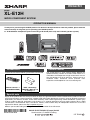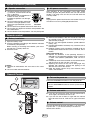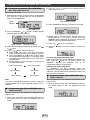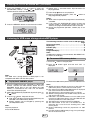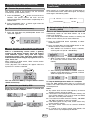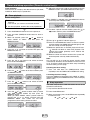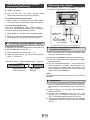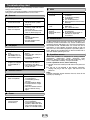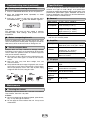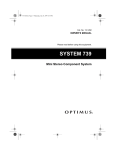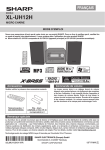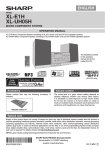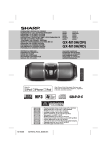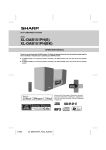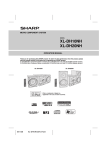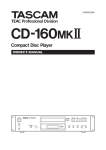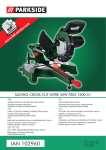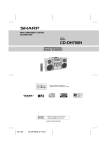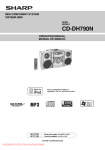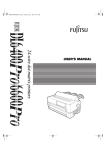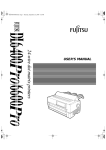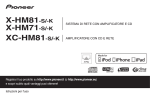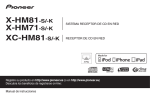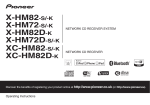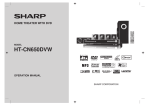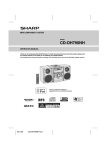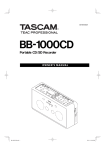Download Sharp XL-UH12H home audio set
Transcript
ENGLISH MODEL XL-E12H MICRO COMPONENT SYSTEM OPERATION MANUAL Thank you for purchasing this SHARP product. To obtain the best performance from this product, please read this manual carefully. It will guide you in operating your SHARP product. ● XL-E12H Micro Component System consisting of XL-E12H (main unit) and CP-E12H (speaker system). VOL VOL XL-E12 Accessories Volume control VO L VO L Please confirm that the following accessories are included. Remote control x 1 (92L850RC35E004) The sound level at a given volume setting depends on speaker efficiency, location and various other factors. It is advisable to avoid exposure to high volume levels. Do not turn the volume on to full at switch on. Listen to music at moderate levels. Excessive sound pressure from earphones and headphones can cause hearing loss. “AAA” size battery (UM/SUM-4, R03, HP-16 or similar) x 2 Special note Supply of this product does not convey a license nor imply any right to distribute content created with this product in revenuegenerating broadcast systems (terrestrial, satellite, cable and/or other distribution channels), revenue generating streaming applications (via Internet, intranets and/or other networks), other revenue-generating content distribution systems (payaudio or audio-on-demand applications and the like) or on revenue-generating physical media (compact discs, digital versatile discs, semiconductor chips, hard drives, memory cards and the like). An independent license for such use is required. For details, please visit http://mp3licensing.com MPEG Layer-3 audio coding technology licensed from Fraunhofer IIS and Thomson. *92LME12H0016RR&6*| 92LME12H0016RR SHARP ELECTRONICS (Europe) GmbH Sonninstraße 3, D-20097 Hamburg E-0 12F R MW 1 Special notes WARNINGS: ● When the ON/STAND-BY button is set at STAND-BY position, mains voltage is still present inside the unit. When the ON/STAND-BY button is set at STAND-BY position, the unit may be brought into operation by remote control. ● This unit contains no user serviceable parts. Never remove covers unless qualified to do so. This unit contains dangerous voltages, always remove mains plug from the socket before any service operation and when not in use for a long period. ● To prevent fire or shock hazard, do not expose this appliance to dripping or splashing. No objects filled with liquids, such as vases, shall be placed on the apparatus. CAUTION: ● This product is classified as a CLASS 1 LASER product. ● This product contains a low power laser device. To ensure continued safety, do not remove any cover or attempt to gain access to the inside of the product. Refer all servicing to qualified personnel. Note: Audio-visual material may consist of copyrighted works which must not be recorded without the authority of the owner of the copyright. Please refer to the relevant laws in your country. DENNA APPARAT ÄR ANSLUTEN TILL 230 V VÄXELSTRÖM NÄR STICKPROPPEN ÄR INSKJUTEN I VÄGGUTTAGET. FÖR ATT FULLSTÄNDIGT KOPPLA IFRÅN APPARATEN, V.G. DRAG UT STICKPROPPEN. Information on Proper Disposal A. Information on Disposal for Users (private households) 1. In the European Union Attention: If you want to dispose of this equipment, please do not use the ordinary dustbin! Used electrical and electronic equipment must be treated separately and in accordance with legislation that requires proper treatment, recovery and recycling of used electrical and electronic Attention: equipment. Your Following the implementation by member states, product is private households within the EU states may return marked their used electrical and electronic equipment to with this designated collection facilities free of charge*. symbol. It In some countries* your local retailer may also take means that back your old product free of charge if you purchase a similar new one. used electrical *) Please contact your local authority for further details. and electronic If your used electrical or electronic equipment has products batteries or accumulators, please dispose of these separately beforehand according to local should not requirements. be mixed By disposing of this product correctly you will help with ensure that the waste undergoes the necessary general treatment, recovery and recycling and thus prevent household potential negative effects on the environment and waste. human health which could otherwise arise due to There is a inappropriate waste handling. separate 2. In other Countries outside the EU collection If you wish to discard this product, please contact system for your local authorities and ask for the correct method of disposal. these products. For Switzerland: Used electrical or electronic equipment can be returned free of charge to the dealer, even if you don't purchase a new product. Further collection facilities are listed on the homepage of www.swico.ch or www.sens.ch. B. Information on Disposal for Business Users 1. In the European Union If the product is used for business purposes and you want to discard it: Please contact your SHARP dealer who will inform you about the take-back of the product. You might be charged for the costs arising from take-back and recycling. Small products (and small amounts) might be taken back by your local collection facilities. For Spain: Please contact the established collection system or your local authority for take-back of your used products. 2. In other Countries outside the EU If you wish to discard of this product, please contact your local authorities and ask for the correct method of disposal. Information on Battery Disposal The battery supplied with this product contains traces of Lead. For EU: The crossed-out wheeled bin implies that used batteries should not be put to the general household waste! There is a separate collection system for used batteries, to allow proper treatment and recycling in accordance with legislation. Please contact your local authority for details on the collection and recycling schemes. For Switzerland: The used battery is to be returned to the selling point. For other non-EU countries: Please contact your local authority for correct method of disposal of the used battery. VÝSTRAHA: VÝROBEK JE VYBAVEN LASEREM. PŘI NESPRÁVNÉ MANIPULACI S PŘÍSTROJEM V ROZPORU S TÍMTO NÁVODEM MŮŽE DOJÍT K NEBEZPEČNÉMU OZÁŘENÍ. NEOTVÍREJTE A NESNÍMEJTE ŽÁDNÉ KRYTY A PŘÍSTROJ NEOPRAVUJTE. OPRAVU A SERVIS SVĚŘTE ODBORNÉMU SERVISU. VÝSTRAHA: VÝROBOK JE VYBAVENÝ LASEROM. PRI NESPRÁVNO MANIPULOVANÍ S PRÍSTROJOM V ROZPORE S TÝMTO NÁVODOM MÔŽE DÔJSŤ K NEBEZPEČNEMU OŽIARENIU. NEODKRÝVAJTE PRETO ŽIADNE KRYTY A PRÍSTROJ NEOPRAVUJTE. OPRAVU A SERVIS PRENECHAJTE ODBORNÉMU SERVISU. E-1 Precautions ■ ● Hold the AC power plug by the head when removing it General ● Please ensure that the equipment is positioned in a well ventilated area and ensure that there is at least 10 cm (4") of free space along the sides, top and back of the equipment. 10 cm (4") 10 cm (4") 10 cm (4") XL-E12 10 cm (4") ● Use the unit on a firm, level surface free from vibration. ● Keep the unit away from direct sunlight, strong ● ● ● ● magnetic fields, excessive dust, humidity and electronic/electrical equipment (home computers, facsimiles, etc.) which generate electrical noise. Do not place anything on top of the unit. Do not expose the unit to moisture, to temperatures higher than 60°C (140°F) or to extremely low temperatures. If your system does not work properly, disconnect the AC power lead from the wall socket. Plug the AC power lead back in, and then turn on your system. In case of an electrical storm, unplug the unit for safety. from the wall socket, as pulling the lead can damage internal wires. ● The AC power plug is used as a disconnect device and shall always remain readily operable. ● Do not remove the outer cover, as this may result in electric shock. Refer internal service to your local SHARP service facility. ● The ventilation should not be impeded by covering the ventilation openings with items, such as newspapers, tablecloths, curtains, etc. ● No naked flame sources, such as lighted candles, should be placed on the apparatus. ● Attention should be drawn to the environmental aspects of battery disposal. ● This unit should only be used within the range of 5°C 35°C (41°F - 95°F). ● The apparatus is designed for use in moderate climates. Warning: The voltage used must be the same as that specified on this unit. Using this product with a higher voltage other than that which is specified is dangerous and may result in a fire or other type of accident causing damage. SHARP will not be held responsible for any damage resulting from use of this unit with a voltage other than that which is specified. System connection Make sure to unplug the AC power lead before making any connections. Red Black Right speaker Left speaker 92LXXXXXXXXXXX FM aerial Wall socket (AC 220 - 240 V ~ 50/60 Hz) E-2 System connection (continued) ■ ■ Speaker connection ● Connect the black wire to the minus (–) terminal, and the red wire to the RIGHT LEFT plus (+) terminal. Use speakers with an impedance of 8 ohms or more, as lower impedance speakers can damage RIGHT LEFT the unit. Do not mistake the right and the left SPEAKERS channels. The right speaker is the one on the right side when you face Incorrect the unit. Do not let the bare speaker wires touch each other. Do not allow any objects to fall into or to be placed in the bass reflex ducts. Do not stand or sit on the speakers. You may be injured. ● ● ● ● ● AC power connection After checking all the connections have been made correctly, plug the AC power lead of this unit into the wall socket. If you plug in the unit first, the unit will enter the stand-by mode. Note: Unplug the AC power lead from the wall socket if the unit will not be in use for a prolonged period of time. Remote control ■ ● Remove the batteries if the unit will not be used for a Battery installation 1 Open the battery cover. 2 Insert the batteries according to the direction indicated in the battery compartment. When inserting or removing the batteries, push them towards the (–) battery terminals. 3 Close the cover. long period of time. This will prevent potential damage due to battery leakage. ● Do not use rechargeable batteries (nickel-cadmium battery, etc.). ● Installing the batteries incorrectly may cause the unit to malfunction. ● Batteries (battery pack or batteries installed) shall not be exposed to excessive heat such as sunshine, fire or the like. Notes concerning use: ● Replace the batteries if the operating distance is Caution: ● Replace all old batteries with new ones at the same time. ● Do not mix old and new batteries. reduced or if the operation becomes erratic. Purchase 2 “AAA” size batteries (UM/SUM-4, R03, HP-16 or similar). ● Periodically clean the transmitter on the remote control and the sensor on the unit with a soft cloth. ● Exposing the sensor on the unit to strong light may interfere with operation. Change the lighting or the direction of the unit if this occurs. ● Keep the remote control away from moisture, heat, shock, and vibrations. General Control ■ To turn the power on Press the ON/STAND-BY button to turn the power on. VOLUME After use: Press the ON/STAND-BY button to enter the power standby mode. XL-E12 ■ Volume auto set-in ● If you turn off and on the main unit with volume set to 16 or higher, the volume will start at 16. ● If you turn the unit off then on again with the volume level set to less than 16, it will turn on again at the level set. ■ Volume control Turn the volume knob towards VOLUME +/– (on main unit) or press VOL +/– (on remote control) to increase or decrease the volume. E-3 Listening to a CD or MP3/WMA disc General Control (continued) ■ Extra bass control (X-BASS) Press and hold down (X-BASS)/EQ button, the unit will enter the extra bass mode which emphasises the bass frequencies and “X-BASS” indicator will light up. To cancel the extra bass mode, press and hold down (X-BASS)/EQ button again. ■ Equaliser XL-E12 Press (X-BASS)/EQ button, the current mode setting will be displayed. To change to a different mode, press the (XBASS)/EQ button repeatedly until the desired sound mode appears. FLAT No equalisation. No equalization. ROCK For rockmusic. music. For rock classical music. For classical music. CLASSIC For POPS For popmusic. music. For pop VOCAL Vocals areenhanced. enhanced. Vocals are JAZZ ■ For jazz. For jazz. Auto power off function The main unit will enter the stand-by mode after 15 minutes of inactivity during: CD / USB: In the stop or pause mode. AUDIO IN: No detection of input signal or very low sound audibility. ■ Muting The volume is muted temporarily when pressing the button on the remote control. Press again to restore the volume. ■ ■ Disc playback 1 Press the ON/STAND-BY button to turn the power on. 2 Press the FUNCTION button repeatedly to select CD function. 3 Press the OPEN/CLOSE button on the remote control or button on the main unit to open the disc tray. 4 Place the disc on the disc tray, label side up. Function When the FUNCTION button is pressed, the current function will change to different mode. Press the FUNCTION button repeatedly to select desired function. CD USB FM ST AUDIO IN FM MONO Note: The backup function will protect the memorized function mode for a few hours should there be a power failure or the AC power lead becomes disconnected. 5 Press the OPEN/CLOSE button or button to close the disc tray. 6 Press the / button to start playback. After the last track is played, the unit will stop automatically. Notes for CD or MP3/WMA disc: ● When the end of the last track is reached during fast forward, the CD operation will be stopped. When the beginning of the first track is reached during fast reverse, the unit will enter the playback mode. E-4 Listening to a CD or MP3/WMA disc (continued) ■ ■ Various disc functions Function Main unit Remote control Operation Play Press in the stop mode. Stop Press in the playback mode. Pause Press in the playback mode. Press the / button to resume playback from the paused point. Press in the playback or stop mode. If you press the button in the stop mode, press the / button to start the desired track. Press and hold down in the playback mode. Release the button to resume playback. Track up/ down Fast forward/ reverse ■ Direct track search By using the Direct Search buttons, the desired tracks on the current disc can be played. Use the Direct Search buttons on the remote control to select the desired track whilst playing the selected disc. ● The Direct Search buttons allow you to select up to number 9. ● When selecting number 10 or higher, use the “10+” button. A. For example, to choose 13 1 Press the “10+” button once. 2 Press the “1” button. 3 Press the “3” button. ■ Random play The tracks on the disc can be played in random order automatically. To random play all tracks: Press and hold down PLAY MODE button on the remote control until “RDM ON” appears and “RDM” icon light up. Press the / button. To cancel random play: Press and hold down the PLAY MODE button until “RDM ON” appears . “RDM” icon will disappear. Notes: ● During random playback, repeat function is not possible. ● Playback will stop after all the tracks is played randomly. ● If you press the button during random play, you can move to the track selected next by the random operation. On the other hand, the button does not allow you to move to the previous track. ● In random play, the unit will select and play tracks automatically. (You cannot select the order of the tracks.) Selected track number B. For example, to choose 130 1 2 3 4 Repeat play Repeat play can play one track, all tracks or a programmed sequence continuously. To repeat one track: Press the PLAY MODE button repeatedly until “REP ONE” appears. Indicator 1 will light up. Press the / button. To repeat all tracks: Press the PLAY MODE button repeatedly until “REP ALL” appears. Indicator will light up. Press the / button. To repeat all desired tracks: Perform steps 1 - 6 in “Programmed play” section on page 6 and then press the PLAY MODE button until “REP ALL” appears. Indicator will light up. Press the / button. To cancel repeat play: Press the PLAY MODE button again until “NORMAL” disappears. Indicator “ 1” or “ ” disappears. Press the “10+” button twice. ■ Press the “1” button. Procedure to playback CD or MP3/WMA disc with folder mode off Press the “3” button. 1 Select the CD function, and load a CD or an MP3/WMA Press the “0” button. Notes: ● A track number higher than the number of tracks on the disc cannot be selected. ● During random play, direct search is not possible. To stop playback: Press the button on the main unit or remote control. disc. After disc is loaded, disc info will be displayed. 2 Select desired file to be played back by pressing the or button. / button. Playback will start. ● File name, Title, Artist and Album name are displayed if they are recorded on the disc. ● Display content can be changed by pressing the (CLEAR)/DISP button. 3 Press the Note: If the track is skipped during playback, it means “Copyright protected WMA file” or “Not supported playback file” is selected. E-5 Listening to a CD or MP3/WMA disc (continued) ■ 2 Press the or button on the remote control to select the desired track. Procedure to playback CD or MP3/WMA disc with folder mode on To play back CD-R/RW. 1 Select the CD function, and load a CD or an MP3/WMA disc. After disc is loaded, disc info will be displayed. Press the FOLDER button Selected track number TOTAL indicator 3 Press the MEMORY button to save the track number. Total number of files or ) button, to select desired playback folder. (Folder mode on) 2 Press the PRESET ( 4 Repeat steps 2 - 3 for other tracks. Up to 32 tracks can be programmed. If you make a mistake, press the MEMORY button repeatedly to select the wrong track and then press the (CLEAR)/DISP button. Folder number 5 Press the Total files in Folder 3 6 Press the 3 Select desired file to be played back by pressing the or button. 4 Press the / button. Playback will start. ● Folder name, File name, Title, Artist and Album name are displayed if they are recorded on the disc. ● Press the PRESET ( or ) button, and the folder can be selected even though it is in playback mode. It will continue playback mode in the 1st track of the selected folder. ● Display content can be changed by pressing the (CLEAR)/DISP button. button. The total number in memory will appear. To cancel the programmed play mode: Whilst in the stop mode and the “MEMORY” indicator is lit, press again the button on the remote control. The “MEMORY” indicator will disappear and all the programmed contents will be cleared. Folder name display File name display Counter display Title display Adding tracks to the programme: If a programme has been previously stored, the "MEMORY" indicator will be displayed. Follow steps 1- 4 to add tracks. The new tracks will be stored after the last track of the previous programme. Album display Artist display ■ Note: If the track is skipped during playback, it means “Copyright protected WMA file” or “Not supported playback file” is selected. ■ / button to start playback. Programmed play (CD or MP3/WMA with folder mode on) You can choose up to 32 selections for playback in the order you like. 1 Whilst in the stop mode, press the MEMORY button on Programmed play (CD or MP3/WMA with folder mode off) You can choose up to 32 selections for playback in the order you like. 1 Whilst in the stop mode, press the MEMORY button on the remote control to enter the programming save mode. E-6 the remote control to enter the programming save mode. Listening to a CD or MP3/WMA disc (continued) 2 Press the PRESET ( or ) button to select the desired folder, a then press the or button on the remote control to select the desired track. 4 Repeat steps 2 - 3 for other tracks. Up to 32 tracks can be programmed. 5 Press the / button to start playback. 6 During programmed playback, press the button to stop programmed playback. Notes: ● When a disc is ejected, the programme is automatically cancelled. ● If you press the ON/STAND-BY button to enter the stand-by mode or change the function from CD to another, the programmed selections will be cleared. ● During the programme operation, random play is not possible. Selected track number 3 Press the MEMORY button to save the track number. Listening to USB mass storage device/MP3 player The following functions are the same as CD operation: Page Direct track search . . . . . . . . . . . . . . . . . . . . . . . . . . . .5 Repeat play . . . . . . . . . . . . . . . . . . . . . . . . . . . . . . . . . . . . . 5 Random play. . . . . . . . . . . . . . . . . . . . . . . . . . . . . . . . . .5 Playback . . . . . . . . . . . . . . . . . . . . . . . . . . . . . . . . . . . . .6 Programmed play . . . . . . . . . . . . . . . . . . . . . . . . . . . . .6 Note: If USB memory device is not connected, “NO MEDIA” will be shown on the display. XL-E12 ■ To remove USB memory device 1 Press the button to stop playback. 2 Press the button again and wait until “OK” is displayed. Note: This USB mass storage device or MP3 player is not compatible with MTP and AAC file systems. ■ To play back USB/MP3 player 3 Disconnect USB memory device from the USB terminal. 1 Press the FUNCTION button repeatedly to select USB function. Connect the USB memory device that has MP3/WMA format files on the unit. When the USB memory is connected to the main unit, the device information will be displayed. 2 Select desired file to be played back by pressing the or button. 3 Press the / button. Playback will start. ● Title, Artist and Album name are displayed if they are recorded in the USB memory device. ● Display content can be changed by pressing the (CLEAR)/DISP button. Note: To pause playback: Press the / button. Notes: ● SHARP will not be held liable for the loss of data whilst the USB memory device is connected to the audio system. ● Files compressed in MP3 and/or WMA format can be played back when connected to the USB terminal. ● This USB memory’s format supports FAT 16 or FAT 32. ● SHARP cannot guarantee that all USB memory devices will work on this audio system. ● USB cable is not recommended for use in this audio system to connect to USB memory device. Use of the USB cable will affect the performance of this audio system. ● This USB memory cannot be operated via USB hub. ● The USB terminal in this unit is not intended for a PC connection but is used for music streaming with a USB memory device. ● External HDD-storage cannot be played back via USB terminal. ● If the data inside the USB memory is large, it may take longer time for the data to be read. E-7 Listening to USB mass storage device/MP3 player (continued) ● This product can play WMA and MP3 files. It will automatically detect the file type being played. If unplayable file is played on this product, the file will be automatically skipped. This will take a few seconds. If abnormal indications appear on the display due to the unspecified file, turn off the unit and then turn it on again. This product relates to USB mass storage devices and MP3 players. It may however face some irregularities due to various unforeseen reasons from some devices. Should this happen, turn off the unit and then turn it on again. The USB port is only intended for direct connection to a USB memory device without any cable. This unit only supports “MPEG-1 Audio Layer-3” format. (Sampling Frequency is 32, 44.1, 48kHz) “MPEG-2 Audio Layer-3”, “MPEG-2.5 Audio Layer-3” and MP1, MP2 format are not supported. Playback order for MP3 files may differ depending on the writing software used during file download. Bitrate which is supported by MP3 is 32~320 kbps, WMA is 64~160 kbps. ● ● ● ● ● ● ● For MP3/WMA files, please put “.MP3” “.WMA” extension. Files cannot be played back if there is no MP3/WMA extension. ● Playlists are not supported on this unit. ● This unit can display Folder Name or File Name up to 16 characters. ● Maximum total number of MP3/WMA files is 65280. ● ● ● ● Maximum total number of folders is 255 inclusive of root directory. Folders with non playable files are also counted. The display playback time may not be displayed correctly when playing back a variable bitrate file. The ID3TAG information supported are TITLE, ARTIST and ALBUM only. Title name, artist name and album name can be displayed by pressing the DISPLAY button during file playback or pause mode. WMA meta tag also supports title, artist and album name which are recorded in WMA files. Copyright protected WMA files cannot be played back. Listening to the radio Notes: ● When radio interference occurs, auto scan tuning may stop automatically at that point. ● Auto scan tuning will skip weak signal stations. To receive an FM stereo transmission: ● Press the FUNCTION button to select FM ST (FM STEREO) mode and “ST” indicator will be displayed. “ ” will appear when an FM broadcast is in stereo. ● If the FM reception is weak, press the FUNCTION button to extinguish the “ST” indicator. The reception changes to monaural, and the sound becomes clearer. XL-E12 ■ Memorising a station You can store 40 FM stations in memory and recall them at the push of a button. (Preset tuning) 1 Perform steps 2 - 3 in “Tuning”. 2 Press the MEMORY button. ■ 3 Within 5 seconds, press the PRESET ( or ) button to select the preset channel number. Store the stations in memory, in order, starting with preset channel 1. Tuning 1 Press the ON/STAND-BY button to turn the power on. 2 Press the FUNCTION button repeatedly to select FM ST (FM 4 Press the MEMORY button to store that station in memory. If the “MEMORY” and preset number indicators disappear before the station is memorised, repeat the operation from step 2. stereo) or FM Mono. 3 Manual and Auto tuning to the desired station. 5 Repeat steps 1 - 4 to set other stations, or to change a preset ● Manual tuning: Press the TUNING ( or ) button on the remote control repeatedly to tune in to the desired station. ● Auto tuning: When the TUNING ( or ) button on the remote control or ( or ) on the main unit is pressed for more than 0.5 seconds, scanning will start automatically and the tuner will stop at the first receivable broadcast station. Press the button again to stop the auto tuning. station. When a new station is stored in the memory, the station previously memorised for that preset channel number will be erased. Note: The backup function protects the memorised stations for a few hours should there be a power failure or the AC power lead become disconnected. ■ To recall a memorised station Press the PRESET ( or ) button for less than 0.5 seconds to select the desired station. E-8 Listening to the radio (continued) ■ Using the Radio Data System (RDS) (continued) To scan the preset stations The stations saved in the memory can be scanned automatically. (Preset memory scan) When tuning in to a station other than an RDS station or to an RDS station which sends weak signal, the display will change in the following order: 1 Press the PRESET ( or ) button for more than 0.5 seconds. The preset number will flash and the programmed stations will be tuned in sequentially, for 5 seconds each. 2 Press the PRESET ( or desired station is located. ■ NO PTY FM 98.80 MHz NO RT ) button again when the ■ To erase entire preset memory 1 Press and hold down the (CLEAR)/DISP button until “TUN CLR” appears. ( NO PS ) Using the Auto Station Programme Memory (ASPM) Whilst in the ASPM operation mode, the tuner will automatically search for new RDS stations. Up to 40 stations can be stored. If you have already stored some stations in memory, the number of new stations you can store will be less. 1 Press the FUNCTION button repeatedly to select TUNER function. 2 Press and hold down the RDS ASPM button on the remote control for at least 3 seconds. 1 After “ASPM” has flashed for about 4 seconds, scanning will start (87.50 - 108.00 MHz). Using the Radio Data System (RDS) RDS is a broadcasting service which a growing number of FM stations provide. These FM stations send additional signals along with their regular programme signals. They send their station names, and information about the type of programme such as sport, music, etc. When tuned to an RDS station, “RDS” and the station name will be displayed. “PTYI” (Dynamic PTY Indicator) will appear whilst the Dynamic PTY station is received. 2 When an RDS station is found, “RDS” will appear for a short time and the station will be stored in memory. 3 After scanning, the number of stations stored in memory will be displayed for 4 seconds, and then “END” will appear for 4 seconds. You can control the RDS by using the buttons on the remote control only. ■ Information provided by RDS Each time the RDS DISPLAY button is pressed, the display will switch as follows: Station name (PS) Frequency Programme type (PTY) Radio text (RT) To stop the ASPM operation before it is complete: Press the RDS (ASPM) button whilst it is scanning for stations. The stations which are already stored in memory will be kept there. Notes: ● Any station which has the same frequency as the one stored in memory will not be stored. ● If 40 stations have already been stored in memory, the scan will be aborted. If you want to redo the ASPM operation, erase the preset memory. ● If no station have been stored in memory, “00 MEM” and “END” will appear for about 4 seconds. ● If the RDS signals are very weak, station names may not be stored in memory. ● The same station name can be stored in different channels. ● In a certain area or during certain time periods, the station names may temporarily be different. E-9 Using the Radio Data System (RDS) (continued) ■ Using the Radio Data System (RDS) (continued) Notes: Notes for RDS operation If any of the following events occur, it does not mean that the unit is faulty: ● “PS”, “NO PS” and a station name appear alternately, and the unit does not operate properly. ● If a particular station is not broadcasting properly or a station is conducting tests, the RDS reception function may not work properly. ● When you receive an RDS station whose signal is too weak, information like the station name may not be displayed. ● “NO PS”, “NO PTY” or “NO RT” will be displayed for few seconds, and then the frequency will be displayed. ● If the display has stopped flashing, start again from step 2. If the unit finds a desired programme type, the corresponding channel number will lit for about 4 seconds, and then the station name will remain lit. ● If you want to listen to the same programme type of another station, press the RDS PTY button and start again from step 2. The unit will look for the next station. Setting the clock (Remote control only) Notes for radio text: ● The first 8 characters of the radio text will appear for 4 seconds and then they will scroll across the display. ● If you tune in to an RDS station which is not broadcasting any radio text, “NO RT” will be displayed when you switch to the radio text position. ● Whilst radio text data is received or when the text contents change, “RT” will be displayed. ■ To recall stations in memory To specify programmed types and select stations (PTY search): You can search a station by specifying the programme type (news, sports, traffic programme, etc.) from the stations in memory. 1 Press the FUNCTION button repeatly to select TUNER function. In this example, the clock is set for the 24-hour (00:00) display. 1 Press the ON/STAND-BY button to turn to stand-by 2 Press the RDS PTY button on the remote control. mode. 2 Press and hold the (TIMER)/CLOCK button until “00:00” appear. Selected PTY code (blinking) will appear for about 6 seconds. 3 Within 6 seconds, press the or button to select the PTY code. Each time the button is pressed, the PTY code will appear. 4 Whilst the selected PTY code is displayed (within 6 seconds), press the RDS PTY button again. 3 Within 10 seconds, press the or button to adjust the hour and then press the MEMORY button. Press the or button once to advance the time by 1 hour. Hold it down to advance continuously. 4 Press the or button to adjust the minutes and then press the MEMORY button. Press the or button once to advance the time by 1 minute. Hold it down to advance continuously. To confirm the time display: [When the unit is in the stand-by mode] Press the (TIMER)/CLOCK button. The time display will appear for about 5 seconds. [When the power is on] Press the (TIMER)/CLOCK button. The time display will appear for about 5 seconds. ● The unit searches the all preset stations and stops when it finds a station of the selected category then tunes into the stations. The RDS indicator lights up. ● If no programme is found in the all preset stations, “NO PTY” appear on the display and returns to the previous station. Note: The “00:00” will appear when the AC power supply is restored after a power failure or unplugging the unit. Readjust the clock as follows. To readjust the clock: Perform “Setting the clock” from step 1. E-10 Timer and sleep operation (Remote control only) Timer playback: The unit turns on and plays the desired source (CD, USB, TUNER or AUDIO IN) at a preset time. ■ 9 Adjust the volume using or and then press the MEMORY button. (Do not turn the volume too high). Timer playback Before setting timer: 1 Check that the clock is set to the correct time (refer to 10 If “TUNER” is selected, press the MEMORY button to enter the preset selection mode. page 10). If it is not set, you cannot use the timer function. 2 For timer playback, load the disc to be played back. 11 To select a preset channel number, press the or button and then press the MEMORY button. 1 Press ON/STAND-BY button to turn the power on. 2 Press and hold (TIMER)/CLOCK button for about 2 seconds. 3 Within 10 seconds, press the or button to select “ONCE” or “DAILY” and then press the MEMORY button. 12 The “ ” or “ DAILY” indicator lights up. 13 Press the ON/STAND-BY button to enter the power stand-by mode. The TIMER LED indicator light up and the unit is ready for timer playback. 4 Press the or MEMORY button. 14 When the preset time is reached, playback will start. button to set hour then press the “ ” indicator will blink to show timer playback. The volume will increase gradually until it reaches the preset volume level. 15 When the timer end time is reached, the system will enter the power stand-by mode automatically. 5 Press the or button to set minute and then press the MEMORY button. Note: This unit will turn on or enter the power stand-by mode automatically. However, the connected unit will not turn on or off. To stop the timer playback, follow step "Cancelling the timer setting" on this page. Checking the timer setting: 6 Press the or button to set hour and then press the MEMORY button. 1 Press and hold down the (TIMER)/CLOCK button repeatedly to view the TIMER ON and TIMER OFF setting. Cancelling the timer setting: Press the (TIMER)/CLOCK button until "ONCE" or "DAILY" appears and then press MEMORY button. The unit display shows "OFF". 7 Press the or button to set minute and then press the MEMORY button. ■ Sleep operation The radio, compact disc, USB and AUDIO IN can all be turned off automatically. 1 Play back the desired sound source. 8 Press the or button to select wake up source (CD, USB, TUNER, AUDIO IN) then press the MEMORY button. When you select TUNER, select a preset station by pressing the or button, and then press the MEMORY button. If a station has not been programmed, timer setting will be canceled. 2 Press the SLEEP button. 3 Within 10 seconds, press the SLEEP button repeatedly E-11 to select the time. 90 80 70 ... 20 10 Enhancing your system Timer and sleep operation (Remote control only) (continued) The connection lead is not included. Purchase a commercially available lead as shown below. 4 “SLEEP” will appear. 5 The unit will enter the power stand-by mode automatically after the preset time has elapsed. To confirm the remaining sleep time: 1 Whilst “SLEEP” is indicated, press the SLEEP button. The remaining time is displayed for about 10 seconds. XL-E12 To cancel the sleep operation: Press the ON/STAND-BY button whilst “SLEEP” is indicated. To cancel the sleep operation without setting the unit to the stand-by mode, proceed as follows. Portable audio player, etc. 1 Whilst “SLEEP” is indicated, press the SLEEP button. 2 Within 10 seconds, press the SLEEP button repeatedly to select “SLEEP 00” until “SLEEP” indicator disappears. ■ Audio cable (not supplied) To use timer and sleep operation together Sleep and timer playback: For example, you can fall asleep listening to the radio and wake up to CD in the next morning. ■ 1 Set the sleep time (see above, steps 1 - 5). 1 Use a connection lead to connect the portable audio player etc. to the AUDIO IN socket. 2 Whilst the sleep timer is set, set the timer playback (steps 2 - 10, page 11). Listening to the playback sounds of portable audio player, etc. 2 Press the ON/STAND-BY button to turn the power on. 3 Press the FUNCTION button repeatedly to select Sleep timer setting Timer playback setting 10 - 90 minutes Sleep operation will automatically stop AUDIO IN function. End time Desired time 4 Play the connected equipment. If volume level of the connected device is too high, sound distortion may occur. Should this happen, lower the volume of the connected device. If volume level is too low, increase the volume of the connected device. Timer playback start time Note: To prevent noise interference, place the unit away from the television. ■ Headphones ● Do not turn the volume on to full at switch on and listen to music at moderate levels. Excessive sound pressure from earphones and headphones can cause hearing loss. ● Before plugging in or unplugging the headphones, reduce the volume. ● Be sure your headphones have a 3.5 mm (1/8") diameter plug and impedance between 16 and 50 ohms. The recommended impedance is 32 ohms. ● Plugging in the headphones disconnects the speakers automatically. Adjust the volume using the VOLUME control. E-12 Troubleshooting chart Many potential problems can be resolved by the owner without calling a service technician. If something is wrong with this product, check the following before calling your authorised SHARP dealer or service centre. ■ Symptom to the correct time. ● When a button is pressed, the unit does not respond. ● No sound is heard. ■ Reset the clock. (Refer page 10) file only? ● Playback does not ● Is it a copyright protected start. stand-by mode and then turn it back on. ● If the unit still malfunctions, reset it. (Refer page 14) ● Playback sounds are skipped, or stopped in the middle of a track. ■ down? ■ standards? ● Is the disc distorted or scratched? ● Is the unit located near excessive vibrations? ● Is the disc very dirty? ● Has condensation formed Remote control Symptom ● The remote control does not operate. Possible cause ● Is the AC power lead of the unit plugged in? ● Is the battery polarity correct? ● Are the batteries dead? ● Is the distance or angle incorrect? ● Does the remote control sensor receive strong light? ■ Tuner Symptom ● The radio makes unusual noises continuously. played back? Chinese or Japanese characters? Condensation If problem occurs When this product is subjected to strong external interference (mechanical shock, excessive static electricity, abnormal supply voltage due to lightning, etc.) or if it is operated incorrectly, it may malfunction. If such a problem occurs, do the following: 1 Set the unit to the stand-by mode and turn the power on again. 2 If the unit is not restored in the previous operation, unplug and plug in the unit again, and then turn the power on. Note: If neither operation above restores the unit, clear all the memory by resetting it. inside the unit? ■ ● Is the File Name written in display. Sudden temperature changes, storage or operation in an extremely humid environment may cause condensation inside the cabinet (CD pickup, etc.) or on the transmitter on the remote control. Condensation can cause the unit to malfunction. If this happens, leave the power on with no disc in the unit until normal playback is possible (about 1 hour). Wipe off any condensation on the transmitter with a soft cloth before operating the unit. Possible cause ● Does the disc satisfy the the middle or is not performed properly. ● Is Variable Bitrate file being ● Wrong file name display. “MIN”? ● Are the headphones connected? ● Are the speaker wires disconnected? WMA file? ● Is it a false MP3 file? ● Wrong time ● Is the volume level set to ● Playback stops in available? ● Is the device properly ● Is it an MTP device? ● Does the device contain AAC ● Set the unit to the power ● Is the disc loaded upside Possible cause ● Is there any MP3/WMA file connected? Possible cause ● Did a power failure occur? ● Playback does not start. Symptom detected. CD player Symptom USB ● Device cannot be General ● The clock is not set ■ Possible cause ● Is the unit placed near the TV or computer? ● Is the FM aerial placed properly? Move the aerial away from the AC power lead if it is located nearby. E-13 Specifications Troubleshooting chart (continued) ■ Factory reset, clearing all memory 1 Press the ON/STAND-BY button to turn the power on. 2 Press the FUNCTION button repeatedly to select AUDIO IN function. 3 Press the button on the main unit and then press and hold down the / button until "RESET" appears. Caution: This operation will erase all data stored in memory including clock, timer settings, tuner preset, and CD programme. ■ ■ General Power source AC 220 - 240 V ~ 50/60 Hz Power consumption Power on: 18 W Power stand-by: 0.4 W (*) Dimensions Width:180 mm (7 - 3/32") Height: 121 mm (4 - 49/64") Depth: 239 mm (9 - 13/32") Weight 1.60 kg (3.53 lbs.) (*)This power consumption value is obtained when the main unit is in stand-by mode. Before transporting the unit Remove the USB memory device and disc from the unit. Then, set the unit to the power stand-by mode. Carrying the unit with the USB memory device or disc left inside can damage the unit. ■ As part of our policy of continuous improvement, SHARP reserves the right to make design and specification changes for product improvement without prior notice. The performance specification figures indicated are nominal values of production units. There may be some deviations from these values in individual units. Care of compact discs Compact discs are fairly resistant to damage, however mistracking can occur due to an accumulation of dirt on the disc surface. Follow the guidelines below for maximum enjoyment from your CD collection and player. ● Do not write on either side of the disc, particularly the nonlabel side from which signals are read. Do not mark this surface. ● Keep your discs away from direct sunlight, heat, and excessive moisture. ● Always hold the CDs by the edges. Fingerprints, dirt, or water on the CDs can cause noise or mistracking. If a CD is dirty or does not play properly, clean it with a soft, dry cloth, wiping straight out from the centre, along the radius. ■ Amplifier Output power MPO: 16 W (8 W + 8 W) (10% T.H.D.) RMS: 10 W (5 W + 5 W) (10% T.H.D.) Output terminals Speakers: 8 ohms Headphones: 16 - 50 ohms (recommended: 32 ohms) Input terminals AUDIO IN (Analogue input): 500 mV/47 k ohms ■ CD player Type Single disc multi-play compact disc player Signal readout Non-contact, 3-beam semiconductor laser pickup D/A converter Multi bit D/A converter NO YES Correct Frequency response 20 - 20,000 Hz Dynamic range 90 dB (1 kHz) Maintenance ■ Cleaning the cabinet Periodically wipe the cabinet with a soft cloth and a diluted soap solution, then with a dry cloth. Caution: ● Do not use chemicals for cleaning (petrol, paint thinner, etc.). It may damage the cabinet. ● Do not apply oil to the inside of the unit. It may cause malfunctions. E-14 Specifications (continued) ■ ■ USB USB host interface ● Complies with USB 1.1 (Full Support file ● MPEG 1 Layer 3 ● WMA (Non DRM) Bitrate support ● MP3 (32 ~ 320 kbps) ● WMA (64 ~ 160 kbps) Other ● Maximum total number of MP3/ Frequency range FM: 87.5 - 108 MHz Speed)/ 2.0 Mass Storage Class. ● Support Bulk only and CBI protocol. WMA files is 65280. ● Maximum total number of folders is 255 INCLUSIVE of root directory. ● The ID3TAG information supported are TITLE, ARTIST and ALBUM only. ● Supports ID3TAG version 1 and version 2. File system support Tuner ■ Speaker Type 1-way type speaker system 9 cm (3 - 35/64") Full range Maximum input power 10 W Rated input power 5 W Impedance 8 ohms Dimensions Width: 110 mm (4 - 21/64") Height: 195 mm (7 - 11/16") Depth: 149 mm (5 - 7/8") Weight 0.98 kg (2.16 lbs.)/each ● Support USB devices with Microsoft Windows/DOS/FAT 12/ FAT 16/ FAT 32. ● 2 kbyte block length for sector. E-15