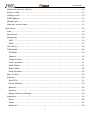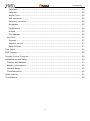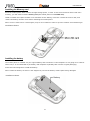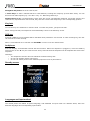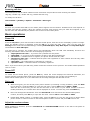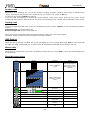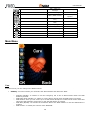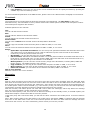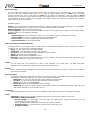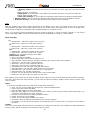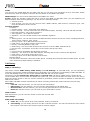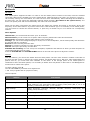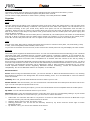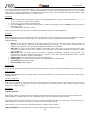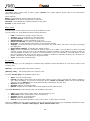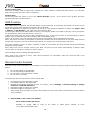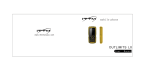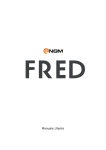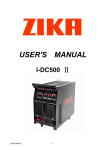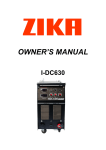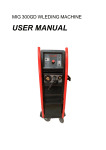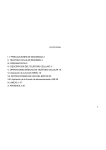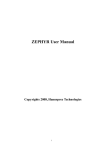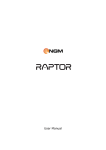Download NGM-Mobile Fred 2.4" 116g Black
Transcript
User Manual User Manual Summary For your Safety................................................................................................. 5 Mobile Phone Profile .......................................................................................... 5 Profile ........................................................................................................... 5 Frontal and lateral view ................................................................................... 6 Hind view ...................................................................................................... 6 Getting Started ................................................................................................. 7 Open and close the back cover ......................................................................... 7 Installaing the SIM Card .................................................................................. 7 Installing the Memory card .............................................................................. 8 Installing the battery ...................................................................................... 8 Charging the battery....................................................................................... 9 Warnings on the use of the battery ................................................................... 9 PIN code ..................................................................................................... 10 General instructions ........................................................................................ 10 ―OK‖ Key ..................................................................................................... 10 Navigation keys (UP/DOWN, LETF/RIGHT) ....................................................... 10 BACK, Phonebook and ON/OFF keys ............................................................... 10 Standard keyboard ....................................................................................... 10 Red and Blue Led indicators ........................................................................... 10 Radio FM keys .............................................................................................. 10 Key lock ...................................................................................................... 11 SOS key ...................................................................................................... 11 Audiphone ................................................................................................... 11 Standby screen ............................................................................................ 11 Languages and input method ......................................................................... 11 Incoming call alert ........................................................................................ 12 Services ...................................................................................................... 12 Basic operations ............................................................................................. 12 Power ON .................................................................................................... 12 Power OFF ................................................................................................... 12 Dial a call .................................................................................................... 12 2 User Manual Adjust the receiver volume ............................................................................ 12 Answer a call ............................................................................................... 13 Holding a call ............................................................................................... 13 SMS Reading ............................................................................................... 13 Missed calls ................................................................................................. 13 Stand-by screen icons ................................................................................... 13 Main Menu ..................................................................................................... 14 Care ........................................................................................................... 14 Phonebook .................................................................................................. 15 Messaging ................................................................................................... 15 SMS ......................................................................................................... 15 MMS......................................................................................................... 17 Call history .................................................................................................. 18 Multimedia .................................................................................................. 20 FM Radio .................................................................................................. 20 Camera .................................................................................................... 20 Image Viewer ............................................................................................ 21 Video recorder ........................................................................................... 21 Video Player .............................................................................................. 21 Audio Player .............................................................................................. 22 Sond Recorder........................................................................................... 22 User Profiles ................................................................................................ 22 Settings ...................................................................................................... 22 Dual SIM .................................................................................................. 22 Phone Settings .......................................................................................... 23 Network ................................................................................................... 23 Security .................................................................................................... 23 Restore Factory Settings ............................................................................. 24 Organizer .................................................................................................... 24 Alarm ....................................................................................................... 24 Tasks ....................................................................................................... 24 Bluetooth .................................................................................................. 24 3 User Manual Calculator ................................................................................................. 25 Calendar ................................................................................................... 25 World Clock............................................................................................... 25 Unit converter ........................................................................................... 25 Currency converter .................................................................................... 25 Stopwatch ................................................................................................ 25 Fun&Games .............................................................................................. 26 E-Book ..................................................................................................... 26 File Manager ............................................................................................. 26 Services ...................................................................................................... 27 Services ................................................................................................... 27 Internet service ......................................................................................... 27 Data Account ............................................................................................ 27 Text Input ...................................................................................................... 27 SOS Function ................................................................................................. 28 Remote Control Function.................................................................................. 28 Maintenance and Safety................................................................................... 29 Charger and Adapter .................................................................................... 30 Battery informations ..................................................................................... 30 General Notice ............................................................................................. 30 Troubleshooting ........................................................................................... 30 Abbreviations ................................................................................................. 31 Certifications .................................................................................................. 32 4 User Manual For your Safety Guidelines For your safety and proper use of the mobile phone, please read the following guidelines carefully: Do not switch on the mobile phone when close to a chemical factory, gas station or other explosive objects. When driving, please use the headset for safety; unless in emergency, always stop the car on the roadside to have a call conversation without the headset. Since the use of the mobile phone can cause interference in the aircraft, never use the mobile phone on an airplane. The use of the mobile phone on aircrafts is dangerous and illegal; switch off the mobile phone before boarding. Pay special attention to the use of the mobile phone near heart pacemakers, deaf-aids and other medical equipments, because the mobile phone can cause interference with them. The use of non-original factory’s accessories and parts will lead to the loss of guarantee. Do not dismantle the mobile phone without permission. In case of failure, please contact the supplier as soon as possible. Do not plug the charger into the mobile phone and charge without battery. Always power off the mobile phone when taking out the battery; otherwise the telephone memory may be damaged. When charging the mobile phone, always keep it in the place with good ventilation, on a heat sink and away from flammable and explosive objects. In order to avoid demagnetization, always keep the mobile phone away from magnetic objects such as CDs, credit cards etc. Ensure the mobile phone does not contact any liquid; if such happens, remove the battery and contact the supplier immediately. Do not use the mobile phone in an environment at too high or too low temperature, never expose the mobile phone to strong sunshine or too moist environment. The suitable temperature for the phone and accessories is between 0°C and 40°C. The height to use the phone shall be less than 2,000m. Do not use liquid or wet cloths with strong detergents to clean the mobile phone. This mobile phone has picture capturing functions, which shall be used following the related laws and regulations. Always keep the mobile phone out of children’s reach. Do not throw or vibrate the mobile phone because violent treatment to the mobile phone may damage the inner circuits and precise structures. Please do not discard the waste battery into general household garbage. Please deal with the waste battery according to provisions where they are definitely made. Warning: NGM Italia will not be bear any responsibility for any incompliance with the above guidelines or improper use of the mobile phone. Our company keeps the right to modify any of the content in this user guide without public announcement in advance. The content of this manual may vary from the actual content displayed in the mobile phone. In such case, the latter shall govern. Mobile Phone Profile Profile The mobile phone is equipped with a screen, a vibration motor, a charger/data common transmission port. In the pictures below you can find the front, the back and lateral views of the phone. 5 User Manual Frontal and lateral view Red LED and Blue LED Earphone plug Receiver Screen Light switch BACK and Phonebook (On/Off) OK/Call Volume regulation UP/DOWN keys Keypad Microphone LEFT/RIGT keys Hind view Camera SOS Key Speaker 6 User Manual Getting Started Open and close the back cover In order to easily open the back cover of the telephone, use the slit indicated in the picture by the red arrow. Lift the cover and remove it. In order to place it back, fit it on the back of the phone and press gently until the cover clicks into position. Cover Cover Installaing the SIM Card You can apply for two different phone numbers, two different mobile phone network service providers and thus obtain two SIM (Subscriber Identification Module) cards. With these two SIM cards, you can use all the functions of your mobile phone. The SIM cards save the parameters needed for communications and personal data, including PIN (Personal Identification Number) code, phonebook, short message (SMS) and other system services. Warning: do not distort or scratch the SIM card nor let it contact static electricity, dust or moisture. If it is lost, please contact immediately your network operator for help. Before SIM card installation, please switch off the mobile phone. The SIM cards are installed on the back side of the mobile phone, under the battery. Follow the diagram betow to install the SIM cards. Please insert the primary SIM card into the SIM1 slot and the secondary SIM card into the SIM2 slot. Note: if only the SIM1 slot contains a SIM card, then only the primary SIM slot will function; likely, if only the SIM2 slot contains a SIM card, only the secondary slot works. When two SIM cards are inserted into both slots, you can freely choose the work mode you wish. Note: as the SIM card is a small object, keep it out of children’s reach to prevent children from swallowing it! Installation scheme: 7 User Manual Installing the Memory card Since the mobile phone does not have enough storage space, in order to use some functions which need more memory, you will need to install a memory card (this mobile phone use T-FLASH card). Install T-FLASH card: Open the back cover and take out the battery, insert the T-Flash card into its slot, and restore the battery and the cover before restarting the mobile phone. Note: as the T-Flash card is a small object, keep it out of children’s reach to prevent children from swallowing it! Installation scheme: Installing the battery The mobile phone is suitable only for original battery and accessories. If the telephone is not going to be used for some time, it is recommended to put battery and telephone separately back into the original packaging. Follow the below diagram to install the battery. Note: Install the battery as shown in the diagram to prevent the battery contact patch being damaged. Installation scheme: Battery 8 User Manual Charging the battery The new battery will reach the optimal efficiency when it has undergone several continuous complete charges and discharges. When the battery is low, charge it in time. Over-discharge can damage the battery. After the battery is charged full, cut the connection of the charger with the AC power supply and then the connection of the charger with the mobile phone. Follow the below diagram to connect the charger. During charging, the battery capacity icon on the screen will report the charging process. After the battery is full, the battery icon will be full. Slight heat formation during charging is normal. Warning: when a travel charger and its accessories are used to charge the battery, please check first that they are original or recognized by the manufacturer. The use of other accessories may damage your mobile phone and cause risks! Always use them indoor and in dry places. Warnings on the use of the battery The performance of the battery is affected by many factors, including network settings, signal strength, work temperature, chosen and used functions or settings as well as phone accessories, tone, data or other applications. For optimal performances, please follow the rules below: New batteries or a battery unused for a long time need a longer charging time. The standard voltage scope for the battery is 3.6V-4.2V. During charging, keep the battery around room temperature. With time passing by, the battery will gradually be worn and thus needs longer time to charge. This is normal. However, after normal charging, if call duration decreases while charging time increases, you will need to buy another battery from the original manufacturer or one authorized by the manufacturer. The battery of lower quality can damage your mobile phone and cause danger! If the phone is overused at low battery level, it might need a longer time for the charging indicator to be shown on the screen. Note: please dispose the battery according to the local regulations. Try to recycle the battery if possible. Do not treat the waste battery as common waste. Warning: do not throw the battery into fire so as to prevent fire hazard. The broken battery may cause explosion. Warning: Charging the mobile phone by improper means can cause to explosion. Always refer to the related regulations for the disposal of the battery. 9 User Manual PIN code PIN1 Code: it is the personal identification number used to enter SIM and prevents others from using the SIM without permission. If the mobile phone has activated the PIN1 code protection, when powered on, the screen will display ―Input PIN‖. During the process of inserting the PIN1 code, the screen will show ―*‖ to represent the input content for privacy. You will obtain the PIN1 (and further) code when buying your SIM card. PIN2 Code: it is the personal identification number used for some special functions. PUK Code and PUK2 Code (8 digit): to change the locked PIN code, you need to use PUK (Personal Unblocking Key) code. To change the locked PIN2 code, you need to use PUK2 code. If these two codes are not provided together with the SIM cards, ask your service provider. Warning: if you input the wrong PIN code for three times continuously, the SIM card will be locked.Please contact the network operator immediately for help. Attempts to unlock the code may make the SIM card ineffective forever! General instructions “OK” Key The OK key is commonly used on various situations. In standby mode, this key will bring up the call logs (SIM1 and SIM2 can support up to 20 voices, including Missed calls, Dialed calls and Received calls), that you can browse through using the Navigation keys (up/down). Confirm a choice by pressing OK again. Navigation keys (UP/DOWN, LETF/RIGHT) In the Stand-by mode, the UP Key opens the main Menu and the DOWN key opens the list of five love numbers. When in a menu, the UP and DOWN keys will allow you to scroll the menu and submenu items. Some menu items can be scrolled horizontally, in that case the ―*‖ and ―#‖ keys will work as RIGHT/LEFT navigation keys. BACK, Phonebook and ON/OFF keys In call mode, BACK key will end the current call; in other situations, it will exit the current menu making a step backwards. Pressing the key for 4~5 seconds from the stand-by mode will switch on and off the mobile phone. Standard keyboard The phone features a standard modern telephone keypad, with numeric keys 0-9 (A-Z), * and # keys, totally 12. These keys are used to input numbers, passwords, letters and symbols when writing messages, or to choose menu options. In different mode or different menus, ―*‖and ―# ― keys have different functions. In the Stand-by mode, pressing ―#‖ for a few seconds will activate/deactivate the vibration mode. Red and Blue Led indicators 1) When the SIM card is correctly inserted and the telephone is on, the blue LED blink will slowly. If one SIM card is incorrectly inserted or both SIM cards are missing, the red LED will blink. 2) If there are missed calls, SMS or MMS to read or the battery level is low, the red LED will blink. 3) When charging, the red LED will stay continuously on. As soon as the battery is fully charged, the blue LED will stay on. 4) During the SOS procedure, the blue and red LEDs will both blink. Radio FM keys OK Key: in FM radio mode, press this key to open the radio Options. Navigation key up: starts recording from the radio. 10 User Manual Navigation key down: turns the radio on/off. * and # keys: to start a manual search for radio stations, scrolling the frequency up and down slowly. You can fine tune the radio frequency by +0.1 MHz. or by -0.1 MHz using these keys. Numeric keys (1-9): if pressed briefly, these keys call up the corresponding channels, previously saved in the channels list; if pressed for a few seconds, they save the current radio frequency in the corresponding position. Key lock To lock the keys it is sufficient to close the slide. To unlock the phone, just open the slide. When closing the slide, the telephone will automatically return to the stand-by screen. SOS key Fred has a SOS key on its backside that is activated when pressed for 4-5 seconds. In case of emergency, the user can activate it to seek for help. Note: A valid SIM has to be inserted into slot SIM1 in order to use the SOS function. Audiphone Fred can amplify environmental sounds with this function. When the earphone is plugged in, from the stand-by screen press on the ―0‖ key for a few seconds. Every sound around the telephone will be amplified and sent to the earphone. Warnings: The Audiphone function does not substitute medical hearing aids. Do not use together with a hearing aid. Do not use mobile phones near medical equipments such as pacemakers! Standby screen Languages and input method The mobile phone has Italian as preset language, and defaulted T9 input mode. For different areas, there are different languages and corresponding input modes. 11 User Manual Incoming call alert The mobile phone has an inbuilt vibration motor and buzzer and provides several incoming call modes: ring only, vibrate only, vibrate and ring, vibrate and then ring. To modify the call alert: User Profiles > [Profile] > Option > Customize > Alert type Services Services are provided with SIM kit, the mobile phone supports service function. Detailed menu items depend on the SIM card and the network. When the network provides such function and your SIM card supports it, the service menu will automatically be posted in the services of the mobile phone. Basic operations Power ON Press the On/Off key for a few seconds to start the mobile phone, then the screen will display a power-on image. When the standby screen is displayed, press the UP key to enter the main menu. Then you can enter the Settings menu to set the Dual SIM settings, including Dual SIM Open, Only SIM1 Open and Only SIM2 Open. The defaulted is Dual SIM Open. If a SIM card is inserted, the mobile phone will automatically check the SIM card availability and then the following informations will be show the on the display by sequence: 1. ―Input phone lock code‖— if you have set a password for the phone. 2. ―Input PIN‖ —if you have set the telephone to ask for the SIM card password. 3. ―No service‖— indicates failure to register; the phone cannot make any calls. 4. ―Emergency calls only‖— indicates that the phone has registered to other network and can only make emergency calls to 112. 5. ―Searching‖— the mobile phone is searching for a network. 6. ―Operator name‖— indicates network successfully registered. Note: If you do not know your PIN code, please contact the network service provider. The mobile default password code is ―1122‖. Power OFF To switch off the mobile phone, press the End key. When the screen displays the switch-off animation, the primary and the secondary SIM cards will be turned off at the same time. Do not take out the battery to switch off the mobile phone. If so, the SIM cards can be easily damaged and data will be lost. Dial a call With the keypad, you can directly enter phone numbers (if inserting a wrong character, press the Back key to delete it). Press the OK key to open the call menu. Choose Call and then SIM1 or SIM2. After the call is connected, you can see the call timer on the screen. If your dialed number is saved in mobile phonebook, the contact name will be displayed on screen. To end a call, press the BACK key. Dial a call through the Phonebook: enter the Phonebook menu and search the desired name/phone number, and then press OK key to open the call menu. Choose Call and then SIM1 or SIM2. Redial latest dialed number: in standby state, press the OK key to view the list of the 20 latest dialed phone number or names. Browse to the desired phone number or name and press OK to dial a call. Adjust the receiver volume When speaking to someone, press the VOLUME UP and VOLUME DOWN buttons on the side of the phone to adjust the volume. 12 User Manual Answer a call When there is an incoming call, you will be alerted by ringing, vibration, vibration and ringing, or vibration then ringing, according to the settings of the mobile phone. To receive a call, press the OK key. To refuse a call, press the BACK key directly. If the CLI (Call Line Identity) is opened, the phone number of the caller will be shown on the screen. If this number has been saved in the phonebook, the name corresponding to this number will be displayed on the screen. Holding a call If you have applied for dial hold, in the call conversation process, choose ―Option‖ to have the following function menus: Hold single call: to hold the active call Retrieve single call: to retrieve the held call Note: some menu's elements need the network support; others may occur under special conditions. Please contact the network operator for further details. SMS Reading When the user receives a new SMS, the screen will display an icon of unread SMS. Press View to enter and read the SMS. The SIM1 unread SMS icon is marked with ―1‖ and SIM2 unread SMS icon is marked with ―2‖. Missed calls When there is a missed call, the screen will display a missed call icon. Press View to enter and read details about the missed call. Stand-by screen icons Icon Status Meaning Notes SIM1 / SIM2 No signal May be the signal is not present or the SIM is not correctly inserted SIM1 / SIM2 Signal searching / Signal Level No power charging BT powered on Alarm on Audio playing SIM1 / SIM2 GPRS connection SIM1 / SIM2 Call forward SIM1 / SIM2 Missed Call 13 User Manual SIM1 / SIM2 new messages SMS sending SIM1 / SIM2 roaming Determined by the operator SIM1 / SIM2 MMS busy SIM1 / SIM2 new MMS Earphone plugged in Profile ring mode Vibrate and ring Vibrate then ring Profile Vibrate mode Lock the idle screen Main Menu Care From this menu you can configure the SOS functions. SOS Key: From this section you can define the SOS numbers and define the SOS : o o o o o Settings (On/Off): To enable or not the emergency call to the 5 SOS numbers when the SOS button is pressed. SOS Alarm Ring (On/Off): To enable or not the alarm ringing when the SOS button is pressed. SOS Number: here you can set the up to 5 SOS names and phone numbers that will be called and whom the SOS message will be sent in case the SOS button is pressed. SOS SMS (On/Off): To activate the automatic SMS to the SOS contacts in case the SOS button is pressed. SOS content: To modify the content of the SOS SMS. 14 User Manual Love numbers: From here you can set the 5 love contacts that will be rapidly accessible by pressing the ―DOWN‖ key from the stand-by screen. For a more detailed explanation of the SOS function, please refer to the ―SOS function‖ Paragraph in this manual. Phonebook The mobile phone is provided with the business card folder type Phonebook. Use New Entry to add a new Phonebook entry. The information of every contact saved on the mobile phone includes name and phone number. The mobile phone supports 300 numbers. Available options for the contacts: Call You can call the selected contact. Edit You can edit the details of the selected contact. Delete You can delete the selected contact from the list. Send Contact You can send a vCard of the selected contact via SMS, MMS or Bluetooth. Copy You can copy the selected contact from the phone to SIM1 or SIM2, or vice versa. Move You can move the selected contact from the phone to SIM1 or SIM2, or vice versa. Setup: o Speed dial: on/off and set numbers: You can set up to 8 speed dial numbers and associate them to the 2-9 number keys. In the stand-by screen it will be sufficient to press a few seconds on the selected number key to call the phone number set here. o My Number: you can edit and send your personal vCard. o Extra numbers: SIM Owner and SIM fixed dials: To set the phone numbers of the SIM cards and to set a fixed dial for a specific SIM card; you will need the PIN2 code of the SIM card. If the fixed dial mode is on, the phone will allow calls only to the numbers in the FDN list. o Memory Status: you can view the current memory usage of the Phonebook, including SIM1, SIM2 and Phone memory. The display format is ―Per centum‖. o Copy contacts: you can copy all the contacts from the phone to SIM1 or SIM2, or vice versa. o Move contacts: you can move all the contacts from the phone to SIM1 or SIM2, or vice versa. o Delete all contacts: you can delete all the contacts from SIM1, SIM2 or the Phone. Add to love numbers Adds the contact to the 5 love numbers. Messaging SMS SMS is a kind of network service that can be used to send and receive short messages with your SIM card. Both SIM cards of the mobile phone can send and receive SMS. The SMS is sent to the SMS center of the network and then sent by the network to the target user (GSM user). If the target user does not switch on the mobile phone or the mobile phone cannot receive the SMS (e.g. if the memory is full), the network will save the SMS temporarily. The duration of storage depends on sender’s settings and network service provider. With this function, the mobile phone can send and receive chain text messages, which may affect the message fees. For more information, please consult the service provider. When the SMS capacity is full, there will be an SMS icon blinking on the standby screen; a full SMS capacity can affect SMS reception. Delete some SMS to solve the problem. If the other party has received the SMS, you will hear the alert sound from the mobile phone if the alert function is ON. Note: When sending SMS via the SMS network, the mobile phone will display “Sent”. It indicates that the SMS has been sent to the SMS center inbox set in the network operator but does not mean that the message has been delivered to the receiver. For more information, please consult your service provider. 15 User Manual Write messages You can write text messages in this menu. Every SMS can contain up to 160 characters. To write the SMS, press the ―#‖ key to switch input modes, the ―*‖ key to select Symbols; press the Back key to clear the character before the cursor, long-press the Back key to delete all characters. Press the up and down direction keys to move the cursor back and forth. The mobile phone can send chain text SMS with more than 160 characters (limit for common text messages). If the SMS contains more than 160 characters, the message will be split into 2 or more pieces. Available options: Send to: you can directly enter the phone number or choose a number from the Phonebook to send the SMS. In dual-SIM standby mode, you can choose to send the SMS via SIM1 or via SIM2. Writing language: choose the language for T9. Insert template: there are several text template presets in the mobile phone, which can be used to add a common sentence to an outgoing message. Advanced: o Insert object: to insert multimedia content to your message (pictures, animations, sounds). o Insert number: to insert a contact number from the Phonebook. o Insert name: to insert a contact name from the Phonebook. o Insert bookmark: to insert a bookmark. Inbox (separate for SIM1 and SIM2) The SMS Inbox is your personal inbox, which contains received SMS messages. Open a message to read its content so you can access to the following options: o Reply: you can reply to the received message. o Call sender: you can dial the number of the sender. o Forward: you can directly forward the message to other contacts. o Delete: delete the current SMS/MMS. o Delete all: delete all the SMS/MMS in Inbox. o Advanced: you have the further options such as use number, use URL and use USSD, copy and move from SIM to telephone, copy all and move all. Drafts You can save here your message as a draft — and complete it at a later time - for SIM1 and SIM2. Available folder options: Send, Edit, Delete, Delete All and Advanced. Outbox In this folder the SMS messages are temporarily saved to be sent away later if e.g. there is no network signal ath the moment. Sent messages This folder contains the messages sent from you to other contacts, separately for SIM1 and SIM2. Opening a message to read its content, you can access to the following options: SMS Time: you can view date and time of the message you have sent. Forward: you can directly forward the message to other contacts. Delete: delete the current SMS/MMS. Delete all: delete all the SMS/MMS in Sent message. Advanced: you have the further options such as use number, use URL and use USSD, copy and move from SIM to telephone, copy all and move all. Broadcast Broadcast messages can be received here, regarding news, traffic information and weather forecasts. Setup Templates contains the pre-written sentences that can be used as such, edited or removed. SIM1 SMS or SIM2 SMS settings: Profile settings: to send SMS, you must input the SMS center number; from here you can activate/edit two different profiles. Note: the SMS center number is provided by the network operator. Voicemail server: to set name and number of the voicemail server. Common settings 16 User Manual o Delivery report: the network will inform you whether the other party has received the SMS and display the time of reception. o Reply path: you can send the reply path to the network terminal. This function needs the support from the SMS center. o Save sent message: a copy of the sent message will be saved in the Sent messages folder. Memory status: you can check the capacity of the SIM card or the phone for SMS by number. Preferred storage: you can set the storage position (SIM or phone) for SMS . MMS MMS can contain text, sounds, videos and photos. If the MMS is out of limit, the mobile phone will be unable to receive/display the MMS. If the MMS contains photos, the mobile phone will adjust them in order to display them on the screen completely. The display effect of MMS depends on reception devices. Note: You cannot use photo messages unless the network operator or service provider supports it. You cannot receive and display MMS unless the mobile phone has the compatibility for MMS or e-mail function. Write message To Add Number-- Input the number of the receiver. Add E-mail-- Input the e-mail of the receiver. Cc Add Number-- Input the number of the receiver. Add E-mail-- Input the e-mail of the receiver. Bcc Add Number-- Input the number of the receiver. Add E-mail-- Input the e-mail of the receiver. Subject: You can edit the subject of the MMS. Edit content, option: Done: To send the message. Writing language: Choose the language for T9. Input method: Choose between T9 input, multitap input, numeric input and symbols. Add picture: You can insert a desired picture. Add audio: You can insert a desired audio file. Add video: You can insert a desired video file. Add attachment: You can insert a desired attachment. Add slide before: You can add a slide before the current page. Add slide after: You can add a slide after the current page. Add bookmark: You can add a bookmark. Preview: You can preview the editing effect of the current MMS. Slide time: You can set the play time of every slide. After editing, press ―Done‖ key to finish the MMS, in this option you can send the MMS with the following methods: send only, save and send, save to drafts, you can also set options including: Validity period, Delivery report, Read report, Priority. Inbox You can see the MMS in the inbox and have the following operations: View: You can view the MMS and save photos, audio and attachments. Reply: Reply the sender with MMS Reply by SMS: Reply the sender with SMS. Reply all: If the MMS you received has been sent to many receivers by the sender, with this function, you can send a reply MMS to the same receivers. Forward: You can directly forward this MMS to others. Delete: Deletes the current MMS. Delete all: You can delete all MMS in the inbox. Properties: View the detailed information of the current message. Use details: You can extract the number in the MMS and save it or dial a call. You can also use the URL in the MMS. Outbox You can view the MMS send and saved in the Outbox, the failed ones and have the possibility to make operations as View, Send, Delete and Delete all, Properties and Use details. 17 User Manual Drafts You can save the edited MMS into the drafts, and also you can have such operations as View, Send, Edit, Delete and Delete all, Save as template, Properties and Use details on the MMS in the drafts. MMS settings: You can set some parameters of the MMS in the menu. Profile: choose the operator profile that will be used to send MMS. In dual-SIM mode, you can separately set SIM1 and SIM2. After choosing Settings, you can have the following settings: Activate account. View account: You will view the Account name, MMSC address, Data account, Connection type, User name and Password of the account. Common settings: Compose: Creation mode-- "Free", ―Restricted" and ―Warning‖. Picture resizing-- You can reduce the size of the inserted photo, including: 160*120,320*240 and Off. Best slide duration-- On or Off to activate it. Auto Signature-- On or Off to activate it. Signature-- You can edit the content of the automatic signature. Send: Validity period-- You can set the time the MMS should be saved in the service center, including Maximum, 1hour, 6hours, 12hours, 1day, 1week. Delivery report-- On or Off to activate such function. Read report-- On or Off to activate such function. Priority-- Including Medium, High, Low. Slide timing-- You can set the interval of the receiver to see the MMS, defaulted as 5s Delivery time --Immediate, 1hour later, 12 hours later and 24 hours later. Retrieve: Home network—Immediate and Rejected, Deferred. Roaming -- The same as to the main network, including and As home, Deferred and Rejected. Read report— On request, Send, Never send. Delivery report—On or Off to activate such function. Memory Status: You can see the utilization rate of the mobile phone, including the used space and the usable space. The sub menu should show SMS capacity in Numbers. Call history SIM1/2 Call history: Call center includes SIM1 history, SIM2 history and Call Settings. In dual-SIM mode, you can separately search the call register of SIM1 and SIM2 and set separately some operations corresponding to SIM1 and SIM2. In mono-SIM standby mode, you can set the available SIM card and see its call register. Call history includes missed calls, dialed calls and received calls, call timers, GPRS counter, delete call log. In the missed calls, received calls and dialed calls option list, you can see the date and time of the call, edit or delete the phone number in the list, save the number to phonebook, add the number to Blacklist or send SMS and MMS to the number. Note: SIM1 and SIM2 contains respectively 20 entries (including missed calls, dialed calls and received calls). Call timers o Last call: with this function, you can view the last call duration. o Dialed calls: with this function, you can view the global duration of all dialed calls. o Received calls: with this function, you can view the global duration of all received calls. o Reset all: with this function, you can clear all your call duration records. GPRS counter With this function, you can view the number of sent and received data. Call settings: SIM1/SIM2 Call settings Caller ID: you can choose ID as set by Network, Hide ID or Send ID. Call waiting: you can freely choose to turn On or Off this function. The call hold cannot be active unless this function is activated. This function requires network support. 18 User Manual Call divert: this kind of function cannot be used unless you apply to the network operator for it. With this function, you can divert calls meeting the following conditions to another number. Options Description Divert all voice calls The network will divert all voice calls without conditions. Divert if unreachable When the network cannot find your mobile phone (switchedoff or out of the service area), it will divert the calls Diverti if no answer When the mobile phone does not answer the call, the network will automatically divert it. Divert if busy When you already are in a conversation, the network will divert the call. Divert all data Diverts all data calls. Cancel all diverts Cancel all divert conditions. Call barring Outgoing calls: 1. All calls: you can bar all outgoing calls. 2. International calls: you can bar international calls. 3. International calls except to home: when abroad, you can dial the calls to the country you are currently in and to your own country (the service providers allows to do so). Incoming calls: 1. All calls: you can bar all incoming calls. 2. When roaming: you can bar all incoming calls except the calls of the local service area. Cancel all: remove all barring, allowing to dial out and receive calls as usual. Change barring password: you can apply to the network to change the password for call barring. Advanced settings Call Firewall Settings: here you can activate/deactivate the black and white lists: Settings: here you can separately activate the Blacklist or the Whitelist after you’ve enabled the firewall (on/off). Blacklist: Here you can set the blacklist numbers. The blacklist is a list of phone numbers (contacts) by whom you do NOT want to be reached. If the function is activated, the contact on the blacklist who will try to call you will hear the tone of ―network error‖ and the NGM phone will receive an SMS from the operator reporting the number of the person who tried the call. Whitelist: Here you can set the whitelist numbers. The whitelist is a list of the only phone numbers (contacts) for which you WANT to be reached. If the function is activated, a person who is not on the whitelist and will try to call you will hear the tone of ―network error‖ and the NGM phone will receive an SMS from the operator reporting the number of the person who tried the call. Block unknown numbers: by activating this function, you will not be reachable by numbers who are not on your phonebook (including contacts on the SIM cards). The person trying to call you will hear a ―network error‖ tone. Block anonymous numbers: by activating this function, you will not be reachable by numbers who are hiding their ID. The person trying to call you will hear a ―network error‖ tone. Limit incall firewall: you can set a timespan in which you wish the firewall to be active. Auto redial: automatic redialing of the number for 10 times if there was no answer. Call time display: displays the call duration during the call. Call time reminder: One or more acoustic reminders can be set to hold the duration of conversation under better control. Note: some settings require network support! 19 User Manual Multimedia FM Radio Your mobile phone supports FM radio. In order to use the mobile phone to listen to the radio, insert the headset connection cable into the headset port on the mobile phone. While listening to the radio, you can dial or receive a call normally. During call conversation, the radio will turn mute automatically. When activating the FM Radio for the first time, you can choose the Automatic Channel Search function (3rd choice in the options menu): the device will quickly scan and tune automatically the main local radio stations. When the FM radio is activated, the mobile phone will display the number and name (if previously saved) and frequency of the radio channel. If you have saved some radio channels (up to 20 channels) in the mobile phone, you can browse to choose the desired channel, or press any of number keys 1-9 to choose the corresponding channel. Menu Options Channel list: you can associate and save up to 20 channels. Manual search: you can insert here a specific radio frequency between 87.5mHz and 108.0mHz. Auto search: automatically assigns radio stations to the channel list. Settings: you can set the background play to on/off, turn on the loudspeaker, set the audio quality and determine the storage path for recordings. Record: to start recording from the radio. Append: to continue recording on to the previously recorded file. File list: lists up the previously recorded files. Schedule FM recording: You can set up to 4 timespans, repetitions and channels in which you wish the phone to record automatically from the radio. Press the VOLUME UP and VOLUME DOWN buttons on the side of the phone to adjust the volume. Camera With this function, you can use the inbuilt camera to take photos. The lens of the camera is located on the back of the slide and the screen is used as the viewing window. All photos taken are in JPG form. After downloading the photos onto PC, you could need some software to view them. If the storage space of the mobile phone is insufficient to store the taken photos, it is necessary to delete some old photos or other files in ―File Management‖ function list to release more space. To shoot a photo, press 5. The UP and DOWN keys function as a digital zoom. * and # keys regulate the EV (exposure value). Camera options: Options Description Photos To view the saved photos. Camera settings Shutter sound (Off, Sound 1, Sound 2 or Sound 3), EV (EV-2 - EV+2), Contrast (High, Medium, Low), Anti-flicker (50Hz or 60Hz), Delay timer (Off, 5, 10 or 15 seconds), Continuous shot (Off, 1, 3 or 5 shots) Image settings Image dimension (240x320, 320x240, 640x480, 800x600, 1280x1024) and quality (Good, Normal, Low) White balance Auto, Daylight, Tungsten, Fluorescence, Cloudy, Incandescence Scene mode Auto or Night Effect settings Normal, Greyscale, Sepia, Sepia Green, Sepia Blue or Color Invert Storage Phone or Memory Card Restore default You can restore the camera to factory settings 20 User Manual Image Viewer The photos that you make are saved in this album. Options Description View To view the photo Browse Style List or matrix Send By MMS or Bluetooth Use as Wallpaper, screen saver, Power On Display, Power Off Display or Caller Picture Rename To rename the picture Delete Delete the picture Sort by Sort by Name, Type, Time, Size or None. Delete all files Delete all the pictures in the album. Storage Phone or Memory Card Video recorder This function enables you to make video recordings, their length depending on the memory capacity and on the settings. The videocamera lens is on the back side of the phone. Press the 5-Key to start recording. Video Options : Options Description Camcorder settings EV (EV-2 - EV+2), Night mode (On / Off), Anti-flicker (50Hz or 60Hz) Video settings Video Quality (Normal, Good, High, Sharing), Size limit reached (95k, 195k, 295k, no limit), Time limit reached (15 sec., 30 sec., 60 sec., no limit), Record audio (On / Off). White balance Auto, Daylight, Tungsten, Fluorescent, Cloudy, Incandescent Effect settings Normal, Gray invert, Blackboard, Whiteboard, Copper carving, Blue carving, Embossment, Sketch Storage Phone or Memory Card Restore default You can restore the recorder to factory settings Video Player All the recorded videos are saved in this album. Options Description Play To play the video Send By MMS or Bluetooth Rename To rename the video Delete Delete the video Delete all files Delete all the videos Sort by Sort by Name, Type, Time, Size or None 21 User Manual Storage Phone or Memory Card Audio Player WAV, MIDI, AMR and MP3 formats are supported. List – playlist options: Options Description Play Play the file Details See the details on the file Add to ringtones Choose that file as a ringtone Refresh list Refreshes the list Settings Sets the Playlist (phone or memory card), auto generation of playlist, repetition, casual play, background play, Bluetooth settings for headsets and turn on/off the visualization of text . Sound Recorder Options: New record: records a new file. List: to see the previously recorded files. Settings: sets the file Storage (phone or memory card) and format (AMR or WAV). User Profiles Your mobile phone is provided with multiple profiles so that you can customize some settings for different situations. First, choose a profile and then activate it. The pre-set profiles are General, Meeting, Outdoor, Silent, Vibration and Bluetooth. The features of each profile can be edited to fit your needs as follows: Tone settings: to set the tones for an Incoming Call (SIM1 and SIM2 separately), Alarm, Power On, Power Off, Cover open, Cover close, SMS Message (SIM1 and SIM2), and Keypad. Volume: to set the volume of Ring Tone and Keypad Tone. Alert Type: you can choose the current ring mode among Ring only, Vibrate only, Vibrate and Ring, or Vibrate then Ring. Ring Type: you can choose the current ring type among Single, Repeat and Ascending. Extra Tone: to activate/deactivate the Warning Tone, Error Tone, Camp on Tone and Call Connect Tone. After customizing the settings, choose ―Active‖ in ―Option‖ to start the selected profile. Note: after inserting the Bluetooth earphone plug into the matching jack, the mobile phone will automatically change into Bluetooth profile. Unplug the Bluetooth earphone to return to the previous profile. In standby state, you can press the-# key to switch to Vibration profile and press it again to go back to the previous profile. Settings Dual SIM Dual SIM Settings At any time you can set the desired mode on the mobile phone, according to the following options: Dual SIM open Only SIM1 open Only SIM2 open 22 User Manual Phone Settings Time and date: with this function, you can set your time zone reference city, time and date format and the time of a specific foreign location. Set Home City: you can set your time zone reference city. Set Time and Date: you can set the current time and date, and activate/deactivate daylight saving. Set Format: you can set the format of date and time visualization. Update with time zone: to set the mobile phone to automatically update time and date according to the current time zone, choose ―On‖. Auto update of time and date will not affect the alarm clock, calendar or alarm clock memo setting time, which will be subject to the time and date when created. Note: if the battery is taken from the mobile phone or the battery is used up for long time, when switching on the mobile phone after reinstalling the battery or charging the battery, you will need to reset time and date. Schedule Power on/off: you can schedule the Power on/off time by using the 4 timing slots. Language You can select the desired language for the phone's menus. Display settings Wallpaper: you can choose between 4 system-defined wallpapers or insert a user defined one. Screensaver: can be turned on or off, and the images to be used and the time of activation can be set in the select menu. Power on display: you can set an image to be shown when the phone is turned on. Power off display: you can set an image to be shown when the phone is turned off. Show date and time: to visualize (or not) the date and time on the stand-by display. Greeting text: on or off, to visualize a greeting message whenever turning on the phone. Auto update of date and time The auto-update of date and time needs network support. It can be turned on or off by the user. LCD Backlight you can adjust the LCD backlight timing. Network settings For every single SIM you have the following menu options: Network Selection: the Network Selection feature enables you to select automatically or manually the network used when roaming outside of your home network, separately for each SIM card. Preferences: for each SIM card, you can set your preferred networks from PLMN list. You can Add From List, Change Priority and Delete. Security settings Per ciascuna delle due SIM sono disponibili le opzioni: PIN Code: you can set the SIM Lock (PIN code) as on/off and change the PIN codes. When the SIM Lock feature is on, the phone will work only if you enter PIN code for the SIM card. If you turn on the phone with the SIM card, the phone will ask for the PIN. Phone Lock: when the Phone Lock feature is on, user must enter the password (4-8 digits) each time you turn on the phone. Making a call or operating the phone is not possible without the password. The initial password is 1122. Change Password: to change the password, input the current password, and then enter the new password. The initial password is ―1122‖. Privacy Firewall: You can block the access to the phonebook, messages or the call logs. If a block is set, the user will always have to digit the phone password in order to enter the blocked function. 23 User Manual Restore Factory Settings This feature would reset the phone to the same settings as those configured at the factory. In this case, it does not delete the downloaded objects and phone book records. You will need to input password to restore factory settings. The initial password is 1122. Organizer Alarm The time format for the alarm clock is identical to that of the clock. When the mobile phone is off, the alarm clock can still work provided the battery is sufficient. The system has set 5 alarm clock options. You can activate one or all options according to the your needs. Every alarm clock option can set an independent time and date or repetition. When the time is reached, the mobile phone will ring the alert tone and flicker the current time and date on the screen. Press Stop to stop alarm clock; press Snooze, then the mobile phone will pause ringing and continue after 4 minutes. If the alarm time is reached but the mobile phone is switched off, the mobile phone will switch on automatically and ring. If Stop is pressed, then the mobile phone will ask you whether or not to switch on the mobile phone. Press ―No‖ to leave the phone off and ―Yes‖ to register at the network and switch on the mobile phone. Tasks You can View, Add, Edit, Search, Delete and Delete All on notes for various events (date, call, anniversary) Jump to date, View uncompleted, Send Calendar, Save as file . If you have set an alarm tone for the note, at the set time the mobile phone will ring and display the note content. Bluetooth The mobile phone supports the Bluetooth function. You can use the Bluetooth wireless technology to set a wireless connection with other compatible devices, including mobile phones, computers, headsets, in-car accessories etc. With the Bluetooth function, you can send photos, videos, audio files, personal business cards and notes. You can also establish a wireless connection with a compatible PC to transfer files and connect to the web by dialing a number via SIM. Since the device supporting Bluetooth wireless technology performs communications via wireless wave, you don’t need not keep the device in front of other devices but should keep the distance between them to not more than 10 m. Moreover, the Bluetooth connection can be affected by walls or other electronic equipments etc. To ensure mutual operation between devices supporting Bluetooth wireless technology, consult the manufacturer for compatibility. Do not use Bluetooth function in hospitals, on aircrafts etc. Bluetooth Menu Power: Before using the Bluetooth function, you need to activate it. When the Bluetooth function is on, allowing this function to operate in the background will consume battery power. It is recommended to close this function when not needed. Visibility: On or off, permits other Bluetooth devices to detect yours or not. Paired devices: With this function, you can see all devices connected with the mobile phone and their link service type. You can interrupt the specified link service. Search Device: After entering this option, you will see the Bluetooth devices compatible with the mobile phone. My name: You can edit the bluetooth-name of your device. Advanced: Before using the bluetooth function, enter this menu to for the corresponding settings. If your mobile phone’s bluetooth function is not activated yet, you will have to confirm activation. Audio Path: You can leave the audio on ―my device‖ or send it to other hand-free devices via Bluetooth. If you have an incoming call, set this path as hand-free devices. Storage: On the memory card, the phone or ask. Sharing permission: You can set the file directory shared by my device and the access right to online Bluetooth devices. My address: Here, you can see the address of the device. 24 User Manual Tip: When searching for Bluetooth devices, make sure that the peripheral Bluetooth devices are within the signal cover range and can be found. To match the searched devices, you need to discuss with the user of this device about a pair of matching passwords. To match the hands-free device, you must input its matching password. After matching, this device will be saved in my device view. Calculator After inserting your first number, use the UP and DOWN direction keys to choose between ―+‖, ―-‖, "×" and "÷‖, then insert your second number; Press the ―#‖ key to insert a decimal point; Press the Clear key to clear the latest inputs or results digit by digit; press the Clear key long to clear all content or result; Press ―OK‖ key to obtain the result. Note: the precision of this calculator is limited and should be used for simple calculations. Calendar With this function, you can set the alarm clock to keep track of your schedule and record your monthly schedule. Roll the highlight block to the desired date. To view all notes of a day, press OK and see the schedule. Available options: View: you can view the schedule of the date where the cursor is on, and set the time, date, content and whether to activate an alarm on tasks. When editing the schedule, you can choose an alarm type. In addition, you can have such operations as Delete and Add on the schedule. View all: you can view the entire schedule of the date where the cursor is on and set the time, date, content and whether to activate an alarm on this schedule. The options available are the same as the previous feature. Add event: you can select the type of task to memorize (Reminder, Meeting, Course, Date, Call, Anniversary) and set start/end date and hour, subject of the task, activate/deactivate alarm, set the frequency for repetition, location and Details. Delete event: you can delete All, Overdue, Specific period. Jump to date: you can move the cursor to the specified date on the calendar. Go to today: Shows today’s date. Go to weekly: Shows weeks. World Clock Press the left and right direction keys to view the current time of every country corresponding to every time zone. Unit converter Weights and lengths can be converted: from kg in lb or ounces and vice versa and Km, m and cm in miles, yards, feet and inches. Currency converter First input the exchange rate and press ―OK‖. The exchange rate will be saved in the memory until you enter a new one to replace it. To convert currency, enter the sum to be converted, press ―OK‖ and then choose to local currency or foreign currency. Stopwatch Typical stopwatch: Split Timing: When you select this, the timepiece will be saved and continue to count when you press Split. The 2nd timepiece is recorded based on the continuous timing. You can stop and resume anytime. Lap Timing: When you select this, the timepiece will be saved and start the new timing when you press Lap. The 2nd timepiece is recorded in new timing. You can stop and resume anytime. View records: You can view the recorded timepieces or Delete all the records. nWay stopwatch: You can make four records by pressing the 4 Direction Keys. 25 User Manual Fun&Games The mobile phone comes with a built-in game (Puzzle). For further details, please refer to the instructions attached to the games. Game settings: BGM: to put On/Off the audio feature for the game. Sound effect: on or off for sound effects in the game. Vibration: to put On/Off the vibration feature for the game. Volume: to set volume level. Ebook reader Launching the e-book reader will show a list of available e-books. You can select one, click Options and have these submenus: Find: To search for a specific word in the text. Jump to: Jump to a specific row within the text. Go to bookmark: To go directly to a bookmark. Add Bookmark: To add a bookmark in the text. Delete a bookmark: To delete a bookmark from the text. Book info: To show detailed information on the selected e-books. Settings: To set the font size, type of slip, auto-scroll, the scroll speed, full screen, the type of encoding and alignment. Apply global settings: To activate the default choices. Help: Here are instructions available on shortcut keys for the reader. Use the 0 key to switch to global settings, use the 1 key to driving, use the 2 button to add a bookmark, use the 3 key to switch to "find" to use the 4 button to switch to " Jump to "use the 5 button to go to a bookmark, use the 6 button to find the next instance of a word, use the 7 key to enable or disable the automatic scrolling, use the 8 key to Delete a bookmark, use the 9 key to toggle full screen. Close: to close the e-book selected. File Manager With File manager, you can manage the contents and properties of files and folders on your device memory and memory card. [Phone] -- the storage path is the phone memory. [Memory card] -- the storage path is the memory card. For each storage path, the available options are: Open: view the root directory. Format: formatting will remove all the data from memory card or phone, including the folders created by user. After formatting, you'll need to reboot the phone; Audio and Images folders will be automatically restored, and the Photos folder will be automatically created after the first shot. Remove: To delete a folder. Rename: rename an existing folder. Details: display the free space and the total capacity of the selected drive. From root directory of each storage path, the available options are: Open: open folder (Video, Audio, Music, Photos, Received, etc.) New folder: create a new folder in the root directory. Rename: rename an existing folder. Delete: delete an existing folder. Sort by: sort the folders by Name, Type, Time or Size, or leave them unsorted. Inside any folder, the files options available are the same already described in the paragraphs dedicated to each multimedia applications (Camera, Video player, Music, Ebook reader, etc.). 26 User Manual Services Services Services are provided with SIM kit. The mobile phone support Services function. The detailed menu items depend on the SIM card and the network. When the network provides such function and your SIM card supports it, the Services menu of each SIM card (named according to your provider) will be automatically displayed between the other Services of the mobile phone. Internet service Homepage: set the initial or main web page from where to start navigation. Bookmarks: save a link to a web page (Google already linked). Available options: Go to: open the selected web page. Select SIM: SIM1, SIM2 or Always ask Browser options Edit: edit the selected bookmark. Send: send the selected bookmark as SMS , as MMS, or as Email. Delete: delete the selected bookmark. Delete all: delete all the bookmarks. Add bookmark: manually add a bookmark (specify title and web address). Recent pages: show the last 10 web pages visited. Input address: manually add a web address. Service inbox: get service infos from the network operator (e.g. head news referred to specific arguments, web links, etc.) Settings: Profiles: select an account from the list or add a new one. The selected account may be activated or viewed. To edit an existing account or insert a new one, you need filling in the following fields: Profile name: choose a name. Homepage: set the initial web page for this profile. Data account: set the network ID. Connection type: HTTP or WAP. User name: insert user name, if required. Password: insert password, if required. : set up a time-out, enable/disable show images, enable/disable cache and cookies. Service message settings: enable/disable push notifications, enable/disable service message loading, enable/disable messages from trusted addresses only (White List), build a White List. Clear cache: remove file contents from the cache. Clear cookies: delete cookie files. Data Account GPRS: here you can find the most common GPRS settings. For each account, you can view, add or edit the following details: account name, APN, user name, password, authentication type, primary DNS and secondary DNS. Note: please contact your network operator for further details about settings and connection charges. Network services may vary from provider to provider and are subject to change. Text Input The mobile phone provides multiple convenient input modes, with support of other functions. Besides the standard multitap mode, you have the opportunity to use the T9 method (set as default method), a system for predictive text entry. Basic letter input Choose between the modes ―T9 abc‖, ―T9 Abc‖, ―T9 ABC‖, ―abc‖ , ―ABC‖, ―Abc‖ and "123", and insert the desired characters with the keys. 27 User Manual Numeric input (123) This mode is mainly used to input phone numbers etc. After ―Numeric‖ method has been chosen, you can input digit into the place where the cursor is flickering. Symbol input To see the symbol list, press ―*‖ key in the "Write message" screen . If you want to use a symbol, press the up/down/left/right keys and select it. SOS Function The mobile phone is equipped with an SOS button (on the back side of the phone) that sends out an alert to the surrounding people when pressed by a person who needs help. When the SOS button is switched, the phone can call up to 5 preconfigured telephone numbers (see Menu> Care > SOS Key > SOS Number), and send them an Emergency SMS. The phone will dial the first SOS number. If there is no response within 20 seconds or the line is busy, the phone will automatically dial the second number, and so on. If the phone doesn't get any answer after completing its cycle, it will wait for about 30 seconds and then launch another cycle of alternate calls. This procedure will be repeated 5 times. If there is an answer, the cycle will stop and the phone loud speaker will be automatically activated. Note: The phone is not able to distinguish an answering machine from an accepted call; if one of the SOS numbers accepts the emergency call with an answering machine, the calling cycle will be equally interrupted. The S.O.S. function is active on SIM1, if present; if SIM1 is not inserted, the same function will be automatically performed through SIM2. Note: Make sure there is enough credit on the SIM1, the phone will not switch automatically to SIM2 if SIM1 cannot make its emergency calls due to lack of money. Press the Back button to disable the SOS function. Note: when S.O.S. function is active, other phone functions are unavailable; make sure that the SOS is not unintentionally turned on. Remote Control Function The new remote control function of Fred enables to set various functions trough the sending of an SMS from any phone: 1. 2. 3. 4. You You You You can can can can set/change a Love Number set/change a SOS Number insert a new phonebook contact set a new alarm The following rules are valid for the remote control SMS: No spaces are to be left between words Use capital letters for the initial code Remote control preset password is 1122. To modify it, choose Settings > Security settings > Change Password > SMS Set Password. Maximum length for names is 14 letters Maximum length for numbers is 40 After having done the tasks set by the remote SMS, Fred will send a SMS to confirm the success or failure of the operation. 1. Remote SMS to set a new Love Number AT+L:name:number:password Example of remote SMS to ―AT+L:Mario:123456789:1122‖ send to 28 the SIM1 or SIM2 phone number of Fred: User Manual Fred will set a new contact named ―Mario‖ with phone number ―123456789‖ among the 5 love numbers. If you wish to modify a number of an already existing love contact, just use the same name in the remote SMS and Fred will substitute the number. If the love contact list s full, any newly added contact will be added as a last one and the first one in the list will be deleted. Fred will send an SMS to confirm the success of setting, reporting also the newly set phone number. 2. Remote SMS to set a new SOS number AT+S:name:number:password Example of remote SMS to ―AT+S:Gino:987654321:1122‖ send to the SIM1 or SIM2 phone number of Fred: Fred will set a new contact named ―Gino‖ with phone number ―987654321‖ among the 5 love numbers. If you wish to modify a number of an already existing SOS contact, just use the same name in the remote SMS and Fred will substitute the number. If the SOS contact list s full, any newly added contact will be added as a last one and the first one in the list will be deleted. Fred will send an SMS to confirm the success of setting, reporting also the newly set phone number. 3. Remote SMS to set a new phonebook contact AT+P:name:number:password Example of remote SMS to ―AT+P:Luisa:88889999:1122‖ send to the SIM1 or SIM2 phone number of Fred: Fred will set a new contact named ―Luisa‖ with phone number ―8889999‖ among the telephone phonebook contacts. If the contact ―Luisa‖ is already existing in the phonebook, a new one with the same name will be added, no changes are made to existing contacts. Fred will send an SMS to confirm the success of setting, reporting also the newly set phone number. 4. Remote SMS to set a new alarm AT+A:hh:mm:password Example of remote SMS to send to the SIM1 or SIM2 phone number of Fred: ―AT+A:07:15:1122‖ Fred will set an active alarm at the set time point. The format is 24-h. The alarm will be automatically set to every day repetition, on position 1 of the 5 possible alarm setting time points if the list is full. If there is an empty position, the alarm will be set there. Fred will send an SMS to confirm the success of setting, reporting also the newly set alarm time. Maintenance and Safety Please read and observe the following information for a safe and proper use of your phone and to prevent damage. Keep this User Guide at hand. When you need a quick reminder on how to respond to a particular situation, go to the relevant section for the information you need. o Charger and adapter o Battery Information and Care o General Notice o Troubleshooting Post-sale service For details, please refer to the Guarantee Certificate or Warranty Card inside the box. 29 User Manual Charger and Adapter Charger and adapter are designed for indoor use only. Do not use them in wet environments. Battery informations o o o o o o Please dispose of your battery properly. Do not disassemble or short-circuit the battery. Keep the battery’s metal contacts clean. Recharge the battery after long periods of un-use to maximize battery life. Battery life could vary due to usage patterns and environmental conditions. The self-protection function of the battery cuts off the power of the phone when its operation is in an abnormal status. In this case, remove the battery from the phone, reinsert it, and turn the phone on. General Notice Using a damaged battery or placing a battery in your mouth may cause serious injury. Do not place items containing magnetic components such as a credit cards, phone cards, bank books or subway tickets near your phone. The magnetism of the phone may damage the data stored in the magnetic stripe. Talking on your phone for a long time may reduce call quality due to heat generated during use. When the phone is not used for a long time, store it in a safe place with the power cord unplugged. Using the phone in proximity to receiving equipment (i.e. TV or Radio) may cause interference to the phone. Do not immerse your phone into water. If this happens, remove the battery and take it to the nearest Authorized Service Center. Do not paint your phone. The data saved in your phone might be deleted due to careless use, repair of the phone, or upgrade of the software. Please backup your important phone numbers. (Ring tones, text messages, voice messages, picture, and videos could also be deleted.) The manufacturer is not liable for damage due to the loss of data. Do not turn your phone on or off when the device is close to your ear. Troubleshooting Problem Possible Cause Unable to switch on 1. Does the battery have enough electrical power? 2. Is the battery placed correctly? SIM failure 1. The SIM card is dirty. Clean it. 2. Reinstall the SIM card 3. The SIM card is damaged. Replace it. Poor signal Check the signal strength icon on the screen. If the icon contains 4 bars, the signal is at its strongest; if it is below 1 bar, the signal is very poor. Unable to dial out 1. Maybe you have set Hide Caller ID but your network operator does not provide this service. 2. There are lots of interference sources near to you. 3. Maybe you have activated the call restriction function. Unable to charge the battery 1. The battery may be over-discharged; so it requires a longer charging period than normal. 2. Its performance has got worse; it is necessary to replace the battery. 30 User Manual Unable to register to the network 1. Too weak signals or strong interferences. 2. SIM card not properly installed. Bad contact or SIM card damaged. If the SIM card is damaged, please contact the network operator to replace it. Photos taken are too dark 1. Brightness is set too low. 2. Ambient light is poor. Photos taken are unclear 1. Check if your subject is moving too fast. 2. Maybe the phone slightly moved while the shutter was open. Photos taken are distorted The subject may be too close for the camera lens. The picture selected as wallpaper is only partially visible The size of the photo is probably too large. The recommended size is 240x320. Abbreviations SMS Short Message Service MMS Multimedia Message Service EMS Enhanced Message Service SIM Subscriber Identity Module GSM Global System for Mobile Communication PIN Personal Identity Number PUK PIN Unblocking Key IMEI International Mobile Equipment Identity CSD Circuit Switched Data APN Access Point Name CB Cell Broadcast GPRS General Packet Radio Service Card 1 Primary SIM Card (card inserted into SIM1 slot) Card 2 Secondary SIM Card (card inserted into SIM2 slot) 31 User Manual Certifications Declaration of conformity (R&TTE) We, NGM Italia declare under our sole responsibility that the product identified as GSM Mobile Phone : Fred conforms to the following standards and specifications: Health Safety EMC Radio EN EN EN EN EN 50360, EN 62209-1 60950-1+A11 301 489-1/-7/-17 301 511 300 328 We declare that [all the series of fundamental radio test have been conducted and that] the aforesaid product meets all the essential requirements of the Directive 1999/5/EC. The conformity assessment procedure referred to in Article 10 and detailed in Annex IV of Directive 1999/5/EC has been followed with the involvement of the following notified bodies: PHOENIX TESTLAB GmbH Königswinkel 10, D-32825 Blomberg, Germany All technical documents conserved at NGM Italia S.r.l. Available on request. (UE Authorized Representative) NGM Italia S.r.l. Via L. Da Vinci, 7 – Ponticelli 56020 Santa Maria a Monte (Pi) 0700 S.A.R. (Specific Absorption Rate) SAR certification information (Specific Absorption Rate) This phone meets European Union (EU) requirements concerning exposure to radio waves coming from telecommunication and radio devices. The exposure standard for mobile phones employs a unit of measurement known as SAR (Specific Absorption Rate). The SAR limit recommended by the EU Council is 2.0 W/kg averaged over ten grams of body tissue. The highest SAR value for this model phone when tested for use at the ear was 0,575 watt /kg. Although the SAR is determined at the highest certified power level, the actual SAR of the phone while operating can be well below the maximum value. This is because the phone is designed to operate at multiple power levels so as to use only the power required to reach the network. In general, the closer you are to a base station, the lower the power output of the phone. The Declaration of Conformity here above proves that the designated product is in compliance with the essential requirements and other relevant provisions of the R&TTE - Directive (European Radio & Terminal Telecommunications Equipment)1999/5/EC 32