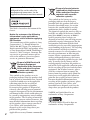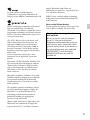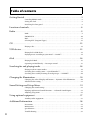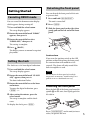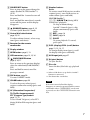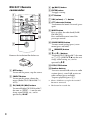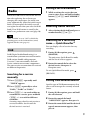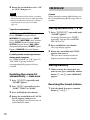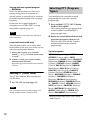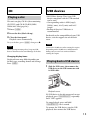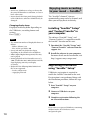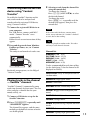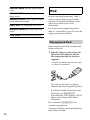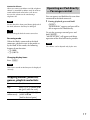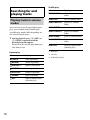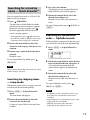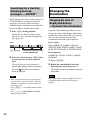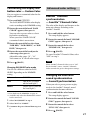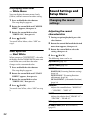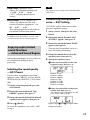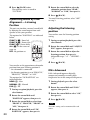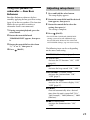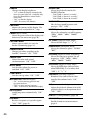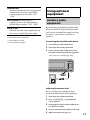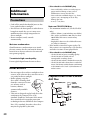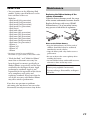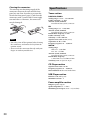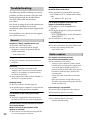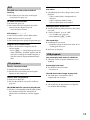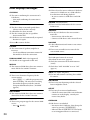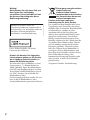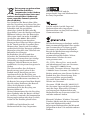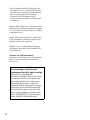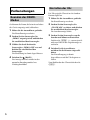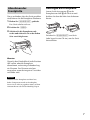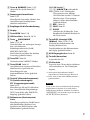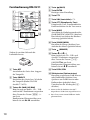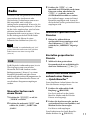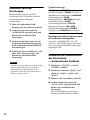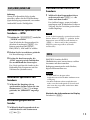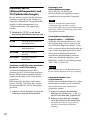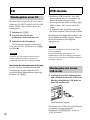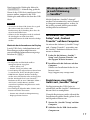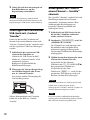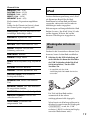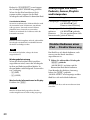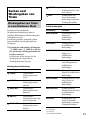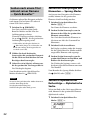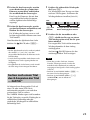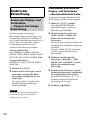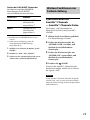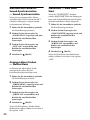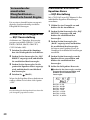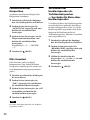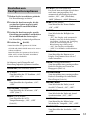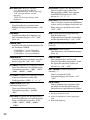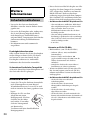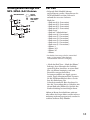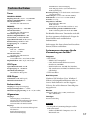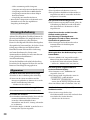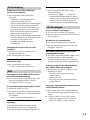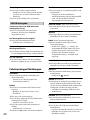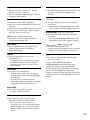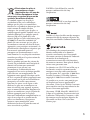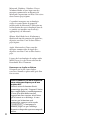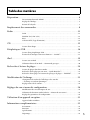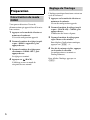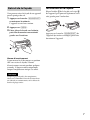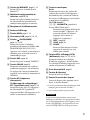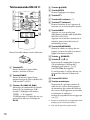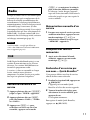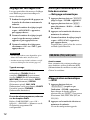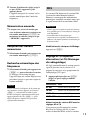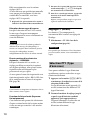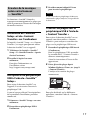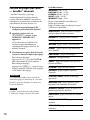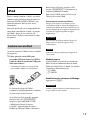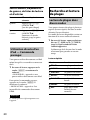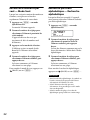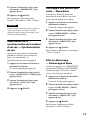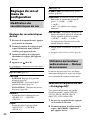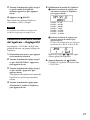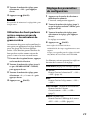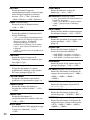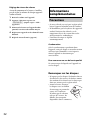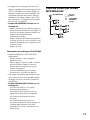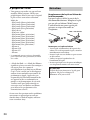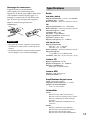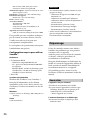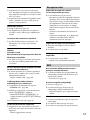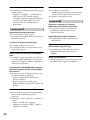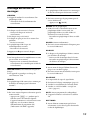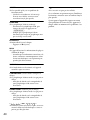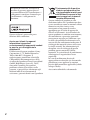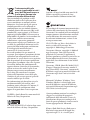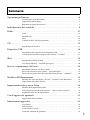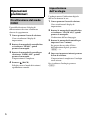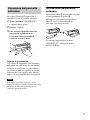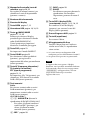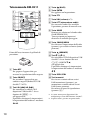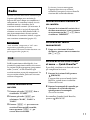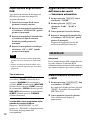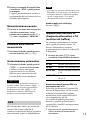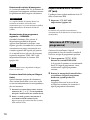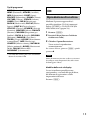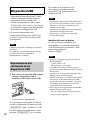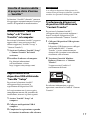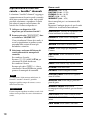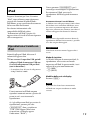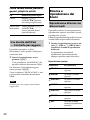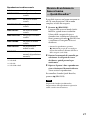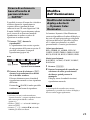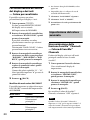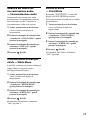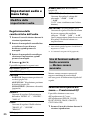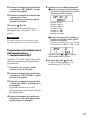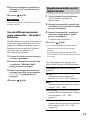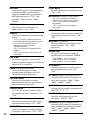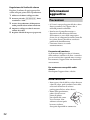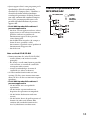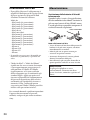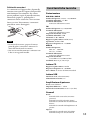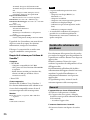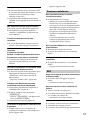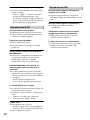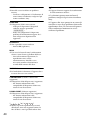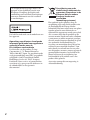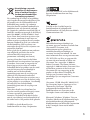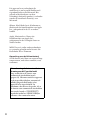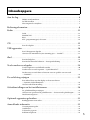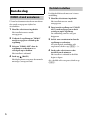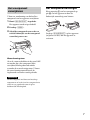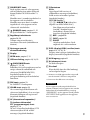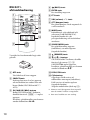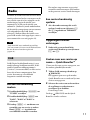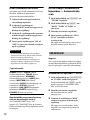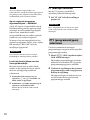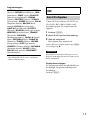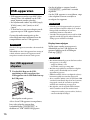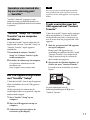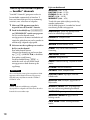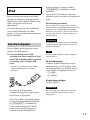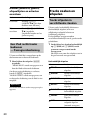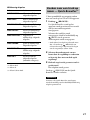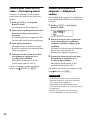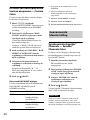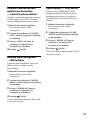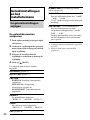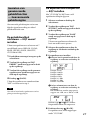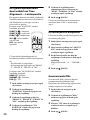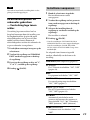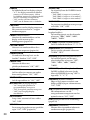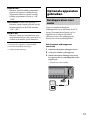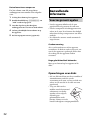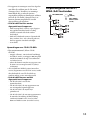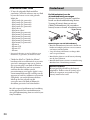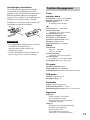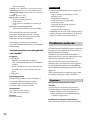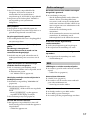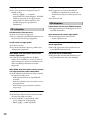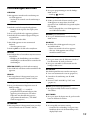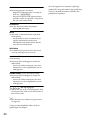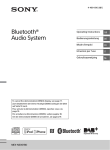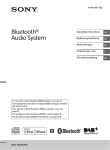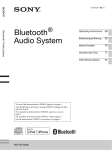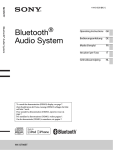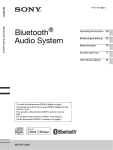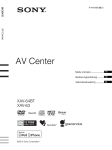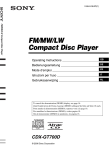Download Sony CDX-DAB700U car media receiver
Transcript
4-400-210-11(2)
DAB/FM/MW/LW Digital Radio CD Player
DAB/FM/MW/LW
Digital Radio
CD Player
To cancel the demonstration (DEMO) display, see page 5.
Zum Deaktivieren der Demo-Anzeige (DEMO) schlagen Sie bitte
auf Seite 6 nach.
Pour annuler la démonstration (DEMO), reportez-vous à la
page 6.
Per annullare la dimostrazione (DEMO), vedere pagina 6.
Om de demonstratie (DEMO) te annuleren, zie pagina 6.
CDX-DAB700U
Operating Instructions GB
Bedienungsanleitung
DE
Mode d’emploi
FR
Istruzioni per l’uso
IT
Gebruiksaanwijzing
NL
Be sure to install this unit in the
dashboard of the car for safety. For
installation and connections, see the
supplied installation/connections manual.
This label is located on the bottom of the
chassis.
Notice for customers: the following
information is only applicable to
equipment sold in countries applying
EU Directives
The manufacturer of this product is Sony
Corporation, 1-7-1 Konan Minato-ku
Tokyo, 108-0075 Japan. The Authorized
Representative for EMC and product safety
is Sony Deutschland GmbH, Hedelfinger
Strasse 61, 70327 Stuttgart, Germany. For
any service or guarantee matters please
refer to the addresses given in separate
service or guarantee documents.
Disposal of Old Electrical &
Electronic Equipment
(Applicable in the European
Union and other European
countries with separate
collection systems)
This symbol on the product or on its
packaging indicates that this product shall
not be treated as household waste. Instead
it shall be handed over to the applicable
collection point for the recycling of
electrical and electronic equipment.
By ensuring this product is disposed of
correctly, you will help prevent potential
negative consequences for the environment
and human health, which could otherwise
be caused by inappropriate waste handling
of this product. The recycling of materials
will help to conserve natural resources. For
more detailed information about recycling
of this product, please contact your local
Civic Office, your household waste
disposal service or the shop where you
purchased the product.
2
Applicable accessory: Remote commander
Disposal of waste batteries
(applicable in the European
Union and other European
countries with separate
collection systems)
This symbol on the battery or on the
packaging indicates that the battery
provided with this product shall not be
treated as household waste. On certain
batteries this symbol might be used in
combination with a chemical symbol.
The chemical symbols for mercury (Hg) or
lead (Pb) are added if the battery contains
more than 0.0005% mercury or 0.004%
lead. By ensuring these batteries are
disposed of correctly, you will help prevent
potentially negative consequences for the
environment and human health which
could otherwise be caused by inappropriate
waste handling of the battery. The recycling
of the materials will help to conserve
natural resources. In case of products that
for safety, performance or data integrity
reasons require a permanent connection
with an incorporated battery, this battery
should be replaced by qualified service staff
only. To ensure that the battery will be
treated properly, hand over the product at
end-of-life to the applicable collection point
for the recycling of electrical and electronic
equipment. For all other batteries, please
view the section on how to remove the
battery from the product safely. Hand the
battery over to the applicable collection
point for the recycling of waste batteries.
For more detailed information about
recycling of this product or battery, please
contact your local Civic Office, your
household waste disposal service or the
shop where you purchased the product.
ZAPPIN and Quick-BrowZer are
trademarks of Sony Corporation.
12 TONE ANALYSIS and its logo are
trademarks of Sony Corporation.
SensMe and the SensMe logo are
trademarks or registered trademarks of
Sony Ericsson Mobile Communications AB.
Music recognition technology and related
data are provided by Gracenote®.
Gracenote is the industry standard in music
recognition technology and related content
delivery. For more information, please visit
www.gracenote.com.
CD, DVD, Blu-ray Disc, and music and
video-related data from Gracenote, Inc.,
copyright ©2000 to present Gracenote.
Gracenote Software, copyright ©2000 to
present Gracenote. One or more patents
owned by Gracenote apply to this product
and service.
See the Gracenote website for a nonexhaustive list of applicable Gracenote
patents.
Apple, Macintosh and iTunes are
trademarks of Apple Inc., registered in the
U.S. and other countries.
MPEG Layer-3 audio coding technology
and patents licensed from Fraunhofer IIS
and Thomson.
Note on the lithium battery
Do not expose the battery to excessive heat
such as direct sunlight, fire or the like.
Warning if your car’s ignition has no
ACC position
Be sure to set the Auto Off function
(page 25). The unit will shut off
completely and automatically in the set
time after the unit is turned off, which
prevents battery drain. If you do not set
the Auto Off function, press and hold
until the display
disappears each time you turn the
ignition off.
Gracenote, CDDB, MusicID, MediaVOCS,
the Gracenote logo and logotype, and the
“Powered by Gracenote” logo are either
registered trademarks or trademarks of
Gracenote in the United States and/or
other countries.
Microsoft, Windows, Windows Vista and
Windows Media and logos are trademarks
or registered trademarks of Microsoft
Corporation in the United States and/or
other countries.
This product contains technology subject
to certain intellectual property rights of
Microsoft. Use or distribution of this
technology outside of this product is
prohibited without the appropriate
license(s) from Microsoft.
iPhone, iPod, iPod classic, iPod nano, and
iPod touch are trademarks of Apple Inc.,
registered in the U.S. and other countries.
3
Table of contents
Getting Started . . . . . . . . . . . . . . . . . . . . . . . . . . . . . . . . . . . . . . . . . . . . . . . . . . . . . 5
Canceling DEMO mode . . . . . . . . . . . . . . . . . . . . . . . . . . . . . . . . . . . . . . . . . . . . . . . . . . . 5
Setting the clock . . . . . . . . . . . . . . . . . . . . . . . . . . . . . . . . . . . . . . . . . . . . . . . . . . . . . . . . . . 5
Detaching the front panel . . . . . . . . . . . . . . . . . . . . . . . . . . . . . . . . . . . . . . . . . . . . . . . . . . 5
Location of controls. . . . . . . . . . . . . . . . . . . . . . . . . . . . . . . . . . . . . . . . . . . . . . . . . 6
Radio . . . . . . . . . . . . . . . . . . . . . . . . . . . . . . . . . . . . . . . . . . . . . . . . . . . . . . . . . . . . . 9
DAB . . . . . . . . . . . . . . . . . . . . . . . . . . . . . . . . . . . . . . . . . . . . . . . . . . . . . . . . . . . . . . . . . . . . 9
FM/MW/LW. . . . . . . . . . . . . . . . . . . . . . . . . . . . . . . . . . . . . . . . . . . . . . . . . . . . . . . . . . . . 10
RDS. . . . . . . . . . . . . . . . . . . . . . . . . . . . . . . . . . . . . . . . . . . . . . . . . . . . . . . . . . . . . . . . . . . . 11
Selecting PTY (Program Types). . . . . . . . . . . . . . . . . . . . . . . . . . . . . . . . . . . . . . . . . . . . 12
CD . . . . . . . . . . . . . . . . . . . . . . . . . . . . . . . . . . . . . . . . . . . . . . . . . . . . . . . . . . . . . . 13
Playing a disc. . . . . . . . . . . . . . . . . . . . . . . . . . . . . . . . . . . . . . . . . . . . . . . . . . . . . . . . . . . . 13
USB devices. . . . . . . . . . . . . . . . . . . . . . . . . . . . . . . . . . . . . . . . . . . . . . . . . . . . . . . 13
Playing back a USB device . . . . . . . . . . . . . . . . . . . . . . . . . . . . . . . . . . . . . . . . . . . . . . . . 13
Enjoying music according to your mood — SensMe™. . . . . . . . . . . . . . . . . . . . . . . . . 14
iPod . . . . . . . . . . . . . . . . . . . . . . . . . . . . . . . . . . . . . . . . . . . . . . . . . . . . . . . . . . . . . 16
Playing back iPod . . . . . . . . . . . . . . . . . . . . . . . . . . . . . . . . . . . . . . . . . . . . . . . . . . . . . . . . 16
Operating an iPod directly — Passenger control . . . . . . . . . . . . . . . . . . . . . . . . . . . . . 17
Searching for and playing tracks . . . . . . . . . . . . . . . . . . . . . . . . . . . . . . . . . . . . . 18
Playing tracks in various modes. . . . . . . . . . . . . . . . . . . . . . . . . . . . . . . . . . . . . . . . . . . . 18
Searching for a track by name — Quick-BrowZer™ . . . . . . . . . . . . . . . . . . . . . . . . . . . 19
Searching for a track by listening to track passages — ZAPPIN™ . . . . . . . . . . . . . . . 20
Changing the illumination . . . . . . . . . . . . . . . . . . . . . . . . . . . . . . . . . . . . . . . . . . 20
Changing the color of display and buttons — Dynamic Color Illuminator . . . . . . . 20
Advanced color setting . . . . . . . . . . . . . . . . . . . . . . . . . . . . . . . . . . . . . . . . . . . . . . . . . . . 21
Sound Settings and Setup Menu . . . . . . . . . . . . . . . . . . . . . . . . . . . . . . . . . . . . . 22
Changing the sound settings . . . . . . . . . . . . . . . . . . . . . . . . . . . . . . . . . . . . . . . . . . . . . . 22
Enjoying sophisticated sound functions — Advanced Sound Engine . . . . . . . . . . . . 23
Adjusting setup items . . . . . . . . . . . . . . . . . . . . . . . . . . . . . . . . . . . . . . . . . . . . . . . . . . . . 25
Using optional equipment . . . . . . . . . . . . . . . . . . . . . . . . . . . . . . . . . . . . . . . . . . 27
Auxiliary audio equipment . . . . . . . . . . . . . . . . . . . . . . . . . . . . . . . . . . . . . . . . . . . . . . . . 27
Additional Information. . . . . . . . . . . . . . . . . . . . . . . . . . . . . . . . . . . . . . . . . . . . . 28
Precautions . . . . . . . . . . . . . . . . . . . . . . . . . . . . . . . . . . . . . . . . . . . . . . . . . . . . . . . . . . . . . 28
Maintenance . . . . . . . . . . . . . . . . . . . . . . . . . . . . . . . . . . . . . . . . . . . . . . . . . . . . . . . . . . . . 29
Specifications . . . . . . . . . . . . . . . . . . . . . . . . . . . . . . . . . . . . . . . . . . . . . . . . . . . . . . . . . . . 30
Troubleshooting . . . . . . . . . . . . . . . . . . . . . . . . . . . . . . . . . . . . . . . . . . . . . . . . . . . . . . . . . 32
4
Detaching the front panel
Getting Started
Canceling DEMO mode
You can cancel the demonstration display
which appears during turning off.
1
Press and hold the select button.
The setup display appears.
2
Rotate the control dial until “DEMO”
appears, then press it.
3
Rotate the control dial to select
“DEMO-OFF,” then press it.
The setting is complete.
4
Press
(BACK).
The display returns to normal reception/
play mode.
Setting the clock
The clock uses a 24-hour digital indication.
1
Press and hold the select button.
The setup display appears.
2
Rotate the control dial until “CLOCK
ADJ” appears, then press it.
The hour indication flashes.
3
Rotate the control dial to set the hour
and minute.
To move the digital indication, press
–/+.
4
After setting the minute, press the
select button.
The setup is complete and the clock
starts.
You can detach the front panel of this unit
to prevent theft.
1
Press and hold .
The unit is turned off.
2
3
Press .
Slide the front panel to the right, then
gently pull out the left end of the front
panel.
Caution alarm
If you turn the ignition switch to the OFF
position without detaching the front panel,
the caution alarm will sound for a few
seconds. The alarm will only sound if the
built-in amplifier is used.
Note
Do not subject the front panel to heat/high
temperature or moisture. Avoid leaving it in a
parked car or on a dashboard/rear tray.
Attaching the front panel
Place the hole of the front panel onto the
spindle on the unit, then lightly push the
left side in.
To display the clock, press .
Press on the unit (or insert
a disc) to operate the unit.
5
Location of controls
Main unit
Front panel removed
This section contains instructions on the
location of controls and basic operations.
SEEK +/– buttons
Radio:
During DAB reception:
To select a service (press); search for an
ensemble (press and hold).
During FM/MW/LW reception:
To tune in stations automatically
(press); find a station manually (press
and hold).
CD/USB:
To skip a track (press); skip tracks
continuously (press, then press again
within about 1 second and hold);
reverse/fast-forward a track (press and
hold).
SensMe™:
To skip a track (press); reverse/fastforward a track (press and hold).
6
SOURCE/OFF button
Press to turn on the power/change the
source (Radio/CD/USB/SensMe™*1/
AUX).
Press and hold for 1 second to turn off
the power.
Press and hold for more than 2 seconds
to turn off the power and the display
disappears.
(BROWSE) button page 9, 19
To enter Quick-BrowZer™ mode.
Control dial/select button
page 22, 25
To adjust volume (rotate); select setup
items (press and rotate).
Receptor for the remote
commander
Number buttons
Radio:
To receive stored DAB services or radio
stations (press); store DAB services or
radio stations (press and hold).
CD/USB/SensMe™:
/: ALBUM / (during MP3/
WMA/AAC playback)
To skip an album/change
SensMe™ channels (press); skip
albums continuously (press and
hold).
: REP*2 page 18
: SHUF page 18
: PAUSE
To pause playback. To cancel,
press again.
OPEN button page 5, 13
DSPL (display)/SCRL (scroll) button
page 11, 13, 14, 17
To change display items (press); scroll
the display item (press and hold).
USB connector page 13, 15, 16
AUX input jack page 27
(eject) button
To eject the disc.
Display window
(BACK)/MODE button
page 9, 10, 17
Press to return to the previous display/
select the radio band (DAB/FM/MW/
LW).
Press and hold to enter/cancel the
passenger control.
ZAP button page 20
To enter ZAPPIN™ mode.
COLOR button page 20
To select the preset colors (press);
register custom color settings (press and
hold).
AF (Alternative Frequencies)/
TA (Traffic Announcement)/
PTY (Program Type) button
page 11, 12
To set AF and TA (press); select PTY
during DAB or FM reception (press and
hold).
Disc slot
Insert the disc (label side up), playback
starts.
*1 When a USB device set up for the SensMe™
function is connected.
*2 This button has a tactile dot.
Note
If the unit is turned off and the display
disappears, it cannot be operated with the remote
commander unless on the unit
is pressed, or a disc is inserted to activate the unit
first.
7
RM-X211 Remote
commander
1
2
3
4
OFF
ENTER button
To apply a setting.
ATT
MENU
SOURCE
SOUND
MODE
+
ENTER
5
6
1
DSPL/
SCRL
2
4
5
qd
3
PAUSE
7
8
9
q;
qa
qs
–
PTY
(BACK) button
6
qf
+
VOL
–
PTY button
VOL (volume) +*2/– button
ATT (attenuate) button
To attenuate the sound. To cancel, press
again.
MODE button
Press to select the radio band (DAB/
FM/MW/LW).
Press and hold to enter/cancel the
passenger control.
SOUND/MENU button
To enter sound setting (press); enter
menu (press and hold).
Remove the insulation film before use.
(BROWSE) button
(+)/ (–) buttons
To control CD/USB/SensMe™, the same
as / (ALBUM /) on the unit.
Setup, sound setting, etc., can be
operated by .
DSPL/SCRL button
OFF button
To turn off the power; stop the source.
SOURCE button
To turn on the power; change the
source (Radio/CD/USB/SensMe™*1/
AUX).
()/ () buttons
To control Radio/CD/USB/SensMe™,
the same as –/+ on the unit.
Setup, sound setting, etc., can be
operated by .
8
Number buttons
To receive stored DAB services or radio
stations (press); store DAB services or
radio stations (press and hold).
To pause playback (press ).
*1 When a USB device set up for the SensMe™
function is connected.
*2 This button has a tactile dot.
Storing a service manually
Radio
When the DAB band is selected for the first
time after replacing the car battery or
changing the connections, the initial scan
starts automatically. Allow the initial scan to
finish. (If interrupted, the initial scan will
start again the next time you select the DAB
band.) If no DAB station is stored by the
initial scan, perform an auto scan (page 10).
1
While receiving the service that you
want to store, press and hold a number
button ( to ) until “MEMORY”
appears.
Receiving stored services
1
After selecting the desired band, press a
number button ( to ).
Tip
“ANT-POWER” is set to “ON” by default for
providing power to the DAB antenna (aerial)
supplied with this unit (page 27).
DAB
DAB (Digital Audio Broadcasting) is a
transmission system on terrestrial networks.
DAB stations bundle radio programs
(“services”) into an ensemble, and each
service contains one or more components.
The same service can sometimes be received
on different frequencies.
Searching for a service
manually
1
Press repeatedly until
“TUNER” appears.
2
Press repeatedly to select
“DAB1,” “DAB2” or “DAB3.”
3
Press +/– to search within an
ensemble for a service; press and hold
+/– to search for different
ensembles.
Scanning stops when the unit receives a
service/ensemble. Search until the
desired service is received.
Searching for a service by
name — Quick-BrowZer™
You can display a list of services for easy
searching.
1
During DAB reception, press
(BROWSE).
The unit enters Quick-BrowZer mode,
and the list of services appears.
2
Rotate the control dial to select the
desired service, then press it.
Reception starts.
To exit Quick-BrowZer mode, press
(BROWSE).
Setting DAB announcements
Specific types of DAB announcements that
you set can interrupt the currently selected
source.
1
During DAB reception, press and hold
the select button.
2
Rotate the control dial until
“ANNOUNCE” appears, then press it.
3
Rotate the control dial until the desired
type of announcement appears, then
press it.
9
4
Rotate the control dial to select “ON”
or “OFF,” then press it.
Notes
• The DAB announcement feature is available
when turned to other than the MW/LW bands.
• During a DAB announcement, the volume is
adjusted to the level set for TA in RDS
(page 11).
Type of announcement
ALARM (Alarm), TRAFFIC (Road Traffic
Flash), TRAVEL (Transport Flash),
WARNING (Warning/Service), NEWS
(News Flash), WEATHER (Area Weather
Flash), EVENT (Event Announcement),
SPECIAL (Special Event), RAD_INFO
(Program Information), SPORTS (Sport
Report), FINANCE (Financial Report)
Listening to the same program even
during weak reception
Set “DAB/FM LINK” to “ON” (page 27).
“FM-LINK” lights up when the
corresponding FM program is being
received.
FM/MW/LW
Caution
When tuning in stations while driving, use
Best Tuning Memory (BTM) to prevent an
accident.
Storing automatically — BTM
1
Press repeatedly until
“TUNER” appears.
To change the band, press
repeatedly. You can select from FM1,
FM2, MW or LW.
2
Press and hold the select button.
The setup display appears.
3
Rotate the control dial until “BTM”
appears, then press it.
The unit stores stations in order of
frequency on the number buttons.
Storing manually
1
Updating the service list
automatically — Auto scan
10
1
Press repeatedly until
“TUNER” appears.
2
Press repeatedly to select
“DAB1,” “DAB2” or “DAB3.”
3
4
Press and hold the select button.
Rotate the control dial until “AUTO
SCAN” appears, then press it.
The unit updates the list of services in
Quick-BrowZer mode.
While receiving the station that you
want to store, press and hold a number
button ( to ) until “MEMORY”
appears.
Receiving the stored stations
1
Select the band, then press a number
button ( to ).
Tuning automatically
1
Select the band, then press +/–
to search for the station.
Scanning stops when the unit receives a
station. Repeat this procedure until the
desired station is received.
Tip
If you know the frequency of the station you want
to listen to, press and hold +/– to locate
the approximate frequency, then press
+/– repeatedly to fine adjust to the
desired frequency (manual tuning).
RDS
FM stations with Radio Data System (RDS)
service send inaudible digital information
along with the regular radio program signal.
Notes
• Depending on the country/region, not all RDS
functions may be available.
• RDS will not work if the signal strength is too
weak, or if the station you are tuned to is not
transmitting RDS data.
Changing display items
Press .
Setting AF (Alternative
Frequencies) and TA (Traffic
Announcement)
AF continuously retunes the station with
the strongest signal in a network, and TA
provides current traffic information or
traffic programs (TP) if received.
1
Press repeatedly until the
desired setting appears.
Select
To
AF-ON
activate AF and deactivate
TA.
TA-ON
activate TA and deactivate
AF.
AF/TA-ON
activate both AF and TA.
AF/TA-OFF
deactivate both AF and TA.
Storing RDS stations with the AF and TA
setting
You can preset RDS stations along with the
AF/TA setting. If you use the BTM
function, only RDS stations are stored with
the same AF/TA setting.
If you preset manually, you can preset both
RDS and non-RDS stations with the AF/TA
setting for each.
1
Set AF/TA, then store the station with BTM
or manually.
Receiving emergency announcements
With AF or TA on, the emergency
announcements will automatically interrupt
the currently selected source.
Tip
If you adjust the volume level during a traffic
announcement, that level will be stored into
memory for subsequent traffic announcements,
independently from the regular volume level.
11
Staying with one regional program
— REGIONAL
When the AF function is on: this unit’s
factory setting restricts reception to a
specific region, so you will not be switched
to another regional station with a stronger
frequency.
If you leave this regional program’s
reception area, set “REG-OFF” in setup
during FM reception (page 26).
Selecting PTY (Program
Types)
You can display the currently received
program type or search for a specific
program type.
1
Press and hold (PTY) during
DAB or FM reception.
The current program type appears if the
service/station is transmitting PTY
(program type) data.
2
Rotate the control dial until the desired
program type appears, then press it.
The unit starts to search for a service/
station broadcasting the selected
program type.
Note
This function does not work in the UK and in
some other areas.
Local Link function (UK only)
This function enables you to select other
local stations in the area, even if they are not
stored on your number buttons.
1
2
During FM reception, press a number
button ( to ) on which a local station
is stored.
Within 5 seconds, press again a number
button of the local station.
Repeat this procedure until the local station is
received.
Setting CT (Clock Time)
The CT data from the RDS transmission
sets the clock.
1
Set “CT-ON” in setup (page 25).
Note
The CT function may not work properly even
though an RDS station is being received.
Type of programs
NONE (No Program Type)*, NEWS (News),
AFFAIRS (Current Affairs), INFO
(Information), SPORT (Sports), EDUCATE
(Education), DRAMA (Drama), CULTURE
(Culture), SCIENCE (Science), VARIED
(Varied), POP M (Pop Music), ROCK M
(Rock Music), EASY M (M.O.R. Music),
LIGHT M (Light Classical), CLASSICS
(Serious Classical), OTHER M (Other
Music), WEATHER (Weather), FINANCE
(Finance), CHILDREN (Children’s
Program), SOCIAL A (Social Affairs),
RELIGION (Religion), PHONE IN (Phone
In), TRAVEL (Travel), LEISURE (Leisure),
JAZZ (Jazz Music), COUNTRY (Country
Music), NATION M (National Music),
OLDIES (Oldies Music), FOLK M (Folk
Music), DOCUMENT (Documentary)
* May appear depending on the service during
DAB reception.
12
CD
Playing a disc
This unit can play CD-DA (also containing
CD TEXT) and CD-R/CD-RW (MP3/
WMA/AAC files (page 28)).
1
2
3
Press .
Insert the disc (label side up).
Close the front panel.
Playback starts automatically.
USB devices
• MSC (Mass Storage Class)-type USB
devices compliant with the USB standard
can be used.
• Corresponding codec is MP3 (.mp3),
WMA (.wma), AAC (.m4a) and AAC
(.mp4).
• Backup of data in a USB device is
recommended.
For details on the compatibility of your USB
device, visit the support site on the back
cover.
To eject the disc, press then press .
Note
Note
When ejecting/inserting a disc, keep any USB
devices disconnected to avoid damage to the disc.
Changing display items
Displayed items may differ depending on
the disc type, recording format and settings.
Press .
Connect the USB device after starting the engine.
Depending on the USB device, malfunction or
damage may occur if it is connected before
starting the engine.
Playing back a USB device
1
Slide the USB cover, then connect the
USB device to the USB connector with
its USB cable.
Playback starts.
If a USB device is already connected, to start
playback, press repeatedly
until “USB” appears.
To stop playback, press and hold
for 1 second.
To remove the USB device, stop the USB
playback, then remove the USB device.
13
Notes
Enjoying music according
to your mood — SensMe™
• Do not use USB devices so large or heavy that
they may fall down due to vibration, or cause a
loose connection.
• Do not detach the front panel during playback
of the USB device, otherwise USB data may be
damaged.
The “SensMe™ channels” features
automatically group tracks by channel, and
allow you to enjoy music intuitively.
Changing display items
Displayed items may differ depending on
the USB device, recording format and
settings.
Press .
Installing “SensMe™ Setup”
and “Content Transfer” in
your computer
Notes
• The maximum number of displayable data is as
follows.
– folders (albums): 128
– files (tracks) per folder: 500
• It may take time for playback to begin,
depending on the amount of recorded data.
• DRM (Digital Rights Management) files may
not be played.
• During playback or fast-forward/reverse of a
VBR (Variable Bit Rate) MP3/WMA/AAC file,
elapsed playing time may not display
accurately.
• Playback of the following MP3/WMA/AAC
files is not supported.
– lossless compression
– copyright-protected
The software (“SensMe™ Setup” and
“Content Transfer”) is required to enable
the SensMe™ function on this unit.
1
Download the “SensMe™ Setup” and
“Content Transfer” software from the
support site.
2
Install the software in your computer.
For more details on the installation, visit
http://support.sony-europe.com/
Registering a USB device
using “SensMe™ Setup”
USB device registration is required to
enable the SensMe™ function on the unit.
If registration is not performed along with
the installation procedure, follow the steps
below.
1
Start “SensMe™ Setup” on your
computer.
2
Connect a USB device to your
computer.
3
Complete registration following the
on-screen instructions.
Tip
If you connect a registered USB device containing
analyzed tracks, the USB device can be
unregistered again.
14
Transferring tracks to the USB
device using “Content
Transfer”
To enable the SensMe™ function on this
unit, tracks need to be analyzed and
transferred to the registered USB device,
using “Content Transfer.”
1
2
Connect the registered USB device to
your computer.
For USB devices, connect with MSC
mode. “Content Transfer” starts
automatically.
Follow the on-screen instructions if they
appear.
Drag and drop tracks from Windows
Explorer or iTunes, etc., to “Content
Transfer.”
The analysis and transfer of tracks start.
Content
Transfer
For details on operations, see the Help of
“Content Transfer.”
3
Selecting a track from the channel list
using the control dial.
To change the channel:
Press / (ALBUM /) to select
the desired channel.
To change the track:
Press +/– repeatedly until the
desired track appears, then press the
control dial.
Note
If the connected USB device contains many
tracks, it may take time for “SensMe™ channels”
to start, due to data reading.
Tip
Tracks are played in random order. The order
will vary at each channel selection.
Channel list
MORNING (5:00 – 9:59)
DAYTIME (10:00 – 15:59)
EVENING (16:00 – 18:59)
NIGHT (19:00 – 23:59)
MIDNIGHT (0:00 – 4:59)
Tracks recommended for each time of day.
Set the clock (page 5) for the channel to be
displayed accurately.
SHUFFLE ALL: Plays all analyzed tracks in
random order.
Playing tracks in the channel
— SensMe™ channels
ENERGETIC: High-spirit tracks.
“SensMe™ channels” automatically group
tracks into channels by their tunes. You can
select and play a channel that fits your
mood, activity, etc.
MELLOW: Mellow, melancholy tracks.
1
EMOTIONAL: Ballad tracks.
2
Connect a USB device set up for the
SensMe™ function.
Press repeatedly until
“SENSME CH” appears.
The channel list appears, and the most
melodic or rhythmical sections of tracks
are shuffle played.
RELAX: Calm tracks.
UPBEAT: Happy tracks to improve your
mood.
LOUNGE: Lounge music.
DANCE: Rhythm and rap, rhythm and blues
tracks.
EXTREME: Intense rock tracks.
FREEWAY: Speedy, high-spirit tracks.
15
CHILLOUT DRIVE: Intoned, healing ballad
tracks.
WEEKEND TRIP: Delightful, bright and
happy tracks.
MIDNIGHT CRUISE: Jazz or piano-featured
tracks with mature mood.
PARTY RIDE: Up-tempo and alive tracks.
MORNING COMMUTE: Bright and breezy
tracks.
GOIN’ HOME: Warm and relaxing tracks.
iPod
In these Operating Instructions, “iPod” is
used as a general reference for the iPod
functions on the iPod and iPhone, unless
otherwise specified by the text or
illustrations.
For details on the compatibility of your
iPod, see “About iPod” (page 29) or visit the
support site on the back cover.
Playing back iPod
Before connecting the iPod, turn down the
volume of the unit.
1
Slide the USB cover, then connect the
iPod to the USB connector with the
USB connection cable for iPod (not
supplied)*.
* Using the RC-100IP USB connection cable
for iPod is recommended.
The tracks on the iPod start playing
automatically from the point last played.
If an iPod is already connected, to start
playback press
repeatedly until “USB” appears. (“IPOD”
appears in the display when iPod is
recognized.)
Press and hold for 1
second to stop playback.
To remove the iPod, stop the iPod playback,
then remove the iPod.
16
Caution for iPhone
When you connect an iPhone via USB, telephone
volume is controlled by iPhone itself. In order to
avoid sudden loud sound after a call, do not
increase the volume on the unit during a
telephone call.
Operating an iPod directly
— Passenger control
You can operate an iPod directly even when
connected to the dock connecter.
1
Note
Do not detach the front panel during playback of
the iPod, otherwise data may be damaged.
Tip
iPod is recharged while the unit is turned on.
Resuming mode
When the iPod is connected to the dock
connector, playback starts in the mode set
by the iPod. In this mode, the following
buttons do not function.
– (REP)
– (SHUF)
During playback, press and hold
.
“MODE IPOD” appears and you will be
able to operate the iPod directly.
To exit the passenger control, press and
hold .
“MODE AUDIO” will appear and direct
operation of the iPod will not be possible.
Note
The volume can be adjusted only by the unit.
Changing display items
Press .
Note
Some letters stored in iPod may not be displayed
correctly.
Skipping albums, podcasts,
genres, playlists and artists
To
Do this
Skip
Press / (ALBUM /
) [press once for each]
Skip
continuously
Press and hold /
(ALBUM /)
[hold to desired point]
17
Shuffle play
Searching for and
playing tracks
Select
To play
SHUF ALBUM
album in random
order.
Playing tracks in various
modes
SHUF DISC*2
You can listen to tracks repeatedly (repeat
play) or in random order (shuffle play).
Available play modes differ depending on
the selected sound source.
1
During playback, press (REP) or
(SHUF) repeatedly until the
desired play mode appears.
Playback in the selected play mode may
take time to start.
Select
To play
track repeatedly.
TRACK
album repeatedly.
ALBUM
PODCAST*
podcast repeatedly.
ARTIST*
artist repeatedly.
1
1
PLAYLIST*
playlist repeatedly.
GENRE*
genre repeatedly.
1
OFF
18
SHUF PODCAST* podcast in random
order.
SHUF ARTIST*1
track in normal order
(Normal play).
artist in random order.
SHUF PLAYLIST*1 playlist in random
order.
SHUF GENRE*1
genre in random order.
SHUF DEVICE*
device in random
order.
SHUF OFF
track in normal order
(Normal play).
3
*1 iPod only
Repeat play
1
disc in random order.
1
*2 CD only
*3 USB and iPod only
Searching for a track by
name — Quick-BrowZer™
You can search for a track in a CD or USB
device easily by category.
1
Press
(BROWSE)*.
The unit enters Quick-BrowZer mode,
and the list of search categories appears.
When the track list appears, press
(BACK) repeatedly until the desired
search category appears.
* During playback, press
(BROWSE) for
more than 2 seconds to directly return to the
beginning of the category list (USB only).
2
3
Rotate the control dial to select the
desired search category, then press it to
confirm.
3
Press the select button.
The display returns to Quick-BrowZer
mode and the selected item appears.
4
Rotate the control dial to select the
desired item and press it.
Playback starts if the selected item is a
track.
To cancel Jump mode, press
–.
Searching by alphabetical
order — Alphabet search
When an iPod is connected to the unit, you
can search for a desired item alphabetically.
1
Press + in Quick-BrowZer
mode.
2
Rotate the control dial to select the first
letter of the desired item, then press it.
A list of items beginning with the
selected letter appears in alphabetical
order.
3
Rotate the control dial to select the
desired item, then press it.
Playback starts if the selected item is a
track.
Repeat step 2 until the desired track is
selected.
Playback starts.
To exit Quick-BrowZer mode, press
(BROWSE).
Note
When entering Quick-BrowZer mode, the repeat/
shuffle setting is canceled.
Searching by skipping items
— Jump mode
When many items are in a category, you can
search for the desired item quickly.
1
2
(BACK) or
Press + in Quick-BrowZer
mode.
The item name will appear.
Rotate the control dial to select the
item near the one desired.
It skips in steps of 10% of the total item
number.
To cancel Alphabet search, press
(BACK) or –.
Notes
• In Alphabet search, a symbol or article (a/an/
the) before the selected letter of the item is
excluded.
• Depending on the search item you select, only
Jump mode may be available.
• Alphabet search may take some time,
depending on the amount of tracks.
19
Searching for a track by
listening to track
passages — ZAPPIN™
While playing back short track passages in a
CD or USB device in sequence, you can
search for a track you want to listen to.
ZAPPIN mode is suitable for searching for a
track in shuffle or shuffle repeat mode.
Changing the color of
display and buttons
— Dynamic Color Illuminator
Press during playback.
Playback starts from a passage of the
next track. You can select the playback
time (page 26).
Dynamic Color Illuminator allows you to
change the color of the display and buttons
on the main unit to match the car’s interior.
You can select from 12 preset colors,
customized color and 5 preset patterns.
1
Track
pressed.
2
The part of each track to play
back in ZAPPIN mode.
Press the select button or when
a track you want to listen is played
back.
The track that you select returns to
normal play mode from the beginning.
Pressing
(BACK) also confirms a
track to playback.
Tips
• If the track for which you are searching was
transferred by “Content Transfer,” the most
melodic or rhythmical sections of tracks are
played (page 15).
• Press +/– in ZAPPIN mode to skip a
track.
• Press / (ALBUM /) in ZAPPIN
mode to skip an album.
20
Changing the
illumination
Preset colors:
RED, AMBER, M_AMBER, YELLOW,
WHITE, LIGHT GREEN, GREEN, LIGHT
BLUE, SKY BLUE, BLUE, PURPLE, PINK.
Preset patterns:
RAINBOW, OCEAN, SUNSET, FOREST,
RANDOM.
1
2
Press .
Rotate the control dial to select the
desired preset color, then press it.
The display returns to normal reception/
play mode.
Note
If the control dial is rotated rapidly, the color of
the display and the buttons may change too
quickly.
Customizing the display and
button color — Custom Color
You can register a customized color for the
display and buttons.
1
2
Press and hold .
The DAY/NIGHT custom color display
varies according to the DIMMER setting.
Rotate the control dial until “BASE
COLOR” appears, then press it.
You can select a preset color as a basis
for further customizing.
When you select “BASE COLOR,”
customized color is overwritten.
3
Rotate the control dial to select from
“RGB RED,” “RGB GREEN,” or “RGB
BLUE,” then press it.
4
Rotate the control dial to adjust the
color range, then press it.
Adjustable color range: “0” – “32.”
You cannot set “0” for all color ranges.
5
Press
(BACK).
Changing DAY/NIGHT color mode
You can set a different color for DAY/
NIGHT depending on the DIMMER
setting.
Color mode
DIMMER*1
DAY
OFF or AUTO (turn
off the head light*2)
NIGHT
ON or AUTO (turn on
the head light*2)
*1 For details on the DIMMER, see page 26.
*2 Available only when the illumination control
lead is connected.
1
2
3
Advanced color setting
SensMe™ Channels
synchronization
— SensMe™ Channels Color
The color of the display and buttons on the
main unit changes according to the
SensMe™ channel.
1
Press and hold the select button.
The setup display appears.
2
Rotate the control dial until “SENSME
COLR” appears, then press it.
3
Rotate the control dial to select
“SENSME-ON,” then press it.
4
Press
To cancel SensMe™ Channels Color, select
“OFF” on step 3.
Note
When SensMe™ Channels Color is set to “ON”
for the SensMe™ source, SensMe™ Channels
Color overrides the preset color/pattern settings.
Changing the color with
sound synchronization
— Sound Synchronization
When you select a preset pattern or play
tracks in the SensMe™ channel, sound
synchronization becomes effective.
1
Press and hold the select button.
The setup display appears.
2
Rotate the control dial until “SOUND
SYNC” appears, then press it.
3
Rotate the control dial to select
“SYNC-ON,” then press it.
4
Press
Select “DAY/NIGHT” in step 2.
Select “DAY” or “NIGHT.”
Customize the preset channel from step 2 to
5.
(BACK).
(BACK).
21
Displaying clear color
— White Menu
You can display the menu more clearly
(White) without concern for color setting.
Sound Settings and
Setup Menu
Changing the sound
settings
1
Press and hold the select button.
The setup display appears.
2
Rotate the control dial until “WHITE
MENU” appears, then press it.
3
Rotate the control dial to select
“WHITE-ON,” then press it.
Adjusting the sound
characteristics
4
Press
1
During reception/playback, press the
select button.
2
Rotate the control dial until the desired
menu item appears, then press it.
3
Rotate the control dial to select the
setting, then press it.
4
Press
(BACK).
To cancel White Menu, select “OFF” on
step 3.
Start up effect
— Start White
When you press , the color
of display and the buttons on the main unit
turns white once, and then the color
changes to the customized color.
1
Press and hold the select button.
The setup display appears.
2
Rotate the control dial until “START
WHITE” appears, then press it.
3
Rotate the control dial to select
“WHITE-ON,” then press it.
4
Press
(BACK).
To cancel Start White, select “OFF” on step
3.
(BACK).
The following items can be set:
EQ7 PRESET (page 23)
EQ7 SETTING (page 23)
POSITION
POSITION (Listening Position setting)
(page 24)
ADJUST POS*1 (Listening Position
adjustment) (page 24)
SW POSITION*1 (Subwoofer Position)
(page 24)
BALANCE
Adjusts the sound balance: “RIGHT-15”
– “CENTER” – “LEFT-15.”
FADER
Adjusts the relative level: “FRONT-15” –
“CENTER” – “REAR-15.”
DM+ (page 24)
REARBAS ENH (Rear Bass Enhancer)
(page 25)
22
SUBW LEVEL (Subwoofer Level)
Adjusts the subwoofer volume level:
“+10 dB” – “0 dB” – “–10 dB.”
(“ATT” is displayed at the lowest
setting.)
AUX VOLUME*2 (AUX Volume level)
Adjusts the volume level for each
connected auxiliary equipment: “+18
dB” – “0 dB” – “–8 dB.”
This setting negates the need to adjust
the volume level between sources.
*1 Hidden when “POSITION” is set to “OFF.”
*2 When AUX source is activated (page 27).
Enjoying sophisticated
sound functions
— Advanced Sound Engine
Advanced Sound Engine creates an ideal incar sound field with digital signal
processing.
Selecting the sound quality
— EQ7 Preset
You can select an equalizer curve from 7
equalizer curves (XPLOD, VOCAL, EDGE,
CRUISE, SPACE, GRAVITY, CUSTOM or
OFF).
1
During reception/playback, press the
select button.
2
Rotate the control dial until “EQ7
PRESET” appears, then press it.
3
Rotate the control dial until the desired
equalizer curve appears, then press it.
4
Press
(BACK).
To cancel the equalizer curve, select “OFF”
in step 3.
Tip
The equalizer curve setting can be memorized for
each source.
Customizing the equalizer
curve — EQ7 Setting
“CUSTOM” of EQ7 allows you to make
your own equalizer settings.
1
Select a source, then press the select
button.
2
Rotate the control dial until “EQ7
SETTING” appears, then press it.
3
Rotate the control dial until “BASE”
appears, then press it.
You can select an equalizer curve as a
basis for further customizing.
4
Rotate the control dial to select the
equalizer curve, then press it.
5
Setting the equalizer curve.
Rotate the control dial to select the
frequency range, then press it.
BAND1: 63 Hz
BAND2: 160 Hz
BAND3: 400 Hz
BAND4: 1 kHz
BAND5: 2.5 kHz
BAND6: 6.3 kHz
BAND7: 16.0 kHz
Rotate the control dial to adjust the
volume level, then press it.
The volume level is adjustable in 1 dB
steps, from -6 dB to +6 dB.
Repeat steps and to adjust other
frequency ranges.
23
6
5
Rotate the control dial to select the
subwoofer position from “NEAR,”
“NORMAL” or “FAR,” then press it.
6
Press
(BACK).
Optimizing sound by Time
Alignment — Listening
Position
To cancel listening position, select “OFF”
on step 3.
The unit can simulate a natural sound field
by delaying the sound output from each
speaker to suit your position.
The options for “POSITION” are indicated
below.
Adjusting the listening
position
FRONT L (): Front left
FRONT R (): Front right
FRONT (): Center front
ALL (): In the center of
your car
OFF: No position set
1
During reception/playback, press the
select button.
2
Rotate the control dial until “ADJUST
POS” appears, then press it.
3
Rotate the control dial to adjust the
listening position, then press it.
Adjustable range: “+3” – “CENTER” –
“–3.”
4
Press
You can fine-tune the listening position
setting.
(BACK).
You can also set the approximate subwoofer
position from your listening position if:
– the subwoofer is connected
– the listening position is set to “FRONT L,”
“FRONT R,” “FRONT” or “ALL.”
DM+ Advanced
The options for “SW POSITION” are
indicated below.
NEAR (): Near
NORMAL (): Normal
FAR (): Far
1
During playback, press the select
button.
2
Rotate the control dial until “DM+”
appears, then press it.
3
Rotate the control dial to select “ON,”
then press it.
4
Press
1
During reception/playback, press the
select button.
2
Rotate the control dial until
“POSITION” appears, then press it.
3
Rotate the control dial to select from
“FRONT L,” “FRONT R,” “FRONT” or
“ALL,” then press it.
4
24
Press
(BACK) twice.
The equalizer curve is stored in
“CUSTOM.”
Rotate the control dial until “SW
POSITION” appears, then press it.
DM+ Advanced improves digitally
compressed sound by restoring high
frequencies lost in the compression process.
(BACK).
Tip
The DM+ setting can be memorized for each
source.
Using rear speakers as
subwoofer — Rear Bass
Enhancer
Rear Bass Enhancer enhances the bass
sound by applying the low pass filter setting
(page 26) to the rear speakers. This function
allows the rear speakers to work as a
subwoofer if one is not connected.
1
During reception/playback, press the
select button.
2
Rotate the control dial until
“REARBAS ENH” appears, then press
it.
3
Rotate the control dial to select from
“1,” “2” or “3,” then press it.
4
Press
(BACK).
Adjusting setup items
1
Press and hold the select button.
The setup display appears.
2
Rotate the control dial until the desired
item appears, then press it.
3
Rotate the control dial to select the
setting, then press it.*
The setting is complete.
4
Press
(BACK).
* For CUSTOM COLOR and ANNOUNCE
settings, you need to take additional steps.
For CLOCK ADJ, BTM, AUTO SCAN and
ANT-POWER settings, step 4 is not necessary.
The following items can be set depending
on the source and setting:
CLOCK ADJ (Clock Adjust) (page 5)
CT (Clock Time)
Activates the CT function: “ON,” “OFF”
(page 12).
BEEP
Activates the beep sound: “ON,” “OFF.”
CAUT ALARM*1 (Caution Alarm)
Activates the caution alarm: “ON,”
“OFF” (page 5).
AUX-A*1 (AUX Audio)
Activates the AUX source display: “ON,”
“OFF” (page 27).
AUTO OFF
Shuts off automatically after a desired
time when the unit is turned off: “NO,”
“30S (Seconds),” “30M (Minutes),” “60M
(Minutes).”
DEMO (Demonstration)
Activates the demonstration: “ON,”
“OFF.”
25
DIMMER
Changes the display brightness.
– “AT”: to dim the display automatically
when you turn lights on. (Available only
when the illumination control lead is
connected.)
– “ON”: to dim the display.
– “OFF”: deactivate the dimmer.
CONTRAST
Adjusts the contrast of the display. The
contrast level is adjustable in 7 steps.
COLOR (Preset Color)
Selects the preset color of the display and
buttons on the main unit (page 20).
CUSTOM COLOR
Selects a preset color as a basis for
further customizing (page 21).
SENSME COLOR
Changes the color according to the
SensMe™ channels: “ON,” “OFF.”
SOUND SYNC
Selects the color with sound
synchronization: “ON,” “OFF.”
WHITE MENU
Sets the effect when the source is
switched: “ON,” “OFF.”
START WHITE
Sets the start up color: “ON,” “OFF.”
MOTION DSPL (Motion Display)
– “SA”: to show moving patterns and
spectrum analyzer.
– “ON”: to show moving patterns.
– “OFF”: to deactivate the Motion Display.
AUTO SCROLL
Scrolls long items automatically: “ON,”
“OFF.”
REGIONAL*
Restricts reception to a specific region:
“ON,” “OFF” (page 12).
2
26
ZAPPIN TIME
Selects the playback time for the
ZAPPIN function.
– “ZAP.TIME-1 (about 6 seconds),”
“ZAP.TIME-2 (about 15 seconds),”
“ZAP.TIME-3 (about 30 seconds).”
ZAPPIN BEEP
Has the beep sound between track
passages: “ON,” “OFF.”
LPF FREQ (Low Pass Filter Frequency)
Selects the subwoofer cut-off frequency:
“50Hz,” “60Hz,” “80Hz,” “100Hz,”
“120Hz.”
LPF SLOPE (Low Pass Filter Slope)
Selects the LPF slope: “1,” “2,” “3.”
SUBW PHASE (Subwoofer Phase)
Selects the subwoofer phase: “NORM,”
“REV.”
HPF FREQ (High Pass Filter Frequency)
Selects the front/rear speaker cut-off
frequency: “OFF,” “50Hz,” “60Hz,”
“80Hz,” “100Hz,” “120Hz.”
HPF SLOPE (High Pass Filter Slope)
Selects the HPF slope (effective only
when HPF FREQ is set to other than
“OFF”): “1,” “2,” “3.”
LOUDNESS (Dynamic Loudness)
Reinforces bass and treble for clear
sound at low volume levels: “ON,”
“OFF.”
ALO (Automatic Level Optimizer)
Adjust the playback volume level of all
playback sources to the optimum level:
“ON,” “OFF.”
BTM (Best Tuning Memory) (page 10)
ANNOUNCE (Announcement)
Enables broadcast announcements
(page 9).
DAB/FM LINK*3
Searches for and tunes the same program
automatically when the signal of the
current program is too weak: “ON,”
“OFF.”
ANT-POWER (Antenna Power)*1 *3
Supplies power to the DAB antenna
(aerial) input terminal: “ON,” “OFF.”
AUTO SCAN*3
Performs an auto scan to update the list
of services in Quick-BrowZer mode.
*1 When the unit is turned off.
*2 When FM is received.
*3 During DAB reception.
Using optional
equipment
Auxiliary audio
equipment
By connecting an optional portable audio
device to the AUX input jack (stereo mini
jack) on the unit and then simply selecting
the source, you can listen on your car
speakers.
Connecting the portable audio device
1
2
3
Turn off the portable audio device.
Turn down the volume on the unit.
Connect the portable audio device to the
unit with a connecting cord (not supplied)*.
* Be sure to use a straight type plug.
Adjusting the volume level
Be sure to adjust the volume for each
connected audio device before playback.
1
2
Turn down the volume on the unit.
3
Start playback of the portable audio device
at a moderate volume.
4
5
Set your usual listening volume on the unit.
Press repeatedly until
“AUX” appears.
Adjust the input level (page 23).
27
• Discs that this unit CANNOT play
Additional
Information
Precautions
• Cool off the unit beforehand if your car has
been parked in direct sunlight.
• Do not leave the front panel or audio devices
brought in inside the car, or it may cause
malfunction due to high temperature in
direct sunlight.
• Power antenna (aerial) extends
automatically.
Moisture condensation
Should moisture condensation occur inside
the unit, remove the disc and wait for about an
hour for it to dry out; otherwise the unit will
not operate properly.
To maintain high sound quality
Do not splash liquid onto the unit or discs.
Notes on discs
• Do not expose discs to direct sunlight or heat
sources such as hot air ducts, nor leave it in a
car parked in direct sunlight.
• Before playing, wipe the
discs with a cleaning cloth
from the center out. Do not
use solvents such as
benzine, thinner,
commercially available
cleaners.
• This unit is designed to play back discs that
conform to the Compact Disc (CD)
standard. DualDiscs and some of the music
discs encoded with copyright protection
technologies do not conform to the Compact
Disc (CD) standard, therefore, these discs
may not be playable by this unit.
28
– Discs with labels, stickers, or sticky tape or
paper attached. Doing so may cause a
malfunction, or may ruin the disc.
– Discs with non-standard shapes (e.g., heart,
square, star). Attempting to do so may
damage the unit.
– 8 cm (3 1/4 in) discs.
Notes on CD-R/CD-RW discs
• The maximum number of: (CD-R/CD-RW
only)
– folders (albums): 150 (including root folder)
– files (tracks) and folders: 300 (may less than
300 if folder/file names contain many
characters)
– displayable characters for a folder/file name:
32 (Joliet)/64 (Romeo)
• If the multi-session disc begins with a CDDA session, it is recognized as a CD-DA disc,
and other sessions are not played back.
• Discs that this unit CANNOT play
– CD-R/CD-RW of poor recording quality.
– CD-R/CD-RW recorded with an
incompatible recording device.
– CD-R/CD-RW which is finalized incorrectly.
– CD-R/CD-RW other than those recorded in
music CD format or MP3 format conforming
to ISO9660 Level 1/Level 2, Joliet/Romeo or
multi-session.
Playback order of MP3/WMA/
AAC files
MP3/WMA/AAC
Folder
(album)
MP3/WMA/
AAC file (track)
About iPod
• You can connect to the following iPod
models. Update your iPod devices to the
latest software before use.
Made for
– iPod touch (4th generation)
– iPod touch (3rd generation)
– iPod touch (2nd generation)
– iPod touch (1st generation)
– iPod classic
– iPod with video*
– iPod nano (6th generation)
– iPod nano (5th generation)
– iPod nano (4th generation)
– iPod nano (3rd generation)
– iPod nano (2nd generation)
– iPod nano (1st generation)*
– iPhone 4
– iPhone 3GS
– iPhone 3G
– iPhone
* Passenger control is not available for
iPod nano (1st generation) or iPod with video.
• “Made for iPod,” and “Made for iPhone”
mean that an electronic accessory has
been designed to connect specifically to
iPod or iPhone, respectively, and has been
certified by the developer to meet Apple
performance standards. Apple is not
responsible for the operation of this device
or its compliance with safety and
regulatory standards. Please note that the
use of this accessory with iPod or iPhone
may affect wireless performance.
Maintenance
Replacing the lithium battery of the
remote commander
When the battery becomes weak, the range
of the remote commander becomes shorter.
Replace the battery with a new CR2025
lithium battery. Use of any other battery
may present a risk of fire or explosion.
+ side up
2
c
1
Notes on the lithium battery
• Keep the lithium battery out of the reach of
children. Should the battery be swallowed,
immediately consult a doctor.
• Wipe the battery with a dry cloth to assure a
good contact.
• Be sure to observe the correct polarity when
installing the battery.
• Do not hold the battery with metallic tweezers,
otherwise a short-circuit may occur.
WARNING
Battery may explode if mistreated.
Do not recharge, disassemble, or dispose
of in fire.
If you have any questions or problems
concerning your unit that are not covered in
this manual, consult your nearest Sony dealer.
29
Cleaning the connectors
The unit may not function properly if the
connectors between the unit and the front
panel are not clean. In order to prevent this,
detach the front panel (page 5) and clean the
connectors with a cotton swab. Do not apply
too much force. Otherwise, the connectors
may be damaged.
Specifications
Tuner section
DAB/DAB+/DMB-R
Tuning range: 174.928 – 239.200 MHz
Usable sensitivity: –97 dBm
Antenna (aerial) terminal:
External antenna (aerial) connector
FM
Notes
• For safety, turn off the ignition before cleaning
the connectors, and remove the key from the
ignition switch.
• Never touch the connectors directly with your
fingers or with any metal device.
Tuning range: 87.5 – 108.0 MHz
Antenna (aerial) terminal:
External antenna (aerial) connector
Intermediate frequency: 25 kHz
Usable sensitivity: 8 dBf
Selectivity: 75 dB at 400 kHz
Signal-to-noise ratio: 80 dB (stereo)
Separation: 50 dB at 1 kHz
Frequency response: 20 – 15,000 Hz
MW/LW
Tuning range:
MW: 531 – 1,602 kHz
LW: 153 – 279 kHz
Antenna (aerial) terminal:
External antenna (aerial) connector
Intermediate frequency:
9,124.5 kHz or 9,115.5 kHz/4.5 kHz
Sensitivity: MW: 26 μV, LW: 45 μV
CD Player section
Signal-to-noise ratio: 120 dB
Frequency response: 10 – 20,000 Hz
Wow and flutter: Below measurable limit
USB Player section
Interface: USB (Full-speed)
Maximum current: 1 A
Power amplifier section
Output: Speaker outputs
Speaker impedance: 4 – 8 ohms
Maximum power output: 52 W × 4 (at 4 ohms)
30
General
Outputs:
Audio outputs terminal (front/rear)
Subwoofer output terminal (mono)
Power antenna (aerial) relay control terminal
Power amplifier control terminal
Inputs:
Telephone ATT control terminal
Remote controller input terminal
DAB antenna (aerial) input terminal
FM/MW/LW antenna (aerial) input terminal
AUX input jack (stereo mini jack)
USB signal input connector
Power requirements: 12 V DC car battery
(negative ground (earth))
Dimensions: Approx. 178 × 50 × 180 mm
(7 1/8 × 2 × 7 1/8 in) (w/h/d)
Mounting dimensions: Approx. 182 × 53 × 162 mm
(7 1/4 × 2 1/8 × 6 1/2 in) (w/h/d)
Mass: Approx. 1.3 kg (2 lb 14 oz)
Supplied accessories:
Remote commander: RM-X211
DAB antenna (aerial)
Parts for installation and connections (1 set)
Optional accessories/equipment:
USB connection cable for iPod: RC-100IP
Your dealer may not handle some of the above
listed accessories. Please ask the dealer for
detailed information.
Design and specifications are subject to
change without notice.
System requirements for using
SensMe™
Computer
• CPU/RAM
– IBM PC/AT compatible machine
– CPU: Intel Pentium III Processor 450 MHz
or higher
– RAM: 256 MB or more (For Windows XP),
512 MB or more (For Windows Vista or
later)
• USB port
OS
Windows XP, Windows Vista, Windows 7
For details on compatible editions or Service
Pack, visit the support site on the back cover.
Monitor
High color (16-bit) or more, 800 × 600 dots or more
Other
Internet connection
Notes
• The following system environments are not
supported.
– Non IBM PC type computers, such as
Macintosh, etc.
– Homemade computers
– OS upgraded computers
– Multi-display environment
– Multi-boot environment
– Virtual machine environment
• Depending on the computer condition,
operation may not be possible even with the
recommended environment.
31
Troubleshooting
The following checklist will help you remedy
problems you may encounter with your unit.
Before going through the checklist below,
check the connection and operating
procedures.
For details on using the fuse and removing the
unit from the dashboard, refer to the
installation/connections manual supplied with
this unit.
If the problem is not solved, visit the support
site on the back cover.
General
The display disappears from/does not
appear in the display window.
The dimmer is set to “DIMMER-ON”
(page 26).
The display disappears if you press and hold
.
– Press on the unit until the
display appears.
The connectors are dirty (page 30).
No power is being supplied to the unit.
Check the connection or fuse.
If the unit is turned off and the display
disappears, it cannot be operated with the
remote commander.
– Turn on the unit.
The Auto Off function does not operate.
The unit is turned on. The Auto Off function
activates after turning off the unit.
– Turn off the unit.
The power antenna (aerial) does not extend.
The power antenna (aerial) does not have a
relay box.
The stations cannot be received.
The sound is hampered by noises.
The connection is not correct.
– Connect a power antenna (aerial) control
lead (blue) or accessory power supply lead
(red) to the power supply lead of a car’s
antenna (aerial) booster (only when your car
has built-in radio antenna (aerial) in the
rear/side glass).
– Check the connection of the car antenna
(aerial).
– If the auto antenna (aerial) will not go up,
check the connection of the power antenna
(aerial) control lead.
No sound.
The ATT function is activated, or the
Telephone ATT function (when the interface
cable of a car telephone is connected to the
ATT lead) is activated.
The position of the fader control “FADER” is
not set for a 2-speaker system.
No beep sound.
The beep sound is canceled (page 25).
An optional power amplifier is connected and
you are not using the built-in amplifier.
The contents of the memory have been
erased.
The power supply lead or battery has been
disconnected or it is not connected properly.
32
During playback or reception,
demonstration mode starts.
If no operation is performed for 5 minutes
with “DEMO-ON” set, demonstration mode
starts.
– Set “DEMO-OFF” (page 25).
Stored stations and correct time are erased.
The fuse has blown.
Makes noise when the position of the
ignition is switched.
The leads are not matched correctly with the
car’s accessory power connector.
Radio reception
Preset tuning is not possible.
Store the correct frequency in the memory.
The broadcast signal is too weak.
Automatic tuning is not possible.
The broadcast signal is too weak.
– Perform manual tuning.
RDS
The SEEK starts after a few seconds of
listening.
The station is non-TP or has weak signal.
– Deactivate TA (page 11).
No traffic announcements.
Activate TA (page 11).
The station does not broadcast any traffic
announcements despite being TP.
– Tune in another station.
PTY displays “- - - - - - - -.”
The current station is not an RDS station.
RDS data has not been received.
The station does not specify the program type.
Program service name flashes.
There is no alternative frequency for the
current station.
– Press +/– while the program service
name is flashing. “PI SEEK” appears and the
unit starts searching for another frequency
with the same PI (Program Identification)
data.
CD playback
The disc cannot be loaded.
Another disc is already loaded.
The disc has been forcibly inserted upside
down or in the wrong way.
The disc does not play back.
Defective or dirty disc.
The CD-Rs/CD-RWs are not for audio use
(page 28).
MP3/WMA/AAC files cannot be played back.
The disc is incompatible with the MP3/WMA/
AAC format and version. For details on
playable discs and formats, visit the support
site.
MP3/WMA/AAC files take longer to play back
than others.
The following discs take a longer time to start
playback.
– a disc recorded with a complicated tree
structure.
– a disc recorded in Multi Session.
– a disc to which data can be added.
The display items do not scroll.
For discs with very many characters, those may
not scroll.
“AUTO SCROLL” is set to “OFF.”
– Set “A.SCRL-ON” (page 26).
– Press and hold (SCRL).
The sound skips.
Installation is not correct.
– Install the unit at an angle of less than 45° in
a sturdy part of the car.
Defective or dirty disc.
USB playback
You cannot play back items via a USB hub.
This unit cannot recognize USB devices via a
USB hub.
Cannot play back items.
A USB device does not work.
– Reconnect it.
The USB device takes longer to play back.
The USB device contains files with a
complicated tree structure.
The sound is intermittent.
The sound may be intermittent at a high-bitrate of more than 320 kbps.
33
Error displays/Messages
CHECKING
The unit is confirming the connection of a
USB device.
– Wait until confirming the connection is
finished.
ERROR
The disc is dirty or inserted upside down.
– Clean or insert the disc correctly.
A blank disc has been inserted.
The disc cannot play due to a problem.
– Insert another disc.
USB device was not automatically recognized.
– Reconnect it again.
Press to remove the disc.
FAILURE
The connection of speakers/amplifiers is
incorrect.
– See the installation/connections manual of
this model to check the connection.
HUBS NO SUPRT (Hubs Not Supported)
USB hub is not supported on this unit.
INVALID
The connected USB device does not contain a
music file for the SensMe™ function.
NO AF (No Alternative Frequencies)
There is no alternative frequency for the
current station.
– Press +/– while the program service
name is flashing. The unit starts searching
for another frequency with the same PI
(Program Identification) data (“PI SEEK”
appears).
NO CHANNEL
The connected USB device does not contain a
channel list for the SensMe™ function.
NO DATA
There is no program type for the current DAB
service.
– Press
(BACK).
34
NO DEV (No Device)
USB is selected as source without a USB device
connected. A USB device or a USB cable has
been disconnected during playback.
– Be sure to connect a USB device and USB
cable.
NO INFO (No Information)
There is no label information for the current
DAB service.
NO MUSIC
The disc or USB device does not contain a
music file.
– Insert a music CD in this unit.
– Connect a USB device with a music file in it.
NO NAME
A disc/album/artist/track name is not written
in the track.
There is no ensemble/service name for the
current DAB service.
NO SERVICE
The DAB signal cannot be received.
Perform an auto scan (page 10).
Check the connection of the DAB antenna
(aerial).
Check that “ANT-POWER” is set to “ON”
(page 27).
NO TP (No Traffic Programs)
The unit will continue searching for available
TP stations.
NOT FOUND
There is no item beginning with the selected
letter in Alphabet search.
OFFSET
There may be an internal malfunction.
– Check the connection. If the error indication
remains on in the display, consult your
nearest Sony dealer.
OVERLOAD
USB device is overloaded.
– Disconnect the USB device, then change the
source by pressing .
– Indicates that the USB device is out of order,
or an unsupported device is connected.
PUSH EJECT
The disc cannot be ejected.
– Press (eject).
READ
The unit is reading all track and album
information on the disc.
– Wait until reading is complete and playback
starts automatically. Depending on the disc
structure, it may take more than a minute.
RECEIVING
The DAB band is selected and the unit is
waiting to receive a service.
S-CH NO SUPRT (SensMe™ channel Not
Supported)
The connected USB device is not supported.
– For details on the compatibility of your USB
device, visit the support site.
USB NO SUPRT (USB Not Supported)
The connected USB device is not supported.
– For details on the compatibility of your USB
device, visit the support site.
“
” or “
”
During reverse or fast-forward, you have
reached the beginning or the end of the disc
and you cannot go any further.
“ ”
The character cannot be displayed with the
unit.
If these solutions do not help improve the
situation, consult your nearest Sony dealer.
If you take the unit to be repaired because of
CD playback trouble, bring the disc that was
used at the time the problem began.
35
Wichtig!
Bitte nehmen Sie sich etwas Zeit, um
den Geräte-Pass vollständig
auszufüllen. Dieser befindet sich auf
der hinteren Umschlagseite dieser
Bedienungsanleitung.
Montieren Sie dieses Gerät aus
Sicherheitsgründen im Armaturenbrett
des Fahrzeugs. Zur Installation und zum
Anschluss siehe die mitgelieferte
Installations-/Anschlussanleitung.
Dieses Etikett befindet sich an der
Unterseite des Gehäuses.
Hinweis für Kunden: Die folgenden
Informationen gelten nur für Geräte,
die in Ländern verkauft werden, in
denen EU-Richtlinien gelten
Der Hersteller dieses Produktes ist Sony
Corporation, 1-7-1 Konan Minato-ku
Tokio, 108-0075 Japan. Bevollmächtigter
für EMV und Produktsicherheit ist Sony
Deutschland GmbH, Hedelfinger Strasse
61, 70327 Stuttgart, Deutschland. Für
Kundendienst- oder
Garantieangelegenheiten wenden Sie sich
bitte an die in Kundendienst- oder
Garantiedokumenten genannten Adressen.
2
Entsorgung von gebrauchten
elektrischen und
elektronischen Geräten
(anzuwenden in den Ländern
der Europäischen Union und
anderen europäischen
Ländern mit einem separaten
Sammelsystem für diese Geräte)
Das Symbol auf dem Produkt oder seiner
Verpackung weist darauf hin, dass dieses
Produkt nicht als normaler Haushaltsabfall
zu behandeln ist, sondern an einer
Annahmestelle für das Recycling von
elektrischen und elektronischen Geräten
abgegeben werden muss. Durch Ihren
Beitrag zum korrekten Entsorgen dieses
Produkts schützen Sie die Umwelt und die
Gesundheit Ihrer Mitmenschen. Umwelt
und Gesundheit werden durch falsches
Entsorgen gefährdet. Materialrecycling
hilft, den Verbrauch von Rohstoffen zu
verringern. Weitere Informationen zum
Recycling dieses Produkts erhalten Sie bei
Ihrer Gemeindeverwaltung, den
kommunalen Entsorgungsbetrieben oder
dem Geschäft, in dem Sie das Produkt
gekauft haben.
Geeignetes Zubehör: Fernbedienung
Entsorgung von gebrauchten
Batterien und Akkus
(anzuwenden in den Ländern
der Europäischen Union und
anderen europäischen Ländern mit
einem separaten Sammelsystem für
diese Produkte)
Das Symbol auf der Batterie/dem Akku
oder der Verpackung weist darauf hin, dass
diese nicht als normaler Haushaltsabfall zu
behandeln sind. Ein zusätzliches
chemisches Symbol Pb (Blei) oder Hg
(Quecksilber) unter der durchgestrichenen
Mülltonne bedeutet, dass die Batterie/der
Akku einen Anteil von mehr als 0,0005%
Quecksilber oder 0,004% Blei enthält.
Durch Ihren Beitrag zum korrekten
Entsorgen dieser Batterien/Akkus schützen
Sie die Umwelt und die Gesundheit Ihrer
Mitmenschen. Umwelt und Gesundheit
werden durch falsches Entsorgen gefährdet.
Materialrecycling hilft, den Verbrauch von
Rohstoffen zu verringern.
Bei Produkten, die auf Grund ihrer
Sicherheit, der Funktionalität oder als
Sicherung vor Datenverlust eine ständige
Verbindung zur eingebauten Batterie
benötigen, sollte die Batterie nur durch
qualifiziertes Servicepersonal ausgetauscht
werden.
Um sicherzustellen, dass die Batterie
korrekt entsorgt wird, geben Sie das
Produkt zwecks Entsorgung an einer
Annahmestelle für das Recycling von
elektrischen und elektronischen Geräten ab.
Für alle anderen Batterien entnehmen Sie
die Batterie bitte entsprechend dem Kapitel
über die sichere Entfernung der Batterie.
Geben Sie die Batterie an einer
Annahmestelle für das Recycling von
Batterien/Akkus ab.
Weitere Informationen über das Recycling
dieses Produkts oder der Batterie erhalten
Sie von Ihrer Gemeinde, den kommunalen
Entsorgungsbetrieben oder dem Geschäft,
in dem Sie das Produkt gekauft haben.
ZAPPIN und Quick-BrowZer sind
Markenzeichen der Sony Corporation.
12 TONE ANALYSIS und das
entsprechende Logo sind Markenzeichen
der Sony Corporation.
SensMe und das SensMe-Logo sind
Markenzeichen oder eingetragene
Markenzeichen von Sony Ericsson Mobile
Communications AB.
Die Musikerkennungstechnologie und die
damit zusammenhängenden Daten werden
von Gracenote® zur Verfügung gestellt.
Gracenote ist der Branchenstandard im
Bereich der Musikerkennungstechnologie
und Bereitstellung damit
zusammenhängender Inhalte. Weitere
Informationen erhalten Sie unter
www.gracenote.com.
CD-, DVD-, Blu-ray Disc- sowie musikund videobezogene Daten von Gracenote,
Inc.: Copyright © 2000 bis heute
Gracenote. Gracenote Software: Copyright
© 2000 bis heute Gracenote. Gracenote ist
Inhaber mindestens eines Patents für dieses
Produkt bzw. diese Dienstleistung. Eine
Liste ausgewählter entsprechender
Gracenote-Patente finden Sie auf der
Website von Gracenote.
Gracenote, CDDB, MusicID, MediaVOCS,
das Gracenote-Logo und die Logoschriftart
sowie das Logo „Powered by Gracenote“
sind eingetragene Markenzeichen oder
Markenzeichen von Gracenote in den USA
und/oder anderen Ländern.
Microsoft, Windows, Windows Vista und
Windows Media sowie die entsprechenden
Logos sind Markenzeichen oder
eingetragene Markenzeichen der Microsoft
Corporation in den USA und/oder anderen
Ländern.
3
Dieses Produkt enthält Technologie, die
bestimmten Schutz- und Urheberrechten
von Microsoft unterliegt. Die Benutzung
oder Verteilung dieser Technologie
außerhalb dieses Produktes ohne
entsprechende Lizenz(en) von Microsoft
ist verboten.
iPhone, iPod, iPod classic, iPod nano und
iPod touch sind Markenzeichen der Apple
Inc., die in den USA und anderen Ländern
eingetragen sind.
Apple, Macintosh und iTunes sind in den
USA und anderen Ländern eingetragene
Markenzeichen der Apple Inc.
MPEG Layer-3 Audiocodiertechnologie
und Patente lizenziert von Fraunhofer IIS
und Thomson.
Hinweis zur Lithiumbatterie
Schützen Sie die Batterie vor übermäßiger
Hitze, wie z. B. direktem Sonnenlicht,
Feuer o. Ä.
Warnhinweis, wenn die Zündung
Ihres Fahrzeugs nicht über eine
Zubehörposition (ACC oder I) verfügt
Aktivieren Sie unbedingt die
Abschaltautomatik (Seite 31).Nach dem
Ausschalten wird das Gerät dann nach
der voreingestellten Zeit automatisch
vollständig abgeschaltet, so dass der
Autobatterie kein Strom mehr entzogen
wird.Wenn Sie die Abschaltautomatik
nicht aktivieren, müssen Sie jedes Mal,
wenn Sie die Zündung ausschalten, die
Taste gedrückt halten,
bis die Anzeige ausgeblendet wird.
4
Inhalt
Vorbereitungen. . . . . . . . . . . . . . . . . . . . . . . . . . . . . . . . . . . . . . . . . . . . . . . . . . . . . 6
Beenden des DEMO-Modus. . . . . . . . . . . . . . . . . . . . . . . . . . . . . . . . . . . . . . . . . . . . . . . . 6
Einstellen der Uhr . . . . . . . . . . . . . . . . . . . . . . . . . . . . . . . . . . . . . . . . . . . . . . . . . . . . . . . . 6
Abnehmen der Frontplatte . . . . . . . . . . . . . . . . . . . . . . . . . . . . . . . . . . . . . . . . . . . . . . . . . 7
Lage und Funktion der Bedienelemente . . . . . . . . . . . . . . . . . . . . . . . . . . . . . . . . 8
Radio . . . . . . . . . . . . . . . . . . . . . . . . . . . . . . . . . . . . . . . . . . . . . . . . . . . . . . . . . . . . 11
DAB . . . . . . . . . . . . . . . . . . . . . . . . . . . . . . . . . . . . . . . . . . . . . . . . . . . . . . . . . . . . . . . . . . . 11
FM(UKW)/MW/LW . . . . . . . . . . . . . . . . . . . . . . . . . . . . . . . . . . . . . . . . . . . . . . . . . . . . . 13
RDS. . . . . . . . . . . . . . . . . . . . . . . . . . . . . . . . . . . . . . . . . . . . . . . . . . . . . . . . . . . . . . . . . . . . 13
Auswählen des Programmtyps (PTY) . . . . . . . . . . . . . . . . . . . . . . . . . . . . . . . . . . . . . . .15
CD. . . . . . . . . . . . . . . . . . . . . . . . . . . . . . . . . . . . . . . . . . . . . . . . . . . . . . . . . . . . . . . 16
Wiedergeben einer CD . . . . . . . . . . . . . . . . . . . . . . . . . . . . . . . . . . . . . . . . . . . . . . . . . . . 16
USB-Geräte . . . . . . . . . . . . . . . . . . . . . . . . . . . . . . . . . . . . . . . . . . . . . . . . . . . . . . . 16
Wiedergabe mit einem USB-Gerät . . . . . . . . . . . . . . . . . . . . . . . . . . . . . . . . . . . . . . . . . 16
Wiedergeben von Musik je nach Stimmung — SensMe™ . . . . . . . . . . . . . . . . . . . . . . 17
iPod. . . . . . . . . . . . . . . . . . . . . . . . . . . . . . . . . . . . . . . . . . . . . . . . . . . . . . . . . . . . . . 19
Wiedergabe mit einem iPod . . . . . . . . . . . . . . . . . . . . . . . . . . . . . . . . . . . . . . . . . . . . . . . 19
Direktes Bedienen eines iPod — Direkte Steuerung . . . . . . . . . . . . . . . . . . . . . . . . . . . 20
Suchen und Wiedergeben von Titeln . . . . . . . . . . . . . . . . . . . . . . . . . . . . . . . . . 21
Wiedergeben von Titeln in verschiedenen Modi . . . . . . . . . . . . . . . . . . . . . . . . . . . . . 21
Suchen nach einem Titel anhand seines Namens — Quick-BrowZer™ . . . . . . . . . . .22
Suchen nach einem Titel durch Anspielen der Titel — ZAPPIN™. . . . . . . . . . . . . . . 23
Ändern der Beleuchtung . . . . . . . . . . . . . . . . . . . . . . . . . . . . . . . . . . . . . . . . . . . . 24
Ändern der Display- und Tastenfarbe — Dynamische farbige Beleuchtung . . . . . . 24
Weitere Funktionen zur Farbeinstellung . . . . . . . . . . . . . . . . . . . . . . . . . . . . . . . . . . . . 25
Klangeinstellungen und Setup-Menü . . . . . . . . . . . . . . . . . . . . . . . . . . . . . . . . . 27
Ändern der Klangeinstellungen . . . . . . . . . . . . . . . . . . . . . . . . . . . . . . . . . . . . . . . . . . . . 27
Verwenden der erweiterten Klangfunktionen — Erweiterte Sound-Engine. . . . . . . 28
Einstellen von Konfigurationsoptionen . . . . . . . . . . . . . . . . . . . . . . . . . . . . . . . . . . . . . 31
Verwenden gesondert erhältlicher Geräte . . . . . . . . . . . . . . . . . . . . . . . . . . . . . 33
Zusätzliche Audiogeräte . . . . . . . . . . . . . . . . . . . . . . . . . . . . . . . . . . . . . . . . . . . . . . . . . . 33
Weitere Informationen . . . . . . . . . . . . . . . . . . . . . . . . . . . . . . . . . . . . . . . . . . . . . 34
Sicherheitsmaßnahmen . . . . . . . . . . . . . . . . . . . . . . . . . . . . . . . . . . . . . . . . . . . . . . . . . . . 34
Wartung. . . . . . . . . . . . . . . . . . . . . . . . . . . . . . . . . . . . . . . . . . . . . . . . . . . . . . . . . . . . . . . . 36
Technische Daten . . . . . . . . . . . . . . . . . . . . . . . . . . . . . . . . . . . . . . . . . . . . . . . . . . . . . . . . 37
Störungsbehebung . . . . . . . . . . . . . . . . . . . . . . . . . . . . . . . . . . . . . . . . . . . . . . . . . . . . . . . 38
5
Einstellen der Uhr
Vorbereitungen
Beenden des DEMOModus
Sie können die Demo, die beim Ausschalten
des Geräts angezeigt wird, abbrechen.
1
Halten Sie die Auswahltaste gedrückt.
Die Einstellanzeige erscheint.
2
Drehen Sie den Steuerregler, bis
„DEMO“ angezeigt wird, und drücken
Sie anschließend den Steuerregler.
3
Wählen Sie durch Drehen des
Steuerreglers „DEMO-OFF“ aus und
drücken Sie anschließend den
Steuerregler.
Die Einstellung ist damit abgeschlossen.
4
6
Drücken Sie
(BACK).
Die Anzeige wechselt wieder in den
normalen Empfangsmodus bzw.
Wiedergabemodus.
Die Uhr zeigt die Uhrzeit im 24-StundenFormat digital an.
1
Halten Sie die Auswahltaste gedrückt.
Die Einstellanzeige erscheint.
2
Drehen Sie den Steuerregler, bis
„CLOCK ADJ“ erscheint, und drücken
Sie anschließend den Steuerregler.
Die Stundenanzeige blinkt.
3
Drehen Sie den Steuerregler, um die
Stunden und Minuten einzustellen.
Drücken Sie –/+, um zur jeweils
nächsten Ziffer in der Digitalanzeige zu
wechseln.
4
Drücken Sie die Auswahltaste,
nachdem Sie die Minuten eingestellt
haben.
Der Einstellvorgang ist damit
abgeschlossen und die Uhr beginnt zu
laufen.
Zum Einblenden der Uhrzeit drücken Sie
.
Abnehmen der
Frontplatte
Um zu verhindern, dass das Gerät gestohlen
wird, können Sie die Frontplatte abnehmen.
1
Halten Sie gedrückt.
Das Gerät schaltet sich aus.
2
3
Drücken Sie .
Schieben Sie die Frontplatte nach
rechts und ziehen Sie sie an der linken
Seite vorsichtig heraus.
Anbringen der Frontplatte
Setzen Sie die Aussparung an der
Frontplatte am Stift am Gerät an und
drücken Sie dann die linke Seite behutsam
hinein.
Drücken Sie am Gerät
(oder legen Sie eine CD ein), um das Gerät
einzuschalten.
Warnton
Wenn Sie den Zündschlüssel in die Position
OFF stellen, ohne die Frontplatte
abzunehmen, ertönt einige Sekunden lang
ein Warnton. Der Warnton wird nur
ausgegeben, wenn der integrierte Verstärker
verwendet wird.
Hinweis
Schützen Sie die Frontplatte vor Hitze bzw.
hohen Temperaturen und vor Feuchtigkeit.
Lassen Sie sie nicht in geparkten Autos, auf dem
Armaturenbrett oder auf der Hutablage liegen.
7
Lage und Funktion der Bedienelemente
Hauptgerät
Mit abgenommener Frontplatte
In diesem Abschnitt werden Lage und
Grundfunktionen der Teile und
Bedienelemente beschrieben.
Tasten SEEK +/–
Radio:
Beim DAB-Empfang:
Auswählen eines Dienstes (drücken)
bzw. Suchen nach einem Ensemble
(gedrückt halten).
Beim FM(UKW)/MW/LW-Empfang:
Automatisches Einstellen von Sendern
(drücken) bzw. manuelle Sendersuche
(gedrückt halten).
8
CD/USB:
Überspringen eines Titels (drücken),
Überspringen mehrerer Titel
hintereinander (drücken, dann
innerhalb von 1 Sekunde erneut
drücken und gedrückt halten) bzw.
Rückwärts-/Vorwärtssuchen in einem
Titel (gedrückt halten).
SensMe™:
Überspringen eines Titels (drücken)
bzw. Rückwärts-/Vorwärtssuchen in
einem Titel (gedrückt halten).
Taste SOURCE/OFF
Drücken Sie diese Taste, um das Gerät
einzuschalten bzw. die Tonquelle
(Radio/CD/USB/SensMe™*1/AUX) zu
wechseln.
Wenn Sie die Taste 1 Sekunde lang
gedrückt halten, schaltet sich das Gerät
aus.
Wenn Sie die Taste mehr als 2
Sekunden lang gedrückt halten, schaltet
sich das Gerät aus und die Anzeige wird
ausgeblendet.
Taste
(BROWSE) Seite 11, 22
Aktivieren des Quick-BrowZer™Modus.
Steuerregler/Auswahltaste
Seite 27, 31
Einstellen der Lautstärke (drehen) bzw.
Auswählen von Einstelloptionen
(drücken und drehen).
Empfänger für die Fernbedienung
Display
Taste OPEN Seite 7, 16
USB-Anschluss Seite 16, 18, 19
Taste
(BACK)/MODE
Seite 11, 13, 20
Zurückschalten zur vorherigen Anzeige
bzw. Auswählen des
Radiofrequenzbereichs (DAB/
FM(UKW)/MW/LW).
Einschalten/Ausschalten der direkten
Steuerung (gedrückt halten).
Taste ZAP Seite 23
Wechseln in den ZAPPIN™-Modus.
Taste COLOR Seite 24
Auswählen einer voreingestellten Farbe
(drücken) bzw. Speichern von
Einstellungen für eine
benutzerdefinierte Farbe (gedrückt
halten).
Taste AF (Alternativfrequenzen)/
TA (Verkehrsdurchsagen)/
PTY (Programmtypauswahl)
Seite 14, 15
Einstellen von AF und TA (drücken)
bzw. Auswählen des Programmtyps
(PTY) beim DAB- oder FM(UKW)Empfang (gedrückt halten).
CD/USB/SensMe™:
/: ALBUM / (während der
MP3-/WMA-/AAC-Wiedergabe)
Überspringen eines Albums,
Wechseln von SensMe™-Channels
(drücken) bzw. Überspringen
mehrerer Alben hintereinander
(gedrückt halten).
: REP*2 Seite 21
: SHUF Seite 21
: PAUSE
Anhalten der Wiedergabe. Zum
Beenden der Funktion drücken Sie
die Taste erneut.
Taste DSPL (Anzeige)/SCRL
(Bildlauf) Seite 13, 16, 17, 20
Wechseln der Informationen im
Display (drücken) bzw.
Durchlaufenlassen der Informationen
im Display (gedrückt halten).
AUX-Eingangsbuchse Seite 33
Taste (Auswerfen)
Auswerfen der CD.
CD-Einschub
Legen Sie eine CD mit der beschrifteten
Seite nach oben ein. Die Wiedergabe
beginnt.
*1 Wenn ein für die Funktion SensMe™
eingerichtetes USB-Gerät angeschlossen ist.
*2 Diese Taste ist mit einem fühlbaren Punkt
gekennzeichnet.
Hinweis
Wenn Sie das Gerät ausschalten und die Anzeige
ausgeblendet ist, können Sie es nicht mit der
Fernbedienung bedienen. Drücken Sie zunächst
am Gerät oder legen Sie eine CD
ein, um das Gerät zu aktivieren.
Zahlentasten (Stationstasten)
Radio:
Einstellen gespeicherter DAB-Dienste
oder Radiosender (drücken) bzw.
Speichern von DAB-Diensten oder
Radiosendern (gedrückt halten).
9
Fernbedienung RM-X211
1
2
3
4
OFF
ATT
MENU
SOURCE
SOUND
MODE
+
ENTER
5
6
–
DSPL/
SCRL
PTY
1
2
4
5
qd
3
PAUSE
7
8
9
q;
qa
qs
6
qf
+
VOL
–
Taste
Taste ENTER
Bestätigen einer Einstellung.
Taste PTY
Taste VOL (Lautstärke) +*2/–
Taste ATT (Dämpfen des Tons)
Dämpfen des Tons. Zum Beenden der
Funktion drücken Sie die Taste erneut.
Taste MODE
Auswählen des Radiofrequenzbereichs
(DAB/FM(UKW)/MW/LW) (drücken).
Einschalten/Ausschalten der direkten
Steuerung (gedrückt halten).
Taste SOUND/MENU
Einstellen des Klangs (drücken) bzw.
Aufrufen des Menüs (gedrückt halten).
Taste
(BROWSE)
Ziehen Sie vor dem Gebrauch die
Isolierfolie heraus.
Tasten (+)/ (–)
Beim Steuern von CD-, USB- und
SensMe™-Funktionen entsprechen
diese Tasten den Tasten /
(ALBUM /) am Gerät.
Konfiguration, Klangeinstellung usw.
können Sie mit vornehmen.
Taste OFF
Ausschalten des Geräts bzw. Stoppen
der Tonquelle.
Taste DSPL/SCRL
Taste SOURCE
Einschalten des Geräts bzw. Wechseln
der Tonquelle (Radio/CD/USB/
SensMe™*1/AUX).
Tasten ()/ ()
Beim Steuern von Radio-, CD- , USBund SensMe™-Funktionen entsprechen
diese Tasten den Tasten –/+
am Gerät.
Konfiguration, Klangeinstellung usw.
können Sie mit vornehmen.
10
(BACK)
Zahlentasten (Stationstasten)
Einstellen gespeicherter DAB-Dienste
oder Radiosender (drücken) bzw.
Speichern von DAB-Diensten oder
Radiosendern (gedrückt halten).
Unterbrechen der Wiedergabe (
drücken).
*1 Wenn ein für die Funktion SensMe™
eingerichtetes USB-Gerät angeschlossen ist.
*2 Diese Taste ist mit einem fühlbaren Punkt
gekennzeichnet.
3
Radio
Wenn der DAB-Frequenzbereich nach dem
Austauschen der Autobatterie oder
Wechseln der Verbindungen zum ersten
Mal ausgewählt wird, startet die
Anfangssuche automatisch. Warten Sie, bis
die Anfangssuche abgeschlossen ist. (Wenn
Sie die Suche unterbrechen, wird sie beim
nächsten Auswählen des DABFrequenzbereichs erneut gestartet.) Wenn
bei der Anfangssuche kein DAB-Sender
gespeichert wird, führen Sie einen
automatischen Suchlauf aus (Seite 12).
Manuelles Speichern eines
Dienstes
1
Tipp
„ANT-POWER“ ist standardmäßig auf „ON“
gesetzt, damit die mit diesem Gerät gelieferte
DAB-Antenne mit Strom versorgt wird
(Seite 32).
DAB
DAB (Digitales Audiosendesystem) ist ein
Übertragungssystem terrestrischer
Netzwerke. Bei DAB-Sendern werden
Radioprogramme („Dienste“) zu einem
Ensemble gebündelt und jeder Dienst
enthält eine oder mehrere Komponenten. In
manchen Fällen kann derselbe Dienst auf
verschiedenen Frequenzen empfangen
werden.
Drücken Sie so oft, bis
„TUNER“ erscheint.
2
Drücken Sie mehrmals und
wählen Sie „DAB1“, „DAB2“ oder
„DAB3“.
Halten Sie, während der zu
speichernde Dienst empfangen wird,
eine Zahlentaste ( bis )
gedrückt, bis „MEMORY“ angezeigt
wird.
Einstellen gespeicherter
Dienste
1
Wählen Sie den gewünschten
Frequenzbereich aus und drücken Sie
dann eine Zahlentaste ( bis ).
Suchen nach einem Dienst
anhand seines Namens
— Quick-BrowZer™
Zum schnelleren Suchen können Sie eine
Liste der Dienste anzeigen lassen.
1
Drücken Sie während des DABEmpfangs (BROWSE).
Das Gerät wechselt in den QuickBrowZer-Modus und die Liste der
Dienste wird angezeigt.
2
Drehen Sie den Steuerregler, um den
gewünschten Dienst auszuwählen, und
drücken Sie den Steuerregler.
Der Dienst wird empfangen.
Manuelles Suchen nach
einem Dienst
1
Drücken Sie +/–, um
innerhalb eines Ensembles nach einem
Dienst zu suchen, oder halten Sie
+/– gedrückt, um nach
verschiedenen Ensembles zu suchen.
Der Suchlauf stoppt, wenn ein Dienst/
Ensemble empfangen wird. Setzen Sie
die Suche fort, bis der gewünschte Dienst
empfangen wird.
Zum Deaktivieren des Quick-BrowZerModus drücken Sie
(BROWSE).
11
Einstellen von DABDurchsagen
Bei bestimmten Typen von DABDurchsagen, die Sie einstellen, wird die
gerade ausgewählte Tonquelle
unterbrochen.
1
Halten Sie während des DABEmpfangs die Auswahltaste gedrückt.
2
Drehen Sie den Steuerregler, bis
„ANNOUNCE“ angezeigt wird, und
drücken Sie anschließend den
Steuerregler.
3
Drehen Sie den Steuerregler, bis der
gewünschte Durchsagetyp angezeigt
wird, und drücken Sie anschließend
den Steuerregler.
4
Drehen Sie zum Auswählen von „ON“
oder „OFF“ den Steuerregler und
drücken Sie anschließend den
Steuerregler.
Hinweise
• Im MW/LW-Frequenzbereich steht die DABDurchsagefunktion nicht zur Verfügung.
• Während einer DAB-Durchsage ist die
Lautstärke auf den Pegel eingestellt, der bei
RDS für TA gilt (Seite 14).
12
Typ der Durchsage
ALARM (Alarm), TRAFFIC
(Verkehrskurzinfo), TRAVEL (Kurzinfo zu
öffentlichen Verkehrsmitteln), WARNING
(Warnung/Service), NEWS
(Kurznachrichten), WEATHER (Kurzinfo
zum lokalen Wetter), EVENT
(Veranstaltungshinweis), SPECIAL
(Besonderes Ereignis), RAD_INFO
(Programminformationen), SPORTS
(Sportbericht), FINANCE (Börsenbericht)
Empfangen desselben Programms auch
bei schwachen Sendesignalen
Setzen Sie „DAB/FM LINK“ auf „ON“
(Seite 32). „FM-LINK“ leuchtet auf, wenn
das entsprechende FM(UKW)-Programm
empfangen wird.
Automatisches Aktualisieren
der Diensteliste
— Automatischer Suchlauf
1
Drücken Sie so oft, bis
„TUNER“ erscheint.
2
Drücken Sie mehrmals und
wählen Sie „DAB1“, „DAB2“ oder
„DAB3“.
3
4
Halten Sie die Auswahltaste gedrückt.
Drehen Sie den Steuerregler, bis
„AUTO SCAN“ angezeigt wird, und
drücken Sie anschließend den
Steuerregler.
Das Gerät aktualisiert die Liste der
Dienste im Quick-BrowZer-Modus.
FM(UKW)/MW/LW
Achtung
Wenn Sie während der Fahrt Sender
einstellen, sollten Sie die BTM-Funktion
(Speicherbelegungsautomatik) verwenden.
Andernfalls besteht Unfallgefahr.
Automatisches Speichern von
Sendern — BTM
1
Drücken Sie so oft, bis
„TUNER“ erscheint.
Zum Wechseln des Frequenzbereichs
drücken Sie mehrmals . Sie
können zwischen FM1(UKW1),
FM2(UKW2), MW und LW wählen.
2
Halten Sie die Auswahltaste gedrückt.
Die Einstellanzeige erscheint.
3
Drehen Sie den Steuerregler, bis
„BTM“ angezeigt wird, und drücken
Sie anschließend den Steuerregler.
Das Gerät speichert die Sender in der
Reihenfolge der Frequenzen auf den
Zahlentasten (Stationstasten).
Automatisches Einstellen von
Sendern
1
Wählen Sie den Frequenzbereich aus
und starten Sie mit +/– die
Suche nach dem Sender.
Der Suchlauf stoppt, wenn ein Sender
empfangen wird. Wiederholen Sie diesen
Vorgang, bis das Gerät den gewünschten
Sender empfängt.
Tipp
Wenn Sie die Frequenz des gewünschten Senders
kennen, halten Sie +/– gedrückt, bis die
Frequenz in etwa erreicht ist, und drücken Sie
+/– dann so oft, bis die gewünschte
Frequenz genau eingestellt ist (manuelle
Sendersuche).
RDS
FM(UKW)-Sender, die RDS
(Radiodatensystem) unterstützen, strahlen
zusammen mit den normalen
Radioprogrammsignalen nicht hörbare,
digitale Informationen aus.
Hinweise
Manuelles Speichern von
Sendern
1
Während des Empfangs des zu
speichernden Senders halten Sie eine
Stationstaste ( bis ) so lange
gedrückt, bis „MEMORY“ angezeigt
wird.
• Je nach Land bzw. Region stehen
möglicherweise nicht alle RDS-Funktionen zur
Verfügung.
• Die RDS-Funktion arbeitet möglicherweise
nicht, wenn die Sendesignale zu schwach sind
oder wenn der eingestellte Sender keine RDSDaten ausstrahlt.
Wechseln der Informationen im Display
Drücken Sie .
Einstellen gespeicherter
Sender
1
Wählen Sie den Frequenzbereich aus
und drücken Sie eine Stationstaste
( bis ).
13
Einstellen von AF
(Alternativfrequenzen) und
TA (Verkehrsdurchsagen)
Mit AF wird der Sender mit den stärksten
Signalen in einem Netzwerk ständig neu
eingestellt, während mit TA gegebenenfalls
aktuelle Verkehrsinformationen bzw.
Verkehrsfunksender (TP) empfangen
werden.
1
Drücken Sie so oft, bis die
gewünschte Einstellung angezeigt wird.
Einstellung
Funktion
AF-ON
AF wird aktiviert und TA
wird deaktiviert.
TA-ON
TA wird aktiviert und AF
wird deaktiviert.
AF/TA-ON
AF und TA werden
aktiviert.
AF/TA-OFF
AF und TA werden
deaktiviert.
Speichern von RDS-Sendern zusammen
mit der AF- und TA-Einstellung
Sie können zusammen mit den RDSSendern die AF/TA-Einstellung speichern.
Mit der BTM-Funktion werden nur RDSSender mit derselben AF/TA-Einstellung
gespeichert.
Beim manuellen Speichern von Sendern
können Sie RDS- und Nicht-RDS-Sender
mit unterschiedlicher AF/TA-Einstellung
speichern.
1
14
Stellen Sie AF/TA ein und speichern Sie die
Sender dann mit BTM oder manuell ab.
Empfangen von
Katastrophenwarnungen
Wenn AF oder TA aktiviert ist,
unterbrechen Katastrophenwarnungen
automatisch die ausgewählte Tonquelle.
Tipp
Wenn Sie die Lautstärke während einer
Verkehrsdurchsage einstellen, wird der
eingestellte Pegel für spätere Verkehrsdurchsagen
gespeichert, und zwar unabhängig von der sonst
eingestellten Lautstärke.
Unveränderter Empfang eines
Regionalsenders — REGIONAL
Wenn die AF-Funktion aktiviert ist, wird
der Empfang dieses Geräts werkseitig auf
eine bestimmte Region beschränkt, so dass
nicht zu einem anderen Regionalsender mit
einer stärkeren Frequenz gewechselt wird.
Wenn Sie den Empfangsbereich des
betreffenden Regionalsenders verlassen,
stellen Sie während des Empfangs eines
FM(UKW)-Senders bei der Konfiguration
„REG-OFF“ ein (Seite 32).
Hinweis
Diese Funktion steht in Großbritannien und in
einigen anderen Regionen nicht zur Verfügung.
Lokalsenderfunktion (nur
Großbritannien)
Mithilfe dieser Funktion können Sie andere
Lokalsender auswählen, auch wenn diese
zuvor nicht unter einer Stationstaste
gespeichert wurden.
1
Drücken Sie während des FM(UKW)Empfangs eine Stationstaste ( bis ),
unter der ein Lokalsender gespeichert ist.
2
Drücken Sie innerhalb von 5 Sekunden
erneut die Stationstaste des Lokalsenders.
Wiederholen Sie diesen Vorgang, bis das
Gerät den gewünschten Lokalsender
empfängt.
Einstellen von Uhrzeit (CT)
Mit den CT-Daten (Uhrzeitdaten), die von
RDS-Sendern ausgestrahlt werden, lässt sich
die Uhr einstellen.
1
Stellen Sie bei der Konfiguration
„CT-ON“ ein (Seite 31).
Hinweis
Die CT-Funktion steht möglicherweise nicht
ordnungsgemäß zur Verfügung, auch wenn ein
RDS-Sender empfangen wird.
Auswählen des
Programmtyps (PTY)
Sie können den gerade empfangenen
Programmtyp anzeigen oder nach einem
bestimmten Programmtyp suchen.
1
Halten Sie während des DAB- oder
FM(UKW)-Empfangs (PTY)
gedrückt.
Der aktuelle Programmtyp erscheint,
wenn der Dienst bzw. Sender PTYDaten (Programmtypdaten) ausstrahlt.
2
Drehen Sie den Steuerregler, bis der
gewünschte Programmtyp angezeigt
wird, und drücken Sie anschließend
den Steuerregler.
Das Gerät beginnt, nach einem Dienst
bzw. Sender zu suchen, der den
ausgewählten Programmtyp ausstrahlt.
Programmtypen
NONE (Kein Programmtyp)*, NEWS
(Nachrichten), AFFAIRS (Aktuelles
Zeitgeschehen), INFO (Informationen),
SPORT (Sport), EDUCATE (Erziehung und
Bildung), DRAMA (Hörspiele), CULTURE
(Kultur), SCIENCE (Wissenschaft), VARIED
(Verschiedenes), POP M (Pop-Musik),
ROCK M (Rock-Musik), EASY M
(Unterhaltungsmusik), LIGHT M (Leichte
Klassik), CLASSICS (Klassik), OTHER M
(Sonstige Musik), WEATHER (Wetter),
FINANCE (Finanzberichte), CHILDREN
(Kinderprogramme), SOCIAL A
(Magazinsendungen), RELIGION
(Religion), PHONE IN (Hörertelefon),
TRAVEL (Reiseinformationen), LEISURE
(Freizeitprogramm), JAZZ (Jazz),
COUNTRY (Country-Musik), NATION M
(Volksmusik), OLDIES (Oldies), FOLK M
(Folk-Musik), DOCUMENT
(Dokumentarbeiträge)
* Wird je nach Dienst während des DABEmpfangs angezeigt.
15
CD
Wiedergeben einer CD
Mit dem Gerät lassen sich CD-DAs (auch
solche mit CD TEXT) und CD-Rs/CD-RWs
(MP3-/WMA-/AAC-Dateien (Seite 34))
wiedergeben.
1
2
Drücken Sie .
3
Schließen Sie die Frontplatte.
Die Wiedergabe beginnt automatisch.
Legen Sie eine CD mit der
beschrifteten Seite nach oben ein.
Zum Auswerfen der CD drücken Sie
und dann .
Hinweis
Wenn Sie eine CD auswerfen bzw. einlegen
wollen, schließen Sie kein USB-Gerät an.
Andernfalls kann die CD beschädigt werden.
Wechseln der Informationen im Display
Je nach CD-Typ, Aufnahmeformat und
Einstellungen werden möglicherweise
unterschiedliche Informationen angezeigt.
Drücken Sie .
USB-Geräte
• Sie können USB-Geräte des Typs MSC
(Massenspeicherklasse) verwenden, die
dem USB-Standard entsprechen.
• Der entsprechende Codec ist MP3 (.mp3),
WMA (.wma), AAC (.m4a) und AAC
(.mp4).
• Es empfiehlt sich, eine Sicherungskopie
der Daten auf dem USB-Gerät zu erstellen.
Einzelheiten zur Kompatibilität Ihres USBGeräts finden Sie auf der Support-Website,
die auf der hinteren Umschlagseite
angegeben ist.
Hinweis
Lassen Sie den Motor an, bevor Sie das USBGerät anschließen.
Bei manchen USB-Geräten kann es zu
Fehlfunktionen und Beschädigungen kommen,
wenn Sie zuerst das Gerät anschließen und dann
den Motor anlassen.
Wiedergabe mit einem
USB-Gerät
1
Schieben Sie die USB-Abdeckung auf
und schließen Sie dann das USB-Gerät
über das dazugehörige USB-Kabel an
den USB-Anschluss an.
Die Wiedergabe beginnt.
16
Wenn bereits ein USB-Gerät angeschlossen
ist, drücken Sie zum Starten der
Wiedergabe so oft, bis
„USB“ erscheint.
Zum Stoppen der Wiedergabe halten Sie
1 Sekunde lang gedrückt.
Wenn Sie das USB-Gerät von diesem Gerät
trennen wollen, stoppen Sie die USBWiedergabe und trennen Sie dann das USBGerät.
Hinweise
• Verwenden Sie keine USB-Geräte, die so groß
oder schwer sind, dass sich bei einer
Erschütterung die Verbindung lösen bzw. das
Gerät herunterfallen kann.
• Nehmen Sie die Frontplatte nicht ab, während
die Wiedergabe am USB-Gerät läuft.
Andernfalls können die USB-Daten beschädigt
werden.
Wechseln der Informationen im Display
Je nach USB-Gerät, Aufnahmeformat und
Einstellungen werden möglicherweise
unterschiedliche Informationen angezeigt.
Drücken Sie .
Wiedergeben von Musik
je nach Stimmung
— SensMe™
Mit der Funktion „SensMe™ channels“
werden Titel automatisch je nach Channel
in Gruppen zusammengefasst, so dass Sie
die jeweils passende Musik ganz einfach
wiedergeben lassen können.
Installieren von „SensMe™
Setup“ und „Content
Transfer“ auf dem Computer
Sie müssen die Software („SensMe™ Setup“
und „Content Transfer“) verwenden, um
die SensMe™-Funktion auf diesem Gerät
nutzen zu können.
1
Laden Sie die Software „SensMe™
Setup“ und „Content Transfer“ von
der Support-Website herunter.
2
Installieren Sie die Software auf dem
Computer.
Näheres zur Installation finden Sie im
Internet unter
http://support.sony-europe.com/
Hinweise
• Im Folgenden wird die Höchstzahl an
anzeigbaren Daten angegeben.
– Ordner (Alben): 128
– Dateien (Titel) pro Ordner: 500
• Je nach Menge der aufgezeichneten Daten kann
es etwas dauern, bis die Wiedergabe beginnt.
• DRM-Dateien (digitale Rechteverwaltung)
werden unter Umständen nicht wiedergegeben.
• Bei der Wiedergabe bzw. beim Vorwärts-/
Rückwärtssuchen in einer VBR-MP3-/WMA-/
AAC-Datei (variable Bitrate) wird die
verstrichene Spieldauer möglicherweise nicht
richtig angezeigt.
• Die Wiedergabe folgender MP3-/WMA-/AACDateien wird nicht unterstützt:
– Dateien mit verlustfreier Komprimierung
– Kopiergeschützte Dateien
Registrieren eines USBGeräts mit „SensMe™ Setup“
Die Registrierung des USB-Geräts ist
erforderlich, um die SensMe™-Funktion auf
diesem Gerät zu ermöglichen.
Wenn die Registrierung nicht während der
Installation ausgeführt wurde, gehen Sie wie
im Folgenden erläutert vor.
1
Starten Sie „SensMe™ Setup“ auf dem
Computer.
2
Schließen Sie das USB-Gerät an den
Computer an.
17
3
Gehen Sie nach den Anweisungen auf
dem Bildschirm vor, um die
Registrierung vorzunehmen.
Tipp
Wenn Sie ein registriertes USB-Gerät mit
analysierten Titeln anschließen, können Sie die
Registrierung des USB-Geräts wieder aufheben.
Übertragen von Titeln auf das
USB-Gerät mit „Content
Transfer“
Damit Sie die SensMe™-Funktion auf
diesem Gerät nutzen können, müssen die
Titel mit „Content Transfer“ analysiert und
auf das registrierte USB-Gerät übertragen
werden.
1
2
Schließen Sie das registrierte USBGerät an den Computer an.
Schließen Sie USB-Geräte im MSCModus an. „Content Transfer“ wird
automatisch gestartet.
Befolgen Sie gegebenenfalls die
Bildschirmanweisungen.
Übertragen Sie Titel per Drag & Drop
aus Windows Explorer oder iTunes
usw. in „Content Transfer“.
Die Analyse und die Übertragung der
Titel werden gestartet.
Wiedergeben von Titeln in
einem Channel — SensMe™
channels
Mit „SensMe™ channels“ werden Titel nach
dem Klang automatisch in Channels
eingeordnet. Sie können einen zu Ihrer
Stimmung oder Beschäftigung usw.
passenden Channel auswählen und
wiedergeben lassen.
1
Schließen Sie ein USB-Gerät, das für
die SensMe™-Funktion vorbereitet
wurde, an dieses Gerät an.
2
Drücken Sie so oft, bis
„SENSME CH“ erscheint.
Die Channel-Liste wird angezeigt und
die melodisch oder rhythmisch am
stärksten ausgeprägten Passagen der
Titel werden in willkürlicher Reihenfolge
wiedergegeben.
3
Wählen Sie mit dem Steuerregler einen
Titel aus der Channel-Liste aus.
So wechseln Sie den Channel:
Wählen Sie mit / (ALBUM /)
den gewünschten Channel aus.
So wechseln Sie den Titel:
Drücken Sie +/– so oft, bis der
gewünschte Titel angezeigt wird, und
drücken Sie dann den Steuerregler.
Hinweis
Content
Transfer
Wenn das angeschlossene USB-Gerät viele Titel
enthält, kann es länger dauern, bis die
Wiedergabe mit „SensMe™ channels“ beginnt, da
zunächst die Daten eingelesen werden.
Tipp
Nähere Informationen zum Vorgehen
finden Sie in der Hilfe zu „Content
Transfer“.
18
Die Titel werden in willkürlicher Reihenfolge
wiedergegeben. Die Reihenfolge ändert sich jedes
Mal, wenn ein Channel ausgewählt wird.
Channel-Liste
MORNING (5:00 – 9:59)
DAYTIME (10:00 – 15:59)
EVENING (16:00 – 18:59)
NIGHT (19:00 – 23:59)
MIDNIGHT (0:00 – 4:59)
Für bestimmte Tageszeiten empfohlene
Titel.
Stellen Sie die Uhrzeit ein (Seite 6), damit
der Channel präzise angezeigt wird.
SHUFFLE ALL: Gibt alle analysierten Titel
in zufälliger Reihenfolge wieder.
ENERGETIC: Dynamische Titel.
iPod
In dieser Bedienungsanleitung wird „iPod“
als allgemeiner Begriff für die iPodFunktionen bei einem iPod und iPhone
verwendet, sofern nicht im Text oder in
Abbildungen anders angegeben.
Erläuterungen zur Kompatibilität des iPod
finden Sie unter „Der iPod“ (Seite 35) oder
auf der Support-Website, die auf der
hinteren Umschlagseite angegeben ist.
RELAX: Ruhige Titel.
MELLOW: Sanfte, melancholische Titel.
UPBEAT: Fröhliche Titel, die Ihre
Stimmung verbessern.
Wiedergabe mit einem
iPod
EMOTIONAL: Balladen.
Drehen Sie die Lautstärke an diesem Gerät
herunter, bevor Sie den iPod anschließen.
LOUNGE: Lounge-Musik.
1
DANCE: Heiße Rhythmen, Rap, Rhythm &
Blues.
EXTREME: Intensive Rocktitel.
FREEWAY: Schnelle, dynamische Titel.
CHILLOUT DRIVE: Sanft intonierte,
beruhigende Balladen.
Schieben Sie die USB-Abdeckung auf
und schließen Sie dann den iPod über
das USB-Verbindungskabel für iPod
(nicht mitgeliefert)* an den USBAnschluss an.
* Es empfiehlt sich, das USBVerbindungskabel RC-100IP für iPod zu
verwenden.
WEEKEND TRIP: Heitere und fröhliche
Titel.
MIDNIGHT CRUISE: Jazz- oder Pianotitel
für vorgerückte Stunden.
PARTY RIDE: Schnelle und lebendige Titel.
MORNING COMMUTE: Heitere und
unbeschwerte Titel.
GOIN’ HOME: Gefühlvolle und
entspannende Titel.
Die Titel auf dem iPod werden
automatisch ab der zuletzt
wiedergegebenen Stelle abgespielt.
Wenn bereits ein iPod angeschlossen ist,
drücken Sie zum Starten der Wiedergabe
so oft, bis „USB“
erscheint. („IPOD“ erscheint im Display,
wenn der iPod erkannt wird.)
19
Halten Sie zum Stoppen
der Wiedergabe 1 Sekunde lang gedrückt.
Wenn Sie den iPod von diesem Gerät
trennen wollen, stoppen Sie die iPodWiedergabe und trennen Sie dann den iPod.
Vorsicht beim iPhone
Wenn Sie ein iPhone über USB anschließen, wird
die Lautstärke beim Telefonieren vom iPhone
selbst gesteuert. Um nach einem Telefonat
plötzliche laute Geräusche zu vermeiden,
erhöhen Sie während des Telefonats nicht die
Lautstärke am Gerät.
Überspringen von Alben,
Podcasts, Genres, Playlists
und Interpreten
Funktion
Vorgehen
Überspringen Drücken Sie /
(ALBUM /) [pro
Element einmal drücken]
Überspringen
mehrerer
Elemente
hintereinander
Halten Sie /
(ALBUM /) gedrückt
[bis zur gewünschten Stelle
gedrückt halten]
Hinweis
Nehmen Sie die Frontplatte nicht ab, während die
Wiedergabe am iPod läuft. Andernfalls können
die Daten beschädigt werden.
Tipp
Der iPod wird geladen, solange das Gerät
eingeschaltet ist.
Ein iPod lässt sich direkt bedienen, auch
wenn er an den Dock-Anschluss
angeschlossen ist.
Wiedergabefortsetzung
Wenn der iPod an den Dock-Anschluss
angeschlossen wird, startet die Wiedergabe
in dem am iPod eingestellten Modus. In
diesem Modus stehen folgende Tasten nicht
zur Verfügung.
– (REP)
– (SHUF)
1
Wechseln der Informationen im Display
Drücken Sie .
Hinweis
Manche auf dem iPod gespeicherte Zeichen
werden möglicherweise nicht richtig angezeigt.
20
Direktes Bedienen eines
iPod — Direkte Steuerung
Halten Sie während der Wiedergabe
gedrückt.
„MODE IPOD“ erscheint und Sie
können den iPod direkt bedienen.
Zum Beenden der direkten Steuerung
halten Sie gedrückt.
„MODE AUDIO“ wird angezeigt und der
iPod lässt sich nicht direkt bedienen.
Hinweis
Die Lautstärke lässt sich nur mit diesem Gerät
einstellen.
Suchen und
Wiedergeben von
Titeln
Wiedergeben von Titeln
in verschiedenen Modi
Sie können Titel wiederholt
(Wiedergabewiederholung) oder in
zufälliger Reihenfolge (Zufallswiedergabe)
wiedergeben lassen.
Je nach ausgewählter Tonquelle stehen
unterschiedliche Wiedergabemodi zur
Verfügung.
1
Drücken Sie während der Wiedergabe
(REP) oder (SHUF) so oft, bis
der gewünschte Wiedergabemodus im
Display erscheint.
Es kann eine Weile dauern, bis die
Wiedergabe im ausgewählten
Wiedergabemodus beginnt.
GENRE*1
Wiederholtes
Wiedergeben der Titel
eines Genres.
OFF
Wiedergeben von
Titeln in normaler
Reihenfolge (normaler
Wiedergabemodus).
Zufallswiedergabe
Einstellung
Funktion
SHUF ALBUM
Wiedergeben eines
Albums in
willkürlicher
Reihenfolge.
SHUF DISC*2
Wiedergeben einer CD
in willkürlicher
Reihenfolge.
SHUF PODCAST*1 Wiedergeben von
Podcasts in
willkürlicher
Reihenfolge.
SHUF ARTIST*1
Wiedergabewiederholung
Einstellung
TRACK
Funktion
Wiederholtes
Wiedergeben eines
Titels.
ALBUM
Wiederholtes
Wiedergeben eines
Albums.
PODCAST*1
Wiederholtes
Wiedergeben eines
Podcasts.
ARTIST*1
Wiederholtes
Wiedergeben der Titel
eines Interpreten.
PLAYLIST*1
Wiederholtes
Wiedergeben einer
Playlist.
Wiedergeben der Titel
eines Interpreten in
willkürlicher
Reihenfolge.
SHUF PLAYLIST*1 Wiedergeben einer
Playlist in willkürlicher
Reihenfolge.
SHUF GENRE*1
Wiedergeben der Titel
eines Genres in
willkürlicher
Reihenfolge.
SHUF DEVICE*3
Wiedergeben des
Inhalts auf einem Gerät
in willkürlicher
Reihenfolge.
SHUF OFF
Wiedergeben von
Titeln in normaler
Reihenfolge (normaler
Wiedergabemodus).
*1 nur iPod
*2 nur CD
*3 nur USB und iPod
21
Suchen nach einem Titel
anhand seines Namens
— Quick-BrowZer™
Sie können anhand der Kategorie mühelos
nach einem Titel auf einer CD oder auf
einem USB-Gerät suchen.
1
Drücken Sie
(BROWSE)*.
Das Gerät wechselt in den QuickBrowZer-Modus und die Liste der
Suchkategorien erscheint.
Wenn die Titelliste erscheint, drücken
Sie so oft (BACK), bis die gewünschte
Suchkategorie angezeigt wird.
* Während der Wiedergabe drücken Sie
(BROWSE) länger als 2 Sekunden, um
direkt zum Anfang der Kategorieliste zu
wechseln (nur USB).
2
3
Wählen Sie durch Drehen des
Steuerreglers die gewünschte Kategorie
für die Suche aus und drücken Sie zum
Bestätigen den Steuerregler.
Suchen mit Überspringen von
Elementen — Sprung-Modus
Auch wenn eine Kategorie viele Elemente
enthält, können Sie das gewünschte
Element schnell ausfindig machen.
1
Drücken Sie im Quick-BrowZerModus +.
Der Name des Elements erscheint.
2
Drehen Sie den Steuerregler, um ein
Element in der Nähe des gewünschten
Elements auszuwählen.
Das Gerät durchsucht die Elemente in
Schritten von 10% der Gesamtzahl an
Elementen.
3
Drücken Sie die Auswahltaste.
Im Display erscheint wieder die Anzeige
für den Quick-BrowZer-Modus und das
ausgewählte Element wird angezeigt.
4
Drehen Sie den Steuerregler, um das
gewünschte Element auszuwählen, und
drücken Sie den Steuerregler.
Die Wiedergabe beginnt, wenn es sich
bei dem ausgewählten Element um einen
Titel handelt.
Gehen Sie wie in Schritt 2 erläutert vor,
bis der gewünschte Titel ausgewählt ist.
Die Wiedergabe beginnt.
Zum Deaktivieren des Quick-BrowZerModus drücken Sie
(BROWSE).
Zum Beenden des Sprung-Modus drücken
Sie
(BACK) oder –.
Hinweis
Wenn Sie den Quick-BrowZer-Modus aktivieren,
wird die Einstellung für die
Wiedergabewiederholung bzw.
Zufallswiedergabe außer Kraft gesetzt.
Suchen in alphabetischer
Reihenfolge — Alphabetische
Suche
Wenn ein iPod an das Gerät angeschlossen
wird, können Sie das gewünschte Element
alphabetisch suchen.
1
22
Drücken Sie im Quick-BrowZerModus +.
2
3
Drehen Sie den Steuerregler, um den
ersten Buchstaben des gewünschten
Elements auszuwählen, und drücken
Sie anschließend den Steuerregler.
Eine Liste der Elemente, die mit dem
ausgewählten Buchstaben beginnen,
wird in alphabetischer Reihenfolge
angezeigt.
Drehen Sie den Steuerregler, um das
gewünschte Element auszuwählen, und
drücken Sie den Steuerregler.
Die Wiedergabe beginnt, wenn es sich
bei dem ausgewählten Element um einen
Titel handelt.
Zum Beenden der alphabetischen Suche
drücken Sie
(BACK) oder –.
Hinweise
• Bei der alphabetischen Suche werden Symbole
oder Artikel („a“/„an“/„the“) vor dem
ausgewählten Buchstaben des Elements nicht
berücksichtigt.
• Je nach dem ausgewählten Suchelement steht
möglicherweise nur der Sprung-Modus zur
Verfügung.
• Die alphabetische Suche kann je nach Anzahl
der Titel einige Zeit in Anspruch nehmen.
Suchen nach einem Titel
durch Anspielen der Titel
— ZAPPIN™
1
Drücken Sie während der Wiedergabe
die Taste .
Die Wiedergabe einer Passage aus dem
nächsten Titel beginnt. Sie können die
Wiedergabedauer einstellen (Seite 32).
Titel
wird
gedrückt.
2
Passagen der Titel, die im ZAPPINModus wiedergegeben werden.
Drücken Sie die Auswahltaste oder
, sobald eine Passage aus einem
Titel wiedergegeben wird, den Sie ganz
hören möchten.
Der ausgewählte Titel wird im normalen
Wiedergabemodus ab dem Anfang
wiedergegeben.
Auch mit
(BACK) können Sie den
wiederzugebenden Titel bestätigen.
Tipps
• Wenn der gesuchte Titel mit „Content
Transfer“ übertragen wurde, werden die
melodisch oder rhythmisch am stärksten
ausgeprägten Passagen der Titel wiedergegeben
(Seite 18).
• Drücken Sie im ZAPPIN-Modus +/–,
um einen Titel zu überspringen.
• Drücken Sie im ZAPPIN-Modus /
(ALBUM /), um ein Album zu
überspringen.
Sie können kurze Passagen der Titel auf
einer CD oder einem USB-Gerät
nacheinander anspielen, um nach dem
gewünschten Titel zu suchen.
Der ZAPPIN-Modus eignet sich besonders
für die Titelsuche, wenn die Wiedergabe in
willkürlicher Reihenfolge oder die
wiederholte Wiedergabe in willkürlicher
Reihenfolge läuft.
23
Ändern der
Beleuchtung
Ändern der Display- und
Tastenfarbe
— Dynamische farbige
Beleuchtung
Dank der dynamischen farbigen
Beleuchtung können Sie die Display- und
Tastenfarbe am Hauptgerät wechseln, so
dass sie zum Fahrzeuginnenraum passt. Sie
können aus 12 voreingestellten Farben,
benutzerdefinierten Farben und 5
voreingestellten Mustern auswählen.
Voreingestellte Farben:
RED, AMBER, M_AMBER, YELLOW,
WHITE, LIGHT GREEN, GREEN, LIGHT
BLUE, SKY BLUE, BLUE, PURPLE, PINK.
Individuelles Einstellen der
Display- und Tastenfarbe
— Benutzerdefinierte Farbe
Sie können eine benutzerdefinierte Farbe
für das Display und die Tasten speichern.
1
Halten Sie gedrückt.
Die individuelle DAY/NIGHTDisplayfarbe variiert je nach der
Einstellung von DIMMER.
2
Drehen Sie den Steuerregler, bis
„BASE COLOR“ erscheint, und
drücken Sie anschließend den
Steuerregler.
Sie können eine voreingestellte Farbe als
Grundlage für individuelle Einstellungen
auswählen.
Wenn Sie „BASE COLOR“ auswählen,
wird die benutzerdefinierte Farbe
überschrieben.
3
Wählen Sie durch Drehen des
Steuerreglers „RGB RED“, „RGB
GREEN“ oder „RGB BLUE“ aus und
drücken Sie anschließend den
Steuerregler.
4
Drehen Sie den Steuerregler, um den
Farbbereich einzustellen, und drücken
Sie anschließend den Steuerregler.
Einstellbarer Farbbereich: „0“ – „32“.
Sie können nicht alle Farbbereiche
gleichzeitig auf „0“ setzen.
5
Drücken Sie
Voreingestellte Muster:
RAINBOW, OCEAN, SUNSET, FOREST,
RANDOM.
1
2
Drücken Sie .
Drehen Sie den Steuerregler, um die
gewünschte voreingestellte Farbe
auszuwählen, und drücken Sie den
Steuerregler.
Die Anzeige wechselt wieder in den
normalen Empfangsmodus bzw.
Wiedergabemodus.
Hinweis
Wenn Sie den Steuerregler schnell drehen,
wechselt die Display- und Tastenfarbe
möglicherweise zu schnell.
24
(BACK).
Ändern des DAY/NIGHT-Farbmodus
Sie können je nach der DIMMEREinstellung für DAY/NIGHT
unterschiedliche Farben einstellen.
Weitere Funktionen zur
Farbeinstellung
Farbmodus
DIMMER*1
DAY
OFF oder AUTO
(Scheinwerfer
ausgeschaltet*2)
Synchronisation mit
SensMe™-Channels
— SensMe™-Channels-Farbe
NIGHT
ON oder AUTO
(Scheinwerfer
eingeschaltet*2)
Die Display- und Tastenfarbe am
Hauptgerät wechselt je nach SensMe™Channel.
*1 Einzelheiten zu DIMMER finden Sie auf
Seite 31.
*2 Steht nur zur Verfügung, wenn die
Steuerleitung für die Beleuchtung
angeschlossen ist.
1
Wählen Sie in Schritt 2 die Option „DAY/
NIGHT“.
2
3
Wählen Sie „DAY“ oder „NIGHT“.
1
Halten Sie die Auswahltaste gedrückt.
Die Einstellanzeige erscheint.
2
Drehen Sie den Steuerregler, bis
„SENSME COLR“ erscheint, und
drücken Sie anschließend den
Steuerregler.
3
Drehen Sie den Steuerregler, um
„SENSME-ON“ auszuwählen, und
drücken Sie anschließend den
Steuerregler.
4
Drücken Sie
Stellen Sie eine voreingestellte Farbe wie in
Schritt 2 bis 5 erläutert individuell ein.
(BACK).
Wenn Sie die SensMe™-Channels-Farbe
deaktivieren wollen, wählen Sie in Schritt 3
die Option „OFF“.
Hinweis
Wenn SensMe™-Channels-Farbe für die Quelle
SensMe™ auf „ON“ gesetzt ist, hat die SensMe™Channels-Farbe Vorrang vor den voreingestellten
Farben/Mustern.
25
Wechseln der Farbe mit
Sound-Synchronisation
— Sound-Synchronisation
Wenn Sie ein voreingestelltes Muster
auswählen oder Titel in einem SensMe™Channel wiedergeben, zeigt die SoundSynchronisation Wirkung.
1
Halten Sie die Auswahltaste gedrückt.
Die Einstellanzeige erscheint.
2
Drehen Sie den Steuerregler, bis
„SOUND SYNC“ angezeigt wird, und
drücken Sie anschließend den
Steuerregler.
3
Drehen Sie den Steuerregler, um
„SYNC-ON“ auszuwählen, und
drücken Sie anschließend den
Steuerregler.
4
Drücken Sie
(BACK).
Anzeigen klarer Farben
— Weißes Menü
Sie können das Menü klarer (weiß)
anzeigen lassen, ohne dass die
Farbeinstellung beeinträchtigt wird.
1
Halten Sie die Auswahltaste gedrückt.
Die Einstellanzeige erscheint.
2
Drehen Sie den Steuerregler, bis
„WHITE MENU“ angezeigt wird, und
drücken Sie anschließend den
Steuerregler.
3
Drehen Sie den Steuerregler, um
„WHITE-ON“ auszuwählen, und
drücken Sie anschließend den
Steuerregler.
4
Drücken Sie
(BACK).
Wenn Sie die Funktion „Weißes Menü“
deaktivieren wollen, wählen Sie in Schritt 3
die Option „OFF“.
26
Starteffekt — Weiß beim
Start
Wenn Sie drücken,
werden Display und Tasten am Hauptgerät
kurz weiß und anschließend wird als Farbe
die benutzerdefinierte Farbe eingestellt.
1
Halten Sie die Auswahltaste gedrückt.
Die Einstellanzeige erscheint.
2
Drehen Sie den Steuerregler, bis
„START WHITE“ angezeigt wird, und
drücken Sie anschließend den
Steuerregler.
3
Drehen Sie den Steuerregler, um
„WHITE-ON“ auszuwählen, und
drücken Sie anschließend den
Steuerregler.
4
Drücken Sie
(BACK).
Wenn Sie Weiß beim Start deaktivieren
wollen, wählen Sie in Schritt 3 die Option
„OFF“.
Klangeinstellungen
und Setup-Menü
Ändern der
Klangeinstellungen
Einstellen der
Klangeigenschaften
1
Drücken Sie während des Empfangs
bzw. der Wiedergabe die Auswahltaste.
2
Drehen Sie den Steuerregler, bis die
gewünschte Menüoption angezeigt
wird, und drücken Sie anschließend
den Steuerregler.
3
Drehen Sie den Steuerregler, um die
Einstellung auszuwählen, und drücken
Sie anschließend den Steuerregler.
4
Drücken Sie
REARBAS ENH (Verstärker für Bässe über
Hecklautsprecher) (Seite 30)
SUBW LEVEL (Pegel des
Tiefsttonlautsprechers)
Zum Einstellen der Lautstärke des
Tiefsttonlautsprechers: „+10 dB“ –
„0 dB“ – „–10 dB“.
(„ATT“ wird bei der niedrigsten
Einstellung angezeigt.)
AUX VOLUME*2 (AUX-Lautstärkepegel)
Zum Einstellen der Lautstärke der
einzelnen angeschlossenen Zusatzgeräte:
„+18 dB“ – „0 dB“ – „–8 dB“.
Wenn Sie die Einstellung hier
vornehmen, brauchen Sie die Lautstärke
der einzelnen Tonquellen nicht mehr
einzustellen.
*1 Abgeblendet, wenn „POSITION“ auf „OFF“
gesetzt ist.
*2 Wenn die AUX-Tonquelle aktiviert ist
(Seite 33).
(BACK).
Sie können folgende Optionen einstellen:
EQ7 PRESET (Seite 28)
EQ7 SETTING (Seite 28)
POSITION
POSITION (Einstellen der Hörposition)
(Seite 29)
ADJUST POS*1 (Feineinstellen der
Hörposition) (Seite 30)
SW POSITION*1 (Position des
Tiefsttonlautsprechers) (Seite 29)
BALANCE
Zum Einstellen der Balance:
„RIGHT-15“ – „CENTER“ – „LEFT-15“.
FADER
Zum Einstellen des relativen Pegels:
„FRONT-15“ – „CENTER“ –
„REAR-15“.
DM+ (Seite 30)
27
Verwenden der
erweiterten
Klangfunktionen —
Erweiterte Sound-Engine
Die erweiterte Sound-Engine erzeugt mit
digitaler Signalverarbeitung ein ideales
Klangfeld in Fahrzeugen.
Individuelles Einstellen der
Equalizer-Kurve
— EQ7-Einstellung
Mit „CUSTOM“ unter EQ7 können Sie Ihre
individuellen Equalizer-Einstellungen
vornehmen.
1
Wählen Sie eine Tonquelle aus und
drücken Sie die Auswahltaste.
2
Drehen Sie den Steuerregler, bis „EQ7
SETTING“ angezeigt wird, und
drücken Sie anschließend den
Steuerregler.
3
Drehen Sie den Steuerregler, bis
„BASE“ angezeigt wird, und drücken
Sie anschließend den Steuerregler.
Sie können eine Equalizer-Kurve als
Grundlage für individuelle Einstellungen
auswählen.
4
Drehen Sie den Steuerregler, um die
Equalizer-Kurve auszuwählen, und
drücken Sie anschließend den
Steuerregler.
5
Stellen Sie die Equalizer-Kurve ein.
Auswählen der Klangqualität
— EQ7-Voreinstellung
Sie können aus 7 Equalizer-Kurven eine
geeignete auswählen (XPLOD, VOCAL,
EDGE, CRUISE, SPACE, GRAVITY,
CUSTOM oder OFF).
1
Drücken Sie während des Empfangs
bzw. der Wiedergabe die Auswahltaste.
2
Drehen Sie den Steuerregler, bis „EQ7
PRESET“ angezeigt wird, und drücken
Sie anschließend den Steuerregler.
3
Drehen Sie den Steuerregler, bis die
gewünschte Equalizer-Kurve angezeigt
wird, und drücken Sie anschließend
den Steuerregler.
4
Drücken Sie
(BACK).
Drehen Sie den Steuerregler, um den
Frequenzbereich auszuwählen, und
drücken Sie anschließend den
Steuerregler.
Wenn Sie die Equalizer-Kurve deaktivieren
wollen, wählen Sie in Schritt 3 die Option
„OFF“.
Tipp
Die Einstellung für die Equalizer-Kurve kann für
jede Tonquelle gespeichert werden.
28
BAND1: 63 Hz
BAND2: 160 Hz
BAND3: 400 Hz
BAND4: 1 kHz
BAND5: 2,5 kHz
BAND6: 6,3 kHz
BAND7: 16,0 kHz
Drehen Sie den Steuerregler, um den
Lautstärkepegel einzustellen, und
drücken Sie anschließend den
Steuerregler.
Die Lautstärke lässt sich in Schritten
von 1 dB auf einen Wert zwischen -6 dB
und +6 dB einstellen.
Die Optionen für „SW POSITION“ sind im
Folgenden aufgeführt.
NEAR (): Nah
NORMAL (): Normal
FAR (): Weiter entfernt
1
Drücken Sie während des Empfangs
bzw. der Wiedergabe die Auswahltaste.
2
Drücken Sie
(BACK) zweimal.
Die Equalizer-Kurve wird unter
„CUSTOM“ gespeichert.
Drehen Sie den Steuerregler, bis
„POSITION“ angezeigt wird, und
drücken Sie anschließend den
Steuerregler.
3
Optimieren des Klangs
mithilfe der Tonverzögerung
— Hörposition
Wählen Sie durch Drehen des
Steuerreglers „FRONT L“, „FRONT
R“, „FRONT“ oder „ALL“ aus und
drücken Sie anschließend den
Steuerregler.
4
Drehen Sie den Steuerregler, bis „SW
POSITION“ angezeigt wird, und
drücken Sie anschließend den
Steuerregler.
5
Wählen Sie durch Drehen des
Steuerreglers „NEAR“, „NORMAL“
oder „FAR“ als Position des
Tiefsttonlautsprechers aus und
drücken Sie anschließend den
Steuerregler.
6
Drücken Sie
Stellen Sie wie in Schritt und
erläutert weitere Frequenzbereiche ein.
6
Das Gerät kann ein natürliches Klangfeld
simulieren, indem es die Tonausgabe aus
den einzelnen Lautsprechern je nach
Hörposition verzögert.
Die Optionen für „POSITION“ sind im
Folgenden aufgeführt.
FRONT L (): Vorne
links
FRONT R (): Vorne
rechts
FRONT (): Vorne Mitte
ALL (): In der Mitte des
Fahrzeugs
OFF: Keine Position
festgelegt
Sie können in folgenden Fällen auch die
ungefähre Position des
Tiefsttonlautsprechers im Verhältnis zur
Hörposition einstellen:
– Ein Tiefsttonlautsprecher ist
angeschlossen.
– Die Hörposition ist auf „FRONT L“,
„FRONT R“, „FRONT“ oder „ALL“
gesetzt.
(BACK).
Wenn Sie die Hörposition deaktivieren
wollen, wählen Sie in Schritt 3 die Option
„OFF“.
29
Feineinstellen der
Hörposition
Sie können eine Feineinstellung für die
Hörposition vornehmen.
1
Drücken Sie während des Empfangs
bzw. der Wiedergabe die Auswahltaste.
2
Drehen Sie den Steuerregler, bis
„ADJUST POS“ angezeigt wird, und
drücken Sie anschließend den
Steuerregler.
3
Drehen Sie den Steuerregler, um die
Hörposition feineinzustellen, und
drücken Sie anschließend den
Steuerregler.
Einstellbereich: „+3“ – „CENTER“ –
„–3“.
4
Drücken Sie
Verwenden der
Hecklautsprecher als
Tiefsttonlautsprecher
— Verstärker für Bässe über
Hecklautsprecher
Verstärker für Bässe über Hecklautsprecher
verstärkt die Bässe, indem die Einstellung
für den Niedrigpassfilter (Seite 32) auf die
Hecklautsprecher angewendet wird. Dabei
fungieren die Hecklautsprecher als
Tiefsttonlautsprecher, ohne dass tatsächlich
einer angeschlossen ist.
1
Drücken Sie während des Empfangs
bzw. der Wiedergabe die Auswahltaste.
2
Drehen Sie den Steuerregler, bis
„REARBAS ENH“ angezeigt wird, und
drücken Sie anschließend den
Steuerregler.
3
Wählen Sie durch Drehen des
Steuerreglers „1“, „2“ oder „3“ aus und
drücken Sie anschließend den
Steuerregler.
4
Drücken Sie
(BACK).
DM+ Erweitert
DM+ Erweitert verbessert digital
komprimierten Ton, indem die hohen
Frequenzen wiederhergestellt werden, die
beim Komprimierungsvorgang verloren
gehen.
1
Drücken Sie während der Wiedergabe
die Auswahltaste.
2
Drehen Sie den Steuerregler, bis
„DM+“ angezeigt wird, und drücken
Sie anschließend den Steuerregler.
3
Drehen Sie den Steuerregler, um „ON“
auszuwählen, und drücken Sie
anschließend den Steuerregler.
4
Drücken Sie
(BACK).
Tipp
Die DM+-Einstellung kann für jede Tonquelle
gespeichert werden.
30
(BACK).
Einstellen von
Konfigurationsoptionen
1
Halten Sie die Auswahltaste gedrückt.
Die Einstellanzeige erscheint.
2
Drehen Sie den Steuerregler, bis die
gewünschte Option angezeigt wird,
und drücken Sie anschließend den
Steuerregler.
3
Drehen Sie den Steuerregler, um die
Einstellung auszuwählen, und drücken
Sie anschließend den Steuerregler.*
Die Einstellung ist damit abgeschlossen.
4
Drücken Sie
(BACK).
* Beim Einstellen der Optionen CUSTOM
COLOR und ANNOUNCE müssen Sie weitere
Schritte ausführen.
Beim Einstellen der Optionen CLOCK ADJ,
BTM, AUTO SCAN und ANT-POWER ist
Schritt 4 nicht erforderlich.
Sie können je nach Tonquelle und
Einstellung folgende Optionen einstellen:
CLOCK ADJ (Uhr einstellen) (Seite 6)
CT (Uhrzeit)
Zum Einstellen der CT-Funktion: „ON“,
„OFF“ (Seite 15).
BEEP
Zum Einstellen des Signaltons: „ON“,
„OFF“.
CAUT ALARM*1 (Warnton)
Zum Einstellen des Warntons: „ON“,
„OFF“ (Seite 7).
AUX-A*1 (AUX-Audio)
Zum Einstellen der AUXTonquellenanzeige: „ON“, „OFF“
(Seite 33).
AUTO OFF (Abschaltautomatik)
Das Gerät kann nach dem Ausschalten
nach einer voreingestellten Zeit
automatisch vollständig abgeschaltet
werden: „NO“, „30S“ (Sekunden),
„30M“ (Minuten), „60M“ (Minuten).
DEMO (Demo-Modus)
Zum Einstellen des Demo-Modus:
„ON“, „OFF“.
DIMMER
Zum Wechseln der Helligkeit im
Display.
– „AT“: Das Display wird automatisch
dunkler, wenn Sie die Beleuchtung
einschalten. (Steht nur zur Verfügung,
wenn die Steuerleitung für die
Beleuchtung angeschlossen ist.)
– „ON“: Das Display wird dunkler.
– „OFF“: Der Dimmer wird deaktiviert.
CONTRAST
Zum Einstellen des Kontrasts im
Display. Der Kontrast lässt sich in 7
Stufen einstellen.
COLOR (Voreingestellte Farbe)
Zum Auswählen einer voreingestellten
Farbe für Display und Tasten am
Hauptgerät (Seite 24).
CUSTOM COLOR
Zum Auswählen einer voreingestellten
Farbe als Grundlage für individuelle
Einstellungen (Seite 24).
SENSME COLOR
Zum Wechseln der Farbe je nach
SensMe™-Channel: „ON“, „OFF“.
SOUND SYNC
Zum Wechseln der Farbe mit SoundSynchronisation: „ON“, „OFF“.
WHITE MENU
Zum Einstellen des Effekts beim
Wechseln der Tonquelle: „ON“, „OFF“.
START WHITE
Zum Einstellen der Startfarbe: „ON“,
„OFF“.
31
MOTION DSPL (Bewegte Anzeige)
– „SA“: Bewegte Muster und ein
Spektrumanalysator werden angezeigt.
– „ON“: Bewegte Muster werden
angezeigt.
– „OFF“: Die bewegte Anzeige wird
deaktiviert.
AUTO SCROLL
Zum Einstellen des automatischen
Bildlaufs für lange Informationen: „ON“,
„OFF“.
LOUDNESS (Dynamische Loudness)
Zum Verstärken von Bässen und Höhen,
so dass auch bei niedriger Lautstärke ein
Klang von guter Qualität erzielt wird:
„ON“, „OFF“.
REGIONAL*2
Zum Beschränken des Empfangs auf
eine bestimmte Region: „ON“, „OFF“
(Seite 14).
ALO (Automatische Pegeloptimierung)
Zum Einstellen der
Wiedergabelautstärke aller Tonquellen
auf den optimalen Pegel: „ON“, „OFF“.
ZAPPIN TIME
Zum Einstellen der Wiedergabedauer für
die Funktion ZAPPIN.
BTM (Speicherbelegungsautomatik)
(Seite 13)
– „ZAP.TIME-1“ (etwa 6 Sekunden),
„ZAP.TIME-2“ (etwa 15 Sekunden),
„ZAP.TIME-3“ (etwa 30 Sekunden).
ZAPPIN BEEP
Zum Einstellen des Signaltons zwischen
den Passagen der Titel: „ON“, „OFF“.
LPF FREQ (Frequenz des Niedrigpassfilters)
Zum Auswählen der Grenzfrequenz des
Tiefsttonlautsprechers: „50Hz“, „60Hz“,
„80Hz“, „100Hz“, „120Hz“.
LPF SLOPE (Steilheit des Niedrigpassfilters)
Zum Auswählen der Steilheit des
Niedrigpassfilters (LPF): „1“, „2“, „3“.
SUBW PHASE (Phase des
Tiefsttonlautsprechers)
Zum Auswählen der Phase des
Tiefsttonlautsprechers: „NORM“,
„REV“.
HPF FREQ (Frequenz des Hochpassfilters)
Zum Auswählen der Grenzfrequenz der
Front- und Hecklautsprecher: „OFF“,
„50Hz“, „60Hz“, „80Hz“, „100Hz“,
„120Hz“.
32
HPF SLOPE (Steilheit des Hochpassfilters)
Zum Auswählen der Steilheit des
Hochpassfilters (HPF) (nur wirksam,
wenn HPF FREQ nicht auf „OFF“
gesetzt ist): „1“, „2“, „3“.
ANNOUNCE (Durchsagen)
Zum Aktivieren von Senderdurchsagen
(Seite 12).
DAB/FM LINK*3
Zum automatischen Suchen und
Einstellen desselben Programms, wenn
das Signal des aktuellen Senders zu
schwach ist: „ON“, „OFF“.
ANT-POWER (Stromversorgung für
Antenne)*1 *3
Zum Versorgen des DABAntenneneingangs mit Strom: „ON“,
„OFF“.
AUTO SCAN*3
Zum Ausführen eines automatischen
Suchlaufs für die Aktualisierung der
Diensteliste im Quick-BrowZer-Modus.
*1 Bei ausgeschaltetem Gerät.
*2 Wenn ein FM(UKW)-Sender empfangen
wird.
*3 Beim DAB-Empfang.
Einstellen des Lautstärkepegels
Verwenden
gesondert
erhältlicher Geräte
Stellen Sie unbedingt vor der Wiedergabe
die Lautstärke der einzelnen
angeschlossenen Audiogeräte ein.
1
Drehen Sie die Lautstärke an diesem Gerät
herunter.
Zusätzliche Audiogeräte
2
Drücken Sie so oft, bis
„AUX“ erscheint.
Wenn Sie ein gesondert erhältliches
tragbares Audiogerät an die AUXEingangsbuchse (Stereominibuchse) am
Gerät anschließen und dann einfach die
Tonquelle auswählen, können Sie den Ton
über die Lautsprecher des Fahrzeugs
wiedergeben lassen.
3
Starten Sie die Wiedergabe am tragbaren
Audiogerät mit gemäßigter Lautstärke.
4
Stellen Sie die gewohnte Hörlautstärke an
diesem Gerät ein.
5
Stellen Sie den Eingangspegel ein (Seite 27).
Anschließen eines tragbaren
Audiogeräts
1
2
Schalten Sie das tragbare Audiogerät aus.
3
Schließen Sie das tragbare Audiogerät über
ein Verbindungskabel (nicht mitgeliefert)*
an dieses Gerät an.
Drehen Sie die Lautstärke an diesem Gerät
herunter.
* Verwenden Sie unbedingt einen geraden
Stecker.
33
Weitere
Informationen
Sicherheitsmaßnahmen
• Lassen Sie das Gerät vor dem Betrieb
abkühlen, wenn das Auto in direkter Sonne
geparkt war.
• Lassen Sie die Frontplatte oder Audiogeräte,
die Sie ins Fahrzeug mitgebracht haben,
nicht darin liegen. Andernfalls kann es
aufgrund hoher Temperaturen durch direkte
Sonneneinstrahlung zu Fehlfunktionen
kommen.
• Die Motorantenne wird automatisch
ausgefahren.
Feuchtigkeitskondensation
Sollte sich im Inneren des Geräts Feuchtigkeit
niederschlagen, nehmen Sie die CD heraus
und warten Sie etwa eine Stunde, bis die
Feuchtigkeit verdunstet ist. Andernfalls
funktioniert das Gerät nicht einwandfrei.
So bewahren Sie die hohe Tonqualität
Achten Sie darauf, dass keine Flüssigkeiten auf
das Gerät oder die CDs gelangen.
Hinweise zu CDs
• Setzen Sie CDs weder direktem Sonnenlicht
noch Wärmequellen wie zum Beispiel
Warmluftauslässen aus. Lassen Sie sie auch
nicht in einem in der Sonne geparkten Auto
liegen.
• Reinigen Sie CDs vor dem
Abspielen mit einem
Reinigungstuch. Wischen
Sie dabei von der Mitte
nach außen. Verwenden
Sie keine Lösungsmittel
wie Benzin oder
Verdünner und keine handelsüblichen
Reinigungsmittel.
34
• Dieses Gerät ist auf die Wiedergabe von CDs
ausgelegt, die dem Compact Disc-Standard
(CD) entsprechen. DualDiscs und manche
Musik-CDs mit Urheberrechtsschutzcodierung entsprechen nicht dem Compact
Disc-Standard (CD) und können daher mit
diesem Gerät nicht wiedergegeben werden.
• Auf diesem Gerät NICHT abspielbare CDs
– CDs mit Etiketten, Aufklebern, Klebeband
oder aufgeklebtem Papier. Wenn Sie solche
CDs verwenden, kann es zu einer
Fehlfunktion kommen oder die CD kann
beschädigt werden.
– CDs mit außergewöhnlichen Formen (z. B.
herzförmige, quadratische oder sternförmige
CDs). Falls Sie es doch versuchen, kann das
Gerät beschädigt werden.
– 8-cm-CDs.
Hinweise zu CD-Rs/CD-RWs
• Höchstzahl an: (nur CD-Rs/CD-RWs)
– Ordnern (Alben): 150 (einschließlich
Stammordner)
– Dateien (Titeln) und Ordnern: 300
(gegebenenfalls weniger als 300, wenn die
Ordner-/Dateinamen viele Zeichen
enthalten)
– anzeigbaren Zeichen für einen Ordner-/
Dateinamen: 32 (Joliet)/64 (Romeo)
• Wenn eine Multisession-CD mit einer CDDA-Session beginnt, wird sie als CD-DA
erkannt und andere Sessions werden nicht
wiedergegeben.
• Auf diesem Gerät NICHT abspielbare CDs
– CD-Rs/CD-RWs mit schlechter
Aufnahmequalität.
– CD-Rs/CD-RWs, die mit einem
inkompatiblen Aufnahmegerät bespielt
wurden.
– CD-Rs/CD-RWs, die nicht richtig
abgeschlossen wurden.
– CD-Rs/CD-RWs, die nicht im Musik-CDFormat oder im MP3-Format (ISO9660 Level
1/Level 2, Joliet/Romeo oder Multisession)
bespielt wurden.
Wiedergabereihenfolge von
MP3-/WMA-/AAC-Dateien
MP3/WMA/AAC
Ordner
(Album)
MP3-/WMA-/
AAC-Datei
(Titel)
Der iPod
• Folgende iPod-Modelle können
angeschlossen werden. Aktualisieren Sie
Ihr iPod-Modell vor dem Gebrauch
anhand der neuesten Software.
Made for
– iPod touch (4. Generation)
– iPod touch (3. Generation)
– iPod touch (2. Generation)
– iPod touch (1. Generation)
– iPod classic
– iPod mit Videofunktion*
– iPod nano (6. Generation)
– iPod nano (5. Generation)
– iPod nano (4. Generation)
– iPod nano (3. Generation)
– iPod nano (2. Generation)
– iPod nano (1. Generation)*
– iPhone 4
– iPhone 3GS
– iPhone 3G
– iPhone
* Die direkte Steuerung steht bei einem iPod
nano (1. Generation) oder iPod mit
Videofunktion nicht zur Verfügung.
• „Made for iPod“ bzw. „Made for iPhone“
bedeutet, dass elektronisches Zubehör
speziell für den Anschluss an einen iPod
bzw. ein iPhone konzipiert und vom
Entwickler entsprechend den
Leistungsstandards von Apple getestet
wurde. Apple übernimmt keine Garantie
für die Funktionsfähigkeit dieses Geräts
bzw. die Einhaltung von
Sicherheitsstandards. Bitte beachten Sie,
dass die Verwendung dieses Zubehörs mit
einem iPod oder iPhone die Qualität der
Funkverbindung beeinträchtigen kann.
Sollten an Ihrem Gerät Probleme auftreten
oder sollten Sie Fragen haben, auf die in dieser
Anleitung nicht eingegangen wird, wenden Sie
sich bitte an Ihren Sony-Händler.
35
Reinigen der Anschlüsse
Wartung
Austauschen der Lithiumbatterie der
Fernbedienung
Wenn die Batterie schwächer wird, verkürzt
sich die Reichweite der Fernbedienung.
Tauschen Sie die Batterie gegen eine neue
CR2025-Lithiumbatterie aus. Bei
Verwendung einer anderen Batterie besteht
Feuer- oder Explosionsgefahr.
Das Gerät funktioniert möglicherweise nicht
ordnungsgemäß, wenn die Anschlüsse
zwischen dem Gerät und der Frontplatte
verschmutzt sind. Um dies zu vermeiden,
nehmen Sie die Frontplatte ab (Seite 7) und
reinigen Sie die Anschlüsse mit einem
Wattestäbchen. Drücken Sie dabei nicht zu
fest auf die Anschlüsse. Andernfalls können
sie beschädigt werden.
Mit der Seite + nach oben
2
c
1
Hinweise zur Lithiumbatterie
• Bewahren Sie die Lithiumbatterie außerhalb der
Reichweite von Kindern auf. Sollte eine
Lithiumbatterie verschluckt werden, ist
umgehend ein Arzt aufzusuchen.
• Wischen Sie die Batterie mit einem trockenen
Tuch ab, um einen guten Kontakt zwischen den
Batteriepolen und -anschlüssen sicherzustellen.
• Achten Sie beim Einlegen der Batterie auf die
richtige Polarität.
• Halten Sie die Batterie nicht mit einer
Metallpinzette. Dies könnte zu einem
Kurzschluss führen.
VORSICHT
Die Batterie kann bei falscher
Handhabung explodieren! Auf keinen
Fall darf sie aufgeladen,
auseinandergenommen oder ins Feuer
geworfen werden.
Entsorgungshinweis: Bitte werfen Sie nur
entladene Batterien in die Sammelboxen
beim Handel oder den Kommunen.
Entladen sind Batterien in der Regel dann,
wenn das Gerät abschaltet und „Batterie
leer“ signalisiert oder nach längerer
Gebrauchsdauer der Batterien nicht mehr
einwandfrei funktioniert. Um
sicherzugehen, kleben Sie die Batteriepole
z. B. mit einem Klebestreifen ab oder
geben Sie die Batterien einzeln in einen
Plastikbeutel.
36
Hinweise
• Schalten Sie aus Sicherheitsgründen vor dem
Reinigen der Anschlüsse die Zündung aus und
ziehen Sie den Schlüssel aus dem Zündschloss.
• Berühren Sie die Anschlüsse unter keinen
Umständen direkt mit den Händen oder einem
Metallgegenstand.
Technische Daten
Tuner
DAB/DAB+/DMB-R
Empfangsbereich: 174,928 – 239,200 MHz
Nutzbare Empfindlichkeit: –97 dBm
Antennenanschluss:
Anschluss für Außenantenne
FM(UKW)
Empfangsbereich: 87,5 – 108,0 MHz
Antennenanschluss:
Anschluss für Außenantenne
Zwischenfrequenz: 25 kHz
Nutzbare Empfindlichkeit: 8 dBf
Trennschärfe: 75 dB bei 400 kHz
Signal-Rauschabstand: 80 dB (stereo)
Kanaltrennung: 50 dB bei 1 kHz
Frequenzgang: 20 – 15.000 Hz
MW/LW
Empfangsbereich:
MW: 531 – 1.602 kHz
LW: 153 – 279 kHz
Antennenanschluss:
Anschluss für Außenantenne
Zwischenfrequenz:
9.124,5 kHz oder 9.115,5 kHz/4,5 kHz
Empfindlichkeit: MW: 26 μV, LW: 45 μV
CD-Player
FM/MW/LW-Antenneneingang
AUX-Eingangsbuchse (Stereominibuchse)
USB-Signaleingang
Betriebsspannung: 12 V Gleichstrom, Autobatterie
(negative Erdung)
Abmessungen: ca. 178 × 50 × 180 mm (B/H/T)
Einbaumaße: ca. 182 × 53 × 162 mm (B/H/T)
Gewicht: ca. 1,3 kg
Mitgeliefertes Zubehör:
Fernbedienung: RM-X211
DAB-Antenne
Montageteile und Anschlusszubehör (1 Satz)
Sonderzubehör/gesondert erhältliche Geräte:
USB-Verbindungskabel für iPod: RC-100IP
Ihr Händler führt unter Umständen nicht alle
der oben genannten Zubehörteile. Fragen Sie
Ihren Händler nach ausführlichen
Informationen.
Änderungen, die dem technischen Fortschritt
dienen, bleiben vorbehalten.
Systemvoraussetzungen für die
Verwendung von SensMe™
Computer
• CPU/RAM
– IBM PC/AT-kompatibel
– CPU: Intel Pentium III-Prozessor mit
mindestens 450 MHz
– RAM: mindestens 256 MB (bei Windows
XP), mindestens 512 MB (bei Windows Vista
oder höher)
Signal-Rauschabstand: 120 dB
Frequenzgang: 10 – 20.000 Hz
Gleichlaufschwankungen:
Unterhalb der Messgrenze
• USB-Anschluss
USB-Player
Betriebssystem
Schnittstelle: USB (Full-Speed)
Maximale Stromstärke: 1 A
Endverstärker
Ausgänge: Lautsprecherausgänge
Lautsprecherimpedanz: 4 – 8 Ohm
Maximale Ausgangsleistung: 52 W × 4 (an 4 Ohm)
Allgemeines
Ausgänge:
Audioausgänge (vorne/hinten)
Ausgang für Tiefsttonlautsprecher (mono)
Motorantennen-Steueranschluss
Steueranschluss für Endverstärker
Eingänge:
Steueranschluss für Stummschaltung beim
Telefonieren
Fernbedienungseingang
DAB-Antenneneingang
Windows XP, Windows Vista, Windows 7
Näheres zu kompatiblen Editionen oder zu
Service Packs finden Sie auf der SupportWebsite, die auf der hinteren Umschlagseite
angegeben ist.
Monitor
Mindestens High Color (16 Bit), mindestens
800 × 600 Punkte
Sonstiges
Internetverbindung
Hinweise
• Die folgenden Systemumgebungen werden
nicht unterstützt.
– Andere als IBM PC-Computer, wie z. B.
Macintosh usw.
37
–
–
–
–
Selbst zusammengestellte Computer
Computer mit aufgerüstetem Betriebssystem
Umgebungen mit mehreren Bildschirmen
Umgebungen mit mehreren boot-fähigen
Betriebssystemen
– Umgebung mit virtuellen Rechnern
• Bei manchen Computern ist der Betrieb unter
Umständen auch mit der empfohlenen
Umgebung nicht möglich.
Störungsbehebung
Anhand der folgenden Checkliste können Sie
die meisten Probleme, die möglicherweise an
Ihrem Gerät auftreten, selbst beheben.
Bevor Sie die folgende Checkliste durchgehen,
überprüfen Sie bitte zunächst, ob Sie das Gerät
richtig angeschlossen und bedient haben.
Einzelheiten zum Gebrauch der Sicherung
und zum Abnehmen des Geräts vom
Armaturenbrett finden Sie in der mit diesem
Gerät gelieferten Installations-/
Anschlussanleitung.
Wenn das Problem sich nicht beheben lässt,
besuchen Sie die Support-Website, die auf der
hinteren Umschlagseite angegeben ist.
Allgemeines
Das Gerät wird nicht mit Strom versorgt.
Prüfen Sie die Verbindung oder Sicherung.
Wenn Sie das Gerät ausschalten und die
Anzeige ausgeblendet ist, können Sie es nicht
mit der Fernbedienung bedienen.
– Schalten Sie das Gerät ein.
Die Motorantenne wird nicht ausgefahren.
Die Motorantenne hat kein Relaiskästchen.
Es ist kein Ton zu hören.
Die Funktion zum Dämpfen des Tons oder die
Stummschaltfunktion zum Telefonieren
(wenn das Schnittstellenkabel eines
Autotelefons mit der ATT-Leitung verbunden
ist) ist aktiviert.
Der Fader-Regler „FADER“ ist nicht für ein 2Lautsprecher-System eingestellt.
38
Kein Signalton ertönt.
Der Signalton ist deaktiviert (Seite 31).
Ein gesondert erhältlicher Endverstärker ist
angeschlossen und Sie verwenden nicht den
integrierten Verstärker.
Der Speicherinhalt wurde gelöscht.
Das Stromversorgungskabel wurde gelöst, die
Verbindung zur Batterie besteht nicht mehr
oder das Kabel bzw. die Batterie ist falsch
angeschlossen.
Gespeicherte Sender und die korrekte
Uhrzeit werden gelöscht.
Die Sicherung ist durchgebrannt.
Störgeräusche sind zu hören, wenn der
Zündschlüssel gedreht wird.
Die Leitungen sind nicht korrekt an den
Stromanschluss für Zubehörgeräte
angeschlossen.
Das Gerät wechselt während der
Wiedergabe bzw. des Radioempfangs in den
Demo-Modus.
Wenn „DEMO-ON“ eingestellt ist und 5
Minuten lang keine Funktion ausgeführt wird,
wechselt das Gerät in den Demo-Modus.
– Stellen Sie „DEMO-OFF“ ein (Seite 31).
Die Anzeige wird ausgeblendet bzw.
erscheint nicht im Display.
Der Dimmer ist auf „DIMMER-ON“
eingestellt (Seite 31).
Die Anzeige wird ausgeblendet, wenn Sie
gedrückt halten.
– Drücken Sie am Gerät
erneut, bis die Anzeige eingeblendet wird.
Die Anschlüsse sind verschmutzt (Seite 36).
Die Abschaltautomatik (Auto Off)
funktioniert nicht.
Das Gerät ist eingeschaltet. Die
Abschaltautomatik (Auto Off) wird nach dem
Ausschalten des Geräts aktiviert.
– Schalten Sie das Gerät aus.
Radioempfang
Sender lassen sich nicht empfangen.
Der Ton ist stark gestört.
Die Verbindung wurde nicht richtig
hergestellt.
– Schließen Sie eine MotorantennenSteuerleitung (blau) oder eine
Stromversorgungsleitung für Zubehörgeräte
(rot) an die Stromversorgungsleitung für
den Antennenverstärker des Fahrzeugs an
(nur, wenn das Fahrzeug mit einer in der
Heck-/Seitenfensterscheibe integrierten
Radioantenne ausgestattet ist).
– Prüfen Sie die Verbindung der Autoantenne.
– Wenn die Motorantenne nicht automatisch
ausgefahren wird, prüfen Sie die
Verbindung der MotorantennenSteuerleitung.
Gespeicherte Sender lassen sich nicht
einstellen.
Speichern Sie den/die Sender unter der
korrekten Frequenz ab.
Das Sendesignal ist zu schwach.
Der automatische Sendersuchlauf
funktioniert nicht.
Das Sendesignal ist zu schwach.
– Stellen Sie die Sender manuell ein.
RDS
Der Sendersuchlauf (SEEK) startet nach ein
paar Sekunden Radioempfang.
Der Sender ist kein Verkehrsfunksender (TP)
oder die Sendesignale sind zu schwach.
– Deaktivieren Sie TA (Seite 14).
Es sind keine Verkehrsdurchsagen zu hören.
Aktivieren Sie TA (Seite 14).
Der Sender sendet keine Verkehrsdurchsagen,
obwohl es sich um einen Verkehrsfunksender
(TP) handelt.
– Stellen Sie einen anderen Sender ein.
Bei der PTY-Funktion wird „- - - - - - - -“
angezeigt.
Der aktuelle Sender ist kein RDS-Sender.
Es wurden keine RDS-Daten empfangen.
Der Sender gibt den Programmtyp nicht an.
Der Programmdienstname blinkt.
Für den aktuellen Sender gibt es keine
Alternativfrequenz.
– Drücken Sie +/–, solange der
Programmdienstname blinkt. „PI SEEK“
wird angezeigt und das Gerät beginnt dann
mit der Suche nach einer Frequenz mit
denselben PI-Daten (Programmkennung).
CD-Wiedergabe
Es lässt sich keine CD einlegen.
Es ist bereits eine andere CD eingelegt.
Die CD wurde mit Gewalt falsch herum oder
falsch eingelegt.
Die CD lässt sich nicht abspielen.
Die CD ist beschädigt oder verschmutzt.
Die CD-R/CD-RW ist nicht als Audio-CD
konzipiert (Seite 34).
MP3-/WMA-/AAC-Dateien können nicht
wiedergegeben werden.
Die CD ist nicht mit dem MP3-/WMA-/AACFormat bzw. der Version kompatibel.
Einzelheiten zu abspielbaren CDs und den
Formaten finden Sie auf der Support-Website.
Es dauert länger, bis die Wiedergabe von
MP3-/WMA-/AAC-Dateien beginnt.
Bei folgenden CDs dauert es länger, bis die
Wiedergabe beginnt:
– CDs mit einer komplizierten Datei-/
Ordnerstruktur.
– Multisession-CDs.
– CDs, zu denen noch Daten hinzugefügt
werden können.
Im Display angezeigte Informationen laufen
nicht automatisch durch.
Bei CDs mit sehr vielen Textinformationen
laufen diese im Display möglicherweise nicht
durch.
„AUTO SCROLL“ ist auf „OFF“ gesetzt.
– Stellen Sie „A.SCRL-ON“ ein (Seite 32).
– Halten Sie (SCRL) gedrückt.
39
Tonsprünge treten auf.
Das Gerät ist nicht richtig installiert.
– Installieren Sie das Gerät in einem Winkel
von unter 45° an einem stabilen Teil des
Fahrzeugs.
Die CD ist beschädigt oder verschmutzt.
USB-Wiedergabe
Sie können über einen USB-Hub nichts
wiedergeben lassen.
Dieses Gerät kann keine USB-Geräte
erkennen, die über einen USB-Hub
angeschlossen sind.
Die Wiedergabe ist nicht möglich.
Das USB-Gerät funktioniert nicht.
– Schließen Sie es nochmals an.
Es dauert länger, bis am USB-Gerät die
Wiedergabe beginnt.
Die Dateien auf dem USB-Gerät befinden sich
in einer komplizierten Datei-/Ordnerstruktur.
Der Ton setzt aus.
Bei einer hohen Bitrate von über 320 Kbps
kommt es möglicherweise zu Tonaussetzern.
Fehleranzeigen/Meldungen
CHECKING
Das Gerät überprüft die Verbindung mit
einem USB-Gerät.
– Warten Sie, bis das Überprüfen der
Verbindung beendet ist.
ERROR
Die CD ist verschmutzt oder falsch herum
eingelegt.
– Reinigen Sie die CD bzw. legen Sie sie
korrekt ein.
Eine leere CD wurde eingelegt.
Die CD kann aufgrund eines Problems nicht
wiedergegeben werden.
– Legen Sie eine andere CD ein.
Das USB-Gerät wurde nicht automatisch
erkannt.
– Schließen Sie es erneut an.
Drücken Sie , um die CD herauszunehmen.
40
FAILURE
Die Lautsprecher-/Verstärkeranschlüsse sind
nicht korrekt.
– Schlagen Sie in der Installations-/
Anschlussanleitung zum jeweiligen Modell
nach, wie die Anschlüsse korrekt
vorgenommen werden müssen.
HUBS NO SUPRT (Hubs nicht unterstützt)
Ein USB-Hub wird von diesem Gerät nicht
unterstützt.
INVALID
Das angeschlossene USB-Gerät enthält keine
Musikdatei für die SensMe™-Funktion.
NO AF (Keine Alternativfrequenzen)
Für den aktuellen Sender gibt es keine
Alternativfrequenz.
– Drücken Sie +/–, solange der
Programmdienstname blinkt. Das Gerät
beginnt dann mit der Suche nach einer
Frequenz mit denselben PI-Daten
(Programmkennung). „PI SEEK“ wird
angezeigt.
NO CHANNEL
Das angeschlossene USB-Gerät enthält keine
Channel-Liste für die SensMe™-Funktion.
NO DATA
Für den aktuellen DAB-Dienst gibt es keinen
Programmtyp.
– Drücken Sie
(BACK).
NO DEV (Kein Gerät)
USB wurde als Tonquelle ausgewählt, aber es
ist kein USB-Gerät angeschlossen. Ein USBGerät oder ein USB-Kabel wurde während der
Wiedergabe von diesem Gerät getrennt.
– Schließen Sie unbedingt USB-Gerät und
USB-Kabel an.
NO INFO (Keine Informationen)
Für den aktuellen DAB-Dienst gibt es keine
Namensinformationen.
NO MUSIC
Die CD bzw. das USB-Gerät enthält keine
Musikdateien.
– Legen Sie eine Musik-CD in dieses Gerät ein.
– Schließen Sie ein USB-Gerät an, das eine
Musikdatei enthält.
NO NAME
Für den Titel gibt es keinen CD-, Album-,
Interpreten- bzw. Titelnamen.
Für den aktuellen DAB-Dienst gibt es keinen
Ensemble-/Dienstnamen.
NO SERVICE
DAB-Signale werden nicht empfangen.
Führen Sie einen automatischen Suchlauf aus
(Seite 12).
Prüfen Sie die Verbindung der DAB-Antenne.
Vergewissern Sie sich, dass „ANT-POWER“
auf „ON“ gesetzt ist (Seite 32).
RECEIVING
Der DAB-Frequenzbereich ist ausgewählt und
das Gerät wartet auf den Empfang eines
Dienstes.
S-CH NO SUPRT (SensMe™-Channel nicht
unterstützt)
Das angeschlossene USB-Gerät wird nicht
unterstützt.
– Einzelheiten zur Kompatibilität Ihres USBGeräts finden Sie auf der Support-Website.
NO TP (Keine Verkehrsfunksender)
Das Gerät sucht weiter nach verfügbaren
Verkehrsfunksendern (TP).
USB NO SUPRT (USB nicht unterstützt)
Das angeschlossene USB-Gerät wird nicht
unterstützt.
– Einzelheiten zur Kompatibilität Ihres USBGeräts finden Sie auf der Support-Website.
NOT FOUND
Bei der alphabetischen Suche gibt es kein
Element, das mit dem ausgewählten
Buchstaben anfängt.
„
“ oder „
“
Sie sind beim Rückwärts- oder
Vorwärtssuchen am Anfang bzw. Ende der CD
angelangt und können nicht weitersuchen.
OFFSET
Es liegt möglicherweise eine interne
Fehlfunktion vor.
– Überprüfen Sie die Verbindungen. Wenn
die Fehleranzeige weiterhin im Display
angezeigt wird, wenden Sie sich an einen
Sony-Händler.
„ “
Das Zeichen kann mit diesem Gerät nicht
angezeigt werden.
OVERLOAD
Das USB-Gerät ist überlastet.
– Trennen Sie das USB-Gerät von diesem
Gerät und wechseln Sie mit
die Tonquelle.
– Zeigt an, dass das USB-Gerät nicht
einwandfrei funktioniert oder dass ein nicht
unterstütztes Gerät angeschlossen ist.
Wenn sich das Problem mit diesen
Abhilfemaßnahmen nicht beheben lässt,
wenden Sie sich an einen Sony-Händler.
Wenn Sie das Gerät aufgrund einer Störung
bei der CD-Wiedergabe zur Reparatur
bringen, bringen Sie bitte auch die CD mit, die
eingelegt war, als das Problem zum ersten Mal
auftrat.
PUSH EJECT
Die CD lässt sich nicht auswerfen.
– Drücken Sie (Auswerfen).
READ
Das Gerät liest gerade alle Titel- und
Albuminformationen von der CD ein.
– Bitte warten Sie, bis das Einlesen
abgeschlossen ist. Die Wiedergabe beginnt
danach automatisch. Je nach CD-Struktur
kann das Einlesen länger als eine Minute
dauern.
41
Pour plus de sécurité, installez cet
appareil dans le tableau de bord de votre
véhicule. Pour de plus amples
informations sur l’installation et les
raccordements, reportez-vous au manuel
d’installation et de raccordement fourni.
Cette étiquette est située sur la partie
inférieure du châssis.
Avis à l’attention des clients : les
informations suivantes s’appliquent
uniquement aux appareils vendus dans
des pays qui appliquent les directives
de l’Union Européenne
Le fabricant de ce produit est Sony
Corporation, 1-7-1 Konan Minato-ku
Tokyo, 108-0075 Japon. Le représentant
autorisé pour les questions de compatibilité
électromagnétique (EMC) et la sécurité des
produits est Sony Deutschland GmbH,
Hedelfinger Strasse 61, 70327 Stuttgart,
Allemagne. Pour toute question relative au
SAV ou à la garantie, merci de bien vouloir
vous référer aux coordonnées contenues
dans les documents relatifs au SAV ou la
garantie.
2
Traitement des appareils
électriques et électroniques
en fin de vie (Applicable dans
les pays de l’Union
Européenne et aux autres
pays européens disposant de
systèmes de collecte sélective)
Ce symbole, apposé sur le produit ou sur
son emballage, indique que ce produit ne
doit pas être traité avec les déchets
ménagers. Il doit être remis à un point de
collecte approprié pour le recyclage des
équipements électriques et électroniques.
En s’assurant que ce produit est bien mis au
rebut de manière appropriée, vous aiderez
à prévenir les conséquences négatives
potentielles pour l’environnement et la
santé humaine. Le recyclage des matériaux
aidera à préserver les ressources naturelles.
Pour toute information supplémentaire au
sujet du recyclage de ce produit, vous
pouvez contacter votre municipalité, votre
déchetterie ou le magasin où vous avez
acheté le produit.
Accessoire compatible : télécommande
Elimination des piles et
accumulateurs usagés
(Applicable dans les pays de
l’Union Européenne et aux
autres pays européens disposant de
systèmes de collecte sélective)
Ce symbole, apposé sur les piles et
accumulateurs ou sur les emballages,
indique que les piles et accumulateurs
fournis avec ce produit ne doivent pas être
traités comme de simples déchets
ménagers. Sur certains types de piles, ce
symbole apparaît parfois combiné avec un
symbole chimique. Les symboles pour le
mercure (Hg) ou le plomb (Pb) sont
rajoutés lorsque ces piles contiennent plus
de 0,0005% de mercure ou 0,004% de
plomb. En vous assurant que ces piles et
accumulateurs sont mis au rebut de façon
appropriée, vous participez activement à la
prévention des conséquences négatives que
leur mauvais traitement pourrait
provoquer sur l’environnement et sur la
santé humaine. Le recyclage des matériaux
contribue par ailleurs à la préservation des
ressources naturelles.
Pour les produits qui pour des raisons de
sécurité, de performance ou d’intégrité de
données nécessitent une connexion
permanente à une pile ou à un
accumulateur, il conviendra de vous
rapprocher d’un service technique qualifié
pour effectuer son remplacement. En
rapportant votre appareil électrique en fin
de vie à un point de collecte approprié vous
vous assurez que la pile ou l’accumulateur
incorporée sera traitée correctement.
Pour tous les autres cas de figure et afin
d’enlever les piles ou accumulateurs en
toute sécurité de votre appareil, reportezvous au manuel d’utilisation. Rapportez les
piles ou accumulateurs usagés au point de
collecte approprié pour le recyclage.
Pour toute information complémentaire au
sujet du recyclage de ce produit ou des
piles et accumulateurs, vous pouvez
contacter votre municipalité, votre
déchetterie locale ou le point de vente où
vous avez acheté ce produit.
ZAPPIN et Quick-BrowZer sont des
marques commerciales de Sony
Corporation.
12 TONE ANALYSIS et son logo sont des
marques commerciales de Sony
Corporation.
SensMe et le logo SensMe sont des marques
commerciales ou des marques déposées de
Sony Ericsson Mobile Communications AB.
La technologie de reconnaissance des
données audio/vidéo et les données
associées sont fournies par Gracenote®.
Gracenote constitue la norme de l’industrie
en matière de technologie de
reconnaissance musicale et de fourniture
de contenus connexes. Pour plus de détails,
visitez www.gracenote.com.
Les données sur CD, DVD ou/et Blu-ray et
les données associées aux morceaux de
musique et aux clips vidéo sont fournies
par Gracenote, Inc., copyright © 2000-Date
actuelle Gracenote. Gracenote Software,
copyright © 2000-Date actuelle Gracenote.
Ce produit et ce service sont protégés par
un ou plusieurs brevets appartenant à
Gracenote. Visitez le site Web de Gracenote
pour consulter une liste non exhaustive des
brevets Gracenote applicables.
Gracenote, CDDB, MusicID, MediaVOCS,
le logo et le graphisme Gracenote ainsi que
la mention « Powered by Gracenote » sont
des marques ou des marques déposées de
Gracenote aux Etats-Unis et/ou dans
d’autres pays.
3
Microsoft, Windows, Windows Vista et
Windows Media et leurs logos sont des
marques commerciales ou déposées de
Microsoft Corporation aux Etats-Unis et/ou
dans d’autres pays/régions.
Ce produit incorpore une technologie
sujette à certains droits de propriété
intellectuelle de Microsoft. L’utilisation ou
la distribution de cette technologie hors de
ce produit est interdite sans licence(s)
appropriée(s) de Microsoft.
iPhone, iPod, iPod classic, iPod nano et
iPod touch sont des marques de Apple Inc.,
déposées aux Etats-Unis et dans d’autres
pays/régions.
Apple, Macintosh et iTunes sont des
marques commerciales de Apple Inc.,
déposées aux Etats-Unis et dans d’autres
pays.
Licence de la technologie de codage audio
MPEG Layer-3 et des brevets obtenue de
Fraunhofer IIS et Thomson.
Remarque sur la pile au lithium
N’exposez pas la pile à une chaleur
excessive, comme en plein soleil, près d’un
feu ou autre.
Avertissement au cas où le contact de
votre voiture ne dispose pas d’une
position ACC
Veillez à activer la fonction d’arrêt
automatique (page 30). L’appareil s’éteint
alors complètement et automatiquement
à l’issue d’un délai défini une fois
l’appareil mis hors tension, afin d’éviter
que la batterie ne se décharge. Si vous
n’activez pas la fonction arrêt
automatique, appuyez sur la touche
et maintenez-la
enfoncée jusqu’à ce que l’affichage
disparaisse chaque fois que vous coupez le
contact.
4
Table des matières
Préparation . . . . . . . . . . . . . . . . . . . . . . . . . . . . . . . . . . . . . . . . . . . . . . . . . . . . . . . . 6
Désactivation du mode DEMO . . . . . . . . . . . . . . . . . . . . . . . . . . . . . . . . . . . . . . . . . . . . . 6
Réglage de l’horloge . . . . . . . . . . . . . . . . . . . . . . . . . . . . . . . . . . . . . . . . . . . . . . . . . . . . . . . 6
Retrait de la façade . . . . . . . . . . . . . . . . . . . . . . . . . . . . . . . . . . . . . . . . . . . . . . . . . . . . . . . . 7
Emplacement des commandes . . . . . . . . . . . . . . . . . . . . . . . . . . . . . . . . . . . . . . . . 8
Radio . . . . . . . . . . . . . . . . . . . . . . . . . . . . . . . . . . . . . . . . . . . . . . . . . . . . . . . . . . . . 11
DAB . . . . . . . . . . . . . . . . . . . . . . . . . . . . . . . . . . . . . . . . . . . . . . . . . . . . . . . . . . . . . . . . . . . 11
FM/MW (PO)/LW (GO). . . . . . . . . . . . . . . . . . . . . . . . . . . . . . . . . . . . . . . . . . . . . . . . . . 12
RDS. . . . . . . . . . . . . . . . . . . . . . . . . . . . . . . . . . . . . . . . . . . . . . . . . . . . . . . . . . . . . . . . . . . . 13
Sélection PTY (Type d’émission) . . . . . . . . . . . . . . . . . . . . . . . . . . . . . . . . . . . . . . . . . . . 14
CD. . . . . . . . . . . . . . . . . . . . . . . . . . . . . . . . . . . . . . . . . . . . . . . . . . . . . . . . . . . . . . . 15
Lecture d’un disque . . . . . . . . . . . . . . . . . . . . . . . . . . . . . . . . . . . . . . . . . . . . . . . . . . . . . . 15
Périphériques USB . . . . . . . . . . . . . . . . . . . . . . . . . . . . . . . . . . . . . . . . . . . . . . . . . 16
Lecture d’un périphérique USB . . . . . . . . . . . . . . . . . . . . . . . . . . . . . . . . . . . . . . . . . . . . 16
Écoutez de la musique selon votre humeur — SensMe™ . . . . . . . . . . . . . . . . . . . . . . . 17
iPod. . . . . . . . . . . . . . . . . . . . . . . . . . . . . . . . . . . . . . . . . . . . . . . . . . . . . . . . . . . . . . 19
Lecture sur un iPod . . . . . . . . . . . . . . . . . . . . . . . . . . . . . . . . . . . . . . . . . . . . . . . . . . . . . . 19
Utilisation directe d’un iPod — Commande passager . . . . . . . . . . . . . . . . . . . . . . . . . 20
Recherche et lecture de plages . . . . . . . . . . . . . . . . . . . . . . . . . . . . . . . . . . . . . . . 20
Lecture de plages dans divers modes . . . . . . . . . . . . . . . . . . . . . . . . . . . . . . . . . . . . . . . . 20
Recherche d’une plage par son nom — Quick-BrowZer™ . . . . . . . . . . . . . . . . . . . . . . 21
Recherche d’une plage en écoutant des passages de plages — ZAPPIN™ . . . . . . . . . 23
Modification de l’éclairage . . . . . . . . . . . . . . . . . . . . . . . . . . . . . . . . . . . . . . . . . . 23
Changement de couleur de l’affichage et des touches
— Éclairage en couleur dynamique . . . . . . . . . . . . . . . . . . . . . . . . . . . . . . . . . . . . . . . . . 23
Réglage avancé de la couleur. . . . . . . . . . . . . . . . . . . . . . . . . . . . . . . . . . . . . . . . . . . . . . . 24
Réglages du son et menu de configuration . . . . . . . . . . . . . . . . . . . . . . . . . . . . . 26
Modification des caractéristiques du son . . . . . . . . . . . . . . . . . . . . . . . . . . . . . . . . . . . . 26
Utilisation de fonctions audio évoluées — Moteur de son avancé . . . . . . . . . . . . . . . 26
Réglage des paramètres de configuration . . . . . . . . . . . . . . . . . . . . . . . . . . . . . . . . . . . .29
Utilisation d’un appareil en option . . . . . . . . . . . . . . . . . . . . . . . . . . . . . . . . . . . 31
Appareil audio auxiliaire . . . . . . . . . . . . . . . . . . . . . . . . . . . . . . . . . . . . . . . . . . . . . . . . . . 31
Informations complémentaires . . . . . . . . . . . . . . . . . . . . . . . . . . . . . . . . . . . . . . 32
Précautions . . . . . . . . . . . . . . . . . . . . . . . . . . . . . . . . . . . . . . . . . . . . . . . . . . . . . . . . . . . . . 32
Entretien . . . . . . . . . . . . . . . . . . . . . . . . . . . . . . . . . . . . . . . . . . . . . . . . . . . . . . . . . . . . . . . 34
Spécifications. . . . . . . . . . . . . . . . . . . . . . . . . . . . . . . . . . . . . . . . . . . . . . . . . . . . . . . . . . . . 35
Dépannage. . . . . . . . . . . . . . . . . . . . . . . . . . . . . . . . . . . . . . . . . . . . . . . . . . . . . . . . . . . . . . 36
5
Réglage de l’horloge
Préparation
Désactivation du mode
DEMO
Vous pouvez désactiver l’écran de
démonstration qui apparaît lors de la mise
hors tension.
1
6
Appuyez sur la touche de sélection et
maintenez-la enfoncée.
L’écran de configuration apparaît.
2
Tournez la molette de réglage jusqu’à
ce que « DEMO » apparaisse, puis
appuyez dessus.
3
Tournez la molette de réglage pour
sélectionner « DEMO-OFF », puis
appuyez dessus.
Le réglage est terminé.
4
Appuyez sur
(BACK).
L’affichage revient au mode de
réception/lecture normal.
L’horloge numérique fonctionne suivant un
cycle de 24 heures.
1
Appuyez sur la touche de sélection et
maintenez-la enfoncée.
L’écran de configuration apparaît.
2
Tournez la molette de réglage jusqu’à
ce que « CLOCK ADJ » s’affiche, puis
appuyez dessus.
L’indication des heures clignote.
3
Tournez la molette de réglage pour
régler l’heure et les minutes.
Pour déplacer l’indication numérique,
appuyez sur –/+.
4
Une fois les minutes réglées, appuyez
sur la touche de sélection.
La configuration est terminée et
l’horloge démarre.
Pour afficher l’horloge, appuyez sur
.
Retrait de la façade
Vous pouvez retirer la façade de cet appareil
pour le protéger du vol.
1
Appuyez sur la touche
et maintenez-la enfoncée.
L’appareil est mis hors tension.
2
3
Appuyez sur .
Faites glisser la façade vers la droite,
puis tirez doucement son extrémité
gauche vers l’extérieur.
Installation de la façade
Placez l’orifice de la façade sur la tige
de l’appareil, puis poussez légèrement sur le
côté gauche pour l’enclencher.
Appuyez sur la touche de
l’appareil (ou insérez un disque) pour faire
fonctionner l’appareil.
Alarme d’avertissement
Si vous mettez la clé de contact en position
OFF sans retirer la façade, l’alarme
d’avertissement retentit pendant quelques
secondes. L’alarme retentit uniquement
lorsque l’amplificateur intégré est utilisé.
Remarque
N’exposez pas la façade à des températures
élevées ou à l’humidité. Évitez de la laisser dans
un véhicule en stationnement, sur le tableau de
bord ou la plage arrière.
7
Emplacement des commandes
Appareil principal
Sans la façade
Cette section contient les instructions
relatives à l’emplacement des commandes et
aux opérations de base.
Touches SEEK +/–
Radio :
Pendant la réception DAB :
Permettent de sélectionner un service
(appuyez) ; de rechercher un ensemble
(appuyez sur la touche et maintenez-la
enfoncée).
Pendant la réception FM/MW (PO)/
LW (GO) : Permettent de régler
automatiquement les stations
(appuyez) ; de rechercher une station
manuellement (appuyez sur la touche et
maintenez-la enfoncée).
8
CD/USB :
Permettent de sauter une plage
(appuyez) ; de sauter des plages en
continu (appuyez une première fois,
puis une seconde fois dans un délai
d’environ 1 seconde et maintenez la
touche enfoncée) ; d’avancer/de reculer
rapidement dans une plage (appuyez
sur la touche et maintenez-la enfoncée).
SensMe™ :
Permettent de sauter une plage
(appuyez) ; d’avancer/de reculer
rapidement dans une plage (appuyez
sur la touche et maintenez-la enfoncée).
Touche SOURCE/OFF
Appuyez sur cette touche pour mettre
l’appareil sous tension/changer de
source (Radio/CD/USB/SensMe™*1/
AUX).
Appuyez pendant 1 seconde sur la
touche pour mettre l’appareil hors
tension.
Appuyez plus de 2 secondes pour
mettre l’appareil hors tension et pour
faire disparaître l’affichage.
Touche
(BROWSE) page 11, 21
Permet de passer en mode QuickBrowZer™.
Molette de réglage/touche de
sélection page 26, 29
Permet de régler le volume (tournez) ;
de sélectionner des paramètres de
configuration (appuyez et tournez).
Récepteur de la télécommande
Fenêtre d’affichage
Touche OPEN page 7, 15
Connecteur USB page 16, 18, 19
Touche
(BACK)/MODE
page 11, 12, 20
Permet de revenir à l’affichage
précédent/sélectionner la bande radio
(DAB/FM/MW (PO)/LW (GO)).
Appuyez sur la touche et maintenez-la
enfoncée pour activer/désactiver la
commande passager.
Touche ZAP page 23
Permet de passer en mode ZAPPIN™.
Touche COLOR page 23
Permet de sélectionner des couleurs
prédéfinies (appuyez) ; de mémoriser
les réglages de couleur personnalisée
(appuyez sur la touche et maintenez-la
enfoncée).
Touche AF (Fréquences
alternatives)/
TA (Messages de radioguidage)/
PTY (Type d’émission) page 13, 14
Permet de régler AF et TA (appuyez) ;
de sélectionner PTY pendant la
réception DAB ou FM (appuyez sur la
touche et maintenez-la enfoncée).
Touches numériques
Radio :
Permettent de capter des stations de
radio ou des services DAB (appuyez) ;
de mémoriser des stations de radio ou
des services DAB (appuyez sur la touche
et maintenez-la enfoncée).
CD/USB/SensMe™ :
/ : ALBUM / (pendant la
lecture MP3/WMA/AAC)
Permettent de changer d’album/de
canaux SensMe™ (appuyez) ; de
sauter des albums en continu
(appuyez sur la touche et
maintenez-la enfoncée).
: REP*2 page 20
: SHUF page 20
: PAUSE
Permet d’interrompre la lecture.
Appuyez de nouveau sur cette
touche pour annuler.
Touche DSPL (affichage)/SCRL
(défilement) page 13, 15, 16, 19
Permet de changer les rubriques
d’affichage (appuyez) ; de faire défiler
les rubriques d’affichage (appuyez sur la
touche et maintenez-la enfoncée).
Prise d’entrée AUX page 31
Touche (éjection)
Permet d’éjecter le disque.
Fente d’insertion des disques
Insérez le disque (côté imprimé vers le
haut), la lecture démarre.
*1 Lors du raccordement d’un périphérique USB
configuré pour la fonction SensMe™.
*2 Cette touche possède un point tactile.
Remarque
Si vous mettez l’appareil hors tension et que
l’affichage est désactivé, il ne peut plus être utilisé
avec la télécommande sauf si vous appuyez sur la
touche de l’appareil ou si vous
insérez un disque dans le lecteur pour l’activer.
9
Télécommande RM-X211
1
2
3
4
OFF
ATT
MENU
SOURCE
SOUND
MODE
+
ENTER
5
6
–
DSPL/
SCRL
PTY
1
2
4
5
qd
3
PAUSE
7
8
9
q;
qa
qs
6
qf
+
VOL
–
Retirez la feuille isolante avant l’utilisation.
Touche
Touche ENTER
Permet d’appliquer un réglage.
Touche PTY
Touche VOL (volume) +*2/–
Touche ATT (atténuer)
Permet d’atténuer le son. Appuyez de
nouveau sur cette touche pour annuler.
Touche MODE
Appuyez sur cette touche pour
sélectionner la bande radio (DAB/FM/
MW (PO)/LW (GO)).
Appuyez sur la touche et maintenez-la
enfoncée pour activer/désactiver la
commande passager.
Touche SOUND/MENU
Permet de valider un réglage du son
(appui) ; permet d’accéder à un menu
(appui et maintien enfoncé).
Touche
Touche OFF
Permet de mettre l’appareil hors
tension ; d’arrêter la source.
Touche SOURCE
Permet de mettre l’appareil sous
tension/changer de source (Radio/CD/
USB/SensMe™*1/AUX).
Touches ()/ ()
Permettent de commander la radio/le
lecteur CD/le périphérique USB/
SensMe™, identiques aux touches
–/+ de l’appareil.
La configuration, le réglage du son, etc.,
peuvent être effectués au moyen de
.
(BACK)
(BROWSE)
Touches (+)/ (–)
Permettent de commander le lecteur
CD/périphérique USB/SensMe™,
identiques aux touches /
(ALBUM /) de l’appareil.
La configuration, le réglage du son, etc.,
peuvent être effectués au moyen de
.
Touche DSPL/SCRL
Touches numériques
Permettent de capter des stations de
radio ou des services DAB (appuyez) ;
de mémoriser des stations de radio ou
des services DAB (appuyez sur la touche
et maintenez-la enfoncée).
Permet de suspendre la lecture (appuyez
sur ).
*1 Lors du raccordement d’un périphérique USB
configuré pour la fonction SensMe™.
*2 Cette touche possède un point tactile.
10
+/– et maintenez-la enfoncée
pour rechercher différents ensembles.
Le balayage s’arrête lorsque l’appareil
capte un service/ensemble. Poursuivez la
recherche jusqu’à ce que vous captiez le
service souhaité.
Radio
Lorsque la bande DAB est sélectionnée pour
la première fois après remplacement de la
batterie du véhicule ou modification des
raccordements, le balayage initial démarre
automatiquement. Laissez le balayage initial
se dérouler jusqu’à son terme. (Si vous
interrompez le balayage initial, il sera répété
la prochaine fois que vous sélectionnerez la
bande DAB.) Si aucune station DAB n’est
mémorisée lors du balayage initial, exécutez
un balayage automatique (page 12).
Mémorisation manuelle d’un
service
1
Conseil
« ANT-POWER » est réglé par défaut sur
« ON » afin d’alimenter l’antenne DAB fournie
avec cet appareil (page 31).
DAB
DAB (Digital Audio Broadcasting) est un
système de transmission sur les réseaux
terrestres. Les stations DAB diffusent un
éventail de programmes radio
(« services ») dans un ensemble et chaque
service contient un ou plusieurs
composants. Le même service peut parfois
être capté sur plusieurs fréquences.
Réception des services
mémorisés
1
Appuyez plusieurs fois sur
jusqu’à ce que « TUNER » apparaisse.
2
Appuyez plusieurs fois sur
pour sélectionner « DAB1 », « DAB2 »
ou « DAB3 ».
3
Appuyez sur +/– pour
rechercher un service au sein d’un
ensemble ; appuyez sur la touche
Après avoir sélectionné la bande
souhaitée, appuyez sur une touche
numérique ( à ).
Recherche d’un service par
son nom — Quick-BrowZer™
Vous pouvez afficher une liste de services
afin de faciliter votre recherche.
1
Pendant la réception DAB, appuyez sur
(BROWSE).
L’appareil passe en mode QuickBrowZer et la liste des services apparaît.
2
Tournez la molette de réglage pour
sélectionner le service souhaité, puis
appuyez dessus.
La réception commence.
Recherche manuelle d’un
service
1
Lorsque vous captez le service que vous
souhaitez mémoriser, appuyez sur une
touche numérique ( à ) et
maintenez-la enfoncée jusqu’à ce que
« MEMORY » apparaisse.
Pour quitter le mode Quick-BrowZer,
appuyez sur
(BROWSE).
11
Réglage des messages DAB
Les types particuliers de messages DAB que
vous définissez peuvent interrompre la
source sélectionnée.
1
2
Pendant la réception DAB, appuyez sur
la touche de sélection et maintenez-la
enfoncée.
Tournez la molette de réglage jusqu’à
ce que « ANNOUNCE » apparaisse,
puis appuyez dessus.
3
Tournez la molette de réglage jusqu’à
ce que le type de message souhaité
apparaisse, puis appuyez dessus.
4
Tournez la molette de réglage pour
sélectionner « ON » ou « OFF », puis
appuyez dessus.
Mise à jour automatique de la
liste des services
— Balayage automatique
1
Appuyez plusieurs fois sur
jusqu’à ce que « TUNER » apparaisse.
2
Appuyez plusieurs fois sur
pour sélectionner « DAB1 », « DAB2 »
ou « DAB3 ».
3
Appuyez sur la touche de sélection et
maintenez-la enfoncée.
4
Tournez la molette de réglage jusqu’à
ce que « AUTO SCAN » apparaisse,
puis appuyez dessus.
L’appareil met à jour la liste des services
en mode Quick-BrowZer.
Remarques
• Les messages DAB ne sont disponibles qu’en
dehors des bandes MW (PO)/LW (GO).
• Pendant un message DAB, le volume est réglé
au niveau défini pour TA en RDS (page 14).
Type de message
ALARM (Alarme), TRAFFIC (Flash de
radioguidage), TRAVEL (Flash de
transport), WARNING (Avertissement/
Service), NEWS (Flash d’informations),
WEATHER (Flash météo locale), EVENT
(Message d’événement), SPECIAL
(Événement spécial), RAD_INFO
(Informations sur le programme), SPORTS
(Actualité sportive), FINANCE
(Informations financières)
Écoute du même programme, même en
cas de réception faible
Réglez « DAB/FM LINK » sur « ON »
(page 31). « FM-LINK » s’allume en cas de
réception du programme FM
correspondant.
12
FM/MW (PO)/LW (GO)
Avertissement
Pour syntoniser des stations pendant que
vous conduisez, utilisez la fonction BTM
(Mémorisation des meilleurs accords) afin
d’éviter les accidents.
Mémorisation automatique
— BTM
1
Appuyez plusieurs fois sur
jusqu’à ce que
l’indication « TUNER » apparaisse.
Pour changer de bande, appuyez
plusieurs fois sur . Vous pouvez
sélectionner FM1, FM2, MW (PO) ou
LW (GO).
2
Appuyez sur la touche de sélection et
maintenez-la enfoncée.
L’écran de configuration apparaît.
3
Tournez la molette de réglage jusqu’à
ce que « BTM » apparaisse, puis
appuyez dessus.
L’appareil enregistre les stations sur les
touches numériques dans l’ordre des
fréquences.
Mémorisation manuelle
1
Lorsque vous recevez la station que
vous souhaitez mémoriser, appuyez sur
une touche numérique ( à ) et
maintenez-la enfoncée jusqu’à ce que
« MEMORY » apparaisse.
Réception des stations
mémorisées
1
Sélectionnez la bande, puis appuyez sur
une touche numérique ( à ).
Recherche automatique des
fréquences
1
Sélectionnez la bande, puis appuyez sur
+/– pour rechercher la station.
Le balayage s’interrompt lorsque
l’appareil capte une station. Répétez cette
procédure jusqu’à ce que vous captiez la
station souhaitée.
RDS
Les stations FM disposant du système RDS
(système de radiocommunication de
données) transmettent des informations
numériques inaudibles en même temps que
le signal normal de leurs émissions radio.
Remarques
• Selon le pays ou la région où vous vous trouvez,
il est possible que les services RDS ne soient pas
tous disponibles.
• La fonction RDS ne fonctionne pas
correctement si le signal de retransmission est
faible ou si la station syntonisée ne transmet pas
de données RDS.
Modification des rubriques d’affichage
Appuyez sur .
Réglage AF (Fréquences
alternatives) et TA (Messages
de radioguidage)
AF règle continuellement la station ayant le
signal le plus fort sur un réseau et TA
propose les messages et les programmes de
radioguidage (TP) captés.
1
Appuyez plusieurs fois sur
jusqu’à ce que le réglage souhaité
s’affiche.
Sélectionnez Pour
Conseil
Si vous connaissez la fréquence de la station que
vous souhaitez écouter, appuyez sur la touche
+/– et maintenez-la enfoncée pour
localiser la fréquence approximativement, puis
appuyez plusieurs fois sur +/– pour
régler la fréquence souhaitée avec précision
(syntonisation manuelle).
AF-ON
activer AF et désactiver TA.
TA-ON
activer TA et désactiver AF.
AF/TA-ON
activer AF et TA.
AF/TA-OFF
désactiver AF et TA.
Mémorisation des stations RDS avec les
réglages AF et TA
Vous pouvez présélectionner les stations
RDS avec les réglages AF/TA. Si vous
utilisez la fonction BTM, seules les stations
13
RDS sont mémorisées avec les mêmes
réglages AF/TA.
Si vous effectuez une présélection manuelle,
vous pouvez présélectionner à la fois des
stations RDS et non-RDS, avec leurs
réglages AF/TA respectifs.
1
1
En cours de réception FM, appuyez sur une
touche numérique ( à ) sur laquelle
une station locale est mémorisée.
2
Dans les 5 secondes qui suivent, appuyez de
nouveau sur la touche numérique de la
station locale.
Répétez cette procédure jusqu’à ce que vous
captiez la station locale souhaitée.
Réglez AF/TA, puis mémorisez la station à
l’aide de la fonction BTM ou manuellement.
Réception de messages d’urgence
Lorsque la fonction AF ou TA est activée,
les messages d’urgence interrompent
automatiquement la source sélectionnée en
cours de diffusion.
Conseil
Si vous réglez le niveau de volume pendant la
diffusion d’un message de radioguidage, ce
niveau sera enregistré dans la mémoire pour les
messages de radioguidage suivants,
indépendamment du niveau de volume normal.
Écoute continue d’une émission
régionale — REGIONAL
Lorsque la fonction AF est activée : ce
réglage par défaut restreint la réception à
une région spécifique, afin qu’une station
régionale ayant une fréquence plus
puissante ne soit pas captée.
Si vous quittez la zone de réception de cette
émission régionale, réglez « REG-OFF » lors
de la configuration en cours de réception
FM (page 30).
Réglage CT (Heure)
Les données CT accompagnant la
transmission RDS assurent un réglage de
l’horloge.
1
Remarque
Il est possible que la fonction CT ne fonctionne
pas correctement, même si une station RDS est
captée.
Sélection PTY (Type
d’émission)
Vous pouvez afficher le type d’émission
actuellement capté ou rechercher un type
d’émission déterminé.
1
Appuyez sur la touche (PTY)
et maintenez-la enfoncée au cours de la
réception DAB ou FM.
Le type d’émission actuel apparaît si le
service/station émet des données PTY
(type d’émission).
2
Tournez la molette de réglage jusqu’à
ce que le type d’émission souhaité
apparaisse, puis appuyez dessus.
L’appareil commence à rechercher un
service/station diffusant le type
d’émission sélectionné.
Remarque
Cette fonction est inopérante au Royaume-Uni et
dans certaines autres régions.
Fonction de liaison locale (RoyaumeUni uniquement)
Cette fonction vous permet de sélectionner
d’autres stations locales de la région, même
si elles ne sont pas associées à vos touches
numériques.
14
Sélectionnez « CT-ON » lors de la
configuration (page 29).
Types d’émissions
NONE (Aucun type d’émission)*, NEWS
(Nouvelles), AFFAIRS (Dossiers
d’actualité), INFO (Informations), SPORT
(Sports), EDUCATE (Education), DRAMA
(Théâtre), CULTURE (Culture), SCIENCE
(Sciences), VARIED (Divers), POP M
(Musique pop), ROCK M (Rock), EASY M
(Musique légère), LIGHT M (Musique
classique légère), CLASSICS (Musique
classique), OTHER M (Autres styles de
musique), WEATHER (Météo), FINANCE
(Finance), CHILDREN (Émissions pour les
enfants), SOCIAL A (Affaires sociales),
RELIGION (Religion), PHONE IN
(Émissions ligne ouverte), TRAVEL
(Voyage), LEISURE (Loisirs), JAZZ (Jazz),
COUNTRY (Musique country), NATION M
(Musique nationale), OLDIES (Musique
d’autrefois), FOLK M (Musique folk),
DOCUMENT (Documentaires)
* Peut apparaître au cours de la réception DAB,
selon le service.
CD
Lecture d’un disque
Cet appareil peut lire des CD-DA (y
compris ceux qui contiennent des
informations CD TEXT) et des CD-R/
CD-RW (fichiers MP3/WMA/AAC
(page 33)).
1
2
Appuyez sur .
3
Fermez la façade.
La lecture commence automatiquement.
Insérez le disque (étiquette vers le
haut).
Pour éjecter le disque, appuyez sur ,
puis sur .
Remarque
Lors de l’éjection/insertion d’un disque, laissez les
périphériques USB débranchés pour ne pas
endommager le disque.
Modification des rubriques d’affichage
Les paramètres affichés peuvent différer
selon le type de disque, le format
d’enregistrement et les réglages.
Appuyez sur .
15
Périphériques USB
• Des périphériques USB de type MSC
(Mass Storage Class) compatibles avec la
norme USB peuvent être utilisés avec cet
appareil.
• Le codec correspondant est MP3 (.mp3),
WMA (.wma), AAC (.m4a) et AAC
(.mp4).
• Il est recommandé d’effectuer des copies
de sauvegarde des données contenues
dans le périphérique USB.
Pour plus de détails sur la compatibilité de
votre périphérique USB, visitez le site
d’assistance, à l’adresse mentionnée au dos
du manuel.
Remarque
Raccordez le périphérique USB après avoir
démarré le moteur.
Selon le périphérique USB, son raccordement
avant le démarrage du moteur peut entraîner un
dysfonctionnement ou des dégâts.
Lecture d’un
périphérique USB
1
Faites glisser le cache USB, puis
raccordez le périphérique USB au
connecteur USB à l’aide de son câble
USB.
La lecture commence.
16
Si un périphérique USB est déjà raccordé,
appuyez plusieurs fois sur
jusqu’à ce que l’indication « USB » s’affiche
pour lancer la lecture.
Pour arrêter la lecture, appuyez sur la
touche et maintenez-la
enfoncée pendant 1 seconde.
Pour retirer le périphérique USB, arrêtez la
lecture USB, puis retirez le périphérique
USB.
Remarques
• N’utilisez pas de périphériques USB de grande
taille ou lourds, qui risqueraient de tomber à
cause des vibrations ou d’entraîner un
raccordement peu fiable.
• Ne retirez pas la façade pendant la lecture d’un
périphérique USB, sinon les données de ce
périphérique USB risquent d’être
endommagées.
Modification des rubriques d’affichage
Les paramètres affichés peuvent différer
selon le périphérique USB, le format
d’enregistrement et les réglages.
Appuyez sur .
Remarques
• Le nombre maximal de données pouvant être
affichées est le suivant.
– dossiers (albums) : 128
– fichiers (plages) par dossier : 500
• Selon la quantité de données enregistrées, la
lecture peut mettre quelques instants à
démarrer.
• Il est possible que des fichiers DRM (Gestion
des droits numériques) ne puissent être lus.
• Lors de la lecture ou pendant l’avance ou le
retour rapide d’un fichier MP3/WMA/AAC
VBR (Débit variable), le temps de lecture
écoulée qui s’affiche peut être inexact.
• La lecture des fichiers MP3/WMA/AAC
suivants n’est pas prise en charge.
– fichiers comprimés sans perte
– fichiers contenant une protection des droits
d’auteur
Écoutez de la musique
selon votre humeur
— SensMe™
Les fonctions « SensMe™ channels »
regroupent automatiquement les plages par
canal et permettent d’écouter de la musique
de manière intuitive.
Installation de « SensMe™
Setup » et de « Content
Transfer » sur l’ordinateur
Le logiciel (« SensMe™ Setup » et « Content
Transfer ») est requis pour pouvoir utiliser
la fonction SensMe™ sur cet appareil.
1
Téléchargez les logiciels « SensMe™
Setup » et « Content Transfer » à partir
du site d’assistance.
2
Installez le logiciel sur votre
ordinateur.
Pour plus d’informations sur
l’installation, visitez
http://support.sony-europe.com/
Inscription d’un périphérique
USB à l’aide de « SensMe™
Setup »
3
Procédez comme indiqué à l’écran
pour inscrire le périphérique.
Conseil
Si vous raccordez un périphérique USB inscrit
contenant des plages analysées, il est possible de
le désinscrire.
Transfert de plages vers le
périphérique USB à l’aide de
« Content Transfer »
Pour activer la fonction SensMe™ sur cet
appareil, vous devez utiliser « Content
Transfer » pour analyser et transférer des
plages vers le périphérique USB inscrit.
1
Raccordez le périphérique USB inscrit
à l’ordinateur.
Pour les périphériques USB, raccordezles en mode MSC. « Content Transfer »
démarre automatiquement.
Suivez les instructions à l’écran si elles
apparaissent.
2
Faites glisser des plages depuis
Windows Explorer, iTunes, etc. jusqu’à
« Content Transfer ».
L’analyse et le transfert des plages
commencent.
Content
Transfer
Pour activer la fonction SensMe™ sur
l’appareil, il est nécessaire d’inscrire le
périphérique USB.
Si vous n’avez pas effectué l’inscription lors
de la procédure d’installation, procédez
comme suit.
1
Démarrez « SensMe™ Setup » sur votre
ordinateur.
2
Raccordez un périphérique USB à
l’ordinateur.
Pour plus de détails sur les différentes
opérations, consultez l’aide de « Content
Transfer ».
17
Lecture de plages par canal
— SensMe™ channels
« SensMe™ channels » regroupe
automatiquement les plages dans des
canaux selon leur mélodie. Vous pouvez
sélectionner un canal à lire en fonction de
votre humeur, de votre activité, etc.
1
Raccordez un périphérique USB
configuré pour la fonction SensMe™.
2
Appuyez plusieurs fois sur
jusqu’à ce que
l’indication « SENSME CH »
apparaisse.
La liste des canaux s’affiche et les
sections les plus mélodiques ou
rythmiques des plages sont lues de
manière aléatoire.
3
Sélectionnez une plage dans la liste des
canaux à l’aide de la molette de réglage.
Pour changer de canal :
Appuyez sur / (ALBUM /)
pour sélectionner le canal souhaité.
Pour changer de plage :
Appuyez sur +/– jusqu’à ce que
la plage souhaitée s’affiche, puis appuyez
sur la molette de réglage.
Remarque
Si le périphérique USB raccordé contient de
nombreuses plages, le démarrage de « SensMe™
channels » peut être fastidieux en raison de la
lecture des données.
Conseil
Les plages sont lues dans un ordre aléatoire.
L’ordre varie à chaque sélection d’un canal.
Liste des canaux
MORNING (5:00 – 9:59)
DAYTIME (10:00 – 15:59)
EVENING (16:00 – 18:59)
NIGHT (19:00 – 23:59)
MIDNIGHT (0:00 – 4:59)
Plages recommandées aux différentes
heures de la journée.
Réglez l’horloge (page 6) afin que le canal
s’affiche avec précision.
SHUFFLE ALL : pour lire toutes les plages
analysées dans un ordre aléatoire.
ENERGETIC : plages pleines d’entrain.
RELAX : plages calmes.
MELLOW : plages douces, mélancoliques.
UPBEAT : plages joyeuses qui améliorent
votre humeur.
EMOTIONAL : plages romantiques.
LOUNGE : musique lounge.
DANCE : plages de rhythm and rap ou de
rhythm and blues.
EXTREME : plages de rock intense.
FREEWAY : plages rapides et pleines
d’entrain.
CHILLOUT DRIVE : chants et musiques
apaisantes.
WEEKEND TRIP : plages joyeuses, vives,
exprimant un sentiment de bonheur.
MIDNIGHT CRUISE : plages de jazz ou au
piano empreintes de maturité.
PARTY RIDE : plages excitantes au rythme
enlevé.
MORNING COMMUTE : plages vives et
enjouées.
GOIN’ HOME : plages chaleureuses et
relaxantes.
18
iPod
Dans ce mode d’emploi, « iPod » est utilisé
comme terme générique pour désigner les
fonctions iPod de l’iPod et l’iPhone, sauf
mention contraire dans le texte ou les
illustrations.
Pour plus de détails sur la compatibilité de
votre iPod, consultez la section « A propos
de l’iPod » (page 34) ou visitez le site
d’assistance à l’adresse mentionnée au dos
du manuel.
Lecture sur un iPod
Pour arrêter la lecture, appuyez sur la
touche et maintenez-la
enfoncée pendant 1 seconde.
Pour retirer l’iPod, arrêtez la lecture de
l’iPod, puis retirez l’iPod.
Avertissement concernant l’iPhone
Lorsque vous connectez un iPhone via un
raccordement USB, le volume du téléphone est
contrôlé par l’iPhone lui-même. Afin d’éviter un
son fort soudain après un appel, n’augmentez pas
le volume de l’appareil pendant un appel
téléphonique.
Remarque
Ne retirez pas la façade pendant la lecture de
l’iPod, sinon ses données risquent d’être
endommagées.
Conseil
Avant de raccorder l’iPod, baissez le volume
de l’appareil.
1
Faites glisser le cache USB, puis
raccordez l’iPod au connecteur USB à
l’aide du câble de connexion USB pour
iPod (non fourni)*.
* L’utilisation du câble de connexion USB
pour iPod RC-100IP est recommandée.
L’iPod est rechargé pendant que l’appareil est
sous tension.
Mode de reprise
Quand l’iPod est raccordé au connecteur
dock, la lecture commence dans le mode
défini par l’iPod. Dans ce mode, les touches
suivantes ne fonctionnent pas.
– (REP)
– (SHUF)
Modification des rubriques d’affichage
Appuyez sur .
Remarque
La lecture des plages de l’iPod
commence automatiquement à l’endroit
où vous aviez arrêté la lecture.
Certaines lettres mémorisées dans l’iPod peuvent
ne pas s’afficher correctement.
Si un iPod est déjà raccordé, appuyez
plusieurs fois sur
jusqu’à ce que l’indication « USB »
s’affiche pour lancer la lecture.
(« IPOD » apparaît dans la fenêtre
d’affichage lorsque l’iPod est identifié.)
19
Saut d’albums, de podcasts,
de genres, de listes de lecture
et d’artistes
Pour
Effectuez l’opération
suivante
Ignorer
Appuyez sur /
(ALBUM /)
[une fois pour chaque]
Ignorer en
continu
Appuyez sur /
(ALBUM /)
[maintenez la touche
enfoncée jusqu’au point
souhaité]
Utilisation directe d’un
iPod — Commande
passager
Vous pouvez utiliser directement un iPod
même lorsqu’il est raccordé au connecteur
dock.
1
En cours de lecture, appuyez sur la
touche et maintenez-la
enfoncée.
« MODE IPOD » apparaît et vous
pouvez utiliser directement votre iPod.
Pour quitter la commande passager,
appuyez sur la touche et
maintenez-la enfoncée.
« MODE AUDIO » apparaît et il est
impossible de commander directement
l’iPod.
Remarque
Le volume peut être réglé uniquement avec
l’appareil.
20
Recherche et lecture
de plages
Lecture de plages dans
divers modes
Vous pouvez écouter des plages à plusieurs
reprises (lecture répétée) ou dans un ordre
aléatoire (lecture aléatoire).
Les modes de lecture disponibles varient en
fonction de la source audio sélectionnée.
1
En cours de lecture, appuyez plusieurs
fois sur (REP) ou su (SHUF)
jusqu’à ce que le mode de lecture
souhaité apparaisse.
Le démarrage de la lecture dans le mode
sélectionné peut prendre un certain
temps.
Lecture répétée
Sélectionnez
Pour lire
TRACK
une plage en boucle.
ALBUM
un album en boucle.
PODCAST*1
un podcast en boucle.
ARTIST*1
un artiste en boucle.
PLAYLIST*1
une liste de lecture en
boucle.
GENRE*1
un genre en boucle.
OFF
plage dans l’ordre
normal (lecture
normale).
Lecture aléatoire
Sélectionnez
Pour lire
SHUF ALBUM
un album dans un
ordre aléatoire.
SHUF DISC*2
un disque dans un
ordre aléatoire.
SHUF PODCAST*1 un podcast dans un
ordre aléatoire.
SHUF ARTIST*
1
Recherche d’une plage
par son nom — QuickBrowZer™
Vous pouvez facilement rechercher une
plage sur un CD ou un périphérique USB,
par catégorie.
1
un artiste dans un
ordre aléatoire.
SHUF PLAYLIST*1 une liste de lecture
dans un ordre aléatoire.
SHUF GENRE*1
un genre dans un ordre
aléatoire.
SHUF DEVICE*3
un périphérique dans
un ordre aléatoire.
SHUF OFF
plage dans l’ordre
normal (lecture
normale).
* Pendant la lecture, appuyez sur
(BROWSE) pendant plus de 2 secondes
pour revenir directement au début de la liste
de catégories (USB uniquement).
2
Tournez la molette de réglage pour
sélectionner la catégorie de recherche
de votre choix, puis appuyez pour
valider.
3
Répétez l’étape 2 jusqu’à ce que la plage
de votre choix soit sélectionnée.
La lecture commence.
*1 iPod seulement
*2 CD seulement
*3 USB et iPod seulement
Appuyez sur
(BROWSE)*.
L’appareil passe en mode QuickBrowZer et la liste des catégories de
recherche apparaît.
Quand la liste des plages apparaît,
appuyez à plusieurs reprises sur
(BACK) jusqu’à ce que la catégorie de
recherche souhaitée apparaisse.
Pour quitter le mode Quick-BrowZer,
appuyez sur
(BROWSE).
Remarque
Lorsque l’appareil passe en mode QuickBrowZer, la lecture répétée ou aléatoire est
annulée.
21
Recherche d’éléments par
saut — Mode Saut
Lorsqu’une catégorie contient de nombreux
éléments, vous pouvez rechercher
rapidement l’élément de votre choix.
1
2
Appuyez sur + en mode
Quick-BrowZer.
Le nom de l’élément apparaît.
Tournez la molette de réglage pour
sélectionner l’élément à proximité de
celui souhaité.
L’appareil effectue des sauts par
incrément de 10% du nombre total
d’éléments.
3
Appuyez sur la touche de sélection.
L’affichage revient au mode QuickBrowZer et l’élément sélectionné
apparaît.
4
Tournez la molette de réglage pour
sélectionner l’élément souhaité, puis
appuyez dessus.
La lecture commence si l’élément
sélectionné est une plage.
Pour annuler le mode de saut, appuyez sur
(BACK) ou sur –.
Recherche par ordre
alphabétique — Recherche
alphabétique
Lorsqu’un iPod est raccordé à l’appareil,
vous pouvez rechercher l’élément souhaité
par ordre alphabétique.
1
Appuyez sur + en mode
Quick-BrowZer.
2
Tournez la molette de réglage pour
sélectionner la première lettre de
l’élément souhaité, puis appuyez
dessus.
La liste des éléments commençant par la
lettre sélectionnée s’affiche dans l’ordre
alphabétique.
3
Tournez la molette de réglage pour
sélectionner l’élément souhaité, puis
appuyez dessus.
La lecture commence si l’élément
sélectionné est une plage.
Pour annuler la recherche alphabétique,
appuyez sur
(BACK) ou sur –.
Remarques
• Dans la recherche alphabétique, le symbole ou
l’article (un/une/le/la) qui précède la lettre
sélectionnée de l’élément est exclu.
• Selon l’élément recherché que vous
sélectionnez, il est possible que seul le mode
Saut soit disponible.
• Selon le nombre de plages, la recherche
alphabétique peut prendre un certain temps.
22
Recherche d’une plage en
écoutant des passages de
plages — ZAPPIN™
Vous pouvez rechercher la plage que vous
souhaitez écouter en écoutant de courts
passages consécutifs des plages d’un CD ou
d’un périphérique USB.
Le mode ZAPPIN peut être utilisé pour la
recherche d’une plage en mode de lecture
aléatoire ou de lecture répétée aléatoire.
1
Appuyez sur en cours de
lecture.
La lecture commence à partir d’un
passage de la plage suivante. Vous
pouvez sélectionner la durée de lecture
(page 30).
2
Changement de couleur
de l’affichage et des
touches — Éclairage en
couleur dynamique
L’Éclairage en couleur dynamique vous
permet de changer la couleur de l’affichage
et des touches de l’unité principale en
fonction de l’habitacle du véhicule. Vous
avez le choix entre 12 couleurs prédéfinies,
une couleur personnalisée et 5 ambiances
prédéfinies.
Couleurs prédéfinies :
RED, AMBER, M_AMBER, YELLOW,
WHITE, LIGHT GREEN, GREEN, LIGHT
BLUE, SKY BLUE, BLUE, PURPLE, PINK.
Plage
Appui de .
Modification de
l’éclairage
Partie de chaque plage à lire
en mode ZAPPIN.
Appuyez sur la touche de sélection ou
sur lorsque la plage que vous
souhaitez écouter est en cours de
lecture.
La plage sélectionnée reprend depuis le
début en mode de lecture normal.
Une pression sur la touche
(BACK)
confirme également une plage à lire.
Ambiances prédéfinies :
RAINBOW, OCEAN, SUNSET, FOREST,
RANDOM.
1
2
Appuyez sur .
Tournez la molette de réglage pour
sélectionner la couleur prédéfinie
souhaitée, puis appuyez dessus.
L’affichage revient au mode de
réception/lecture normal.
Remarque
Conseils
• Si la plage recherchée a été transférée par
« Content Transfer », les sections les plus
mélodiques ou rythmiques des plages sont lues
(page 17).
• Appuyez sur +/– en mode ZAPPIN
pour sauter une plage.
• Appuyez sur / (ALBUM /) en mode
ZAPPIN pour sauter un album.
Si vous tournez rapidement la molette de réglage,
la couleur de l’affichage et des touches risque de
changer trop rapidement.
23
Personnalisation des
couleurs de l’affichage et des
touches — Couleur
personnalisée
Vous pouvez mémoriser une couleur
personnalisée pour l’affichage et les touches.
1
2
3
4
5
24
Appuyez sur la touche et
maintenez-la enfoncée.
L’affichage de la couleur personnalisée
DAY/NIGHT varie en fonction du
réglage de la fonction DIMMER.
Tournez la molette de réglage jusqu’à
ce que « BASE COLOR » s’affiche, puis
appuyez dessus.
Vous pouvez sélectionner une couleur
prédéfinie et la personnaliser.
Lorsque vous sélectionnez « BASE
COLOR », la couleur personnalisée est
remplacée.
Tournez la molette de réglage pour
sélectionner « RGB RED », « RGB
GREEN » ou « RGB BLUE », puis
appuyez dessus.
Tournez la molette de réglage pour
ajuster la gamme de couleur, puis
appuyez dessus.
Gamme de réglage de la couleur :
« 0 » – « 32 ».
Vous ne pouvez pas régler « 0 » pour
toutes les gammes de couleur.
Appuyez sur
(BACK).
Modification du mode de couleur DAY/
NIGHT
Vous pouvez définir une couleur différente
pour DAY/NIGHT en fonction du réglage
DIMMER.
Mode de couleur
DIMMER*1
DAY
OFF ou AUTO
(éteignez les phares*2)
NIGHT
ON ou AUTO (allumez
les phares*2)
*1 Pour plus de détails sur la fonction DIMMER,
reportez-vous à la page 30.
*2 Disponible uniquement lorsque le câble de
commande de l’éclairage est raccordé.
1
2
3
Sélectionnez « DAY/NIGHT » à l’étape 2.
Sélectionnez « DAY » ou « NIGHT ».
Personnalisez le canal prédéfini de l’étape 2
à l’étape 5.
Réglage avancé de la
couleur
Synchronisation des canaux
SensMe™— Couleur des
canaux SensMe™
La couleur de l’affichage et des touches de
l’unité principale change en fonction du
canal SensMe™.
1
Appuyez sur la touche de sélection et
maintenez-la enfoncée.
L’écran de configuration apparaît.
2
Tournez la molette de réglage jusqu’à
ce que « SENSME COLR » s’affiche,
puis appuyez dessus.
3
Tournez la molette de réglage pour
sélectionner « SENSME-ON », puis
appuyez dessus.
4
Appuyez sur
(BACK).
Pour annuler la couleur des canaux
SensMe™, sélectionnez « OFF » à l’étape 3.
Affichage d’une couleur plus
nette — Menu blanc
Vous pouvez afficher le menu avec
davantage de netteté (Blanc) sans vous
préoccuper du réglage de la couleur.
1
Appuyez sur la touche de sélection et
maintenez-la enfoncée.
L’écran de configuration apparaît.
2
Tournez la molette de réglage jusqu’à
ce que « WHITE MENU » s’affiche,
puis appuyez dessus.
3
Tournez la molette de réglage pour
sélectionner « WHITE-ON », puis
appuyez dessus.
4
Appuyez sur
Remarque
Lorsque SensMe™ Channels Color est réglé sur
« ON » pour la source SensMe™, SensMe™
Channels Color a priorité sur les réglages de la
couleur/du motif prédéfinis.
Modification de la
synchronisation de la couleur
et du son — Synchronisation
du son
Quand vous sélectionnez une ambiance
prédéfinie ou lorsque vous écoutez des
plages du canal SensMe™, la
synchronisation du son est appliquée.
1
2
3
4
Appuyez sur la touche de sélection et
maintenez-la enfoncée.
L’écran de configuration apparaît.
Tournez la molette de réglage jusqu’à
ce que « SOUND SYNC » s’affiche, puis
appuyez dessus.
Tournez la molette de réglage pour
sélectionner « SYNC-ON », puis
appuyez dessus.
Appuyez sur
(BACK).
Pour annuler le menu blanc, sélectionnez
« OFF » à l’étape 3.
Effet au démarrage
— Démarrage en blanc
Quand vous appuyez sur ,
la couleur de l’affichage et des touches de
l’unité principale vire au blanc avant de
revenir à la couleur personnalisée.
1
Appuyez sur la touche de sélection et
maintenez-la enfoncée.
L’écran de configuration apparaît.
2
Tournez la molette de réglage jusqu’à
ce que « START WHITE » s’affiche,
puis appuyez dessus.
3
Tournez la molette de réglage pour
sélectionner « WHITE-ON », puis
appuyez dessus.
4
Appuyez sur
(BACK).
(BACK).
Pour annuler le démarrage en blanc,
sélectionnez « OFF » à l’étape 3.
25
DM+ (page 28)
Réglages du son et
menu de
configuration
Modification des
caractéristiques du son
Réglage des caractéristiques
du son
1
En cours de réception/lecture, appuyez
sur la touche de sélection.
2
Tournez la molette de réglage jusqu’à
ce que l’élément de menu souhaité
s’affiche, puis appuyez dessus.
3
Tournez la molette de réglage pour
sélectionner le réglage, puis appuyez
dessus.
4
Appuyez sur
(BACK).
Les paramètres suivants peuvent être réglés :
EQ7 PRESET (page 26)
EQ7 SETTING (page 27)
POSITION
POSITION (Réglage de la position
d’écoute) (page 28)
ADJUST POS*1 (Ajustement de la
position d’écoute) (page 28)
SW POSITION*1 (Position du caisson
de graves) (page 28)
BALANCE
Permet de régler la balance du son :
« RIGHT-15 » – « CENTER » –
« LEFT-15 ».
FADER
Permet de régler le niveau relatif :
« FRONT-15 » – « CENTER » –
« REAR-15 ».
26
REARBAS ENH (Accentuateur de graves
arrière) (page 29)
SUBW LEVEL (Niveau du caisson de graves)
Pour régler le volume du caisson de
graves : « +10 dB » – « 0 dB » –
« –10 dB ».
(« ATT » est affiché sur le réglage
inférieur.)
AUX VOLUME*2 (Niveau de volume AUX)
Permet de régler le niveau de volume de
chaque appareil auxiliaire raccordé :
« +18 dB » – « 0 dB » – « –8 dB ».
Ce réglage évite d’ajuster le niveau de
volume entre les sources.
*1 Masqué quand « POSITION » est réglé sur
« OFF ».
*2 Lorsque la source AUX est activée (page 31).
Utilisation de fonctions
audio évoluées — Moteur
de son avancé
Le moteur de son avancé crée un champ
acoustique idéal pour les trajets en voiture,
avec traitement des signaux numériques.
Sélection de la qualité du son
—Préréglage EQ7
Vous pouvez sélectionner une courbe
d’égaliseur parmi 7 courbes (XPLOD,
VOCAL, EDGE, CRUISE, SPACE,
GRAVITY, CUSTOM ou OFF).
1
En cours de réception/lecture, appuyez
sur la touche de sélection.
2
Tournez la molette de réglage jusqu’à
ce que « EQ7 PRESET » apparaisse,
puis appuyez dessus.
3
4
Tournez la molette de réglage jusqu’à
ce que la courbe de l’égaliseur
souhaitée apparaisse, puis appuyez
dessus.
Appuyez sur
5
Définition de la courbe de l’égaliseur.
Tournez la molette de réglage pour
sélectionner la plage de fréquences,
puis appuyez dessus.
(BACK).
Pour annuler la courbe de l’égaliseur,
sélectionnez « OFF » à l’étape 3.
BAND1 : 63 Hz
BAND2 : 160 Hz
BAND3 : 400 Hz
BAND4 : 1 kHz
BAND5 : 2,5 kHz
BAND6 : 6,3 kHz
BAND7 : 16,0 kHz
Conseil
Il est possible de mémoriser le réglage de la
courbe de l’égaliseur pour chaque source.
Tournez la molette de réglage pour
ajuster le niveau du volume, puis
appuyez dessus.
Le niveau de volume peut être réglé par
incréments de 1 dB, de -6 dB à +6 dB.
Personnalisation de la courbe
de l’égaliseur —Réglage EQ7
Le paramètre « CUSTOM » de EQ7 vous
permet d’effectuer vos propres réglages de
l’égaliseur.
1
Sélectionnez une source, puis appuyez
sur la touche de sélection.
2
Tournez la molette de réglage jusqu’à
ce que « EQ7 SETTING » apparaisse,
puis appuyez dessus.
3
Tournez la molette de réglage jusqu’à
ce que « BASE » apparaisse, puis
appuyez dessus.
Vous pouvez sélectionner une courbe de
l’égaliseur en vue de la personnaliser
ensuite.
4
Tournez la molette de réglage pour
sélectionner la courbe de l’égaliseur,
puis appuyez dessus.
Répétez les étapes et pour régler
d’autres plages de fréquences.
6
Appuyez deux fois sur
(BACK).
La courbe de l’égaliseur est stockée dans
« CUSTOM ».
27
Optimisation du son grâce à
la synchronisation — Position
d’écoute
L’appareil peut simuler un champ
acoustique naturel en retardant la sortie
audio provenant de chaque haut-parleur en
fonction de votre position.
Les options de « POSITION » sont
indiquées ci-dessous.
FRONT L () : avant
gauche
FRONT R () : avant
droit
FRONT () : centre avant
ALL () : au centre de la
voiture
OFF : aucune position
définie
Tournez la molette de réglage jusqu’à
ce que « SW POSITION » s’affiche,
puis appuyez dessus.
5
Tournez la molette de réglage pour
sélectionner la position du caisson de
graves « NEAR », « NORMAL » ou
« FAR », puis appuyez dessus.
6
Appuyez sur
(BACK).
Pour annuler la position d’écoute,
sélectionnez « OFF » à l’étape 3.
Ajustement de la position
d’écoute
Vous pouvez ajuster le réglage de la position
d’écoute.
1
En cours de réception/lecture, appuyez
sur la touche de sélection.
2
Tournez la molette de réglage jusqu’à
ce que « ADJUST POS » s’affiche, puis
appuyez dessus.
3
Les options de « SW POSITION » sont
indiquées ci-dessous.
NEAR () : proche
NORMAL () : normale
FAR () : éloignée
Tournez la molette de réglage pour
ajuster la position d’écoute, puis
appuyez dessus.
Plage de réglage : « +3 » – « CENTER » –
« –3 ».
4
Appuyez sur
1
DM+ Avancé
Vous pouvez également définir la position
approximative du caisson de graves par
rapport à votre position d’écoute si :
– le caisson de graves est raccordé ;
– la position d’écoute est réglée sur
« FRONT L », « FRONT R », « FRONT »
ou « ALL ».
28
4
En cours de réception/lecture, appuyez
sur la touche de sélection.
2
Tournez la molette de réglage jusqu’à
ce que « POSITION » apparaisse, puis
appuyez dessus.
3
Tournez la molette de réglage pour
sélectionner « FRONT L », « FRONT
R », « FRONT » ou « ALL », puis
appuyez dessus.
(BACK).
DM+ Avancé améliore le son compressé
numériquement en restaurant les hautes
fréquences perdues lors du processus de
compression.
1
En cours de lecture, appuyez sur la
touche de sélection.
2
Tournez la molette de réglage jusqu’à
ce que « DM+ » apparaisse, puis
appuyez dessus.
3
Tournez la molette de réglage pour
sélectionner « ON », puis appuyez
dessus.
4
Appuyez sur
(BACK).
Réglage des paramètres
de configuration
1
Appuyez sur la touche de sélection et
maintenez-la enfoncée.
L’écran de configuration apparaît.
2
Tournez la molette de réglage jusqu’à
ce que le réglage souhaité s’affiche, puis
appuyez dessus.
3
Tournez la molette de réglage pour
sélectionner le réglage, puis appuyez
dessus.*
Le réglage est terminé.
4
Appuyez sur
Conseil
Il est possible de mémoriser le réglage DM+ pour
chaque source.
Utilisation des haut-parleurs
arrière comme caisson de
graves — Accentuateur de
graves arrière
Accentuateur de graves arrière améliore les
sons graves en appliquant le réglage du filtre
passe-bas (page 30) aux haut-parleurs
arrière. Cette fonction permet d’utiliser les
haut-parleurs arrière comme caisson de
graves si vous n’en avez raccordé aucun.
1
En cours de réception/lecture, appuyez
sur la touche de sélection.
2
Tournez la molette de réglage jusqu’à
ce que « REARBAS ENH » s’affiche,
puis appuyez dessus.
3
Tournez la molette de réglage pour
sélectionner « 1 », « 2 » ou « 3 », puis
appuyez dessus.
4
Appuyez sur
(BACK).
(BACK).
* Pour régler CUSTOM COLOR et
ANNOUNCE, des étapes supplémentaires sont
requises.
L’étape 4 est superflue pour les réglages CLOCK
ADJ, BTM, AUTO SCAN et ANT-POWER.
Les éléments suivants peuvent être réglés en
fonction de la source et du réglage :
CLOCK ADJ (Réglage de l’horloge) (page 6)
CT (Heure)
Permet d’activer la fonction CT : « ON »,
« OFF » (page 14).
BEEP
Permet d’activer le bip sonore : « ON »,
« OFF ».
CAUT ALARM*1 (Alarme d’avertissement)
Permet d’activer l’alarme
d’avertissement : « ON », « OFF »
(page 7).
AUX-A*1 (Audio AUX)
Permet d’activer l’affichage de la source
AUX : « ON », « OFF » (page 31).
29
AUTO OFF
Permet d’éteindre l’appareil
automatiquement après un laps de temps
choisi lorsque l’appareil est mis hors
tension : « NO », « 30S » (Secondes),
« 30M » (Minutes), « 60M » (Minutes).
DEMO (Démonstration)
Permet d’activer la démonstration :
« ON », « OFF ».
DIMMER
Permet de modifier la luminosité de la
fenêtre d’affichage.
– « AT » : pour réduire automatiquement
la luminosité de l’affichage lorsque vous
allumez les phares. (Disponible
uniquement lorsque le câble de
commande de l’éclairage est raccordé.)
– « ON » : pour réduire la luminosité de
l’affichage.
– « OFF » : pour désactiver le régulateur de
luminosité.
CONTRAST
Permet de régler le contraste de
l’affichage. Le niveau du contraste peut
être réglé en 7 pas.
COLOR (Couleur prédéfinie)
Permet de sélectionner la couleur
prédéfinie de l’affichage et des touches
de l’unité principale (page 23).
CUSTOM COLOR
Permet de sélectionner une couleur
prédéfinie et la personnaliser (page 24).
SENSME COLOR
Permet de changer de couleur en
fonction des canaux SensMe™ : « ON »,
« OFF ».
SOUND SYNC
Permet de sélectionner la
synchronisation de la couleur et du son :
« ON », « OFF ».
WHITE MENU
Permet de définir l’effet appliqué lorsque
la source est commutée : « ON »,
« OFF ».
30
START WHITE
Permet de définir la couleur de
démarrage : « ON », « OFF ».
MOTION DSPL (Affichage animé)
– « SA » : pour afficher les motifs animés et
l’analyseur de spectre.
– « ON » : pour afficher les motifs animés.
– « OFF » : pour désactiver l’affichage
animé.
AUTO SCROLL
Permet de faire défiler automatiquement
les rubriques longues : « ON », « OFF ».
REGIONAL*2
Permet de restreindre la réception à une
région spécifique : « ON », « OFF »
(page 14).
ZAPPIN TIME
Permet de sélectionner la durée de
lecture de la fonction ZAPPIN.
– « ZAP.TIME-1 (environ 6 secondes) »,
« ZAP.TIME-2 (environ 15 secondes) »,
« ZAP.TIME-3 (environ 30 secondes) ».
ZAPPIN BEEP
Permet d’activer le bip sonore entre les
passages des plages : « ON », « OFF ».
LPF FREQ (Fréquence du filtre passe-bas)
Permet de sélectionner la fréquence de
coupure du caisson de graves : « 50Hz »,
« 60Hz », « 80Hz », « 100Hz »,
« 120Hz ».
LPF SLOPE (Pente du filtre passe-bas)
Permet de sélectionner la pente LPF :
« 1 », « 2 », « 3 ».
SUBW PHASE (Phase du caisson de graves)
Permet de sélectionner la phase du
caisson de graves : « NORM », « REV ».
HPF FREQ (Fréquence du filtre passe-haut)
Permet de sélectionner la fréquence de
coupure des haut-parleurs avant/arrière :
« OFF », « 50Hz », « 60Hz », « 80Hz »,
« 100Hz », « 120Hz ».
HPF SLOPE (Pente du filtre passe-haut)
Permet de sélectionner la pente HPF (ne
s’applique que si le réglage de HPF FREQ
est différent de « OFF ») : « 1 », « 2 »,
« 3 ».
LOUDNESS (Intensité sonore dynamique)
Permet de renforcer les graves et les
aigus et d’entendre des sons clairs à des
volumes faibles : « ON », « OFF ».
ALO (Optimiseur de niveau automatique)
Permet de régler le niveau de volume de
lecture de toutes les sources de lecture
sur le niveau optimal : « ON », « OFF ».
Utilisation d’un
appareil en option
Appareil audio auxiliaire
En raccordant un appareil audio portatif en
option à la prise d’entrée AUX (mini-prise
stéréo) de l’appareil, puis en sélectionnant
simplement la source, vous pouvez l’écouter
par l’intermédiaire des haut-parleurs du
véhicule.
BTM (Mémorisation des meilleurs accords)
(page 12)
Raccordement de l’appareil audio
portatif
ANNOUNCE (Message)
Active les messages diffusés (page 12).
1
Mettez l’appareil audio portatif hors
tension.
2
3
Baissez le volume sur l’appareil.
DAB/FM LINK*3
Permet de rechercher et d’accorder
automatiquement le même programme
lorsque le signal du programme en cours
est trop faible : « ON », « OFF ».
Raccordez l’appareil audio portatif à
l’appareil avec un cordon de raccordement
(non fourni)*.
* Veillez à utiliser une fiche de type droit.
ANT-POWER (Antenne électrique)*1 *3
Permet d’alimenter la borne d’entrée de
l’antenne DAB : « ON », « OFF ».
AUTO SCAN*3
Permet d’exécuter un balayage
automatique afin de mettre à jour la liste
des services en mode Quick-BrowZer.
*1 Lorsque l’appareil est hors tension.
*2 Lorsqu’une station FM est captée.
*3 En cours de réception DAB.
31
Réglage du niveau de volume
Avant de commencer la lecture, n’oubliez
pas de régler le volume de chaque appareil
audio raccordé.
Informations
complémentaires
1
2
Précautions
Baissez le volume sur l’appareil.
Appuyez à plusieurs reprises sur
jusqu’à ce que « AUX »
apparaisse.
3
Démarrez la lecture sur l’appareil audio
portatif, à un niveau de volume moyen.
4
Réglez votre appareil sur le volume d’écoute
habituel.
5
Réglez le niveau d’entrée (page 26).
• Si votre véhicule est resté garé en plein soleil,
laissez l’appareil refroidir avant de l’utiliser.
• N’abandonnez pas la façade ou des appareils
audio à l’intérieur du véhicule, car la
température élevée des rayons directs du
soleil pourrait les endommager.
• L’antenne électrique se déploie
automatiquement.
Condensation
Si de la condensation se produisait dans
l’appareil, retirez le disque et attendez environ
une heure que l’humidité se soit évaporée.
Sinon, l’appareil ne fonctionne pas
correctement.
Pour conserver un son de haute qualité
Ne renversez pas de liquide sur l’appareil ou
sur les disques.
Remarques sur les disques
• N’exposez pas les disques à la lumière directe
du soleil ou à des sources de chaleur comme
des conduits d’air chaud et ne les laissez pas
dans une voiture garée en plein soleil.
• Avant la lecture, nettoyez
les disques avec un chiffon
de nettoyage en partant du
centre vers l’extérieur.
N’utilisez pas de solvants
tels que de l’essence, du
diluant, des nettoyants
disponibles dans le commerce.
32
• Cet appareil est conçu pour la lecture des
disques conformes à la norme Compact Disc
(CD). Les DualDiscs et certains disques de
musique encodés avec des technologies de
protection des droits d’auteur ne sont pas
conformes à la norme Compact Disc (CD),
par conséquent, ces disques ne peuvent pas
être lus avec cet appareil.
• Disques NE POUVANT PAS être lus sur
cet appareil
Ordre de lecture des fichiers
MP3/WMA/AAC
MP3/WMA/AAC
Dossier
(album)
Fichier MP3/
WMA/AAC
(plage)
– Disques sur lesquels sont collés des étiquettes,
des autocollants, de l’adhésif ou du papier. La
lecture de tels disques pourrait entraîner un
problème de fonctionnement ou
endommager le disque.
– Disques de forme non standard (notamment
en forme de cœur, de carré ou d’étoile). Vous
risquez d’endommager votre appareil si vous
essayez de le faire.
– Disques de 8 cm.
Remarques sur les disques CD-R/CD-RW
• Nombre maximal de : (CD-R/CD-RW
uniquement)
– dossiers (albums) : 150 (y compris le
répertoire racine)
– fichiers (plages) et dossiers : 300 (ce nombre
peut être inférieur à 300 si les noms de
dossiers/fichiers contiennent un grand
nombre de caractères)
– caractères affichables pour un nom de
dossier/fichier : 32 (Joliet)/64 (Romeo)
• Si le disque en multisession commence par
une session CD-DA, il est identifié comme
un disque CD-DA et les autres sessions ne
sont pas lues.
• Disques NE POUVANT PAS être lus sur
cet appareil
– Les CD-R/CD-RW avec une qualité
d’enregistrement médiocre.
– Les CD-R/CD-RW enregistrés avec un
appareil d’enregistrement incompatible.
– Les CD-R/CD-RW finalisés de façon
incorrecte.
– Les CD-R/CD-RW autres que ceux
enregistrés au format de CD de musique ou
au format MP3 conforme à la norme
ISO9660 Level 1/Level 2, Joliet/Romeo ou
multi-session.
33
A propos de l’iPod
• Vous pouvez raccorder cet appareil aux
modèles d’iPod suivants. Mettez vos
périphériques iPod à jour avec le logiciel
le plus récent avant toute utilisation.
Made for
– iPod touch (4ème génération)
– iPod touch (3ème génération)
– iPod touch (2ème génération)
– iPod touch (1ère génération)
– iPod classic
– iPod avec vidéo*
– iPod nano (6ème génération)
– iPod nano (5ème génération)
– iPod nano (4ème génération)
– iPod nano (3ème génération)
– iPod nano (2ème génération)
– iPod nano (1ère génération)*
– iPhone 4
– iPhone 3GS
– iPhone 3G
– iPhone
* La commande passager n’est pas disponible
pour l’iPod nano (1ère génération) ou l’iPod
avec vidéo.
• « Made for iPod » et « Made for iPhone »
signifient qu’un accessoire électronique a
été conçu pour être connecté
spécifiquement à un iPod ou un iPhone,
et qu’ il a été certifié par le développeur
comme étant conforme aux normes de
performances Apple. Apple n’est pas
responsable du bon fonctionnement de
cet appareil ni de sa conformité aux
normes et réglementations de sécurité.
Veuillez noter que l’utilisation de cet
accessoire avec un iPod ou un iPhone
peut affecter les performances des
transmissions sans fil.
Si vous avez des questions ou des problèmes
concernant cet appareil qui ne sont pas
abordés dans ce mode d’emploi, contactez
votre revendeur Sony.
34
Entretien
Remplacement de la pile au lithium de
la télécommande
Lorsque la pile est faible, la portée de la
télécommande diminue. Remplacez la pile
par une pile au lithium CR2025 neuve.
L’utilisation de tout autre type de pile
présente un risque d’incendie ou
d’explosion.
Pôle + vers le haut
2
c
1
Remarques sur la pile au lithium
• Tenez la pile au lithium hors de la portée des
enfants. En cas d’ingestion de la pile, consultez
immédiatement un médecin.
• Essuyez la pile avec un chiffon sec pour assurer
un bon contact.
• Veillez à respecter la polarité lors de
l’installation de la pile.
• Ne tenez pas la pile avec des pinces métalliques,
car cela pourrait entraîner un court-circuit.
ATTENTION
Utilisée de façon incorrecte, la pile peut
exploser. Ne pas la recharger, la
démonter ni la jeter au feu.
Nettoyage des connecteurs
L’appareil peut ne pas fonctionner
correctement si les connecteurs entre
l’appareil et la façade sont souillés. Pour éviter
cette situation, retirez la façade (page 7) et
nettoyez les connecteurs à l’aide d’un cotontige. N’exercez pas une pression trop forte,
sinon les connecteurs peuvent être
endommagés.
Spécifications
Radio
DAB/DAB+/DMB-R
Plage de syntonisation : 174,928 – 239,200 MHz
Sensibilité utile : –97 dBm
Borne d’antenne : connecteur d’antenne externe
FM
Plage de syntonisation : 87,5 – 108,0 MHz
Borne d’antenne : connecteur d’antenne externe
Moyenne fréquence : 25 kHz
Sensibilité utile : 8 dBf
Sélectivité : 75 dB à 400 kHz
Rapport signal/bruit : 80 dB (stéréo)
Séparation : 50 dB à 1 kHz
Réponse en fréquence : 20 – 15 000 Hz
Remarques
• Pour plus de sécurité, coupez le contact avant
de nettoyer les connecteurs et retirez la clé de
contact.
• Ne touchez jamais les connecteurs directement
avec les doigts ou avec un objet métallique.
MW (PO)/LW (GO)
Plage de syntonisation :
MW (PO) : 531 – 1 602 kHz
LW (GO) : 153 – 279 kHz
Borne d’antenne : connecteur d’antenne externe
Moyenne fréquence :
9 124,5 kHz ou 9 115,5 kHz/4,5 kHz
Sensibilité : MW (PO) : 26 μV, LW (GO) : 45 μV
Lecteur CD
Rapport signal/bruit : 120 dB
Réponse en fréquence : 10 – 20 000 Hz
Pleurage et scintillement :
En dessous du seuil mesurable
Lecteur USB
Interface : USB (haute vitesse)
Courant maximal : 1 A
Amplificateur de puissance
Sortie : sorties haut-parleurs
Impédance des haut-parleurs : 4 – 8 ohms
Puissance de sortie maximale :
52 W × 4 (sous 4 ohms)
Généralités
Sorties :
Borne de sorties audio (avant/arrière)
Borne de sortie du caisson de graves (mono)
Borne de commande de relais d’antenne
électrique
Borne de commande d’amplificateur de
puissance
Entrées :
Borne de commande ATT téléphone
Borne d’entrée de commande à distance
Borne d’entrée de l’antenne DAB
Borne d’entrée de l’antenne FM/MW/LW
35
Prise d’entrée AUX (mini-prise stéréo)
Connecteur d’entrée du signal USB
Alimentation requise : batterie de véhicule 12 V CC
(masse négative (terre))
Dimensions : environ 178 × 50 × 180 mm (l/h/p)
Dimensions du support :
Environ 182 × 53 × 162 mm (l/h/p)
Poids : environ 1,3 kg
Accessoires fournis :
Télécommande : RM-X211
Antenne DAB
Composants destinés à l’installation et au
raccordement (1 jeu)
Appareils/accessoires en option :
Câble de connexion USB pour iPod : RC-100IP
Il est possible que votre revendeur ne dispose
pas de certains accessoires décrits ci-dessus.
Veuillez vous adresser à lui pour tout
renseignement complémentaire.
La conception et les spécifications sont sujettes
à modification sans préavis.
Configuration requise pour utiliser
SensMe™
Ordinateur
• UC/mémoire RAM
– Ordinateur compatible IBM PC/AT
– UC : processeur Intel Pentium III 450 MHz
ou supérieur
– Mémoire RAM : 256 Mo ou davantage (pour
Windows XP), 512 Mo ou davantage (pour
Windows Vista ou ultérieur)
• Port USB
Remarques
• Les environnements système suivants ne sont
pas pris en charge.
– Ordinateurs de type PC non-IBM, tels que
Macintosh, etc.
– Ordinateurs assemblés par l’utilisateur
– Ordinateurs dont le système d’exploitation a
été mis à niveau
– Environnement à plusieurs écrans
– Environnement à amorçage multiple
– Environnement à machine virtuelle
• Selon l’état de l’ordinateur, le fonctionnement
peut être impossible, même dans
l’environnement recommandé.
Dépannage
La liste de contrôles suivante vous aidera à
remédier aux problèmes que vous pourriez
rencontrer avec cet appareil.
Avant de passer en revue la liste de contrôles
ci-dessous, vérifiez les procédures de
raccordement et d’utilisation.
Pour plus d’informations sur l’utilisation du
fusible et le retrait de l’appareil du tableau de
bord, consultez le manuel d’installation/de
raccordement fourni avec cet appareil.
Si le problème persiste, visitez le site de
l’assistance à l’adresse mentionnée au dos du
manuel.
Systèmes d’exploitation
Windows XP, Windows Vista, Windows 7
Pour plus d’informations sur les éditions
compatibles ou les Service Pack, visitez le site
d’assistance à l’adresse mentionnée au dos du
manuel.
Moniteur
Couleurs (16 bits) ou davantage, 800 × 600 points ou
davantage
Autre
Connexion Internet
36
Généralités
L’appareil n’est pas alimenté.
Vérifiez le raccordement ou le fusible.
Si vous mettez l’appareil hors tension et que
l’affichage disparaît, vous ne pouvez pas le
commander avec la télécommande.
– Mettez l’appareil sous tension.
L’antenne électrique ne se déploie pas.
L’antenne électrique ne dispose pas d’un
boîtier de relais.
Aucun son.
La fonction ATT est activée ou la fonction
ATT du téléphone (lorsque le câble d’interface
d’un téléphone embarqué est raccordé au câble
ATT) est activée.
La position de la commande d’équilibre avant/
arrière « FADER » n’est pas réglée pour un
système à 2 haut-parleurs.
Aucun bip n’est émis.
Le bip est désactivé (page 29).
Un amplificateur de puissance en option est
raccordé et vous n’utilisez pas l’amplificateur
intégré.
Le contenu de la mémoire a été effacé.
Le câble d’alimentation ou la batterie a été
débranché(e) ou n’est pas correctement
raccordé(e).
Les stations mémorisées et l’heure sont
effacées.
Le fusible a sauté.
Émission de bruit lorsque la position de la clé
de contact est modifiée.
Les câbles ne sont pas raccordés correctement
au connecteur d’alimentation destiné aux
accessoires.
En cours de lecture ou de réception, le mode
de démonstration démarre.
Si aucune opération n’est effectuée pendant 5
minutes avec « DEMO-ON » activé, le mode
démonstration démarre.
– Réglez « DEMO-OFF » (page 30).
L’affichage disparaît de la fenêtre
d’affichage ou il ne s’affiche pas.
Le régulateur de luminosité est réglé sur
« DIMMER-ON » (page 30).
L’affichage est désactivé si vous maintenez la
touche enfoncée.
– Maintenez la touche de
l’appareil enfoncée jusqu’à ce que l’affichage
apparaisse.
Les connecteurs sont sales (page 35).
La fonction Auto Off est inopérante.
L’appareil est mis sous tension. La fonction
Auto Off s’active après la mise hors tension de
l’appareil.
– Mettez l’appareil hors tension.
Réception radio
Impossible de capter des stations.
Le son comporte des parasites.
Le raccordement n’est pas correct.
– Raccordez un câble de commande d’antenne
électrique (bleu) ou un câble d’alimentation
d’accessoires (rouge) au câble d’alimentation
de l’amplificateur d’antenne de la voiture
(uniquement si votre voiture est équipée
d’une antenne intégrée dans la vitre arrière/
latérale).
– Vérifiez le raccordement de l’antenne de
voiture.
– Si l’antenne automatique ne se déploie pas,
vérifiez le raccordement du câble de
commande d’antenne électrique.
Impossible de capter une présélection.
Enregistrez la fréquence correcte dans la
mémoire.
Le signal capté est trop faible.
Le réglage automatique des stations est
impossible.
Le signal capté est trop faible.
– Procédez à la syntonisation manuelle.
RDS
Une recherche (SEEK) commence après
quelques secondes d’écoute.
La station ne diffuse pas de programmes de
radioguidage (fonction TP désactivée) ou le
signal capté est faible.
– Désactivez TA (page 13).
Aucun message de radioguidage.
Activez TA (page 13).
La station n’émet pas de messages de
radioguidage, malgré l’indication TP.
– Réglez la fréquence pour capter une autre
station.
PTY affiche « - - - - - - - - ».
La station actuellement captée n’est pas une
station RDS.
Les données RDS n’ont pas été reçues.
La station ne spécifie pas le type d’émission.
37
Le nom du service de l’émission clignote.
Il n’existe aucune fréquence alternative pour la
station actuelle.
– Appuyez sur +/– pendant que le
nom du service de l’émission clignote.
« PI SEEK » apparaît et l’appareil commence
à chercher une autre fréquence avec les
mêmes données PI (identification de
programme).
Lecture de CD
Impossible d’introduire le disque.
Un autre disque est déjà en place.
Le disque a été introduit de force à l’envers ou
dans le mauvais sens.
La lecture du disque ne démarre pas.
Le disque est défectueux ou sale.
Les CD-R/CD-RW ne sont pas destinés à un
usage audio (page 33).
Impossible de lire des fichiers MP3/WMA/
AAC.
Le disque n’est pas compatible avec le format
et la version MP3/WMA/AAC. Pour plus de
détails sur les disques et formats compatibles,
visitez le site d’assistance.
Certains fichiers MP3/WMA/AAC exigent un
délai plus long que d’autres avant le début
de la lecture.
La lecture des types de disques suivants exige
un délai de démarrage plus long.
– disques comportant une hiérarchie de
dossiers complexe.
– disques enregistrés en multisession.
– disques auxquels il est possible d’ajouter des
données.
Les rubriques d’affichage ne défilent pas.
Pour les disques contenant un grand nombre
de caractères, le défilement peut être
inopérant.
La fonction « AUTO SCROLL » est réglée sur
« OFF ».
– Réglez « A.SCRL-ON » (page 30).
– Appuyez sur la touche (SCRL) et
maintenez-la enfoncée.
38
Le son saute.
L’installation est incorrecte.
– Installez l’appareil suivant un angle de moins
de 45° dans un endroit stable de la voiture.
Le disque est défectueux ou sale.
Lecture USB
Ce lecteur ne permet pas la lecture
d’éléments via un concentrateur USB.
Cet appareil ne peut pas reconnaître les
périphériques USB raccordés via un
concentrateur USB.
Impossible de lire certains éléments.
Un périphérique USB ne fonctionne pas.
– Raccordez-le.
La lecture sur le périphérique USB exige un
délai de démarrage plus long.
Le périphérique USB contient des fichiers
comportant une hiérarchie de dossiers
complexe.
Le son est intermittent.
Il est possible que le son soit intermittent à un
haut débit binaire supérieur à 320 kbit/s.
Affichage des erreurs et
messages
NO CHANNEL
Le périphérique USB connecté ne contient pas
de liste de canaux pour la fonction SensMe™.
CHECKING
L’appareil confirme le raccordement d’un
périphérique USB.
– Attendez la fin de la confirmation du
raccordement.
NO DATA
Il n’existe aucun type de programme pour le
service DAB actuel.
– Appuyez sur
(BACK).
ERROR
Le disque est sale ou inséré à l’envers.
– Nettoyez le disque ou insérez-le
correctement.
Un disque vierge a été inséré.
Le disque ne peut pas être lu en raison d’un
problème.
– Insérez-en un autre.
Le périphérique USB n’a pas été
automatiquement reconnu.
– Raccordez-le de nouveau.
Appuyez sur pour retirer le disque.
FAILURE
Les haut-parleurs ou les amplificateurs ne sont
pas raccordés correctement.
– Reportez-vous au manuel d’installation/
raccordements de ce modèle pour vérifier les
raccordements.
HUBS NO SUPRT (Concentrateurs non pris en
charge)
Cet appareil ne prend pas en charge les
concentrateurs USB.
INVALID
Le périphérique USB connecté ne contient pas
de fichiers de musique pour la fonction
SensMe™.
NO AF (Aucune fréquence alternative)
Il n’existe aucune fréquence alternative pour la
station actuelle.
– Appuyez sur +/– pendant que le
nom du service de l’émission clignote.
L’appareil commence à rechercher une autre
fréquence avec les mêmes données
d’identification de programme (PI)
(l’indication « PI SEEK » apparaît).
NO DEV (Pas de périphérique)
USB est la source sélectionnée mais aucun
périphérique USB n’est raccordé. Un
périphérique USB ou un câble USB a été
déconnecté en cours de lecture.
– Raccordez un périphérique USB et un câble
USB.
NO INFO (Aucune information)
Il n’existe aucune information d’étiquette pour
le service DAB actuel.
NO MUSIC
Le disque ou le périphérique USB ne contient
pas de fichiers de musique.
– Insérez un CD de musique dans le lecteur.
– Raccordez un périphérique USB contenant
des fichiers de musique.
NO NAME
Aucun nom de disque/d’album/d’artiste/de
plage n’est écrit dans la plage.
Il n’existe aucun nom d’ensemble/service pour
le service DAB actuel.
NO SERVICE
Il est impossible de capter le signal DAB.
Exécutez un balayage automatique (page 12).
Vérifiez le raccordement de l’antenne DAB.
Vérifiez si « ANT-POWER » est réglé sur
« ON » (page 31).
NO TP (Aucun programme de radioguidage)
L’appareil continue à rechercher les stations
TP.
NOT FOUND
Aucun élément commençant par la lettre
sélectionnée n’a été détecté par la fonction de
recherche alphabétique.
39
OFFSET
Il est possible qu’il y ait un problème de
fonctionnement.
– Vérifiez le raccordement. Si le message
d’erreur reste affiché, contactez votre
revendeur Sony le plus proche.
OVERLOAD
Le périphérique USB est surchargé.
– Déconnectez le périphérique USB, puis
changez la source en appuyant sur
.
– Indique que le périphérique USB ne
fonctionne plus ou qu’un périphérique non
pris en charge est raccordé.
PUSH EJECT
Impossible d’éjecter le disque.
– Appuyez sur (éjecter).
READ
L’appareil lit toutes les informations de plage et
d’album du disque.
– Attendez que les infomations soient lues et la
lecture commence automatiquement. Selon
la structure du disque, cette opération peut
prendre plus d’une minute.
RECEIVING
La bande DAB est sélectionnée et l’appareil
attend de capter un service.
S-CH NO SUPRT (canal SensMe™ non pris en
charge)
Le périphérique USB raccordé n’est pas pris en
charge.
– Pour plus de détails sur la compatibilité de
votre périphérique USB, visitez le site
d’assistance.
USB NO SUPRT (USB non pris en charge)
Le périphérique USB raccordé n’est pas pris en
charge.
– Pour plus de détails sur la compatibilité de
votre périphérique USB, visitez le site
d’assistance.
« » ou « »
Pendant le retour ou l’avance rapide, vous avez
atteint le début ou la fin du disque et vous ne
pouvez pas aller plus loin.
40
« »
Le caractère ne peut pas être affiché.
Si ces solutions ne permettent pas d’améliorer
la situation, contactez votre revendeur Sony le
plus proche.
Si vous portez l’appareil à réparer en raison
d’un problème de lecture de CD, apportez le
disque utilisé au moment où le problème s’est
produit.
Per motivi di sicurezza, assicurarsi di
installare il presente apparecchio sul
cruscotto dell’auto. Per l’installazione e i
collegamenti, consultare il manuale per
l’installazione e i collegamenti in
dotazione.
Questa etichetta è posta nella parte
inferiore della confezione.
Avviso per i clienti: le seguenti
informazioni riguardano
esclusivamente gli apparecchi venduti
in paesi in cui sono applicate le
direttive UE
Il fabbricante di questo prodotto è Sony
Corporation, 1-7-1 Konan Minato-ku
Tokyo, 108-0075, Giappone. Il
rappresentante autorizzato ai fini della
Compatibilità Elettromagnetica e della
sicurezza del prodotto è Sony Deutschland
GmbH, Hedelfinger Strasse 61, 70327,
Stoccarda Germania. Per qualsiasi
problema relativo all’assistenza o alla
garanzia, si prega di fare riferimento agli
indirizzi indicati nei documenti di
assistenza e garanzia forniti con il prodotto.
2
Trattamento del dispositivo
elettrico o elettronico a fine
vita (applicabile in tutti i paesi
dell’Unione Europea e in altri
paesi europei con sistema di
raccolta differenziata)
Questo simbolo sul prodotto o sulla
confezione indica che il prodotto non deve
essere considerato come un normale rifiuto
domestico, ma deve invece essere
consegnato ad un punto di raccolta
appropriato per il riciclo di apparecchi
elettrici ed elettronici. Assicurandovi che
questo prodotto sia smaltito correttamente,
voi contribuirete a prevenire potenziali
conseguenze negative per l’ambiente e per
la salute che potrebbero altrimenti essere
causate dal suo smaltimento inadeguato. Il
riciclaggio dei materiali aiuta a conservare
le risorse naturali. Per informazioni più
dettagliate circa il riciclaggio di questo
prodotto, potete contattare l’ufficio
comunale, il servizio locale di smaltimento
rifiuti oppure il negozio dove l’avete
acquistato.
In caso di smaltimento abusivo di
apparecchiature elettriche e/o elettroniche
potrebbero essere applicate le sanzioni
previste dalla normativa applicabile (valido
solo per l’Italia).
Accessorio utilizzabile: telecomando
Trattamento delle pile
esauste (applicabile in tutti i
paesi dell’Unione Europea e
in altri paesi Europei con
sistema di raccolta differenziata)
Questo simbolo sul prodotto o sulla
confezione indica che la pila non deve
essere considerata un normale rifiuto
domestico. Su alcuni tipi di pile questo
simbolo potrebbe essere utilizzato in
combinazione con un simbolo chimico.
I simboli chimici del mercurio (Hg) o del
piombo (Pb) sono aggiunti, se la batteria
contiene più dello 0,0005% di mercurio o
dello 0,004% di piombo. Assicurandovi che
le pile siano smaltite correttamente,
contribuirete a prevenire potenziali
conseguenze negative per l’ambiente e per
la salute che potrebbero altrimenti essere
causate dal loro inadeguato smaltimento.
Il riciclaggio dei materiali aiuta a
conservare le risorse naturali.
In caso di prodotti che per motivi di
sicurezza, prestazione o protezione dei dati
richiedano un collegamento fisso ad una
pila interna, la stessa dovrà essere sostituita
solo da personale di assistenza qualificato.
Consegnare il prodotto a fine vita al punto
di raccolta idoneo allo smaltimento di
apparecchiature elettriche ed elettroniche;
questo assicura che anche la pila al suo
interno venga trattata correttamente.
Per le altre pile consultate la sezione
relativa alla rimozione sicura delle pile.
Conferire le pile esauste presso i punti di
raccolta indicati per il riciclo.
Per informazioni più dettagliate circa lo
smaltimento della pila esausta o del
prodotto, potete contattare il Comune, il
servizio locale di smaltimento rifiuti
oppure il negozio dove l’avete acquistato.
ZAPPIN e Quick-BrowZer sono marchi di
fabbrica di Sony Corporation.
12 TONE ANALYSIS e il relativo logo sono
marchi di fabbrica di Sony Corporation.
SensMe e il logo SensMe sono marchi di
fabbrica o marchi registrati di Sony
Ericsson Mobile Communications AB.
La tecnologia di riconoscimento musicale e
i relativi dati sono forniti da Gracenote®.
Gracenote è lo standard nella tecnologia di
riconoscimento e identificazione musicale
e nella diffusione dei contenuti associati.
Per ulteriori informazioni, visitare il sito
www.gracenote.com.
CD, DVD, Blu-ray Disc e dati relativi a
musica e video di Gracenote, Inc.,
copyright © 2000 ad oggi Gracenote.
Gracenote Software, copyright © 2000 ad
oggi Gracenote. Uno o più brevetti di
proprietà di Gracenote si applicano al
presente prodotto e relativo servizio. Per un
elenco indicativo dei brevetti Gracenote
applicabili, fare riferimento al sito Web di
Gracenote.
Gracenote, CDDB, MusicID, MediaVOCS,
il logo e il logotipo Gracenote, nonché il
logo “Powered by Gracenote” sono marchi
di fabbrica registrati o marchi di fabbrica di
Gracenote negli Stati Uniti e/o in altri
paesi.
Microsoft, Windows, Windows Vista,
Windows Media e i relativi loghi sono
marchi di fabbrica o marchi di fabbrica
registrati di Microsoft Corporation negli
Stati Uniti e/o in altri paesi.
Questo prodotto contiene la tecnologia
soggetta a certi diritti di proprietà
intellettuale della Microsoft. L’uso o la
distribuzione di questa tecnologia al di
fuori di questo prodotto è vietato senza le
licenze appropriate da Microsoft.
iPhone, iPod, iPod classic, iPod nano e
iPod touch sono marchi di Apple Inc.,
registrati negli U.S.A. e in altri paesi.
3
Apple, Macintosh e iTunes sono marchi di
fabbrica di Apple Inc, registrati negli Stati
Uniti e in altri paesi.
Tecnologia di codifica audio MPEG
Layer-3 e brevetti su licenza del Fraunhofer
IIS e della Thomson.
Nota sulla batteria al litio
Non esporre la batteria a fonti di calore
eccessive quali la luce solare diretta, fuoco o
simili.
Avvertenza relativa all’installazione
su un’auto sprovvista della posizione
ACC (accessoria) sul blocchetto di
accensione
Assicurarsi di impostare la funzione di
spegnimento automatico (pagina 30).
L’apparecchio si spegne completamente e
in modo automatico dopo l’intervallo di
tempo impostato dal relativo
spegnimento, per evitare lo scaricamento
della batteria. Se non viene impostata la
funzione di spegnimento automatico,
tenere premuto fino a
quando l’indicazione non scompare ogni
volta che si spegne il motore.
4
Sommario
Operazioni preliminari . . . . . . . . . . . . . . . . . . . . . . . . . . . . . . . . . . . . . . . . . . . . . . 6
Disattivazione del modo DEMO . . . . . . . . . . . . . . . . . . . . . . . . . . . . . . . . . . . . . . . . . . . . 6
Impostazione dell’orologio . . . . . . . . . . . . . . . . . . . . . . . . . . . . . . . . . . . . . . . . . . . . . . . . . 6
Rimozione del pannello anteriore . . . . . . . . . . . . . . . . . . . . . . . . . . . . . . . . . . . . . . . . . . . 7
Individuazione dei comandi . . . . . . . . . . . . . . . . . . . . . . . . . . . . . . . . . . . . . . . . . . 8
Radio . . . . . . . . . . . . . . . . . . . . . . . . . . . . . . . . . . . . . . . . . . . . . . . . . . . . . . . . . . . . 11
DAB . . . . . . . . . . . . . . . . . . . . . . . . . . . . . . . . . . . . . . . . . . . . . . . . . . . . . . . . . . . . . . . . . . . 11
FM/MW/LW . . . . . . . . . . . . . . . . . . . . . . . . . . . . . . . . . . . . . . . . . . . . . . . . . . . . . . . . . . . . 12
RDS. . . . . . . . . . . . . . . . . . . . . . . . . . . . . . . . . . . . . . . . . . . . . . . . . . . . . . . . . . . . . . . . . . . . 13
Selezione di PTY (tipo di programma) . . . . . . . . . . . . . . . . . . . . . . . . . . . . . . . . . . . . . . 14
CD. . . . . . . . . . . . . . . . . . . . . . . . . . . . . . . . . . . . . . . . . . . . . . . . . . . . . . . . . . . . . . . 15
Riproduzione di un disco . . . . . . . . . . . . . . . . . . . . . . . . . . . . . . . . . . . . . . . . . . . . . . . . . 15
Dispositivi USB . . . . . . . . . . . . . . . . . . . . . . . . . . . . . . . . . . . . . . . . . . . . . . . . . . . . 16
Riproduzione del contenuto di un dispositivo USB . . . . . . . . . . . . . . . . . . . . . . . . . . . 16
Ascolto di musica adatta al proprio stato d’animo — SensMe™ . . . . . . . . . . . . . . . . .17
iPod. . . . . . . . . . . . . . . . . . . . . . . . . . . . . . . . . . . . . . . . . . . . . . . . . . . . . . . . . . . . . . 19
Riproduzione tramite un iPod . . . . . . . . . . . . . . . . . . . . . . . . . . . . . . . . . . . . . . . . . . . . .19
Uso diretto dell’iPod — Controllo passeggero. . . . . . . . . . . . . . . . . . . . . . . . . . . . . . . . 20
Ricerca e riproduzione dei brani . . . . . . . . . . . . . . . . . . . . . . . . . . . . . . . . . . . . . 20
Riproduzione di brani con diversi modi . . . . . . . . . . . . . . . . . . . . . . . . . . . . . . . . . . . . . 20
Ricerca di un brano in base al nome — Quick-BrowZer™ . . . . . . . . . . . . . . . . . . . . . . 21
Ricerca di un brano in base all’ascolto di porzioni di brani — ZAPPIN™. . . . . . . . . 23
Modifica dell’illuminazione . . . . . . . . . . . . . . . . . . . . . . . . . . . . . . . . . . . . . . . . . 23
Modifica del colore del display e dei tasti — Dynamic Color Illuminator . . . . . . . . 23
Impostazione del colore avanzata . . . . . . . . . . . . . . . . . . . . . . . . . . . . . . . . . . . . . . . . . .24
Impostazioni audio e menu Setup . . . . . . . . . . . . . . . . . . . . . . . . . . . . . . . . . . . . 26
Modifica delle impostazioni audio. . . . . . . . . . . . . . . . . . . . . . . . . . . . . . . . . . . . . . . . . . 26
Uso di funzioni audio di livello avanzato — Motore sonoro avanzato . . . . . . . . . . . 26
Regolazione delle voci di impostazione. . . . . . . . . . . . . . . . . . . . . . . . . . . . . . . . . . . . . . 29
Uso di apparecchi opzionali . . . . . . . . . . . . . . . . . . . . . . . . . . . . . . . . . . . . . . . . . 31
Apparecchio audio ausiliario . . . . . . . . . . . . . . . . . . . . . . . . . . . . . . . . . . . . . . . . . . . . . . 31
Informazioni aggiuntive . . . . . . . . . . . . . . . . . . . . . . . . . . . . . . . . . . . . . . . . . . . . 32
Precauzioni . . . . . . . . . . . . . . . . . . . . . . . . . . . . . . . . . . . . . . . . . . . . . . . . . . . . . . . . . . . . . 32
Manutenzione . . . . . . . . . . . . . . . . . . . . . . . . . . . . . . . . . . . . . . . . . . . . . . . . . . . . . . . . . . . 34
Caratteristiche tecniche . . . . . . . . . . . . . . . . . . . . . . . . . . . . . . . . . . . . . . . . . . . . . . . . . . . 35
Guida alla soluzione dei problemi . . . . . . . . . . . . . . . . . . . . . . . . . . . . . . . . . . . . . . . . . . 36
5
Operazioni
preliminari
Disattivazione del modo
DEMO
È possibile disattivare il display di
dimostrazione che viene visualizzato
durante lo spegnimento.
1
6
Tenere premuto il tasto di selezione.
Viene visualizzato il display di
impostazione.
Impostazione
dell’orologio
L’orologio mostra l’indicazione digitale
dell’ora in formato 24 ore.
1
Tenere premuto il tasto di selezione.
Viene visualizzato il display di
impostazione.
2
Ruotare la manopola di controllo fino
a visualizzare “CLOCK ADJ”, quindi
premere la manopola.
L’indicazione dell’ora lampeggia.
3
Ruotare la manopola di controllo per
impostare l’ora e i minuti.
Per passare da una cifra all’altra
dell’indicazione digitale, premere
–/+.
Dopo aver impostato i minuti, premere
il tasto di selezione.
L’impostazione è completata e l’orologio
viene attivato.
2
Ruotare la manopola di controllo fino
a visualizzare “DEMO”, quindi
premere la manopola.
3
Ruotare la manopola di controllo per
selezionare “DEMO-OFF”, quindi
premere la manopola.
L’impostazione è completata.
4
4
Premere
(BACK).
Il display torna al modo di ricezione/
riproduzione normale.
Per visualizzare l’orologio, premere
.
Rimozione del pannello
anteriore
Per evitare il furto dell’apparecchio, è
possibile estrarne il pannello anteriore.
1
Tenere premuto .
L’apparecchio si spegne.
2
3
Premere .
Installazione del pannello
anteriore
Posizionare il foro del pannello anteriore
in corrispondenza del perno
dell’apparecchio, quindi spingere il lato
sinistro verso l’interno evitando di
esercitare eccessiva pressione.
Fare scorrere il pannello anteriore
verso destra, quindi estrarne
l’estremità sinistra evitando di
esercitare eccessiva forza.
Per attivare l’apparecchio, premere
sull’apparecchio (o
inserire un disco).
Segnale di avvertimento
Se la chiave di accensione viene impostata
sulla posizione OFF senza che il pannello
anteriore sia stato rimosso, viene emesso
per alcuni secondi un segnale acustico di
avvertimento. Tale segnale viene emesso
solo se è in uso l’amplificatore incorporato.
Nota
Non esporre il pannello anteriore a calore,
temperature elevate o umidità. Evitare di lasciarlo
all’interno di auto parcheggiate oppure su
cruscotti e ripiani posteriori.
7
Individuazione dei comandi
Unità principale
Pannello anteriore rimosso
La presente sezione contiene le istruzioni
riguardanti la posizione dei comandi e le
operazioni di base.
Tasti SEEK +/–
Radio:
Durante la ricezione DAB:
Per selezionare un servizio (premere);
per cercare un ensemble (tenere
premuto).
Durante la ricezione FM/MW/LW:
Per sintonizzare le stazioni
automaticamente (premere); per
trovare una stazione manualmente
(tenere premuto).
8
CD/USB:
Per saltare un brano (premere); per
saltare i brani in modo continuo
(premere, quindi premere di nuovo
entro 1 secondo e tenere premuto); per
mandare avanti o indietro rapidamente
un brano (tenere premuto).
SensMe™:
Per saltare un brano (premere); per
mandare indietro o avanti rapidamente
un brano (tenere premuto).
Tasto SOURCE/OFF
Premere questo tasto per accendere
l’apparecchio/cambiare sorgente
(Radio/CD/USB/SensMe™*1/AUX).
Tenere premuto per 1 secondo per
spegnere l’apparecchio.
Tenere premuto per più di 2 secondi per
spegnere l’apparecchio e disattivare il
display.
Tasto
(BROWSE) pagina 11, 21
Per impostare il modo QuickBrowZer™.
Manopola di controllo/ tasto di
selezione pagina 26, 29
Per regolare il volume (ruotare); per
selezionare le voci di impostazione
(premere e ruotare).
Ricettore del telecomando
Finestra del display
Tasto OPEN pagina 7, 15
Connettore USB pagina 16, 18, 19
Tasto
(BACK)/MODE
pagina 11, 12, 20
Premere per tornare al display
precedente/per selezionare la banda
radio (DAB/FM/MW/LW).
Tenere premuto per impostare/
disattivare il controllo passeggero.
Tasto ZAP pagina 23
Per impostare il modo ZAPPIN™.
Tasto COLOR pagina 23
Per selezionare i colori predefiniti
(premere); per registrare le
impostazioni del colore personalizzato
(tenere premuto).
Tasto AF (frequenze alternative)/
TA (notiziari sul traffico)/
PTY (tipo di programma)
pagina 13, 14
Per impostare AF e TA (premere); per
selezionare PTY durante la ricezione
DAB o FM (tenere premuto).
Tasti numerici
Radio:
Per ricevere stazioni radio o servizi
DAB memorizzati (premere); per
memorizzare stazioni radio o servizi
DAB (tenere premuto).
CD/USB/SensMe™:
/: ALBUM / (durante la
riproduzione di file MP3/WMA/AAC)
Per saltare gli album/cambiare i
canali SensMe™ (premere); per
saltare gli album in modo
continuo (tenere premuto).
: REP*2 pagina 20
: SHUF pagina 20
: PAUSE
Per effettuare una pausa durante la
riproduzione. Per annullare
l’operazione, premere di nuovo il
tasto.
Tasto DSPL (display)/SCRL
(scorrimento) pagina 13, 15, 16, 19
Per cambiare le voci del display
(premere); per scorrere le voci del
display (tenere premuto).
Presa di ingresso AUX pagina 31
Tasto (espulsione)
Per estrarre il disco.
Alloggiamento del disco
Inserire il disco (lato con l’etichetta
rivolto verso l’alto). La riproduzione
viene avviata.
*1 Se è stato connesso un dispositivo USB
configurato per l’uso della funzione SensMe™.
*2 Su questo tasto è presente un punto tattile.
Nota
Se l’apparecchio viene spento e il display
disattivato, non è possibile controllarlo mediante
il telecomando a meno che non venga premuto
sull’apparecchio o che non
venga inserito un disco per accendere
l’apparecchio stesso.
9
Telecomando RM-X211
1
2
3
4
OFF
ATT
MENU
SOURCE
SOUND
MODE
+
ENTER
5
6
–
DSPL/
SCRL
PTY
1
2
4
5
qd
3
PAUSE
7
8
9
q;
qa
qs
6
qf
+
VOL
–
Prima dell’uso, rimuovere la pellicola di
protezione.
Tasto OFF
Per spegnere l’apparecchio; per
arrestare la riproduzione della sorgente.
Tasto SOURCE
Per accendere l’apparecchio; per
cambiare sorgente (Radio/CD/USB/
SensMe™*1/AUX).
Tasti ()/ ()
Per controllare la radio/il CD/il
dispositivo USB/SensMe™. Stessa
funzione di –/+
sull’apparecchio.
È possibile selezionare le impostazioni,
le impostazioni dell’audio ecc. mediante
.
10
Tasto
(BACK)
Tasto ENTER
Per applicare un’impostazione.
Tasto PTY
Tasto VOL (volume) +*2/–
Tasto ATT (attenuazione audio)
Per attenuare l’audio. Per annullare
l’operazione, premere di nuovo il tasto.
Tasto MODE
Premere per selezionare la banda radio
(DAB/FM/MW/LW).
Tenere premuto per impostare/
disattivare il controllo passeggero.
Tasto SOUND/MENU
Per effettuare l’impostazione dell’audio
(premere); per accedere al menu (tenere
premuto).
Tasto
(BROWSE)
Tasti (+)/ (–)
Per controllare il CD/il dispositivo USB/
SensMe™. Stessa funzione dei tasti
/ (ALBUM /)
sull’apparecchio.
È possibile selezionare le impostazioni,
le impostazioni dell’audio ecc. mediante
.
Tasto DSPL/SCRL
Tasti numerici
Per ricevere stazioni radio o servizi
DAB memorizzati (premere); per
memorizzare stazioni radio o servizi
DAB (tenere premuto).
Per mettere in pausa la riproduzione
(premere ).
*1 Se è stato connesso un dispositivo USB
configurato per l’uso della funzione SensMe™.
*2 Su questo tasto è presente un punto tattile.
La ricerca si arresta non appena
l’apparecchio riceve un servizio/
ensemble. Proseguire la ricerca fino alla
ricezione del servizio desiderato.
Radio
Quando la banda DAB viene selezionata per
la prima volta dopo aver sostituito la
batteria dell’auto o dopo aver modificato i
collegamenti, la scansione iniziale si avvia
automaticamente. Attendere che la
scansione iniziale termini. (Se interrotta, la
scansione iniziale si avvierà di nuovo alla
selezione successiva della banda DAB.) Se
non viene memorizzata alcuna stazione
DAB durante la scansione iniziale, eseguire
una scansione automatica (pagina 12).
Suggerimento
“ANT-POWER” è impostato su “ON” come
impostazione predefinita per fornire
alimentazione all’antenna DAB in dotazione con
questo apparecchio (pagina 31).
Memorizzazione manuale di
un servizio
1
Durante la ricezione del servizio che si
desidera memorizzare, tenere premuto
un tasto numerico (da a ) fino a
visualizzare “MEMORY”.
Ricezione dei servizi
memorizzati
1
Dopo aver selezionato la banda
desiderata, premere un tasto numerico
(da a ).
DAB
DAB (trasmissione audio digitale) è un
sistema di trasmissione tramite reti terrestri.
Le stazioni DAB raggruppano i programmi
radio (“servizi”) in un ensemble; ogni
servizio contiene uno o più componenti. Lo
stesso servizio talvolta può essere ricevuto
su diverse frequenze.
Ricerca manuale di un
servizio
1
Premere più volte fino a
visualizzare “TUNER”.
2
Premere più volte per
selezionare “DAB1”, “DAB2” o
“DAB3”.
3
Premere +/– per cercare un
servizio all’interno dell’ensemble;
tenere premuto +/– per
cercare diversi ensemble.
Ricerca di un servizio in base
al nome — Quick-BrowZer™
È possibile visualizzare un elenco di servizi
per semplificare la ricerca.
1
Durante la ricezione DAB, premere
(BROWSE).
L’apparecchio entra nel modo QuickBrowZer, quindi viene visualizzato
l’elenco dei servizi.
2
Ruotare la manopola di controllo per
selezionare il servizio desiderato,
quindi premere la manopola.
Si avvia la ricezione.
Per annullare il modo Quick-BrowZer,
premere
(BROWSE).
11
Impostazione degli annunci
DAB
Tipi specifici di annunci DAB, impostati
dall’utente, possono interrompere la
sorgente selezionata.
1
Durante la ricezione DAB, tenere
premuto il tasto di selezione.
2
Ruotare la manopola di controllo fino
a visualizzare “ANNOUNCE”, quindi
premere la manopola.
3
Ruotare la manopola di controllo fino
a visualizzare il tipo di annuncio
desiderato, quindi premere la
manopola.
4
Ruotare la manopola di controllo per
selezionare “ON” o “OFF”, quindi
premere la manopola.
Aggiornamento automatico
dell’elenco dei servizi
— Scansione automatica
1
Premere più volte fino a
visualizzare “TUNER”.
2
Premere più volte per
selezionare “DAB1”, “DAB2” o
“DAB3”.
3
4
Tenere premuto il tasto di selezione.
Ruotare la manopola di controllo fino
a visualizzare “AUTO SCAN”, quindi
premere la manopola.
L’apparecchio aggiorna l’elenco dei
servizi nel modo Quick-BrowZer.
FM/MW/LW
Note
• La funzione di annuncio DAB è disponibile
quando non sono selezionate le bande MW/
LW.
• Durante un annuncio DAB il volume viene
regolato sul livello impostato per TA in RDS
(pagina 14).
Tipo di annuncio
ALARM (Allarme), TRAFFIC (Notizie flash
sul traffico), TRAVEL (Notizie flash sui
trasporti), WARNING (Avvertimento o
servizio), NEWS (Notizie flash), WEATHER
(Notizie flash sul meteo), EVENT (Annunci
di avvenimenti), SPECIAL (Eventi speciali),
RAD_INFO (Informazioni sui programmi),
SPORTS (Notizie sportive), FINANCE
(Notizie finanziarie)
12
Ascolto dello stesso programma anche
quando la ricezione è debole
Impostare “DAB/FM LINK” su “ON”
(pagina 31). “FM-LINK” si illumina durante
la ricezione del programma FM
corrispondente.
Attenzione
Per la sintonizzazione delle stazioni durante
la guida, utilizzare la funzione BTM
(memorizzazione automatica delle emittenti
con sintonia migliore) per evitare incidenti.
Memorizzazione automatica
— BTM
1
Premere più volte fino
a visualizzare “TUNER”.
Per cambiare la banda, premere più volte
. È possibile selezionare FM1,
FM2, MW o LW.
2
Tenere premuto il tasto di selezione.
Viene visualizzato il display di
impostazione.
3
Ruotare la manopola di controllo fino
a visualizzare “BTM”, quindi premere
la manopola.
L’apparecchio memorizza le stazioni in
corrispondenza dei tasti numerici in base
all’ordine delle frequenze.
Memorizzazione manuale
1
Durante la ricezione della stazione che
si desidera memorizzare, tenere
premuto un tasto numerico (da a
) fino a visualizzare “MEMORY”.
Ricezione delle stazioni
memorizzate
1
Selezionare la banda, quindi premere
un tasto numerico (da a ).
Note
• È possibile che non tutte le funzioni RDS siano
disponibili, a seconda del paese o della regione.
• La funzione RDS non è disponibile quando il
segnale è troppo debole o se la stazione
sintonizzata non trasmette dati RDS.
Modifica delle voci sul display
Premere .
Impostazione dei modi AF
(frequenze alternative) e TA
(notiziari sul traffico)
AF sintonizza continuamente la stazione
con il segnale più potente, mentre TA
fornisce informazioni o trasmette
programmi correnti relativi al traffico (TP),
se disponibili.
1
Premere più volte fino a
visualizzare l’impostazione desiderata.
Sintonizzazione automatica
Selezionare
Per
1
AF-ON
attivare AF e disattivare TA.
TA-ON
attivare TA e disattivare AF.
AF/TA-ON
attivare entrambi i modi AF
e TA.
AF/TA-OFF
disattivare entrambi i modi
AF e TA.
Selezionare la banda, quindi premere
+/– per ricercare la stazione.
La ricerca si arresta non appena
l’apparecchio riceve una stazione.
Ripetere questa procedura fino alla
ricezione della stazione desiderata.
Suggerimento
Se si conosce la frequenza della stazione che si
desidera ascoltare, tenere premuto +/–
per individuare la frequenza approssimativa,
quindi premere più volte +/– per
sintonizzarsi esattamente sulla frequenza
desiderata (sintonizzazione manuale).
RDS
RDS (sistema dati radio) è un servizio che
consente alle stazioni radio FM di
trasmettere informazioni digitali aggiuntive
oltre al normale segnale in radiofrequenza.
Memorizzazione di stazioni RDS con
impostazione AF e TA
È possibile preselezionare le stazioni RDS
insieme all’impostazione AF/TA. Se viene
utilizzata la funzione BTM, vengono
memorizzate solo le stazioni RDS con la
stessa impostazione AF/TA.
Se si utilizza il modo di preselezione
manuale, è possibile preselezionare le
stazioni RDS e non RDS con impostazioni
AF/TA distinte.
1
Impostare AF/TA, quindi memorizzare la
stazione mediante la funzione BTM o
manualmente.
13
Ricezione dei notiziari di emergenza
Se è attivato il modo AF o TA, gli annunci di
emergenza interrompono automaticamente
la riproduzione della sorgente selezionata.
Suggerimento
Se si regola il livello del volume durante un
notiziario sul traffico, tale livello viene
memorizzato per i successivi notiziari sul traffico,
indipendentemente dal normale livello del
volume.
Mantenimento di un programma
regionale — REGIONAL
Quando la funzione AF è attivata: le
impostazioni predefinite di questo
apparecchio limitano la ricezione a una
regione specifica, in modo che la stazione
sintonizzata non venga sostituita da una
stazione regionale dal segnale più potente.
Se si intende lasciare tale area di ricezione
regionale, impostare “REG-OFF” nelle
impostazioni durante la ricezione FM
(pagina 30).
Impostazione della funzione
CT (ora)
L’orologio viene regolato mediante i dati CT
della trasmissione RDS.
1
Nota
La funzione CT potrebbe non funzionare
correttamente anche durante la ricezione di una
stazione RDS.
Selezione di PTY (tipo di
programma)
Consente di visualizzare il tipo di
programma in fase di ricezione, nonché di
ricercare un tipo di programma specifico.
1
Tenere premuto (PTY)
durante la ricezione DAB o FM.
Se il servizio/la stazione sta trasmettendo
dati PTY (tipo di programma), viene
visualizzato il tipo di programma
corrente.
2
Ruotare la manopola di controllo fino
a visualizzare il tipo di programma
desiderato, quindi premere la
manopola.
L’apparecchio avvia la ricerca di un
servizio/una stazione che trasmette il
tipo di programma selezionato.
Nota
Questa funzione non è disponibile nel Regno
Unito e in altre aree.
Funzione Local Link (solo per il Regno
Unito)
Questa funzione consente di selezionare
altre stazioni locali della stessa area, anche
se non sono memorizzate in corrispondenza
dei tasti numerici.
14
1
Durante la ricezione FM, premere un tasto
numerico (da a ) in corrispondenza
del quale è memorizzata una stazione locale.
2
Entro 5 secondi, premere nuovamente il
tasto numerico della stazione locale.
Ripetere questa procedura fino alla ricezione
della stazione locale.
Impostare “CT-ON” nelle
impostazioni (pagina 29).
Tipi di programmi
NONE (Nessun tipo di programma)*,
NEWS (Notiziario), AFFAIRS (Attualità),
INFO (Informazioni), SPORT (Sport),
EDUCATE (Educazione), DRAMA (Teatro),
CULTURE (Cultura), SCIENCE (Scienza),
VARIED (Vari), POP M (Musica pop),
ROCK M (Musica rock), EASY M (Musica
leggera), LIGHT M (Classica leggera),
CLASSICS (Classica), OTHER M (Altri tipi
di musica), WEATHER (Meteo), FINANCE
(Finanza), CHILDREN (Programmi per
bambini), SOCIAL A (Sociale), RELIGION
(Religione), PHONE IN (Chat Show),
TRAVEL (Viaggi), LEISURE (Divertimento
e tempo libero), JAZZ (Musica jazz),
COUNTRY (Musica country), NATION M
(Musica nazionale), OLDIES (Musica anni
50/60), FOLK M (Musica folk),
DOCUMENT (Documentari)
* A seconda del servizio, può essere visualizzato
durante la ricezione DAB.
CD
Riproduzione di un disco
Mediante il presente apparecchio, è
possibile riprodurre CD-DA (contenenti
inoltre CD TEXT) e CD-R/CD-RW (file
MP3/WMA/AAC (pagina 33)).
1
2
Premere .
3
Chiudere il pannello anteriore.
Viene avviata la riproduzione
automaticamente.
Inserire il disco (lato con l’etichetta
rivolto verso l’alto).
Per estrarre il disco, premere , quindi
premere .
Nota
Prima di rimuovere/inserire un disco, assicurarsi
di scollegare tutti i dispositivi USB, onde evitare
di danneggiare il disco.
Modifica delle voci sul display
Le voci visualizzate potrebbero non
corrispondere, a seconda del tipo di disco,
del formato di registrazione e delle
impostazioni effettuate.
Premere .
15
Dispositivi USB
• È possibile utilizzare dispositivi USB di
tipo MSC (Memorizzazione di massa)
compatibili con lo standard USB.
• Il codec corrispondente è MP3 (.mp3),
WMA (.wma), AAC (.m4a) e AAC (.mp4).
• Si consiglia di eseguire copie di backup dei
dati contenuti nel dispositivo USB.
Per ulteriori informazioni sulla
compatibilità del dispositivo USB in uso,
visitare il sito di assistenza indicato sulla
retrocopertina.
Nota
Collegare il dispositivo USB dopo l’accensione
del motore.
Diversamente, a seconda del dispositivo USB,
potrebbe verificarsi un problema di
funzionamento o un danno.
Riproduzione del
contenuto di un
dispositivo USB
1
Fare scorrere il coperchio USB, quindi
collegare il dispositivo USB al
connettore USB tramite il cavo USB.
Viene avviata la riproduzione.
Se è già collegato un dispositivo USB, per
avviare la riproduzione, premere più volte
fino a visualizzare “USB”.
16
Per interrompere la riproduzione, tenere
premuto per 1 secondo.
Per rimuovere il dispositivo USB,
interrompere la riproduzione del
dispositivo USB, quindi rimuovere il
dispositivo USB.
Note
• Non utilizzare dispositivi USB di dimensioni o
peso eccessivi che potrebbero cadere a causa di
vibrazioni o causare un collegamento non
sufficientemente saldo.
• Non rimuovere il pannello anteriore durante la
riproduzione del dispositivo USB.
Diversamente, è possibile che i dati USB
vengano danneggiati.
Modifica delle voci sul display
Le voci visualizzate potrebbero non
corrispondere a seconda del dispositivo
USB, del formato di registrazione e delle
impostazioni effettuate.
Premere .
Note
• Di seguito è riportato il numero massimo di
dati visualizzabili.
– cartelle (album): 128
– file (brani) per cartella: 500
• A seconda della quantità di dati registrati, è
possibile che l’avvio della riproduzione richieda
alcuni istanti.
• Potrebbe non essere possibile riprodurre i file
DRM (gestione dei diritti digitali).
• Quando si riproduce o si manda avanti/indietro
velocemente un file MP3/WMA/AAC VBR
(velocità di trasmissione variabile), è possibile
che il tempo di riproduzione trascorso non
venga visualizzato correttamente.
• Non è supportata la riproduzione dei file MP3/
WMA/AAC riportati di seguito:
– file con compressione senza perdita di dati
– file protetti da copyright
Ascolto di musica adatta
al proprio stato d’animo
— SensMe™
La funzione “SensMe™ channels” consente
di raggruppare automaticamente i brani per
canale e di riprodurli in modo intuitivo.
Suggerimento
Se si collega un dispositivo USB registrato che
contiene brani già sottoposti ad analisi, è possibile
annullare la registrazione del dispositivo USB.
Trasferimento di brani sul
dispositivo USB utilizzando
“Content Transfer”
Installazione di “SensMe™
Setup” e di “Content
Transfer” sul computer
Per attivare la funzione SensMe™
sull’apparecchio è necessario analizzare i
brani e trasferirli al dispositivo USB
registrato utilizzando “Content Transfer”.
Per attivare la funzione SensMe™ su questo
apparecchio, è necessario servirsi del
software apposito (“SensMe™ Setup” e
“Content Transfer”).
1
Collegare il dispositivo USB registrato
al computer.
I dispositivi USB devono essere collegati
con la modalità MSC. “Content
Transfer” si avvia automaticamente.
Attenersi alle istruzioni eventualmente
visualizzate sullo schermo.
2
Trascinare i brani da Windows
Explorer, iTunes ecc. a “Content
Transfer”.
Vengono avviate l’analisi e il
trasferimento dei brani.
1
Scaricare il software “SensMe™ Setup”
e “Content Transfer” dal sito di
assistenza.
2
Installare il software sul computer.
Per ulteriori informazioni
sull’installazione, visitare
http://support.sony-europe.com/
Registrazione di un
dispositivo USB utilizzando
“SensMe™ Setup”
Per attivare la funzione SensMe™
sull’apparecchio è necessaria la
registrazione del dispositivo USB.
Se la registrazione non è stata eseguita
contemporaneamente alla procedura di
installazione, attenersi ai punti seguenti.
1
Avviare “SensMe™ Setup” sul
computer.
2
Collegare un dispositivo USB al
computer.
3
Completare la registrazione seguendo
le istruzioni visualizzate sullo schermo.
Content
Transfer
Per ulteriori informazioni su queste
operazioni, consultare la Guida di “Content
Transfer”.
17
Riproduzione di brani del
canale — SensMe™ channels
La funzione “SensMe™ channels” raggruppa
automaticamente i brani in canali a seconda
delle loro caratteristiche audio. Sarà quindi
possibile selezionare e riprodurre il canale
più adatto al proprio stato d’animo, alle
attività che si stanno svolgendo, ecc.
1
2
3
Collegare un dispositivo USB
impostato per la funzione SensMe™.
Premere più volte fino
a visualizzare “SENSME CH”.
Viene visualizzato l’elenco dei canali e si
avvia la riproduzione in ordine casuale
partendo dalle sezioni di brani più
melodiche o ritmiche.
Selezionare un brano dall’elenco dei
canali utilizzando la manopola di
controllo.
Per cambiare il canale:
Premere / (ALBUM /) per
selezionare il canale desiderato.
Per cambiare il brano:
Premere più volte +/– fino a
visualizzare il brano desiderato, quindi
premere la manopola di controllo.
Nota
Se il dispositivo USB contiene molti brani, la
funzione “SensMe™ channels” potrebbe
impiegare qualche tempo ad avviarsi, a causa
della lettura dei dati.
Suggerimento
I brani vengono riprodotti in ordine casuale. Tale
ordine varia ogni volta che viene selezionato un
canale.
Elenco canali
MORNING (5:00 – 9:59)
DAYTIME (10:00 – 15:59)
EVENING (16:00 – 18:59)
NIGHT (19:00 – 23:59)
MIDNIGHT (0:00 – 4:59)
Brani consigliati per i vari momenti della
giornata.
Impostare l’orologio (pagina 6) per il canale
affinché sia visualizzato correttamente.
SHUFFLE ALL: consente di riprodurre tutti
i brani analizzati in ordine casuale.
ENERGETIC: brani vivaci e travolgenti.
RELAX: brani rilassanti.
MELLOW: brani dolci e malinconici.
UPBEAT: brani allegri per migliorare
l’umore.
EMOTIONAL: brani sentimentali come le
ballate.
LOUNGE: musica lounge.
DANCE: brani ritmati, rap, rhythm e blues.
EXTREME: brani hard rock.
FREEWAY: brani travolgenti e veloci.
CHILLOUT DRIVE: brani lenti e riposanti
come le ballate.
WEEKEND TRIP: brani allegri, piacevoli e
pieni di gioia.
MIDNIGHT CRUISE: brani jazz o
accompagnati dal pianoforte, per ascoltatori
maturi.
PARTY RIDE: brani veloci e molto ritmati.
MORNING COMMUTE: brani allegri e
briosi.
GOIN’ HOME: brani calmi e rilassanti.
18
iPod
In queste Istruzioni per l’uso, il termine
“iPod” viene utilizzato come riferimento
generale alle funzioni iPod dell’iPod e
dell’iPhone, se non specificato diversamente
dal testo o dalle illustrazioni.
Per ulteriori informazioni sulla
compatibilità dell’iPod, vedere
“Informazioni sull’iPod” (pagina 34)
oppure visitare il sito di assistenza riportato
sulla retrocopertina.
Riproduzione tramite un
iPod
Prima di collegare l’iPod, abbassare il
volume dell’apparecchio.
1
Fare scorrere il coperchio USB, quindi
collegare l’iPod al connettore USB con
il cavo di collegamento USB per iPod
(non in dotazione)*.
* È consigliato l’uso del cavo di collegamento
USB per iPod RC-100IP.
Tenere premuto per 1
secondo per interrompere la riproduzione.
Per rimuovere l’iPod, arrestare la
riproduzione dell’iPod, quindi rimuovere
l’iPod.
Avvertenza durante l’uso dell’iPhone
Se l’iPhone viene collegato tramite USB, il volume
del telefono viene controllato dall’iPhone stesso.
Per evitare un aumento improvviso del volume
dopo avere effettuato una chiamata, non alzare il
volume sull’apparecchio durante la chiamata.
Nota
Non rimuovere il pannello anteriore durante la
riproduzione dell’iPod. Diversamente, è possibile
che i dati vengano danneggiati.
Suggerimento
L’iPod viene ricaricato mentre l’apparecchio è
acceso.
Modo di ripristino
Se l’iPod è collegato al connettore dock, la
riproduzione viene avviata nel modo
impostato sull’iPod. In questo modo, i tasti
riportati di seguito non funzionano.
– (REP)
– (SHUF)
Modifica delle voci sul display
Premere .
Nota
I brani contenuti nell’iPod vengono
riprodotti automaticamente a partire dal
punto in cui è stata interrotta la
riproduzione.
Se è già collegato un iPod, per avviare la
riproduzione, premere più volte
fino a visualizzare
“USB”. (Non appena l’iPod viene
riconosciuto, sul display appare
l’indicazione “IPOD”.)
È possibile che alcune lettere memorizzate
nell’iPod non vengano visualizzate in modo
corretto.
19
Come saltare album, podcast,
generi, playlist e artisti
Per
Effettuare quanto segue
Saltare
Premere /
(ALBUM /) [premere
una volta per ogni brano]
Saltare senza
interruzioni
Tenere premuto /
(ALBUM /)
[tenere premuto fino al
punto desiderato]
Uso diretto dell’iPod
— Controllo passeggero
È possibile comandare un iPod
direttamente, anche quando è collegato al
connettore dock.
1
Durante la riproduzione, tenere
premuto .
Viene visualizzato “MODE IPOD” ed è
possibile utilizzare direttamente l’iPod.
Per disattivare il controllo passeggero,
tenere premuto .
Viene visualizzato “MODE AUDIO” e non
è più possibile comandare direttamente
l’iPod.
Ricerca e
riproduzione dei
brani
Riproduzione di brani con
diversi modi
È possibile ascoltare i brani ripetutamente
(riproduzione ripetuta) o in ordine casuale
(riproduzione casuale).
I modi di riproduzione disponibili variano a
seconda della sorgente audio selezionata.
1
Durante la riproduzione, premere più
volte (REP) o (SHUF) fino a
visualizzare il modo di riproduzione
desiderato.
La riproduzione nel modo di
riproduzione selezionato potrebbe
impiegare qualche tempo ad avviarsi.
Riproduzione ripetuta
Selezionare
TRACK
un brano in modo
ripetuto.
ALBUM
un album in modo
ripetuto.
PODCAST*1
un podcast in modo
ripetuto.
ARTIST*1
un artista in modo
ripetuto.
PLAYLIST*1
una playlist in modo
ripetuto.
GENRE*1
un genere in modo
ripetuto.
OFF
un brano in modo
normale (riproduzione
normale).
Nota
Il volume può essere regolato solo mediante
l’apparecchio.
20
Per riprodurre
Riproduzione in ordine casuale
Selezionare
Per riprodurre
SHUF ALBUM
un album in ordine
casuale.
SHUF DISC*2
un disco in ordine
casuale.
SHUF PODCAST*1 un podcast in ordine
casuale.
SHUF ARTIST*
1
Ricerca di un brano in
base al nome
— Quick-BrowZer™
È possibile ricercare un brano contenuto in
un CD o un dispositivo USB in modo
semplice, in base alla categoria.
1
un artista in ordine
casuale.
SHUF PLAYLIST*1 una playlist in ordine
casuale.
SHUF GENRE*1
un genere in ordine
casuale.
SHUF DEVICE*3
un dispositivo in
ordine casuale.
SHUF OFF
un brano in modo
normale (riproduzione
normale).
* Durante la riproduzione, premere
(BROWSE) per più di 2 secondi per
tornare direttamente all'inizio dell'elenco
delle categorie (solo USB).
2
Ruotare la manopola di controllo per
selezionare la categoria di ricerca
desiderata, quindi premerla per
confermare.
3
Ripetere il punto 2 fino a quando non
viene selezionato il brano desiderato.
Viene avviata la riproduzione.
*1 Solo iPod
*2 Solo CD
*3 Solo USB e iPod
Premere
(BROWSE)*.
L’apparecchio entra nel modo QuickBrowZer, quindi viene visualizzato
l’elenco delle categorie di ricerca.
Quando viene visualizzato l’elenco dei
brani, premere più volte
(BACK) fino
a visualizzare la categoria di ricerca
desiderata.
Per annullare il modo Quick-BrowZer,
premere
(BROWSE).
Nota
Impostando il modo Quick-BrowZer,
l’impostazione della riproduzione ripetuta/in
ordine casuale viene disattivata.
21
Ricerca mediante la modalità
salto delle voci — Mode Jump
Ricerca in ordine alfabetico
— Ricerca alfabetica
Se all’interno di una categoria sono presenti
più voci, è possibile ricercare rapidamente la
voce desiderata.
Quando un iPod è collegato all’apparecchio,
è possibile ricercare la voce desiderata in
ordine alfabetico.
1
Premere + nel modo QuickBrowZer.
Viene visualizzato il nome della voce.
2
Ruotare la manopola di controllo per
selezionare la voce accanto a quella
desiderata.
Questa operazione consente di saltare in
incrementi pari al 10% del numero totale
di voci.
3
Premere il tasto di selezione.
Il display torna al modo Quick-BrowZer
e viene visualizzata la voce selezionata.
4
Ruotare la manopola di controllo per
selezionare la voce desiderata, quindi
premere la manopola.
Se la voce selezionata è un brano, viene
avviata la riproduzione.
Per disattivare il modo Jump, premere
(BACK) o –.
1
Premere + nel modo QuickBrowZer.
2
Ruotare la manopola di controllo per
selezionare la prima lettera della voce
desiderata, quindi premere la
manopola.
Viene visualizzato un elenco di voci in
ordine alfabetico che inizia con la lettera
selezionata.
3
Ruotare la manopola di controllo per
selezionare la voce desiderata, quindi
premere la manopola.
Se la voce selezionata è un brano, viene
avviata la riproduzione.
Per disattivare la ricerca alfabetica, premere
(BACK) o –.
Note
• Durante la ricerca alfabetica, un simbolo o un
articolo (a/an/the) inserito prima della lettera
selezionata della voce viene escluso.
• A seconda della ricerca della voce selezionata,
può essere disponibile solo il modo Jump.
• La ricerca alfabetica potrebbe richiedere un po’
di tempo, a seconda del numero di brani.
22
Ricerca di un brano in
base all’ascolto di
porzioni di brani
— ZAPPIN™
È possibile ricercare il brano che si desidera
ascoltare durante la riproduzione in
sequenza di brevi porzioni di brani
contenuti in un CD o un dispositivo USB.
Il modo ZAPPIN è particolarmente adatto
per la ricerca di un brano nel modo di
riproduzione in ordine casuale o di
ripetizione in ordine casuale.
1
Premere durante la
riproduzione.
La riproduzione viene avviata a partire
da una porzione del brano successivo. È
possibile selezionare il tempo di
riproduzione (pagina 30).
Brano
premuto.
2
Modifica
dell’illuminazione
Modifica del colore del
display e dei tasti
— Dynamic Color
Illuminator
La funzione Dynamic Color Illuminator
consente di modificare il colore del display e
dei tasti sull’unità principale per adeguarlo
agli interni dell’auto. È possibile scegliere
tra 12 colori preselezionati, un colore
personalizzato e 5 motivi preselezionati.
Colori preselezionati:
RED, AMBER, M_AMBER, YELLOW,
WHITE, LIGHT GREEN, GREEN, LIGHT
BLUE, SKY BLUE, BLUE, PURPLE, PINK.
Motivi preselezionati:
RAINBOW, OCEAN, SUNSET, FOREST,
RANDOM.
Parte di ogni brano da
riprodurre nel modo ZAPPIN.
Premere il tasto di selezione o
durante la riproduzione di un brano
che si desidera ascoltare.
Il brano selezionato torna al modo di
riproduzione normale e viene riprodotto
dall’inizio.
Premendo
(BACK) è inoltre possibile
confermare un brano da riprodurre.
Suggerimenti
1
Premere .
2
Ruotare la manopola di controllo per
selezionare il colore preselezionato
desiderato, quindi premere la
manopola.
Il display torna al modo di ricezione/
riproduzione normale.
Nota
Se la manopola di controllo viene ruotata
rapidamente, è possibile che il colore del display e
dei tasti cambi troppo rapidamente.
• Se il brano cercato è trasferito mediante
“Content Transfer”, vengono riprodotti i brani
delle sezioni più melodiche o ritmate
(pagina 17).
• Premere +/– nel modo ZAPPIN per
saltare un brano.
• Premere / (ALBUM /) nel modo
ZAPPIN per saltare un album.
23
Personalizzazione del colore
del display e dei tasti
— Colore personalizzato
È possibile registrare un colore
personalizzato per il display e i tasti.
1
Tenere premuto .
Il colore personalizzato DAY/NIGHT
del display varia a seconda
dell’impostazione del DIMMER.
2
Ruotare la manopola di controllo fino
a visualizzare “BASE COLOR”, quindi
premere la manopola.
È possibile selezionare un colore
preselezionato come base per ulteriori
personalizzazioni.
Selezionando “BASE COLOR”, il colore
personalizzato viene sovrascritto.
3
4
5
Ruotare la manopola di controllo per
selezionare una delle seguenti opzioni:
“RGB RED”, “RGB GREEN” o “RGB
BLUE”, quindi premere la manopola.
Ruotare la manopola di controllo per
regolare la gamma dei colori, quindi
premere la manopola.
Gamma dei colori regolabile: “0” – “32”.
Non è possibile impostare “0” per tutte le
gamme dei colori.
Premere
(BACK).
Modifica del modo colore DAY/NIGHT
È possibile impostare un colore diverso per
DAY/NIGHT a seconda dell’impostazione
del DIMMER.
Modo colore
DIMMER*1
DAY
OFF o AUTO (disattiva
l’illuminazione
principale*2)
NIGHT
24
ON o AUTO (attiva
l’illuminazione
principale*2)
*1 Per ulteriori dettagli sul DIMMER, vedere
pagina 30.
*2 Disponibile solo se è collegato il cavo di
controllo dell’illuminazione.
1
2
3
Selezionare “DAY/NIGHT” al punto 2.
Selezionare “DAY” o “NIGHT”.
Personalizzare il canale preselezionato dal
punto 2 al 5.
Impostazione del colore
avanzata
Sincronizzazione della
funzione SensMe™ Channels
— Colore di SensMe™
Channels
Il colore del display e dei tasti sull’unità
principale cambia in base al canale
SensMe™.
1
Tenere premuto il tasto di selezione.
Viene visualizzato il display di
impostazione.
2
Ruotare la manopola di controllo fino
a visualizzare “SENSME COLR”,
quindi premere la manopola.
3
Ruotare la manopola di controllo per
selezionare “SENSME-ON”, quindi
premere la manopola.
4
Premere
(BACK).
Per annullare il colore di SensMe™
Channels, selezionare “OFF” al punto 3.
Nota
Quando il colore di SensMe™ Channels è
impostato su “ON” per la sorgente SensMe™, il
colore di SensMe™ Channels ha la precedenza
sulle impostazioni di colore/motivo predefinite.
Modifica del colore con
sincronizzazione audio
— Sincronizzazione audio
Selezionando una caratteristica audio
preselezionata o la riproduzione di brani
con la funzione SensMe™ channels, la
sincronizzazione audio viene attivata.
1
Tenere premuto il tasto di selezione.
Viene visualizzato il display di
impostazione.
2
Ruotare la manopola di controllo fino
a visualizzare “SOUND SYNC”, quindi
premere la manopola.
3
Ruotare la manopola di controllo per
selezionare “SYNC-ON”, quindi
premere la manopola.
4
Premere
(BACK).
Effetto all’avvio
— Start White
Premendo , il colore del
display e dei tasti sull’unità principale
diventa prima bianco, quindi passa al colore
personalizzato.
1
Tenere premuto il tasto di selezione.
Viene visualizzato il display di
impostazione.
2
Ruotare la manopola di controllo fino
a visualizzare “START WHITE”,
quindi premere la manopola.
3
Ruotare la manopola di controllo per
selezionare “WHITE-ON”, quindi
premere la manopola.
4
Premere
(BACK).
Per annullare Start White, selezionare
“OFF” al punto 3.
Visualizzazione a colori più
nitida — White Menu
È possibile visualizzare il menu in modo più
nitido (White) senza preoccuparsi
dell’impostazione del colore.
1
Tenere premuto il tasto di selezione.
Viene visualizzato il display di
impostazione.
2
Ruotare la manopola di controllo fino
a visualizzare “WHITE MENU”,
quindi premere la manopola.
3
Ruotare la manopola di controllo per
selezionare “WHITE-ON”, quindi
premere la manopola.
4
Premere
(BACK).
Per annullare White Menu, selezionare
“OFF” al punto 3.
25
Impostazioni audio e
menu Setup
Modifica delle
impostazioni audio
Regolazione delle
caratteristiche dell’audio
1
Premere il tasto di selezione durante la
ricezione/riproduzione.
2
Ruotare la manopola di controllo fino
a visualizzare la voce di menu
desiderata, quindi premere la
manopola.
3
Ruotare la manopola di controllo per
selezionare l’impostazione, quindi
premere la manopola.
4
Premere
(BACK).
È possibile impostare le seguenti voci:
EQ7 PRESET (pagina 26)
EQ7 SETTING (pagina 27)
POSITION
POSITION (Impostazione posizione di
ascolto) (pagina 28)
ADJUST POS*1 (Regolazione posizione
di ascolto) (pagina 28)
SW POSITION*1 (Posizione subwoofer)
(pagina 28)
BALANCE
Consente di regolare il bilanciamento
dell’audio: “RIGHT-15” – “CENTER” –
“LEFT-15”.
FADER
Consente di regolare il livello relativo:
“FRONT-15” – “CENTER” –
“REAR-15”.
26
DM+ (pagina 28)
REARBAS ENH (Rear Bass Enhancer)
(pagina 29)
SUBW LEVEL (Livello subwoofer)
Consente di regolare il volume del
subwoofer: “+10 dB” – “0 dB” –
“–10 dB”.
(“ATT” viene visualizzato con il valore
minimo.)
AUX VOLUME*2 (Livello volume AUX)
Consente di regolare il livello del volume
di ciascun apparecchio ausiliario
collegato. “+18 dB” – “0 dB” – “–8 dB”.
Questa impostazione elimina la necessità
di regolare il livello del volume tra
sorgenti diverse.
*1 Non visibile quando l’opzione “POSITION” è
impostata su “OFF”.
*2 Se è attivata la sorgente AUX (pagina 31).
Uso di funzioni audio di
livello avanzato
— Motore sonoro
avanzato
Motore sonoro avanzato consente di
ottenere condizioni di ascolto ideali
nell’auto grazie all’elaborazione digitale del
segnale.
Selezione della qualità del
suono — Preselezione EQ7
È possibile selezionare una curva
dell’equalizzatore da 7 curve
dell’equalizzatore (XPLOD, VOCAL,
EDGE, CRUISE, SPACE, GRAVITY,
CUSTOM o OFF).
1
Premere il tasto di selezione durante la
ricezione/riproduzione.
2
Ruotare la manopola di controllo fino
a visualizzare “EQ7 PRESET”, quindi
premere la manopola.
3
Ruotare la manopola di controllo fino
a visualizzare la curva
dell’equalizzatore desiderata, quindi
premere la manopola.
4
Premere
5
Ruotare la manopola di controllo per
selezionare la gamma delle frequenze,
quindi premere la manopola.
BAND1: 63 Hz
BAND2: 160 Hz
BAND3: 400 Hz
BAND4: 1 kHz
BAND5: 2,5 kHz
BAND6: 6,3 kHz
BAND7: 16,0 kHz
(BACK).
Per annullare la selezione della curva
dell’equalizzatore, selezionare “OFF” al
punto 3.
Ruotare la manopola di controllo per
regolare il livello del volume, quindi
premere la manopola.
Il livello del volume può essere regolato
in incrementi di 1 dB, da -6 dB a +6 dB.
Suggerimento
È possibile memorizzare l’impostazione della
curva dell’equalizzatore per ciascuna sorgente.
Personalizzazione della curva
dell’equalizzatore
— Impostazione EQ7
L’opzione “CUSTOM” di EQ7 consente di
effettuare impostazioni dell’equalizzatore
personalizzate.
1
Selezionare una sorgente, quindi
premere il tasto di selezione.
2
Ruotare la manopola di controllo fino
a visualizzare “EQ7 SETTING”, quindi
premere la manopola.
3
Ruotare la manopola di controllo fino
a visualizzare “BASE”, quindi premere
la manopola.
È possibile selezionare una curva
dell’equalizzatore come base per ulteriori
personalizzazioni.
4
Ruotare la manopola di controllo per
selezionare la curva dell’equalizzatore,
quindi premere la manopola.
Impostare la curva dell’equalizzatore.
Ripetere i punti e per regolare
altre gamme delle frequenze.
6
Premere due volte
(BACK).
La curva dell’equalizzatore viene
memorizzata in “CUSTOM”.
27
Ottimizzazione dell’audio in
base alla posizione di ascolto
con Time Alignment
— Posizione di ascolto
L’apparecchio è in grado di simulare un
campo sonoro naturale ritardando
l’emissione sonora dai singoli diffusori in
base alla posizione.
Le opzioni disponibili per “POSITION”
sono indicate di seguito.
FRONT L (): anteriore
sinistro
FRONT R (): anteriore
destro
FRONT (): anteriore al
centro
ALL (): al centro
dell’auto
OFF: nessuna posizione
impostata
È inoltre possibile impostare la posizione
approssimativa del subwoofer rispetto alla
posizione di ascolto se:
– il subwoofer è collegato
– la posizione di ascolto è impostata su
“FRONT L”, “FRONT R”, “FRONT” o
“ALL”.
Le opzioni disponibili per “SW POSITION”
sono indicate di seguito.
NEAR (): vicino
NORMAL (): normale
FAR (): lontano
28
4
Ruotare la manopola di controllo fino
a visualizzare “SW POSITION”, quindi
premere la manopola.
5
Ruotare la manopola di controllo per
selezionare una delle seguenti opzioni
relative alla posizione del subwoofer:
“NEAR”, “NORMAL” o “FAR”, quindi
premere la manopola.
6
Premere
(BACK).
Per annullare la selezione della posizione di
ascolto, selezionare “OFF” al punto 3.
Regolazione della posizione
di ascolto
È possibile sintonizzare esattamente
l’impostazione relativa alla posizione di
ascolto.
1
Premere il tasto di selezione durante la
ricezione/riproduzione.
2
Ruotare la manopola di controllo fino
a visualizzare “ADJUST POS”, quindi
premere la manopola.
3
Ruotare la manopola di controllo per
regolare la posizione di ascolto, quindi
premere la manopola.
Gamma regolabile: “+3” – “CENTER” –
“–3”.
4
Premere
(BACK).
1
Premere il tasto di selezione durante la
ricezione/riproduzione.
DM+ Advanced
2
Ruotare la manopola di controllo fino
a visualizzare “POSITION”, quindi
premere la manopola.
DM+ Advanced consente di migliorare la
qualità dell’audio compresso digitalmente,
ripristinando le alte frequenze perse durante
la compressione.
3
Ruotare la manopola di controllo per
selezionare una delle seguenti opzioni:
“FRONT L”, “FRONT R”, “FRONT” o
“ALL”, quindi premere la manopola.
1
Premere il tasto di selezione durante la
riproduzione.
2
Ruotare la manopola di controllo fino
a visualizzare “DM+”, quindi premere
la manopola.
3
Ruotare la manopola di controllo per
selezionare “ON”, quindi premere la
manopola.
4
Premere
(BACK).
Regolazione delle voci di
impostazione
1
Tenere premuto il tasto di selezione.
Viene visualizzato il display di
impostazione.
2
Ruotare la manopola di controllo fino
a visualizzare la voce desiderata, quindi
premere la manopola.
3
Ruotare la manopola di controllo per
selezionare l’impostazione, quindi
premere la manopola.*
L’impostazione è completata.
4
Premere
Suggerimento
È possibile memorizzare l’impostazione DM+ per
ciascuna sorgente.
Uso dei diffusori posteriori
come subwoofer — Rear Bass
Enhancer
Rear Bass Enhancer consente di ottimizzare
i suoni bassi applicando il filtro passa basso
(pagina 30) ai diffusori posteriori. Questa
funzione consente di utilizzare i diffusori
posteriori come un subwoofer, se
quest’ultimo non è presente.
1
Premere il tasto di selezione durante la
ricezione/riproduzione.
2
Ruotare la manopola di controllo fino
a visualizzare “REARBAS ENH”,
quindi premere la manopola.
3
Ruotare la manopola di controllo per
selezionare una delle seguenti opzioni:
“1”, “2” o “3”, quindi premere la
manopola.
4
Premere
(BACK).
(BACK).
* Per le impostazioni di CUSTOM COLOR e
ANNOUNCE, occorre eseguire ulteriori
passaggi.
Per le impostazioni di CLOCK ADJ, BTM,
AUTO SCAN e ANT-POWER, il punto 4 non è
necessario.
È possibile impostare le seguenti voci a
seconda della sorgente e dell’impostazione:
CLOCK ADJ (regolazione dell’orologio)
(pagina 6)
CT (ora)
Consente di attivare/disattivare la
funzione CT: “ON”, “OFF” (pagina 14).
BEEP
Consente di attivare/disattivare il segnale
acustico: “ON”, “OFF”.
CAUT ALARM*1 (segnale di avvertimento)
Consente di attivare/disattivare il segnale
di avvertimento: “ON”, “OFF”
(pagina 7).
AUX-A*1 (audio AUX)
Consente di attivare/disattivare il display
della sorgente AUX: “ON”, “OFF”
(pagina 31).
29
AUTO OFF
Consente di spegnere automaticamente
l’apparecchio dopo un intervallo di
tempo prestabilito dallo spegnimento
dell’apparecchio stesso: “NO”, “30S”
(secondi), “30M” (minuti), “60M”
(minuti).
DEMO (dimostrazione)
Consente di attivare/disattivare la
dimostrazione: “ON”, “OFF”.
DIMMER
Consente di modificare la luminosità del
display.
– “AT”: per ridurre automaticamente la
luminosità del display quando vengono
accesi i fari. (Disponibile solo se è
collegato il cavo di controllo
dell’illuminazione.)
– “ON”: per attenuare la luminosità del
display.
– “OFF”: per disattivare l’attenuatore di
luminosità.
CONTRAST
Consente di regolare il contrasto del
display. È possibile impostare il livello di
contrasto in 7 incrementi.
COLOR (colore preselezionato)
Consente di selezionare il colore
preselezionato del display e dei tasti
sull’unità principale (pagina 23).
CUSTOM COLOR
Consente di selezionare un colore
preselezionato come base per ulteriori
personalizzazioni (pagina 24).
SENSME COLOR
Consente di cambiare il colore in base
alla funzione SensMe™ channels: “ON”,
“OFF”.
SOUND SYNC
Consente di selezionare il colore con la
sincronizzazione audio: “ON”, “OFF”.
WHITE MENU
Consente di impostare l’effetto quando
la sorgente viene attivata: “ON”, “OFF”.
30
START WHITE
Consente di impostare il colore di avvio:
“ON”, “OFF”.
MOTION DSPL (display in movimento)
– “SA”: per visualizzare i modelli in
movimento e l’analizzatore spettrale.
– “ON”: per visualizzare i modelli in
movimento.
– “OFF”: per disattivare il display in
movimento.
AUTO SCROLL
Consente di scorrere automaticamente le
voci composte da molti caratteri: “ON”,
“OFF”.
REGIONAL*2 (regionale)
Consente di limitare la ricezione a una
regione specifica: “ON”, “OFF”
(pagina 14).
ZAPPIN TIME
Consente di selezionare il tempo di
riproduzione per la funzione ZAPPIN.
– “ZAP.TIME-1 (circa 6 secondi)”,
“ZAP.TIME-2 (circa 15 secondi)”,
“ZAP.TIME-3 (circa 30 secondi)”.
ZAPPIN BEEP
Consente di attivare il segnale acustico
nelle transizioni tra i brani: “ON”,
“OFF”.
LPF FREQ (frequenza filtro passa basso)
Consente di selezionare la frequenza di
taglio del subwoofer: “50Hz”, “60Hz”,
“80Hz”, “100Hz”, “120Hz”.
LPF SLOPE (pendenza filtro passa basso)
Consente di selezionare la pendenza del
filtro LPF: ”1”, ”2”, ”3”.
SUBW PHASE (fase del subwoofer)
Consente di selezionare la fase del
subwoofer: “NORM”, “REV”.
HPF FREQ (frequenza filtro passa alto)
Consente di selezionare la frequenza di
taglio del diffusore anteriore/posteriore:
“OFF”, “50Hz”, “60Hz”, “80Hz”,
“100Hz”, “120Hz”.
HPF SLOPE (pendenza filtro passa alto)
Consente di selezionare la pendenza del
filtro HPF (possibile solo quando HPF
FREQ non è impostato su “OFF”): “1”,
“2”, “3”.
LOUDNESS (enfasi dei bassi)
Consente di potenziare i bassi e gli acuti
per ottenere un audio nitido a livelli di
volume bassi: “ON”, “OFF”.
Uso di apparecchi
opzionali
Apparecchio audio
ausiliario
ALO (ottimizzatore di livello automatico)
Consente di regolare il volume della
riproduzione di tutte le sorgenti di
riproduzione su un livello ottimale:
“ON”, “OFF”.
Collegando un dispositivo audio portatile
opzionale alla presa di ingresso AUX
(minipresa stereo) sull’apparecchio e quindi
selezionando la sorgente, è possibile
ascoltare l’audio del dispositivo portatile
mediante i diffusori dell’auto.
BTM (memorizzazione automatica delle
emittenti con sintonia migliore) (pagina 12)
Collegamento del dispositivo audio
portatile
ANNOUNCE (annuncio)
Consente di attivare la trasmissione degli
annunci (pagina 12).
1
2
3
DAB/FM LINK*3
Consente di cercare e sintonizzare lo
stesso programma automaticamente
quando il segnale del programma
corrente è troppo debole: “ON”, “OFF”.
Spegnere il dispositivo audio portatile.
Abbassare il volume sull’apparecchio.
Collegare il dispositivo audio portatile
all’apparecchio con un cavo di collegamento
(non in dotazione)*.
* Assicurarsi di utilizzare una spina diritta.
ANT-POWER (alimentazione antenna)*1 *3
Consente di fornire alimentazione al
terminale di ingresso dell’antenna DAB:
“ON”, “OFF”.
AUTO SCAN*3
Consente di eseguire una scansione
automatica per aggiornare l’elenco dei
servizi nel modo Quick-BrowZer.
*1 Se l’apparecchio è spento.
*2 Durante la ricezione FM.
*3 Durante la ricezione DAB.
31
Regolazione del livello del volume
Regolare il volume di ogni apparecchio
audio collegato prima della riproduzione.
1
2
Abbassare il volume sull’apparecchio.
Informazioni
aggiuntive
Premere più volte fino a
visualizzare “AUX”.
Precauzioni
3
Avviare la riproduzione del dispositivo
audio portatile ad un volume moderato.
4
Impostare sull’apparecchio il consueto
volume di ascolto.
5
Regolare il livello di ingresso (pagina 26).
• Se l’auto è stata parcheggiata alla luce solare
diretta, attendere che l’apparecchio si
raffreddi prima di utilizzarlo.
• Non lasciare il pannello anteriore o
dispositivi audio all’interno dell’auto;
diversamente, a causa delle temperature
elevate che si sviluppano lasciando l’auto alla
luce solare diretta, potrebbero verificarsi
problemi di funzionamento.
• L’antenna elettrica si estende
automaticamente.
Formazione di condensa
Se all’interno dell’apparecchio si è formata
della condensa, rimuovere il disco e attendere
per circa un’ora fino a quando non si asciuga.
Diversamente, l’apparecchio non funzionerà
correttamente.
Per mantenere una qualità audio
elevata
Non bagnare l’apparecchio o i dischi.
Note sui dischi
• Non esporre i dischi alla luce solare diretta o
a fonti di calore, quali condotti d’aria calda,
né lasciarli all’interno di un’auto
parcheggiata alla luce solare diretta.
• Prima della riproduzione,
pulire i dischi con un
panno di pulizia
procedendo dal centro
verso l’esterno. Non
utilizzare solventi quale
benzene, trielina o
detergenti disponibili in commercio.
32
• Questo apparecchio è stato progettato per la
riproduzione di dischi conformi allo
standard CD (Compact Disc). I DualDisc e
alcuni dischi audio codificati mediante
tecnologie di protezione dei diritti d’autore
non sono conformi allo standard Compact
Disc (CD), pertanto potrebbe non essere
possibile riprodurli mediante il presente
apparecchio.
• Dischi NON riproducibili mediante il
presente apparecchio
Ordine di riproduzione di file
MP3/WMA/AAC
MP3/WMA/AAC
Cartella
(album)
File MP3/
WMA/AAC
(brano)
– Dischi su cui sono applicati etichette, adesivi
oppure nastro o carta adesivi. Diversamente,
potrebbe verificarsi un problema di
funzionamento oppure il disco potrebbe
venire danneggiato.
– Dischi dalla forma irregolare (ad esempio, a
forma di cuore, quadrato o stella).
Diversamente, è possibile causare problemi di
funzionamento all’apparecchio.
– Dischi da 8 cm.
Note sui dischi CD-R/CD-RW
• Numero massimo di: (solo CD-R/CD-RW)
– cartelle (album): 150 (inclusa la cartella
principale)
– file (brani) e cartelle: 300 (il numero potrebbe
essere inferiore se i nomi delle cartelle/file
contengono molti caratteri)
– caratteri visualizzabili per un nome di
cartella/file: 32 (Joliet)/64 (Romeo)
• Se il disco multisessione inizia con una
sessione CD-DA, viene riconosciuto come
disco CD-DA e le altre sessioni non vengono
riprodotte.
• Dischi NON riproducibili mediante il
presente apparecchio
– CD-R/CD-RW con scarsa qualità di
registrazione.
– CD-R/CD-RW registrati mediante un
dispositivo di registrazione incompatibile.
– CD-R/CD-RW finalizzati in modo non
corretto.
– CD-R/CD-RW diversi da quelli registrati nel
formato CD audio o nel formato MP3
conforme allo standard ISO9660 Level 1/
Level 2, Joliet/Romeo o multisessione.
33
Informazioni sull’iPod
• È possibile effettuare il collegamento ai
modelli di iPod riportati di seguito. Prima
dell’uso, aggiornare i dispositivi iPod
all’ultima versione del software.
Made for
– iPod touch (4ª generazione)
– iPod touch (3ª generazione)
– iPod touch (2ª generazione)
– iPod touch (1ª generazione)
– iPod classic
– iPod con video*
– iPod nano (6ª generazione)
– iPod nano (5ª generazione)
– iPod nano (4ª generazione)
– iPod nano (3ª generazione)
– iPod nano (2ª generazione)
– iPod nano (1ª generazione)*
– iPhone 4
– iPhone 3GS
– iPhone 3G
– iPhone
* Il controllo passeggero non è disponibile per
iPod nano (1ª generazione) o per iPod con
video.
• “Made for iPod” e “Made for iPhone”
significano che un accessorio elettronico
è stato appositamente progettato per il
collegamento all’ iPod o all’ iPhone,
rispettivamente, ed è stato certificato
dallo sviluppatore per la conformità agli
standard Apple. Apple non può essere
ritenuta responsabile del funzionamento
del presente dispositivo o della relativa
conformità agli standard di sicurezza e
normativi. Nota: l’utilizzo di questo
accessorio con l’iPod o l’iPhone potrebbe
influire sulle prestazioni wireless.
Per eventuali domande o problemi riguardanti
l’apparecchio non trattati nel presente
manuale, rivolgersi al più vicino rivenditore
Sony.
34
Manutenzione
Sostituzione della batteria al litio del
telecomando
Quando la pila si scarica, il raggio d’azione
del telecomando risulta ridotto. Sostituire la
pila con una batteria al litio CR2025 nuova.
L’uso di pile diverse potrebbe comportare il
rischio di incendi o esplosioni.
Lato + verso l’alto
2
c
1
Note sulla batteria al litio
• Tenere la batteria al litio fuori dalla portata dei
bambini. Se la pila viene ingerita, consultare
immediatamente un medico.
• Pulire la pila con un panno asciutto per
assicurare un perfetto contatto.
• Assicurarsi di rispettare la corretta polarità
durante l’inserimento della pila.
• Non afferrare la pila con pinze di metallo, in
quanto potrebbe verificarsi un corto circuito.
AVVERTENZA
La pila può esplodere se usata
scorrettamente. Pertanto, non deve
essere ricaricata, smontata o gettata nel
fuoco.
Pulizia dei connettori
Se i connettori tra l’apparecchio e il pannello
anteriore sono sporchi, l’apparecchio potrebbe
non funzionare correttamente. Per evitare
questo problema, aprire il pannello anteriore,
rimuoverlo (pagina 7), quindi pulire i
connettori con un cotton fioc. Non esercitare
forza eccessiva. Diversamente, i connettori
potrebbero venire danneggiati.
Caratteristiche tecniche
Sintonizzatore
DAB/DAB+/DMB-R
Gamma di frequenze: 174,928 – 239,200 MHz
Sensibilità utilizzabile: –97 dBm
Terminale dell’antenna:
Connettore dell’antenna esterna
FM
Note
• Per motivi di sicurezza, spegnere il motore
prima di pulire i connettori e rimuovere la
chiave dal blocchetto di accensione.
• Non toccare mai direttamente i connettori con
le dita o con oggetti di metallo.
Gamma di frequenze: 87,5 -108,0 MHz
Terminale dell’antenna:
Connettore dell’antenna esterna
Frequenza intermedia: 25 kHz
Sensibilità utilizzabile: 8 dBf
Selettività: 75 dB a 400 kHz
Rapporto segnale-rumore: 80 dB (stereo)
Separazione: 50 dB a 1 kHz
Risposta in frequenza: 20 – 15.000 Hz
MW/LW
Gamma di frequenze:
MW: 531 – 1.602 kHz
LW: 153 – 279 kHz
Terminale dell’antenna:
Connettore dell’antenna esterna
Frequenza intermedia:
9.124,5 kHz o 9.115,5 kHz/4,5 kHz
Sensibilità: MW: 26 μV, LW: 45 μV
Lettore CD
Rapporto segnale-rumore: 120 dB
Risposta in frequenza: 10 – 20.000 Hz
Wow e flutter: al di sotto del limite misurabile
Lettore USB
Interfaccia: USB (velocità massima)
Alimentazione massima: 1 A
Amplificatore di potenza
Uscita: uscite diffusori
Impedenza diffusori: 4 – 8 ohm
Potenza di uscita massima: 52 W × 4 (a 4 ohm)
Generali
Uscite:
Terminale delle uscite audio (anteriori/
posteriori)
Terminale uscita del subwoofer (mono)
Terminale di controllo del relè dell’antenna
elettrica
Terminale di controllo dell’amplificatore di
potenza
Ingressi:
Terminale di controllo ATT del telefono
Terminale di ingresso del telecomando
35
Terminale di ingresso dell’antenna DAB
Terminale di ingresso dell’antenna FM/MW/
LW
Presa di ingresso AUX (minipresa stereo)
Connettore di ingresso del segnale USB
Requisiti di alimentazione:
Batteria auto da 12 V CC (massa negativa)
Dimensioni: circa 178 × 50 × 180 mm (l/a/p)
Dimensioni di montaggio: circa 182 × 53 × 162 mm
(l/a/p)
Peso: circa 1,3 kg
Accessori in dotazione:
Telecomando: RM-X211
Antenna DAB
Elementi per l’installazione e i collegamenti
(1 set)
Accessori/apparecchi opzionali:
Cavo di collegamento USB per iPod: RC-100IP
È possibile che il rivenditore non tratti alcuni
degli accessori di cui sopra. Per ulteriori
informazioni, rivolgersi al rivenditore.
Il design e le caratteristiche tecniche sono
soggetti a modifiche senza preavviso.
Requisiti di sistema per l’utilizzo di
SensMe™
Computer
• CPU/RAM
– Computer compatibile PC/AT IBM
– CPU: processore Intel Pentium III 450 MHz
o superiore
– RAM: almeno 256 MB (per Windows XP),
almeno 512 MB (per Windows Vista o
versioni successive)
• Porta USB
Sistema operativo
Windows XP, Windows Vista, Windows 7
Per ulteriori informazioni sulle edizioni o sui
Service Pack compatibili, visitare il sito di
assistenza riportato sulla retrocopertina:
Monitor
High color (16 bit) o superiore, 800 × 600 dot o
superiore
Altro
Connessione a Internet
Note
• I seguenti ambienti operativi non sono
supportati.
– Computer non di tipo IBM PC, es.
Macintosh, ecc.
– Computer assemblati
– Computer con sistemi operativi aggiornati
– Ambienti con display multipli
– Ambienti con più sistemi operativi (multiboot)
– Ambienti su computer virtuali
• A seconda delle condizioni del computer, è
possibile che si verifichino problemi di
funzionamento, nonostante l’ambiente sia
quello consigliato.
Guida alla soluzione dei
problemi
Fare riferimento alla seguente lista di verifica
per risolvere la maggior parte dei problemi che
si potrebbero verificare durante l’uso di questo
apparecchio.
Prima di esaminare l’elenco che segue,
verificare le procedure di collegamento e d’uso
dell’apparecchio.
Per informazioni sull’utilizzo del fusibile e
sulla rimozione dell’apparecchio dal cruscotto,
consultare la guida all’installazione e ai
collegamenti in dotazione con il presente
apparecchio.
Se il problema persiste, visitare il sito di
assistenza riportato sulla retrocopertina.
Generali
L’apparecchio non riceve alimentazione.
Verificare il collegamento o il fusibile.
Se l’apparecchio viene spento e il display
disattivato, non è possibile utilizzarlo mediante
il telecomando.
– Accendere l’apparecchio.
L’antenna elettrica non si estende.
L’antenna elettrica non dispone di scatola a
relè.
36
L’audio non viene emesso.
È attivata la funzione ATT o la funzione ATT
di esclusione del volume del telefono (se il cavo
di interfaccia di un telefono per auto è
collegato al cavo ATT).
La posizione del comando di attenuazione
“FADER” non è appropriata per un sistema a 2
diffusori.
Non viene emesso alcun segnale acustico.
Il segnale acustico è disattivato (pagina 29).
Un amplificatore di potenza opzionale è
collegato e l’amplificatore incorporato non
viene utilizzato.
Il contenuto della memoria è stato
cancellato.
Il cavo di alimentazione o la pila sono stati
rimossi o non sono collegati correttamente.
Le stazioni memorizzate e l’ora esatta sono
cancellate.
Si è bruciato il fusibile.
Quando si cambia la posizione della chiave
di accensione, viene emesso un disturbo.
I cavi non sono collegati correttamente al
connettore di alimentazione accessoria
dell’auto.
Durante la riproduzione o la ricezione, viene
attivato il modo di dimostrazione.
Se non viene eseguita alcuna operazione per 5
minuti quando è impostata la funzione
“DEMO-ON”, viene attivato il modo di
dimostrazione.
– Impostare “DEMO-OFF” (pagina 30).
Il display viene disattivato/non viene
visualizzato nella finestra del display.
L’attenuatore di luminosità è impostato su
“DIMMER-ON” (pagina 30).
Il display scompare tenendo premuto
.
– Premere sull’apparecchio
fino a visualizzare il display.
I connettori sono sporchi (pagina 35).
La funzione di spegnimento automatico non
è operativa.
L’apparecchio è acceso. La funzione di
spegnimento automatico si attiva dopo avere
spento l’apparecchio.
– Spegnere l’apparecchio.
Ricezione radiofonica
Non è possibile ricevere le stazioni.
L’audio è disturbato.
Il collegamento non è corretto.
– Collegare il cavo di controllo dell’antenna
elettrica (blu) o il cavo di alimentazione
accessoria (rosso) al cavo di alimentazione di
un amplificatore di potenza dell’antenna per
auto (solo se l’auto dispone di antenna
incorporata sul vetro posteriore/laterale).
– Verificare il collegamento dell’antenna
dell’auto.
– Se l’antenna dell’auto non si estende,
verificare il collegamento del cavo di
controllo dell’antenna elettrica.
Non è possibile effettuare la sintonizzazione
preselezionata.
Memorizzare la frequenza corretta.
Il segnale di trasmissione è eccessivamente
debole.
Non è possibile effettuare la sintonizzazione
automatica.
Il segnale di trasmissione è eccessivamente
debole.
– Eseguire la sintonizzazione manuale.
RDS
Dopo alcuni secondi di ascolto, viene avviata
la funzione SEEK.
La stazione non è TP oppure il segnale è
debole.
– Disattivare il modo TA (pagina 13).
Non viene trasmesso alcun notiziario sul
traffico.
Attivare il modo TA (pagina 13).
La stazione non trasmette notiziari sul traffico
pur essendo una stazione TP.
– Sintonizzarsi su un’altra stazione.
Il modo PTY visualizza “- - - - - - - -”.
La stazione corrente non è una stazione RDS.
I dati RDS non vengono ricevuti.
La stazione non specifica il tipo di programma.
37
Il nome del servizio programmi lampeggia.
Non esiste alcuna frequenza alternativa per la
stazione corrente.
– Premere +/– mentre il nome del
servizio programmi lampeggia. Viene
visualizzato “PI SEEK” e l’apparecchio avvia
la ricerca di un’altra frequenza con gli stessi
dati PI (identificativo programma).
Riproduzione di CD
Non è possibile inserire un disco.
Nell’alloggiamento è presente un altro disco.
Il disco è stato inserito forzatamente in senso
contrario o nel modo sbagliato.
Il disco non viene riprodotto.
Il disco è difettoso o sporco.
I CD-R/CD-RW non sono per l’uso audio
(pagina 33).
Non è possibile riprodurre file in formato
MP3/WMA/AAC.
Il disco non è compatibile con il formato e la
versione MP3/WMA/AAC. Per ulteriori
informazioni sui dischi e sui formati
riproducibili, visitare il sito di assistenza.
I file MP3/WMA/AAC necessitano di un
tempo maggiore prima di poter essere
riprodotti.
Per i dischi indicati di seguito, l’avvio della
riproduzione necessita di un tempo maggiore.
– dischi registrati con una struttura ad albero
complessa.
– dischi registrati in multisessione.
– dischi ai quali è possibile aggiungere dati.
Le voci del display non scorrono.
Per i dischi che presentano molti caratteri, tali
voci potrebbero non scorrere.
La funzione “AUTO SCROLL” è impostata su
“OFF”.
– Impostare “A.SCRL-ON” (pagina 30).
– Tenere premuto (SCRL).
L’audio salta.
L’installazione non è corretta.
– Installare l’apparecchio con un’angolazione
inferiore a 45° in una parte stabile dell’auto.
Il disco è difettoso o sporco.
38
Riproduzione USB
Non è possibile eseguire la riproduzione
mediante un hub USB.
Il presente apparecchio non è in grado di
riconoscere i dispositivi USB mediante un hub
USB.
Non è possibile eseguire la riproduzione.
Un dispositivo USB non funziona.
– Ricollegarlo.
Il dispositivo USB necessita di un tempo
maggiore per avviare la riproduzione.
Il dispositivo USB contiene file con una
struttura ad albero complessa.
L’audio viene trasmesso a intermittenza.
A velocità di trasmissione elevate, superiori a
320 kbps, è possibile che l’audio venga
trasmesso a intermittenza.
Messaggi e indicazioni di
errore
CHECKING
È in corso il controllo del collegamento a un
dispositivo USB.
– Attendere il termine del controllo.
ERROR
Il disco è sporco o è stato inserito in senso
contrario.
– Pulire il disco o inserirlo correttamente.
È stato inserito un disco vuoto.
Non è possibile riprodurre il disco a causa di
un problema.
– Inserire un altro disco.
Il dispositivo USB non è stato riconosciuto
automaticamente.
– Ricollegarlo.
Premere per estrarre il disco.
FAILURE
I collegamenti di diffusori/amplificatori non
sono corretti.
– Consultare la guida all’installazione e ai
collegamenti del presente modello per
verificare i collegamenti.
HUBS NO SUPRT (hub non supportati)
Il presente apparecchio non supporta hub
USB.
INVALID
Il dispositivo USB collegato non contiene file
musicali per la funzione SensMe™.
NO AF (nessuna frequenza alternativa)
Non esiste alcuna frequenza alternativa per la
stazione corrente.
– Premere +/– mentre il nome del
servizio programmi lampeggia.
L’apparecchio avvia la ricerca di un’altra
frequenza con gli stessi dati PI (identificativo
programma) (viene visualizzato “PI SEEK”).
NO CHANNEL
Il dispositivo USB collegato non contiene un
elenco di canali per la funzione SensMe™.
NO DATA
Non esiste alcun tipo di programma per il
servizio DAB corrente.
– Premere
(BACK).
NO DEV (nessun dispositivo)
Come sorgente è stato selezionato USB senza
che fosse collegato un dispositivo USB.
Durante la riproduzione sono stati scollegati
un dispositivo o un cavo USB.
– Accertarsi di collegare un dispositivo e un
cavo USB.
NO INFO (nessuna informazione)
Non esiste alcuna informazione sul servizio
DAB corrente.
NO MUSIC
Il disco o il dispositivo USB non contiene file
musicali.
– Inserire un CD musicale nell’apparecchio.
– Collegare un dispositivo USB contenente file
musicali.
NO NAME
Il brano non contiene il nome di un disco/
album/artista/brano.
Non esiste alcun nome del servizio/
dell’ensemble per il servizio DAB corrente.
NO SERVICE
Non è possibile ricevere il segnale DAB.
Eseguire una scansione automatica
(pagina 12).
Verificare il collegamento dell’antenna DAB.
Verificare che “ANT-POWER” sia impostato
su “ON” (pagina 31).
NO TP (nessun programma sul traffico)
L’apparecchio continua la ricerca di stazioni
TP disponibili.
NOT FOUND
Durante la ricerca alfabetica non sono state
trovate voci che cominciano per la lettera
selezionata.
39
OFFSET
Potrebbe essersi verificato un problema
interno.
– Verificare i collegamenti. Se l’indicazione di
errore rimane visualizzata, rivolgersi al più
vicino rivenditore Sony.
OVERLOAD
Il dispositivo USB è sovraccaricato.
– Scollegare il dispositivo USB, quindi
cambiare sorgente premendo
.
– Indica che il dispositivo USB presenta
problemi di funzionamento oppure che è
stato collegato un dispositivo non
supportato.
PUSH EJECT
Non è possibile estrarre un disco.
– Premere (espulsione).
READ
È in corso la lettura di tutte le informazioni
relative a tutti i brani e agli album del disco.
– Una volta terminata l’operazione, la
riproduzione viene avviata
automaticamente. Potrebbe essere
necessario attendere alcuni minuti, a
seconda della struttura del disco.
RECEIVING
La banda DAB è selezionata è l’apparecchio è
in attesa di ricevere un servizio.
S-CH NO SUPRT (SensMe™ channel non
supportato)
Il dispositivo USB collegato non è supportato.
– Per ulteriori informazioni sulla
compatibilità del dispositivo USB in uso,
visitare il sito di assistenza.
USB NO SUPRT (USB non supportato)
Il dispositivo USB collegato non è supportato.
– Per ulteriori informazioni sulla
compatibilità del dispositivo USB in uso,
visitare il sito di assistenza.
“
”o“
”
Mentre si procede rapidamente in avanti/
all’indietro, sono stati raggiunti l’inizio o la
fine del disco e non è possibile andare oltre.
40
“ ”
L’apparecchio non supporta la visualizzazione
di un determinato carattere.
Se le soluzioni riportate non risolvono il
problema, rivolgersi al più vicino rivenditore
Sony.
Se l’apparecchio viene portato in un centro di
assistenza a causa di un problema relativo alla
riproduzione di un CD, assicurarsi di portare
il disco utilizzato al momento in cui si è
verificato il problema.
Uit veiligheidsoverwegingen moet u dit
apparaat in het dashboard van de auto
installeren. Raadpleeg de bijgeleverde
handleiding voor installatie/aansluitingen
voor meer informatie over de installatie
en aansluitingen.
Dit label bevindt zich aan de onderkant van
het apparaat.
Opmerking voor klanten: de volgende
informatie geldt enkel voor apparatuur
verkocht in landen waar de
EU-richtlijnen van kracht zijn
De fabricant van dit product is Sony
Corporation, 1-7-1 Konan Minato-ku
Tokyo, 108-0075 Japan. De geauthoriseerde
vertegenwoordiging voor EMC en produkt
veiligheid is Sony Deutschland GmbH,
Hedelfinger Strasse 61, 70327 Stuttgart,
Duitsland. Voor service- of garantiezaken
verwijzen wij u graag naar de addressen in
de afzonderlijke service/garantie
documenten.
2
Verwijdering van oude
elektrische en elektronische
apparaten (Toepasbaar in de
Europese Unie en andere
Europese landen met
gescheiden
inzamelingssystemen)
Het symbool op het product of op de
verpakking wijst erop dat dit product niet
als huishoudelijk afval mag worden
behandeld. Het moet echter naar een plaats
worden gebracht waar elektrische en
elektronische apparatuur wordt gerecycled.
Als u ervoor zorgt dat dit product op de
correcte manier wordt verwerkt, voorkomt
u voor mens en milieu negatieve gevolgen
die zich zouden kunnen voordoen in geval
van verkeerde afvalbehandeling. De
recycling van materialen draagt bij tot het
vrijwaren van natuurlijke bronnen. Voor
meer details in verband met het recyclen
van dit product, neemt u contact op met de
gemeentelijke instanties, het bedrijf of de
dienst belast met de verwijdering van
huishoudafval of de winkel waar u het
product hebt gekocht.
Accessoire waarop dit van toepassing is:
Afstandsbediening
Verwijdering van oude
batterijen (in de Europese
Unie en andere Europese
landen met afzonderlijke
inzamelingssystemen)
Dit symbool op de batterij of verpakking
wijst erop dat de meegeleverde batterij van
dit product niet als huishoudelijk afval
behandeld mag worden. Op sommige
batterijen kan dit symbool voorkomen in
combinatie met een chemisch symbool.
De chemische symbolen voor kwik (Hg) of
lood (Pb) worden toegevoegd als de batterij
meer dan 0,0005 % kwik of 0,004 % lood
bevat. Door deze batterijen op juiste wijze
af te voeren, voorkomt u voor mens en
milieu negatieve gevolgen die zich zouden
kunnen voordoen in geval van verkeerde
afvalbehandeling. Het recycleren van
materialen draagt bij tot het vrijwaren van
natuurlijke bronnen.
In het geval dat de producten om redenen
van veiligheid, prestaties dan wel in
verband met data-integriteit een
permanente verbinding met batterij
vereisen, dient deze batterij enkel door
gekwalificeerd servicepersoneel vervangen
te worden. Om ervoor te zorgen dat de
batterij op een juiste wijze zal worden
behandeld, dient het product aan het eind
van zijn levenscyclus overhandigd te
worden aan het desbetreffende
inzamelingspunt voor de recyclage van
elektrisch en elektronisch materiaal.
Voor alle andere batterijen verwijzen we u
naar het gedeelte over hoe de batterij veilig
uit het product te verwijderen. Overhandig
de batterij bij het desbetreffende
inzamelingspunt voor de recyclage van
batterijen.
Voor meer details in verband met het
recyclen van dit product of batterij, neemt
u contact op met de gemeentelijke
instanties, het bedrijf of de dienst belast
met de verwijdering van huishoudafval of
de winkel waar u het product hebt gekocht.
ZAPPIN en Quick-BrowZer zijn
handelsmerken van Sony Corporation.
12 TONE ANALYSIS en het bijbehorende
logo zijn handelsmerken van Sony
Corporation.
SensMe en het SensMe-logo zijn
handelsmerken of gedeponeerde
handelsmerken van Sony Ericsson Mobile
Communications AB.
Muziekherkenningstechnologie en
verwante gegevens worden verschaft door
Gracenote®. Gracenote is de
industrienorm op het gebied van
muziekherkenningstechnologie en
verwante levering van inhoud. Ga voor
meer informatie naar www.gracenote.com.
CD, DVD, Blu-ray Disc en gegevens die
verwant zijn met muziek en video van
Gracenote, Inc., copyright © 2000 tot
heden Gracenote. Gracenote Software,
copyright © 2000 tot heden Gracenote. Een
of meerdere patenten in het bezit van
Gracenote zijn van toepassing op dit
product en deze dienst. Raadpleeg de
website van Gracenote voor een
onvolledige lijst van toepasbare Gracenotepatenten.
Gracenote, CDDB, MusicID, MediaVOCS,
het Gracenote-logo en -logotype en het
"Powered by Gracenote"-logo zijn
gedeponeerde handelsmerken of
handelsmerken van Gracenote in de
Verenigde Staten en/of andere landen.
Microsoft, Windows, Windows Vista en
Windows Media en de bijbehorende logo's
zijn handelsmerken of gedeponeerde
handelsmerken van Microsoft Corporation
in de Verenigde Staten en/of andere
landen.
3
Dit apparaat bevat technologie die
onderhevig is aan bepaalde intellectueeleigendomsrechten van Microsoft. Het
gebruik of de distributie van deze
technologie buiten dit product is verboden
zonder de betreffende licentie(s) van
Microsoft.
iPhone, iPod, iPod classic, iPod nano en
iPod touch zijn handelsmerken van Apple
Inc., gedeponeerd in de VS en andere
landen.
Apple, Macintosh en iTunes zijn
handelsmerken van Apple Inc.,
gedeponeerd in de Verenigde Staten en
andere landen.
MPEG Layer-3 audio-codeertechnologie
en -patenten gebruikt onder licentie van
Fraunhofer IIS en Thomson.
Opmerking over de lithiumbatterij
Stel de batterij niet bloot aan extreem hoge
temperaturen, zoals direct zonlicht, vuur,
enzovoort.
Waarschuwing als het contactslot van
de auto geen ACC-positie heeft
Zorg ervoor dat u de functie voor
automatisch uitschakelen instelt
(pagina 29). Hiermee wordt het apparaat
na de ingestelde tijdsduur automatisch
volledig uitgeschakeld nadat u het
apparaat hebt uitgeschakeld. Zo
voorkomt u dat de accu leegraakt. Als u
de functie voor automatisch uitschakelen
niet instelt, houdt u
ingedrukt totdat het scherm verdwijnt
wanneer u het contactslot uitzet.
4
Inhoudsopgave
Aan de slag. . . . . . . . . . . . . . . . . . . . . . . . . . . . . . . . . . . . . . . . . . . . . . . . . . . . . . . . . 6
DEMO-stand annuleren . . . . . . . . . . . . . . . . . . . . . . . . . . . . . . . . . . . . . . . . . . . . . . . . . . . 6
De klok instellen . . . . . . . . . . . . . . . . . . . . . . . . . . . . . . . . . . . . . . . . . . . . . . . . . . . . . . . . . . 6
Het voorpaneel verwijderen . . . . . . . . . . . . . . . . . . . . . . . . . . . . . . . . . . . . . . . . . . . . . . . . 7
Bedieningselementen . . . . . . . . . . . . . . . . . . . . . . . . . . . . . . . . . . . . . . . . . . . . . . . . 8
Radio . . . . . . . . . . . . . . . . . . . . . . . . . . . . . . . . . . . . . . . . . . . . . . . . . . . . . . . . . . . . 11
DAB . . . . . . . . . . . . . . . . . . . . . . . . . . . . . . . . . . . . . . . . . . . . . . . . . . . . . . . . . . . . . . . . . . . 11
FM/MW/LW . . . . . . . . . . . . . . . . . . . . . . . . . . . . . . . . . . . . . . . . . . . . . . . . . . . . . . . . . . . . 12
RDS. . . . . . . . . . . . . . . . . . . . . . . . . . . . . . . . . . . . . . . . . . . . . . . . . . . . . . . . . . . . . . . . . . . . 13
PTY (programmatypen) selecteren . . . . . . . . . . . . . . . . . . . . . . . . . . . . . . . . . . . . . . . . . 14
CD. . . . . . . . . . . . . . . . . . . . . . . . . . . . . . . . . . . . . . . . . . . . . . . . . . . . . . . . . . . . . . . 15
Een CD afspelen . . . . . . . . . . . . . . . . . . . . . . . . . . . . . . . . . . . . . . . . . . . . . . . . . . . . . . . . . 15
USB-apparaten . . . . . . . . . . . . . . . . . . . . . . . . . . . . . . . . . . . . . . . . . . . . . . . . . . . . 16
Een USB-apparaat afspelen . . . . . . . . . . . . . . . . . . . . . . . . . . . . . . . . . . . . . . . . . . . . . . . . 16
Genieten van muziek die bij uw stemming past — SensMe™ . . . . . . . . . . . . . . . . . . . 17
iPod. . . . . . . . . . . . . . . . . . . . . . . . . . . . . . . . . . . . . . . . . . . . . . . . . . . . . . . . . . . . . . 19
Een iPod afspelen . . . . . . . . . . . . . . . . . . . . . . . . . . . . . . . . . . . . . . . . . . . . . . . . . . . . . . . . 19
Een iPod rechtstreeks bedienen — Passagiersbediening . . . . . . . . . . . . . . . . . . . . . . .20
Tracks zoeken en afspelen . . . . . . . . . . . . . . . . . . . . . . . . . . . . . . . . . . . . . . . . . . . 20
Tracks afspelen in verschillende standen . . . . . . . . . . . . . . . . . . . . . . . . . . . . . . . . . . . . 20
Zoeken naar een track op naam — Quick-BrowZer™ . . . . . . . . . . . . . . . . . . . . . . . . . 21
Zoeken naar een track door te luisteren naar een gedeelte van een track
— ZAPPIN™ . . . . . . . . . . . . . . . . . . . . . . . . . . . . . . . . . . . . . . . . . . . . . . . . . . . . . . . . . . . . 23
De verlichting wijzigen . . . . . . . . . . . . . . . . . . . . . . . . . . . . . . . . . . . . . . . . . . . . . 23
Een andere kleur voor het display en de toetsen kiezen
— Dynamic Color Illuminator . . . . . . . . . . . . . . . . . . . . . . . . . . . . . . . . . . . . . . . . . . . . . 23
Geavanceerde kleurinstelling . . . . . . . . . . . . . . . . . . . . . . . . . . . . . . . . . . . . . . . . . . . . . . 24
Geluidsinstellingen en het installatiemenu. . . . . . . . . . . . . . . . . . . . . . . . . . . . . 26
De geluidsinstellingen wijzigen . . . . . . . . . . . . . . . . . . . . . . . . . . . . . . . . . . . . . . . . . . . . 26
Genieten van geavanceerde geluidsfuncties — Geavanceerde geluidsengine . . . . . . 27
Instelitems aanpassen . . . . . . . . . . . . . . . . . . . . . . . . . . . . . . . . . . . . . . . . . . . . . . . . . . . . 29
Optionele apparaten gebruiken . . . . . . . . . . . . . . . . . . . . . . . . . . . . . . . . . . . . . . 31
Randapparatuur voor audio . . . . . . . . . . . . . . . . . . . . . . . . . . . . . . . . . . . . . . . . . . . . . . . 31
Aanvullende informatie. . . . . . . . . . . . . . . . . . . . . . . . . . . . . . . . . . . . . . . . . . . . . 32
Voorzorgsmaatregelen. . . . . . . . . . . . . . . . . . . . . . . . . . . . . . . . . . . . . . . . . . . . . . . . . . . . 32
Onderhoud . . . . . . . . . . . . . . . . . . . . . . . . . . . . . . . . . . . . . . . . . . . . . . . . . . . . . . . . . . . . . 34
Technische gegevens . . . . . . . . . . . . . . . . . . . . . . . . . . . . . . . . . . . . . . . . . . . . . . . . . . . . . 35
Problemen oplossen . . . . . . . . . . . . . . . . . . . . . . . . . . . . . . . . . . . . . . . . . . . . . . . . . . . . . . 36
5
De klok instellen
Aan de slag
DEMO-stand annuleren
U kunt het demonstratiescherm annuleren
dat wordt weergegeven tijdens het
uitschakelen.
1
Houd de selectietoets ingedrukt.
Het installatievenster wordt
weergegeven.
2
Draai aan de regelknop tot "CLOCK
ADJ" wordt weergegeven en druk
vervolgens op de regelknop.
De aanduiding voor het uur gaat
knipperen.
1
Houd de selectietoets ingedrukt.
Het installatievenster wordt
weergegeven.
2
Verdraai de regelknop tot "DEMO"
wordt weergegeven en druk op de
regelknop.
3
3
Selecteer "DEMO-OFF" door de
regelknop te verdraaien en er
vervolgens op te drukken.
Het instellen is voltooid.
Stel de uren en minuten in door de
regelknop te verdraaien.
Als u de digitale aanduiding wilt
verplaatsen, drukt u op –/+.
4
Druk op de selectietoets na het
instellen van de minuten.
Het instellen is voltooid en de klok
begint te lopen.
4
6
De digitale klok werkt met een 24-uursaanduiding.
Druk op
(BACK).
Het display keert terug naar de normale
ontvangst-/weergavestand.
Als u de klok wilt weergeven, drukt u op
.
Het voorpaneel
verwijderen
U kunt ter voorkoming van diefstal het
voorpaneel van het apparaat verwijderen.
1
Houd ingedrukt.
Het apparaat wordt uitgeschakeld.
2
3
Druk op .
Schuif het voorpaneel naar rechts en
trek de linkerzijde van het voorpaneel
voorzichtig naar u toe.
Het voorpaneel bevestigen
Plaats opening van het voorpaneel op
pin van het apparaat en duw de
linkerzijde voorzichtig naar binnen.
Druk op op het apparaat
(of plaats een disc) om het apparaat te
activeren.
Waarschuwingstoon
Als u de contactschakelaar in de stand OFF
zet zonder dat u het voorpaneel hebt
verwijderd, klinkt gedurende enkele
seconden de waarschuwingstoon. U hoort
de waarschuwingstoon alleen als de
ingebouwde versterker wordt gebruikt.
Opmerking
Stel het voorpaneel niet bloot aan hitte/hoge
temperaturen of vocht. Laat het voorpaneel niet
achter in een geparkeerde auto of op het
dashboard/de hoedenplank.
7
Bedieningselementen
Hoofdapparaat
Voorpaneel verwijderd
In dit gedeelte vindt u informatie over de
locatie van bedieningselementen en
instructies voor algemene handelingen.
SEEK +/– toetsen
Radio:
Tijdens DAB-ontvangst:
Een service selecteren (indrukken); een
ensemble zoeken (ingedrukt houden).
Tijdens FM/MW/LW-ontvangst:
Automatisch afstemmen op zenders
(indrukken); handmatig zoeken naar
zenders (ingedrukt houden).
CD/USB:
Een track overslaan (indrukken); tracks
blijven overslaan (indrukken,
vervolgens binnen 1 seconde nogmaals
indrukken en vasthouden); een track
snel terug-/vooruitspoelen (ingedrukt
houden).
SensMe™:
Een track overslaan (indrukken); een
track terugspoelen/vooruitspoelen
(ingedrukt houden).
8
SOURCE/OFF-toets
Druk op deze toets als u het apparaat
wilt inschakelen/een andere bron wilt
kiezen (Radio/CD/USB/SensMe™*1/
AUX).
Houd de toets 1 seconde ingedrukt als u
het apparaat wilt uitschakelen.
Houd de toets meer dan 2 seconden
ingedrukt als u het apparaat en het
scherm wilt uitschakelen.
(BROWSE)-toets pagina 11, 21
De Quick-BrowZer™-stand openen.
Regelknop/selectietoets
pagina 26, 29
Volume aanpassen (draaien);
instelitems selecteren (indrukken en
draaien).
Ontvanger voor de
afstandsbediening
Display
OPEN-toets pagina 7, 15
USB-aansluiting pagina 16, 18, 19
(BACK)/MODE-toets
pagina 11, 12, 20
Indrukken als u wilt terugkeren naar het
vorige scherm/de radioband wilt
selecteren (DAB/FM/MW/LW).
Ingedrukt houden als u de
passagiersbediening wilt inschakelen/
annuleren.
ZAP-toets pagina 23
De ZAPPIN™-stand openen.
COLOR-toets pagina 23
Als u vooraf ingestelde kleuren wilt
selecteren (indrukken); als u uw eigen
kleureninstellingen wilt registreren
(ingedrukt houden).
AF (alternatieve frequenties)/
TA (verkeersinformatie)/
PTY (programmatype)-toets
pagina 13, 14
AF en TA instellen (indrukken); PTY
selecteren tijdens DAB- of FMontvangst (ingedrukt houden).
Cijfertoetsen
Radio:
Opgeslagen DAB-services of
radiozenders ontvangen (indrukken);
DAB-services of zenders opslaan
(ingedrukt houden).
CD/USB/SensMe™:
/: ALBUM / (tijdens het
afspelen van MP3/WMA/AAC)
Een album overslaan/andere
SensMe™-kanalen kiezen
(indrukken); albums blijven
overslaan (ingedrukt houden).
: REP*2 pagina 20
: SHUF pagina 20
: PAUSE
Afspelen onderbreken. Druk
nogmaals als u wilt annuleren.
DSPL (display)/SCRL (scrollen)-toets
pagina 13, 15, 16, 19
Display-items wijzigen (indrukken); het
display-item rollen (ingedrukt houden).
AUX-ingang pagina 31
(uitwerpen)-toets
De disk uitwerpen.
Discsleuf
Plaats de disk (met het label omhoog)
en het afspelen begint.
*1 Wanneer een USB-apparaat dat is ingesteld
voor de SensMe™-functie is aangesloten.
*2 Deze toets beschikt over een voelstip.
Opmerking
Als het apparaat wordt uitgeschakeld en het
scherm verdwijnt, kan het apparaat niet worden
bediend met de afstandsbediening, tenzij op
op het apparaat wordt gedrukt
of er een disc wordt geplaatst om het apparaat
eerst te activeren.
9
RM-X211afstandsbediening
1
2
3
4
OFF
ATT
MENU
SOURCE
SOUND
MODE
+
ENTER
5
6
1
DSPL/
SCRL
2
8
9
q;
qa
qs
4
5
qd
3
PAUSE
7
ENTER-toets
Een instelling toepassen.
–
PTY
6
qf
+
VOL
–
Verwijder het beschermende laagje vóór
gebruik.
OFF-toets
Uitschakelen; de bron stoppen.
SOURCE-toets
Druk op deze toets als u het apparaat
wilt inschakelen/een andere bron wilt
kiezen (Radio/CD/USB/SensMe™*1/
AUX).
()/ ()-toetsen
Radio/CD/USB/SensMe™ bedienen,
dezelfde functie als –/+ op het
apparaat.
Installatie, geluidsinstelling enz. kunnen
worden bediend met .
10
(BACK)-toets
PTY-toets
VOL (volume) +*2/– toets
ATT (dempen)-toets
Het geluid dempen. Druk nogmaals als
u wilt annuleren.
MODE-toets
Indrukken als u de radioband wilt
selecteren (DAB/FM/MW/LW).
Ingedrukt houden als u de
passagiersbediening wilt inschakelen/
annuleren.
SOUND/MENU-toets
Een geluidsinstelling opgeven
(indrukken); een menu openen
(ingedrukt houden).
(BROWSE)-toets
(+)/ (–)-toetsen
CD/USB/SensMe™ bedienen, dezelfde
functie als de toetsen /
(ALBUM /) op het apparaat.
Installatie, geluidsinstelling enz. kunnen
worden bediend met .
DSPL/SCRL-toets
Cijfertoetsen
Opgeslagen DAB-services of
radiozenders ontvangen (indrukken);
DAB-services of zenders opslaan
(ingedrukt houden).
Afspelen onderbreken (druk op ).
*1 Wanneer een USB-apparaat dat is ingesteld
voor de SensMe™-functie is aangesloten.
*2 Deze toets beschikt over een voelstip.
Het zoeken stopt wanneer een service/
ensemble wordt ontvangen. Blijf zoeken
tot de gewenste service wordt ontvangen.
Radio
Wanneer de DAB-band voor de eerste maal
wordt geselecteerd na het vervangen van de
accu van de auto of na het wijzigen van de
aansluitingen, begint de initiële scan
automatisch. Wacht tot de initiële scan
voltooid is. (Indien hij wordt onderbroken,
zal de initiële scan opnieuw starten wanneer
u de volgende keer de DAB-band
selecteert.) Indien tijdens de initiële scan
geen DAB-zender werd opgeslagen, voert u
een automatische scan uit (pagina 12).
Tip
"ANT-POWER" staat standaard ingesteld op
"ON" om stroom te leveren aan de DAB-antenne
die met dit toestel wordt meegeleverd
(pagina 31).
DAB
DAB (Digital Audio Broadcasting) is een
zendsysteem op landlijnnetwerken. DABzenders bundelen radioprogramma's
("services") in een ensemble, en elke service
bevat één of meer componenten. Een
service kan soms op verschillende
frequenties worden ontvangen.
Een service handmatig
zoeken
1
Druk herhaaldelijk op tot
"TUNER" verschijnt.
2
Druk herhaaldelijk op om
"DAB1", "DAB2" of "DAB3" te
selecteren.
3
Druk op +/– om binnen een
ensemble voor een service te zoeken.
Houd +/– ingedrukt om
verschillende ensembles te zoeken.
Een service handmatig
opslaan
1
Als u de zender ontvangt die u wilt
opslaan, houdt u een cijfertoets (
tot ) ingedrukt tot "MEMORY"
verschijnt.
Opgeslagen services
ontvangen
1
Nadat u de gewenste band hebt
geselecteerd, drukt u op een cijfertoets
( tot ).
Zoeken naar een service op
naam — Quick-BrowZer™
U kunt een lijst met services weergeven, wat
het zoeken gemakkelijker maakt.
1
Tijdens DAB-ontvangst drukt u op
(BROWSE).
Het apparaat gaat over op de modus
Quick-BrowZer en er wordt een lijst met
services weergegeven.
2
Selecteer de service van uw keuze door
de regelknop te verdraaien en er
vervolgens op te drukken.
De ontvangst start.
Druk op
(BROWSE) om de QuickBrowZer-stand te verlaten.
11
DAB-informatie instellen
Specifieke types DAB-informatie die u kunt
instellen, kunnen de momenteel
geselecteerde bron onderbreken.
1
Tijdens DAB-ontvangst houdt u de
selectieknop ingedrukt.
2
Verdraai de regelknop tot
"ANNOUNCE" wordt weergegeven en
druk op de regelknop.
3
Verdraai de regelknop tot het gewenste
informatietype wordt weergegeven en
druk op de regelknop.
4
Draai aan de regelknop om "ON" of
"OFF" te selecteren en druk vervolgens
op de regelknop.
De servicelijst automatisch
bijwerken — Automatische
scan
1
Druk herhaaldelijk op tot
"TUNER" verschijnt.
2
Druk herhaaldelijk op om
"DAB1", "DAB2" of "DAB3" te
selecteren.
3
4
Houd de selectietoets ingedrukt.
Draai aan de regelknop tot "AUTO
SCAN" verschijnt en druk er
vervolgens op.
Het apparaat werkt de lijst met services
bij in de modus Quick-BrowZer.
Opmerkingen
• De functie DAB-informatie is beschikbaar
wanneer het toestel op andere banden dan de
MW/LW-banden ingesteld staat.
• Wanneer DAB-informatie wordt gegeven,
wordt het volume aangepast op het niveau
ingesteld voor TA in RDS (pagina 13).
FM/MW/LW
Opgelet
Als u afstemt op zenders tijdens het rijden,
vermijd dan ongelukken, gebruik de BTMfunctie (geheugen voor beste afstemming).
Type informatie
ALARM (Alarm), TRAFFIC (Korte
verkeersinformatie), TRAVEL (Korte
vervoersinformatie), WARNING
(Waarschuwing/Service), NEWS (Kort
nieuws), WEATHER (Kort lokaal
weerbericht), EVENT (Aankondiging van
evenement), SPECIAL (Speciaal
evenement), RAD_INFO (Programmainformatie), SPORTS (Sportverslag),
FINANCE (Financieel verslag)
Naar hetzelfde programma luisteren,
zelfs als de ontvangst slecht is
Stel "DAB/FM LINK" in op "ON"
(pagina 31). "FM-LINK" licht op wanneer
het overeenkomstige FM-programma wordt
ontvangen.
12
Automatisch opslaan — BTM
1
Druk herhaaldelijk op
tot "TUNER" wordt weergegeven.
Druk herhaaldelijk op om de
band te wijzigen. U kunt FM1, FM2,
MW of LW selecteren.
2
Houd de selectietoets ingedrukt.
Het installatievenster wordt
weergegeven.
3
Verdraai de regelknop tot "BTM"
wordt weergegeven en druk op de
regelknop.
Het apparaat slaat de zenders in de
volgorde van frequentie op onder de
cijfertoetsen.
Handmatig opslaan
1
Als u de zender ontvangt die u wilt
opslaan, houdt u een cijfertoets (
tot ) ingedrukt tot "MEMORY"
wordt weergegeven.
De opgeslagen zenders
ontvangen
1
Selecteer de band en druk vervolgens
op een cijfertoets ( tot ).
Display-items wijzigen
Druk op .
AF (alternatieve frequenties)
en TA (verkeersinformatie)
instellen
AF stemt continu opnieuw af op de zender
met het sterkste signaal in een netwerk, en
TA biedt u de huidige verkeersinformatie of
verkeersprogramma's (TP) wanneer deze
worden ontvangen.
1
Automatisch afstemmen
1
Selecteer de band en zoek de zender
door op +/– te drukken.
Het zoeken stopt wanneer een zender
wordt ontvangen. Herhaal deze
procedure tot de zender van uw keuze
wordt ontvangen.
Druk herhaaldelijk op tot de
instelling van uw keuze wordt
weergegeven.
Selecteer
Actie
AF-ON
AF inschakelen en TA
uitschakelen.
TA-ON
TA inschakelen en AF
uitschakelen.
AF/TA-ON
AF en TA beide
inschakelen.
AF/TA-OFF
AF en TA beide
uitschakelen.
Tip
Als u de frequentie kent van de zender die u wilt
beluisteren, houdt u +/– ingedrukt tot
de frequentie ongeveer is bereikt en vervolgens
stemt u nauwkeurig op de gewenste frequentie af
door herhaaldelijk op +/– te drukken
(handmatig afstemmen).
RDS
FM-zenders met de RDS-dienst
(radiogegevenssysteem) sturen onhoorbare
digitale informatie mee met het gewone
radioprogrammasignaal.
RDS-zenders met de AF- en TAinstelling opslaan
U kunt RDS-zenders vooraf instellen met de
AF-/TA-instelling. Als u de BTM-functie
gebruikt, worden alleen RDS-zenders met
dezelfde AF-/TA-instelling opgeslagen.
Als u handmatig vooraf instelt, kunt u zowel
RDS- als niet-RDS-zenders instellen met de
bijbehorende AF-/TA-instelling.
1
Stel AF/TA in en sla de zender vervolgens op
met BTM of handmatig.
Opmerkingen
• In bepaalde landen/regio's zijn wellicht niet alle
RDS-functies beschikbaar.
• RDS functioneert wellicht niet als het
ontvangstsignaal zwak is of als de zender
waarop u hebt afgestemd geen RDS-gegevens
verzendt.
Noodberichten ontvangen
Als AF of TA is ingeschakeld, wordt de
geselecteerde bron automatisch
onderbroken door de noodberichten.
13
Tip
Als u het volume aanpast tijdens een
verkeersbericht, wordt dat volume opgeslagen in
het geheugen voor volgende verkeersberichten,
onafhankelijk van het normale volume.
Op een regionaal programma
afgestemd blijven — REGIONAL
Als de AF-functie is ingeschakeld: met de
fabrieksinstelling van het apparaat wordt
ontvangst tot een bepaalde regio beperkt,
zodat er niet automatisch wordt
overgeschakeld naar een andere regionale
zender met een sterkere frequentie.
Wanneer u het ontvangstgebied van het
regionale programma verlaat, stelt u tijdens
FM-ontvangst "REG-OFF" in bij de
instellingen (pagina 30).
Opmerking
14
CT (kloktijd) instellen
Met de CT-gegevens van de RDSuitzending wordt de klok ingesteld.
1
Stel "CT-ON" in bij de instellingen
(pagina 29).
Opmerking
Het is mogelijk dat de CT-functie niet goed
werkt, ook al wordt er wel een RDS-zender
ontvangen.
PTY (programmatypen)
selecteren
U kunt het momenteel ontvangen
programmatype weergeven of een specifiek
programmatype zoeken.
Deze functie werkt niet in het Verenigd
Koninkrijk en sommige andere gebieden.
1
Local Link-functie (alleen voor het
Verenigd Koninkrijk)
Met deze functie kunt u andere lokale
zenders in het gebied selecteren, ook als
deze niet zijn opgeslagen onder de
cijfertoetsen.
Houd (PTY) ingedrukt tijdens
DAB- of FM-ontvangst.
Het huidige programmatype verschijnt
indien de service/zender PTY-gegevens
(programmatypegegevens) uitzendt.
2
Verdraai de regelknop tot het gewenste
programmatype wordt weergegeven en
druk op de regelknop.
Het apparaat begint te zoeken naar een
service/zender die het geselecteerde
programmatype uitzendt.
1
Druk tijdens FM-ontvangst op een
cijfertoets ( tot ) waaronder een
lokale zender is opgeslagen.
2
Druk binnen 5 seconden nogmaals op de
cijfertoets van de lokale zender.
Herhaal dit tot de lokale zender wordt
ontvangen.
Programmatypen
NONE (Geen programmatype)*, NEWS
(Nieuws), AFFAIRS (Actualiteiten), INFO
(Informatie), SPORT (Sport), EDUCATE
(Educatieve programma's), DRAMA
(Toneel), CULTURE (Cultuur), SCIENCE
(Wetenschap), VARIED (Diversen), POP M
(Populaire muziek), ROCK M (Rockmuziek), EASY M (Easy Listening),
LIGHT M (Licht klassiek), CLASSICS
(Klassiek), OTHER M (Ander type muziek),
WEATHER (Weerberichten), FINANCE
(Financiën), CHILDREN
(Kinderprogramma's), SOCIAL A (Sociale
zaken), RELIGION (Religie), PHONE IN
(Phone In), TRAVEL (Reizen), LEISURE
(Ontspanning), JAZZ (Jazz-muziek),
COUNTRY (Country-muziek), NATION M
(Nationale muziek), OLDIES (Oldies),
FOLK M (Folk-muziek), DOCUMENT
(Documentaires)
* Kan afhankelijk van de service verschijnen
tijdens DAB-ontvangst.
CD
Een CD afspelen
U kunt CD-DA's (ook met CD TEXT) en
CD-R's/CD-RW's (MP3-/WMA-/AACbestanden (pagina 33)) afspelen met dit
apparaat.
1
2
3
Druk op .
Plaats de CD (met het label omhoog).
Sluit het voorpaneel.
Het afspelen start automatisch.
Om de disk uit te werpen, drukt u op
en vervolgens op .
Opmerking
Sluit tijdens het uitwerpen/inbrengen van een
disk geen USB-apparaten aan om schade aan de
disk te voorkomen.
Display-items wijzigen
De weergegeven items zijn afhankelijk van
het disktype, de opname-indeling en de
instellingen.
Druk op .
15
USB-apparaten
• USB-apparaten van het type MSC (Mass
Storage Class) die voldoen aan de USBnorm, kunnen worden gebruikt.
• De bijbehorende codecs zijn MP3 (.mp3),
WMA (.wma), AAC (.m4a) en AAC
(.mp4).
• U kunt het beste een reservekopie van de
gegevens op een USB-apparaat maken.
Ga naar de ondersteuningssite op het
achterblad voor meer informatie over de
compatibiliteit van het USB-apparaat.
Opmerking
Sluit het USB-apparaat aan nadat u de motor hebt
gestart.
Afhankelijk van het USB-apparaat kan storing of
schade ontstaan wanneer het apparaat wordt
aangesloten voordat de motor wordt gestart.
Om het afspelen te stoppen, houdt u
gedurende 1 seconde
ingedrukt.
Om het USB-apparaat te verwijderen, stopt
u het afspelen ervan en verwijdert u
vervolgens het apparaat.
Opmerkingen
• Gebruik geen USB-apparaten die zo groot of
zwaar zijn dat ze kunnen vallen als ze worden
blootgesteld aan trillingen of een losse
aansluiting kunnen veroorzaken.
• Verwijder het voorpaneel niet terwijl het USBapparaat wordt afgespeeld, anders kunnen de
USB-gegevens worden beschadigd.
Display-items wijzigen
Welke items worden weergegeven is
afhankelijk van het USB-apparaat, de
opname-indeling en de instellingen.
Druk op .
Opmerkingen
Een USB-apparaat
afspelen
1
Verschuif de klep van de USBaansluiting en sluit vervolgens het
USB-apparaat via de USB-kabel aan op
de USB-poort.
Het afspelen wordt gestart.
Als er al een USB-apparaat is aangesloten,
kunt u het afspelen starten door
herhaaldelijk op te
drukken tot "USB" wordt weergegeven.
16
• Het maximumaantal gegevens dat kan worden
weergegeven, is als volgt.
– mappen (albums): 128
– bestanden (tracks) per map: 500
• Het kan enige tijd duren voordat het afspelen
wordt gestart, afhankelijk van het aantal
opgenomen gegevens.
• DRM-bestanden (beheer van digitale rechten)
kunnen mogelijk niet worden afgespeeld.
• Als u een MP3-/WMA-/AAC-bestand met VBR
(variabele bitsnelheid) afspeelt of snel vooruit-/
terugspoelt, wordt de verstreken speelduur
wellicht niet nauwkeurig weergegeven.
• Het afspelen van de volgende MP3-/WMA-/
AAC-bestanden wordt niet ondersteund.
– compressie zonder gegevensverlies (lossless)
– auteursrechtelijk beveiligd
Genieten van muziek die
bij uw stemming past
— SensMe™
"SensMe™ channels" groepeert tracks
automatisch op verschillende kanalen en
biedt u de mogelijkheid intuïtief van muziek
te genieten.
"SensMe™ Setup" en "Content
Transfer" op uw computer
installeren
U kunt de SensMe™-functie alleen met de
bijgeleverde software ("SensMe™ Setup" en
"Content Transfer") op dit apparaat
inschakelen.
1
Download de software "SensMe™
Setup" en "Content Transfer" op de
ondersteuningssite.
2
Installeer de software op uw computer.
Ga voor meer informatie over de
installatie naar
http://support.sony-europe.com/
Een USB-apparaat registreren
met "SensMe™ Setup"
U kunt de SensMe™-functie op dit apparaat
alleen inschakelen als u het USB-apparaat
registreert.
Als de registratie niet samen met de
installatieprocedure is uitgevoerd, volg dan
onderstaande stappen.
1
Start "SensMe™ Setup" op uw
computer.
2
Sluit een USB-apparaat aan op uw
computer.
3
Voltooi de registratie volgens de
instructies op het display.
Tip
Als u een geregistreerd USB-apparaat aansluit
waar geanalyseerde tracks op staan, kunt u de
registratie van het USB-apparaat weer ongedaan
maken.
Tracks overzetten naar het
USB-apparaat met "Content
Transfer"
U kunt de SensMe™-functie op dit apparaat
alleen inschakelen als "Content Transfer"
werd gebruikt om tracks te analyseren en
over te zetten naar het geregistreerde USBapparaat.
1
Sluit het geregistreerde USB-apparaat
aan op uw computer.
Breng voor USB-apparaten een
verbinding tot stand met de MSC-stand.
"Content Transfer" start automatisch.
Volg de instructies op het scherm als
deze worden weergegeven.
2
Sleep tracks uit Windows Explorer of
iTunes enz. naar "Content Transfer".
De analyse en de overdracht van tracks
begint.
Content
Transfer
Zie voor informatie over de
bedieningshandelingen de Help van
"Content Transfer".
17
Tracks op het kanaal afspelen
— SensMe™ channels
"SensMe™ channels" groepeert tracks via
hun melodie automatisch in kanalen. U
kunt een kanaal dat past bij uw stemming,
activiteit, enz. selecteren en afspelen.
1
Sluit een USB-apparaat aan dat is
ingesteld voor de SensMe™-functie.
2
Druk herhaaldelijk op
tot "SENSME CH" wordt weergegeven.
De lijst van het kanaal wordt
weergegeven en de meest melodische of
ritmische gedeelten van tracks worden in
willekeurige volgorde afgespeeld.
3
Selecteer met de regelknop een track in
de lijst van het kanaal.
Een ander kanaal kiezen:
Selecteer het kanaal van uw keuze door
op / (ALBUM /) te drukken.
Een andere track kiezen:
Druk herhaaldelijk op +/–
totdat de track van uw keuze wordt
weergegeven en druk daarna op de
regelknop.
Opmerking
Als er veel tracks staan op het aangesloten USBapparaat, zal het door het lezen van gegevens
mogelijk enige tijd duren voordat "SensMe™
Channels" start.
Lijst van het kanaal
MORNING (5:00 – 9:59)
DAYTIME (10:00 – 15:59)
EVENING (16:00 – 18:59)
NIGHT (19:00 – 23:59)
MIDNIGHT (0:00 – 4:59)
Tracks die voor ieder tijdstip van de dag
worden aanbevolen.
Stel de klok (pagina 6) in zodat het kanaal
nauwkeurig wordt weergegeven.
SHUFFLE ALL: speelt alle geanalyseerde
tracks in willekeurige volgorde.
ENERGETIC: vrolijke tracks.
RELAX: kalme tracks.
MELLOW: melancholieke tracks.
UPBEAT: blije tracks voor een betere
stemming.
EMOTIONAL: ballads.
LOUNGE: loungemuziek.
DANCE: ritmische en rap-, rhythm-n-bluestracks.
EXTREME: intense rocktracks.
FREEWAY: snelle, vrolijke tracks.
CHILLOUT DRIVE: ingetogen, helende
balladtracks.
WEEKEND TRIP: heerlijke, opgewekte en
blije tracks.
Tip
Tracks worden in willekeurige volgorde
afgespeeld. De volgorde zal iedere keer dat u het
kanaal selecteert anders zijn.
MIDNIGHT CRUISE: jazz- of pianotracks
met een volwassen gemoedsgesteldheid.
PARTY RIDE: up-tempo- en livetracks.
MORNING COMMUTE: opgewekte en
luchtige tracks.
GOIN’ HOME: warme en ontspannende
tracks.
18
iPod
In deze gebruiksaanwijzing wordt "iPod"
gebruikt als algemene verwijzing naar de
iPod-functies van de iPod en iPhone, tenzij
anders aangegeven in de tekst of
afbeeldingen.
Zie voor informatie over de geschiktheid
van uw iPod "Informatie over iPod"
(pagina 34) of ga naar de ondersteuningssite
op het achterblad.
Om het afspelen te stoppen, houdt u
gedurende 1 seconde
ingedrukt.
Om de iPod te verwijderen, stopt u het
afspelen ervan en verwijdert u vervolgens de
iPod.
Waarschuwing voor iPhone
Als u een iPhone via USB aansluit, wordt het
telefoonvolume geregeld op de iPhone zelf. Om te
voorkomen dat er plotseling harde geluiden
klinken na een gesprek, is het beter het volume
van het apparaat niet te verhogen tijdens een
telefoongesprek.
Opmerking
Een iPod afspelen
Zet het volume van het apparaat zachter
voordat u de iPod aansluit.
1
Verschuif de klep van de USBaansluiting en sluit vervolgens de iPod
via de USB-verbindingskabel voor iPod
(niet bijgeleverd)* aan op de USBpoort.
* Wij raden u aan hiervoor de RC-100IP
USB-verbindingskabel voor iPod te
gebruiken.
Verwijder het voorpaneel niet terwijl de iPod
wordt afgespeeld, anders kunnen de gegevens
worden beschadigd.
Tip
De iPod wordt herladen terwijl het apparaat
ingeschakeld is.
De stand Resuming
Wanneer de iPod aangesloten is op de
dockconnector, start het afspelen in de
stand die ingesteld is op de iPod. In deze
stand werken de volgende toetsen niet.
– (REP)
– (SHUF)
Display-items wijzigen
Druk op .
Opmerking
De tracks op de iPod worden
automatisch afgespeeld vanaf het punt
dat het laatst is afgespeeld.
Het is mogelijk dat sommige letters die zijn
opgeslagen op de iPod niet juist worden
weergegeven.
Als er al een iPod is aangesloten, kunt u
het afspelen starten door herhaaldelijk
op te drukken tot
"USB" wordt weergegeven. ("IPOD"
wordt op het scherm weergegeven
wanneer de iPod wordt herkend.)
19
Albums, podcasts, genres,
afspeellijsten en artiesten
overslaan
Actie
Handeling
Overslaan
Druk op /
(ALBUM /) [één keer
drukken voor elk item]
Blijven
overslaan
Houd / (ALBUM
/) ingedrukt
[ingedrukt houden tot het
gewenste punt]
Een iPod rechtstreeks
bedienen
— Passagiersbediening
U kunt een iPod die is aangesloten op de
dockconnector rechtstreeks bedienen.
1
Houd tijdens het afspelen
ingedrukt.
"MODE IPOD" wordt weergegeven en u
kunt de iPod rechtstreeks bedienen.
Om de passagiersbediening te verlaten,
houdt u ingedrukt.
"MODE AUDIO" wordt weergegeven; een
rechtstreekse bediening van de iPod is niet
mogelijk.
Opmerking
Het volume kan alleen worden aangepast op het
apparaat.
20
Tracks zoeken en
afspelen
Tracks afspelen in
verschillende standen
U kunt tracks herhaaldelijk beluisteren
(herhaaldelijk afspelen) of in een
willekeurige volgorde beluisteren
(willekeurig afspelen).
De beschikbare weergavestanden
verschillen afhankelijk van de geselecteerde
geluidsbron.
1
Druk tijdens het afspelen herhaaldelijk
op (REP) of (SHUF) tot de
gewenste weergavestand wordt
weergegeven.
Het duurt even voor het afspelen start in
de geselecteerde weergavestand.
Herhaaldelijk afspelen
Selecteer
Actie
TRACK
track herhaaldelijk
afspelen.
ALBUM
album herhaaldelijk
afspelen.
PODCAST*1
podcast herhaaldelijk
afspelen.
ARTIST*1
artiest herhaaldelijk
afspelen.
PLAYLIST*1
afspeellijst
herhaaldelijk afspelen.
GENRE*1
genre herhaaldelijk
afspelen.
OFF
track in normale
volgorde afspelen
(normale weergave).
Willekeurig afspelen
Selecteer
Actie
SHUF ALBUM
album in willekeurige
volgorde afspelen.
SHUF DISC*
2
disk in willekeurige
volgorde afspelen.
Zoeken naar een track op
naam — Quick-BrowZer™
U kunt gemakkelijk op categorie zoeken
naar een track op een CD of USB-apparaat.
1
SHUF PODCAST*1 podcast in willekeurige
volgorde afspelen.
SHUF ARTIST*1
artiest in willekeurige
volgorde afspelen.
SHUF PLAYLIST*1 afspeellijst in
willekeurige volgorde
afspelen.
SHUF GENRE*1
genre in willekeurige
volgorde afspelen.
SHUF DEVICE*3
apparaat in
willekeurige volgorde
afspelen.
SHUF OFF
track in normale
volgorde afspelen
(normale weergave).
*1 Alleen iPod
*2 Alleen cd
*3 Alleen USB en iPod
Druk op
(BROWSE)*.
De Quick-BrowZer-stand op het
apparaat wordt geactiveerd en er wordt
een lijst met zoekcategorieën
weergegeven.
Wanneer de tracklijst wordt
weergegeven, drukt u herhaaldelijk op
(BACK) tot de gewenste
zoekcategorie wordt weergegeven.
* Druk tijdens het afspelen gedurende meer
dan 2 seconden op
(BROWSE) om
rechtstreeks terug te keren naar het begin
van de categorielijst (alleen USB).
2
Selecteer de zoekcategorie van uw
keuze door de regelknop te verdraaien
en bevestig deze met een druk op de
regelknop.
3
Herhaal stap 2 tot de gewenste track is
geselecteerd.
Het afspelen wordt gestart.
Druk op
(BROWSE) om de QuickBrowZer-stand te verlaten.
Opmerking
Wanneer u de Quick-BrowZer-stand opent,
wordt de instelling voor herhaaldelijk/willekeurig
afspelen geannuleerd.
21
Zoeken door items over te
slaan — Overspring-stand
Wanneer er veel items in een categorie
staan, kunt u het item van uw keuze snel
zoeken.
1
2
Druk op + in de QuickBrowZer-stand.
De itemnaam wordt weergegeven.
Draai aan de regelknop om een item in
de buurt van het gewenste item te
selecteren.
Er worden gedeelten in stappen van 10%
van het totale aantal items overgeslagen.
3
Druk op de selectietoets.
Het display keert terug naar de QuickBrowZer-stand en het geselecteerde item
wordt weergegeven.
4
Selecteer het item van uw keuze door
de regelknop te verdraaien en er
vervolgens op te drukken.
Het afspelen wordt gestart als het
geselecteerde item een track is.
Om de Overspring-stand te annuleren,
drukt u op
(BACK) of –.
Zoeken op alfabetische
volgorde — Alfabetisch
zoeken
Als een iPod op het apparaat is aangesloten,
kunt u alfabetisch zoeken naar een item van
uw keuze.
1
Druk op + in de QuickBrowZer-stand.
2
Selecteer de eerste letter van het item
van uw keuze door de regelknop te
verdraaien en druk vervolgens op de
regelknop.
Er wordt een lijst van items die beginnen
met de letter van uw keuze in
alfabetische volgorde weergegeven.
3
Selecteer het item van uw keuze door
de regelknop te verdraaien en er
vervolgens op te drukken.
Het afspelen wordt gestart als het
geselecteerde item een track is.
Om Alfabetisch zoeken te annuleren, drukt
u op
(BACK) of –.
Opmerkingen
• In Alfabetisch zoeken wordt een symbool of
lidwoord (de/het/een) voor de geselecteerde
letter van het item weggelaten.
• Afhankelijk van het zoekitem dat u kiest,
bestaat de kans dat alleen de Overspring-stand
beschikbaar is.
• Alfabetisch zoeken kan wat tijd in beslag
nemen, afhankelijk van het aantal tracks.
22
Zoeken naar een track
door te luisteren naar een
gedeelte van een track
— ZAPPIN™
U kunt zoeken naar een track die u wilt
beluisteren door korte gedeelten van tracks
op een CD of USB-apparaat op volgorde af
te spelen.
De ZAPPIN-stand is geschikt voor het
zoeken naar een track in de standen voor
willekeurige volgorde of willekeurige
volgorde herhalen.
1
Druk op tijdens het afspelen.
Het afspelen wordt gestart vanaf een
gedeelte van de volgende track. U kunt
een afspeeltijd selecteren (pagina 30).
Track
wordt
ingedrukt.
2
Het gedeelte van elke track die
wordt afgespeeld in de ZAPPINstand.
Druk op de selectietoets of op
wanneer er een track wordt afgespeeld
die u wilt beluisteren.
De track die u selecteert, wordt in de
normale weergavestand vanaf het begin
afgespeeld.
Als u op
(BACK) drukt, bevestigt u
ook welke track u wilt afspelen.
Tips
• Als de track die u zoekt overgezet is door
"Content Transfer", wordt het meest
melodische of ritmische gedeelte van de track
afgespeeld (pagina 17).
• Druk in de ZAPPIN-stand op +/– als u
een track wilt overslaan.
• Druk op / (ALBUM /) in de
ZAPPIN-stand als u een album wilt overslaan.
De verlichting
wijzigen
Een andere kleur voor het
display en de toetsen
kiezen — Dynamic Color
Illuminator
Met Dynamic Color Illuminator kunt u de
kleur van het display en de toetsen van het
hoofdapparaat aanpassen aan het interieur
van de auto. U kunt een keuze maken uit 12
voorkeuzekleuren, speciale kleuren en 5
voorkeuzepatronen.
Voorkeuzekleuren:
RED, AMBER, M_AMBER, YELLOW,
WHITE, LIGHT GREEN, GREEN, LIGHT
BLUE, SKY BLUE, BLUE, PURPLE, PINK.
Voorkeuzepatronen:
RAINBOW, OCEAN, SUNSET, FOREST,
RANDOM.
1
Druk op .
2
Selecteer de voorkeuzekleur van uw
keuze door de regelknop te verdraaien
en er vervolgens op te drukken.
Het display keert terug naar de normale
ontvangst-/weergavestand.
Opmerking
Als u de regelknop snel draait, zullen de kleur van
het display en de knoppen mogelijk te snel
veranderen.
23
De kleur van het display en de
toetsen aanpassen — Custom
Color
U kunt een speciale kleur voor het display
en de toetsen registreren.
1
Houd ingedrukt.
De speciale DAY/NIGHT-kleurweergave
varieert afhankelijk van de DIMMERinstelling.
2
Draai aan de regelknop tot "BASE
COLOR" wordt weergegeven en druk
vervolgens op de regelknop.
U kunt een voorkeuzekleur kiezen en
deze verder aanpassen.
Wanneer u "BASE COLOR" selecteert,
wordt de speciale kleur overschreven.
3
4
5
Maak een keuze uit "RGB RED", "RGB
GREEN" of "RGB BLUE" door de
regelknop te verdraaien en druk daarna
op de regelknop.
*2 Alleen beschikbaar wanneer de
bedieningskabel voor de verlichting is
aangesloten.
1
2
3
Selecteer "DAY/NIGHT" in stap 2.
Selecteer "DAY" of "NIGHT".
Pas het voorkeuzekanaal aan in stap 2 tot 5.
Geavanceerde
kleurinstelling
Synchronisatie SensMe™
Channels — SensMe™
Channels Color
De kleur van het display en de toetsen op
het hoofdapparaat verandert op basis van
het SensMe™-kanaal.
Selecteer het kleurbereik door de
regelknop te verdraaien en druk op de
regelknop.
Aanpasbaar kleurbereik: "0" – "32".
Het is niet mogelijk om "0" in te stellen
voor alle kleurbereiken.
1
Houd de selectietoets ingedrukt.
Het installatievenster wordt
weergegeven.
2
Draai aan de regelknop tot "SENSME
COLR" wordt weergegeven en druk
vervolgens op de regelknop.
Druk op
3
Selecteer "SENSME-ON" door de
regelknop te verdraaien en er
vervolgens op te drukken.
4
Druk op
(BACK).
Kleurstand DAY/NIGHT wijzigen
U kunt verschillende kleuren instellen voor
DAY/NIGHT, afhankelijk van de
DIMMER-instelling.
Kleurstand
DIMMER*
DAY
OFF of AUTO (de
hoofdverlichting
uitschakelen*2)
NIGHT
24
*1 Zie pagina 30 voor informatie over de
DIMMER.
1
ON of AUTO (de
hoofdverlichting
inschakelen*2)
(BACK).
U kunt SensMe™ Channels Color annuleren
door "OFF" te selecteren in stap 3.
Opmerking
Wanneer SensMe™ Channels Color voor de
SensMe™-bron is ingesteld op "ON", geldt
SensMe™ Channels Color en gelden de vooraf
ingestelde instellingen voor kleur/patroon niet.
De kleur veranderen met
geluidssynchronisatie
— Sound Synchronization
Wanneer u een voorkeuzepatroon selecteert
of tracks afspeelt in SensMe™ Channels,
wordt geluidssynchronisatie geactiveerd.
1
Houd de selectietoets ingedrukt.
Het installatievenster wordt
weergegeven.
2
Verdraai de regelknop tot "SOUND
SYNC" wordt weergegeven en druk op
de regelknop.
3
Selecteer "SYNC-ON" door de
regelknop te verdraaien en er
vervolgens op te drukken.
4
Druk op
(BACK).
Opstarteffect — Start White
Wanneer u op duwt,
worden het display en de toetsen op het
hoofdapparaat één keer wit, en daarna
verschijnt de kleur die als speciale kleur is
gekozen.
1
Houd de selectietoets ingedrukt.
Het installatievenster wordt
weergegeven.
2
Verdraai de regelknop tot "START
WHITE" wordt weergegeven en druk
op de regelknop.
3
Selecteer "WHITE-ON" door de
regelknop te verdraaien en er
vervolgens op te drukken.
4
Druk op
(BACK).
U kunt Start White annuleren door "OFF" te
selecteren in stap 3.
Heldere kleur weergeven
— White Menu
U kunt het menu duidelijker weergeven
(White) zonder gevolgen voor de
kleurinstelling.
1
Houd de selectietoets ingedrukt.
Het installatievenster wordt
weergegeven.
2
Verdraai de regelknop tot "WHITE
MENU" wordt weergegeven en druk op
de regelknop.
3
Selecteer "WHITE-ON" door de
regelknop te verdraaien en er
vervolgens op te drukken.
4
Druk op
(BACK).
U kunt White Menu annuleren door "OFF"
te selecteren in stap 3.
25
Geluidsinstellingen
en het
installatiemenu
De geluidsinstellingen
wijzigen
De geluidskenmerken
aanpassen
1
Druk tijdens ontvangst/weergave op de
selectietoets.
2
Verdraai de regelknop tot het gewenste
menu-item wordt weergegeven en druk
op de regelknop.
3
Selecteer de instelling door de
regelknop te verdraaien en druk op de
regelknop.
4
Druk op
(BACK).
De volgende items kunnen worden
ingesteld:
EQ7 PRESET (pagina 27)
EQ7 SETTING (pagina 27)
POSITION
POSITION (instelling luisterpositie)
(pagina 28)
ADJUST POS*1 (aanpassing
luisterpositie) (pagina 28)
SW POSITION*1 (subwooferpositie)
(pagina 28)
BALANCE
De geluidsbalans aanpassen:
"RIGHT-15" – "CENTER" – "LEFT-15".
FADER
Het relatieve niveau aanpassen:
"FRONT-15" – "CENTER" – "REAR-15".
DM+ (pagina 28)
26
REARBAS ENH (versterking lage tonen
achter) (pagina 29)
SUBW LEVEL (subwooferniveau)
Past het subwoofervolume aan: "+10 dB"
– "0 dB" – "–10 dB".
("ATT" wordt weergegeven bij de laagste
instelling.)
AUX VOLUME*2 (AUX-volumeniveau)
Past het volumeniveau aan voor
aangesloten randapparatuur: "+18 dB" –
"0 dB" – "–8 dB".
Dankzij deze instelling is het niet nodig
om het volumeniveau tussen bronnen
aan te passen.
*1 Verborgen wanneer "POSITION" ingesteld is
op "OFF".
*2 Wanneer AUX-bron is ingeschakeld
(pagina 31).
Genieten van
geavanceerde
geluidsfuncties
— Geavanceerde
geluidsengine
Geavanceerde geluidsengine creëert met
digitale signaalverwerking een ideaal
geluidsveld in de auto.
De equalizercurve aanpassen
— EQ7 instellen
Met "CUSTOM" bij EQ7 kunt u zelf
equalizerinstellingen opgeven.
1
Selecteer een bron en druk op de
selectietoets.
2
Verdraai de regelknop tot "EQ7
SETTING" wordt weergegeven en druk
op de regelknop.
3
Verdraai de regelknop tot "BASE"
wordt weergegeven en druk op de
regelknop.
U kunt een equalizercurve kiezen als
basis om verder aan te passen.
4
Selecteer de equalizercurve door de
regelknop te verdraaien en druk op de
regelknop.
5
De equalizercurve instellen.
De geluidskwaliteit
selecteren — EQ7 vooraf
instellen
U kunt een equalizercurve selecteren uit 7
verschillende curves (XPLOD, VOCAL,
EDGE, CRUISE, SPACE, GRAVITY,
CUSTOM of OFF).
1
Druk tijdens ontvangst/weergave op de
selectietoets.
2
Verdraai de regelknop tot "EQ7
PRESET" wordt weergegeven en druk
op de regelknop.
3
Verdraai de regelknop tot de gewenste
equalizercurve wordt weergegeven en
druk op de regelknop.
4
Druk op
Selecteer het frequentiebereik door de
regelknop te verdraaien en druk op de
regelknop.
BAND1: 63 Hz
BAND2: 160 Hz
BAND3: 400 Hz
BAND4: 1 kHz
BAND5: 2,5 kHz
BAND6: 6,3 kHz
BAND7: 16,0 kHz
(BACK).
U kunt de equalizercurve annuleren door
"OFF" te selecteren in stap 3.
Pas het volumeniveau aan door de
regelknop te verdraaien en druk op de
regelknop.
Het volume kan worden aangepast in
stappen van 1 dB, van -6 dB tot +6 dB.
Tip
Voor iedere bron kan de equalizercurve in het
geheugen worden opgeslagen.
Herhaal stap en als u andere
frequentiebereiken wilt aanpassen.
6
Druk twee keer op
(BACK).
De equalizercurve wordt opgeslagen
onder "CUSTOM".
27
5
Verdraai de regelknop om de
subwooferpositie te selecteren uit
"NEAR", "NORMAL" of "FAR" en druk
vervolgens op de regelknop.
Het apparaat kan een natuurlijk geluidsveld
simuleren door het uitsturen van geluid uit
elke luidspreker te vertragen en aan te
passen aan uw positie.
De opties voor "POSITION" worden
hieronder genoemd.
6
Druk op
FRONT L (): linksvoor
FRONT R (): rechtsvoor
FRONT (): middenvoor
ALL (): in het midden
van uw auto
OFF: geen positie
ingesteld
De luisterpositie aanpassen
Het geluid optimaliseren
door middel van Time
Alignment — Luisterpositie
U kunt ook de subwooferpositie bij
benadering instellen vanaf uw luisterpositie,
als:
– de subwoofer is aangesloten
– de luisterpositie ingesteld is op "FRONT
L", "FRONT R", "FRONT" of "ALL".
De opties voor "SW POSITION" worden
hieronder genoemd.
NEAR (): Dichtbij
NORMAL (): Normaal
FAR (): Ver
28
1
Druk tijdens ontvangst/weergave op de
selectietoets.
2
Verdraai de regelknop tot
"POSITION" wordt weergegeven en
druk op de regelknop.
3
Verdraai de regelknop en kies uit
"FRONT L", "FRONT R", "FRONT" of
"ALL", en druk op de regelknop.
4
Verdraai de regelknop tot "SW
POSITION" wordt weergegeven en
druk op de regelknop.
(BACK).
U kunt het instellen van de luisterpositie
annuleren door "OFF" te selecteren in
stap 3.
U kunt de instelling van de luisterpositie erg
nauwkeurig afregelen.
1
Druk tijdens ontvangst/weergave op de
selectietoets.
2
Draai aan de regelknop tot "ADJUST
POS" wordt weergegeven en druk
vervolgens op de regelknop.
3
Pas de luisterpositie aan door de
regelknop te verdraaien en druk op de
regelknop.
Aanpasbaar bereik: "+3" – "CENTER" –
"–3".
4
Druk op
(BACK).
Geavanceerde DM+
Geavanceerde DM+ verbetert digitaal
gecomprimeerd geluid door hoge
frequenties die verloren zijn gegaan in het
compressieproces te herstellen.
1
Druk tijdens de weergave op de
selectietoets.
2
Verdraai de regelknop tot "DM+"
wordt weergegeven en druk op de
regelknop.
3
Selecteer "ON" door de regelknop te
verdraaien en er vervolgens op te
drukken.
4
Druk op
(BACK).
Tip
Instelitems aanpassen
Voor iedere bron kan de instelling DM+ in het
geheugen worden opgeslagen.
De achterluidsprekers als
subwoofer gebruiken
— Versterking lage tonen
achter
Versterking lage tonen achter laat het
basgeluid toenemen door de instelling van
het laagdoorlaatfilter (pagina 30) op de
achterluidsprekers toe te passen. Door
middel van deze functie kunnen de
achterluidsprekers werken als subwoofer als
er geen subwoofer is aangesloten.
1
Druk tijdens ontvangst/weergave op de
selectietoets.
2
Verdraai de regelknop tot "REARBAS
ENH" wordt weergegeven en druk op
de regelknop.
3
Draai aan de regelknop en kies uit "1",
"2" of "3", en druk op de regelknop.
4
Druk op
(BACK).
1
Houd de selectietoets ingedrukt.
Het installatievenster wordt
weergegeven.
2
Verdraai de regelknop tot het gewenste
item wordt weergegeven en druk op de
regelknop.
3
Selecteer de instelling door de
regelknop te verdraaien en druk op de
regelknop.*
Het instellen is voltooid.
4
Druk op
(BACK).
* Voor de instellingen CUSTOM COLOR en
ANNOUNCE moet u extra stappen doorlopen.
Voor de instellingen CLOCK ADJ, BTM,
AUTO SCAN en ANT-POWER is stap 4 niet
noodzakelijk.
De volgende items kunnen ingesteld
worden, afhankelijk van de bron en de
instelling:
CLOCK ADJ (klok aanpassen) (pagina 6)
CT (kloktijd)
De CT-functie inschakelen: "ON", "OFF"
(pagina 14).
BEEP
De pieptoon inschakelen: "ON", "OFF".
CAUT ALARM*1 (waarschuwingstoon)
De waarschuwingstoon inschakelen:
"ON", "OFF" (pagina 7).
AUX-A*1 (AUX-audio)
Het AUX-bronscherm inschakelen:
"ON", "OFF" (pagina 31).
AUTO OFF
Automatisch uitschakelen na de
gewenste tijd wanneer het apparaat is
uitgeschakeld: "NO", "30S" (seconden),
"30M" (minuten), "60M" (minuten).
DEMO (demonstratie)
De demonstratie inschakelen: "ON",
"OFF".
29
DIMMER
De helderheid van het display wijzigen.
– "AT": het display automatisch dimmen
wanneer u de lichten aanzet. (Alleen
beschikbaar wanneer de bedieningskabel
voor de verlichting is aangesloten.)
– "ON": om het scherm te dimmen.
– "OFF": om de dimmer uit te schakelen.
CONTRAST
Het contrast van het display aanpassen.
Het contrastniveau kan in 7 stappen
worden aangepast.
COLOR (voorkeuzekleur)
Selecteert de voorkeuzekleur van het
display en de toetsen op het
hoofdapparaat (pagina 23).
CUSTOM COLOR
Selecteert een voorkeuzekleur die u
verder kunt aanpassen (pagina 24).
SENSME COLOR
Verandert de kleur op basis van de
SensMe™-kanalen: "ON", "OFF".
SOUND SYNC
Selecteert de kleur met
geluidssynchronisatie: "ON", "OFF".
WHITE MENU
Stelt het effect in wanneer een andere
bron wordt gekozen: "ON", "OFF".
START WHITE
Stelt de opstartkleur in: "ON", "OFF".
MOTION DSPL (bewegingsdisplay)
– "SA": bewegende patronen en
spectrumanalyzer weergeven.
– "ON": bewegende patronen weergeven.
– "OFF": het bewegingsdisplay
uitschakelen.
AUTO SCROLL
Lange items automatisch laten rollen:
"ON", "OFF".
REGIONAL*2
De ontvangst beperken tot een specifieke
regio: "ON", "OFF" (pagina 14).
30
ZAPPIN TIME
De afspeeltijd voor de ZAPPIN-functie
selecteren.
– "ZAP.TIME-1 (ongeveer 6 seconden)",
"ZAP.TIME-2 (ongeveer 15 seconden)",
"ZAP.TIME-3 (ongeveer 30 seconden)".
ZAPPIN BEEP
De pieptoon inschakelen tussen passages
van tracks: "ON", "OFF".
LPF FREQ (frequentie van
laagdoorlaatfilter)
De kantelfrequentie van de subwoofer
selecteren: "50Hz", "60Hz", "80Hz",
"100Hz", "120Hz".
LPF SLOPE (steilheid laagdoorlaatfilter)
De LPF-steilheid selecteren: "1", "2", "3".
SUBW PHASE (fase subwoofer)
De fase van de subwoofer selecteren:
"NORM", "REV".
HPF FREQ (frequentie hoogdoorlaatfilter)
De kantelfrequentie van de voor-/
achterluidspreker selecteren: "OFF",
"50Hz", "60Hz", "80Hz", "100Hz",
"120Hz".
HPF SLOPE (steilheid hoogdoorlaatfilter)
De HPF-steilheid selecteren (werkt
alleen als HPF FREQ niet op "OFF" is
ingesteld): "1", "2", "3".
LOUDNESS (dynamic loudness)
Hoge en lage tonen versterken voor
helder geluid bij lagere volumeniveaus:
"ON", "OFF".
ALO (automatische niveau-aanpassing)
Het volumeniveau van alle
weergavebronnen aanpassen naar het
optimale niveau: "ON", "OFF".
BTM (geheugen voor beste afstemming)
(pagina 12)
ANNOUNCE (informatie)
Hiermee kan uitgezonden informatie
worden ontvangen (pagina 12).
DAB/FM LINK*3
Hiermee wordt hetzelfde programma
gezocht en wordt er automatisch op
afgestemd indien het signaal van het
huidige programma te zwak is: "ON",
"OFF".
ANT-POWER (stroom voor antenne)*1 *3
Hiermee wordt stroom geleverd aan de
invoerterminal van de DAB-antenne:
"ON", "OFF".
AUTO SCAN*3
Hiermee wordt een automatische scan
uitgevoerd om de lijst met services bij te
werken in de modus Quick-BrowZer.
*1 Wanneer het apparaat is uitgeschakeld.
*2 Wanneer FM wordt ontvangen.
*3 Tijdens DAB-ontvangst.
Optionele apparaten
gebruiken
Randapparatuur voor
audio
Door een optioneel draagbaar
audioapparaat aan te sluiten op de AUXingang (stereominiaansluiting) op het
apparaat en vervolgens de bron te
selecteren, kunt u het audioapparaat
beluisteren via de autoluidsprekers.
Een draagbaar audioapparaat
aansluiten
1
2
3
Schakel het draagbare audioapparaat uit.
Verlaag het volume op het apparaat.
Sluit het draagbare audioapparaat aan op
het apparaat via een verbindingskabel (niet
bijgeleverd)*.
* Gebruik een rechte stekker.
31
Het volumeniveau aanpassen
Pas het volume voor elk aangesloten
audioapparaat aan voordat u het afspelen
start.
Aanvullende
informatie
1
2
Verlaag het volume op het apparaat.
Voorzorgsmaatregelen
3
Start het afspelen op het draagbare
audioapparaat met een niet te hard volume.
4
Stel uw gebruikelijke luistervolume in op
het apparaat.
5
Pas het ingangsniveau aan (pagina 26).
Druk herhaaldelijk op tot
"AUX" wordt weergegeven.
• Laat het apparaat afkoelen als de auto
geparkeerd heeft gestaan in de volle zon.
• Laat het voorpaneel of audioapparaten niet
achter in de auto. Deze kunnen beschadigd
raken door de hoge temperaturen van direct
zonlicht.
• De elektrische antenne wordt automatisch
uitgeschoven.
Condensvorming
Als er vocht condenseert in het apparaat,
verwijdert u de disk en wacht u ongeveer een
uur tot het apparaat is gedroogd; anders kan
de werking van het apparaat worden
verstoord.
Hoge geluidskwaliteit behouden
Mors geen vloeistof op het apparaat of de
disks.
Opmerkingen over disks
• Stel een disk niet bloot aan direct zonlicht of
warmtebronnen, zoals die van de
verwarming in de auto, en laat een disk niet
achter in een auto die in de volle zon staat
geparkeerd.
• Veeg een disk van het
midden naar de buitenrand
schoon met een doekje
voordat u deze afspeelt.
Gebruik geen
oplosmiddelen zoals
benzine, thinner en in de
handel verkrijgbare reinigingsmiddelen.
32
• Dit apparaat is ontworpen voor het afspelen
van disks die voldoen aan de CD-norm
(Compact Disc). DualDiscs en sommige
muziekdisks die gecodeerd zijn met
copyrightbeveiligingstechnologieën voldoen
niet aan de CD-norm (Compact Disc) en
kunnen daarom mogelijk niet worden
afgespeeld met dit apparaat.
• Disks die NIET kunnen worden
afgespeeld met dit apparaat
Afspeelvolgorde van MP3-/
WMA-/AAC-bestanden
MP3/WMA/AAC
Map
(album)
MP3-/WMA-/
AAC-bestand
(track)
– Disks waarop labels, stickers, tape of papier
zijn geplakt. Hierdoor kan de werking
worden verstoord of de disk worden
beschadigd.
– Disks met afwijkende vormen (bijvoorbeeld
hart, vierkant, ster). Als u dit toch probeert,
kan het apparaat worden beschadigd.
– 8-cm-disks.
Opmerkingen over CD-R's/CD-RW's
• Het maximumaantal: (alleen CD-R/
CD-RW)
– mappen (albums): 150 (inclusief hoofdmap)
– bestanden (tracks) en mappen: 300 (mogelijk
minder dan 300 als de map-/bestandsnaam
veel tekens bevat)
– tekens die kunnen worden weergegeven voor
de naam van een map/bestand: 32 (Joliet)/
64 (Romeo)
• Als een disk met Multi Session (meerdere
sessies) begint met een CD-DA-sessie, wordt
deze herkend als een CD-DA-disk en
worden andere sessies niet afgespeeld.
• Disks die NIET kunnen worden
afgespeeld met dit apparaat
– CD-R's/CD-RW's met slechte
opnamekwaliteit.
– CD-R's/CD-RW's die zijn opgenomen met
een incompatibel opnameapparaat.
– CD-R's/CD-RW's die onjuist zijn
gefinaliseerd.
– CD-R's/CD-RW's die niet zijn opgenomen in
de muziek-CD-indeling of MP3-indeling
conform ISO9660 Level 1/Level 2, Joliet/
Romeo of Multi Session (meerdere sessies).
33
Informatie over iPod
• U kunt de volgende iPod-modellen
aansluiten. Werk de software van uw iPod
bij naar de laatste versie vóór gebruik.
Made for
– iPod touch (4e generatie)
– iPod touch (3e generatie)
– iPod touch (2e generatie)
– iPod touch (1e generatie)
– iPod classic
– iPod met video*
– iPod nano (6e generatie)
– iPod nano (5e generatie)
– iPod nano (4e generatie)
– iPod nano (3e generatie)
– iPod nano (2e generatie)
– iPod nano (1e generatie)*
– iPhone 4
– iPhone 3GS
– iPhone 3G
– iPhone
* Passagiersbediening is niet beschikbaar voor
iPod nano (1e generatie) of iPod met video.
• "Made for iPod" en "Made for iPhone"
betekenen dat een elektronisch accessoire
speciaal is ontworpen om aan te sluiten
op, respectievelijk, een iPod of iPhone en
dat de ontwikkelaar van het accessoire
verklaart dat het voldoet aan de
prestatienormen van Apple. Apple is niet
verantwoordelijk voor de werking van dit
apparaat of voor het voldoen ervan aan de
veiligheids- en overheidsvoorschriften.
Merk op dat het gebruik van dit
accessoire met een iPod of iPhone de
draadloze prestaties kan beïnvloeden.
Met alle vragen of problemen met betrekking
tot dit apparaat die niet aan bod komen in
deze gebruiksaanwijzing, kunt u terecht bij uw
Sony-handelaar.
34
Onderhoud
De lithiumbatterij van de
afstandsbediening vervangen
Wanneer de batterij verzwakt, wordt het
bereik van de afstandsbediening kleiner.
Vervang de batterij door een nieuwe
CR2025-lithiumbatterij. Bij een andere
batterij bestaat er brand- of explosiegevaar.
+ zijde omhoog
2
c
1
Opmerkingen over de lithiumbatterij
• Houd de lithiumbatterij buiten het bereik van
kinderen. Raadpleeg meteen een arts wanneer
een batterij wordt ingeslikt.
• Veeg de batterij schoon met een droge doek
voor een goed contact.
• Houd bij het plaatsen van de batterij rekening
met de juiste polariteit.
• Houd de batterij niet vast met een metalen tang.
Hierdoor kan er kortsluiting ontstaan.
WAARSCHUWING
Bij oneigenlijk gebruik kan de batterij
ontploffen. Probeer niet de batterij op te
laden of te openen; werp ook een lege
batterij nooit in het vuur.
Aansluitingen schoonmaken
De werking van het apparaat kan worden
verstoord als de aansluitingen tussen het
apparaat en het voorpaneel niet schoon zijn. U
kunt dit voorkomen door het voorpaneel
(pagina 7) los te maken en de aansluitingen te
reinigen met een wattenstaafje. Gebruik
hierbij niet te veel kracht. Anders kunnen de
aansluitingen worden beschadigd.
Technische gegevens
Tuner
DAB/DAB+/DMB-R
Afstembereik: 174,928 – 239,200 MHz
Bruikbare gevoeligheid: –97 dBm
Antenne-ingang:
Aansluiting externe antenne
FM
Opmerkingen
• Uit veiligheidsoverwegingen moet u de motor
uitschakelen en de sleutel uit de
contactschakelaar halen voordat u de
aansluitingen reinigt.
• Raak de aansluitingen nooit rechtstreeks aan
met uw vingers of een metalen voorwerp.
Afstembereik: 87,5 – 108,0 MHz
Antenneaansluiting:
Aansluiting voor externe antenne
Tussenfrequentie: 25 kHz
Bruikbare gevoeligheid: 8 dBf
Selectiviteit: 75 dB bij 400 kHz
Signaal/ruis-afstand: 80 dB (stereo)
Scheiding: 50 dB bij 1 kHz
Frequentiebereik: 20 – 15.000 Hz
MW/LW
Afstembereik:
MW: 531 – 1.602 kHz
LW: 153 – 279 kHz
Antenneaansluiting:
Aansluiting voor externe antenne
Tussenfrequentie:
9.124,5 kHz of 9.115,5 kHz/4,5 kHz
Gevoeligheid: MW: 26 μV, LW: 45 μV
CD-speler
Signaal/ruis-afstand: 120 dB
Frequentiebereik: 10 – 20.000 Hz
Snelheidsfluctuaties: minder dan meetbare waarden
USB-speler
Interface: USB (Full-speed)
Maximale voeding: 1 A
Versterker
Uitgang: luidsprekeruitgangen
Luidsprekerimpedantie: 4 – 8 ohm
Maximaal uitgangsvermogen: 52 W × 4 (bij 4 ohm)
Algemeen
Uitgangen:
Audio-uitgangen (voor/achter)
Subwooferuitgang (mono)
Relaisaansluiting elektrische antenne
Aansluiting versterker
Ingangen:
Telephone ATT-bedieningsaansluiting
Afstandsbedieningsingang
Ingang DAB-antenne
Ingang FM/MW/LW-antenne
AUX-ingang (stereominiaansluiting)
35
USB-signaalingang
Voeding: 12 V gelijkstroom accu (negatieve aarde)
Afmetingen: ongeveer 178 × 50 × 180 mm (b/h/d)
Montageafmetingen: ongeveer 182 × 53 × 162 mm
(b/h/d)
Gewicht: ongeveer 1,3 kg
Bijgeleverde accessoires:
Afstandsbediening: RM-X211
DAB-antenne
Onderdelen voor installatie en aansluitingen
(1 set)
Optionele accessoires/apparatuur:
USB-verbindingskabel voor iPod: RC-100IP
Het is mogelijk dat niet alle vermelde
accessoires verkrijgbaar zijn bij uw Sonyhandelaar. Neem contact op met uw Sonyhandelaar voor meer informatie.
Wijzigingen in ontwerp en technische
gegevens voorbehouden zonder voorafgaande
kennisgeving.
Systeemvereisten voor het gebruik
van SensMe™
Computer
• CPU/RAM
– IBM PC/AT-compatibele computer
– CPU: Intel Pentium III-processor 450 MHz
of hoger
– RAM: 256 MB of meer (voor Windows XP),
512 MB of meer (voor Windows Vista of
later)
• USB-poort
Besturingssysteem
Windows XP, Windows Vista, Windows 7
Ga naar de ondersteuningssite op het
achterblad voor meer informatie over
geschikte edities of Service Packs.
Beeldscherm
Hoge kleuren (16-bit) of meer,
800 × 600 beeldpunten of meer
Overige
Internetverbinding
Opmerkingen
• De volgende systeemomgevingen worden niet
ondersteund.
– Andere computers dan IBM-pc's, zoals
Macintosh, enz.
– Zelfgebouwde computers
– Computers met een geüpgraded
besturingssysteem
– Omgeving met meerdere schermen
– Multi-bootomgeving
– Virtual machine-omgeving
• Afhankelijk van de staat van de computer zal de
werking misschien onmogelijk zijn, zelfs als de
omgeving voldoet aan de aanbevelingen.
Problemen oplossen
De onderstaande controlelijst kan u helpen bij
het oplossen van problemen die zich met het
apparaat kunnen voordoen.
Voordat u de onderstaande controlelijst
doorneemt, moet u eerst de aanwijzingen voor
aansluiting en gebruik controleren.
Meer informatie over het gebruik van de
zekering en het verwijderen van het apparaat
uit het dashboard vindt u in de handleiding
voor installatie/aansluitingen geleverd bij dit
apparaat.
Als het probleem niet is opgelost, gaat u naar
de ondersteuningssite op het achterblad.
Algemeen
Het apparaat wordt niet van stroom
voorzien.
Controleer de aansluiting of de zekering.
Als het apparaat wordt uitgeschakeld en het
display verdwijnt, kan het apparaat niet
worden bediend met de afstandsbediening.
– Schakel het apparaat in.
De elektrische antenne schuift niet uit.
De elektrische antenne heeft geen relaisdoos.
36
Geen geluid.
De ATT-functie is ingeschakeld of de
Telephone ATT-functie (wanneer de
interfacekabel of een autotelefoon is
aangesloten op de ATT-kabel) is ingeschakeld.
De positie van de faderregelaar "FADER" is
niet ingesteld op een systeem met 2
luidsprekers.
Geen pieptoon.
De pieptoon is uitgeschakeld (pagina 29).
Er is een optionele versterker aangesloten en u
gebruikt de ingebouwde versterker niet.
De geheugeninhoud is gewist.
De voedingskabel of de accu is losgekoppeld of
niet juist aangesloten.
Opgeslagen zenders en de juiste tijd zijn
gewist.
De zekering is doorgebrand.
Maakt geluid wanneer de stand van het
contactslot wordt gewijzigd.
De kabels zijn niet goed verbonden met de
voedingsaansluiting voor accessoires van de
auto.
Tijdens het afspelen of radio-ontvangst
wordt de demonstratie gestart.
Als er 5 minuten geen handeling wordt
uitgevoerd en "DEMO-ON" is ingesteld, wordt
de demonstratie gestart.
– Stel "DEMO-OFF" in (pagina 29).
Het display verdwijnt van/verschijnt niet in
het display-venster.
De dimmer is ingesteld op "DIMMER-ON"
(pagina 30).
Het scherm verdwijnt als u op
drukt en deze toets ingedrukt
houdt.
– Houd op het apparaat
ingedrukt tot het display verschijnt.
De aansluitingen zijn vuil (pagina 35).
Radio-ontvangst
De zenders kunnen niet worden ontvangen.
Het geluid is gestoord.
De aansluiting is niet juist.
– Sluit de bedieningskabel van de elektrische
antenne (blauw) of voedingskabel voor
accessoires (rood) aan op de voedingskabel
van de auto-antenneversterker (alleen als uw
auto is uitgerust met een radioantenne in de
achter- of zijruit).
– Controleer de aansluiting van de
autoantenne.
– Als de automatische antenne niet uitschuift,
controleert u de aansluiting van de
bedieningskabel van de elektrische antenne.
Er kan niet worden afgestemd op
voorkeuzezenders.
Sla de juiste frequentie op in het geheugen.
Het signaal van de uitzending is te zwak.
Er kan niet automatisch worden afgestemd
op zenders.
Het signaal van de uitzending is te zwak.
– Stem handmatig af.
RDS
SEEK begint na enkele seconden afspelen.
De zender is geen TP-zender of heeft een zwak
signaal.
– Schakel TA uit (pagina 13).
Geen verkeersinformatie.
Schakel TA in (pagina 13).
De zender is een TP-zender, maar zendt toch
geen verkeersinformatie uit.
– Stem af op een andere zender.
PTY geeft "- - - - - - - -" weer.
De huidige zender is geen RDS-zender.
Geen RDS-gegevens ontvangen.
De zender geeft het programmatype niet door.
De Auto Off-functie werkt niet.
Het apparaat is ingeschakeld. De Auto Offfunctie wordt geactiveerd nadat het apparaat is
uitgeschakeld.
– Schakel het apparaat uit.
37
De programmaservicenaam knippert.
Er is geen alternatieve frequentie voor de
huidige zender.
– Druk op +/– terwijl de
programmaservicenaam knippert. "PI SEEK"
wordt weergegeven en het apparaat gaat
zoeken naar een andere frequentie met
dezelfde PI-gegevens (programmaidentificatie).
CD's afspelen
Het lukt niet de CD te plaatsen.
Er zit al een CD in het apparaat.
Er is te veel kracht gebruikt bij het plaatsen van
de CD of de CD is niet goed geplaatst.
USB afspelen
U kunt items niet via een USB HUB afspelen.
Dit apparaat kan geen USB-apparaten via een
USB-hub herkennen.
Items kunnen niet worden afgespeeld.
Een USB-apparaat functioneert niet.
– Sluit het opnieuw aan.
De CD wordt niet afgespeeld.
CD defect of vuil.
De CD-R's/CD-RW's zijn niet geschikt voor
audiogebruik (pagina 33).
Het duurt langer totdat het USB-apparaat
wordt afgespeeld.
Het USB-apparaat bevat bestanden met een
ingewikkelde boomstructuur.
MP3-/WMA-/AAC-bestanden kunnen niet
worden afgespeeld.
De disk is niet compatibel met de MP3-/
WMA-/AAC-indeling en -versie. Ga naar de
ondersteuningssite voor meer informatie over
disks en indelingen die kunnen worden
afgespeeld.
Het geluid wordt onderbroken.
Het geluid kan worden onderbroken bij een
hoge bitsnelheid van meer dan 320 kbps.
MP3-/WMA-/AAC-bestanden worden minder
snel afgespeeld dan andere bestanden.
Bij de volgende disks duurt het langer voordat
het afspelen wordt gestart:
– disks opgenomen met een ingewikkelde
structuur.
– disks die in Multi Session (meerdere sessies)
zijn opgenomen.
– disks waaraan gegevens kunnen worden
toegevoegd.
De display-items rollen niet.
Bij sommige disks met heel veel tekens zullen
de tekens mogelijk niet rollen.
"AUTO SCROLL" is ingesteld op "OFF".
– Stel "A.SCRL-ON" in (pagina 30).
– Houd (SCRL) ingedrukt.
38
Het geluid verspringt.
Het apparaat is niet goed geïnstalleerd.
– Installeer het apparaat in een hoek van
minder dan 45° op een stabiele plaats in de
auto.
CD defect of vuil.
Foutmeldingen/berichten
CHECKING
Het apparaat controleert de aansluiting van
een USB-apparaat.
– Wacht tot de controle van de aansluiting is
voltooid.
ERROR
De disk is vuil of is omgekeerd geplaatst.
– Reinig de disk of plaats deze op de juiste
manier.
Er is een lege disk in het apparaat geplaatst.
De disk kan niet worden afgespeeld wegens
een probleem.
– Plaats een andere disk.
Het USB-apparaat is niet automatisch
herkend.
– Sluit het opnieuw aan.
Druk op als u de disk wilt verwijderen.
FAILURE
De luidsprekers of versterkers zijn niet correct
aangesloten.
– Raadpleeg de handleiding voor installatie/
aansluitingen van dit model en controleer de
aansluitingen.
HUBS NO SUPRT (geen hub-ondersteuning)
Een USB-hub wordt niet ondersteund door dit
apparaat.
INVALID
Het aangesloten USB-apparaat bevat geen
muziekbestand voor de SensMe™-functie.
NO AF (geen alternatieve frequenties)
Er is geen alternatieve frequentie voor de
huidige zender.
– Druk op +/– terwijl de
programmaservicenaam knippert. Het
apparaat gaat zoeken naar een andere
frequentie met dezelfde PI-gegevens
(programma-identificatie). ("PI SEEK"
wordt weergegeven.)
NO CHANNEL
Het aangesloten USB-apparaat bevat geen lijst
van het kanaal voor de SensMe™-functie.
NO DATA
Er is geen programmatype voor de huidige
DAB-service.
– Druk op
(BACK).
NO DEV (geen apparaat)
USB is geselecteerd als bron terwijl er geen
USB-apparaat is aangesloten. Een USBapparaat of een USB-kabel is losgeraakt tijdens
het afspelen.
– Het is belangrijk dat u een USB-apparaat en
een USB-kabel aansluit.
NO INFO (geen informatie)
Er is geen labelinformatie voor de huidige
DAB-service.
NO MUSIC
De disk of het USB-apparaat bevat geen
muziekbestanden.
– Plaats een muziek-CD in het apparaat.
– Sluit een USB-apparaat aan waarop
muziekbestanden staan.
NO NAME
Er is geen naam voor de disk/artiest/track of
het album naar de track geschreven.
Er is geen ensemble-/servicenaam voor de
huidige DAB-service.
NO SERVICE
Het DAB-signaal kan niet worden ontvangen.
Voer een automatische scan uit (pagina 12).
Controleer de aansluiting van de DABantenne.
Ga na of "ANT-POWER" op "ON" staat
(pagina 31).
NO TP (geen verkeersprogramma's)
Het apparaat blijft zoeken naar beschikbare
TP-zenders.
NOT FOUND
Er is geen item dat begint met de geselecteerde
letter in Alfabetisch zoeken.
OFFSET
Er is mogelijk een interne storing.
– Controleer de verbinding. Vraag uw Sonyhandelaar advies als de foutmelding in het
display blijft staan.
39
OVERLOAD
Het USB-apparaat is overbelast.
– Koppel het USB-apparaat los en wijzig de
bron met .
– Dit geeft aan dat het USB-apparaat buiten
gebruik is of dat een apparaat is aangesloten
dat niet wordt ondersteund.
PUSH EJECT
De disc kan niet worden uitgeworpen.
– Druk op (uitwerpen).
READ
Alle track- en albuminformatie op de disk
wordt gelezen.
– Wacht totdat het lezen is voltooid en het
afspelen automatisch wordt gestart.
Afhankelijk van de diskstructuur kan dit
meer dan een minuut duren.
RECEIVING
De DAB-band is geselecteerd en het toestel
wacht op ontvangst van een service.
S-CH NO SUPRT (SensMe™ channelondersteuning)
Het aangesloten USB-apparaat wordt niet
ondersteund.
– Ga naar de ondersteuningssite voor meer
informatie over de compatibiliteit van het
USB-apparaat.
USB NO SUPRT (geen USB-ondersteuning)
Het aangesloten USB-apparaat wordt niet
ondersteund.
– Ga naar de ondersteuningssite voor meer
informatie over de compatibiliteit van het
USB-apparaat.
"
" of "
"
Tijdens het snel terug- of vooruitspoelen, hebt
u het begin of het einde van de disk bereikt en
kunt u niet verder.
" "
Het teken kan niet worden weergegeven met
het apparaat.
Vraag uw Sony-handelaar advies als deze
oplossingen niet helpen.
40
Als u het apparaat ter reparatie wegbrengt
omdat CD's niet goed worden afgespeeld, kunt
u het best de disk meenemen waarmee het
probleem is begonnen.
Support site
Support-Website
If you have any questions or for the latest support
information on this product, please visit the web site
below:
Wenn Sie Fragen haben oder die neuesten SupportInformationen zu diesem Produkt abrufen möchten,
rufen Sie bitte folgende Website auf:
Site d’assistance
Sito di assistenza clienti
Si vous avez des questions ou si vous souhaitez consulter les
toutes dernières informations techniques sur ce produit,
rendez-vous sur le site Web suivant :
In caso di domande o per le informazioni più aggiornate
sul presente prodotto, visitare il seguente sito Web:
Ondersteuningssite
Als u vragen hebt of de recentste
ondersteuningsinformatie over dit product wilt hebben,
gaat u naar de onderstaande website:
http://support.sony-europe.com/
Register your product online now at:
Registrieren Sie Ihr Produkt jetzt bei:
Merci d’enregister votre produit en ligne sur :
Registra online il tuo prodotto su:
Registreer uw product nu online via:
www.sony-europe.com/myproducts
http://www.sony.net/
©2011 Sony Corporation Printed in Thailand
This document in other languages
- français: Sony CDX-DAB700U
- Deutsch: Sony CDX-DAB700U
- Nederlands: Sony CDX-DAB700U
- italiano: Sony CDX-DAB700U