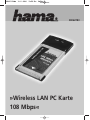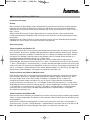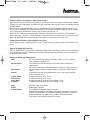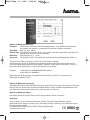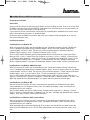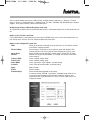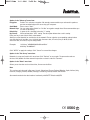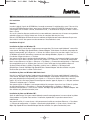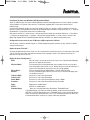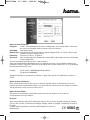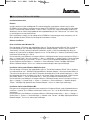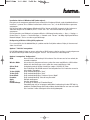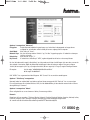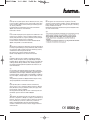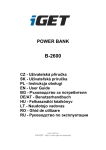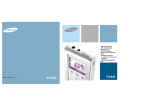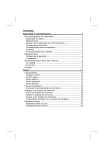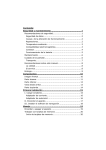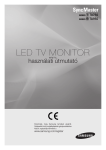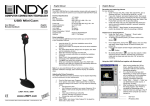Download Hama 00062783
Transcript
www.hama.de Hama GmbH & Co KG Postfach 80 86651 Monheim/Germany Tel. + 49 (0) 90 91 / 5 02-0 Fax + 49 (0) 90 91 / 5 02-2 74 [email protected] www.hama.de 00062783-11.04 00062783 »Wireless LAN PC Karte 108 Mbps« l Kurzanleitung 108 Wireless LAN PC Karte Installationsvorbereitung Achtung: Bitte installieren Sie die Software von der beiliegenden CD, bevor Sie mit dem Einbau der Karte beginnen. Legen Sie dazu die Treiber CD-ROM in Ihr Laufwerk ein. Wählen Sie im Installationsmenu die Option PC CARD/PCI Card. Im nächsten Fenster wählen Sie bitte Install, Fahren Sie fort mit klick auf Next => Next => Next => Finish. Sollte bei Ihnen die Autostart Funktion abgeschaltet sein, wechseln Sie bitte auf das entsprechende Laufwerk und öffnen durch Doppelklick die Datei Autorun.exe. Folgen Sie nun den Anweisungen wie oben beschrieben. Entnehmen Sie die Treiber CD-Rom aus ihren Laufwerk und starten Sie nach Aufforderung den Computer unbedingt neu. Danach können sie mit dem Einbau der Karte beginnen. Softwareinstallation Treiber-Installation unter Windows XP: Nach dem Einstecken der PC Card in den entsprechenden Schacht erkennt der "Assistent für das Suchen neuer Hardware" die Karte als "108 Mbps High Speed Wireless Network Adapter". Markieren Sie "Software automantisch installieren ( empfohlen )" und klicken Sie auf => Weiter. Die erforderlichen Dateien werden nun kopiert. Falls Windows jetzt Informationen zum Windows-Logo-Test anzeigt, klicken Sie bitte auf => Installation fortsetzen. Klicken Sie danach auf => Fertig stellen. Ob Windows die Wireless LAN-Karte ordnungsgemäß ins System eingebunden hat, können Sie im Geräte-Manager überprüfen. Klicken Sie hierzu auf => Start => Systemsteuerung (im klassischen Startmenü => Start => Einstellungen => Systemsteuerung) => Drucker und andere Hardware und dann auf System unter siehe auch (In der klassischen Ansicht Doppelklick auf System). Im Fenster Systemeigenschaften fahren Sie fort mit => Hardware => Geräte-Manager. In der Sektion Netzwerkadapter muss der Eintrag ”108 Mbps High Speed Wireless Network Adapter” ohne gelbes Ausrufezeichen vorhanden sein. Treiber-Installation unter Windows 2000 Professional: Nach dem Einstecken der PC Card in den entsprechenden Schacht erkennt der "Assistent für das Suchen neuer Hardware" die Karte als "108 Mbps High Speed Wireless Network Adapter". Markieren Sie "Nach einem passenden Treiber für das Gerät suchen ( empfohlen )" und klicken Sie auf => Weiter. Die erforderlichen Dateien werden nun kopiert. Falls nun ein Fenster "Digitale Signatur nicht gefunden" erscheint, klicken Sie zum Fortsetzen auf => Ja. Beenden Sie die Installation danach mit => Fertig stellen. Ob Windows die Wireless LAN-Karte ordnungsgemäß ins System eingebunden hat, können Sie unter Start => Einstellungen => Systemsteuerung => System => Hardware => Geräte-Manager => Netzwerkadapter nachsehen. Dort muss der Eintrag ”108 Mbps High Speed Wireless Network Adapter” ohne gelbes Ausrufezeichen vorhanden sein. Treiber-Installation unter Windows ME: Nach dem Neustart wird die Karte vom Hardware-Assistenten automatisch erkannt und die entsprechenden Treiber ins System eingebunden. Zum Abschluss der Installation sollten Sie die Frage nach dem Neustart mit Yes beantworten. Ob die Wireless LAN-Karte ordnungsgemäß installiert wurde, können Sie unter Start => Einstellungen => Systemsteuerung => System => Geräte-Manager => Netzwerkkarten nachsehen. Dort muss der Eintrag "108 Mbps High Speed Wireless Network Adapter" ohne gelbes Ausrufezeichen vorhanden sein. Treiber-Installation unter Windows 98SE (Zweite Ausgabe) Nach dem Neustart wird die Karte vom Hardware-Assistenten automatisch erkannt und die entsprechenden Treiber ins System eingebunden. Zum Abschluss der Installation sollten Sie die Frage nach dem Neustart mit Yes beantworten. Wenn Sie dazu aufgefordert werden, legen Sie die Windows 98-CD ein und klicken danach auf "OK". (evtl. müssen Sie anschließend den Laufwerksbuchstaben für Ihr CD-ROM Laufwerk eingeben). Klicken Sie dann auf => Fertig stellen. Beantworten Sie die Frage nach dem Neustart mit "Ja". Ob die Wireless LAN-Karte ordnungsgemäß installiert wurde, können Sie unter Start => Einstellungen => Systemsteuerung => System => Geräte-Manager => Netzwerkkarten nachsehen. Dort muss der Eintrag "108 Mbps High Speed Wireless Network Adapter" ohne gelbes Ausrufezeichen vorhanden sein. Konfiguration des Wireless LAN und Optionen des Utility Um das Utility zu starten, Doppelklicken Sie auf das Symbol mit den vier Balken unten rechts neben der Taskleiste. Optionen im Menüpunkt "Link Info": Wenn Ihr WLAN Gerät mit einem Access Point oder WLAN Router verbunden ist, können Sie hier Informationen, bezüglich den aktuellen Einstellungen entnehmen. Mit dem klick auf den Button „Rescan“ können Sie die Angaben aktualisieren. Optionen im Menüpunkt "Configuration": SSID: Wireless Mode: Ad hoc Band: Channel: Tx Rate (11B/G): Tx Rate (11A): Power Mode: Preamble: Apply: Cancel: Extended Range Bis zu 32 Zeichen langer Name des Wireless LANs, muss für alle Geräte eines Netzwerks identisch sein Infrastructure bei Betrieb mit Access Point bzw. Router mit Wireless LAN-Funktion Ad-hoc wenn kein Access Point bzw. Router mit Wireless LAN vorhanden ist Geschwindigkeitsstandart im Adhoc Modus auswählbar 11A/11B/11G/11G Turbo Eingestellter Kanal für ihr WLAN Netzwerk, muss im gesamten Netzwerk gleich eingestellt sein! Standarteinstellung „Auto“ lassen Standarteinstellung „Auto“ lassen Standarteinstellung “Continous Access Mode“ lassen Standarteinstellung “Short & Long Preamble” lassen Die Änderungen übernehmen Änderungen verwerfen Wir empfehlen "Extended Range" einzustellen. Extended Range steht für eine höhere Reichweite im Gegensatz zu anderen IEEE 802.11g Produkten. Der Extended Range Betrieb erlaubt es, drahtlose Datenverbindungen auf größere Distanz oder in Bereichen in denen Funksignale stark gedämpft werden herzustellen. Optionen im Menüpunkt "Advanced": Encryption: Enable: Damit wird die Verschlüsselung eingeschalten, wir empfehlen Ihnen dringendst diese Option anzuschalten, um unbefugten Personen den Zugang zu verwehren. Auth. Mode: Bitte auf „Auto“ stellen. Network Keys: Hier können Sie zwischen „64 bits“ und „128 bits“ Verschlüsselungsstärke auswählen. Wir empfehlen die 128 bit Variante zu verwenden. Default Key: Normalerweise auf “1” lassen Key Format: Wir empfehlen “HEX” einzustellen, die anschließende Beschreibung bezieht sich darauf Sie sollten ihren Schlüssel (sog. Key ) in eines der untern 4 Feldern eingeben. Die Einstellungen müssen für alle Geräte eines Netzwerks identisch sein. Bitte stellen Sie dies vor der Schlüssel-Eingabe entsprechend ein. Wenn möglich, sollten Sie 128 Bit (26 Hex-Zeichen 0-9, a-f und A-F) oder 64 Bit (10 Hex-Zeichen 0-9, a-f und A-F) lange Schlüssel verwenden. Beispiele: 128 Bit-Schlüssel “645645645ed354a354caef45ae! 64 Bit-Schlüssel “da64650c4f“. Übernehmen Sie die Einstellungen anschließend mit einem Klick auf "APPLY". Das Verwerfen von Änderungen ermöglicht "Cancel" Optionen im Menüpunkt "Site Survey": Dort werden die in Reichweite befindlichen Netzwerke aufgelistet. Für eine erneute Suche (Scan) klicken Sie bitte auf "Refresh". Um die Karte mit einem gefundenen Wireless LAN zu verbinden, doppelklicken Sie bitte das gewünschte Netzwerk oder markieren es und klicken dann auf "Connect". Optionen im Menüpunkt "About": Hier können Sie die Version des Treibers, der Firmware sowie des Utilities nachsehen. Anmerkung: Diese Karte darf nur in Deutschland, Österreich, Schweiz, Frankreich, England, Belgien, Spanien, Niederlande, Italien, Dänemark, Ungarn, Polen, Schweden, Portugal, Luxemburg, Irland, Griechenland und Finnland betrieben werden! Die Konformitätserklärung nach der R&TTE-Richtlinie 99/5/EG finden Sie unter www.hama.de e0560 ! L 108 Mbps Wireless LAN PC Card Quick Guide Preparing for Installation Please Note: Please install the software on the enclosed CD before you start installing the card. To do so, insert the driver CD-ROM in your drive. Select the PC CARD/PCI Card option in the installation menu. In the next window, select Install, click Next fi Next fi Next fi Finish to continue. If your autostart function is deactivated, switch to the corresponding drive and double-click Autorun.exe to open it. Now follow the instructions as described above. Remove the driver CD-ROM from your drive and restart your computer when prompted to do so. You can then start installing the card. Installing the software Installing Drivers for Windows XP: When you insert the PC card in the corresponding slot, the “Found New Hardware Wizard” identifies the card as "108 Mbps High Speed Wireless Network Adapter". Select “Install the software automatically (recommended)” and click => Next. The necessary files will now be copied. If information about the Windows logo test appears, click => Continue Installation. Click => Finish. You can check whether Windows properly integrated the Wireless LAN Card in the system in the Device Manager. Click => Start => Control Panel (for traditional start menus => Start => Settings => Control Panel) => Printer then "Other Hardware", under see also "System" (in traditional view, double click "system"). In the System Properties window, select => Hardware => Device Manager. The entry “108 Mbps High Speed Wireless Network Adapter” must appear in the Network Adapter section without a yellow exclamation point. Installing Drivers for Windows 2000 Professional: When you insert the PC card in the corresponding slot, the “Found New Hardware Wizard” identifies the card as "108 Mbps High Speed Wireless Network Adapter". Select “Search for the best driver for your device (recommended)” and click => Next. The necessary files will now be copied. If a “Digital signature not found” window appears, click => Yes to continue. Click => Finish to complete the installation process. You can check whether Windows properly integrated the wireless LAN card in the system under Start => Settings => Control Panel => System => Hardware => Device Manager => Network adapters. The entry “108 Mbps High Speed Wireless Network Adapter” must appear without a yellow exclamation point. Installing Drivers for Windows ME: After you restart the computer, the card is automatically recognised by the Hardware Wizard, and the corresponding drivers are integrated in the system. To complete installation, answer Yes when you are prompted to restart your computer. You can check whether the wireless LAN card was installed properly under Start => Settings => Control Panel => System => Device Manager => Network Cards. The entry “108 Mbps High Speed Wireless Network Adapter” must appear without a yellow exclamation point. Installing Drivers on Windows 98SE (second edition) After you restart the computer, the card is automatically recognised by the Hardware Wizard, and the corresponding drivers are integrated in the system. To complete installation, answer Yes when you are prompted to restart your computer. When prompted to do so, place the Windows 98 CD in the drive and click OK (You may need to enter the letter of your CD-ROM drive). Click => Finish. When asked whether you want to restart the system, click "Yes". You can check whether the wireless LAN card was installed properly under Start => Settings => Control Panel => System => Device Manager => Network Cards. The entry “108 Mbps High Speed Wireless Network Adapter” must appear without a yellow exclamation point. Configuring the wireless LAN and the options of the utility To start the utility, double click the symbol with the four bars at the bottom right of the screen beside the task bar. Options in the “Link Info” menu item: If your WLAN device is connected to an access point or WLAN router, you can view information on the current settings here. Click the “Rescan” button to update the information. Options in the “Configuration” menu item: SSID: Wireless Mode: Ad hoc Band: Channel: Tx Rate (11B/G): Tx Rate (11A): Power Mode: Preamble: Apply: Cancel: Extended Range Name for the wireless LAN with up to 32 characters. It must be the same for each device using the network. Infrastructure if used with an access point or router with wireless LAN function. Ad-hoc if no access point or router with wireless LAN is used. Speed standard can be selected in ad hoc mode 11A/11B/11G/11G Turbo Channel set for your WLAN network. The setting must be the same for the entire network! Leave standard setting “Auto” Leave standard setting “Auto” Leave “Continuous Access Mode” standard setting Leave “Short & Long Preamble” standard setting Apply changes Cancel changes We recommend the extended range setting. In contrast to other IEEE 802. 11g products, extended range stands for an increased range. Extended range operation establishes wireless data connections over larger distances or in areas, in which radio signals are strongly absorbed. Options in the “Advanced” menu item: Encryption: Enable: This activates encryption. We strongly recommend that you activate this option to prevent unauthorised persons accessing your computer. Auth. Mode: Please set to “Auto”. Network Keys: You can select either "64 bits" or "128 bits" encryption strength here. We recommend that you use the 128 bit setting. Default Key: In general, this should be left on the "1” setting Key Format: We recommend the “HEX” setting. The description below refers to this setting. Enter your key in one of the 4 fields at the bottom. Settings must be identical for each device in the network. Please make the corresponding settings before you enter the key. If possible use a 128 bit (26 hex characters 0-9, A-F and a-f) key or 64 bit (10 hex characters 0-9, A-F and a-f) key for configuration. Examples: 128 bit key “645645645ed354a354caef45ae“ 64 bit key “da64650c4f“. Click “APPLY” to apply the settings. Click “Cancel” to cancel the changes. Options in the “Site Survey” menu item: Networks in range are listed in this menu item. Click “Refresh” to scan again. To connect the card to a wireless LAN, double click the network in question or select it and click “Connect”. Options in the “About” menu item: Allows you to view the version of the driver, firmware and utilities. Note: This card may only be used in Germany, Austria, Switzerland, France, England, Belgium, Spain, Holland, Italy, Denmark, Hungary, Poland, Sweden, Portugal, Luxemburg, Ireland, Greece and Finland! See www.hama.de for the declaration of conformity with R&TTE Directive 99/5/EC. e0560 ! ¬ Brève introduction à la carte PC réseau local sans fil 108 Mbits/s Pré-installation Attention : Installez le logiciel à partir du CD-ROM fourni avant de commencer l'installation de la carte ! Pour ce faire, insérez le CD-ROM pilote fourni dans votre lecteur. Sélectionnez l'option PC CARD/PCI Card dans le menu d'installation. Dans la fenêtre suivante, sélectionnez Install, => et continuez en cliquant sur Next => Next => Next => Finish. Au cas où la fonction Autostart est désactivé sur votre ordinateur, commutez vers le lecteur correspondant et double-cliquez sur le fichier Autorun.exe. Suivez les consignes décrites plus haut. Retirez le CD-ROM pilote CD-Rom du lecteur et redémarrez impérativement votre ordinateur dès que vous êtes invités à le faire. Vous pouvez ensuite commencer l'installation de la carte. Installation du logiciel Installation du pilote sous Windows XP : Une fois la carte PC insérée dans l’emplacement correspondant, "l'Assistant matériel détecté " reconnaît la carte comme "108 Mbps High Speed Wireless Network Adapter". Sélectionnez "Installation automatique du logiciel (recommandé)", puis cliquez sur => Suivant. Les fichiers nécessaires sont alors copiés. Dans le cas où Windows affiche des informations concernant le test de logo Windows, cliquez sur => Continuer l’installation. Cliquez ensuite sur => Terminer. Vous pouvez vérifier dans le gestionnaire de périphérique si Windows a correctement intégré la carte pour réseau local sans fil dans le système. Pour ce faire, cliquez sur => Démarrer => Panneau de configuration (dans le menu Démarrer classique => Démarrer => Paramètres => Panneau de configuration) => Imprimante et autre périphérie, puis sur Système dans "voir aussi" (dans l’affichage classique, double-cliquez sur Système). Continuez dans la fenêtre "Propriétés système" avec => Matériel => Gestionnaire de périphériques. L’entrée "108 Mbps High Speed Wireless Network Adapter" doit être affichée sans point d’exclamation jaune dans la section "Carte réseau". Installation du pilote sous Windows 2000 Professional : Une fois la carte PC insérée dans l’emplacement correspondant, "l'Assistant matériel détecté" reconnaît la carte comme "108 Mbps High Speed Wireless Network Adapter". Sélectionnez "Rechercher le meilleur pilote pour votre périphérique (recommandé)", puis cliquez sur => Suivant. Les fichiers nécessaires sont alors copiés. Au cas où le message "Signature numérique non trouvée" apparaît, cliquez sur => Oui pour continuer. Terminez l’installation avec => Terminer. Vous pouvez vérifier si Windows a correctement intégré la carte pour réseau local sans fil dans le système en consultant Démarrer => Paramètres => Panneau de configuration => Système => Matériel => Gestionnaire de périphérie => Carte réseau. L’entrée "108 Mbps High Speed Wireless Network Adapter" doit être affichée sans point d’exclamation jaune. Installation du pilote sous Windows ME : Après le redémarrage, l'Assistant matériel détecté reconnaît automatiquement la carte et ajoute les pilotes correspondants au système. Pour terminer l'installation, répondez Oui à la question concernant un redémarrage. Vous pouvez vérifier si la carte réseau a été correctement installée en consultant Démarrer => Paramètres => Panneau de configuration => Système => Gestionnaire de périphérie => Cartes réseau. L’entrée "108 Mbps High Speed Wireless Network Adapter" doit être affichée sans point d’exclamation jaune. Installation du pilote sous Windows 98SE (deuxième édition) : Après le redémarrage, l'Assistant matériel détecté reconnaît automatiquement la carte et ajoute les pilotes correspondants au système. Pour terminer l'installation, répondez Oui à la question concernant un redémarrage. Insérez le CD Windows 98 dès que vous êtes invité à le faire, puis cliquez sur OK. (Il peut être nécessaire d’entrer la lettre correspondant au lecteur de CD-ROM de votre ordinateur.) Cliquez ensuite sur => Terminer. Répondez Oui à la question concernant un redémarrage. Vous pouvez vérifier si la carte réseau a été correctement installée en consultant Démarrer => Paramètres => Panneau de configuration => Système => Gestionnaire de périphérie => Cartes réseau. L’entrée "108 Mbps High Speed Wireless Network Adapter" doit être affichée sans point d’exclamation jaune. Configuration du réseau local sans fil (Wireless LAN) et options de l’utilitaire Afin de lancer l'utilitaire, double-cliquez sur l’icône comportant quatre colonnes en bas à droite à côté de votre barre de tâches. Options du menu "Link Info" : Sie votre périphérique de réseau local sans fil est connecté à un point d'accés ou un routeur de réseau local sans fil, vous trouvez ici des informations concernant les réglages actuels. Vous pouvez actualiser les données en cliquant sur Rescan. Options du menu "Configuration" : SSID : Wireless Mode : Ad hoc Band : Channel : Tx Rate (11B/G) : Tx Rate (11A) : Power Mode : Preamble : Apply : Cancel : Extended Range Nom de jusqu'à 32 caractères du réseau local sans fil qui doit être identique pour tous les appareils du réseau. Infrastructure pour le fonctionnement avec un point d’accès ou un routeur avec fonction de réseau local sans fil. Ad-hoc lorsque aucun point d’accès ni routeur avec fonction de réseau local sans fil n’est disponible. Vitesse sélectionnable en Mode Adhoc: 11A/11B/11G/11G Turbo Le canal sélectionné pour votre résau local sans fil. Doit être identique pour l'ensemble du réseau ! Conserver la valeur par défaut Auto Conserver la valeur par défaut Auto Conserver la valeur par défaut Continous Access Mode Conserver la valeur par défaut Short & Long Preamble Appliquer les modifications Annuler les modifications Nous vous recommandons de sélectionner "Extended Range". « Extended Range » garantit une meilleure portée, contrairement aux produits IEEE 802.11g. Un fonctionnement sous « Extended Range » vous garantit de pouvoir établir une transmission de données sans fil sur une grande distance ou dans des environnements dans lesquels les signaux radio sont perturbés. Options du menu "Advanced" : Encryption : Enable : Cette option permet d'activer le codage. Nous vous recommandons instamment de l'activer pour protéger votre réseau des accés non autorisés. Auth. Mode : Sélectionner "Auto". Network Keys : Cette option vous permet de choisir le type du codage: "64 bits" ou "128 bits". Nous recom mandons d'utiliser le codage 128 bits. Default Key : Conserver la valeur "1" en général Key Format : Nous recommandons de sélectionner la valeur HEX. La description suivante se réfère donc à cette configuration. Saisissez maintenant votre clé Key ) dans un des 4 champs. Cette configuration doit être identique pour tous les appareils du réseau. Assurez de bien configurer les paramètres suivants. Si possible, utilisez une clé de 128 bits (26 caractères Hex 0-9, A-F et a-f) ou de 64 bits (10 caractères Hex 0-9, A-F et a-f). Exemple : Clé de 128 bits "645645645ed354a354caef45ae!" Clé de 64 bits "da64650c4f". Appliquez finalement ces paramètres en cliquant sur Apply. Pour annuler ces modifications, cliquez sur Cancel. Options du menu "SiteSurvey" : Cette section contient une liste des réseaux se trouvant à portée. Cliquez sur Refresh pour lancer une nouvelle recherche. Veuillez double-cliquer sur le réseau désiré ou contrastez-le, puis cliquez sur Connect afin de connecter la carte à un réseau local sans fil. Options du menu "About" : Vous pouvez ici consulter des informations concernant la version du pilote, la mise à jour du microprogramme ainsi que l’utilitaire. Remarque : Cette carte ne doit être utilisé qu’en Allemagne, Autriche, Suisse, France, Angleterre, Belgique, Espagne, aux Pays-Bas, en Italie, au Danemark, en Hongrie, Pologne, Suède, au Portugal, Luxembourg, en Grèce et Finlande ! La déclaration de conformité à la directive R&TTE 99/5/CE se trouve sur www.hama.de. e0560 ! ÷ Kort vejledning til Wireless LAN 108 Mbps Installationsforberedelse Bemærk: Installer softwaren fra den medfølgende CD, inden du begynder installationen af kortet. Læg nu driver CD-ROM’en i drevet. Vælg i installationsmenuen optionen PC CARD/PCI Card. I næste vindue skal du vælge Install, => fortsæt med at klikke pa˚ Next => Next => Next => Finish. Hvis autostart-funktionen pa˚ din PC er deaktiveret, skal du skifte til det pa˚gældende drev og dobbeltklikke pa˚ filen ”Autorun.exe” for at a˚bne. Følg nu anvisningerne som ovenfor beskrevet. Na˚r installationen er færdig, skal du udtage driver CD-ROM’en fra drevet og genstarte computeren, na˚r du bliver opfordret til dette. Derefter kan du begynde installationen af kortet. Software installation: Driver installation under Windows XP: Efter indsætning af PC kortet i den pa˚gældende skakt ser ”Found new hardware Wizard” (Der er fundet en ny hardware) kortet som ”108 Mbps High Speed Wireless Network Adapter”. Marker ”Install software automatically” (installer software automatisk) (anbefales), og klik => Next. De nødvendige filer bliver nu kopieret. Hvis information om Windows logo-test nu ses, skal du klikke pa˚ => Continue Installation (Fortsæt installation). Klik derefter pa˚ => Finish. Du kan kontrollere, om Windows har integreret Wireless LAN-kortet korrekt, i device-manager’en. Klik pa˚ => Start => Control Panel ( i klassisk startmenu => Start => Indstillinger => Control Panel) => printer og anden hardware, og herefter pa˚ system under ”se ogsa˚” ( i det klassiske skærmbillede dobbeltklik pa˚ system). I System Properties vinduet vælges => Hardware => Device Manager. Teksten ”108 Mbps High Speed Wireless Network Adapter” skal nu ses i sektionen netværksadapter uden et gult udra˚bstegn. Installation af driver under Windows 2000 Professionel: Efter indsætning af PC kortet i den pa˚gældende skakt ser ”Found New Hardware Wizard” (Der er fundet en ny hardware) kortet som ” 108 Mbps High Speed Wireless Network Adapter”. I det næste vindue klikkes pa˚ ”Search for the best driver for your device” (Søg efter den bedste driver til din enhed) (anbefales) => Next. De nødvendige filer bliver nu kopieret. Hvis der nu ses vinduet ”Digital signature not found” (Digital signatur ikke fundet), klikkes => Yes for at fortsætte. Klik => Finish for at fuldføre installationsprocessen. Du kan kontrollere, om Windows har integreret Wireless LAN-kortet korrekt, i device-manager’en. Klik pa˚ => Start => Settings => Control Panel => System => Hardware => Device Manager => Network adapters. Teksten ” 108 Mbps High Speed Wireless Network Adapter” skal nu ses uden et gult udra˚bstegn. Installation af driver under Windows ME: Efter genstart af computeren genkendes kortet automatisk af Hardware Wizard, og de pa˚gældende drivere installeres i systemet. For at fuldføre installationen skal du svare ”Yes”, na˚r du bliver bedt om at genstarte computeren. Du kan kontrollere, om Windows har integreret Wireless LAN-kortet korrekt under => Start => Settings => Control Panel => System => Device Manager => Network cards. Teksten ” 108 Mbps High Speed Wireless Network Adapter” skal nu ses uden et gult udra˚bstegn. Installation af driver til Windows 98SE (anden udgave): Efter genstart af computeren genkendes kortet automatisk af Hardware Wizard, og de pa˚gældende drivere installeres i systemet. For at fuldføre installationen skal du svare ”Yes”, na˚r du bliver bedt om at genstarte computeren. Na˚r du bliver bedt om det indsættes Windows 98-CD’en i drevet og klik OK. (eventuelt ma˚ der indtastes et andet drev-bogstav for CD-ROM’en). Klik => Finish. Svar “Yes” na˚r du bliver bedt om at genstarte computeren. Du kan kontrollere, om Windows har integreret Wireless LAN-kortet korrekt under => Start => Settings => Control Panel => System => Device Manager => Network cards. Teksten ” 108 Mbps High Speed Wireless Network Adapter” skal nu ses uden et gult udra˚bstegn. Konfigurering af Wireless LAN og Utility optionerne: For at starte Utility skal du dobbeltklikke pa˚ symbolet med de fire bjælker nederst til højre pa˚ skærmen ved siden af task-listen. Optioner i ”Link Info” menupunktet: Hvis WLAN enheden tilsluttes et access point eller en WLAN router, er det her muligt at se oplysningerne om de aktuelle indstillinger. Med et klik pa˚ knappen ”Rescan” kan du aktualisere indtastningerne. Optioner i menupunktet ”Configuration”: SSID: Wireless Mode: Ad hoc Band: Channel: Tx Rate (11B/G): Tx Rate (11A): Power Mode: Preamble: Apply: Cancel: Extended Range: Navn til wireless LAN med op til 32 karakterer. Det skal være ens for hver enhed, der anvender netværket. Infrastruktur hvis benyttet med access point eller router med Wireless LAN funktion. Ad-hoc hvis der ikke bruges access point eller router med Wireless LAN. Hastighedsstandard i Ad hoc function kan vælges 11A/11B/11G/ Turbo Kanal-indstilling til dit WLAN netværk. Den benyttede kanal skal være den samme for alle enheder i netværket. Brug standardindstillingen ”Auto” Brug standardindstillingen ”Auto” Brug standardindstillingen ”Continous Access Mode” Brug standardindstilling ”Short & Long Preamble” Bekræft ændringerne. Annuller ændringerne. Vi anbefaler at indstille pa˚ ”Extended Range” Extended Range sta˚r for en længere rækkevidde i modsætning til andre IEEE 802.11g produkter. Extended Range drift tillader tra˚dløse dataforbindelser over større afstande eller i omra˚der i hvilke radiosignaler bliver kraftigt dæmpede. Optioner i menupunktet ”Advanced” Encryption: Enable:Dermed indkobles krypteringen, og vi anbefaler indtrængende at bruge denne mulighed for at forhindre uautoriserede personers adgang til din computer. Auth. Mode: Skal stilles pa˚ ”Auto”. Network Keys: Her kan du vælge mellem ”64 bits” og ”128 bits” krypteringsstyrke. Vi anbefaler at benytte 128 bits varianten. Default Key: Skal normalt sta˚ pa˚ ”1”. Key Format: Vi anbefaler at indstille pa˚ ”HEX”, og den følgende beskrivelse er baseret pa˚ dette. Nu skal du indtaste din nøgle (sa˚kaldt Key) i et af de nederste 4 felter. Indstillingen skal være den samme for alle enheder i netværket. Udfør de tilhørende indstillinger inden du indtaster nøglen. Brug om muligt en 128 bit (26 hex-tegn 0-9, A-F og a-f) nøgle eller 64 bit (10 hex- tegn 0-9, A-F og a-f) nøgle til konfigurationen. Eksempler: 128 bit nøgle ”645645645ed354a354caef45ae” 64 bit nøgle ”da64650c4f”. Klik ”APPLY” for at gennemføre indstillingerne. Klik ”Cancel” for at annullere ændringerne. Optioner i ”SiteSurvey” menupunktet: Netværk inden for rækkevidde i omra˚det er oplistet i dette menupunkt. Klik ”Refresh” for at scanne igen. For at tilslutte kortet til et fundet Wireless LAN, skal du dobbeltklikke pa˚ det aktuelle netværk eller markere det og klikke pa˚ ”Connect”. Optioner i menupunktet ”About”: Giver mulighed for at se versionerne af driver, firmware og utilities. Bemærk: Dette kort ma˚ kun anvendes i Tyskland, Østrig, Schweiz, Frankrig, England, Belgien, Spanien, Holland, Italien, Danmark, Ungarn, Polen, Sverige, Portugal, Luxembourg, Irland, Grækenland og Finland! Se www.hama.de for konformitetserklæring med R&TTE direktivet 99/5/EC. e0560 ! fl Este aparato se puede operar sólo en Alemania, Austria, Suiza, Francia, Inglaterra, Bélgica, España, Países Bajos, Italia, Dinamarca, Hungría, Polonia, Suecia, Portugal, Luxemburgo, Irlanda, Grecia y Finlandia. La declaratión de conformidad según la directiva R&TTE 99/5/EC la encontratá en www.hama.de Fabricado en Taiwan . È consentito l'impiego di questo apparecchio solamente in Germania, Austria, Svizzera, Francia, Inghilterra, Belgio, Spagna, Olanda, Italia, Danimarca, Ungheria, Polonia; Svezia, Portogallo, Lussemburgo, Irlanda, Grecia e Finlandia. La dichiarazione di conformitá secondo la direttiva R&TTE 99/5/EC é disponibile sul sito www.hama.de … Denna apparat får endast användas i Tyskland, Österrike, Schweiz, Frankrike, England , Belgien, Spanien, Nederländerna, Italien, Danmark, Ungern, Polen, Sverige, Portugal, Luxemburg, Irland, Grekland och Finland. Konformitetserklæringen R&TTE-retningslinierne 99/5/EC finder du under www.hama.de GR ø : Dit toestel mag uitsluitend in Duitsland, Oostenrijk, Zwitserland, Frankrijk, Engeland, België, Spanje, Nederland, Italië, Denemarken, Hongarije, Polen, Zweden, Portugal, Luxemburg, Ierland, Griekenland en Finland gebruikt worden. De verklaring van overeenstemming conform de R&TTE-richtlijn 99/5/EC vindt u onder www.hama.de PL ø Urzàdzenie dopuszczone do u˝ytku w nast´pujàcych krajach: Niemcy, Austria, Szwajcaria, Francja, Anglia, Belgia, Hiszpania, Holandia, W∏ochy, Dania, W´gry, Polska, Szwecja, Portugalia, Luksemburg, Irlandia, Grecja, Finlandia. TreÊç Deklaracji Zgodno´sci na podstawie dyrektywy R&TTE 99/5/EC mo˝na znaleêç na stronach www.hama.de k Ez a készülék csak Németországban, Ausztriában, Svájcban, Franciaországban, Angliában, Belgiumban, Spanyolországban, Hollandiában, Olaszországban, Dániában, Magyarországon, Lengyelországban, Svédországban, Portugáliában, Luxemburgban, Írországban, Görögországban, és Finnországban használható! A megfelelıségi nyilatkozat a 99/5/EC R&TTE-irányelv szeritiy, amely megtalálható a www.hama.de honlapon. – Este aparelho pode ser utilizado somente na Alemanha, Áustria, Suíça, França, Inglaterra, Bélgica, Espanha, Holanda, Itália, Dinamarca, Hungria, Polónia, Suécia, Portugal, Luxemburgo, Irlanda, Grécia e Finlândia. Em http://www.hama.de pode consultar a declaração de conformidade segundo a directiva R&TTE 99/5/UE. Fin ø Tätä laitetta saa käyttää vain Saksassa, Itävallassa, Sveitsissä, Ranskassa, Englannissa, Belgiassa, Espanjassa, Alankomaissa, Italiassa, Tanskassa, Unkarissa, Puolassa, Ruotsissa, Portugalissa, Luxemburgissa, Irlannissa, Kreikassa ja Suomessa. Radio- ja telepäätelaitteita koskevan direktiivin 99/5/EY mukainen vaatimustenmukaisuusvakuutus löytyy osoitteesta www.hama.de. e0560 !
This document in other languages
- français: Hama 00062783
- Deutsch: Hama 00062783
- dansk: Hama 00062783