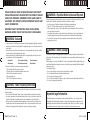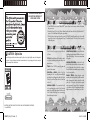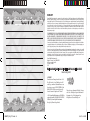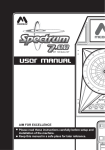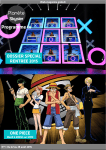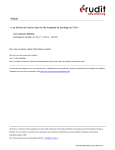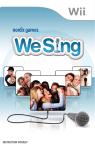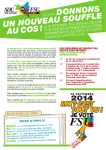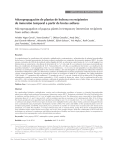Download Konami Gormiti: The Lords of Nature!
Transcript
PRINTED IN USA FABRIQUÉ AUX USA INSTRUCTION BOOKLET LIVRET D’INSTRUCTIONS PLEASE CAREFULLY READ THE SEPARATE HEALTH AND SAFETY PRECAUTIONS BOOKLET INCLUDED WITH THIS PRODUCT BEFORE USING YOUR NINTENDO ® HARDWARE SYSTEM, GAME CARD OR ACCESSORY. THIS BOOKLET CONTAINS IMPORTANT HEALTH AND SAFETY INFORMATION. IMPORTANT SAFETY INFORMATION: READ THE FOLLOWING WARNINGS BEFORE YOU OR YOUR CHILD PLAY VIDEO GAMES. WARNING - Seizures • • • Some people (about 1 in 4000) may have seizures or blackouts triggered by light flashes or patterns, and this may occur while they are watching TV or playing video games, even if they have never had a seizure before. Anyone who has had a seizure, loss of awareness, or other symptom linked to an epileptic condition should consult a doctor before playing a video game. Parents should watch their children play video games. Stop playing and consult a doctor if you or your child has any of the following symptoms: Convulsions Altered vision Eye or muscle twitching Involuntary movements Loss of awareness Disorientation • To reduce the likelihood of a seizure when playing video games: 1. Sit or stand as far from the screen as possible. 2. Play video games on the smallest available television screen. 3. Do not play if you are tired or need sleep. 4. Play in a well-lit room. 5. Take a 10 to 15 minute break every hour. WARNING - Repetitive Motion Injuries and Eyestrain Playing video games can make your muscles, joints, skin or eyes hurt. Follow these instructions to avoid problems such as tendinitis, carpal tunnel syndrome, skin irritation or eyestrain: • Avoid excessive play. Parents should monitor their children for appropriate play. • Take a 10 to 15 minute break every hour, even if you don’t think you need it. • When using the stylus, you do not need to grip it tightly or press it hard against the screen. Doing so may cause fatigue or discomfort. • If your hands, wrists, arms or eyes become tired or sore while playing, or if you feel symptoms such as tingling, numbness, burning or stiffness, stop and rest for several hours before playing again. • If you continue to have any of the above symptoms or other discomfort during or after play, stop playing and see a doctor. WARNING - Battery Leakage The Nintendo DS contains a rechargeable lithium ion battery pack. Leakage of ingredients contained within the battery pack, or the combustion products of the ingredients, can cause personal injury as well as damage to your Nintendo DS. If battery leakage occurs, avoid contact with skin. If contact occurs, immediately wash thoroughly with soap and water. If liquid leaking from a battery pack comes into contact with your eyes, immediately flush thoroughly with water and see a doctor. To avoid battery leakage: • Do not expose battery to excessive physical shock, vibration, or liquids. • Do not disassemble, attempt to repair or deform the battery. • Do not dispose of battery pack in a fire. • Do not touch the terminals of the battery, or cause a short between the terminals with a metal object. • Do not peel or damage the battery label. WARNING - Radio Frequency Interference The Nintendo DS can emit radio waves that can affect the operation of nearby electronics, including cardiac pacemakers. • Do not operate the Nintendo DS within 9 inches of a pacemaker while using the wireless feature. • If you have a pacemaker or other implanted medical device, do not use the wireless feature of the Nintendo DS without first consulting your doctor or the manufacturer of your medical device. • Observe and follow all regulations and rules regarding use of wireless devices in locations such as hospitals, airports, and on board aircraft. Operation in those locations may interfere with or cause malfunctions of equipment, with resulting injuries to persons or damage to property. GORMITI_DS_081110.indd 2-3 Important Legal Information REV–E This Nintendo game is not designed for use with any unauthorized device. Use of any such device will invalidate your Nintendo product warranty. Copying of any Nintendo game is illegal and is strictly prohibited by domestic and international intellectual property laws. “Back-up” or “archival” copies are not authorized and are not necessary to protect your software. Violators will be prosecuted. 8/20/10 6:08 PM THIS GAME CARD WILL WORK ONLY WITH THE NINTENDO DS VIDEO GAME SYSTEM. TM GETTING STARTED 1. Turn OFF the Power on your Nintendo DS™ system. Never insert or remove a Game Card when the power is on. 2. Insert the Gormiti: The Lords of Nature! Game Card into the Game Card slot of the Nintendo DS™ system. To lock the Game Card in place, press firmly. 3. Slide the Power Switch up to turn the power ON. The IPL (Initial Program Loader) Screen will appear (if you don’t see it, begin again at Step 1). Touch the Gormiti: The Lords of Nature! panel to activate the game. THE CONTROLS CAUTION - Stylus Use To avoid fatigue and discomfort when using the stylus, do not grip it tightly or press it hard against the screen. Keep your fingers, hand, wrist and arm relaxed. Long, steady, gentle strokes work just as well as many short, hard strokes. Now let’s look at the way you can control the Lords of Nature: Selecting all Lords - Select all the Lords by sliding the stylus through all three Lord icons. They will all light up. You can now move them all together. Stylus - Use the Nintendo DS stylus to control and select everything in the game and on the menu screens. Moving the Lords - Select the Lord(s) and slide the stylus in the direction you want to go. Hold the stylus close to the Lord(s) to move slowly. Hold the stylus further away to make the Lord(s) move quickly. Pause - Press START to pause the game and open the Pause menu. Selecting a Lord - Select a Lord by touching the Lord’s icon. The picture will light up, and the Lord will appear top left of the Touch Screen. You will now have control of just that one Lord. Adding a Lord - If you want two Lords to do something you can add a Lord. Have the main Lord selected, then touch and hold a second Lord. He/she will light up. You can now move them both using the stylus. Carry / Drop - Using the stylus, touch anything that can be picked up (it will be marked with a glowing circle) and the selected Lord will pick it up. To drop an object touch the stylus where you want it dropped. A Lord carrying an object will not be able do anything else, such as fight an enemy, so be careful when you do this! 1 NINTENDO, NINTENDO DS AND THE OFFICIAL SEAL ARE TRADEMARKS OF NINTENDO. © 2009 NINTENDO. GORMITI_DS_081110.indd 4-1 8/20/10 6:08 PM GETTING STARTED YOUR PROFILE Make sure your Nintendo DS system is turned off. Insert the Gormiti: e Lords of Nature! Game Card into the Game Card slot on the back of the Nintendo DS system and push until it clicks into place. Your progress in the game will be saved automatically to a profile. ere are three empty profile slots. If this is your first time playing Gormiti: e Lords of Nature! select ‘New Profile’. Turn the power on. e Health and Safety Screen shown to the right will appear. Once you have read it, touch the Touch Screen. If you are returning to a game you can select it from the list shown (Profile 1, Profile 2 or Profile 3). When using a Nintendo DSi system, simply touch the Gormiti: e Lords of Nature! icon to start the game. If you want to erase a profile, touch ‘Erase’ and then touch the profile you wish to erase. When using a Nintendo DS/DS Lite system, touch the Gormiti Panel to start the game. When you have selected a profile you will be taken to the Main Menu screen. If the Nintendo DS/DS Lite system’s Start-up Mode is set to AUTO MODE, this step will not be necessary. For details, refer to the Instruction Booklet for your Nintendo DS/DS Lite system. We’ll look at all the Main Menu screen options later in this guide but for now touch ‘Play’ to get started. You will be taken to the map of Gorm. NOTE: “Nintendo DS system” is a catch-all term which is used to refer to the original Nintendo DS, the Nintendo DS Lite and Nintendo DSi systems. 06 07 WORLD SCREEN Territories ere are five territories in Gorm: 1: Forest, 2: Sea, 3: Air, 4: Earth and 5: Fire Mountain. At first you will only be able to play the Forest territory but the others will unlock as you progress through the game. 3. Air 5. Fire Each territory has a number of levels. Double touch ‘Forest’ and you will see there are three levels. Double touch ‘Forest Fire’. You will now begin the game story and meet Razzle, your guide through this adventure. Please read the story carefully and remember you can re-watch the video’s as many times as you like from the Crystal Console... Enjoy! 1.Forest 4. Earth When the story introduction is over a ‘Keeper’ is chosen and the other three children will be transformed into the Lords of Nature and will be shimmered to Gorm. 2. Sea 08 09 Lord Health TOUCH SCREEN THE GAME SCREENS Selected Lord Gate is shows a picture of the selected Lord of Nature. Interaction Point Map is is a map of the level. Small coloured icons show the location of the three Lords and anything else that’s important, such as gates or rivers. River Collectables ere are 16 Gormiti eggs in any level. is counter shows the number you have found. Score Defeat enemies and pick up gems and you will add to your score. 10 Charge bar is shows the selected Lord’s current ‘charge’. e charge will fill up as you defeat enemies and it will be used up when the Lord carries out a powerful attack. A row of Power Orbs shows the selected Lord’s health. If a Lord loses all health he or she will be out of action for a short time and you will lose a few gems and reduce your score. Extra Power Orbs can be found and picked up during your adventure. Lord Icon Touch one of the icons to select a Lord of Nature. Any picture with a plus ‘+’ symbol next to it means you can add that Lord to your selection to make a group that will move and fight together. Simply touch and hold the required character and they will be added. 11 THE CONTROLS Now let’s look at the way you can control the Lords of Nature: Stylus Use the Nintendo DS stylus to control and select everything in the game and on the menu screens. Pause e START button will pause the game and open the Pause menu (see later). Selecting a Lord Select a Lord by touching the Lord’s icon. e picture will light up, and the Lord will appear top le of the Touch Screen. You will now have control of just that one Lord. Selecting all Lords Select all the Lords by sliding the stylus through all three Lord icons. ey will all light up. You can now move them all together. Moving the Lords Select the Lord (or Lords) and slide the stylus in the direction you want to go. Hold the stylus close to the Lord or Lords to move slowly. Hold the stylus further away to make the Lord or Lords move quickly. Carry / Drop Touch the stylus on anything that can be picked up (it will be marked with a glowing circle) and the selected Lord will pick it up. To drop an object touch the stylus where you want it dropped. A Lord carrying an object will not be able do anything else, such as fight an enemy, so be careful when you do this! Adding a Lord If you want two Lords to do something you can add a Lord. Have the main Lord selected, then touch and hold a second Lord. He/she will light up. You can now move them both using the stylus. 12 13 COMBAT Combo Attacks Slide the stylus once, twice, or three times through an enemy to make the Lord perform their own special combo attack. Charged Up Attacks e Lord’s ‘Charge Bar’ (the blue bar just below the Power Orbs) will charge up when a Lord defeats an enemy. is charge can be used to carry out much more powerful attacks as follows: CUT SCENES is ‘play’ icon will appear during movie scenes or when someone like Razzle is talking. Touch the ‘play’ icon to move to the next scene or dialogue. Razzle will try to help you through the story. He will give you hints & tips in tricky areas of the game. Touch the Razzle icon should you need his help. Lunge Attack You will need two charges then you can touch a distant enemy with the stylus to carry out a lunge attack. 360 Attacks You will need two charges then you can slide the stylus in a circle around the Lord to make him/her carry out a 360 attack. Do this when surrounded by enemies. Special Attack You will need a full charge bar then you can double touch the Lord to make him /her carry out a special attack. 14 15 The Lords of Nature Success in the adventure will depend on how you use the skills of the different Lords. ey all have unique special powers and you will need to combine these powers to stop the evil Lord Magmion. Let’s look at some of them: Nick – Lord of Earth e Lord of Earth is very strong. He can shatter walls, pillars and rocks to open the way to other parts of the game. He also has the ability to walk in Earthquake zones. 16 Toby – Lord of Sea e Lord of Sea can swim across any type of water and is also happy to swim underwater for long periods of time. Lucas – Lord of Forest e Lord of Forest can create bridges and ramps with massive tree roots or project long thin vines to open switches or get difficult to reach objects. Jessica – Lord of Air e Lord of Air can use updras or strong winds to glide up to difficult to reach or high places. 17 PAUSE MENU Press START to open the ‘Pause Menu’. is has options to: MAIN MENU e Main Menu is the hub of the game where you can control everything: RESUME is will take you back to the game action. PLAY Start to play the game. You will be taken to the World screen. RESTART is will start the level from the beginning. OPTIONS is lets you set the volume for Music and SFX (sound effects) by dragging the slider le or right. It also lets you set which hand you hold the stylus L (le hand) or R (right hand) and place the Lords’ icons on the best side for you to play the game. CRYSTAL CONSOLE Go to the ‘Crystal Console’ (there’s more information about this in the ‘Main Menu’ section later). MUSIC Change the game music volume by dragging the slider. SFX Change the sound effects volume by dragging the slider. Quit Stop playing the level and go back to the Main Menu screen. Crystal Console Combat e ‘Crystal Console’ lets you look at Characters everything you have read, done, met or Story carried during the story so far. Double touch the section you want (such as ‘Story’), to open it. If you want to scroll drag the Enemies up/down slider. Most items in the ‘Crystal Devices Console’ will unlock as you progress through the adventure. Controls 18 19 Story ‘Story’ takes you to a screen that lets you re-read everything you’ve been told about the story and also view the FMV. Use the up/down slider to see all the topics. PROFILE is Main Menu option takes you back to the profile screen. Here you can create, delete or change a ‘Profile’ to save the game under. Characters is tells you about all the characters in the game. CREDITS Look at the game credits. Double touch the Touch Screen to exit. Combat is gives you information about fighting and the best way you can use the skills of the Lords of Nature in combat. Enemies is shows all enemies that you have met so far in the story. Devices is tells you all about devices found in the game such as moving platforms or switches and about how to use items in the game (for example, push blocks, keys or the wind) to solve puzzles. TILE GAME Here you can play a fun bonus game based on a tile puzzle. Move the tile with your stylus and match up the sliding tiles to make a picture of a Gormiti character. A tile puzzle is unlocked for every eight Gormiti eggs you have collected. Remember, there are 16 scattered in every level so collect as many as you can. When you have completed a tile puzzle you will see a 3D picture of the character and it will perform one of its taunts. Controls is explains how you can do things in the game. Here there is information on everything from selecting a Lord to picking/pushing objects, or flipping a remote switch. 20 21 CREDITS KONAMI DIGITAL ENTERTAINMENT GMBH PRESIDENT Kunio Neo HEAD OF PRODUCT PLANNING Dave Cox HEAD OF CONSOLE DIVISON Phil McDonnell PRODUCER Jason Sampson GAME CONSULTANT Adam Bickerton ADMINISTRATION Emily Waldron HEAD OF EUROPEAN PRODUCT MANAGEMENT Hans-Joachim Amann EUROPEAN BRAND MANAGER Christopher Heck EUROPEAN LICENSING Gaving Johnson SENIOR MANAGEMENT BUSINESS OPERATION Ella Siebert DIRECTOR EUROPEAN MARKETING AND PR Martin Schneider EUROPEAN PR MANAGER Wolfgang Ebert TRANSLATIONS MSM GmbH - Dirk Sander Alfredo Mañas Amyach Federico Mañas Amyach MANUAL TEXT Alkis Alkivades MUSIC COMPOSED BY Donny Bastide Gil Escriva Noam Kaniel 40 Jose Perea Damien Roques David Vadant Gary Volet Published by Marathon SAS. CLIMAX STUDIOS LTD CLIMAX CEO Simon Gardner TECHNICAL DIRECTOR Gwarred Mountain ART DIRECTOR Glenn Brace DESIGN DIRECTOR Rhys Cadle PRODUCER Murray Andrews LEAD DESIGNER Richard Tyrer LEVEL DESIGNER John Kelly Russell Linn SENIOR ENVIRONMENT ARTIST Rob Wilmot ENVIRONMENT ARTISTS Nick Farley Raisa Tuomisto Stuart McCreath Tianshu Wang LEAD PROGRAMMER Damian Hammond PROGRAMMERS David Pointeer Richard Nutman Sebastiano Mandala Robert MacDonald CHARACTER ARTIST Kevin Martin SFX ARTISTS Aaron Miller Mike Oakley Adam Stephens GUI ARTISTS Andy Sharp Marcus Burden Neale Williams ANIMATORS Nick Hodgson AUDIO Chris Jolley Matt Simmonds INTERNAL QA Allen Frank OUTSOURCE MANAGER Dee Doherty RECRUITMENT MANAGER Stuart Godfrey GIOCHI PREZIOSI MARKETING GIG DIRECTOR AND GORMITI® DIVISION DIRECTOR Leandro Consumi 41 GROUP BRAND MANAGER Alberto Ronchi LICENSING DIRECTOR Graziano Delmaestro GORMITI ITALIAN MARKETING GROuP/TEAM Francesca Ragazzini and Francesca Branconi CHARACTERS DESIGNER Gianfranco Enrietto MARATHON PRODUCED BY Vincent Chalvon-Demersay Dario Berte Enrico Preziosi BIBLES AUTHORS Philippe Alessandri Vincent Chalvon-Demersay David Michel Guillaume Rostain Severine Vuillaume Giorgio Welte PRODUCTION MANAGER Gwenaelle Dupre Jean-Remi Perrin LAY OUT Nathalie Minard Marietta Ren Frederic Carvahlo Laetitia Grosjean Gaston Jeunet CHARACTER DESIGNERS Olivier Ducrest Bertrand Todesco LINE BACKGROUND SUPERVISOR Roland Di Costanzo LINE BACKGROUND DESIGNERS Benoît Maillochon Ivan Bonometti FX DESIGNERS Maria Nemeth Frederic Raducanou PROPS DESIGNERS Remi Dousset COLOUR MODELS Gaelle Sapyn COLOUR BACKGROUND SUPERVISOR Roland Sarvarie COLOUR BACKGROUND ARTISTS ierry Buron Marie Sicot LICENSING DIRECTOR Patricia De Wilde LICENSING COORDINATORS Coralie Cocoyer Alexandra Carriere SPECIAL THANKS Jamie Ingram Martine Saunders Emma Edwards Demi-Marie Sampson Kayla Louise Sampson Madi-Sue Sampson Kyle Moisejevs Joanna Waite 42 Miss Darth Paw Bertie James 'Beano' McDonnell "Gormiti Toby Sharman" Millie Sharman Heather Sharman Ryan Waldron Reece Waldron Max Bates Max Bickerton Chiara Volpe Joseph Tyrer Diane Doherty Nathan Grey Johnny Caggins Katherine, Alex and Floyd Robert Higham COPYRIGHT © 2010 Konami Digital Entertainment Gormiti Series and Images from the Series: © 2010 Giochi Preziosi S.p.A. and Marathon. And all related logos, names and distinctive likenesses are the exclusive property of GIOCHI PREZIOSI and MARATHON. All rights reserved. Inspired by Leandro Consumi's original work "Gormiti". KONAMI is a registered trademark of KONAMI CORPORATION. Published by Konami Digital Entertainment GmbH. Developed by Climax Group Limited. is product uses Actimagine’s Mobiclip® soware video codec. Mobiclip is a registered trademark of Actimagine Corp. ©2008 Actimagine Corp. All rights reserved. www.Mobiclip.com 43 WARRANTY NOTES Konami Digital Entertainment, Inc. warrants to the original purchaser of this Konami software product that the medium on which this computer program is recorded is free from defects in materials and workmanship for a period of ninety (90) days from the date of purchase. This Konami product is sold "as is," without express or implied warranty of any kind, and Konami is not liable for any losses or damages of any kind resulting from use of this program. Konami agrees for a period of ninety (90) days to either repair or replace, at its option, free of charge, any Konami product, postage paid, with proof of date of purchase, at its Factory Service Center. This warranty is not applicable to normal wear and tear. This warranty shall not be applicable and shall be void if the defect in the Konami software product has arisen through abuse, unreasonable use, mistreatment, or neglect. THIS WARRANTY IS IN LIEU OF ALL OTHER WARRANTIES AND NO OTHER REPRESENTATIONS OR CLAIMS OF ANY NATURE SHALL BE BINDING ON OR OBLIGATE KONAMI. ANY IMPLIED WARRANTIES APPLICABLE TO THIS SOFTWARE PRODUCT, INCLUDING WARRANTIES OF MERCHANTABILITY AND FITNESS FOR A PARTICULAR PURPOSE, ARE LIMITED TO THE NINETY (90) DAY PERIOD DESCRIBED ABOVE. IN NO EVENT WILL KONAMI BE LIABLE FOR ANY SPECIAL INCIDENTAL OR CONSEQUENTIAL DAMAGES RESULTING FROM POSSESSION, USE OR MALFUNCTION OF THIS KONAMI PRODUCT. Some states do not allow limitations as to how long an implied warranty lasts and/or exclusions or limitations of incidental or consequential damages so the above limitations and/or exclusions of liability may not apply to you. This warranty gives you specific rights, and you may also have other rights which vary from state to state. If you experience technical problems with your game, please head to www.konami.com/support for assistance, here you will have access to many support materials, as well as our Knowledge Base which is available 24 hours a day, 7 days a week. All products must be deemed defective by a Konami Customer Service representative and an RMA number assigned prior to returning the product. All products received not matching this criteria will be returned if a Konami Customer Service Representative cannot reach you within three days upon receipt of the unauthorized return. Konami Digital Entertainment, Inc. Attention: Customer Service-RMA # XXXX 2381 Rosecrans Ave, Suite 200 El Segundo, CA 90245 USA Register now at www.konami.com to receive exclusive product news, special offers and more! konami.com/gormiti COPYRIGHT Gormiti Series and Images from the Series: © 2010 Giochi Preziosi S.p.A. and Marathon. And all related logos, names and distinctive likenesses are the exclusive property of GIOCHI PREZIOSI and MARATHON. All rights reserved. Inspired by Leandro Consumi’s original work “Gormiti”. 2 GORMITI_DS_081110.indd 2-3 © 2010 Konami Digital Entertainment KONAMI is a registered trademark of KONAMI CORPORATION. Published by Konami Digital Entertainment. Developed by Climax Group Limited. 3 This product uses Actimagine’s Mobiclip® software video codec. Mobiclip is a registered trademark of Actimagine Corp. ©2008 Actimagine Corp. All rights reserved. www.Mobiclip.com 8/20/10 6:08 PM