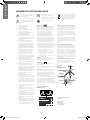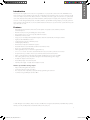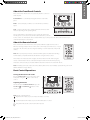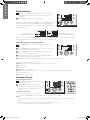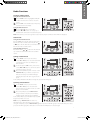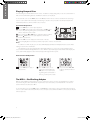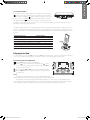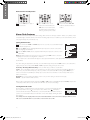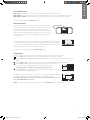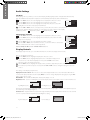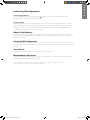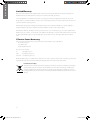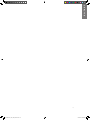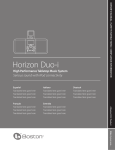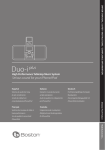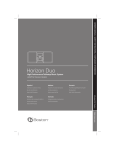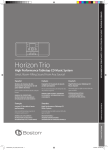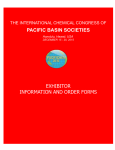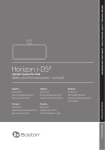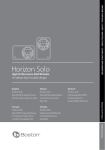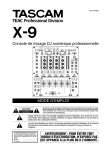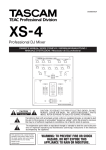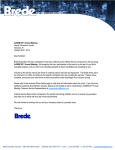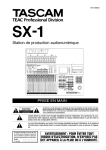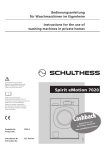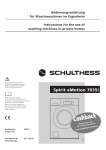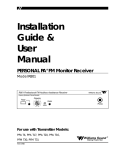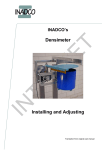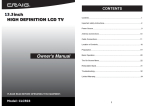Download Boston Acoustics Trio
Transcript
High Performance Tabletop CD Music System
Great, Room-Filling Sound From Any Source!
Español
Italiano
Deutsch
Sistema de música de alto
desempeño reproductor de CD
para tablero de mesa
Impianto CD musicale da tavolo
ad alte prestazioni
High Performance Tabletop CD
Music System
Per un suono fantastico che riempie la sala
da qualsiasi sorgente!
Fantastiskt ljud som fyller rummet från alla
typer av källor!
Manuale dell’utente / Istruzioni
di sicurezza / Informazioni sulla
conformità
Bedienungsanleitung
/ Sicherheitshinweise /
Konformitätserklärung
¡Gran sonido de ambiente desde cualquier
fuente!
Manual del propietario/
Instrucciones de seguridad /
Información de cumplimiento
Svenska
Lecteur CD de table à haute
performance
High Performance Tabletop CD
Music System
Une sonorité fantastique à partir de
n’importe quelle source !
Fantastiskt ljud som fyller rummet från alla
typer av källor!
Manuel de l’utilisateur /
Instructions de sécurité /
Informations sur la conformité
Bruksanvisning /
Säkerhetsinstruktioner /
Information om överensstämmelse
A Boston P.O.P. Product
Français
Owner’s Manual / Safety Instructions / Compliance Information
Horizon Trio
Make it your own...
142-003136-0_Trio_OM_Internal .indd 1
9/23/08 3:56:32 PM
E
N
G
L
I
S
H
IMPORTANT SAFETY INSTRUCTIONS
This symbol found on the apparatus
indicates hazards arising from
dangerous voltages.
This symbol found on the apparatus
indicates the user should read all
safety statements found in the user
manual.
1.
2.
3.
4.
5.
6.
7.
8.
9.
10.
11.
12.
13.
14.
15.
16.
17.
18.
19.
Read these instructions.
Keep these instructions.
Heed all warnings.
Follow all instructions.
Do not use this apparatus near water.
Clean only with dry cloth.
Do not block any ventilation openings.
Install in accordance with the
manufacturer’s instructions.
Do not install near any heat sources such
as radiators, heat registers, stoves, or other
apparatus (including amplifiers) that
produce heat.
Do not defeat the safety purpose of
the polarized or grounding type plug.
A polarized plug has two blades with
one wider than the other. A groundingtype plug has two blades and a third
grounding prong. The wide blade or the
third prong is provided for your safety.
If the provided plug does not fit into
your outlet, consult an electrician for
replacement of the obsolete outlet.
Protect the power cord from being
walked on or pinched particularly at
plugs, convenience receptacles, and the
point where they exit from the apparatus.
Only use attachments/accessories
specified by the manufacturer.
Unplug this apparatus during lightning
storms or when unused for long periods
of time.
Refer all servicing to qualified service
personnel. Servicing is required when
the apparatus has been damaged in any
way, such as power-supply cord or plug
is damaged, liquid has been spilled or
objects have fallen into the apparatus, the
apparatus has been exposed to rain or
moisture, does not operate normally, or
has been dropped.
Maintain a minimum distance of 2”
(50mm) around the front, rear, and sides
of the apparatus for sufficient ventilation.
The ventilation should not be impeded
by covering the ventilation openings or
placing on or around the apparatus items
such as newspapers, table-cloths, curtains,
etc.
No open flame sources, such as lighted
candles, should be placed on the
apparatus.
The apparatus shall not be exposed to
dripping or splashing. No objects filled
with liquids, such as vases, shall be placed
on the apparatus.
Either the power inlet connector on the
rear of the apparatus or the power plug
at the wall must remain accessible, to
be able to disconnect power from the
apparatus.
To completely disconnect this apparatus
from the AC Mains, disconnect the power
supply cord plug from the AC receptacle.
The mains plug of the power supply cord
`shall remain readily operable.
This symbol found on the apparatus
indicates double insulation.
Warning! To reduce the risk of fire or
electrical shock, do not expose this
apparatus to rain or moisture.
American Users:
Note: This equipment has been tested and
found to comply with the limits for a Class B
digital device, pursuant to part 15 of the FCC
Rules. These limits are designed to provide
reasonable protection against harmful
interference in a residential installation.
This equipment generates, uses, and can
radiate radio frequency energy and, if not
installed and used in accordance with the
instructions, may cause harmful interference
to radio communications. However, there is
no guarantee that interference will not occur
in a particular installation. If this equipment
does cause harmful interference to radio or
television reception, which can be determined
by turning the equipment off and on, the user is
encouraged to try to correct the interference by
one or more of the following measures:
• Reorient or relocate the receiving antenna.
• Increase the separation between the
equipment and receiver.
• Connect the equipment into an outlet on
a circuit different from that to which the
receiver is connected.
• Consult the dealer or an experienced radio/
TV technician for help.
Caution: Unauthorized changes or
modifications to the receiver could void user’s
authority to operate the equipment.
Canadian Users
This class B digital apparatus complies with
Canadian ICES-003.
Cet appareil numérique de classe B est conforme
á la norme NMB-003 du Canada.
CAUTION: This Compact Disc Player employs
a Class 1 LASER system. To ensure proper use
of this product, please read this user’s guide
carefully and retain for future reference. Should
the unit require maintenance, contact a Boston
Acoustics authorized service center.
Use of controls, adjustments or the performance
of procedures other than those specified herein
may result in hazardous radiation exposure.
To prevent direct exposure to laser beam, do not
try to open the enclosure. Visible LASER radiation
may be present when the enclosure is opened.
Do not stare into beam.
This symbol found on the apparatus
indicates that the apparatus must
be placed in a separate collection
facility for electronic waste and not
disposed with household waste.
Optional: Connecting to a cable TV signal
You may be able to obtain better reception if
your cable company offers an FM radio signal on
your TV cable. The Trio’s FM antenna connector
will accept the cable FM feed from most cable
TV systems that provide FM programming. To
connect your radio to the FM signal available
from some cable TV providers, contact your
cable TV company for assistance before making
any connection.
Be sure that the installation includes a splitter
that filters the signal to prevent any remission
of the TV spectrum through the Trio, so only the
FM band, not the cable TV signal, is transmitted
to the Trio.
Notice for Cable TV System Installer
Please make note of Article 820-40 of the NEC
(of USA) that provides guidelines for proper
grounding. In particular, this standard specifies
that the cable ground shall be connected to the
grounding system of the building, as close to the
point of cable entry as is practical. CAUTION:
When making connections to the rear of the Trio,
it is possible to experience an ESD (Electrostatic
Discharge) event. If this happens, simply push
the On/off button on the front and recheck the
preset settings.
Optional: Connecting to an outdoor antenna
If you wish to use an outdoor antenna, we
suggest that, for safety reasons, you have a
professional installer connect it.
Antenna Grounding
Antenna
ExampleGrounding
of antenna grounding per
Example
of antenna
grounding
per the
the National
Electrical
Code,
National
Electrical
ANSI/NFPA
70 Code, ANSI/NFPA 70
Antenna
Antenna Lead In
Lead
Wire In Wire
GroundClamp
Clamp
Ground
Ground
Conductors
Ground
Conductors
(NECSection
Section810-21)
810-21)
(NEC
Electrical
ElectricalService
ServiceBox
Box
Antenna
UnitUnit
AntennaDischarge
Discharge
(NEC
810-21)
(NECSection
Section
810-21)
GroundingClamps
Clamps
Grounding
Power
Grounding
PowerService
Service
Grounding
ElectrodeSystem
System
Electrode
(NECART
ART250
250Part
Part
(NEC
H) H)
Location of Certification and
Identification Label
bottom of unit
™
® Horizon Trio
AQD 000101
This device complies with Part 15 of the FCC Rules. Operation is subject to the
condition that this device does not cause harmful interference.
This Class B digital apparatus complies with Canadian CES-003. Cet appareil
numérique de la classe B est conforme à la norme NMB-003 du Canada.
Complies with 21 CFR Chapter I, Subchapter J
Boston Acoustics, Inc.
Peabody, MA USA
Designed in USA
Made in China
Complies with 21 CFR Chapter I,
Subchapter J
Designed in USA
Made in China
Boston Acoustics, Inc.
Peabody, MA USA
2
142-003136-0_Trio_OM_Internal .indd 2
9/23/08 3:56:33 PM
Introduction
Thank you for choosing Boston Acoustics and congratulations on your purchase of the Horizon Trio AM/FM/CD stereo
music system. If you own other Boston products, the outstanding audio performance and ease-of-use of the Trio should
come as no surprise. If you’re new to Boston, welcome – we think you’ve made a great choice. The Trio is a sophisticated
stereo radio, CD player and speaker system with dual alarms, auxiliary inputs and outputs, all in a high-style, soft-touch
enclosure – all the things that “Play Smart.” In addition, with the optional HRD-i docking adapter, you can play your iPod
music and videos through the Trio. So check out all the features and functions of your new music system. We know you’ll
enjoy it for years to come.
E
N
G
L
I
S
H
Features
• Outstanding audio performance from dual 31/2-inch speakers in separate acoustic chambers, vented for
extended response
• BassTrac® audio processing for satisfying bass at any volume
• Three intuitive, easy to use controls operate all the Trio features
• Multi-function remote control
• Large, easy to read display with adjustable brightness that dims automatically in low light conditions
• Highly sensitive AM/FM Stereo tuner
• 10 FM radio station presets; 5 AM radio presets
• CD Player (plays MP3 discs)
• External antenna inputs for maximum reception
• Dual alarm functions each with wake-to-alarm and/or wake-to-music
• Easy to use, one-button alarm setting
• Alarms gradually increase in volume for a gentle wake up
• S-n-o-o-o-o-o-z-e bar – the entire outer aluminum trim is a touch sensitive, can’t-miss-it snooze bar
• Sleep function lets you listen to music up to 90 minutes before the Trio turns itself off
• Play in color! Customize your Trio with optional grilles available at bostonacoustic.com/POP
• Time setting, station presets, and alarms settings are remembered during power outages
• Headphone output on the front panel
• Dual auxiliary inputs - front and rear panel
• Internal power supply - no bulky external adapter needed
With the optional HRD-i docking adapter:
• Play your iPod through the Trio speakers
• Use the Trio remote to control your iPod
• The composite video output lets you play iPod TV program through a television
• Your iPod is charged while placed in the HRD-i
© 2008. All rights reserved. Boston, Boston Acoustics and BassTrac are registered trademarks, and the B/A ellipse symbol,
make it your own, and Play Smart are trademarks of Boston Acoustics, Inc.
3
142-003136-0_Trio_OM_Internal .indd 3
9/23/08 3:56:33 PM
E
N
G
L
I
S
H
Contents
Introduction
Features
Unpacking and Setting Up Your Horizon Trio
Placement
Power Connection
AM and FM Antennas
About the Front Panel Controls
About the Remote Control
Basic Control Operations
Turning the Horizon Trio On or Off
Adjusting the Volume
Setup Functions Setting the Time, Date and Related Functions
Selecting a Source
Radio Functions
Tuning In a Radio Station
Station Seek
Setting a Station Preset
Selecting a Preset Station
Playing Compact Discs
Front Panel CD Operation
Remote Control CD Operation
The HRD-i – iPod Docking Adapter
3
4
4
4
4
4
5
5
5
5
5
6
6
6
7
7
7
7
7
8
8
8
8
Playing Your iPod
Front Panel Control iPod Operation
Remote Control iPod Operation
Alarm Clock Features Setting the Alarm Time
Turning Alarms On or Off How the Alarms Work
The Snooze Feature
Sleep Function
Audio Settings
Play Mode
Adjusting Bass and Treble
Display Controls
Connecting Other Equipment
Connecting Headphones
Using Aux Inputs
About Clock Memory
Security Cable Connection
Service Port
Maintenance and Service
Limited Warranty
If Service Seems Necessary
9
9
10
10
10
10
11
11
11
12
12
12
12
13
13
13
13
13
13
13
14
14
Unpacking and Setting Up Your Horizon Trio
Carefully unpack the Horizon Trio. If there is any sign of damage from transit, report it immediately to your dealer and/or
delivery service. Keep the shipping carton and packing materials for future use. Be sure to keep your purchase receipt in
a safe place, as it may be required for warranty purposes.
In the box you should find the Horizon Trio, the remote control and the power cord.
Placement
Your Horizon Trio will sound great just about anywhere. But if you
put it near a wall or corner the bass response will be enhanced. Don’t
block the bass port. Be sure the vents on the top of the cabinet are
unobstructed to allow for ventilation.
iPod
Dock
iPod
Dock
InputInput
Aux
Aux2 Input
2 Input
Line
LineOutput
Output
Power Connection
Connect the power cord to the back of the Horizon Trio and plug it into
the wall power outlet.
AM and FM Antennas
The Horizon Trio comes out of the box ready to use. The internal AM
antenna is connected. The FM antenna is also connected. Just extend
the wire connected to the plug. With the standard antennas you’ll
probably pull in more stations than any other radio you own. But if you
want to listen to stations that are very far away then external antennas
can be connected to the antenna inputs.
AC Input
AC
Input
AM Antenna
InputInput
AM
Antenna
FM Antenna
InputInput
FM
Antenna
4
142-003136-0_Trio_OM_Internal .indd 4
9/23/08 3:56:35 PM
E
N
G
L
I
S
H
About the Front Panel Controls
Most of the Horizon Trio functions are operated by the three controls on
the front panel.
Power/Volume – Is controlled by the large knob in the center of the
panel.
Mode – Selects the input you want to use or the function you want to
adjust.
Tune – Controls tuning the radio, changing CD tracks and various other
functions depending on the operating mode.
These logical, intuitive controls make it easy to operate the Horizon Trio.
The way you use each control is the same for each feature. Once you learn
how to control one of the features the rest of them will be easy. You may not need to refer to this manual once you
understand the way the controls work.
About the Remote Control
Most of the features of the Horizon Trio can be operated with the supplied remote control.
When it’s not being used, the remote control can be conveniently stored in the recess on top of
the Horizon Trio. The remote also has a magnetic backing so it can be attached to many metal
surfaces.
Note: When you unpack your remote control there will be a plastic insulation tab extending
from the battery compartment. Pull out this tab before using the remote control.
There must be an unobstructed line of sight to the front of the Horizon Trio when using the
remote control. Point the remote control at the front panel of the Horizon Trio when pressing
the buttons. For best results you should be within 20 feet of the unit and no more than 45° off axis.
Note: Eventually you’ll need to replace the remote battery. If the remote doesn’t reliably operate the Trio, put in a new
CR2025 3V lithium coin type battery.
Basic Control Operations
Turning the Horizon Trio On or Off
Press the Power/Volume control on the center of the
front panel or the green XXbutton on the remote
control.
Adjusting the Volume
Turn the front panel Power/Volume knob or press the
Volume Up XXX or Volume Down XXX buttons on the
remote control.
Note: On the control illustrations –
Regular arrows indicate to press and release the button or control.
Double headed arrows indicate to press and hold the button or control.
This symbol indicates the control is turned then pressed.
5
142-003136-0_Trio_OM_Internal .indd 5
9/23/08 3:56:38 PM
E
N
G
L
I
S
H
Setup Functions
1 Turn or press the Mode control to display the “Mode” menu and move
the highlight box down the list of sources until “Setup Options” is
highlighted.
2 Press the Mode control to select “Setup Options”.
Initially the display shown below on the left appears. Turn the Mode control to
move the highlight box. If you turn the Mode control until the highlight box
moves past the “Alarm2” menu item, more menu items appear, as shown in
the display on the right.
In this display the Alarm 1
function is highlighted for selection.
In this display the Audio control
function is highlighted for selection.
In the next section the procedure for setting the clock is described. Other Setup function are described in later sections.
Once you know how to set up one of the Mode functions the others will be easy.
Setting the Time, Date and Related Functions
1 Turn the Mode control to highlight “Setup Options” then press the
control.
Turn
the Mode control to highlight “Clock” then press the control. You’ll
2
see the menu screen shown at the right.
3 Turn the Mode control to move the highlight box to the function you
want, then press the control to select it.
Once
the function you want is selected, turn the Mode or TUNE control
4
to change the setting, then press the control.
Note: Move the highlight box past the “Month” menu item to select the “Day” or “Exit” function.
The settings on the “Clock Setup” menu are:
Format: 12 Hour/24 Hour – Sets the clock display to 12 hour or 24 hour format.
Time: Sets the time.
Year: Sets the year.
Month: Jan-Dec – Sets the month.
Day: 1-31 – Sets the day of the month. The selection range depends on the month. The February 29 on leap years is
programmed into the clock.
Exit: Returns to the default display.
Selecting a Source
Using the Front Panel Controls
1 Turn the Mode control to move the highlight box
to the source you want.
2 Press the Mode control to select the source.
The source name briefly appears in the display
before the Trio begins playing the source
selected.
Using the Remote Control
Press the button for the source you want to
select. Press the FM or AUX buttons once for FM 1 or AUX 1 and twice for FM 2 or AUX 2.
Notes:
• The iPod source is displayed in the Mode menu only when an iPod is connected to the Trio via the HRD-i docking
adapter.
• The FM 1 and FM 2 source options correspond to the two FM station preset groups.
• Aux 1 is the front panel input. The Aux 2 input is on the rear panel.
6
142-003136-0_Trio_OM_Internal .indd 6
9/23/08 3:56:41 PM
E
N
G
L
I
S
H
Radio Functions
Tuning In a Radio Station
Using the Front Panel Controls
1 Turn the Mode control to highlight the AM, FM1
or FM2 source. Press the control to select the
source.
2 Turn the TUNE control until the station frequency
you want shows in the display.
Using the Remote Control
1 Press the AM or FM radio source button.
2 Press the [ or ] button once to step up or
down the radio band to the next station frequency.
Note: If the station you select is assigned to a station preset, the preset indicator and number are displayed.
Station Seek
Using the Front Panel Controls
Press the TUNE control. The Trio will seek up the radio
band for the next receivable station. Or press the {
or } button. The Trio will seek up or down the radio
band for the next receivable station.
Using the Remote Control
Press and hold the [ or ] button. The Trio will seek
up or down the radio band for the next receivable
station.
Setting a Station Preset
1 Use the Mode control or press the remote
control AM or FM button to select the radio band
you want. There are two sets of FM presets –
FM 1 and FM 2.
2 Use the front panel TUNE control, or the remote
control [ and ] buttons to tune in the station
you want to assign to a preset.
3 Press and hold the front panel or remote control
preset button (1-5) you want to set up. A tone
will sound and the preset number will light
indicating the station has been assigned to the
preset.
In this example FM station 107.9 has been assigned to preset 5 in the FM 2 group.
Selecting a Preset Station
1 Use the Mode control, or press the remote
control AM or FM button to select the radio
band you want to use. There are two sets of FM
presets – FM 1 and FM 2.
2 Press and quickly release the preset button
(1-5) you want to select. The preset indicator,
number and the station frequency will light.
In this example AM preset 5, with station frequency 1050
assigned to it, has been selected.
Note: Pressing a preset button more than once
will switch to the other radio band or preset group.
Using this example, if you press preset button 5 again, then preset 5 in the FM 1 group is selected. Another press selects
preset 5 in the FM 2 group. Press the button one more time and AM preset 5 is selected again.
7
142-003136-0_Trio_OM_Internal .indd 7
9/23/08 3:56:44 PM
E
N
G
L
I
S
H
Playing Compact Discs
The CD loading slot is below the three main controls. In addition to simply playing CDs you can select a CD track for a
wake to music alarm. Both regular discs and MP3 encoded discs can be played.
To select the CD source use the mode control or the CD button of the remote control as described in the “Selecting a
Source” section earlier in this manual. If you are listening to another source, and a CD is not already loaded, the Trio
automatically switches to CD mode when a disc is inserted.
Front Panel CD Operation
1 Press the >, button to start or pause playback.
2 Press the } control to skip to the next track. Press the { control
once to skip to the beginning of the current track. Press the {
twice to skip to the previous track
3 Press and hold the } or { button to start fast forward or rewind.
4 Press the ./Eject button to stop disc play. Press and hold the
button to eject the disc.
5 Turn the TUNE control to display a list of the tracks on the disc.
Move the highlight box to the track you want and press the control to select the track.
Notes:
In addition to normal disc play you can select Shuffle Play, Repeat All track and Repeat One track. See the “Audio
Settings” section for more information.
The illustration shows a typical display when the Display Preference is set to Source. See the “Display Controls”
section of this manual. If the Display Preference is set to Time the day and time appear in the middle of the display. The
source, track number, play/pause status and track elapsed time appear in the top bar.
Remote Control CD Operation
1 Press the >, button to play or
pause the CD.
2 Press the ] button once to
skip to the next track. Press the
[ button once to return to the
beginning of the current track or
twice to go to the previous track.
3 Press and hold the [ or ]
button to start fast forward or
rewind.
The HRD-i – iPod Docking Adapter
With the optional HRD-i docking adapter you can use your iPod as a music source for general playback or to wake to
music when using the alarm clock function. If your iPod can store video tracks you can watch them on an external
television when it is docked to the HRD-i.
To select the iPod source use the mode control or the iPod button of the remote control as described in the “Selecting a
Source” section earlier in this manual. The iPod source can only be selected when the HRD-i is connected to the Trio and
an iPod is placed it.
8
142-003136-0_Trio_OM_Internal .indd 8
9/23/08 3:56:46 PM
E
N
G
L
I
S
H
Connecting the HRD-i
Connect one end of the supplied cable to the output connector beside the
XXX symbol on the rear of the HRD-i. Connect the other end to the input on
the rear of the Trio below the XXX symbol. To play video tracks stored on your
Composite
Video
Composite
Connect
toHRD-i
Trio
Connect
to Trio
Output
iPod connect a standard RCA plug cable between the output on the back of
Input
Video Output
HRD-i Input
the HRD-i beside the XXX symbol and the composite input of your television.
Typically the composite video input of a television is color coded yellow. Refer to the manual for your television for
information on this input and how to use it.
The HRD-i is supplied with seven docking adapters. These fit in the docking well of the HRD-i to support various iPod
models. The table below lists the iPod models and the docking adapters to use with them. The number of the docking
adapter is molded into the back of the part. Place the appropriate adapter in the docking well and plug your iPod into
the dock.
iPod Model (Capacity)Adapter Number
iPod photo (40 / 60GB), iPod with color display (60GB) 7
iPod nano (2 / 4GB) 8
5G and U2 iPod (30 GB with video), iPod classic (80GB) 9
5G iPod with video (60GB / 80GB), iPod classic (160GB) 10
iPod nano - 2nd generation (2 / 4 / 8GB) 11
iPod nano - 3rd generation (4 / 8GB) 13
iPod touch 8GB & 16GB
14
Docking
Docking
Adapter
Adapter
Playing Your iPod
To select the iPod source use the mode control or the iPod button of the remote control as described in the “Selecting a
Source” section earlier in this manual. Then use the iPod controls to select the track(s) you want to play.
Front Panel Control iPod Operation
1 Press the >, button to start or pause playback.
2 Press the } control to skip to the next track. Press the { control
once to skip to the beginning of the current track. Press the { twice to skip to the previous track
3 Press and hold the } or { button to start fast forward or rewind.
4 Press the ./Eject button to stop disc play. Press and hold the button
to eject the disc.
Notes:
In addition to normal disc play you can select Shuffle Play, Repeat All
track and Repeat One track. See the “Audio Settings” section for more information.
The illustration shows a typical display when the Display Preference is set to Source. See the “Display Controls”
section of this manual. If the Display Preference is set to Time the day and time appear in the middle of the display. The
source, play/pause status, track number and total track, and the track elapsed time appear in the top bar.
9
142-003136-0_Trio_OM_Internal .indd 9
9/23/08 3:56:48 PM
E
N
G
L
I
S
H
Remote Control iPod Operation
1 Press the >, button to play or
pause the CD.
2 Press the ] button once to
skip to the next track. Press the
[ button once to return to the
beginning of the current track or
twice to go to the previous track.
3 Press and hold the [ or ]
button to start fast forward or
rewind.
Alarm Clock Features
The Horizon Trio has two independent alarm settings. Each can have its own type of alarm—wake to tone, wake to music
or both. Both types of alarms start at a low volume level that gently increases. In addition you can set the alarms to work
every day, weekdays only or weekends only.
Setting the Alarm Time
1 Press and hold the Alarm 1 or Alarm 2 button for one second to access the “Alarm1 Setup”
or “Alarm2 Setup” menu.
2 Turn the MODE control to highlight “Alarm Time”, then press the control to select it. The
time highlight box will flash.
3 Turn the Mode or Tune control to adjust the Alarm Time, then press the control to set the
Alarm Time.
Notes: The Alarm Setup menu can also be by accessed using the mode control to select the
Setup Options menu then selecting Alarm 1 or Alarm 2 .
If an alarm source other than the CD player is selected, the CD Track # line of the display will show NA rather than a
track number.
The other setting are adjusted the same way: access the “Alarm Setup” menu; turn the mode control to select the item to
adjust, then press the control; turn the mode or tune to adjust the setting, then press the control.
Active Days: Weekdays/Weekends/7Days – Choose which days you want to use the alarm.
Source – Choose the wake to music source you want. You can select a station you have tuned in with the AM, FM1 or
FM2 sources, any of the AM or FM presets, a CD, or your iPod connected via the HRD-i docking adapter. Note: If you
select a source that is not available, for example if you select a CD source and there is no disc loaded, a wake to tone
alarms sound instead.
CD Track# – If you select a CD for the wake to music source, use this setting to select the track to play.
Volume – Set the volume for wake to music.
After you have completed the alarm setup turn the Mode or Tune control to highlight “Exit” (below Volume) and press the
control. Or just wait a few seconds and the menu will “time out” and store the settings.
Turning Alarms On or Off
Press the Alarm 1 or Alarm 2 buttons to turn the alarm on or off and set the alarm type. One
press selects wake to music XXX. A second press selects wake to tone XXX. A third press
selects both. Press the button a fourth time to cancel the alarm. When an alarm is turned on
you’ll see one or both alarm indicators in the lower corners of the display showing the alarm
time and type.
This example shows the display with the Trio turned off and both alarm on. The current time is displayed. Alarm 1 is set for
wake to tone at 6:45 AM. Alarm 2 is set for wake to music and tone at 7:15 AM.
10
142-003136-0_Trio_OM_Internal .indd 10
9/23/08 3:56:51 PM
How the Alarms Work
Wake To Tone – The alarm tone sounds at a low volume then gradually increases to full volume.
Wake To Music – The radio station you selected is played at the volume level you selected with the Alarm Setup menu.
Wake To Music and Tone – First, the radio station is played. Then, after 5 minutes the alarm tone begins to sound.
E
N
G
L
I
S
H
To turn off the alarm press the Power/Volume control.
The Snooze Feature
If you want to sleep a while longer after the alarm sounds you can use the
Snooze feature. Simply touch the metal rim around the front of the Trio. This
will delay the alarm for ten minutes. Each additional touch of the rim
increases the length of the Snooze alarm delay by 5 minutes. The maximum
delay is 60 minutes. The display initially shows the amount of “snooze time”,
then reverts to normal time display. The highlight box of the alarm that is
“snoozing” flashes.
TouchSensitive
Sensitive Rim
Touch
Rim
To the remaining snooze time, touch the metal trim ring. The display will show the amount of
snooze time remaining. Touching the metal trim ring again while the snooze time is displayed
increases the snooze time to the next higher step – 10 minutes, 15 minutes, 20 minutes, etc.
Each additional touch increases the snooze time by 5 minutes.
To cancel a “Snooze” time setting press the Power/Volume control.
Sleep Function
You can set the Trio to play any source for up to 90 minutes. After the specified time the Trio shuts off.
1 Use the Mode control to select the source you want. Set the volume level where you want it.
2 Turn the Mode control to highlight “Setup Options”, then press the control. The “Setup Options” menu appears in the
display.
Turn
the Mode control to highlight “Sleep” then press the control. The highlight box around “Off” will flash.
3
4 Turn the Mode or Tune control clockwise to set the amount of time delay you want. You
can select from 5 to 90 minutes in 5 minute increments. Press the control.
The display example to the right shows the Sleep delay set for 20 minutes.
5 Turn the Mode control to highlight “Exit” and press the control. Or wait a few seconds and
the display will “time out” automatically.
The display will go to its default mode – either source or time display, depending on what you
have chosen. The “S” Sleep icon will appear at the bottom center of the display.
This display example shows the “S” Sleep icon. The radio is tuned to 89.7, which is Preset 5. The
time is 10:40 PM and Alarm 2 is turned on.
Notes: To cancel the Sleep delay before it has finished press the Power/Volume control to turn the Trio off. 11
142-003136-0_Trio_OM_Internal .indd 11
9/23/08 3:56:53 PM
E
N
G
L
I
S
H
Audio Settings
Play Mode
When playing a CD or your iPod you can select Normal play, Shuffle play, Repeat One or Repeat All. Shuffle randomly
plays the available tracks. Repeat One repeats the current track. Repeat All repeats all the available tracks.
1 Turn the Mode control to move the highlight box to Setup Options. Press the control.
2 Turn the MODE control to move the highlight box to Audio. Press the control.
3 Turn the mode control to move the highlight box to Play Mode. Press the control. The
highlight box around the selected play mode will flash.
Turn
the Tune or Mode control to select play mode you want. Press the control to set it play mode
4
If a play mode other than Normal is selected, one of the play mode symbols appears in the display.
Shuffle play symbol – XXX . Repeat One symbol – XXX. Repeat All symbol – XXX.
Adjusting Bass and Treble
1 Turn the Mode control to move the highlight box to Setup Options. Press the control.
2 Turn the mode control to move the highlight box to Audio. Press the control. The Audio
Setup menu is displayed.
Turn
the Mode control to move the highlight box to Bass or Treble.
3
4 Turn the tune or mode control clockwise to increase, or counter-clockwise to decrease the
Bass or Treble. Press the control to set the adjustment.
In these examples the Bass is set to –2 and the Treble is set to +1.
Display Controls
The “Display Setup” menu lets you control what information is shown in the display and how it looks.
To access the Display Setup menu:
1 Turn the Mode control to highlight “Setup Options”. Press the control.
2 Turn the Mode control to highlight “Display”. Press the control. (If the “Display” menu
selection is not on the initial “Setup Options” menu, turn the Mode control until it
appears.) You’ll see the display shown here.
3 Turn the Mode control to highlight the display control you want to adjust then press the control.
4 Once the item you want to adjust is selected, turn the Tune or Mode control to change the setting, then press the
control.
The settings on the Display Setup menu are:
Display Pref: Source / Clock – When “Source” is selected the display defaults to the source information. When “Clock”
is selected the display defaults to the time display. Note: You can also change “Display Pref” setting by pressing the info
button on the remote control.
RDS: On/Off – Turns the FM radio RDS (Radio Data System) display on or off.
Brightness: 1-20 – Sets the overall brightness level of the display. Set this so the display is easy to read in a well lit room.
XXX High Brightness (20)
XXX Low Brightness (1)
Note that the display brightness will always adjust automatically with changing light conditions. This adjustment just sets
the overall range of the display brightness.
Contrast: 1-20 – Adjust the difference between the light and dark parts of the display. This should also be set in a well lit
room in conjunction with the adjustments to the Brightness setting.
XXX High Contrast (20)
XXX Low Contrast (1)
12
142-003136-0_Trio_OM_Internal .indd 12
9/23/08 3:56:57 PM
E
N
G
L
I
S
H
Connecting Other Equipment
Connecting Headphones
Connect the headphone plug to the jack beside the symbol. This turns off the Trio internal speakers. If your
headphones have a 1/4-inch plug you will need an adapter.
Using Aux Inputs
Other audio equipment, such as a portable CD player, can be connected to the Trio through the Aux inputs. The Aux 1
input on the front panel has an 1/8-inch jack. The Aux 2 input on the rear panel uses two RCA jacks. The right and left
channel jacks are color coded red and white respectively. Select the Aux 1 or Aux 2 input using the Mode control as
described in the “Selecting a Source” section of this manual.
About Clock Memory
When power to the Trio is interrupted a special power component called a “super-cap” will keep the clock functions
active for a period of 24-48 hours. If the Trio is without power for a longer period of time you may need to reset the clock
when power is restored.
Security Cable Connection
There is a security cable connection point on the rear of the Trio. This is the same as the connection point found on most
laptop computers. Connect a computer security cable between the Trio and a solid anchor point to help prevent theft of
your Trio.
Service Port
The Service port on the rear panel is for use only qualified service technician.
Maintenance and Service
The Trio enclosure may be cleaned using a soft cloth to remove fingerprints or to wipe off dust. All wiring connections
should be inspected and remade at least once a year.
In the event that your speakers ever need service, contact your local Boston Acoustics dealer or visit
bostonacoustics.com/dealers for a list of dealers in your area.
13
142-003136-0_Trio_OM_Internal .indd 13
9/23/08 3:56:58 PM
E
N
G
L
I
S
H
Limited Warranty
Boston Acoustics warrants to the original purchaser of the Horizon Trio that it will be free of defects in materials and
workmanship in its mechanical parts for a period of one year from the date of purchase.
Your responsibilities are to install and use the Trio according to the instructions supplied, to provide safe and secure
transportation to an authorized Boston Acoustics service representative, and to present proof of purchase in the form of
your sales slip when requesting service.
Excluded from this warranty is damage that results from abuse, misuse, improper installation, accidents, shipping, or
repairs/modifications by anyone other than an authorized Boston Acoustics service representative.
This warranty is limited to the Boston Acoustics product and does not cover damage to any associated equipment. This
warranty does not cover the cost of removal or reinstallation. This warranty is void if the serial number has been removed
or defaced. This warranty gives you specific legal rights, and you may also have other rights which vary from state to
state.
If Service Seems Necessary
First, contact the dealer from whom you purchased the product. If that is not possible, write to:
Boston Acoustics, Inc.
300 Jubilee Drive
Peabody, MA 01960 USA
Or contact us via e-mail at:
US: [email protected]
Japan: [email protected]
Asia Pacific: [email protected]
We will promptly advise you of what action to take. If it is necessary to return your Horizon Trio to the factory, please ship
it prepaid. After it has been repaired, we will return it freight prepaid in the United States and Canada.
For EU Customers Only
This symbol found on the product indicates that the product must not be disposed of with household waste.
Instead, it may be placed in a separate collection facility for electronic waste or returned to a retailer when
purchasing similar product. The producer paid to recycle this product. Doing this contributes to reuse and
recycling, minimizes adverse effects on the environment and human health and avoids any fines for incorrect
disposal.
14
142-003136-0_Trio_OM_Internal .indd 14
9/23/08 3:56:59 PM
E
N
G
L
I
S
H
15
142-003136-0_Trio_OM_Internal .indd 15
9/23/08 3:56:59 PM