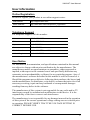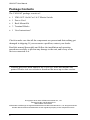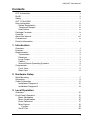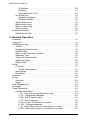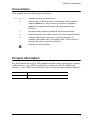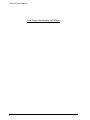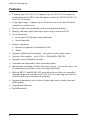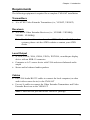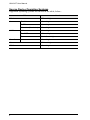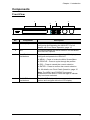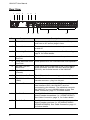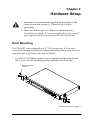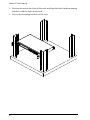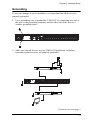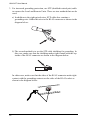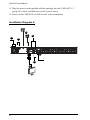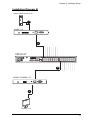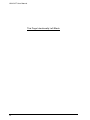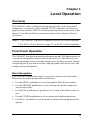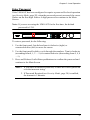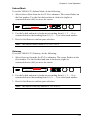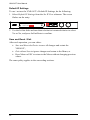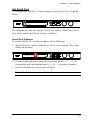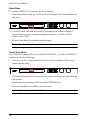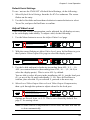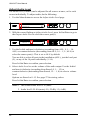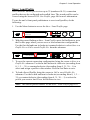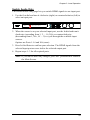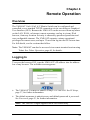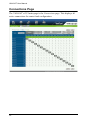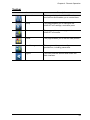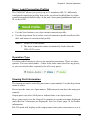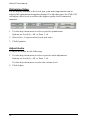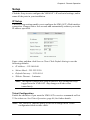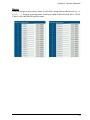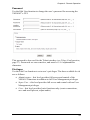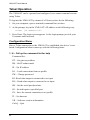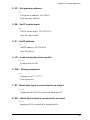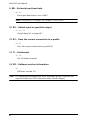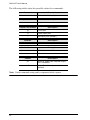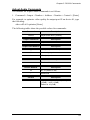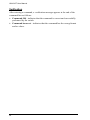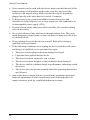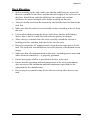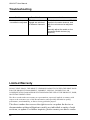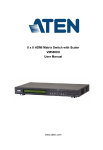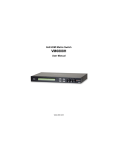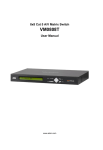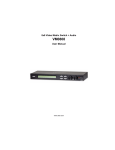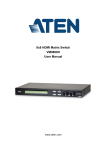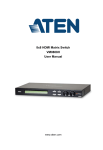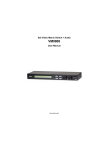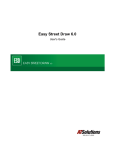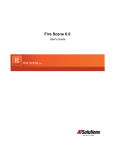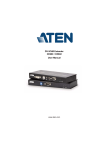Download Aten VM1616T video switch
Transcript
16x16 Cat 5 A/V Matrix Switch VM1616T User Manual www.aten.com VM1616T User Manual FCC Information This is an FCC Class A product. In a domestic environment this product may cause radio interference in which case the user may be required to take adequate measures. This equipment has been tested and found to comply with the limits for a Class A digital device, pursuant to Part 15 of the FCC Rules. These limits are designed to provide reasonable protection against harmful interference when the equipment is operated in a commercial environment. This equipment generates, uses and can radiate radio frequency energy and, if not installed and used in accordance with the instruction manual, may cause harmful interference to radio communications. Operation of this equipment in a residential area is likely to cause harmful interference in which case the user will be required to correct the interference at his own expense. RoHS This product is RoHS compliant. Safety This product has been classified as Information Technology Equipment. SJ/T 11364-2006 The following contains information that relates to China. ii VM1616T User Manual User Information Online Registration Be sure to register your product at our online support center: International http://support.aten.com North America http://www.aten-usa.com/product_registration Telephone Support For telephone support, call this number: International 886-2-8692-6959 China 86-10-5255-0110 Japan 81-3-5615-5811 Korea 82-2-467-6789 North America 1-888-999-ATEN ext 4988 United Kingdom 44-8-4481-58923 User Notice All information, documentation, and specifications contained in this manual are subject to change without prior notification by the manufacturer. The manufacturer makes no representations or warranties, either expressed or implied, with respect to the contents hereof and specifically disclaims any warranties as to merchantability or fitness for any particular purpose. Any of the manufacturer's software described in this manual is sold or licensed as is. Should the programs prove defective following their purchase, the buyer (and not the manufacturer, its distributor, or its dealer), assumes the entire cost of all necessary servicing, repair and any incidental or consequential damages resulting from any defect in the software. The manufacturer of this system is not responsible for any radio and/or TV interference caused by unauthorized modifications to this device. It is the responsibility of the user to correct such interference. The manufacturer is not responsible for any damage incurred in the operation of this system if the correct operational voltage setting was not selected prior to operation. PLEASE VERIFY THAT THE VOLTAGE SETTING IS CORRECT BEFORE USE. iii VM1616T User Manual Package Contents The VM1616T package consists of: 1 VM1616T 16x16 Cat 5 A/V Matrix Switch 1 Power Cord 1 Rack Mount Kit 3 Terminal Blocks 1 User Instructions* Check to make sure that all the components are present and that nothing got damaged in shipping. If you encounter a problem, contact your dealer. Read this manual thoroughly and follow the installation and operation procedures carefully to prevent any damage to the unit, and/or any of the devices connected to it. * Features may have been added to the VM1616T since this manual was printed. Please visit our website to download the most up-to-date version. © Copyright 2010–2012 ATEN® International Co., Ltd. Manual Part No. PAPE-0353-AT1G Manual Date: 2012-05-22 ATEN and the ATEN logo are registered trademarks of ATEN International Co., Ltd. All rights reserved. All other brand names and trademarks are the registered property of their respective owners. iv VM1616T User Manual Contents FCC Information . . . . . . . . . . . . . . . . . . . . . . . . . . . . . . . . . . . . . . . . . . . . ii RoHS. . . . . . . . . . . . . . . . . . . . . . . . . . . . . . . . . . . . . . . . . . . . . . . . . . . . . . ii Safety . . . . . . . . . . . . . . . . . . . . . . . . . . . . . . . . . . . . . . . . . . . . . . . . . . . . . ii SJ/T 11364-2006. . . . . . . . . . . . . . . . . . . . . . . . . . . . . . . . . . . . . . . . . . . . . ii User Information . . . . . . . . . . . . . . . . . . . . . . . . . . . . . . . . . . . . . . . . . . . . iii Online Registration . . . . . . . . . . . . . . . . . . . . . . . . . . . . . . . . . . . . . . . iii Telephone Support . . . . . . . . . . . . . . . . . . . . . . . . . . . . . . . . . . . . . . . iii User Notice . . . . . . . . . . . . . . . . . . . . . . . . . . . . . . . . . . . . . . . . . . . . . iii Package Contents. . . . . . . . . . . . . . . . . . . . . . . . . . . . . . . . . . . . . . . . . . . iv Contents . . . . . . . . . . . . . . . . . . . . . . . . . . . . . . . . . . . . . . . . . . . . . . . . . . v About this Manual . . . . . . . . . . . . . . . . . . . . . . . . . . . . . . . . . . . . . . . . . . viii Conventions . . . . . . . . . . . . . . . . . . . . . . . . . . . . . . . . . . . . . . . . . . . . . . . ix Product Information. . . . . . . . . . . . . . . . . . . . . . . . . . . . . . . . . . . . . . . . . . ix 1. Introduction Overview . . . . . . . . . . . . . . . . . . . . . . . . . . . . . . . . . . . . . . . . . . . . . . . . . . . 1 Features . . . . . . . . . . . . . . . . . . . . . . . . . . . . . . . . . . . . . . . . . . . . . . . . . . 2 Requirements . . . . . . . . . . . . . . . . . . . . . . . . . . . . . . . . . . . . . . . . . . . . . . 3 Transmitters . . . . . . . . . . . . . . . . . . . . . . . . . . . . . . . . . . . . . . . . . . . . . 3 Receivers . . . . . . . . . . . . . . . . . . . . . . . . . . . . . . . . . . . . . . . . . . . . . . 3 Local Output . . . . . . . . . . . . . . . . . . . . . . . . . . . . . . . . . . . . . . . . . . . . 3 Cables . . . . . . . . . . . . . . . . . . . . . . . . . . . . . . . . . . . . . . . . . . . . . . . . . 3 Source Device Operating Systems . . . . . . . . . . . . . . . . . . . . . . . . . . . 4 Components . . . . . . . . . . . . . . . . . . . . . . . . . . . . . . . . . . . . . . . . . . . . . . . 5 Front View . . . . . . . . . . . . . . . . . . . . . . . . . . . . . . . . . . . . . . . . . . . . . . 5 Rear View . . . . . . . . . . . . . . . . . . . . . . . . . . . . . . . . . . . . . . . . . . . . . . 6 2. Hardware Setup Rack Mounting . . . . . . . . . . . . . . . . . . . . . . . . . . . . . . . . . . . . . . . . . . . . . . 7 Grounding . . . . . . . . . . . . . . . . . . . . . . . . . . . . . . . . . . . . . . . . . . . . . . . . . 9 Cable Connection . . . . . . . . . . . . . . . . . . . . . . . . . . . . . . . . . . . . . . . . . . 11 Installation Diagram A . . . . . . . . . . . . . . . . . . . . . . . . . . . . . . . . . . . . 12 Installation Diagram B . . . . . . . . . . . . . . . . . . . . . . . . . . . . . . . . . . . . . 13 3. Local Operation Overview . . . . . . . . . . . . . . . . . . . . . . . . . . . . . . . . . . . . . . . . . . . . . . . . . . 15 Front Panel Operation. . . . . . . . . . . . . . . . . . . . . . . . . . . . . . . . . . . . . . . . 15 Basic Navigation . . . . . . . . . . . . . . . . . . . . . . . . . . . . . . . . . . . . . . . . 15 Menu Organization . . . . . . . . . . . . . . . . . . . . . . . . . . . . . . . . . . . . . . 16 Enter Password . . . . . . . . . . . . . . . . . . . . . . . . . . . . . . . . . . . . . . . . . 17 Main Screen . . . . . . . . . . . . . . . . . . . . . . . . . . . . . . . . . . . . . . . . . . . 18 Profiles. . . . . . . . . . . . . . . . . . . . . . . . . . . . . . . . . . . . . . . . . . . . . . 18 Set IP Port . . . . . . . . . . . . . . . . . . . . . . . . . . . . . . . . . . . . . . . . . . . . . 20 v VM1616T User Manual IP Address . . . . . . . . . . . . . . . . . . . . . . . . . . . . . . . . . . . . . . . . . . . 20 Gateway . . . . . . . . . . . . . . . . . . . . . . . . . . . . . . . . . . . . . . . . . . . . 21 Save and Reset / Exit . . . . . . . . . . . . . . . . . . . . . . . . . . . . . . . . . . 22 Set Serial Port . . . . . . . . . . . . . . . . . . . . . . . . . . . . . . . . . . . . . . . . . . 23 Serial Port Address . . . . . . . . . . . . . . . . . . . . . . . . . . . . . . . . . . . . 23 Serial Port Mode . . . . . . . . . . . . . . . . . . . . . . . . . . . . . . . . . . . . . . 24 Adjust Video Level . . . . . . . . . . . . . . . . . . . . . . . . . . . . . . . . . . . . . . . 25 Adjust Audio Level . . . . . . . . . . . . . . . . . . . . . . . . . . . . . . . . . . . . . . 26 Save / Load Profile . . . . . . . . . . . . . . . . . . . . . . . . . . . . . . . . . . . . . . 27 Security Mode . . . . . . . . . . . . . . . . . . . . . . . . . . . . . . . . . . . . . . . . . . 28 Password Settings . . . . . . . . . . . . . . . . . . . . . . . . . . . . . . . . . . . . . . . . . 28 Switch Audio Only . . . . . . . . . . . . . . . . . . . . . . . . . . . . . . . . . . . . . . . . 29 4. Remote Operation Overview. . . . . . . . . . . . . . . . . . . . . . . . . . . . . . . . . . . . . . . . . . . . . . . . . . 31 Logging In . . . . . . . . . . . . . . . . . . . . . . . . . . . . . . . . . . . . . . . . . . . . . . . . . 31 Connections Page . . . . . . . . . . . . . . . . . . . . . . . . . . . . . . . . . . . . . . . . . 32 Toolbar . . . . . . . . . . . . . . . . . . . . . . . . . . . . . . . . . . . . . . . . . . . . . . . 33 Configuring Connections. . . . . . . . . . . . . . . . . . . . . . . . . . . . . . . . . . 34 Status Colors. . . . . . . . . . . . . . . . . . . . . . . . . . . . . . . . . . . . . . . . . . . 34 Save / Load Connection Profiles. . . . . . . . . . . . . . . . . . . . . . . . . . . . 35 Operation Type . . . . . . . . . . . . . . . . . . . . . . . . . . . . . . . . . . . . . . . . . 35 Viewing Port Information . . . . . . . . . . . . . . . . . . . . . . . . . . . . . . . . . . 35 Optimizing Video . . . . . . . . . . . . . . . . . . . . . . . . . . . . . . . . . . . . . . . . 36 Adjust Audio . . . . . . . . . . . . . . . . . . . . . . . . . . . . . . . . . . . . . . . . . . . 36 Setup . . . . . . . . . . . . . . . . . . . . . . . . . . . . . . . . . . . . . . . . . . . . . . . . . . . 37 IP Setup . . . . . . . . . . . . . . . . . . . . . . . . . . . . . . . . . . . . . . . . . . . . . . . 37 Telnet Configuration . . . . . . . . . . . . . . . . . . . . . . . . . . . . . . . . . . . 37 Serial Setup. . . . . . . . . . . . . . . . . . . . . . . . . . . . . . . . . . . . . . . . . . . . 38 Port Name . . . . . . . . . . . . . . . . . . . . . . . . . . . . . . . . . . . . . . . . . . . . . . 38 Firmware. . . . . . . . . . . . . . . . . . . . . . . . . . . . . . . . . . . . . . . . . . . . . . . . . 39 Profile . . . . . . . . . . . . . . . . . . . . . . . . . . . . . . . . . . . . . . . . . . . . . . . . . . . 40 Selection . . . . . . . . . . . . . . . . . . . . . . . . . . . . . . . . . . . . . . . . . . . . . . . 40 Name. . . . . . . . . . . . . . . . . . . . . . . . . . . . . . . . . . . . . . . . . . . . . . . . . 41 User Management . . . . . . . . . . . . . . . . . . . . . . . . . . . . . . . . . . . . . . . . . 42 Privileges . . . . . . . . . . . . . . . . . . . . . . . . . . . . . . . . . . . . . . . . . . . . . . . . 43 Telnet Operation . . . . . . . . . . . . . . . . . . . . . . . . . . . . . . . . . . . . . . . . . . . 44 Configuration Menu. . . . . . . . . . . . . . . . . . . . . . . . . . . . . . . . . . . . . . . 44 1. H – Call up the command list for help . . . . . . . . . . . . . . . . . . . . 44 2. GT – Set gateway address . . . . . . . . . . . . . . . . . . . . . . . . . . . . 45 3. IM – Set IP subnet mask . . . . . . . . . . . . . . . . . . . . . . . . . . . . . . 45 4. IP – Set IP address . . . . . . . . . . . . . . . . . . . . . . . . . . . . . . . . . . 45 5. LO – Load connections from profile . . . . . . . . . . . . . . . . . . . . . 45 6. PW – Change password . . . . . . . . . . . . . . . . . . . . . . . . . . . . . . 45 7. RI – Read what input is connected to nn output . . . . . . . . . . . . 45 8. RO – Read what output is connected to nn input . . . . . . . . . . . 45 vi VM1616T User Manual 9. SB – Set serial port baud rate . . . . . . . . . . . . . . . . . . . . . . . . . . 46 10. SS – Switch input to specified output . . . . . . . . . . . . . . . . . . . 46 12. SV – Save the current connection to a profile . . . . . . . . . . . . . 46 13. TI – Set timeout . . . . . . . . . . . . . . . . . . . . . . . . . . . . . . . . . . . . 46 14. VR – Software version information . . . . . . . . . . . . . . . . . . . . . 46 5. RS-232 Commands RS-232 Serial Interface. . . . . . . . . . . . . . . . . . . . . . . . . . . . . . . . . . . . . . . 47 Configuring the Serial Port . . . . . . . . . . . . . . . . . . . . . . . . . . . . . . . . . 47 Switch Port Commands . . . . . . . . . . . . . . . . . . . . . . . . . . . . . . . . . . . 47 Possible Values . . . . . . . . . . . . . . . . . . . . . . . . . . . . . . . . . . . . . . . 48 Mute Commands . . . . . . . . . . . . . . . . . . . . . . . . . . . . . . . . . . . . . . . . 49 Save/Load Profile Commands. . . . . . . . . . . . . . . . . . . . . . . . . . . . . . 51 Adjust Video Quality Commands. . . . . . . . . . . . . . . . . . . . . . . . . . . . 52 Adjust Audio Commands. . . . . . . . . . . . . . . . . . . . . . . . . . . . . . . . . . 53 Verification. . . . . . . . . . . . . . . . . . . . . . . . . . . . . . . . . . . . . . . . . . . . . 54 Appendix 55 Safety Instructions. . . . . . . . . . . . . . . . . . . . . . . . . . . . . . . . . . . . . . . . . . . 55 General . . . . . . . . . . . . . . . . . . . . . . . . . . . . . . . . . . . . . . . . . . . . . . . 55 Rack Mounting . . . . . . . . . . . . . . . . . . . . . . . . . . . . . . . . . . . . . . . . . 57 Technical Support . . . . . . . . . . . . . . . . . . . . . . . . . . . . . . . . . . . . . . . . . . 58 International. . . . . . . . . . . . . . . . . . . . . . . . . . . . . . . . . . . . . . . . . . . . 58 North America . . . . . . . . . . . . . . . . . . . . . . . . . . . . . . . . . . . . . . . . . . 58 Specifications . . . . . . . . . . . . . . . . . . . . . . . . . . . . . . . . . . . . . . . . . . . . . 59 Troubleshooting . . . . . . . . . . . . . . . . . . . . . . . . . . . . . . . . . . . . . . . . . . . 60 Limited Warranty . . . . . . . . . . . . . . . . . . . . . . . . . . . . . . . . . . . . . . . . . . . . 60 vii VM1616T User Manual About this Manual This User Manual is provided to help you get the most from your VM1616T system. It covers all aspects of installation, configuration and operation. An overview of the information found in the manual is provided below. Chapter 1, Introduction, introduces you to the VM1616T system. Its purpose, features and benefits are presented, and its front and back panel components are described. Chapter 2, Hardware Setup, describes how to set up your VM1616T installation. The necessary steps – including how to connect up to the VE300/ VE500 A/V Over Cat 5 Extender system – are provided. Chapter 3, Local Operation, explains the fundamental concepts involved in operating the VM1616T at the local site via the front panel LCD display and pushbuttons. Chapter 4, Remote Operation, provides a complete description of the VM1616T's Browser Graphical User Interface (GUI), and how to use it to remotely configure and operate the VM1616T. Chapter 5, RS-232 Protocol Commands, provides a complete list of the serial control protocol commands used when utilizing the RS-232 Serial Port so that an extra source device can function further as transmitter and receiver. An Appendix, provides specifications and other technical information regarding the VM1616T. viii VM1616T User Manual Conventions This manual uses the following conventions: Monospaced Indicates text that you should key in. [] Indicates keys you should press. For example, [Enter] means to press the Enter key. If keys need to be chorded, they appear together in the same bracket with a plus sign between them: [Ctrl+Alt]. 1. Numbered lists represent procedures with sequential steps. ♦ Bullet lists provide information, but do not involve sequential steps. → Indicates selecting the option (on a menu or dialog box, for example), that comes next. For example, Start → Run means to open the Start menu, and then select Run. Indicates critical information. Product Information For information about all ATEN products and how they can help you connect without limits, visit ATEN on the Web or contact an ATEN Authorized Reseller. Visit ATEN on the Web for a list of locations and telephone numbers: International http://www.aten.com North America http://www.aten-usa.com ix VM1616T User Manual This Page Intentionally Left Blank x Chapter 1 Introduction Overview The ATEN VanCryst VM1616T 16x16 Cat5 A/V Matrix Switch is a versatile audio/video over Cat 5+ serial solution that offers an easy and affordable way to route any of 16 audio/video sources to any of 16 displays plus one local video output, in combination with an ATEN Video Extender system. With sixteen Cat 5 A/V input ports, the VM1616T allows you to connect sixteen source devices (via sixteen Video Extender transmitters) to sixteen monitors, displays, or projectors (via sixteen Video Extender receivers) at the same time. In addition to the sixteen Cat 5 connections, the unit is also enabled with local audio/video outputs so that an extra monitor located in the same rack as the VM1616T can function as a further receiver. As a Matrix Switch, each input can be independently connected to any or all outputs, and the audio and video inputs from each source device can also be switched independently, giving you the ultimate in flexibility and control in any multi-display audio/video installation. While the A/V signal travels over Cat 5 cable, the VM1616T unit can be controlled over a standard TCP/IP connection, and so it will seamlessly integrate with your existing network infrastructure. It allows convenient configuration and operation via an intuitive Graphical User Interface (GUI), accessed via web browser, as well as locally via front panel pushbuttons and LCD display. The VM1616T can also be accessed via a remote terminal session using Telnet. Furthermore, for complete system and install integration, serial control is standard through the VM1616T’s built-in RS-232 and RS-485/422 ports that allow the switch to be controlled through a high-end controller or PC. The unit’s bi-directional RS-232 serial port also allows serial devices, such as touchscreens and barcode scanners, to be included in the installation. In combination with a compatible ATEN over Cat 5 Video Extender system, the VM1616T can support distances of up to 300 meters at 1280 x 1024 video resolution between the transmitter and receiver units. It supports higher resolutions of up to 1920 x 1200 at shorter distances. The VM1616T is an ideal solution for applications that require A/V + serial information from multiple sources to be conveniently delivered to any of multiple destinations. 1 VM1616T User Manual Features Connects any of 16 Cat 5 A/V inputs to any of 16 Cat 5 A/V outputs in combination with ATEN Video Extenders, such as the VE300/VE500 A/V Over Cat 5 Extender Long signal range – supports up to 300 meters between Video Extender transmitters and receivers Easily switch between multiple sources and multiple displays Identify and name input and output ports using a web-based GUI Local Operation: Front panel LCD display and pushbuttons Serial controller Remote Operation: Browser Graphical User Interface (GUI) Telnet Supports additional local display – provides an extra output source Superior video quality – up to 1920 x 1200@60Hz; DDC2B Supports stereo and balanced audio Automatic and adjustable video and audio quality Independent switching of audio and video sources – any audio source can be connected to any video source for output flexibility Built-in RS-232 and RS-485/422 ports allow the switch to be controlled through a high-end controller or PC; RS-232 for connecting serial devices, such as touchscreens and barcode scanners Supports transmitters and receivers on the same unit for high video and audio quality Upgradeable firmware Rack Mountable 2 Chapter 1. Introduction Requirements The following equipment is required for a complete VM1616T installation: Transmitters 16 x ATEN Video Extender Transmitters (i.e., VE300T, VE500T) Receivers 16 x ATEN Video Extender Receivers (i.e., VE300R / VE300RQ, VE500R / VE500RQ) Note: For further information about the ATEN A/V Over Cat 5 Extender systems, please visit the ATEN website or contact your ATEN dealer. Local Output A VGA, SVGA, XGA, SXGA, UXGA, WUXGA, or multisync display device with an HDB-15 connector Computer or A/V source device with VGA and stereo/balanced audio output Stereo and/or balanced audio speakers Cables Use VGA/Audio/RS-232 cables to connect the local computer (or other audio/video source device) to the VM1616T Use cat 5e cables to connect the Video Extender Transmitters and Video Extender Receivers to the VM1616T Note: Cables are not provided in the VM1616T package. 3 VM1616T User Manual Source Device Operating Systems Supported operating systems are shown in the table, below: OS Windows Linux UNIX Novell Version 2000 and higher RedHat 6.0 and higher SuSE 8.2 and higher Mandriva (Mandrake) 9.0 and higher AIX 4.3 and higher FreeBSD 3.51 and higher Sun Solaris 8 and higher Netware 5.0 and higher Mac OS 9 and higher DOS 6.2 and higher 4 Chapter 1. Introduction Components Front View 3 1 4 2 No. Component Description 1 LCD Display The LCD display shows the various options for configuring and operating the VM1616T. For full details, see Front Panel Operation, page 15. 2 LED The LEDs indicate the active selection for the MENU and PROFILE options. 3 Front Panel Pushbuttons Use the pushbuttons to navigate the LCD display to configure and operate the VM1616T. MENU – Press to invoke the Main Screen/Menu PROFILE – Press to cycle through the profiles ESC – Press to cancel the current selection ENTER – Press to confirm the current selection For full details, see Front Panel Operation, page 15. Note: The MENU and PROFILE front panel pushbuttons have built-in LEDs that light to indicate they have been selected. 4 IN / OUT Dials/ Pushbuttons The IN / OUT dials/pushbuttons are used to select options and navigate within the LCD display. 5 VM1616T User Manual Rear View 1 2 3 4 5 6 8 No. 6 7 9 Component 10 11 12 Description 1 Power Socket This is a standard 3-pin AC power socket. The power cord from an AC source plugs in here. 2 Power Switch This is a standard rocker switch that powers the unit on and off. 3 Grounding Terminal The grounding wire attaches here. See Grounding, page 9, for further details. 4 Local Stereo Audio Out Port This port is for the local stereo audio speakers. 5 Local Balanced Audio Out Ports These ports are for the local balanced audio speakers. 6 RS-485 / RS-422 Serial Port 7 RS-232 Serial Port (Female) These serial ports, comprising of one 5-pole captive screw connector (RS-485 / RS-422) and one DB 9 (RS-232), are for serial control of the VM1616T. 8 Local Video Out Port This VGA port is for connecting your local display. 9 RS-232 Serial Port (Male) RS-232 serial devices – such as touchscreens and barcode scanners – plug into this port. 10 Ethernet Port In order to access the VM1616T’s Browser Graphical User Interface (GUI), the VM1616T must be connected to your network. The cable that connects the VM1616T to your LAN/WAN plugs in here. See Cable Connection, page 11, for further details 11 Cat 5 In Ports Use Cat 5e/6 cable to connect these ports to up to 16 Video Extender transmitters (i.e., VE300T/VE500T). See Cable Connection, page 11, for further details. 12 Cat 5 Out Ports Use Cat 5e/6 cable to connect these ports to up to 16 Video Extender receivers (ie., VE300R/VE300RQ / VE500R/VE500RQ). See Cable Connection, page 11, for further details. Chapter 2 Hardware Setup 1. Important safety information regarding the placement of this device is provided on page 55. Please review it before proceeding. 2. Make sure that the power to all devices connected to the installation are turned off. You must unplug the power cords of any computers that have the Keyboard Power On function. Rack Mounting The VM1616T can be mounted in a 19” (1U) system rack. For the most convenient front panel pushbutton configuration and operation at the local site, mount the unit at the front of the rack, as follows: 1. Use the M3 x 8 Phillips head hex screws supplied with the Rack Mount Kit to screw the rack mounting brackets onto the front of the unit. Philips head hex M3x8 (Continues on next page.) 7 VM1616T User Manual 2. Position the unit in the front of the rack and align the holes in the mounting brackets with the holes in the rack. 3. Screw the mounting brackets to the rack. 8 Chapter 2. Hardware Setup Grounding To prevent damage to your installation, it is important that all devices are properly grounded. 1. Use a grounding wire to ground the VM1616T by connecting one end of the wire to the grounding terminal, and the other end of the wire to a suitable grounded object. 2. Make sure that all devices in your VM1616T installation, including transmitters and receivers, are properly grounded. (Continues on next page.) 9 VM1616T User Manual 3. For increased grounding protection, use STP (shielded twisted pair) cable to connect the Local and Remote Units. There are two methods that can be used: a) In addition to the eight paired wires, STP cable also contains a grounding wire. Solder this wire to the RJ-45 connector as shown in the diagram below: b) The second method is to use the STP cable shielding for grounding. In this case, make sure that the shielding makes tight contact with the top inside of the RJ-45 connector as shown in the diagram below: In either case, make sure that the sides of the RJ-45 connector make tight contact with the grounding contacts on the sides of the RJ-45 socket as shown in the diagram below: 10 Chapter 2. Hardware Setup Cable Connection A complete VM1616T installation requires additional transmitter and receiver units that are not included in the VM1616T package. This section uses compatible models, VE500T Transmitter and the VE500R / VE500RQ Receiver, for illustrations. The VE300 system can also be used if RS-232 serial and balanced audio functions are not required. See Requirements, page 3, for details. Installation of the VM1616T is simply a matter of connecting the appropriate cables. Refer to the installation diagrams on the following pages (the numbers in the diagrams correspond to the steps, below), and do the following: 1. Plug the local display’s VGA cable into the VM1616T’s Video Out port. 2. Plug the local stereo/balanced audio speakers into the appropriate Audio Out ports. 3. If you are using the serial control function, use an appropriate serial cable to connect the computer or serial controller to the VM1616T’s female RS232 port or the RS-485 / RS-422 captive screw connector. 4. If you are using a serial device at the local site, connect it to the VM1616T’s male RS-232 port. 5. Plug a Cat 5e cable from the LAN into the VM1616T’s Ethernet input port. 6. Use a grounding wire to ground the unit by connecting one end of the wire to the grounding terminal, and the other end of the wire to a suitable grounded object. Note: Do not omit this step. Proper grounding helps to prevent damage to the unit from surges or static electricity. 7. Connect up to 16 audio/video sources to up to 16 Transmitter units. 8. Using Cat 5e cable, connect the Transmitter’s Remote I/O ports to the RJ45 Cat 5 Input ports on the VM1616T. 9. Connect up to 16 display devices and speakers to up to 16 Receiver units. 10. Using Cat 5e cable, connect the Receiver’s Remote I/O ports to the RJ-45 Cat 5 Output ports on the VM1616T. Note: See the User Guide of the Video Extender you are using for further installation details. 11 VM1616T User Manual 11. Plug the power cord supplied with the package into the VM1616T’s 3prong AC socket, and then into an AC power source. 12. Power on the VM1616T and all devices in the installation. Installation Diagram A 2 3 11 6 5 4 1 12 Chapter 2. Hardware Setup Installation Diagram B Audio/Video Source x 16 7 VE500T x 16 8 VM1616T 10 VE500R / VE500RQ x 16 9 Display x 16 13 VM1616T User Manual This Page Intentionally Left Blank 14 Chapter 3 Local Operation Overview The VM1616T can be configured and operated locally via the front panel pushbuttons, or remotely over a standard TCP/IP connection via a Browser graphical user interface (GUI). Local front panel operation is discussed in this chapter. Over-IP (and Telnet) operation is discussed in Chapter 4, Remote Operation. Note: 1. The VM1616T can also be controlled locally via a serial controller. 2. See RS-232 Serial Interface, page 47, for RS-232 serial commands. Front Panel Operation The VM1616T features front panel pushbuttons and an LCD display panel for convenient configuration and operation at the local site. This allows you to perform operations such as selecting which source displays on which display, configuring the IP port and serial port, adjusting audio and video levels, and setting security information. Basic Navigation The VM1616T’s front panel display operation is intuitive and convenient. Please note the following operation conventions: Use the MENU pushbutton to cycle through the Main Screen options. Use the PROFILE pushbutton to cycle through the profiles (input and output connection). Use the ESC pushbutton to go back a level, return to the Main screen, or exit. Use the ENTER pushbutton to select options and confirm operations. Use the In / Out dials to cycle forwards or backwards through numbered options. 15 VM1616T User Manual Menu Organization Use the Menu pushbutton to cycle through the main menu options, starting from the Password page, in the order show in the table, below: Menu Page Sub-Menu Page(s) Password Main Screen Set IP Port Profile Cycle through profiles and change the connection between an input source and output port Select Video IN Select which input source displays on each output port. IP Address Save and Reset / Exit Subnet Mask Gateway Set Serial Port Default IP Settings Yes / No Serial Port Address Save / Exit Baud Rate Serial Port Mode RS-232, RS-422 / RS-485 Default Serial Setting Yes / No Adjust Video Level Optimize Video Output Port All / Local / 1–16 Adjust Audio Level Output Audio Port All / Local / 1–16 Audio Level Stored Values / 0–15 Save to a Profile 0–31 Save / Load Profile Local / Compensation Call a Saved Profile Security Mode Switch Audio Only 16 Local / Gain Password Required Yes / No Change Password Old / New Chapter 3. Local Operation Enter Password If the VM1616T has been configured to require a password for local operation (see Security Mode, page 28], when the password screen is accessed, the cursor flashes on the first digit. Enter a 4-digit password to continue to the Main Screen. Note: If you are accessing the VM1616T for the first time, the default password is 1234. Enter Password: 0 0 0 0 Incorrect Password To enter a password, do the following: 1. Use the front panel Out dial and turn it clockwise (right) or counterclockwise (left) to move the cursor. 2. Use the front panel In dial to cycle through the numbers. Turn it clockwise (ascending from 0, 1, 2 .... 9) or counterclockwise (descending from 0, 9, 8 ....1). 3. Press and Release Out/In/Enter pushbuttons to confirm the password and continue to the Main Screen. Note: 1. If you enter an incorrect password, re-enter the correct password over the incorrect string. 2. If Password Required (see Security Mode, page 28) is enabled, the timeout is 5 minutes. 17 VM1616T User Manual Main Screen The Main Screen displays Output Ports 1–8 in sequential order across the top. Whichever source is displaying on each output port is shown directly beneath. From the Main Screen, you can set/create input-output connections that route all signals from a selected input port to a selected output port. You can also press the Menu pushbutton to continue cycling through the menu options; or press the ESC pushbutton to exit the display. Profiles From the Main screen; pressing the PROFILE pushbutton switches between the connection profiles added to the Profile Selection list (see Profile, page 40). If a connection profile is in use, it is shown from the main page on the lower right corner of the LCD display. OUTPUT 01 02 03 04 05 06 07 08 INPUT 01 02 05 05 01 01 03 04 OUTPUT INPUT 18 09 10 11 12 13 14 15 16 L 01 02 05 05 01 01 03 04 05 Chapter 3. Local Operation Video In Selection To select which input source displays on each output port, do the following: 1. Use the Out dial and turn it clockwise (right) or counterclockwise (left) to select an input port. OUTPUT 01 02 03 04 05 06 07 08 INPUT 02 02 05 05 01 01 03 04 2. When the cursor is on your selected input port, use the In dial and turn it clockwise (ascending from 1, 2 .... 16, NA) or counterclockwise (descending from 1, NA, 16 .... 2) to cycle through the available input sources. Options are Ports 1–16 and NA (none). 3. Press In/Out/Enter to confirm your selection. The audio, video, and RS232 signals from the selected input port are now tied to the selected output port. 4. Repeat steps 1–3 for all required ports. Note: 1. This operation ties all three signals (audio, video, serial) from a selected input to a selected output. 2. If you did not make any changes, press ESC pushbutton to return to the Main Screen. 19 VM1616T User Manual Set IP Port To configure the VM1616T’s IP port settings, select Set IP Port from the menu options. Note: When configuring the menu options, the Menu LED turns on. Press and release the Menu or ESC pushbutton to return to the Main Screen. The Menu LED turns off. Set IP Port Set Serial Port The sub-menu provides four options: IP Address; Subnet Mask; Gateway; and Default IP Settings; as follows: IP Address To set the VM1616T’s IP address, do the following: 1. Select IP Address from the Set IP Port submenu. The cursor flashes on the first number. Use the Out dial and turn it clockwise (right) or counterclockwise (left) to move the cursor: IP Address: 192.168.0.60 Subnet Mask: 255.255.255.0 2. Use the In dial and turn it clockwise (ascending from 0, 1, 2 .... 9) or counterclockwise (descending from 0, 9, 8 .... 1) to select each number. 3. Press In/Out/Enter to confirm your selection. Note: The default IP address is 192.168.0.60. 20 Chapter 3. Local Operation Subnet Mask To set the VM1616T’s Subnet Mask, do the following: 1. Select Subnet Mask from the Set IP Port submenu. The cursor flashes on the first number. Use the Out dial and turn it clockwise (right) or counterclockwise (left) to move the cursor: IP Address: 192.168.0.60 Subnet Mask: 255.255.255.0 2. Use the In dial and turn it clockwise (ascending from 0, 1, 2 .... 9) or counterclockwise (descending from 0, 9, 8 .... 1) to select each number. 3. Press In/Out/Enter to confirm your selection. Note: The default Subnet Mask is 255.255.255.0. Gateway To set the VM1616T’s Gateway, do the following: 1. Select Gateway from the Set IP Port submenu. The cursor flashes on the first number. Use the Out dial and turn it clockwise (right) or counterclockwise (left) to move the cursor: Gateway: 192.168.0.1 Default IP Setting: No 2. Use the In dial and turn it clockwise (ascending from 0, 1, 2 .... 9) or counterclockwise (descending from 0, 9, 8 .... 1) to select each number. 3. Press In/Out/Enter to confirm your selection. Note: The default Gateway address is 192.168.0.1. 21 VM1616T User Manual Default IP Settings To use / not use the VM1616T’s Default IP Settings, do the following: 1. Select Default IP Settings from the Set IP Port submenu. The cursor flashes on the entry: Gateway: 192.168.0.1 Default IP Setting: No 2. Use the In/Out dials and turn them clockwise/counterclockwise to select Yes or No, and press In/Out/Enter to confirm. Save and Reset / Exit After each operation, you can either: Save and Reset the Device to save all changes and restart the VM1616T; Exit without Save to ignore changes and return to the Menu; or Press Menu or ESC to return to the Menu without changing previous values. The same policy applies to the succeeding sections. 22 Chapter 3. Local Operation Set Serial Port To configure the VM1616T’s serial settings, select Set Serial Port from the Menu. Set IP Port Set Serial Port The submenu provides four options: Serial Port Address; Baud Rate; Serial Port Mode; and Default Serial Settings, as follows: Serial Port Address To set the VM1616T’s serial port address, do the following: 1. Select Serial Port Address from the Set Serial Port submenu. The cursor flashes on the entry: Serial Port Address: Baud Rate: 0 19200 2. Use the In dial and turn it clockwise (ascending from 0, 1, 2 .... 15) or counterclockwise (descending from 0, 15, 14.... 1) to select a number. 3. Press In/Out/Enter to confirm your selection. Note: The default serial port address is 0. 23 VM1616T User Manual Baud Rate To set the VM1616T’s baud rate, do the following: 1. Select Baud Rate from the Set Serial Port submenu. The cursor flashes on the entry: Serial Port Address: Baud Rate: 0 19200 2. Use the In dial and turn it clockwise (ascending) or counterclockwise (descending) to select a number. Baud rate options are 9600, 19200, 38400, and 115200. 3. Press In/Out/Enter to confirm your selection. Note: The default baud rate is 19200. Serial Port Mode The VM1616T supports RS-232, and RS-422/RS-485. To set the VM1616T’s serial port , do the following: 1. Select Serial Port Mode from the Set Serial Port submenu. The cursor flashes on the entry: Serial Port Mode: RS232 Defaul Serial Setting: No 2. Use the In dial and turn it clockwise or counterclockwise to cycle through the options. Mode options are Bypass, RS-232 and RS-422/RS-485. 3. Press In/Out/Enter to confirm your selection. Note: The default mode is RS-232. 24 Chapter 3. Local Operation Default Serial Settings To use / not use the VM1616T’s Default Serial Settings, do the following: 1. Select Default Serial Settings from the Set IP Port submenu. The cursor flashes on the entry. 2. Use the In/Out dials and turn them clockwise/counterclockwise to select Yes or No, and press In/Out/Enter to confirm. Adjust Video Level Video Gain and Video Compensation can be adjusted for all displays at once, or for each display individually. To adjust video, do the following: 1. Use the Menu button to access the Adjust Video Level page. Adjust Video Level Adjust Audio Level 2. With the cursor flashing at Adjust Video Level, press In/Out/Enter to go to the Optimize Video Output Port page to select the display port(s). Optimize Video Output Port: All 3. Use the In dial and turn it clockwise (ascending from ALL, L, 1.... 16, ALL) or counterclockwise (descending from ALL, 16.... 1, L, ALL) to select the display port(s). This is set to ALL by default. You are able to select all ports in the installation (ALL), just the local port (L), or any of the 16 ports individually (1–16). Press In/Out/Enter to confirm your selection. If you selected L, proceed to the next step. 4. Select Local Video Output Gain or Local Video Output Compensation, then cycle through the options to adjust values for the local port. Local Video Output Gain: 31 Local Video Output Compensation: 31 Options are Stored, Auto, or 0–31. This is set to Stored by default. See page 27 for storing values. Note: If either Gain or Compensation is set to Auto, the other will also set to Auto automatically. 25 VM1616T User Manual Adjust Audio Level The audio level (volume) can be adjusted for all sources at once, or for each source individually. To adjust audio, do the following: 1. Use the Menu button to access the Adjust Audio Level page. Adjust Video Level Adjust Audio Level 2. With the cursor flashing at Adjust Audio Level, press In/Out/Enter to go to the Output Audio Port to select the source port(s). Output Audio Port: Audio Level: All 10 3. Use the In dial and turn it clockwise (ascending from ALL, L, 1.... 16, ALL) or counterclockwise (descending from ALL, 16.... 1, L, ALL) to select the source port(s). This is set to ALL by default. You are able to select all ports in the installation (ALL), just the local port (L), or any of the 16 ports individually (1–16). Press In/Out/Enter to confirm your selection. 4. Select Audio Level to set the volume of the audio output. Use the In dial and turn it clockwise (ascending from Stored, 0, 1.... 15) or counterclockwise (descending from Stored, 15.... 1, 0) to select a volume level. Options are Stored or 0–15. See page 27 for storing values. Press In/Out/Enter to confirm your selection. Note: 1. The default audio level is 10 (0dB). 2. Audio level L/R: 00 (mute); 01 (-25dB); 15 (+6dB). 26 Chapter 3. Local Operation Save / Load Profile The VM1616T allows you to store up to 32 (numbered 0–31) connection profiles that can be configured and recalled later. The stored profiles can be viewed using the browser GUI. See Profile, page 40 for more information. To use the unit’s front panel pushbuttons to save/recall profiles, do the following: 1. Use the Menu button to access the Save / Load Profile page. Save / Load Profile Security Mode 2. With the cursor flashing at Save / Load Profiles press In/Out/Enter to go to the Profiles page where you can save or load connection configurations. Use the Out dial and turn it clockwise/counterclockwise to select Save to a Profile No. or Call a saved Profile No. from the submenu. Save a Profile No. 0 Call a Saved Profile No. 0 3. To save the current connection configuration, bring the cursor to Save to a Profile No. submenu. Use the In dial and turn it clockwise (ascending from 0, 1, 2 .... 31) or counterclockwise (descending from 0, 31, 30.... 1) to select and assign a profile to this number. Press In/Out/Enter to save. 4. To load a Saved Profile, bring the cursor to Call a saved Profile No. submenu. Use the In dial and turn it clockwise (ascending from 0, 1, 2 .... 31) or counterclockwise (descending from 0, 31, 30.... 1) to select the profile you want to load. Press In/Out/Enter to save. Note: The default profile number for the Save / Load Profile page is 0. 27 VM1616T User Manual Security Mode The Security Mode page allows you to configure the VM1616T’s passwordrelated settings. Password Settings To configure the VM1616T’s password settings, do the following: 1. Use the Menu button to access the Security Mode page. Save / Load Profile Security Mode 2. To set the VM1616T to require a password for local operation, select Password Required, and use the Out dial and turn it clockwise/ counterclockwise to select Yes or No. Password Required: Yes Change Password 3. To change the password, use the In dial and turn it clockwise (ascending from 0, 1, 2 .... 9) or counterclockwise (descending from 0, 9, 8.... 1) to select the numbers. Old Password: 1 2 3 4 New Password: 0 0 0 0 4. Enter the old password (see Enter Password, page 17). Then, press In/Out/ Enter to move the cursor down to New Password, and enter the new password in the same way. 5. Press and release In/Out/Enter to confirm the password and continue to the Main menu. Note: 1. If you enter an incorrect password, re-enter the correct password over the incorrect string. 2. If Password Required (see Security Mode, page 28) is enabled, the timeout is 5 minutes. 28 Chapter 3. Local Operation Switch Audio Only The Switch Audio Only page lets you switch HDMI signals to one input port. 1. Use the Out dial and turn it clockwise (right) or counterclockwise (left) to select an input port. OUTPUT A 01 02 03 04 05 06 07 08 INPUT A 02 02 05 05 01 01 03 04 2. When the cursor is on your selected input port, use the In dial and turn it clockwise (ascending from 1, 2 .... 16, NA) or counterclockwise (descending from 1, NA, 16 .... 2) to cycle through the available input sources. Options are Ports 1–16 and NA (none). 3. Press In/Out/Enter to confirm your selection. The HDMI signals from the selected input port are now tied to the selected output port. 4. Repeat steps 1–3 for all required ports. Note: If you did not make any changes, press ESC pushbutton to return to the Main Screen. 29 VM1616T User Manual This Page Intentionally Left Blank 30 Chapter 4 Remote Operation Overview The VM1616T 16x16 Cat5 A/V Matrix Switch can be configured and controlled over a standard TCP/IP connection via its own browser Graphical User Interface (GUI). Because the VM1616T can be accessed from anywhere on the LAN, WAN, or Internet, remote operators can log in via any Web browser, from any location. Security is ensured by password protection and user configurable timeout. The VM1616T supports various operational privileges for remote users, and up to 32 users can log into the GUI at one time. For full details, see the sections that follow. Note: The VM1616T can also be accessed via a remote terminal session using Telnet. See Telnet Operation, page 44, for details. Logging In To access the browser GUI, type the VM1616T’s IP address into the address bar of any browser. The welcome screen appears: The VM1616T’s default IP address is http://192.168.0.60. See IP Setup, page 37, for further information. The default username is administrator and default password is password. See Password, page 43, for further information. Note: The VM1616T login supports lower case letters only. 31 VM1616T User Manual Connections Page The VM1616T’s GUI main page is the Connections page. This displays all active connections for control and configuration: 32 Chapter 4. Remote Operation Toolbar Icon Description Connections This page displays the VM1616T’s active connections and enables you to control them. Setup This page enables you to configure the VM1616T’s IP settings, and name ports. Firmware The page enables you to upgrade the VM1616T’s firmware. Profile The page enables you to edit the user profiles. User Management This page enables you to configure user permissions, including passwords. Logout This icon ends the session and closes the Web interface. 33 VM1616T User Manual Configuring Connections To configure a connection, do the following: 1. Select the radio button at the corresponding input/output intersection of the port(s) you want to configure. Note: Multiple connections can be changed simultaneously; simply select all the connections you want to configure. 2. Make changes according to the sections that follow. 3. Click the Submit button. The display reloads with the new status changes. Or, click the Clear button to revert to the stored configurations. Status Colors Active connections display in one of three colors to indicate their status, as follows: Gray – Audio + Video Blue – Video only Green – Audio only 34 Chapter 4. Remote Operation Save / Load Connection Profiles The VM1616T allows you to store up to 32 (numbered 00–31) differently configured connection profiles that can be saved and recalled later by either connection method (both locally via the unit’s front panel pushbuttons and over IP via the GUI). Use the Save button to save the current connection profile. Use the drop-down list to select a saved connection profile and then click the Load button to switch to that profile. Note: 1. Profile 00 is the default. 2. The latest connection status automatically loads when the VM1616T is reset. Operation Type Use these radio buttons to select your operation parameters. There are three options: You can switch audio + video at the same time (for all or any ports), or you can switch either separately (for all or any ports). Viewing Port Information The input ports can be sorted by port name or port number. Use the drop-down menu to select. Presets use the same set of port names. Different ports can have the same port name(s). Output ports can select Null port to indicate there is no input source. Move your cursor over the Output Port number to see the port name displayed (only the first 5 characters are displayed). See Port Name, page 38, for further information. RS-232 mode will display on the output name when your cursor moves over it. 35 VM1616T User Manual Optimizing Video For the display attached to the Local port, gain and compensation can be selected for optimization using these buttons. For all other ports, the VM1616T will adjust video levels to achieve the highest quality for all connected monitors. 1. Use the drop-down menu to select a port for optimization. Options are Local (L), All, or Ports 1–16. 2. Select Gain / Compensation (Local port only) 3. Click Optimize. Adjust Audio To adjust the audio, do the following: 1. Use the drop-down menu to select a port for audio adjustment. Options are Local (L), All, or Ports 1–16. Use the drop-down menu to select the volume level. 2. Click Adjust. 36 Chapter 4. Remote Operation Setup Click the Setup icon to configure the VM1616T’s IP and serial settings, and to name all the ports in your installation. IP Setup The Web Setup settings enable you to configure the VM1616T’s Web interface connection. Changes take a few seconds and automatically redirect you to the IP address specified. Enter values and then click Save or Clear. Click Default Setting to use the following defaults: IP Address – 192.168.0.60 Subnet Mask – 255.255.255.0 Default Gateway – 192.168.0.1 Website Timeout – 5 minutes Note: This option controls how long an inactive Web connection stays logged in to the VM1616T. Any changes will take effect immediately. Telnet Configuration Enable the checkbox if you want the VM1616T to receive commands on Port 23 for telnet use. See Telnet Operation, page 44, for further details. Note: The VM1616T must be power cycled for a change in the Telnet configuration block to take effect. 37 VM1616T User Manual Serial Setup The Serial Setup settings enable you to configure the VM1616T’s serial connection. Use the drop-down menus to select values and then click Save or Clear. Click Default Setting to use the following defaults: Serial Port Address – 0 Baud Rate – 19200 Serial Port Mode – RS-232 Note: Mode options are RS-232 and RS-422/RS-485. Port Name The Port Name page enables Administrators and Super Users to change the display name of the input and output ports. To change the display name, enter a value and click Save. Click Clear to revert to the previous stored named. 38 Chapter 4. Remote Operation Firmware Click the Firmware icon to view information about the VM1616T’s firmware version and to upgrade. This is an Administrator function only To upgrade the VM1616T’s firmware, do the following: 1. Use the Browse button to locate the firmware upgrade file. 2. Click Upgrade Firmware to start the upgrade. Note: Check the box to enable the utility to compare the VM1616T’s current firmware version with that of the upgrade files. If it finds that the VM1616T’s firmware version is the same or higher than the selected upgrade version, it brings up a dialog box informing you of the situation and gives you the option to Continue or Cancel. 39 VM1616T User Manual Profile The VM1616T stores up to 32 connection profiles, numbered 00–31, that can be recalled through the Profile page or via the front panel pushbuttons. Click the Profile icon to view the saved profiles, as well as add and delete profiles. You can also assign descriptive names to the profiles. Selection The table shows the port number, profile number assigned to the port and the name assigned to the profile. You can add a profile by selecting the numbered port (00–31) and clicking Add. The added profile appears in the Profile List. To delete a profile, check the corresponding profile under the Select column (you can choose more than one) and click Delete. 40 Chapter 4. Remote Operation Name You can assign a descriptive name to a Profile, using sixteen characters (i.e., az, 0-9, -, _). Simply type the name in the provided field and click Save. Click Clear to use the default profile name. 41 VM1616T User Manual User Management Click the User Management icon to add, edit, or remove user information, and to change the password for accessing the VM1616T’s GUI. Note: This is an Administrator only function. Operations are as follows: Add User – Click Add to add another user to the list. The VM1616T supports up to 32 users at one time. Edit User – Select user and click Edit to change information. This option allows an Administrator to set/reset the selected user’s password, add a description of the user, and to set the user’s privileges. See below for full details. Delete User – Select user and click Delete to remove all user information. 42 Chapter 4. Remote Operation Password Use the Edit User function to change the user’s password for accessing the VM1616T’s GUI. This password is also used for the Telnet interface (see Telnet Configuration, page 37). Passwords are case sensitive, and must be 5–16 alphanumeric characters. Privileges Use the Edit User function to set a user’s privileges. The three available levels are as follows: Administrator – this level provides full access and control of the VM1616T functions in addition to full User Management privileges Super User – this level provides full access and control with no User Management privileges User – this level provides basic functions only (create connections, save and recall presets, adjust audio) 43 VM1616T User Manual Telnet Operation The VM1616T can be operated and configured via a remote terminal session using Telnet. To log into the VM1616T by means of a Telnet session, do the following: 1. On your computer, open a terminal (command line) session. 2. At the prompt, key in the VM1616T’s IP address in the following way: telnet [IP address]:23 3. Press Enter. The login screen appears. At the login prompt, provide your Username and Password. Configuration Menu Once a Telnet connection to the VM1616T is established, the device’s textbased Configuration Menu comes up, with the following items: 1. H – Call up the command list for help Command list: GT – Set gateway address IM – Set IP subnet mask IP – Set IP address LO – Load connections from nn profile PW – Change password RI– Read what output is connected to nn input RO – Read what output is connected to nn input SB – Set the serial port baud rate SS – Switch input to specified port SV - Save the current connection to nn profile TI – Set timeout VR – Software version information Ctrl-Q – Quit 44 Chapter 4. Remote Operation 2. GT – Set gateway address GT Old gateway address: 192.168.0.1 New gateway address: 3. IM – Set IP subnet mask IM Old IP subnet mask: 255.255.255.0 New IP subnet mask: 4. IP – Set IP address IP Old IP address: 192.168.0.60 New IP address: 5. LO – Load connections from profile LO 01 Load profile 01 OK. 6. PW – Change password PW Old password: ******** New password: 7. RI – Read what input is connected to nn output RI 01 Output port 02 04 08 is connected input port 01 8. RO – Read what output is connected to nn input RO 01 Input port 02 is connected to output port 01 45 VM1616T User Manual 9. SB – Set serial port baud rate SB 96 Serial port baud rate is set to 9600 Note: 96 (9600), 19 (19200), 38 (38400), 11 (115200) 10. SS – Switch input to specified output SS 01,03 Switch input 01 to output 03 12. SV – Save the current connection to a profile SV 01 Save the current connection to profile 01 13. TI – Set timeout TI 30 Set 30 minute timeout 14. VR – Software version information VR Software version 1.0. Note: For further information about these functions, please reference the equivalent Browser GUI functions earlier in this chapter. 46 Chapter 5 RS-232 Commands RS-232 Serial Interface This chapter provides a complete list of the serial control protocol commands used when utilizing the RS-232 Serial Port so that an extra source device can function further as transmitter and receiver. The VM1616T’s built-in bi-directional RS-232 serial interface allows system control through a high-end controller, PC, and/or home automation / home theater software package. Configuring the Serial Port The controller’s serial port should be configured as follows: Baud Rate 19200 Data Bits 8 Parity None Stop Bits 1 Flow Control None Switch Port Commands The formulas for Switch Port commands are as follows: 1. Switch Command + Input Command + Port number + Output Command + Port Number + Address + Device Number + Control + [Enter] For example, to switch input port 02 (audio and video) to output port 05 on device 01, type the following: sw i02 o05 a01 [Enter] 2. Switch Command + Output Command + Port Number + Address + Device Number + Control + [Enter] For example, to turn off video output on port 03, type the following: sw O03 a00 video off [Enter] 3. Switch Command + Output Command + Port Number + Address + Device Number + Control + [Enter] 47 VM1616T User Manual For example, to switch the next output to the local port, type the following: sw l1 + a00 [Enter] Possible Values The following table shows the possible values for switch commands: Command sw Description Switch command Input Command i Description Input command Input Port Number xx Description 01-16 port (default is 01) Output Command o Description Output command Output Port Number Description yy 01-16 port (default is 01) l1 Local output port * All output ports Address a Description Device address Device Number zz * Description 00-15 (default is 00) All devices Control 48 Description on Turn on off Turn off + Next port - Previous port video Switch video only audio Switch audio only skip = video+audio Chapter 5. RS-232 Commands Enter [Enter] Acknowledge Description Enter and send out the command Description Command OK Command is correct and the function is executed Command Incorrect Unavailable command or parameters Note: 1. Each command string can be separated with a space. 2. Some command strings can be skipped, and the default value will be used. 3. The Audio or Video command string can be skipped, and both values will be used. 4. If the command setting applies to all devices, the devices do not reply in order to prevent RX interference. 5. When sending commands without an address parameter, the default address used is a00; in addition, the a00 device replies (ACK) while other devices (i.e., a01 a02...) do not reply. Mute Commands The formulas for Mute commands are as follows: 1. Mute Command + Output Command + Port Number + Address + Device Number + Control + [Enter] For example, to mute output port 05 on device 01, type the following: mute o05 a01 on [Enter] 2. Mute Command + Output Command + Port Number + Address + Device Number + Control + [Enter] For example, turn on audio at output port 05 on device 01, type the following: mute o05 a01 off [Enter] 49 VM1616T User Manual The following tables show the possible values for commands: Command mute Description Mute selected output port Output Command o Description Output command Output Port Number Description yy 01-16 port l1 Local output port * All output ports (default) Address a Description Device Serial Port address Device Number zz * Control Description 00-15 (default is 00) All devices Description on Mute on; audio from selected output port is disabled off Mute off; audio output enabled (default) Note: Each command string can be separated with a space. 50 Chapter 5. RS-232 Commands Save/Load Profile Commands The formulas for Save/Load Profile commands are as follows: 1. Command + Profile + Number + Address + Number + Control + [Enter] For example, to save the current connection configuration to profile 12 on device 01, type the following: profile f 12 a01 save [Enter] 2. Command + Profile + Number + Address + Number + Control + [Enter] For example, to load profile 12 on device 01, type the following: profile f 12 a01 load [Enter] The following tables show the possible values for commands: Profile f Command profile Profile Number yy Address a Device Number zz * Control Description Profile Description Save / Load profile Description 00-31 (default is 00) Description Device address Description 00-15 (default is 00) All devices Description save Save the current connection configuration load Load a saved profile 51 VM1616T User Manual Adjust Video Quality Commands The formula for Adjust Video Quality commands is as follows: 1. Command + Output + Number + Address + Number + Control + [Enter] For example, to optimize video quality for output port 02 on device 01, type the following: video o02 a01 optimize [Enter] The following tables show the possible values for commands: Command video Description Video quality adjustment Output Command o Description Output command Output Port Number Description yy 01-16 port (default is 01) l1 Local output port * All output ports Address a Description Device address Device Number zz * Control optimize 52 Description 00-15 (default is 00) All devices Description Adjust video gain and video compensation for selected displays Chapter 5. RS-232 Commands Adjust Audio Commands The formula for Adjust Audio commands is as follows: 1. Command + Output + Number + Address + Number + Control + [Enter] For example, to optimize video quality for output port 02 on device 01, type the following: video o02 a01 optimize [Enter] The following tables show the possible values for commands: Command volume Description Adjust audio level (volume) Output Command o Description Output command Output Port Number Description yy 01-16 port (default is 01) l1 Local output port * All output ports Address a Description Device address Device Number zz * Control xx Description 00-15 (default is 00) All devices Description Select audio level from 00 (Mute), 01 (-25dB)... to15 (+16dB) Default is 10 (0 dB) 53 VM1616T User Manual Verification After entering a command, a verification message appears at the end of the command line as follows: Command OK - indicates that the command is correct and successfully performed by the switch Command incorrect - indicates that the command has the wrong format and/or values. 54 Appendix Safety Instructions General Read all of these instructions. Save them for future reference. Follow all warnings and instructions marked on the device. Do not place the device on any unstable surface (cart, stand, table, etc.). If the device falls, serious damage will result. Do not use the device near water. Do not place the device near, or over, radiators or heat registers. The device cabinet is provided with slots and openings to allow for adequate ventilation. To ensure reliable operation, and to protect against overheating, these openings must never be blocked or covered. The device should never be placed on a soft surface (bed, sofa, rug, etc.) as this will block its ventilation openings. Likewise, the device should not be placed in a built in enclosure unless adequate ventilation has been provided. Never spill liquid of any kind on the device. Unplug the device from the wall outlet before cleaning. Do not use liquid or aerosol cleaners. Use a damp cloth for cleaning. The device should be operated from the type of power source indicated on the marking label. If you are not sure of the type of power available, consult your dealer or local power company. The device is designed for IT power distribution systems with 230V phase-to-phase voltage. To prevent damage to your installation it is important that all devices are properly grounded. The device is equipped with a 3-wire grounding type plug. This is a safety feature. If you are unable to insert the plug into the outlet, contact your electrician to replace your obsolete outlet. Do not attempt to defeat the purpose of the grounding-type plug. Always follow your local/national wiring codes. Do not allow anything to rest on the power cord or cables. Route the power cord and cables so that they cannot be stepped on or tripped over. 55 VM1616T User Manual If an extension cord is used with this device make sure that the total of the ampere ratings of all products used on this cord does not exceed the extension cord ampere rating. Make sure that the total of all products plugged into the wall outlet does not exceed 15 amperes. To help protect your system from sudden, transient increases and decreases in electrical power, use a surge suppressor, line conditioner, or un-interruptible power supply (UPS). Position system cables and power cables carefully; Be sure that nothing rests on any cables. Never push objects of any kind into or through cabinet slots. They may touch dangerous voltage points or short out parts resulting in a risk of fire or electrical shock. Do not attempt to service the device yourself. Refer all servicing to qualified service personnel. If the following conditions occur, unplug the device from the wall outlet and bring it to qualified service personnel for repair. The power cord or plug has become damaged or frayed. Liquid has been spilled into the device. The device has been exposed to rain or water. The device has been dropped, or the cabinet has been damaged. The device exhibits a distinct change in performance, indicating a need for service. The device does not operate normally when the operating instructions are followed. Only adjust those controls that are covered in the operating instructions. Improper adjustment of other controls may result in damage that will require extensive work by a qualified technician to repair. 56 Appendix Rack Mounting Before working on the rack, make sure that the stabilizers are secured to the rack, extended to the floor, and that the full weight of the rack rests on the floor. Install front and side stabilizers on a single rack or front stabilizers for joined multiple racks before working on the rack. Always load the rack from the bottom up, and load the heaviest item in the rack first. Make sure that the rack is level and stable before extending a device from the rack. Use caution when pressing the device rail release latches and sliding a device into or out of a rack; the slide rails can pinch your fingers. After a device is inserted into the rack, carefully extend the rail into a locking position, and then slide the device into the rack. Do not overload the AC supply branch circuit that provides power to the rack. The total rack load should not exceed 80 percent of the branch circuit rating. Make sure that all equipment used on the rack – including power strips and other electrical connectors – is properly grounded. Ensure that proper airflow is provided to devices in the rack. Ensure that the operating ambient temperature of the rack environment does not exceed the maximum ambient temperature specified for the equipment by the manufacturer. Do not step on or stand on any device when servicing other devices in a rack. 57 VM1616T User Manual Technical Support International For online technical support – including troubleshooting, documentation, and software updates: http://support.aten.com For telephone support, see Telephone Support, page iii: North America Email Support Online Technical Support [email protected] Troubleshooting Documentation Software Updates Telephone Support http://www.aten-usa.com/support 1-888-999-ATEN ext 4988 When you contact us, please have the following information ready beforehand: Product model number, serial number, and date of purchase. Your computer configuration, including operating system, revision level, expansion cards, and software. Any error messages displayed at the time the error occurred. The sequence of operations that led up to the error. Any other information you feel may be of help. 58 Appendix Specifications Function Input Connections Direct Display Connections Direct Connectors Local Audio Out VM1616T 0 Max 16 x Transmitter 1 Max 17 (1 x Local; 16 x Receiver) Balance d 1 x Captive Screw Connector, 5 pole Stereo 1 x Mini Stereo Jack Female (Green) Video Out Unit to Unit A/V In 16 x RJ-45 Female A/V Out 16 x RJ-45 Female Ethernet Seria RS-232 l RS-485 / RS-422 LCD Switches LEDs 1 x Captive Screw Connector, 5 pole 1 x LCD module 1 x 3-prong AC Socket In / Out 2 x Dial / Pushbutton Menu 1 x Pushbutton Profile 1 x Pushbutton Esc 1 x Pushbutton Enter 1 x Pushbutton Power 1 x Rocker Menu 1 (Green) Profile 1 (Green) 100-240V~; 50-60Hz; 1.0A Power Consumption Operating Temp. Storage Temp. Physical Properties 1 x RJ-45 Female 1 x DB-9 Female (Black); 1 x DB-9 Male (Black) Power I/P Rating Environment 1 x HDB-15 Female (Blue) 120V / 34W; 230V / 35W 0–50ºC -20–60ºC Humidity 0–80% RH, Non-condensing Housing Metal Weight 3.63 kg Dimensions (L x W x H) 43.24 x 27.12 x 4.40 cm 59 VM1616T User Manual Troubleshooting Problem Audio cannot be controllled or adjusted Possible Cause RS-232 and video signals are switched to different channels Action Switch the video, audio, and RS-232 signals to the same channel, and then the volume can be adjusted. -ORManually adjust the audio on the connected audio devices (eg. amplifier.) Limited Warranty IN NO EVENT SHALL THE DIRECT VENDOR'S LIABILITY EXCEED THE PRICE PAID FOR THE PRODUCT FROM DIRECT, INDIRECT, SPECIAL, INCIDENTAL, OR CONSEQUENTIAL DAMAGES RESULTING FROM THE USE OF THE PRODUCT, DISK, OR ITS DOCUMENTATION. The direct vendor makes no warranty or representation, expressed, implied, or statutory with respect to the contents or use of this documentation, and especially disclaims its quality, performance, merchantability, or fitness for any particular purpose. The direct vendor also reserves the right to revise or update the device or documentation without obligation to notify any individual or entity of such revisions, or update. For further inquiries, please contact your direct vendor. 60