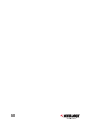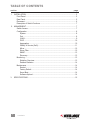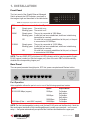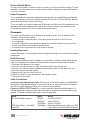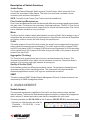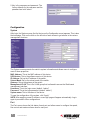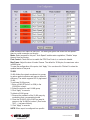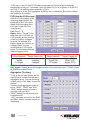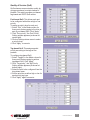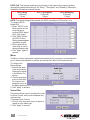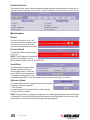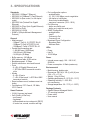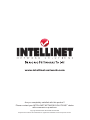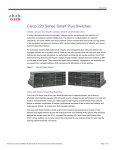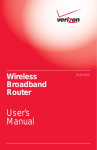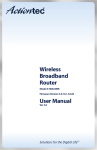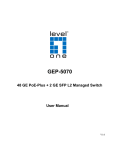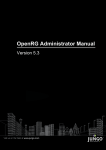Download Intellinet 523776 network switch
Transcript
gigabit Ethernet Managed Switch user manual Model 523776 INT-523776-UM-0607-02 introduction Thank you for purchasing the INTELLINET NETWORK SOLUTIONS™ Gigabit Ethernet Managed Switch, Model 523776. With eight Gigabit ports that provide true Gigabit connectivity, this switch will instantly boost your networking throughput so you can transfer large, bandwidth-hungry files faster and with a noticeable improvement in efficiency. This efficiency is further enhanced by the userfriendly, Web-based management interface, which, in addition to eight copper ports, features a fiber port that offers the option of a long-distance, fiber-based connection. The switch’s popular features provide valuable benefits: Management functions enable efficient network usage; VLAN reduces the collisions caused by broadcasting; Port Aggregation enlarges the bandwidth of the backbone connection; QoS secures the bandwidth for applications like VoIP and video conferencing. Plus, the switch supports 802.3x and backpressure flow control mechanisms to ensure the correctness of data transmission. The easy-to-follow instructions in this user manual help make setup and operation quick and simple, so you’ll also soon be enjoying the benefits of these additional features: • Eight 10/100/1000 Mbps auto-sensing Auto-MDIX RJ-45 ports that automatically detect optimal network speeds • NWAY Auto-Negotiation support • Store and forward switching architecture • Full/half duplex operation • IEEE 802.3x flow control for full duplex • Packet filtering/forwarding rates of 1,488,000 pps (1000 Mbps), 148,800 pps (100 Mbps), 14,880 pps (10 Mbps) • Port Mirroring support • Broadcast storm control • Support for jumbo frames (9 kBytes) • Support for up to 8192 MAC address entries • 180 kBytes buffer memory • Lifetime Warranty FCC WARNING This equipment has been tested and found to comply with the limits for a Class A device, pursuant to part 15 of FCC rules. These limits are designed to provide reasonable protection against harmful interference in a commercial installation. This equipment generates, uses and can radiate radio frequency energy and, if not installed and used in accordance with the instructions, may cause harmful interference to radio communication. Operation of this equipment in a residential area is likely to cause harmful interference, in which case the user will be required to correct the interference at the user’s own expense. CE This is a Class A product. In a domestic environment, this product may cause radio interference, in which case the user may be required to take adequate measures. INTRODUCTION table of contents section page 1. Installation.............................................................................................................. 5 Front Panel............................................................................................................... 5 Rear Panel................................................................................................................ 5 Placement................................................................................................................. 6 Description of Switch Functions............................................................................... 7 2. Management.............................................................................................................. 7 Switch Access.......................................................................................................... 7 Configuration............................................................................................................ 8 System............................................................................................................... 8 Port.................................................................................................................... 8 VLAN................................................................................................................. 9 PVID................................................................................................................ 10 Aggregation..................................................................................................... 10 Quality of Service (QoS)...................................................................................11 Mirror................................................................................................................12 Storm Filter.......................................................................................................12 SNMP...............................................................................................................13 Discovery..........................................................................................................13 Monitoring................................................................................................................13 Statistics Overview...........................................................................................13 Detailed Statistics.............................................................................................14 Maintenance............................................................................................................14 Restart..............................................................................................................14 Factory Default.................................................................................................14 Smart Boot........................................................................................................14 Software Upload...............................................................................................14 3. Specifications.........................................................................................................15 CONTENTS 1. installation Front Panel The front panel of the Gigabit Ethernet Managed Switch presents the LED indicators, as shown in the image at right and described in the table below. NOTE: The image depicts only the LED section of the front panel. LED Status PWR Steady green The switch is on. Blinking green The switch is off. Indication/Operation 1000M Steady green Blinking green Off The port is connected at 1000 Mbps. A valid link has been established, and there is data being transmitted or received. No valid link is currently established at this port; or the port is connected at 10/100 Mbps. 10/100M Steady green Blinking green Off The port is connected at 10/100 Mbps. A valid link has been established, and there is data being transmitted or received. No valid link is currently established at this port; or the port is connected at 1000 Mbps. NOTE: The mini-GBIC (SFP) slot shares its LED indicators with its interchangeable Gigabit RJ-45 (copper) combo port (the last copper port). Use of the mini-GBIC slot automatically disables this corresponding copper port. Rear Panel The rear panel presents the eight ports, SFP slot, power receptacle and Restore button. Port Operation Auto-negotiation allows the ports to run in one of the following operational modes. Media Speed 10/100/1000 Mbps (copper) 10 Mbps 100 Mbps 1000 Mbps 1000 Mbps (Fiber — mini-GBIC required) 1000 Mbps Duplex Mode Full duplex Half duplex Full duplex Half duplex Full duplex Full duplex NOTE: For the interchangeable (combo) ports (the last RJ-45 ports and the fiber slot), if both the fiber and copper interfaces of the interchangeable pair (combo) are connected — an incorrect setup — the system automatically accepts the fiber interface and disables the copper port. INSTALLATION Restore Default Button You can use this button to reset the switch or restore it to its factory default settings. To reset the switch, press the button once; to restore factory default settings, press and hold the button in for three seconds. Power Receptacle To be compatible with electrical standards around the world, the Gigabit Ethernet Managed Switch is designed to work with voltages between 100 and 240 V AC and 50/60 Hz. Be sure your source of electricity is within this range. To turn the switch on, plug the female end of the power cord firmly into the receptacle on the rear panel of the switch and plug the male end into a wall socket or other electrical outlet. Check that the power LED is lit to indicate normal power status. Placement The switch can be placed on your desktop or mounted in a rack. Prior to placement and installation, however, be sure that • the environment is well-ventilated – a minimum space around the unit of 25 mm is recommended; • the switch and relevant components are away from sources of electrical noise, such as radios, transmitters and broadband amplifiers; and • the environment is protected from high levels of humidity. Desktop Placement Position the switch on a level surface that can support the weight of the unit and any relevant components. Rack Placement Rack mounting enables orderly installation in cases where a number of networking devices need to be installed in the same area. Brackets and screws are included with the switch. 1.Disconnect all cables from the switch. 2.Place the unit right-side up on a hard, flat surface with the front facing you. 3.Position one of the mounting brackets over the mounting holes on one side of the unit. 4.Screw the bracket securely in place. 5.Repeat this for the other side of the unit. 6.Slide the unit into the rack and secure it with suitable screws. 7.Reconnect all the cables. Cable Connections Crossover or straight-through cable: All the ports on the switch support Auto-MDI/MDI-X functionality. Either straight-through or crossover cables can be used to connect the switch with PCs and other devices, such as hubs, routers or other switches. Category 3/4/5/5e UTP/STP cable: For a valid connection and optimal performance, it is vital that appropriate cables be used that correspond to the different transmitting/receiving speeds. To choose a suitable cable, refer to the following table. Media Speed Wiring 10/100/1000 Mbps (copper) 1000 Mbps (Fiber — mini-GBIC required) 10 Mbps 100 Mbps 1000 Mbps 1000 Mbps Cat3/4/5 UTP/STP Cat5 UTP/STP Cat5/5e UTP/STP Cable type differs based on the mini-GBIC used. Refer to the mini-GBIC instructions. INSTALLATION Description of Switch Functions Jumbo Frame The Gigabit Ethernet Managed Switch supports Jumbo Frames, which means that it can transmit the same data in fewer frames. This helps to ensure fewer overheads, shorter processing time and fewer interruptions. NOTE: To enable Jumbo Frame, Flow Control should be enabled first. Flow Control and Backpressure Flow Control and Backpressure both help devices with different processing speeds communicate with each other. This ensures the correctness of data transmissions. The 802.3x Flow Control and Backpressure mechanisms work respectively for full and half duplex modes. Flow Control can be enabled or disabled on a per-port basis. Mirror The Mirror function enables network administrators to monitor all traffic. By forwarding a copy of the packets that are transferred by the monitored port, the sniffer port receives all the packets and, hence, is able to monitor the traffic through the specified port. VLAN This switch supports Virtual LAN, which means the network can be segmented into groups to reduce collisions caused by wide broadcasting. The switch supports both port-based VLAN and 802.1q tag-based VLAN. Port-based VLAN directs incoming packets to VLANs according to their ingress ports; 802.1q-based VLAN adds a tag to the header of the packet to direct the packet to the right VLAN. Aggregation (Trunking) The Trunk function groups several ports into one combined transmission channel. This increases the bandwidth, which helps to boost backbone connectivity. The switch allows a maximum of four groups, and eight members for each group. Quality of Service (QoS) QoS classifies packets into different precedence classes. The packets are transmitted and received according to their classified priorities. This mechanism helps high-bandwidthdemanding applications such as VoIP to get an unobstructed connection. SNMP The switch supports SNMP (Simple Network Management Protocol). It allows the device to be monitored by an SNMP management station. 2. management Switch Access The advanced management capabilities of the switch can be accessed using a standard Internet browser. To access the Web-based management interface, configure the management station with an IP address and subnet mask that are compatible with your switch. The factory defaults are 192.168.0.254 for the IP address; 255.255.255.0 for the subnet mask. 1.Activate your Web browser and enter the IP address — 192.168.0.254 — in the address field. MANAGEMENT 2.Key in the username and password. The factory defaults for the username and the password are both “admin.” Configuration System After login, the System screen (the first choice on the Configuration menu) appears. This is also the homepage. Click on the links on the left side of each screen to get access to the various management functions. The System screen presents the switch’s system information and allows users to configure most of these properties. MAC Address: This is the MAC address of this device. S/W Version: This is the software version of this device. IP Address: Set up the IP address of the switch. Subnet Mask: Set up the subnet mask of the switch. Gateway: Set up the gateway of the switch. Management VLAN: This is the VLAN group that is allowed to access the Web-based management interface. Username: This is the login name. (default: “admin”) Password: This is the login password. (default: “admin”) System name: This is the name of the device. To save the configuration of the system, click “Apply.” NOTE: After applying a new IP address, a new login page will appear automatically. Log in again to proceed to other configurations. Port The Port screen shows the link status of each port and allows users to configure the speed, flow control and maximum frame size for each port. MANAGEMENT Link: Shows the link status of each port. The field lights green and shows the link speed if there is a valid connection on the port. Mode: Select a speed for this port. “Auto Speed” enables auto-negotiation; “Disable” stops the port from functioning. Flow Control: Check the box to enable the FDX Flow Control, or uncheck to disable. Max Frame: Adjust the size of Jumbo Frames. The default is 1518 bytes; the maximum value is 9600 bytes. To save the configuration of the ports, click “Apply.” You can also click “Refresh” to show the updated status of the ports. VLAN VLAN divides the network members into groups to reduce packet collisions and improve network efficiency. The switch supports 802.1q tag-based VLAN. To add new VLAN groups: 1.Enter a VLAN ID (from 2 to 4094) in the VLAN\Port column. 2.Select the ports for each VLAN group. 3.Click “Apply” to execute. To delete a VLAN group: 1. Remove the members of the VLAN group by unchecking their corresponding boxes. 2.Clear the VLAN ID of the VLAN you want to remove in the VLAN\Port column. (Don’t enter “N/A” — just leave it blank.) 3. Click “Apply” to execute. NOTE: When a port is configured to a specific MANAGEMENT VLAN group, a port VLAN ID (PVID) that corresponds to the VLAN ID will be assigned automatically to this port. For example, when you make Port 3 of a VLAN part of VLAN ID 2, the PVID “2” will be assigned automatically to Port 3. Also, settings in VLAN, Port Aggregation and Mirror are co-dependent. Be sure the settings won’t influence one another. PVID (from the VLAN screen) When the VLAN-enabled switch receives a tagged packet, the packet will be sent to the port’s default VLAN according to the PVID (port VLAN ID) of the receiving port. Port: Ports 1 – 8. Egress: Select “Tagged” in the drop-down menu to enable the PVID checking and tag inserting of one port; select “Untagged” to cancel. For example, if an Egress tagged port receives an untagged frame, it will be transmitted as a PVID tagged frame. The table below presents details of tagging status. Untagged Tagged Packet Frames In Packet Frames Out Packet Frames In Packet Frames Out Untagged Untagged Untagged Tagged (PVID) Tagged Untagged Tagged (VID) Tagged (VID) Pri-tagged Untagged Pri-tagged Tagged (PVID) PVID: Port VLAN ID (1 – 4094). Only tagged: “Enable” blocks all untagged packets from accessing this port; “Disable” allows all packets to access this port. Aggregation (Trunking) To set up the port trunk groups, put the selected ports’ numbers into the same Aggregation group. You can choose up to eight groups. Click “Apply” to save the settings. There are three aggregation modes to set up: “SMAC,” “DMAC” and “XOR.” “SMAC” selects the path of packets according to Source MAC. “DMAC” selects the path according to Destination MAC. “XOR” calculates the result of the DMAC and SMAC modes to decide the path of the packets. 10 MANAGEMENT Quality of Service (QoS) QoS enhances communication quality by giving precedence to certain classes of packets. This switch provides port-based, tag-based and DSCP QoS modes. Port-based QoS: This allows each port to be configured with either a high or low priority. To assign a priority level to each port: 1. Select “Port” in the Mode column for those ports that are going to function as part of port-based QoS. Click “Apply.” 2. Click “Port priority”; the Port Priority Setting window appears (as shown at center-right). 3.Click on the drop-down menu to select a priority level. 4.Click “Apply” to execute. Tag-based QoS: This assigns packet priority according to the tags on the packets. To configure tag-based QoS: 1.Select “Tagged” in the Mode column for those ports that are going to perform tag-based QoS. Click “Apply.” 2.Click “Tag priority”; the Tag Priority Setting window appears (as shown at bottom-right). 3.Select the port to be configured from the drop-down menu. 4.Set the priorities as either high or low for each priority tag type. 5.Click “Apply” again to execute. MANAGEMENT 11 DSCP QoS: This assigns packet priority according to the types of the incoming packets, distinguishing packets according to the “Delay,” “Throughput” and “Reliability” information attached to the packet (as shown below). Bit 0 (Delay) 0 (Normal) 1 (Low) Bit 1 (Throughput) 0 (Normal) 1 (High) Bit 3 (Reliability) 0 (Normal) 1 (High) NOTE: The switch distinguishes packets with DSCP precedence “000(routine)” only. To configure DSCPbased QoS: 1.Select “DSCP” in the Mode column for the ports that are to perform DSCP-based QoS. Click “Apply.” 2. Click “DSCP priority”; the DSCP Priority Setting window appears (as shown at right). 3. Set the priorities as either high or low for each precedence type. 4. Click “Apply” again to execute. Mirror The Mirror function copies all the packets transmitted by the source port to the destination port. It allows administrators to analyze and monitor the traffic of the monitored ports. To configure the Mirror settings: 1. Select those ports to be monitored by checking the boxes in the Monitor Port section. 2. Click the drop-down menu in the Sniffer Port section and designate a port as the administration port for monitoring those source ports. 3. Click “Apply” to activate. Storm Filter This screen allows users to configure the rules for Storm Control, which limits broadcast and multicast flow. To manage Storm Control: 1. Click on each drop-down menu to specify a speed for each frame type. 2. Click “Apply” to execute. 12 MANAGEMENT SNMP The Gigabit Ethernet Managed Switch supports SNMP management, which allows network administrators to monitor and configure this device with SNMP software. To enable SNMP management: 1.Select “Enable” in the drop-down menu. 2.Specify a trap IP, the destination port for sending trap information, which is usually the IP address of network administrators. 3.Enter a name on the Community Get row, which is the password for accessing MIB with read-only authority. 4.Enter a name on the Community Set row, which is the password for accessing MIB with read/write authority. Discovery After installing a series of INTELLINET NETWORK SOLUTIONS switches, the discovery management tool helps users search and access those switches within the LAN. NOTE: The discovery tool lists a maximum of 16 devices for auto and manual modes. To use the Auto Search function: 1. Click “Apply” to list the devices that are found. 2. Click the IP address hyperlink to access the device. To use the Manual Add function: 1. Enter the IP address and name in the text field. 2. Click “Add” to add the new IP address on the table. (To remove a device, check its corresponding box, then click “Delete.”) Monitoring Statistics Overview This screen allows users to see the general transmitting and receiving status of each port. Click “Clear” to clean all statistics; click “Refresh” to renew the statistics. MANAGEMENT 13 Detailed Statistics This screen allows users to see the detailed transmitting and receiving status of each port by clicking the port’s hyperlink. Click “Clear” to clear all statistics; click “Refresh” to renew them. Maintenance Restart To restart the system, click “Yes.” The system restarts and shows the authentication window. Enter the username and password to continue. Factory Default To restore the factory default settings, click “Yes.” NOTE: The IP address of the device will also be reconfigured to the factory default setting, which is 192.168.0.254. Smart Boot This screen allows users to select the booting flash of the device. “Active image number” shows the current flash for booting the device. To change the booting flash, click on the appropriate flash on the “Boot image number” row and click “Apply” to execute. Software Upload This screen allows users to upgrade firmware for this switch. To perform a firmware upgrade: 1. Click “Browse.” 2. Locate and select the firmware file you wish to upload. 3. Click “Upload” to execute. NOTE: The new firmware is going to be applied on the remaining flash that you have not selected in “Smart Boot”; that is, the flash that is not designated as the booting flash. Be sure you boot this device with the correct flash before performing a firmware upgrade. 14 MANAGEMENT 3. specifications Standards • IEEE 802.3 (10Base-T Ethernet) • IEEE 802.3u (100Base-TX Fast Ethernet) • IEEE 802.3x (flow control, for full duplex mode) • IEEE 802.3ab (Twisted Pair Gigabit Ethernet) • IEEE 802.3z (Fiber Optic Gigabit Ethernet) • IEEE 802.1p (QoS) • IEEE 802.1q (VLAN) • SNMPv1 (Simple Network Management Protocol) General • Media support: - 10Base-T Cat3, 4, 5 UTP/STP RJ-45 - 100Base-TX Cat5 UTP/STP RJ-45 - 1000Base-T Cat5e UTP/STP RJ-45 • Packet filter/forwarding rate: - 1,488,000 pps (1,000 Mbps) - 148,800 pps (100 Mbps) - 14,880 pps (10 Mbps) • Buffer memory: 180 kBytes • MAC address table: 8,192 entries • Backplane speed: 16 Gbps • Switch architecture: store and forward • Ports - 8 x RJ-45 Gigabit Ethernet ports - 1 SFP Mini-GBIC transceiver module slots • Modes - 8 x RJ-45 ports - 7 x RJ-45 ports and 1 x SFP Mini-GBIC transceiver module • Reset: software reset, hardware reset via button • Certifications: FCC Class A, CE Mark, VCCI Class A Smart Features • VLAN: 8 groups, tag-based • QoS (Quality of Service): - port-based - tag-based - differentiated service code point (DSCP) - 4 levels: low, normal, medium and high • Port configuration options - enable/disable - 10, 100, 1,000 Mbps or auto-negotiation - full duplex or half duplex - flow control enable/disable - maximum frame size (1518 – 9216) • Port Mirroring - define one sniffer port - define up to eight mirrored ports • SNMP Configuration - enable/disable - trap IP - Community Get - Community set • Broadcast Storm Configuration - Broadcast Rate - Multicast Rate LEDs • Power • Link/Tx • 10/100 Mbps Power • Internal power supply, 100 – 240 V AC, 50/60 Hz • Power consumption: 4 Watts (maximum) Environmental • Metal housing, desktop size • Dimensions: 266 (W) x 183 (L) x 44 (H) mm (10.4 x 7.2 x 1.7 in.) • Weight: 1.3 kg (2.8 lbs.) • Operating temperature: 0 – 55°C (32 – 131°F) • Operating humidity: 5 – 95% RH, non-condensing • Storage temperature: -20 – 70°C (-4 – 158°F) Package Contents • Gigabit Ethernet Managed Switch • 19” mounting brackets • Power cable • User manual SPECIFICATIONS 15 www.intellinet-network.com Are you completely satisfied with this product? Please contact your INTELLINET NETWORK SOLUTIONS™ dealer with comments or questions. Copyright © INTELLINET NETWORK SOLUTIONS All products mentioned are trademarks or registered trademarks of their respective owners.