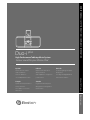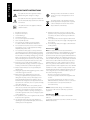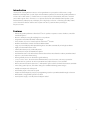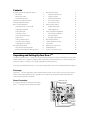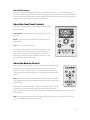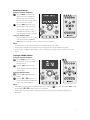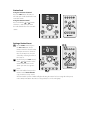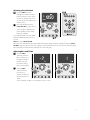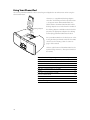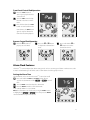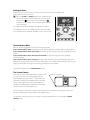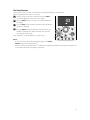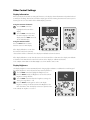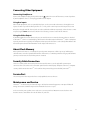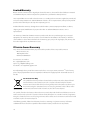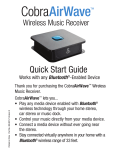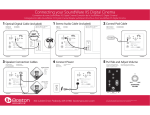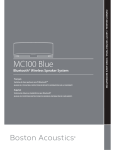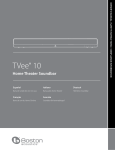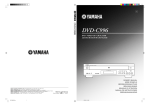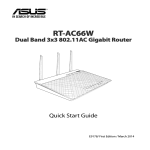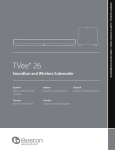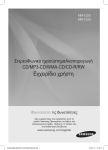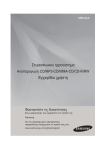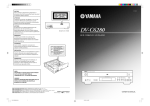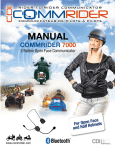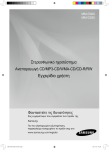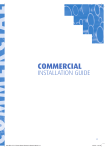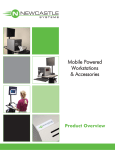Download Boston Acoustics Duo-i plus
Transcript
OWNER’S MANUAL / SAFETY INSTRUCTIONS / COMPLIANCE INFORMATION Duo-i plus High Performance Tabletop Music System Serious sound for your iPhone/iPod Italiano Deutsch Sistema de audio de mesa Impianto musicale da tavolo Hochleistungsfähiges Kompakt- de alto rendimiento ad alte prestazioni Musiksystem Sonido de calidad con Audio di qualità con collegamento Hervorragende Klangqualität mit conectividad para iPhone/iPod per iPhone/iPod iPhone/iPod-Dockstation Français Svenska Système de musique de table à Högpresterande musiksystem haute performance Riktigt ljud med dockningsstation Son de qualité et connectivité för iPhone/iPod iPhone/iPod A Boston P.O.P. Product Español Make it your own... E N G L I S H IMPORTANT SAFETY INSTRUCTIONS This symbol found on the apparatus indicates hazards arising from dangerous voltages. This symbol found on the apparatus indicates the user should read all safety statements found in the user manual. This symbol found on the apparatus indicates double insulation. 1. 2. 3. 4. 5. 6. 7. 8. 9. 10. 12. 13. 14. 15. 2 Read these instructions. Keep these instructions. Heed all warnings. Follow all instructions. Do not use this apparatus near water. Clean only with dry cloth. Do not block any ventilation openings. Install in accordance with the manufacturer’s instructions. Do not install near any heat sources such as radiators, heat registers, stoves, or other apparatus (including amplifiers) that produce heat. Do not defeat the safety purpose of the polarized or grounding type plug. A polarized plug has two blades with one wider than the other. A grounding-type plug has two blades and a third grounding prong. The wide blade or the third prong is provided for your safety. If the provided plug does not fit into your outlet, consult an electrician for replacement of the obsolete outlet. Protect the power cord from being walked on or pinched particularly at plugs, convenience receptacles, BOEUIFQPJOUXIFSFUIFZFYJUGSPNUIFBQQBSBUVT 0OMZVTFBUUBDINFOUTBDDFTTPSJFTTQFDJmFECZUIF manufacturer. Unplug this apparatus during lightning storms or when unused for long periods of time. Refer all servicing to qualified service personnel. Servicing is required when the apparatus has been damaged in any way, such as power-supply cord or plug is damaged, liquid has been spilled or objects have fallen into the apparatus, the apparatus has been FYQPTFEUPSBJOPSNPJTUVSFEPFTOPUPQFSBUFOPSNBMMZ or has been dropped. Maintain a minimum distance of 2” (50mm) around the front, rear, and sides of the apparatus for sufficient ventilation. The ventilation should not be impeded by covering the ventilation openings or placing on or around the apparatus items such as newspapers, tablecloths, curtains, etc. No open flame sources, such as lighted candles, should be placed on the apparatus. 5IFBQQBSBUVTTIBMMOPUCFFYQPTFEUPESJQQJOHPS splashing. No objects filled with liquids, such as vases, shall be placed on the apparatus. Warning! To reduce the risk of fire or electrical TIPDLEPOPUFYQPTFUIJTBQQBSBUVTUPSBJOPS moisture. This symbol found on the apparatus indicates that the apparatus must be placed in a separate collection facility for electronic waste and not disposed with household waste. 17. Either the power inlet connector on the rear of the apparatus or the power plug at the wall must remain accessible, to be able to disconnect power from the apparatus. 18. To completely disconnect this apparatus from the AC Mains, disconnect the power supply cord plug from the AC receptacle. 19. The mains plug of the power supply cord shall remain readily operable. American Users: Note: This equipment has been tested and found to comply with the limits for a Class B digital device, pursuant to part 15 of the FCC Rules. These limits are designed to provide reasonable protection against harmful interference in a residential installation. This equipment generates, uses, and can radiate radio frequency energy and, if not installed and used in accordance with the instructions, may cause harmful interference to radio communications. However, there is no guarantee that interference will not occur in a particular installation. If this equipment does cause harmful interference to radio or television reception, which can be determined by turning the equipment off and on, the user is encouraged to try to correct the interference by one or more of the following measures: t 3FPSJFOUPSSFMPDBUFUIFSFDFJWJOHBOUFOOB t *ODSFBTFUIFTFQBSBUJPOCFUXFFOUIFFRVJQNFOUBOE receiver. t $POOFDUUIFFRVJQNFOUJOUPBOPVUMFUPOBDJSDVJU different from that to which the receiver is connected. t $POTVMUUIFEFBMFSPSBOFYQFSJFODFESBEJP57 technician for help. Caution: Unauthorized changes or modifications to the receiver could void user’s authority to operate the equipment. Canadian Users This class B digital apparatus complies with Canadian ICES-003. Cet appareil numérique de classe B est conforme á la norme NMB-003 du Canada. Introduction Thank you for choosing Boston Acoustics and congratulations on your purchase of the Duo-i plus High Performance Tabletop Music System. If you own other Boston products, the outstanding audio performance and ease-of-use of the Duo-i plus should come as no surprise. If you’re new to Boston, welcome – we think you’ve made a great choice. The Duo-i plusJTBTPQIJTUJDBUFETUFSFPSBEJPBOEJ1IPOFJ1PETQFBLFSTZTUFN XJUIEVBMBMBSNTBVYJMJBSZJOQVUTBOEPVUQVUTBMMJOBIJHITUZMFFODMPTVSFoBMMUIFUIJOHTUIBUi1MBZ4NBSUw So check out all the features and functions of your new music system. We know you’ll enjoy it for years to come. Features t 0VUTUBOEJOHBVEJPQFSGPSNBODFGSPNEVBM12-inch speakers in separate acoustic chambers, vented for FYUFOEFESFTQPOTF t #BTT5SBD¥BVEJPQSPDFTTJOHGPSTBUJTGZJOHCBTTBUBOZWPMVNF t *OUFHSBUFEVOJWFSTBMJ1PEEPDLXJUIWJEFPPVUQVU t 5ISFFJOUVJUJWFFBTZUPVTFDPOUSPMTPQFSBUFBMMUIF%VPJ plus features t .VMUJGVODUJPO3FNPUFDPOUSPMTUIFSBEJPBOEJ1IPOFJ1PE t -BSHFFBTZUPSFBEEJTQMBZXJUIBEKVTUBCMFCSJHIUOFTTUIBUEJNTBVUPNBUJDBMMZJOMPXMJHIUDPOEJUJPOT t )JHIMZTFOTJUJWF".'.4UFSFPUVOFS t '.radio station presets; 5 AM radio presets t &YUFSOBMBOUFOOBJOQVUTGPSNBYJNVNSFDFQUJPO t %VBMBMBSNGVODUJPOTFBDIXJUIXBLFUPBMBSNBOEPSXBLFUPNVTJDGSPNUIFSBEJPPSZPVSJ1IPOFJ1PE t &BTZUPVTFPOFCVUUPOBMBSNTFUUJOH t "MBSNTHSBEVBMMZJODSFBTFJOWPMVNFGPSBHFOUMFXBLFVQ t 4OPPPPP[FCBS– the entire outer aluminum trim is a touch sensitive, can’t-miss-it snooze bar t 4MFFQGVODUJPOMFUTZPVMJTUFOUPNVTJDVQUPNJOVUFTCFGPSFUIF%VPJ plus turns itself off t Make it your own! Customize your Duo-i plusXJUIPQUJPOBMHSJMMFTBWBJMBCMFBUXXXCPTUPOBDPVTUJDDPN101 t 5JNFTFUUJOHTUBUJPOQSFTFUTBOEBMBSNTTFUUJOHTBSFSFNFNCFSFEEVSJOHQPXFSPVUBHFT t )FBEQIPOFPVUQVUPOUIFGSPOUQBOFM t %VBMBVYJMJBSZJOQVUTGSPOUBOESFBSQBOFM t $PNQPTJUFWJEFPPVUQVUMFUTZPVQMBZ57QSPHSBNNJOHTUPSFEPOZPVSJ1IPOFJ1PEUISPVHIBUFMFWJTJPO t J1IPOFJ1PEJTDIBSHFEXIJMFQMBDFEJOUIFEPDL t *OUFSOBMQPXFSTVQQMZOPCVMLZFYUFSOBMBEBQUFSOFFEFE 3 Contents Unpacking and Setting Up Your Duo-i plus Placement Power Connection AM and FM Antennas About the Front Panel Controls About the Remote Control Basic Control Operations Turning the Duo-i plus On or Off "EKVTUJOHUIF7PMVNF Setting the Clock Selecting a Source Tuning In a Radio Station Station Seek Setting a Station Preset Selecting a Preset Station Adjusting Bass and Treble 6TJOH:PVSJ1IPOFJ1PE Front Panel Control Operation 3FNPUF$POUSPMJ1IPOFJ1PE0QFSBUJPO 4 4 4 5 5 5 6 6 6 7 7 8 8 9 9 11 Alarm Clock Features Setting the Alarm Time Setting an Alarm How the Alarms Work The Snooze Feature The Sleep Function Other Control Settings Display Information Display Brightness Connecting Other Equipment Connecting Headphones 6TJOH"VY*OQVUT 6TJOHUIF7JEFP0VUQVU About Clock Memory Security Cable Connection Service Port Maintenance and Service -JNJUFE8BSSBOUZ If Service Seems Necessary 11 11 12 12 12 13 14 14 14 15 15 15 15 15 15 16 Unpacking and Setting Up Your Duo-i plus Carefully unpack the Duo-i plus. If there is any sign of damage from transit, report it immediately to your dealer BOEPSEFMJWFSZTFSWJDF,FFQUIFTIJQQJOHDBSUPOBOEQBDLJOHNBUFSJBMTGPSGVUVSFVTF#FTVSFUPLFFQZPVS purchase receipt in a safe place, as it may be required for warranty purposes. *OUIFCPYZPVTIPVMEmOEUIF%VPJplusUIFSFNPUFDPOUSPMQPXFSDPSEBOETFWFOJ1IPOFJ1PEEPDLBEBQUFST Placement Your Duo-i plus will sound great just about anywhere. But if you put it near a wall or corner the bass response XJMMCFFOIBODFE%POUCMPDLUIFCBTTQPSU#FTVSFUIFDBCJOFUWFOUTCFIJOEUIFJ1IPOFJ1PEEPDLBSF unobstructed to allow for ventilation. Power Connection Just connect the power cord to the back of the Duo-i plus and plug it into the wall power outlet. FM Antenna Input AM Antenna Input Video Output AC Input Output Fixed/Variable Switch Output Aux 2 Input 4 AM and FM Antennas The Duo-i plusDPNFTPVUPGUIFCPYSFBEZUPVTF5IFJOUFSOBM".BOUFOOBJTDPOOFDUFE5IF'.BOUFOOBJT BMTPDPOOFDUFE+VTUFYUFOEUIFXJSFDPOOFDUFEUPUIFQMVH8JUIUIFTUBOEBSEBOUFOOBTZPVMMQSPCBCMZQVMM in more stations than any other radio you own. But if you want to listen to stations that are very far away then FYUFSOBMBOUFOOBTDBOCFDPOOFDUFEUPUIFBOUFOOBJOQVUT About the Front Panel Controls Most of the Duo-i plus functions are operated by the three controls on the front panel. Power/Volume – Is controlled by the large knob in the center of the panel. Mode – Selects the input you want to use or the function you want to adjust. Tune – Tunes in a new radio station. These logical, intuitive controls make it easy to operate the Duo-i plus. The way you use each contol is the same for each feature. Once you learn how to control one of the features the rest of them will be easy. You may not need to refer to this manual once you understand the way the controls work. About the Remote Control Most of the features of the Duo-i plus can be operated with the supplied remote control. When it’s not being used, the remote control can be conveniently stored in the recess on top of the Duo-i plusJOGSPOUPGUIFJ1IPOFJ1PEEPDL The remote also has a magnetic backing so it can be attached to many metal surfaces. Note: When you unpack your remote control there will be a plastic insulation UBCFYUFOEJOHGSPNUIFCBUUFSZDPNQBSUNFOU1VMMPVUUIJTUBCCFGPSFVTJOHUIF remote control. There must be an unobstructed line of sight to the front of the Duo-i plus when using the remote control. Point the remote control at the front panel of the Duo-i plus when pressing the buttons. For best results you should be within 20 feet of the unit and no more UIBO¡PõBYJT Note: Eventually you’ll need to replace the remote battery. If the remote doesn’t reliably operate the Duo-i plus, QVUJOBOFX$37MJUIJVNDPJOUZQFCBUUFSZ 5 Basic Control Operations Turning the Duo-i plus On or Off Press the POWER/VOLUME control on the center of the front panel or the green button on the remote control. Adjusting the Volume Turn the front panel POWER/VOLUME KNOB or press the VOLUME UP or VOLUME DOWN buttons on the remote control. Note: On the control illustrations – Regular arrows indicate to press and release the button or control. Double headed arrows indicate to press and hold the button or control. This symbol indicates the control is turned then pressed. Setting the Clock 1 Turn the MODE control until the clock icon is highlighted with brackets . 2 Press the MODE control. The clock icon and time display will flash. 3 Turn the MODE control to adjust the time. 4 Press the MODE control again to set the time. The display reverts to its previous mode and the new time is set. Note: The clock can display time in either 12 hour or 24 hour format. To change the time display turn the MODE control to highlight the clock icon with brackets . Press and hold the MODE DPOUSPMGPSTFDPOET5IFEJTQMBZXJMMTIPXi)wPSi)w5VSOUIF MODE control to select the time format you want, then press the control. 6 Selecting a Source Using the Front Panel Controls 1 Turn the MODE control until the source you want is highlighted with brackets. Note that other function and alarm setting control icons also may be selected. 2 Press the MODE control to select the highlighted item. Or just wait a few seconds and the source is automatically selected. The Duo-i plus begins playing the source selected. Using the Remote Control Press the button for the source you want to select. Press the FM and AUX buttons once for FM 1 or AUX 1 and twice for FM 2 or AUX 2. Notes: t 5IFJ1PETPVSDFDBOCFTFMFDUFEPOMZXIFOZPVSJ1IPOFJ1PEJTJOUIFEPDL t 5IFSFBSF'.BOE'.TPVSDFPQUJPOT5IFZDPSSFTQPOEUPUIFUXP'.SBEJPQSFTFUHSPVQT t 5IFSFBSF"VYBOE"VYTPVSDFPQUJPOT"VYJTUIFGSPOUQBOFMJOQVU5IF"VYJOQVUJTPOUIFSFBS panel. Tuning In a Radio Station Using the Front Panel Controls 1 Use the MODE control to select the AM radio source or one of the FM radio sources. 2 Turn the TUNE control until the station frequency you want shows in the display. Using the Remote Control 1 Press the AM or FM radio source button. Press the or button once 2 to step up or down the radio band UPUIFOFYUTUBUJPOGSFRVFODZ Notes: t *GUIFSBEJPTPVSDFZPVXBOUJTBMSFBEZTFMFDUFEZPVDBOTLJQTUFQ1 and use the front panel TUNE control or buttons to tune in a new station. or the remote t *GUIFTUBUJPOZPVTFMFDUIBTCFFOBTTJHOFEUPBTUBUJPOQSFTFUUIFQSFTFUJOEJDBUPSBOEOVNCFSBSF displayed. [ ] [ ] 7 Station Seek Using the Front Panel Control Press the TUNE button. The Duo-i plus XJMMTFFLVQUIFSBEJPCBOEGPSUIFOFYU receivable station. Using the Remote Control or button. Press and hold the The Duo-i plus will seek up or down UIFSBEJPCBOEGPSUIFOFYUSFDFJWBCMF station. [ ] Setting a Station Preset 1 2 3 8 Use the MODE control, or press the AM or FM button on the remote control to select the radio band you want to use. There are two sets of FM presets. They are selected by choosing the FM 1 or FM 2 sources. Use the front panel TUNE control, or the or buttons on the remote control to tune in the station you want to assign to a preset. Press and hold the front panel or remote control PRESET BUTTON (1-5) you want to set up. A tone will sound and the preset number will light indicating the station has been assigned to the preset. In this example FM station 107.9 has been assigned to preset 3 in the FM 2 group. [ ] Selecting a Preset Station 1 Turn the MODE control to highlight the radio band of the preset you want to select. There are two sets of FM presets. They are selected by choosing the FM 1 or FM 2 source. 2 Press and quickly release the PRESET BUTTON (1-5) you want to select. The preset indicator, the preset number and the station frequency will light. In this example AM preset 5, with station frequency 1050 assigned to it, has been selected. Note: Pressing a PRESET BUTTON NPSFUIBOPODFXJMMTXJUDIUPUIFPUIFSSBEJPCBOEPSQSFTFUHSPVQ6TJOHUIJTFYBNQMFJGZPVQSFTTPRESET BUTTON 5 again, then preset 5 in the FM 1 group is selected. Another press selects preset 5 in the FM 2 group. Press the button one more time and AM preset 5 is selected again. Adjusting Bass and Treble 1 2 Turn the MODE control to select the Bass or Treble icon in the display. The Bass or Treble icon and the current setting flashes in the display. Turn the MODE control clockwise to increase, or counter-clockwise to decrease the Bass or Treble In these examples the Bass is set to –2 and the Treble is set to +1. 9 Using Your iPhone/iPod :PVDBOVTFZPVSJ1IPOFJ1PEBTBNVTJDTPVSDFGPSHFOFSBMQMBZCBDLPSUPXBLFUPNVTJDXIFOVTJOHUIF alarm clock function. Docking Adapter The Duo-i plus is supplied with docking adapters. These fit in the docking well in the top of the Duo-i plus UPTVQQPSUWBSJPVTJ1IPOFJ1PENPEFMT5IF UBCMFCFMPXMJTUTUIFJ1IPOFJ1PENPEFMTBOEUIF docking adapters to use with them. The number of the docking adapter is molded into the back of the part. Place the appropriate adapter in the docking XFMMBOEQMVHZPVSJ1IPOFJ1PEJOUPUIFEPDL 0ODFZPVSJ1IPOFJ1PEJTJOUIFEPDLZPVDBOTFMFDU it using the front panel Mode control or the remote DPOUSPM4FFUIFi4FMFDUJOHB4PVSDFwTFDUJPOPO page 7 of this manual. 5IFCBTJDQMBZGVODUJPOTPGUIFJ1IPOFJ1PEDBOCF operated using the Duo-i plus front panel controls or the remote. iPhone/iPod Model (Capacity) Adapter Number J1PEQIPUP(# J1PEXJUIDPMPSEJTQMBZ(# J1PEOBOP(# (BOE6J1PE(#XJUIWJEFP J1PEDMBTTJD(# (J1PEXJUIWJEFP(#(# J1PEDMBTTJD(# J1PEOBOPOEHFOFSBUJPO(# iPhone 12 J1PEOBOPSEHFOFSBUJPO(# J1PEUPVDI(#(# J1IPOF( Nano 4th generation 16 iPod touch 2nd generation 17 10 Front Panel Control iPod Operation 1 2 3 Press the TUNE button to start or pause playback of the selected track. Turn the TUNE control to skip forward or back one or more tracks. Press, hold and turn the TUNE button to start fast forward or rewind. Press the TUNE button again to stop fast forward or rewind and resume playback. Remote Control iPod Operation 1 ,> Press the button to play or pause the iPod. 2 [ ] Press the or button to skip back or forward one track. 3 [ Press and hold the or button to start fast forward or rewind. ] Alarm Clock Features The Duo-i plus has two independent alarm settings. Each can have its own type of alarm—wake to tone, wake to music or both. Both types of alarms start at a low volume level that gently increases. Setting the Alarm Time The alarm time can be set when the Duo-i plus is turned on or off. 1 Press and hold the ALARM 1 or ALARM 2 button for one or icon will second. The alarm time and the flash. 2 Turn the MODE control to adjust the alarm time. 3 Press the MODE control to set the alarm time. In this example Alarm 2 is set to 7:15 AM. Note: The alarm time can also be set by using the MODE control to highlight the or icon. Then press the MODE control and follow steps 2 and 3 above. 11 Setting an Alarm If you plan to use the wake to music function, note that the last source and volume level settings will be used for this alarm. 1 Press the ALARM 1 or ALARM 2 buttons one or more times to turn on the alarm and set the alarm type. One press selects wake to music . A second press selects wake to tone . A third press selects both. Press the button a fourth time to cancel the alarm. This example shows how the display might look after the Duo-i plus is turned off. The current time is displayed and the icons show Alarm 1 is on set for wake to music and tone and Alarm 2 is on set to tone only. How the Alarms Work When an alarm is triggered the icon for the alarm starts flashing. If you selected wake to tone, the alarm tone starts sounding, quietly at first then with increasing volume. If you selected wake to music with a radio, the station you last tuned to is played at a gradually increasing volume If you selected wake to music from your iPhone/iPod, the selected song is played at a gradually increasing volume. If you selected wake to music and tone, the radio station or iPod song you selected begins playing at a gradually increasing volume. If you do not turn off the music source alarm after five minutes the music stops playing and the alarms tone begins to sound at a gradually increasing volume. To turn off the alarm press the POWER/VOLUME control. The Snooze Feature If you want to sleep a while longer after the alarm sounds ZPVDBOVTFUIFi4OPP[FiGFBUVSF4JNQMZUPVDIUIF outer metal rim around the Duo-i plus. This will delay the alarm for ten minutes. Each additional touch of the rim JODSFBTFTUIFMFOHUIPGUIFi4OPP[FwBMBSNEFMBZCZ NJOVUFT5IFNBYJNVNEFMBZJTNJOVUFT5IFEJTQMBZ shows the time and a flashing Alarm icon. Touch Sensitive Rim 5PTFFIPXNVDIi4OPP[FwUJNFJTMFGUUPVDIUIFNFUBMSJNPODF*GZPVUPVDIUIFSJNBHBJOBOPUIFSmWF NJOVUFTJTBEEFEUPUIFi4OPP[FwUJNFGPSFBDIBEEJUJPOBMUPVDI 5PDBODFMUIFi4OPP[FwGVODUJPOQSFTTUIFBMBSNPSBMBSNCVUUPOGPSUIFBDUJWF"MBSNPSUIFPOWER/ VOLUME button. 12 The Sleep Function You can set the Duo-i plusUPQMBZBSBEJPTUBUJPOPSZPVSJ1IPOFJ1PEGPSVQUPNJOVUFT After the specified time the Duo-i plus shuts off. 1 Select the source and set the volume level. Use the MODE control to highlight the Sleep icon in the display. 2 Press the MODEDPOUSPM5IF4MFFQJDPOBOEi0''wXJMMnBTIJO the display. 3 Turn the MODE control clockwise until the number of minutes you want is displayed. 4 Press the MODE control. The brackets around the Sleep icon will flash a few times. The display will return to its previous state with the Sleep icon lit. In this example the Sleep turn off delay is set to 30 minutes. Notes: t 5PDBODFMUIF4MFFQEFMBZCFGPSFJUIBTmOJTIFEQSFTTUIFPOWER/ VOLUME control to turn off the Duo-i plus. t 5PVDIUIFTJMWFSSJNBSound the Duo-i plus to display the remaining time of the Sleep delay. Touching the rim a second time will adjust the remaining sleep time. 13 Other Control Settings Display Information When you adjust the controls or settings of the Duo-i plus the display shows information and symbols related to what you are doing. After a few seconds the display goes back to showing the time or the source you are listening to. You can select which of the default displays you want. Using the Front Panel Controls 1 Turn the MODE control to highlight the Info icon of the display. 2 Turn the MODE control to select the Source display or the Time display. Press the MODE control to set the default display. Using the Remote Control Press the INFO button to switch between Source or Time display. If the display default was set to show the Time the icon for the currently selected source flashes a few times. The display now defaults to show the Source. If the display default was set to show the Source the clock icon flashes a few times. The display now defaults to show the Time. Note that the icon for the current source displays in addition to the time. In the example shown above the default display is set to Time and the source is FM1. Display Brightness The display brightness varies automatically with changing light conditions. In addition the overall range of the display brightness can be adjusted to suit personal preference. 1 Turn the MODE control to highlight the Brightness icon. 2 Press the MODE control. The Brightness icon and the current brightness setting will flash. 3 Turn the MODE control to adjust the brightness setting. The setting can range from 1 – 20. 4 Press the MODE control again to set the new display brightness setting. The brackets around the Brightness icon flash a few times. Then the display reverts to its previous state. In this example the brightness is set to 12. 14 Connecting Other Equipment Connecting Headphones Connect the headphone plug to the jack beside the symbol. This turns off the Duo-i plus internal speakers. If your headphones have a 1⁄4-inch plug you will need an adapter. Using Aux Inputs Other audio equipment, such as a portable CD player, can be connected to the Duo-i plusUISPVHIUIF"VY JOQVUT5IF"VYJOQVUPOUIFGSPOUQBOFMIBTBO1⁄8JODIKBDL5IF"VYJOQVUPOUIFSFBSQBOFMVTFTUXP 3$"KBDLT5IFSJHIUBOEMFGUDIBOOFMKBDLTBSFDPMPSDPEFESFEBOEXIJUFSFTQFDUJWFMZ4FMFDUUIF"VYPS"VY 2 input using the MODEDPOUSPMBTEFTDSJCFEJOUIFi4FMFDUJOHB4PVSDFwTFDUJPOPGUIJTNBOVBM Using the Video Output *GZPVSJ1IPOFJ1PEDBOTUPSFWJEFPUSBDLTZPVDBOXBUDIUIFNPOBOFYUFSOBMUFMFWJTJPOXIFOJUJTEPDLFE to the Duo-i plus$POOFDUBTUBOEBSEQMVHDBCMFCFUXFFOUIF7JEFPPVUQVUPGUIF%VPJ plus and the composite input of your television. Typically the composite video input of a television is color coded yellow. Refer to the manual for your television for information on this input and how to use it. About Clock Memory When power to the Duo-i plusJTJOUFSSVQUFEBTQFDJBMQPXFSDPNQPOFOUDBMMFEBiTVQFSDBQwXJMMLFFQUIF clock functions active for a period of 24-48 hours. If the Duo-i plus is without power for a longer period of time you may need to reset the clock when power is restored. Security Cable Connection There is a security cable connection point on the rear of the Duo-i plus to the right of the power input connector. This is the same as the connection point found on most laptop computers. Connect a computer security cable between the Duo-i plus and a solid anchor point to help prevent theft of your Duo-i plus. Service Port The Service port on the rear panel is for use only qualified service technician. Maintenance and Service The Duo-i plus enclosures may be cleaned using a soft cloth to remove fingerprints or to wipe off dust. All wiring connections should be inspected and remade at least once a year. In the event that your speakers ever need service, contact your local Boston Acoustics dealer or visit CPTUPOBDPVTUJDTDPNEFBMFSTGPSBMJTUPGEFBMFSTJOZPVSBSFB 15 Limited Warranty Boston Acoustics warrants to the original purchaser of the Duo-i plus that it will be free of defects in materials and workmanship in its mechanical parts for a period of one year from the date of purchase. Your responsibilities are to install and use the Duo-i plus according to the instructions supplied, to provide safe and secure transportation to an authorized Boston Acoustics service representative, and to present proof of purchase in the form of your sales slip when requesting service. &YDMVEFEGSPNUIJTXBSSBOUZJTEBNBHFUIBUSFTVMUTGSPNBCVTFNJTVTFJNQSPQFSJOTUBMMBUJPOBDDJEFOUT TIJQQJOHPSSFQBJSTNPEJmDBUJPOTCZBOZPOFPUIFSUIBOBOBVUIPSJ[FE#PTUPO"DPVTUJDTTFSWJDF representative. This warranty is limited to the Boston Acoustics product and does not cover damage to any associated equipment. This warranty does not cover the cost of removal or reinstallation. This warranty is void if the serial number has been removed or defaced. This warranty gives you specific legal rights, and you may also have other rights which vary from state to state. If Service Seems Necessary First, contact the dealer from whom you purchased the product. If that is not possible, write to: Boston Acoustics, Inc. 100 Corporate Drive Mahwah, NJ 07490 USA Or contact us via e-mail at: US: [email protected] Japan: [email protected] Asia Pacific: [email protected] We will promptly advise you of what action to take. If it is necessary to return your Duo-i plus to the factory, please ship it prepaid. After it has been repaired, we will return it freight prepaid in the United States and Canada. For EU Customers Only This symbol found on the product indicates that the product must not be disposed of with household waste. Instead, it may be placed in a separate collection facility for electronic waste or returned to a retailer when purchasing similar product. The producer paid to recycle this product. Doing this contributes to reuse and recycling, minimizes adverse effects on the environment and human health and avoids any fines for incorrect disposal. This symbol, if found on the battery, indicates that it must not be disposed of with household waste or incinerated. Instead, it may be placed in a separate collection facility for batteries in accordance with local regulations. Doing this contributes to reuse and recycling, minimizes adverse effects on the environment and human health and avoids any fines for incorrect disposal. 5IFGPMMPXJOHTZNCPMTJGGPVOEPOUIFCBUUFSZIBWFUIFTFNFBOJOHTi)HwNFBOTNFSDVSZi$EwNFBOT DBENJVNi1CwNFBOTMFBE5IFTFTZNCPMTJOEJDBUFUIBUUIFCBUUFSZDPOUBJOTUIFTFIFBWZNFUBMT 16