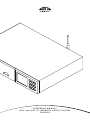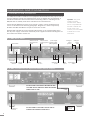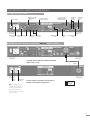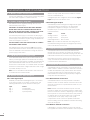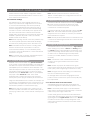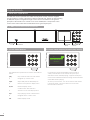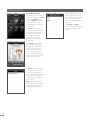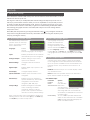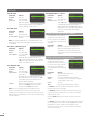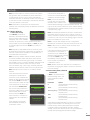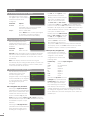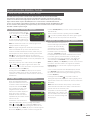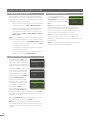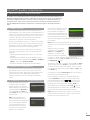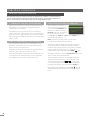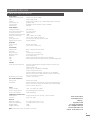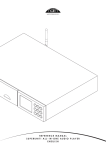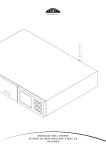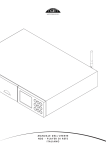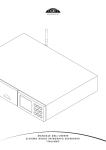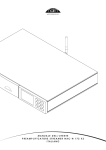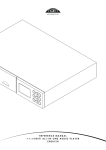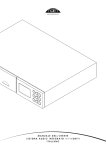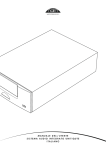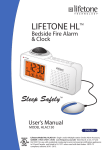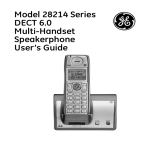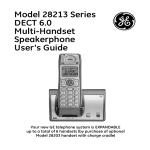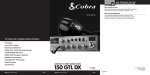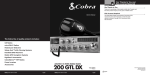Download Naim ND5 XS
Transcript
REFERENCe MANUAL NDX and ND5 XS NETWORK AUDIO PLAYERS ENGLISH C onte nts Section Contents 1 Introduction Page 5 NDX/5XS Multi-mode Radio Tuner 17 5.1 FM Tuner – Seeking Stations 17 1 5.2 DAB Tuner – Seeking Stations 17 iRadio Tuner – Seeking Stations 17 1.1 The Multi-mode Radio 1 5.3 1.2 The UPnP™ Audio Interface 1 5.4 Adding iRadio Stations 18 1.3 The USB/iPod Interface 1 5.5 Storing Radio Presets 18 Using Radio Presets 18 1.4 The Digital to Analogue Converter 1 5.6 2 Installation and Connection 2 6 NDX/5XS UPnP™ Audio Interface 19 6.1 UPnP™ Servers 19 6.2 Audio File Compatibility 19 6.3 Scanning Servers and Playing Files 19 2.1 NDX Rear Panel 2 2.2 NDX Connected To Optional 555PS Power Supply 2 2.3 ND5 XS Rear Panel 3 2.4 ND5 XS Connected To Optional XP5 XS Power Supply 7 NDX/5XS USB/iPod Interface 20 3 7.1 USB Media and File Compatibility 20 2.5 Mains Power Connection 4 7.2 iPod Compatibility and Charging 20 2.6 Power Supply Upgrade 4 7.3 Browsing and Playing USB Files 20 2.7 FM/DAB Aerial Connection 4 2.8 Audio Inputs and Outputs 4 8 NDX/5XS Specifications 21 2.9 USB/iPod Interface 4 2.10 Network Connections 4 2.11 System Automation 5 2.12 External Control and Update Sockets 5 2.13 Signal Ground Switch 5 3 NDX/5XS Operation 6 3.1 NDX/5XS Front Panel Features 6 3.2 Front Panel Buttons 6 3.3 Front Panel Display (normal play mode) 6 3.4 Front Panel Display (list display mode) 7 3.5 Front Panel Display (setup mode) 7 3.6 NDX/5XS Remote Handset 8 3.7 Handset Text Entry 9 3.8 The n-Stream Control App 9 4 NDX/5XS Setup 11 4.1 The Setup Home Menu 11 4.2 The Language Menu 11 4.3 The Inputs Menu 11 4.4 The Analogue Outputs Menu 12 4.5 The Network Settings Menu 12 4.6 The Digital Output Menu 14 4.7 The Front Display Menu 14 4.8 The Handset Keys Menu 14 4.9 The System Automation Menu 15 4.10 The Factory Settings Menu 16 Note: This manual is Issue No. 3 and describes the operation of NDX or ND5 XS units running software release version 3.9.xx. Units running earlier software may not behave as described in this manual. “Made for iPod” and “Made for iPhone” mean that an electronic accessory has been designed to connect specifically to iPod or iPhone respectively and has been certified by the developer to meet Apple performance standards. Apple is not responsible for the operation of this device or its compliance with safety and regulatory standards. iPod and iPhone are trademarks of Apple Inc., registered in the U.S. and other countries. Windows Media™ is a trademark of Microsoft Corporation. UPnP™ is a trademark of the UPnP™ Forum. I ntrod u c tio n 1 In t r odu ct ion The NDX and ND5 XS (NDX/5XS) are highly capable network and digital audio players that will repay time and effort spent on installation and setup. We strongly recommend that you read this manual. The NDX/5XS incorporates four distinct audio components, each routed to analogue or digital outputs intended for connection to an appropriate preamplifier input. Each component is introduced in the paragraphs below and subsequently described in full detail in Sections 5 to 8. The components are: A A A A Multi-mode Radio UPnP™ Audio Interface USB/iPod Audio Interface Digital to Analogue converter Prior to the sections describing NDX/5XS components, Section 2 covers installation, Section 3 describes operation and Section 4 describes setup. 1.1 The Multi-mode Radio The NDX/5XS multi-mode radio combines an internet radio (iRadio) player and an optional FM/DAB (Digital Audio Broadcasting) tuner. A total of 40 radio stations across all three modes can be stored as presets. In FM and DAB mode, stations are tuned by NDX/5XS scanning the respective transmission bands. In iRadio mode the NDX/5XS receives data streams and a list of available radio stations from a dedicated internet server. iRadio requires broadband internet access via a home network connection. 1 . 3 Th e US B / i P od I n t er f a ce NDX/5XS incorporates a front panel USB interface socket that enables audio files stored on USB memory devices and Apple iPod and iPhone models to be selected and played. The NDX/5XS is compatible with the iPod and iPhone models illustrated below. The NDX/5XS DAB module incorporates full broadcast and station display capabilities. The FM module is fully RDS (Radio Data System) capable. Note: DAB and RDS broadcasts are not available in all territories. 1. 2 The UP nP ™ Audio I nte rf ac e NDX/5XS can connect to a home network and play audio files stored on UPnP™ drives such as the Naim UnitiServe or on PC and Mac computers. 1 . 4 Th e Di g i t a l t o A n a l og u e C on v ert er NDX/5XS incorporates a three input digital to analogue converter able to handle S/PDIF format digital audio at up to 24 bit and 192kHz resolution. The three DAC inputs comprise one coaxial BNC socket, one coaxial Phono socket and TosLink optical socket. 1 I nsta lla tio n a nd C o nn ect i on 2 In st allat ion a nd Connecti o n Your NDX/5XS should be installed on an equipment stand intended for the purpose. Ensure it is well ventilated, and do not stand it directly on top of another item of equipment. It should be installed in its final location before connecting cables or switching on. The NDX/5XS has no standby mode and is intended to be left switched on. Important: XPS power supplies with serial numbers below 188015 are not compatible with the NDX or ND5 XS and should not be used. Contact your local retailer or distributor for more information. Connecting the NDX/5XS to mains power and to a variety of audio peripherals and sources is described in the following paragraphs. Diagrams 2.1 and 2.3 respectively illustrates the NDX and ND5 XS rear panel connection sockets. Both the NDX and ND5 XS can be upgraded through the use of an Naim 555PS, XPS or XP5 XS power supply. Connection of external power supplies is illustrated in Diagrams 2.2 and 2.4 and described in Section 2.6. 2. 1 N D X Rear P ane l power switch mains input and fuse network socket wireless network (Wi-Fi) antenna socket power supply DAB/FM aerial socket (if option upgrade socket (link plug fitted) fitted) USB update interface remote remote out 1 & 2 in digital inputs 3, 2 & 1 analogue output (phono) digital output signal ground switch 2. 2 N D X Conne c te d T o O ptio nal 5 55 P S P ow er S u p p l y THE NDX MAINS CABLE SHOULD BE REMOVED AND ITS POWER SWITCH TURNED OFF WHEN AN EXTERNAL POWER SUPPLY IS USED. mains input and fuse 2 THE SXPS BURNDY CABLE ONLY MUST BE USED TO CONNECT THE EXTERNAL POWER SUPPLY. analogue output (DIN) SXPS Burndy Cable Cable direction marker I nsta lla tio n a nd C o nn ect i on 2. 3 N D 5 XS Re ar P ane l power switch mains input and fuse network remote socket in wireless network (Wi-Fi) antenna socket power supply upgrade socket (link plug fitted) DAB/FM aerial socket (optional) USB update remote out 1 & 2 interface digital inputs 3, 2 & 1 digital output analogue output (phono) analogue output (DIN) signal ground switch 2. 4 N D 5 XS Co nne c te d T o O ptio na l X P 5 X S P ow er S u p p l y THE ND5 XS MAINS CABLE SHOULD BE REMOVED AND ITS POWER SWITCH TURNED OFF WHEN AN EXTERNAL POWER SUPPLY IS USED. power switch mains input and fuse Note: Connection of an XPS power supply is carried out in exactly the same manner as connection of an XP5 XS power supply. THE SXPS BURNDY CABLE ONLY MUST BE USED TO CONNECT THE EXTERNAL POWER SUPPLY. SXPS Burndy Cable Cable direction marker 3 I nsta lla tio n a nd C o nn ect i on 2. 5 Mains P owe r C o nne c tio n Connect the NDX/5XS to a mains power socket using either the mains cable supplied or a Naim Power-Line. 2. 6 P ower S up ply U pgrade The NDX/5XS can be upgraded through the use of an external Naim power supply. IMPORTANT: XPS POWER SUPPLIES WITH SERIAL NUMBERS BELOW 188015 ARE NOT COMPATIBLE WITH THE NDX OR ND5 XS AND SHOULD NOT BE USED. CONTACT YOUR LOCAL RETAILER OR DISTRIBUTOR FOR MORE INFORMATION. If an external power supply is to be used, the link plug on the rear panel of the NDX/5XS should be removed and the power supply connected in its place using an SXPS Burndy cable. See Diagrams 2.2 and 2.4. THE SXPS BURNDY CABLE ONLY MUST BE USED TO CONNECT THE EXTERNAL POWER SUPPLIES. The NDX/5XS power switch should be off and the mains power cable removed when an external power supply is used. The NDX/5XS is then switched on using the external power supply power switch. 2. 7 FM/D A B A e rial C o nne c tio n If the NDX/5XS FM/DAB tuner option is fitted it will only be able to provide high quality FM and DAB radio if a strong, interference-free radio signal is available. The NDX/5XS rear panel FM/DAB Aerial socket must be connected, via 75 Ohm low-loss coaxial cable, to a suitable aerial. The aerial should be mounted clear of large obstructions and as high as possible; ideally on a roof. Note: Your local retailer should be able to offer advice on a suitable aerial and aerial installer. 2. 8 A udio Inp uts and O utputs 2.8.1 Audio Signal Inputs NDX/5XS provides three S/PDIF digital inputs. Connection to the inputs is made via a variety of socket types. The following table lists the inputs and their socket types: Input dig. 1 dig. 2 dig. 3 Socket Coaxial (BNC) Coaxial (RCA phono) Optical (TosLink) Always use high quality interconnect cables to connect sources to NDX/5XS inputs. The digital inputs are configured via the NDX/5XS Digital Inputs setup menu. See Section 4.3.6. 2.8.2 Audio Signal Outputs The NDX/5XS provides analogue and digital audio signal outputs intended for connection to an appropriate preamplifier or digital to analogue converter input. NDX/5XS output connections are made via the socket types listed below: Output Analogue stereo Analogue stereo S/PDIF digital stereo Socket 5-pin DIN RCA phono BNC Coaxial Note: Output sockets are selected and configured via the NDX/5XS Analogue Outputs and Digital Output setup menus. See Sections 4.4 and 4.6. 2 . 9 US B / i P od I n t er f a ce The NDX/5XS is fitted with a front panel USB interface intended for the connection of Apple iPod and iPhone models and USB memory hardware carrying audio files. The USB interface should not be used for any other purpose. Depending on the setup options chosen (see Section 4.3.5), iPod and iPhone batteries will be charged when connected to the USB interface. 2 . 1 0 N et w or k C on n ect i on s The NDX/5XS can be connected to a TCP/IP network via either a wired or wireless connection. Network connection enables the NDX/5XS to play internet radio data streams or play audio files stored on UPnP™ servers such as the Naim UnitiServe and HDX, and appropriately configured computers and network drives. 2.10.1 Wired Network Connection The NDX/5XS is fitted on its rear panel with a standard Ethernet socket. For wired network connection this socket should be connected to a spare Ethernet socket on your network router. Note: Ethernet-over-mains hardware may be used and provides a simple and convenient method of wired home network connection. However, depending on mains wiring factors specific to each home environment, the presence of network data on the mains supply may compromise overall system sound quality. If any sound quality compromise is found to be unacceptable, dedicated network cabling should be installed or wireless networking should be employed. 2.10.2 Wireless Network Connection If NDX/5XS is to connect wirelessly to the home network the supplied Wi-Fi antenna must be fitted to the rear panel 4 I nsta lla tio n a nd C o nn ect i on wireless antenna socket. Wireless configuration will also be necessary before NDX/5XS is able to connect to your home network. See Section 4.5.1. 2.10.3 Network Settings The NDX/5XS is set up when originally shipped not to require any on-site TCP/IP configuration but to connect to a network automatically (it uses DHCP by default). However, if your NDX/5XS has been previously used, its network configuration may have been altered leaving it unable to connect automatically. If this appears to be the case ensure that DHCP is selected in the Network Settings menu (see Section 4.5 of this manual) and re-start NDX/5XS. If problems still persist contact your retailer, installer or Naim Audio directly. Note: Before reporting network connection problems carry out a Factory Reset operation. Select Reset All Settings from the Factory Settings setup menu. See Section 4.10. Note: A NDX/5XS switched on without a working wired network connection will only be able to connect to a home network wirelessly. To use an Ethernet (wired) connection, switch the NDX/5XS off, connect the network and switch it on again. Note: For internet radio to operate, the NDX/5XS requires connection to a broadband internet service. 2. 1 1 S ystem A uto matio n NDX/5XS control can be linked using System Automation to the control of some Naim preamplifiers, CD players and the Naim DAC. System Automation enables for example, preamplifier inputs to be selected via the NDX/5XS, or for n-Stream transport functions to control a CD player. To take advantage of System Automation, connect one of the NDX/5XS rear panel Remote Out sockets to a preamplifier, CD player or DAC Remote In socket. Use a cable terminated with a 3.5mm jack plug at one end and a 3.5mm jack or phono plug as necessary at the other end. Using both NDX/5XS Remote Out sockets, for example, one connected to a preamplifier and one connected to a CD player enables comprehensive system control via just one user interface (handset or n-stream iPhone app). Note: Stereo and mono 3.5mm jack to 3.5mm jack can be used for System Automation. If a stereo 3.5mm jack to phono plug cable is used, connect the left channel phono plug. Note: NDX/5XS System Automation is switched off by default. A full description of its configuration and use can be found in Section 4.9. 2.12 External Control and Update Sockets The NDX and ND5 XS are fitted with a 3.5mm jack Remote In socket on their rear panels. The Remote In socket can be used for RC5 remote control via a fully wired connection or a remote IR repeater. The NDX and ND5 XS are also fitted with a rear panel miniUSB socket. This socket enables firmware upgrades and diagnostic tests to be carried out. Contact your retailer for more information if required. Note: The rear panel mini-USB socket is not intended for the connection of USB storage hardware and cannot be used for audio playback. 2 . 1 3 S i g n a l G r ou n d S w i t ch The NDX/5XS is fitted on its rear panel with a Signal Ground switch offering two positions: Chassis and Floating. Select the Chassis position unless NDX/5XS is connected in a hi-fi system incorporating another earthed source component, or mains “hum” is audible through the loudspeakers. Contact your retailer, distributor or Naim for advice if necessary. Note: “Connected” in the context above means an analogue audio signal cable that includes an earth connection. Note: All Naim CD players are earthed so the Signal Ground switch should be set to floating if one is connected in the system (unless a digital signal connection is used). Note: The Signal Ground switch setting is not affected by the use of an external power supply. No damage will be done if the wrong Signal Ground position is chosen, however the system sound quality may be compromised. 2.13.1 General Audio Connection Notes The NDX/5XS mains earth (ground) should always be connected regardless of what other equipment is used. Note: If an external power supply is used the NDX/5XS mains earth is connected through the Burndy connection cable to the power supply mains earth. A mains earth grounds the chassis and the electrostatic screen within the transformer, and is only connected to the signal negative if the Signal Ground switch is set to Chassis. In order to avoid hum loops, the signal negative of the whole system should be connected to the mains earth in one place only. 5 O pe r a tio n 3 NDX/5 XS Op era ti o n The NDX/5XS can be operated from either its front panel controls, from the supplied remote handset or via the n-Stream iPod, iPhone and iPad app. Setting up and operating an NDX/5XS requires navigation through a menu-driven user interface. The general principles of the interface are carried across each of NDX/5XS’s components so this section of the manual describes and illustrates those general principles. 3. 1 N D X/5 XS F ro nt P ane l F e ature s USB interface 3.2 Front Panel Buttons front panel display front panel buttons 3.3 Front Panel Display (normal play mode) P3 iRAD BBCR6MusicL BBC 6Music The NDX/5XS front panel buttons function as described below: 6 play Plays a selected track or radio station. ^ Navigates up a menu or list. input Sequentially selects NDX/5XS inputs. < Returns to the previous display menu. ok/list Enters list display mode. Confirms menu item selection. > Advances to the next display menu. stop Stops playing a track or radio station. V Navigates down a menu or list. exit Exits list display mode. In normal play mode the NDX/5XS screen provides a variety of information on the current setup, the input selected and the material playing. A typical normal play mode screen is illustrated above showing the internet radio station BBC 6Music playing. At the top of the screen, “P3” shows that the radio station is stored as preset 3, and the “iRad” icon shows that internet radio is selected. O pe r a tio n 3.4 Front Panel Display (list display mode) Internet Radio 3/8 Added Stations Naim’s Choice 4Location Genre 3 . 5 Fr on t P a n el Di s p l a y ( s et u p m od e) Setup 1/9 4Language Inputs Analogue Outputs Network Settings List mode is entered by pressing the front panel ok/list button or handset ok/list key. List mode is used where NDX/5XS sources provide data that can be browsed: a list of radio stations or tracks for example. Setup mode is engaged by pressing the handset setup ( ) key or pressing and holding the front panel ok/list button. Setup mode provides access to all NDX/5XS setup functions. Lists displayed will depend on the source selected and data available. A typical list mode screen, illustrated above, shows the initial internet radio display menu. The illustration above shows the setup home screen displayed when setup mode is engaged. The “1/9” at the top right denotes that the selected item is number one of nine. At the top right of the screen, “3/8” denotes that the selected item is number three of eight. To scroll up and down lists and select items use the front panel or handset up (5) and down (6) and ok/ list buttons or keys. To return to normal display press the handset exit key or front panel list button. Note: The right (4) key duplicates the ok/list key when navigating list mode menus. In long item lists the handset numeric/text keys can be used to jump through the list alphabetically. To navigate around the setup menus and make selections use the front panel or handset up (5), down (6) and left (3) arrow keys to navigate around menus and the ok/list button or key to confirm a selection. Note: The right (4) key duplicates the ok/list key when navigating setup mode menus. To exit setup mode press the handset setup ( ) key a second time or press the exit key or front panel list button. NDX/5XS setup is covered in Section 4. Note: If programme material is playing when NDX/5XS enters setup mode it will continue to play. The volume, mute and transport (play, pause, stop etc.) keys on the handset will remain operational. 7 O pe r a tio n 3. 6 N D X/5 XS Re mo te H andse t The handset key functions are listed and described in the tables below. Some keys change function when NDX/5XS is in list/setup mode. Normal play mode functions are denoted by the text on each key and list/setup mode functions are denoted by the text below each key. Keys with only one function are listed in the table on the right. The supplied remote control handset is a multifunctional device designed specifically for the NDX/5XS and Naim Uniti Series products. To fit batteries, remove the battery cover and insert the batteries into the body taking care with their orientation. Replace the battery cover. 3.6.1 Normal and List/Setup Mode Keys 3.6.2 Normal Play Mode Keys Key Normal Mode List/Setup Modes Key Numeric text Enter digits 1 to 9 Enter characters in text 0 Enter 0 (zero) Enter spaces in text preset del Display the radio Delete last preset list character in text store £ Display the radio Switch text case preset menu input+ Select next input Menu up 5 navigation input- 6 Select previous input Menu down navigation 3 Input dependent (see note) Previous menu or back one character in text Input dependent (see note) Next menu or forward one character in text 4 exit No function list/ok Exits current menu without saving changes Display input Confirm action dependent list of or selection tracks/functions Note: Navigation (3456) key assignments can be altered via the Handset Keys setup menu. See Section 4.8. disp @# abc def ghi jkl mno pqrs tuv wxyz Function dispSwitches NDX/5XS display on or off vol + Increase preamp volume vol – Decrease preamp volume mute Silence preamp (repeat)Repeat selected track, or playlist preset (shuffle) Play tracks randomly from list (setup) Display the setup menu store del input + vol + mute (info)Cycle through input information (play/pause) Play or pause audio ok list exit vol input - (previous) Go to previous track/station (next) Go to next track/station (stop) Stop audio (reverse) Fast reverse audio (with system automation) (forward) Fast forward audio (with system automation) cd cd radio pc iPod tv av hdd aux Unassigned radioSequentially selects the iRadio, FM, and DAB pc Selects the UPnP™ input iPodSelects the USB/iPod input tv Selects the Digital 1 input avSelects the Digital 2 input hddSelects the Digital 3 input aux Unassigned Note: The default input selection key assignments can be modified via the Handset Keys setup menu. See Section 4.8. Note: Use of system automation can modify the action of remote handset keys. See section 4.9. 8 O pe r a tio n 3. 7 Handset T e x t Entry 3 . 8 Th e n -S t r ea m C on t r ol A p p Some NDX/5XS menu screens require text entry - naming inputs for example. Text entry is carried out using the handset numerical buttons in a manner similar to mobile phone SMS text entry. When text entry is required, multiple presses of a key will scroll through the characters associated with that key. In addition to characters, the preset key provides a delete function, the zero key provides a space and the store key provides letter case change. The up (5) and down (6) keys will also scroll through all the available letters. The enlarged handset image illustrates the number keys and the characters associated with each. When prompted on a NDX/5XS screen to enter text, select characters in turn by pressing each appropriate key the required number of times. Confirm the text entry by pressing the ok/list key. disp @# abc def The n-Stream NDX/5XS control application is available from the iTunes App Store. n-Stream is compatible with iPad, iPhone and iPod touch models running iOS software Version 3.1.3 or later. 3.8.1 n-Stream Setup To begin using n-Stream to control your NDX/5XS you must first install the app on your iPad, iPhone or iPod touch. With the app installed and the iPad, iPhone or iPod wirelessly connected to the same network as your NDX/5XS, start the app by touching its screen icon. Selecting setup opens a menu that enables the NDX/5XS to be selected for control. Touch the appropriate NDX/5XS as identified by its device name or network address; NDX-C135 and 192.168.001.065 respectively in the illustration above. Note: Your NDX/5XS network address and device name can be found in its Factory Settings setup menu. ghi jkl mno Note: The NDX/5XS name can be changed from its setup menu. Doing so can enable individual units in a multiple installation to be identified more easily. The setup menu enables the following options to be selected: pqrs tuv preset wxyz store del input + vol + mute Auto connection:Select ON for automatic connection to the NDX/5XS whenever the n-Stream app is running. Stay connected:If OFF is selected, the n-Stream app will “sleep” following a preset period of inactivity. Selecting ON will force n-Stream to remain continuously active. Note: Continuous connection of n-Stream may result in your iPad, iPhone or iPod battery draining. ok Use Hi-Fi Language:Select ON for the n-Stream app to reflect the selected NDX/5XS display language. If NO is selected the n-Stream app will display in the default iPad, iPhone or iPod language. list exit vol - Clear Image Cache:Deletes album artwork images stored by the n-Stream app. input - 9 O pe r a tio n 3.8.2 Using n-Stream The n-Stream app is based on three main screens. The Inputs screen, the Playing screen and the Library screen. These screens are selected by touching the icons at the top of the display. The Inputs screen enables selection of NDX/5XS inputs. Input names reflect those specified in the NDX/5XS input setup menus (See Section 4.3) or through System Automation (See Section 4.9). The Playing screen displays the currently playing item and provides appropriate transport controls. When a Radio station is playing an icon is also provided to open a preset station menu through which presets can be either stored or recalled. The Library screen displays lists of playback items available to the selected NDX/5XS input. The adjacent illustration shows Allegro Media Server is available to the NDX/5XS UPnP™ input. Note: Allegro Media Server is an application that makes iTunes songs and playlists available to UPnP™ players. 10 Selecting Allegro Media Server followed by items in the subsequent lists enables the selection of playlists, albums or individual tracks for playback. The Playing and Library screens for other inputs follow the same protocol of item selection. Se tu p 4 NDX/5 XS S etup Once NDX/5XS is installed with mains power and all external connections made, it can be switched on and set up for use. The degree to which you modify NDX/5XS default settings will depend upon the uses to which you put it and the extent to which you use its capabilities. It may be that you have no need to modify the default settings at all, however we would encourage you to read this section of the manual in order that you gain a full understanding of NDX/5XS abilities. The following paragraphs describe each NDX/5XS setup menu in turn starting with the setup home menu. Enter NDX/5XS setup mode by pressing the handset setup ( ) key. Navigate around the setup menus using the handset arrow keys and make selections using the ok/list key. Exit setup by pressing the exit key. 4. 1 The S etup H o me M e nu The NDX/5XS setup home menu provides access to nine setup menus. The function of each menu is listed below: Setup 4 . 2 Th e L a n g u a g e M en u 1/9 4Language Inputs Analogue Outputs Network Settings Language:Enables the user interface language to be changed. Inputs:Enables parameters for each internal and external input to be configured. Analogue Outputs:Enables analogue output socket options to be selected. Network Settings:Configures network connection settings. Digital Output: Enables digital output options to be selected. Front Display: Configures display features. System Automation:Enables system automation to be configured. Handset Keys:Enables inputs to be assigned to specific handset keys. Also enables configuration of the handset navigation (3456) keys. Factory Settings:Enables interrogation of NDX/5XS status, monitoring of handset commands, deletion of all user presets, reset of system automation and return to factory default settings. Each of the nine setup menus is described in detail in the following sections. Use the handset up (5) and down (6) and ok/list keys to select a setup menu. The Language setup menu Language 1/7 enables the NDX/5XS user 4English interface language to be Français changed. Enter setup mode Deutsch Italiano and use the handset ok/list key to select Language. Use the handset up (5) and down (6) and ok/list keys to select a language. Exit setup mode by pressing the handset exit key. 4 . 3 Th e I n p u t s M en u The Inputs setup menu enables a variety of parameters to be configured for each NDX/5XS internal and external input. The options available for each are described in the following sections. Two parameters are common to all inputs: Enabled: Switches the input on or off and displays or hides any associated menus. Name: Enables user specified names to be attached to inputs. Use the handset to enter text. 4.3.1 iRadio Input iRadio 1/4 4Enabled: Yes Parameter Options Name: iRadio Enabled: Yes / No Auto Disconnect: 4Hrs Name:User definable Browse History: No Auto Disconnect:Select time. Auto-disconnect is provided so that internet provider data usage limits are not inadvertently exceeded by an NDX/5XS left connected to internet radio. Browse History:Yes / No. If Yes is specified NDX/5XS will select the last used station if it is available. If No is specified NDX/5XS will display the full list of available stations. 11 Se tu p 4.3.2 FM Input FM 3/3 Parameter Options Enabled: Yes Name: FM Enabled: Yes / No 4Seek Lock: Medium Name:User definable Seek Lock:Low / Medium / High. Sets the FM signal strength required for the NDX/5XS tuner to identify an FM station. 4.3.3 DAB Input Parameter Options Enabled: Yes / No Name:User definable Re-scan Stations:Re-scans for DAB stations. DAB 4Enabled: Name: Re-Scan Stations 1/3 Yes DAB Note: The NDX/5XS DAB input is not implemented in units distributed in territories where Digital Audio Broadcasting is unavailable. 4.3.4 UPnP™ (Network) Input UPnP 1/3 Parameter Options 4Enabled: Yes Name: UPnP Enabled: Yes / No Server History Yes Name:User definable Server History:Yes / No. If Yes is specified NDX/5XS will remember the last used folder if the UPnP™ server is still available. If No is specified NDX/5XS will display the full list of available servers. 4.3.5 USB/iPod Input USB/iPod 1/4 Parameter Options 4Enabled: Yes Enabled: Yes / No Name: USB Folder History: No Name:User definable Charge: Always Folder History:Yes / No. If Yes is specified NDX/5XS will automatically display the last used folder on the USB device. If No is specified the top level folder of the device will be displayed. Charge:Always / Never. iPod battery charging takes place always when the iPod is connected or never takes place. Note: The non-charging option is provided because there is a small reduction in iPod sound quality when simultaneously charging and playing. This means however that an iPod can potentially run out of power while playing via the NDX/5XS. 4.3.6 Digital Inputs 1, 2 and 3 Digital 1 1/3 Parameter Options 4Enabled: Yes Name: Dig 1 Enabled: Yes / No Unstable source: No Name: User definable Unstable source:Yes / No Select No unless the NDX/5XS has problems locking to a digital signal. Selecting Yes will enable the NDX/5XS to lock to unstable digital signals, however sound quality will be slightly degraded. 4 . 4 Th e A n a l og u e O u t p u t s M en u The Analogue Outputs menu enables the main DIN or RCA phono outputs to be disabled or individually or simultaneously selected. Analogue Outputs 1/1 4Main Out: DIN Parameter Options Main out:Disabled / DIN / Phono / DIN-Phono. Select the appropriate option for your installation. Only select the DIN-Phono option if both outputs are simultaneously required. 4 . 5 Th e N et w or k S et t i n g s M en u The Network Settings menu enables NDX/5XS network parameters to be customised to suit the router and network. The options are tabulated and described in the following sections: Network Settings 1/5 4Name: NDXS-C135 Wireless: Not Used Status: Not Connected DHCP Yes Parameter Options Name: User definable (text entry) Default: NDXS-xxxx Wireless: Not Used / Wireless Network Names Status:Connected / Not Connected / No Signal / Login Failure / Busy / Etc. DHCP: Yes / No MAC: Displays the NDX/5XS MAC address The Name parameter enables the NDX/5XS’s default network name to be changed. The Wireless parameter enables a wireless network to be chosen and joined. See Section 4.5.1 below for detailed wireless set up notes. Network Status displays the current network connection status. The DHCP parameter enables the NDX/5XS network settings to be modified. In most cases, specifying Yes and leaving NDX/5XS set to DHCP, will be the appropriate option. See Section 4.5.2 for notes on static address (non-DHCP) network connection. 12 Se tu p Note: Devices installed on a network have an IP address through which they are identified by all the other items on the network. DHCP is a set of rules that enable the automatic allocation of addresses as items are connected (or switched on while connected) to the network. NDX/5XS is set up by default to use DHCP. Note: If NDX/5XS is connected to the network both wirelessly and via Ethernet (wired), the Ethernet connection will take priority. 4.5.1 Wireless Network Connection Set Up Select Network 3/6 <Don’t Use Wireless> LingNet 4GreenNet TomNet If the Wireless parameter is selected in the Network Settings menu the Select Network menu will display a list of the available networks. An option not to use a wireless connection is also provided. Use the handset up (5) or down (6) keys to scroll through the list and the ok/list key to select a network. Note: NDX/5XS is compatible with most commonly used Wi-Fi standards. Routers that support 802.11b and 802.11g will work, however those with 802.11n compatibility are recommended for best results. Note: As with any wireless network hardware, NDX/5XS connection reliability will be affected by both network router performance and Wi-Fi signal quality. To minimise the possibility of poor connection reliability, NDX/5XS should be connected to network audio sources by no more than one wireless “leg”. Other “legs” necessary between NDX/5XS and the network audio sources should be wired. Note: NDX/5XS cannot connect to a “hidden” wireless network. If the selected network is secure and requires a passphrase or access key to join, NDX/5XS will display an alert message. Pressing the handset ok/list key will then open a text entry screen for entry of the passphrase or access key. Use the handset numeric/text keys to enter the passphrase or access key taking care to ensure that the letter case is correct. Press the handset ok/list key when text entry is complete. In the illustration the passphrase is “flatfish”. If the network is successfully joined NDX/5XS will display a confirmation screen. Press OK to continue abc flatfish| Press OK to confirm Connected Press OK To Finish Can’t Login Press OK To Re-Try Note: As a security measure, a router may also require the NDX/5XS’s MAC address to be entered before allowing it to join the wireless network. This type of security feature is known as ‘MAC address filtering’. The NDX/5XS MAC address is shown in the ‘Factory settings > System Status’ page. Note: The wireless passphrase/access key is created when the wireless router is first set up and could be a word or a series of numbers and letters. If the passphrase/access key is not known, check on the router settings page or with the person who initially set up the router. Note: If a router offers multiple security configurations, NDX/5XS will automatically offer only the most secure one. Note: If WEP security is used the router should be set to “auto” or “open” authentication. If the selected network is insecure and requires no passphrase or access key to join, NDX/5XS will display an alert message. Pressing the handset ok/list key will immediately connect NDX/5XS to the network and display a confirmation screen. This wireless network is insecure and requires no passphrase or access key. Press OK To Connect Note: Wireless connection difficulties can sometimes be resolved by changing the wireless connection channel in the router settings. 4.5.2 Non-DHCP (Static) Network Connection Now enter your wireless passphrase or access key. flatfish If an incorrect passphrase or access key is entered NDX/5XS will display an alert message. If DHCP is de-selected in the Network Settings menu, five further parameters will be displayed. Network Settings 4IP: Mask: Gtwy: DNS1: Parameter Options IP:User definable (numerical Default: 0.0.0.0 Mask: User definable (numerical Default: 0.0.0.0 Gateway (Gtwy): User definable (numerical Default: 0.0.0.0 DNS1: User definable (numerical Default: 0.0.0.0 DNS2: User definable (numerical Default: 0.0.0.0 1/5 192.168.0.80 255.255.255.0 192.168.0.1 192.168.0.1 entry) entry) entry) entry) entry) These settings enable NDX/5XS to connect to a network using a fixed IP address. On selecting each one in turn, numerical entry screens will be displayed that require completion with the appropriate network IP address settings. Consult your network router’s user documentation for help with specifying fixed IP address settings. 13 Se tu p 4. 6 The D igita l O utput M e nu The Digital Output menu allows the digital output to be enabled and its data format to be configured. Parameter Enabled: Output: Digital Output 4Enabled: Output: 1/2 No 96kHz 24bit Options Yes / No The Digital Output should be enabled only if it is specifically required. Native / 96kHz 24bit Select Native unless a subsequent digital to analogue converter is unable to process a native clock rate reliably. 4.7 The Front Display Menu The Front Display setup menu enables the behaviour of the NDX/5XS front panel display to be modified. Parameter Auto Off: Front Display 4Auto Off: 1/1 2 mins Options Select from list. Note: If the display has been switched off using the handset disp key this setting will take priority over the Auto Off setting. The display will always switch on briefly when control commands are received. 4.8 The Handset Keys Menu 4.8.1 Navigation Key Functions Handset Keys 4Up/Down 1/10 Left/Right CD Radio Up/Down Actions 1/2 Selecting the Up/Down Actions 4Input parameter from the Handset Keys Off menu opens a further menu that enables the selection from two modes of handset up (5) and down (6) key function: Input and Off. If Input is selected the keys will select inputs and if Off is selected the keys will be disabled in respect of input selection. Left/Right 1/5 Selecting the Left/Right Actions parameter from the Handset Keys menu will open further menus enabling the configuration of 14 The options available for the Left/Right Actions 1/4 Radio(s) input are Station, Preset, 4Station List, and Off. If Station is selected Preset the left (3) and right (4) keys List Off will select the next or previous station. If Preset is selected the keys will select the previous or next preset. If List is selected the keys will return NDX/5XS to list display mode, and if Off is selected the keys will be disabled in respect of station or preset selection. 4.8.2 Input Key Assignments Auto Off defines the length of time the display will remain switched on after the last interface operation is carried out. Time periods of between 10 seconds and 1 hour can be selected. The Handset Keys setup menu enables the function of the handset navigation keys (Diagram 4.8.3) to be configured. and the NDX/5XS inputs assigned to each handset input selection key (Diagram 4.8.4) to be changed. the left (3) and right (4) keys Left/Right Actions 1/3 independently for the iPod, 4Track Radio(s), USB and UPnP™ inputs. List Off The options available for the USB, iPod, and UPnP™ inputs are Track, List and Off. If Track is selected the left (3) and right (4) keys will select the previous or next track. If List is selected the keys will return NDX/5XS to list display mode, and if Off is selected the keys will be disabled in respect of track or list selection. 4iPod Radios USB UPnP Track Station Track Track Each handset input selection key may have up to four inputs assigned to it. The default assignments are shown in the following table: Handset Key cd: radio: pc: iPod: tv: av: hdd: aux: Handset Keys Up/Down 4/10 Left/Right CD 4Radio NDX/5XS Inputs Assigned None FM, DAB, iRadio UPnP™ USB/iPod Digital 1 Digital 2 Digital 3 None Beneath the Up/Down keys and Inputs On:Radio 1/4 Left/Right keys parameters the 41. FM Handset Keys menu displays a 2. DAB list of the eight handset input 3. iRadio 4. Unassigned keys. Selecting one of the keys then displays a list of the four existing assignments to that key (including unassigned). To change an assignment, select the assignment number to be altered and, from the subsequent menu, select the desired input. @# abc def ghi jkl mno ghi jkl mno tuv wxyz Se tu p pqrs 4.8.3 Handset Navigation Keys preset store The navigation keys are located around the wxyz pqrs (3456)tuv ok/list key. del preset store input + del vol + mute input + vol + mute ok list ok list vol - exit input - exit vol input 4.8.4 Handset Input Selection Keys The input selection keys (cd, radio, pc, iPod, tv, av, hdd, aux) are located beneath the transport keys ( ). 4.9 The System Automation Menu With System Automation enabled System Automation 1/5 and an NDX/5XS Remote Out 4Preamp socket connected to the Remote DAC Streamer Audio In socket of a Naim preamplifier CD Player (or integrated amplifier), CD player or the Naim DAC, the NDX/5XS handset and n-Stream App can provide systemwide control. The System Automation setup menu comprises five items. These are explained in the following paragraphs: Selecting Preamp or Naim DAC Preamp 1/7 opens a menu that enables 4Enabled Yes preamplifier or DAC inputs to be Pre CD added to the inputs available Pre Tuner-Disabled Pre HDD-Disabled for selection via the NDX/5XS handset and n-Stream interfaces. Inputs can be enabled, disabled and renamed and, as “virtual” NDX/5XS inputs, can be assigned to NDX/5XS handset input keys. Streamer Audio 1/1 CD Player 1/2 Selecting NDX/5XS Connection 4Input Used Pre AV opens a menu that enables the preamplifier input to which the NDX/5XS is connected to be specified. This preamplifier input is then automatically selected on selection of NDX/5XS inputs. Selecting CD Player opens a 4Enabled No menu that makes CD transport Input Used Digital 1 control available through the NDX/5XS n-Stream interface. Select Enabled to enable CD control and select Input Used to specify the NDX/5XS, preamplifier or DAC input that the CD player is connected to. cd radio pc iPod cd tv radio av pc hdd iPod aux tv av hdd aux Note: CD player transport control using the NDX/5XS handset is not possible. The n-Stream App must be used. Selecting Advanced Setup opens a menu that provides access to a range of advanced configuration parameters. These parameters will not normally need adjustment. Contact your retailer, distributor or Naim directly for more information if required. 15 S e tu p 4.10 The Factory Settings Menu The Factory Settings setup menu Factory Settings 1/5 enables NDX/5XS’s system status 4System Status information to be displayed, Handset IR Monitor handset commands to be Clear All Presets Reset Sys. Automation analysed, radio presets to be deleted, system automation to be reset, and all settings to be returned to their defaults. Parameter Options System Status: Select to display Handset IR Mon.: Select to display Clear All Presets: Yes / No Reset Sys Auto. Yes / No Reset All Settings.Warning displayed: Resetting to factory defaults. You will lose ALL user settings. Press front panel Play to continue. 16 M u lti-m ode R a dio Tu n er 5 NDX/5 XS Mul ti -mod e Rad i o Tun er The NDX/5XS incorporates a multi-mode radio tuner able to receive FM and DAB transmissions and internet radio streams. FM and DAB operation requires the optional module to be fitted and an appropriate aerial to be connected to the rear panel aerial input. Internet radio requires the NDX/5XS to be connected to a broadband internet service via a network router that incorporates an appropriate firewall. The NDX/5XS is able to store a total of forty station presets (favourites) across all three tuner modes. Select the FM, DAB or iRadio input to begin. 5. 1 FM Tuner – Se e king Statio ns To find FM stations select the FM input and press the handset prev ( ) or next ( ) keys. The tuner will scan the FM band locking on to and stopping at stations that exceed a specific signal strength. handset numeric/text keys can be used to search the list alphabetically. FM BBC R4 92.9MHz 5 . 3 i R a d i o Tu n er – S eek i n g S t a t i on s Note: The interlocked circle icon at the top right of he display indicates a stereo signal. Note: The signal strength lock threshold may be altered within the NDX/5XS set up menus. See Section 4.3.2. If stations are RDS enabled their names, rather than just their frequencies, will be displayed. Pressing the handset info ( ) key will sequentially display any station info broadcast, station genres if defined and station frequency. If stations are not RDS enabled, the info key will display only the station frequency. When the scan stops at a station either press the prev ( ) or next ( ) key again to ignore the station and continue the scan or store the station as a preset favourite by pressing the handset store key. Pressing the handset ok/list key displays an FM options menu that enables mono mode to be selected. Mono operation can sometimes be useful to reduce noise and interference. 5. 2 D A B Tune r – Se e king Statio ns When the NDX/5XS DAB Radio input is first selected it must scan for stations. Select the DAB input and press the handset ok/list key to begin the search. Scan progress and the number of stations found will be displayed. When the scan is complete NDX/5XS will order the stations alphabetically and select the first station in the list. Once a station is selected, pressing the handset info ( ) key will sequentially display the station genre, signal strength, bit rate and any station info broadcast. DAB No Stations Press list to rescan DAB DAB Rescan 47% Found 15 When NDX/5XS is connected to a Internet Radio 3/8 network with high speed internet Added Stations access it will automatically Naim’s Choice download a list of available 4Location Genre internet radio stations. When the iRadio input is subsequently selected, a list mode menu will be displayed that shows all the available stations sorted by location, genre, podcast location, podcast genre, new station and most popular stations. The display will automatically enter list mode so the handset up (5), down (6), left (3) and ok/list keys can be used to browse the menus and select stations. In long lists the handset numeric/text keys can be used to jump through the list alphabetically. Once a station is selected the NDX/5XS display will exit from list mode and revert to normal mode. To re-enter list mode for further list browsing and selecting press the handset ok/list key. Pressing the handset info ( ) key while a station is playing will sequentially display the station (stream) name, elapsed time, stream info, buffer level and any station info broadcast. Note: Buffer level indicates the quantity of stored data within NDX/5XS and reflects the ability of the network to provide data at the necessary rate. It is possible for an internet radio station listed to be “off-line” and be unavailable when selected. If this occurs an alert message will be displayed. iRAD Can’t Play Station unavailable DAB stations can be selected either alphabetically in turn by pressing the handset prev ( ) or next ( ) keys, or selected in list mode by pressing the ok/list key and browsing the station list. Use the handset up (5) or down (6) keys to scroll through the list and the ok/list key to select a station. In long lists the 17 M u lti-m ode R a dio Tu n er 5. 4 A dding iR adio Statio ns 5 . 6 Us i n g R a d i o P r es et s The Naim Radio Guide web site enables iRadio stations not included in the standard NDX/5XS list to be added for download to your NDX/5XS. To access the web site and add stations follow the steps below. •With a computer connected to the same network as the NDX/5XS, browse to http://naim.vtuner.com •Enter the identification (ID) of your NDX/5XS where requested on the web page. The ID is the unit’s MAC address. This can be found via the following NDX/5XS menus: Setup > Factory Settings > System Status > MAC. Note: You can register a username and password so that the MAC address is not required on any subsequent visit. •To add stations follow the My Added Stations link and provide the information required. Click on the arrow to complete the procedure. •The added station will then be visible on the Naim Radio Guide home page. •To access the stations from the NDX/5XS, select the iRadio input then select Added Stations. 5. 5 S toring Radio P re se ts When the handset store key is pressed the display will show a menu that enables confirmation of the preset store and options to rename or delete a stored preset. Selecting the store option opens a menu that enables the preset to be stored in one of the forty locations. Scroll to the desired location and press the ok/list key. Presets 1/3 4Store 91.15MHz Rename Preset Delete Preset Store Station 41 2 3 4 1/40 Empty Empty Empty Empty Selecting Rename Preset opens a menu that provides Rename Preset 3/4 the opportunity to rename a 1 BBCR3 FM previously stored station. Scroll 2 BBCR4 FM to the preset to be renamed 43 91.15MHz FM and press the ok/list key to 4 BBCR1 FM open a text entry screen. Use the handset numeric/text keys in text entry mode to select characters. Press the ok/list key to save the new preset name. See Section 3.7 for a full description of text entry. Selecting Delete Preset opens a preset list menu. Scroll to the desired preset and press the ok/list key. Note: Preset operations (store, rename or delete) are not possible directly from list mode. The store key must be pressed when in normal play mode to access these options. 18 To select a preset press the handset preset key to open the Browse Presets menu. Scroll to the desired preset and press the ok/ list key. Browse Presets 3/20 1 2 43 4 FM FM FM DAB BBCR3 BBCR4 91.15MHz BBC 6Mus Note: The Browse Presets menu displays presets stored across all three NDX/5XS radio modes (FM, DAB, iRadio). Selecting a preset from a radio mode other than the one currently selected will automatically switch NDX/5XS to that mode. Note: It is possible for an internet radio station stored as a preset to be “off-line” and be unavailable when subsequently selected. If this occurs an alert message will be displayed. Note: Pressing the preset key will display the preset list regardless of the currently selected input. UP n P ™ Au dio Inter f a ce 6 NDX/5 XS UPnP™ Audi o Inte rfa ce In addition to providing the network connection required for internet radio playback, the NDX/5XS network interface enables audio files stored on UPnP™ servers to be streamed and played. NDX/5XS must be connected, either wirelessly or via Ethernet cabling, to a network router. If the router provides an internet connection it should incorporate a firewall. If NDX/5XS is already connected to a network, begin by selecting the UPnP™ input. 6. 1 UP nP ™ S e rv e rs UPnP™ servers incorporate a software application that allows NDX/5XS, or any other UPnP™ compatible player, to play audio stored and streamed by another device on the network. The UPnP™ server is usually a PC or Mac home computer, although some Network Attached Storage (NAS) drives incorporate a UPnP™ application. indows Media™ Player version 11 or above incorporates W built in UPnP™ support and a variety of third party UPnP™ applications are also available that are compatible with both Windows and Macintosh operating systems. In the case of the Windows UPnP™ server the following steps must be taken before music can be streamed to NDX/5XS: •Ensure Windows Media™ Player version 11 or above is installed. •Enable Windows Media™ Player file sharing. From the Media Player Options dialogue select Library > Configure Sharing… then select Share my media. •Ensure the firewall is configured to allow file sharing. 6. 2 A udio File C o mpatibility The audio files stored on the UPnP™ servers attached to the network may be in MP3, M4A, Apple Lossless, AAC, LPCM16/24, FLAC, WMA, WAV, AIFF or Ogg Vorbis formats. Files must be free of any digital rights management playback restrictions such as the Apple iTunes FairPlay system. 6. 3 S canning Se rv e rs and P laying Fi l es hen the NDX/5XS UPnP™ input W UPnP 1/2 is selected a list of available 4Allegro Media Server UPnP™ servers on the network NAS Disk will be displayed. The display will automatically enter list mode so the handset up (5), down (6 )and ok/list keys can be used to browse and select the desired server. Note: Allegro Media Server (shown in the illustrations) is a UPnP™ Media Server application that runs on Apple or Windows PCs and provides access to media files and iTunes library contents from UPnP™ media players such as NDX/5XS. The manner in which the UPnP™ Playlists 1/12 server is set up will define how 90s Music the audio files and playlists it Audiobooks 4Favourites holds are listed and displayed. In Party most cases the default setup will list and display files by artist and album, but list by genre and predefined playlists may also be available. Note: Playlists cannot be generated or stored locally by NDX/5XS. To play a playlist it must reside on the UPnP™ server. Favourites 3/22 Selecting one of the playlist Ball and Chain categories using the up (5), Cycle Song down (6) and ok/list keys 4Motel Lullaby Vacant Chair will display a menu showing items that fall into the selected category. An entire category can be selected for playback by using the up (5), down (6) keys followed by the play/pause ( ) key. Alternatively, selecting a category using the up (5), down (6) keys followed by the ok/list key will display the full list of tracks contained within the category. Tracks can then be selected for playback by using the up (5), down (6) and ok/list keys. In long lists the handset numeric/text keys can be used to jump through the list alphabetically. Once playback is underway the NDX/5XS display will exit from list mode and revert to normal mode where ) can be used the handset transport keys ( to control playback. To re-enter list mode for further list browsing and selecting press the handset ok/list key. During playback, pressing the handset info ( ) key will sequentially display the server name, buffer level, track elapsed time and stream (audio file) information. Note: Buffer level indicates the quantity of stored data within NDX/5XS and reflects the ability of the network to provide data at the necessary rate. Allegro Media Server 4/4 Albums Artists Genres 4Playlists 19 US B / iPo d Inter f a c e 7 NDX/5 XS USB/i Pod Inte rfa ce The NDX/5XS can play audio files stored on USB memory hardware or iPod and iPhone models connected to the front panel USB socket. Begin by connecting a USB memory device, iPod or iPhone to the USB socket and selecting USB/iPod input. 7. 1 US B Media and F ile C o mpatibil i t y USB memory hardware must be in Windows/DOS format (FAT/FAT32) to be used with the NDX/5XS. Macintosh formats are not compatible. The NDX/5XS can play USB audio files in the following formats: MP3, M4A, Apple Lossless, AAC, LPCM16/24, FLAC, WMA, WAV, AIFF or Ogg Vorbis. Files must be free of digital rights management playback restrictions such as the iTunes FairPlay system. 7. 2 iP od Com patibility and C hargin g The NDX/5XS USB audio interface is compatible with 5th generation iPod models, all iPod touch models and the iPhone, iPhone 3 and iPhone 3GS. NDX/5XS can play iPod audio files in the following formats: MP3, M4A, AAC, WAV, AIFF and Apple Lossless. The iPod battery will be charged by default while the iPod is connected. iPod charging options can be changed in the USB/iPod input setup menu. See Section 4.3.5. 7 . 3 B r ow s i n g a n d P l a y i n g US B Fi l es With a USB memory device, or an iPod or iPhone connected, and the NDX/5XS USB/iPod input selected, the display will enter list mode and show the structure of stored audio files. Use the handset up (5), down (6), left (3) browse and select items. USB/iPod 4/18 Brilliant Corners.wav Grace and Danger.wav Nelly The Elephant.wav 4Solid Air.wav and ok/list key to Note: The memory device or iPod can be safely connected or disconnected at any time. Selecting a folder will display the list of files contained within and selecting a single file will begin playback. Playback will continue through any list of files contained within a folder. The order of play can be shuffled ) key. (randomised) by pressing the handset shuffle ( In long lists of items the handset numeric/text keys can be used to search the list alphabetically. Once playback is underway the NDX/5XS display will exit from list mode and revert to normal mode where ) can be used the handset transport keys ( to control playback. To re-enter list mode for further list browsing and selection, press the handset ok/list key. During playback, pressing the handset info ( ) key will alternately display data stream info and track elapsed time. 20 Sp e c if ic a tio ns 8 NDX/5 XS S peci fi ca ti o ns Audio Inputs Sample rates supported: USB: UPnP™: Antenna inputs: Tuning range: Other inputs: Audio Outputs Analogue outputs: Line outputs fixed (level): Output impedance: Minimum load impedance: Frequency response: THD+N: Phase response: Digital outputs (type): Upgrades Power supply: Other: Connectivity Digital inputs: Infra red: Remote input: Remote output: Ethernet: USB: USB: only) S/PDIF up to 24 bit 192kHz Front panel socket Hi-Res UPnP playback up to 24bit/192kHz (WAV and FLAC) DAB/FM, WiFi DAB (Band lll and L Band), FM 87.5-108MHz Ethernet DIN and RCA 2.1V rms at 1kHz 30Ω maximum 10kΩ 10Hz – 20kHz, +0.1/-0.5dB <0.1%, 10Hz –18kHz at full level Linear phase, absolute phase correct S/PDIF, 75Ω BNC XP5 XS, XPS, 555PS DAC, Hi-Line, Power-Line BNC, Coaxial RCA and TosLink RC5 3.5mm jack on rear (RC5) 3.5mm jack on rear (RC5) x2 RJ-45, Cat5E, WiFi Front panel socket (Max rating: 5V at 1000mA) Rear panel mini-B socket (for software upgrade/diagnostics Formats Audio formats supported: Internet radio (Windows Media-formatted content, MP3 streams, MMS) Playlists (M3U, PLS) MP3, AAC (up to 320kbit/s, CBR/VBR) Apple Lossless (from iPod) Windows Media-formatted content-9 (up to 320kbit/s) WAV and FLAC (up to 24bit/192kHz via UPnP or USB only) AIFF, LPCM 16/24, Ogg Vorbis iRadio service provider: vTuner 5* full service User Control Interfaces Front panel: Handheld: Nine button matrix. Remote handset and optional n-Stream App interface for iPhone, iPod touch and iPad models. App downloadable from the iTunes App store. Power Supply voltage: Power supply options: Power consumption 100V, 115V, 230V; 50 or 60Hz Internal integrated or External 60VA (maximum) Certifications and Licenses Certifications: Licenses: Apple (made for iPod, iPhone), vTuner Premium MP3, AAC, DAB Physical Dimensions (NDX): Dimensions (ND5 XS): Weight (NDX): Weight (ND5 XS): 87 x 432 x 314mm (H x W x D) 70 x 432 x 301mm (H x W x D) 10Kg 6.5Kg Note: Specifications may be subject to revision. Naim Audio Limited Southampton Road, Salisbury, England SP1 2LN Tel: +44 (0)1722 426600 Fax: +44 (0)871 230 1012 W: www.naimaudio.com Part No. 12-001-0143 Iss. 3B 21