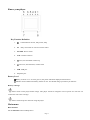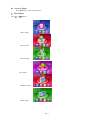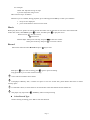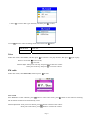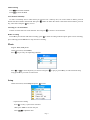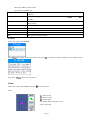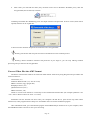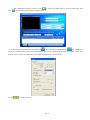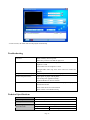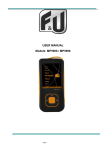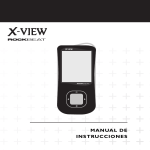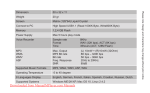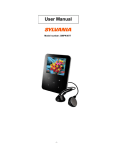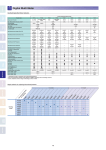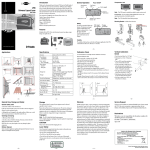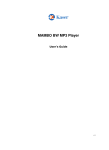Download Roadstar MP-450
Transcript
MP-450 1.8” PORTABLE MP4 PLAYER WITH FM STEREO RADIO Contents Overview ……………….……………………………………………………………………………………………1 Know your player……….…………………………………………………………………………………………..3 Main Menu…………………………………………………………………………………………………………4 Music……….………………………………………………………………………………………………………5 Movie………………..…………………..………………….……………………………………………………….6 Record………………..…………………..………………….……………………………………………………….6 Voice………………..…………………..………………….……………………………………………………….7 M radio……………………….…………….………………………………………………………………………7 Photo……………………………………………..………………………………………………………………8 Setup…..…………………………….…………………………………………………………………………….9 E-book……………..…………………..………………….……………………………………………………….9 Game………………..…………………..………………….……………………………………………………….10 Using USB Disk…………………………………………………………………………………………………...10 Upgrade your Player……………….…………………………………………………………………………….11 Other setting………………………………………………………………………………………………………13 Convert video format files into AMV………..………………………………………………………………......17 Troubleshooting…………………………………………………………………………………………………...19 Technical Specifications………………………………………………………………………………………….20 Page 1 Know your player Key Function Definition 1. : 2. M: Confirm/Power On/off , Play, Pause, Stop Entry main menu or exit from current menu. 3. ON/OFF: Power switch. 4. VOL: Volume selection 5. : Next, fast forward & volume up 6. : Previous, fast backward, volume down 7. USB: USB port 8. Earphone port Battery Level Battery is full on 3.7 V. As time goes on, the power indication displayed will decrease. Indicator shows blank when battery almost ran out. You should charge your battery at that time. Battery recharge: Please switch on the player before charge. This player cannot be charged in case of power off. You also can connect the unit to PC to charge. Please switch off power when not using the player. Main menu Basic function Set the ON/OFF switch to ON position. Page 2 z Access to Menu Press Menu key to enter into the menu. ● List of Menu press or buttons Music mode Movie mode Record mode Voice mode FM Radio mode Picture mode Page 3 Setup mode E-book mode Game mode Music z Simple actions 1. Turn on/off: with ON/OFF switch to ON position and unit turned off press and keep pressed play button to turn it on; with unit turned on, press and keep pressed play button to turn it off. 2. Select Music in main menu, and press to enter the files, short press again to play music; during playback press play button to pause music. 3. Select a music: : Previous music; : Next music. 4. Volume adjust: Short press VOL key, and press to decrease volume press to increase volume, to return to previous menu press menu or do not press any button for 10 seconds. When playing music, press M key to entry play submenu; Synchronous Lyric Display The player supports lyric files with *.LRC suffix, and displays synchronously. How to use lyric files? Please make sure the lyric has the same name to the music Page 4 For example: Music file: My heart will go on.mp3 Lyric file: My heart will go on.lrc How to know if lyric available? When the lyric is available, during playback, press and keep pressed M key to enter lyrics interface: 1. the lyrics are displayed 2. press menu button to return to music mode. Movie Before play the movie, please convert the format into AMV. You can find the convert tool in the assorted CD. Under main menu, select Movie, press to enter, and short press to play the movie. Select a movie: : Previous movie; : Next movie. Volume adjust: Short press VOL key, and press to decrease volume Short press VOL key, and press to increase volume Record Enter main menu and select Record and press key to enter Short press key to start recording, press again to pause recording. Long press M key to save the current recording. Voice will be recorded in Voice folder. If displayed “Memory full”, it means mo space to save new record files, please delete other files to release memory space. If “Fold full” shown, it means there are 99 record files in this fold. Please choose another one. The player only responses to z and M key when record processing Select Record Type 1. before starting recording, press “M” to enter the submenu. Page 5 to select ‘REC type’ submenu, and short press 2. Press to enter, . 3. Press button to select recording mode and confirm with 32K Bit Rate WAV file 64K Bit Rate WAV file button. Voice Under main menu, select Voice, and short press to enter the voice play interface, then press Select a voiced file: : Previous file; : Next file. Volume adjust: Short press VOL key, and press to decrease volume Short press VOL key, and press to increase volume again to play. FM radio Under main menu, select FM radio, and short press to enter Auto search Press M button to enter submenu, press button to select auto search, press The 20 stations found will be automatically saved. Volume adjustment: short press VOL button, press Short press VOL button, press button to start stations searching. button to decrease the volume button to increase the volume Page 6 Manual tuning Press : Downward 100 KHz Push : Upward 100 KHz Save channels manually: In order to manually store a radio station you need to free a memory first, set on the station to delete, press M button and choose delete channel and short press button to delete the station. Search the desired station, press M key, select Save and press key to save. Listening to a saved channel: If there are more than one saved channels. You can press to choose a saved channel. Radio recording Press M key and choose FM radio recording, press to enter recording mode and press again to start recording, press and keep pressed M button to stop and save recording. Photo Support JPEG, BMP photos. Under main menu, select Photo, Press key to entry corresponding submenu: or to select the photo you want to read, press Press Long press M key to return to main menu. Setup Under main menu, select Setup, and press to enter ○“System time” Setting Press to entry ‘system time’ interface: Short press VOL to set from the year Press / to adjust the data Page 7 to play it, press M key to enter submenu setup. Short press VOL switch to month After adjust, press M to exit. LCD Set You can adjust the black screen time for automatic turn off display through the submenu. Language Select the language you want to use as default by pressing confirm. Power off set Time setting for automatically unit turn off. Sleep setting Online mode PC connection setting Memory info Check the memory free space Firmware version Display the current firmware version Firmware upgrade Firmware upgrade (only connected to PC) Exit Exit from the current interface / , and press to E-book Under main menu, select E-book Press / Note: press select the document you want to read, press / key begin to read; press M key to enter submenu setup. buttons to scroll the text. Game Under main menu, select Game, and press to enter the game Tetrix “ ” Move to left “ ” Move to right “ ” Pause/ begin “M” change shape, long press to exit “VOL”: Speed up Page 8 Using as USB Disk The player is also a standard USB disk. Supported by Windows XP, Vista and 7. The player supports USB power supply. To entry, when on “waiting mode”, press M return to main menu and choose the operation you need while the player is connected to PC. This player supports Suspend mode. When connected to PC, The player works on the three modes below: Download data Connect PC Upload data Upgrade your player You can use Pc software to maintain or upgrade player’s firmware. 1. Connect player to PC 2. Running upgrade tools MP3 Player Update Tool (supplied with installation CD), then click ’Select new firmware file’ to choose the upgrade file. 3. Select a new firmware file. Page 9 4. Click ‘Start Upgrade’, the upgrade process will start. 5. While upgrade successful, the player will display like this: Firmware upgrade is to improve player’s performance; you can still use it normally without doing upgrade process Player may not work by incorrect process! Please read this manual carefully before doing upgrade process. The upgrade software cannot work for other player and vice verse. Page 10 Other settings z Choose other fold (Stop submenu) You can classify files into several different folders that ease to manage them (folders should be created on PC). The player can identify 9 folders in root 1. When stopped 2. Press M key to entry Stop submenu 3. Press interface key to entry folder choosing 4. Press 5. Press key to entry the selected folder / to select a folder Please note: You can set folders independently in Music / Record / Voice mode z Delete file (Stop submenu) You delete correspond files/channels in each Music/Voice/FM modes. 1. When Stopped. (No stop interface in FM mode) 2. Press 3. Press / ‘Delete all’ 4. Press / to select the file you want to delete, press key to enter delete interface. Select YES or No. 5. Press to choose ‘Delete ’ or key to entry Stop submenu key to confirm delete ‘Delete all’ will delete all files in current folder of current mode. I.e. Choose ‘Delete all’ in Music mode will Page 11 delete all music files; recorder files will not be affected. On FM mode, all saved channel will be removed. Please safely removed player and unplug USB cable after delete files on PC, otherwise some files will not be removed. z Play mode (Play submenu) You can choose different play mode (i.e. repeat, shuffle) when playing music or recorded files ○ REPEAT (Normal) Playing music files in sequence until the end of folder (Repeat One) Repeat single music file (Folder) Play all music files in folder (Repeat Folder) Repeat all music files in folder (Repeat All) Repeat all music files ○SHUFFLE (Random) Play music files in folder randomly (Intro) Play the 10s of each music files in sequence ○INTRO EQ mode Natural Rock Pop Classical Soft Jazz DBB About Secret Space NOTE: MP3 Player Disk Tool is not compatible with Windows Vista. Some MP3 user may worry about divulging secret. They do not want others to find private information contained, therefore these data have to be removed before lend their own MP3 to others. It makes some trouble. However, this problem has totally solved by ‘Secret Space’ technique! You can use provided software to divide the whole USB disk into two parts, and encrypt one of them. You can Page 12 move your privacy into the encrypted part; they will be protected by password. To active ‘Secret Space’: 1. Connect your player to PC 2. Run Media Player Disk Manager which can be found in provided CDROM 3. Click ‘Partition and Encrypt’ card, Allocate appropriate space and set username and password, and then click Start. Page 13 4. After restart you will find two disks (only one disk can be seen on Windows 2K SP4or prior), click the encrypted disk (the second one) as follow: 5.Running executable file ‘RdiskDecrypt.exe’ and input username and password. If all are correct, disk will be opened, and files can be copied into. 6.You must enter username and password each time access encrypted disk. Warning: Divide one disk into parts will remove all data and so does combine process. Warning: Please remember username and password. If you forget it, you can only making combine processing and you will loss all encrypted data. Convert Video files into AMV format The below video formats could be converted into AMV format video file by using Program tools provided in the assorted CD driver: AVI format (.avi) Windows Media format (.asf, .wmv & .wma) MPEG 1 format (.mpg, mpeg &.dat) Realplayer format (.rm) Quicktime format (.mov) MPEG 2 format (.vob) NOTE: to convert some formats it is necessary to have installed the related codec (for example quicktime © for “.mov” files or DivX Codec© for some “.avi” files) Installation: Put the assorted CD driver onto your computer CD disk driver, open the file clip name AMV transfer tool, select program named “Setup.exe” and double click it to run the installation program. After installation finish, you could find the program named Media Player Utilities 4.25 in your computer, select the AMV&AVI Video Converter to start your converting. Page 14 1. click Run “AMV&AVI Video Converter”, click to choose the folder where to save the AMV files, then to select the position where the original files are. 2. Select unprocessed AMV/AVI files, then click , the icon will be highlighted into and a dialog box will show. Choosing the setting of the AMV/AVI file you want to obtain, then click OK to confirm. (Note: Only pixels in “160 * 120 can be supported for this player at AMV format, pls refer below) 3. Click to start converting. Page 15 4. After convert, the AMV files will be played automatically. Troubleshooting No Power Check if battery have no power Make sure you have switched the player on No Sound Make sure volume is not on 0 position and the connection to earphone is valid Please make sure the earphone is clean Damaged MP3 files may have noise and even cannot be played Strange characters on display Make sure you have chose correct language FM has bad performance Adjust place of player and earphone Switch off power appliance nearby Earphone MUST be used as antenna Cannot Download Music Check USB cable, and make sure the player is properly connected to the PC Check if the driver has well installed Check if there is still blank memory Technical Specifications Screen Matrix (128*160), 65536 colours Connecting to PC USB2.0 Full Speed Memory 4GB Power Supply Maximum 4/5 hours in music play mode or 2 hours for video. Voice Recorder Sample rate 8KHz Format WAV (32K bps) Page 16 MP3、WMA FM Radio Time 35hours (512M Flash) Max. Output (L) 10mW + (R) 10mW (32Ohm) MP3 Bit rate 8K bps – 320K bps WMA、Bit rate 5K bps – 384K bps Freq. Response 20Hz to 20KHz SNR 85dB Frequency Range 87 MHz – 108MHz Maximum Channels 20 Stored Max. Output (L) 10mW + (R) 10mW (32Ohm) SNR 45dB Supported Music Formats MP3, WMA, WAV Supported Video Format AMV Operate Temperature -5 to 40 degree Multi Languages Display English, Italian etc Supported Systems Windows 2000/XP/Vista/7 This marking shown on the product or its literature, indicates that it should not be disposed with other household wastes at the end of its working life. To prevent possible harm to the environment or human health from uncontrolled waste disposal, please separate this from other types of wastes and recycle it responsibly to promote the sustainable reuse of material resources. Household users should contact either the retailer where they purchased this product, or their local government office, for details of where and how they can take this item for environmentally safe recycling. Business users should contact their supplier and check the terms and conditions of the purchase contract. This product should not be mixed with other commercial wastes for disposal. Please note: Design and characters may change for product improvement without prior notice. Page 17