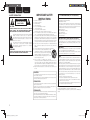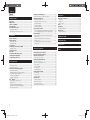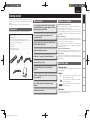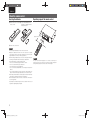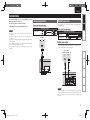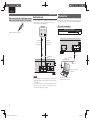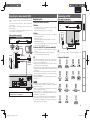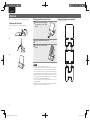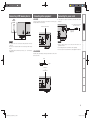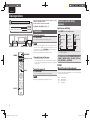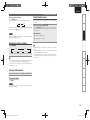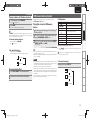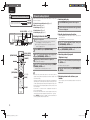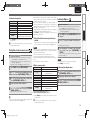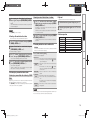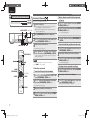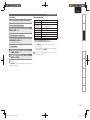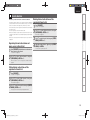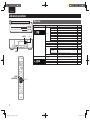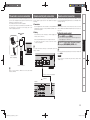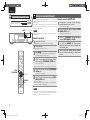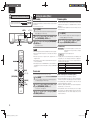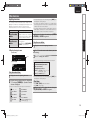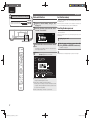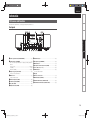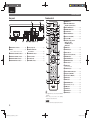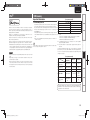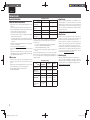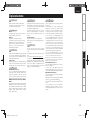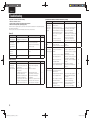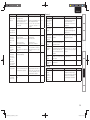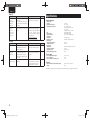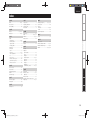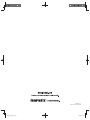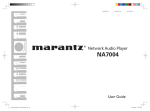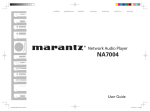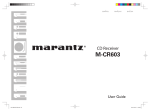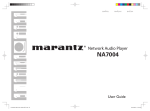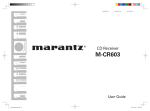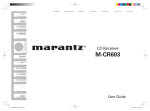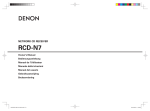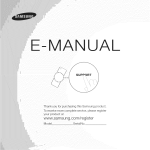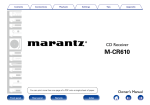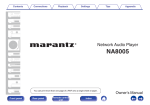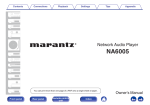Download Marantz NA7004SG
Transcript
ESPAÑOL
FRANÇAIS
ENGLISH
Network Audio Player
NA7004
1.NA7004U_ENG_2nd_100831_校了.indd F1
2010/08/31 20:31:20
ENGLISH
FRANÇAIS
ESPAÑOL
n SAFETY PRECAUTIONS
CAUTION
RISK OF ELECTRIC SHOCK
DO NOT OPEN
CAUTION:
TO REDUCE THE RISK OF ELECTRIC SHOCK, DO NOT REMOVE
COVER (OR BACK). NO USER-SERVICEABLE PARTS INSIDE.
REFER SERVICING TO QUALIFIED SERVICE PERSONNEL.
The lightning flash with arrowhead symbol, within an equilateral
triangle, is intended to alert the user to the presence of
uninsulated “dangerous voltage” within the product’s enclosure
that may be of sufficient magnitude to constitute a risk of
electric shock to persons.
The exclamation point within an equilateral triangle is intended
to alert the user to the presence of important operating
and maintenance (servicing) instructions in the literature
accompanying the appliance.
WARNING:
IMPORTANT SAFETY
INSTRUCTIONS
1.
2.
3.
4.
5.
6.
7.
8.
9.
10.
11.
12.
TO REDUCE THE RISK OF FIRE OR ELECTRIC SHOCK, DO NOT
EXPOSE THIS APPLIANCE TO RAIN OR MOISTURE.
13.
Read these instructions.
Keep these instructions.
Heed all warnings.
Follow all instructions.
Do not use this apparatus near water.
Clean only with dry cloth.
Do not block any ventilation openings.
Install in accordance with the manufacturer’s instructions.
Do not install near any heat sources such as radiators, heat registers,
stoves, or other apparatus (including amplifiers) that produce heat.
Do not defeat the safety purpose of the polarized or grounding-type plug. A
polarized plug has two blades with one wider than the other. A grounding
type plug has two blades and a third grounding prong. The wide blade or the
third prong are provided for your safety. If the provided plug does not fit into
your outlet, consult an electrician for replacement of the obsolete outlet.
Protect the power cord from being walked on or pinched particularly at
plugs, convenience receptacles, and the point where they exit from the
apparatus.
Only use attachments/accessories specified by the manufacturer.
Use only with the cart, stand, tripod, bracket, or table
specified by the manufacturer, or sold with the apparatus.
When a cart is used, use caution when moving the cart/
apparatus combination to avoid injury from tip-over.
Unplug this apparatus during lightning storms or when
unused for long periods of time.
14. Refer all servicing to qualified service personnel.
Servicing is required when the apparatus has been damaged in any way,
such as power-supply cord or plug is damaged, liquid has been spilled or
objects have fallen into the apparatus, the apparatus has been exposed to
rain or moisture, does not operate normally, or has been dropped.
15. Batteries shall not be exposed to excessive heat such as sunshine, fire or
the like.
CAUTION:
To completely disconnect this product from the mains, disconnect the plug
from the wall socket outlet.
The mains plug is used to completely interrupt the power supply to the unit
and must be within easy access by the user.
PRECAUTION:
Pour déconnecter complètement ce produit du courant secteur, débranchez
la prise de la prise murale.
La prise secteur est utilisée pour couper complètement l’alimentation de
l’appareil et l’utilisateur doit pouvoir y accéder facilement.
PRECAUCIÓN:
Para desconectar completamente este producto de la alimentación eléctrica,
desconecte el enchufe del enchufe de la pared.
El enchufe de la alimentación eléctrica se utiliza para interrumpir por completo
el suministro de alimentación eléctrica a la unidad y debe de encontrarse en
un lugar al que el usuario tenga fácil acceso.
FCC INFORMATION (For US customers)
1. COMPLIANCE INFORMATION
Product Name: Network Audio Player
Model Number: NA7004
This product complies with Part 15 of the FCC Rules. Operation is subject
to the following two conditions: (1) this product may not cause harmful
interference, and (2) this product must accept any interference received,
including interference that may cause undesired operation.
Marantz America, Inc.
(a D & M Holdings Company)
100 Corporate Drive,
Mahwah, NJ, 07430, U.S.A.
Tel. (630) 741-0300
2. IMPORTANT NOTICE: DO NOT MODIFY THIS PRODUCT
This product, when installed as indicated in the instructions contained
in this manual, meets FCC requirements. Modification not expressly
approved by Marantz may void your authority, granted by the FCC, to use
the product.
3. IMPORTANT
When connecting this product to network hub or router, use only shielded
STP or ScTP LAN cables which is available at retailer.
Follow all installation instructions. Failure to follow instructions could void
your authority, granted by the FCC, to use the product.
4. NOTE
This product has been tested and found to comply with the limits for
a Class B digital device, pursuant to Part 15 of the FCC Rules. These
limits are designed to provide reasonable protection against harmful
interference in a residential installation.
This product generates, uses and can radiate radio frequency energy and,
if not installed and used in accordance with the instructions, may cause
harmful interference to radio communications. However, there is no
guarantee that interference will not occur in a particular installation. If this
product does cause harmful interference to radio or television reception,
which can be determined by turning the product OFF and ON, the user
is encouraged to try to correct the interference by one or more of the
following measures:
• Reorient or relocate the receiving antenna.
• Increase the separation between the equipment and receiver.
• Connect the product into an outlet on a circuit different from that to
which the receiver is connected.
• Consult the local retailer authorized to distribute this type of product or
an experienced radio/TV technician for help.
For Canadian customers:
This Class B digital apparatus complies with Canadian ICES-003.
Cet appareil numérique de la classe B est conforme à la norme NMB-003 du
Canada.
I
1.NA7004U_ENG_2nd_100831_校了.indd F2
2010/08/31 20:31:20
ESPAÑOL
n NOTES ON USE / OBSERVATIONS RELATIVES A L’UTILISATION / NOTAS SOBRE EL USO
WARNINGS
AVERTISSEMENTS
ADVERTENCIAS
• Avoid high temperatures.
Allow for sufficient heat dispersion when
installed in a rack.
• Handle the power cord carefully.
Hold the plug when unplugging the cord.
• Keep the unit free from moisture, water, and
dust.
• Unplug the power cord when not using the unit
for long periods of time.
• Do not obstruct the ventilation holes.
• Do not let foreign objects into the unit.
• Do not let insecticides, benzene, and thinner
come in contact with the unit.
• Never disassemble or modify the unit in any way.
• Ventilation should not be impeded by covering
the ventilation openings with items, such as
newspapers, tablecloths or curtains.
• Naked flame sources such as lighted candles
should not be placed on the unit.
• Observe and follow local regulations regarding
battery disposal.
• Do not expose the unit to dripping or splashing
fluids.
• Do not place objects filled with liquids, such as
vases, on the unit.
• Do not handle the mains cord with wet hands.
• When the switch is in the OFF position, the
equipment is not completely switched off from
MAINS.
• The equipment shall be installed near the
power supply so that the power supply is easily
accessible.
• Eviter des températures élevées.
Tenir compte d’une dispersion de chaleur
suffisante lors de l’installation sur une étagère.
• Manipuler le cordon d’alimentation avec
précaution.
Tenir la prise lors du débranchement du cordon.
• Protéger l’appareil contre l’humidité, l’eau et la
poussière.
• Débrancher le cordon d’alimentation lorsque
l’appareil n’est pas utilisé pendant de longues
périodes.
• Ne pas obstruer les trous d’aération.
• Ne pas laisser des objets étrangers dans
l’appareil.
• Ne pas mettre en contact des insecticides, du
benzène et un diluant avec l’appareil.
• Ne jamais démonter ou modifier l’appareil d’une
manière ou d’une autre.
• Ne pas recouvrir les orifices de ventilation avec
des objets tels que des journaux, nappes ou
rideaux. Cela entraverait la ventilation.
• Ne jamais placer de flamme nue sur l’appareil,
notamment des bougies allumées.
• Veillez à respecter les lois en vigueur lorsque
vous jetez les piles usagées.
• L’appareil ne doit pas être exposé à l’eau ou à
l’humidité.
• Ne pas poser d’objet contenant du liquide, par
exemple un vase, sur l’appareil.
• Ne pas manipuler le cordon d’alimentation avec
les mains mouillées.
• Lorsque l’interrupteur est sur la position OFF,
l’appareil n’est pas complètement déconnecté du
SECTEUR (MAINS).
• L’appareil sera installé près de la source
d’alimentation, de sorte que cette dernière soit
facilement accessible.
• Evite altas temperaturas.
Permite la suficiente dispersión del calor cuando
está instalado en la consola.
• Maneje el cordón de energía con cuidado.
Sostenga el enchufe cuando desconecte el
cordón de energía.
• Mantenga el equipo libre de humedad, agua y
polvo.
• Desconecte el cordón de energía cuando no
utilice el equipo por mucho tiempo.
• No obstruya los orificios de ventilación.
• No deje objetos extraños dentro del equipo.
• No permita el contacto de insecticidas, gasolina
y diluyentes con el equipo.
• Nunca desarme o modifique el equipo de
ninguna manera.
• La ventilación no debe quedar obstruida por
haberse cubierto las aperturas con objetos como
periódicos, manteles o cortinas.
• No deberán colocarse sobre el aparato fuentes
inflamables sin protección, como velas
encendidas.
• A la hora de deshacerse de las pilas, respete la
normativa para el cuidado del medio ambiente.
• No exponer el aparato al goteo o salpicaduras
cuando se utilice.
• No colocar sobre el aparato objetos llenos de
líquido, como jarros.
• No maneje el cable de alimentación con las
manos mojadas.
• Cuando el interruptor está en la posición OFF, el
equipo no está completamente desconectado de
la alimentación MAINS.
• El equipo se instalará cerca de la fuente de
alimentación de manera que resulte fácil acceder
a ella.
FRANÇAIS
ENGLISH
n CAUTIONS ON INSTALLATION
PRÉCAUTIONS D’INSTALLATION
EMPLAZAMIENTO DE LA INSTALACIÓN
z
z
z
z
Wall
Paroi
Pared
zFor proper heat dispersal, do not install this unit in a confined
space, such as a bookcase or similar enclosure.
• More than 0.1 m (4 in.) is recommended.
• Do not place any other equipment on this unit.
zPour permettre la dissipation de chaleur requise, n’installez
pas cette unité dans un espace confiné tel qu’une bibliothèque
ou un endroit similaire.
• Une distance de plus de 0,1 m (4 po) est recommandée.
• Ne placez aucun matériel sur cet appareil.
zPara la dispersión del calor adecuadamente, no instale este
equipo en un lugar confinado tal como una librería o unidad
similar.
• Se recomienda dejar más de 0,1 m (4 pulg.) alrededor.
• No coloque ningún otro equipo sobre la unidad.
II
1.NA7004U_ENG_2nd_100831_校了.indd F3
2010/08/31 20:31:20
ENGLISH
Contents
Getting started ·······································································2
Accessories ····················································································2
Main features ·················································································2
Cautions on handling ····································································2
About this guide ············································································2
About the remote control·····························································3
Inserting the batteries···································································3
Operating range of the remote control ·········································3
Connections ·············································································4
Analog connections ······································································4
Digital connection ·········································································4
Digital audio output ·······································································4
Digital audio input ·········································································5
PC connection ················································································5
Connecting to a home network (LAN) ········································6
Required system···········································································6
Connecting an iPod ·······································································6
iPod stand ······················································································7
Connecting a USB memory device ··············································8
Connecting other equipment ·······················································8
Connecting the power cord··························································8
Basic operations·····································································9
Preparations ··················································································9
Turning the power on ···································································9
Turning the power off ···································································9
Operations possible during playback ··········································9
Input source switching ·································································9
M-DAX (Marantz Dynamic Audio eXpander) ·································9
Switching the display’s brightness ·············································10
Listening with headphones·························································10
Setting the digital output ····························································10
iPod® playback············································································11
Before playing a USB or an iPod ·················································11
Playing an iPod············································································11
Playing repeatedly (Repeat playback) ·········································11
Playing random order (Random playback) ··································12
Disconnecting the iPod ·······························································12
USB memory device playback ···················································12
Playing files stored on USB memory devices ·····························12
Network audio playback ····························································13
Listening to internet radio ···························································13
Playing files stored on a music server ·······································14
Listening to Napster ···································································14
Listening to Pandora ···································································15
Listening to Rhapsody ································································17
Using as a D/A converter ···························································19
Connect and playback from a digital device (Opt/Coax)··············19
Connecting and playing back from a computer (USB) ················19
Favorite function ·········································································20
Registering Internet radio stations and music servers
in Favorite List ············································································20
Calling Internet radio stations or files registered
in Favorite List ············································································20
Deleting Internet radio stations or files registered
in Favorite List ············································································20
Advanced operations·························································21
Information ·············································································28
Part names and functions···························································28
Front panel ··················································································28
Rear panel ···················································································29
Remote control ···········································································29
iPod® ····························································································30
USB memory ···············································································30
Important information ·································································30
Network audio ·············································································31
Important information ·································································31
Explanation terms ·······························································32
Troubleshooting···································································33
Specifications ········································································35
Index ··························································································36
Menu map ····················································································21
The wireless receiver connection ··············································22
Remote control jacks connection ··············································22
Remote control connection ························································22
Setting the remote control··························································22
Setting the network [Network] ·················································23
Network connecting ···································································23
Network connecting (DHCP=Off) ···············································23
Proxy Settings·············································································24
Network Standby ········································································24
PC Language···············································································24
Friendly Name Edit ·····································································24
Setting the others [Other] ··························································25
Auto standby···············································································25
Screen saver ···············································································25
Firmware update·········································································25
Other functions ···········································································26
Inputting characters ····································································26
Web control function ··································································27
Last function memory·································································27
Resetting the microprocessor ····················································27
1
1.NA7004U_ENG_2nd_100831_校了.indd 1
2010/08/31 20:31:20
ENGLISH
Accessories
Main features
Check that the following parts are supplied with the product.
e
Can be used as a D/A converter via digital input
(USB/COAXIAL/OPTICAL).
High grade headphone circuit.
r
DLNA ver. 1.5 supported for Audio Network.
t
y
n Operation buttons
The operations described in this guide are based mainly on remote
control operation.
n Symbols
v
This symbol indicates a reference page on which
related information is described.
This symbol indicates a supplementary information
and tips for operations.
3Lines OELD (Organic Electroluminescence
Display).
This symbol indicates points to remember operations
or function limitations.
Index
Double-layered chassis.
NOTE
Specifications
M-XPort for Bluetooth wireless connection (with
Optional RX101).
Troubleshooting
USB input “Made for iPod” and “Made for
iPhone”.
About this guide
Explanation terms
Internet radio by vTuner.
Information
q
Incorporates a Cirrus Logic advanced D/A
converter CS4398.
Advanced Operations
q Remote control........................................................................ 1
w R03/AAA batteries ................................................................... 2
e AC power cord (Cord length: Approx. 4.9 ft / 1.5 m) ............... 1
r Audio connecting cable (Cord length: Approx. 3.3 ft / 1.0 m)... 1
t Remote control connecting cable ............................................ 1
y iPod stand................................................................................ 1
u User guide ............................................................................... 1
i Warranty card (U.S.A.) ............................................................. 1
o Warranty card (Canada) ........................................................... 1
• Before turning the power switch on
Check once again that all connections are correct and that there are
no problems with the connection cables.
• Power is supplied to some of the circuitry even when the unit is
set to the standby mode. When going on vacation or leaving home
for long periods of time, be sure to unplug the power cord from the
power outlet.
• About condensation
If there is a major difference in temperature between the inside of
the unit and its surroundings, condensation may form on parts inside
the unit, causing it to fail to operate properly.
If this happens, let the unit sit for an hour or two with the power
turned off and wait until there is little difference in temperature
before using the unit.
• Cautions on using mobile phones
Using a mobile phone near this unit may result in noise. If that
occurs, move the mobile phone away from the unit when it is in use.
• Moving the unit
Turn off the power and unplug the power cord from the power outlet.
Next, disconnect the cables connected to other system units before
moving the unit.
Basic Operations
Low-noise low-distortion filter circuit and highspeed HDAMSA2-type output amplifier with the
differential input type HDAM.
Cautions on handling
Connections
Thank you for purchasing this Marantz product. To ensure proper
operation, please read this user guide carefully before using the
product.
After reading the guide, be sure to keep it for future reference.
Getting Started
Getting started
n Illustrations
Note that the illustrations in these instructions may differ from the
actual unit for explanation purposes.
2
1.NA7004U_ENG_2nd_100831_校了.indd 2
2010/08/31 20:31:20
ENGLISH
About the remote control
Inserting the batteries
Operating range of the remote control
q Remove the rear cover of the w Set two R03/AAA batteries in
remote control.
the battery compartment in the
indicated direction.
Operate the remote control while pointing it at the remote sensor.
Approx. 23 ft / 7 m
30°
30°
e Put the rear cover back on.
NOTE
• Insert the specified batteries in the remote control unit.
• Replace the batteries with new ones if the set does not operate
even when the remote control unit is operated close to the unit. (The
supplied batteries are only for verifying operation.)
• When inserting the batteries, be sure to do so in the proper direction,
following the q and w marks in the battery compartment.
• To prevent damage or leakage of battery fluid:
• Do not use a new battery together with an old one.
• Do not use two different types of batteries.
• Do not attempt to charge dry batteries.
• Do not short-circuit, disassemble, heat or dispose of batteries in
flames.
• Do not keep the battery in a place exposed to direct sunlight or in
places with extremely high temperatures, such as near a heater.
• If the battery fluid should leak, carefully wipe the fluid off the inside
of the battery compartment and insert new batteries.
• Remove the batteries from the remote control unit if it will not be in
use for long periods.
• Used batteries should be disposed of in accordance with the local
regulations regarding battery disposal.
NOTE
The set may function improperly or the remote control may not
operate if the remote control sensor is exposed in direct sunlight or
strong artificial light such as a fluorescent or infrared light.
3
1.NA7004U_ENG_2nd_100831_校了.indd 3
2010/08/31 20:31:21
ENGLISH
n The wireless receiver connection (vpage 22)
Analog connections
Digital connection
When connecting, use a commercially available optical digital cable or
coaxial digital cable.
Cables used for connections
Audio cable (supplied)
Pin-plug cable
L
L
(Red)
R
R
Audio cables (sold separately)
Optical cable
Coaxial digital cable
Amplifier
"6%*0
"6%*0
*/
3
Digital audio output
You can enjoy digital recording when the player is connected to a CD
recorder or other digital recording component.
L
R
L
$0"9*"*/
R
Information
CD recorder /
MD recorder
015*$"*/
Explanation terms
ANALOG OUT
R
Advanced Operations
• Do not plug in the power cord until all connections have been
completed.
• When making connections, also refer to the user guide of the other
components.
• Be sure to connect the left and right channels properly (left with left,
right with right).
• Do not bundle power supply cords together with connection cables.
Doing so can result in humming or noise.
• Do not connect the unit to the PHONO input connectors on the
amplifier.
Cables used for connections
(White)
Basic Operations
NOTE
Connections
This section explains how to connect speakers, recording
equipment, antennas and network.
For other connections, see the sections below.
Getting Started
Connections
L
Troubleshooting
NETWORK
DIGITAL OUT
Specifications
M-XPort
IN
DIGITAL IN
FLASHER
IN
OUT
COAXIAL
OPTICAL
COAXIAL
OPTICAL
USB
REMOTE C
Index
NOTE
Signals on the M-XPort cannot be output in digital output. Signals that
can be output using digital output are digital audio signals from USB,
iPod, internet radio, music server, online music, PC, COAXIAL, and
OPTICAL.
4
1.NA7004U_ENG_2nd_100831_校了.indd 4
2010/08/31 20:31:21
ENGLISH
Digital connection
When connecting the optical digital output connector
with an optical transmission cable (sold separately)
Digital audio input
If a device equipped with CD transport or digital audio output is
connected to this unit, this unit can be used as a D/A converter.
(“Using as a D/A converter” (vpage 19))
CD Transport /
digital device
$0"9*"065
Cables used for connections
Audio cable (sold separately)
015*$"065
USB cable
Match the shapes then insert firmly.
Coaxial digital
connection cable
(Sold separately)
PC connection
By connecting a computer to the USB port on the rear panel of this
unit using a commercially available USB connecting cable, this unit can
be used as a D/A converter. (“Using as a D/A converter” (vpage 19)
Optical digital
connection cable
(Sold separately)
N
ANALOG OUT
R
M-XPort
DIGITAL OUT
DIGITAL IN
L
Signal
flow
COAXIAL
OPTICAL
COAXIAL
OPTICAL
USB
USB port
Type B
Signal flow
USB cable
(Sold separately)
Signal flow
Signal flow
NETWORK
M-XPort
DIGITAL OUT
IN
DIGITAL IN
FLASHER
IN
RS232C
Type A
OUT
COAXIAL
OPTICAL
COAXIAL
OPTICAL
USB
Computer installed with a
media player
REMOTE CONTROL
NOTE
• Linear PCM signals with a sampling frequency of 32kHz, 44.1kHz,
48kHz, 64kHz, 88.2kHz, 96kHz, 176.4kHz, or 192kHz can be input
into this device.
• Do not input signals other than linear PCM signals, such as Dolby
digital, DTS, AAC etc. into this device. Doing so may cause noise,
which may cause damage to the speakers.
Plug that fits the shape of the
connection device connector
5
1.NA7004U_ENG_2nd_100831_校了.indd 5
2010/08/31 20:31:21
ENGLISH
FLASHER
IN
RS232C
OUT
COAXIAL
OPTICAL
COAXIAL
OPTICAL
USB
REMOTE CONTROL
NOTE
• A contract with an ISP is required to connect to the Internet.
No additional contract is needed if you already have a broadband
connection to the Internet.
• The types of routers that can be used depend on the ISP. Contact an
ISP or a computer shop for details.
• Marantz assumes no responsibility whatsoever for any
communication errors or troubles resulting from customer’s network
environment or connected devices.
• This unit is not compatible with PPPoE. A PPPoE-compatible router
is required if you have a contract for a type of line set by PPPoE.
• Do not connect an ETHERNET connector directly to the LAN port/
Ethernet connector on your computer.
Index
For connections to the Internet, contact an ISP (Internet
Service Provider) or a computer shop.
Specifications
IN
• If you have an Internet provider contract for a line on which network
settings are made manually, make the settings at “Network
connecting (DHCP=Off)” (vpage 23).
• With this unit, it is possible to use the DHCP and Auto IP functions
to make the network settings automatically.
• When using this unit with the broadband router’s DHCP function
enabled, this unit automatically performs the IP address setting and
other settings.
When using this unit connected to a network with no DHCP function,
make the settings for the IP address, etc., at “Network connecting
(DHCP=Off)” (vpage 23).
• When setting manually, check the setting contents with the network
administrator.
Troubleshooting
NETWORK
DIGITAL IN
Explanation terms
LAN port/
Ethernet
connector
Information
To LAN port
To connect an iPod to this unit, use the iPod cable supplied with the
iPod.
n Supported iPod models
To LAN port
DIGITAL OUT
iPod
When using this unit, we recommend you use a router equipped
with the following functions:
• Built-in DHCP server
This function automatically assigns IP addresses on the LAN.
• Built-in 100BASE-TX switch
When connecting multiple devices, we recommend a switching
hub with a speed of 100 Mbps or greater.
• Use only shielded STP or ScTP LAN cable which is available at
retailer.
• Some flat type Ethernet cables are easily affected by noise.
We recommend using a normal type cable.
To WAN side
M-XPort
n Router
iPod cable
n Ethernet cable (CAT-5 or greater recommended)
Internet
Router
Device that connects to the broadband circuit and conducts
communications on the Internet.
A type that is integrated with a router is also available.
Audio cable (sold separately)
Advanced Operations
Computer
Modem
n Broadband internet connection
n Modem
Cables used for connections
Basic Operations
Cable (sold separately)
Ethernet
cable
Required system
Connections
Cables used for connections
Connecting an iPod
Getting Started
Connecting to a home network (LAN)
• This unit lets you play via your home network (LAN) music files
stored on a computer and music content such as that from Internet
radio.
You can also operate this unit from a computer using the Web
control function.
• You can update by downloading the latest firmware from the
Marantz website.
• See “Setting the network [Network]” (vpage 23) on the menu for
more information on network setting.
6
1.NA7004U_ENG_2nd_100831_校了.indd 6
2010/08/31 20:31:21
ENGLISH
iPod stand
You can set your iPod or iPhone on the supplied iPod stand.
n Setting up the iPod stand
Use the procedure below to set up the iPod stand.
n Setting your iPod on the iPod stand
the iPod cable through
1 Pass
the opening on the iPod
n If the iPod stand becomes detached
Assemble as shown below.
stand.
q
w
2 Connect the iPod to the iPod cable.
your iPod on the iPod
3 Set
stand.
"
"
e
$
NOTE
• Make sure to place the iPod stand on a flat surface.
• Do not operate the iPod or iPhone while it is set on the iPod stand.
Doing so could cause the iPod or iPhone to fall off from the stand.
• Some iPod models cannot be set on the iPod stand because the
underside of the iPod is blocked when the iPod cable is connected.
• Make sure to disable the iPhone vibration function before you set it
on the iPod stand. If the iPhone vibrates when it is set on the stand,
it could fall off from the stand and be damaged.
• Do not use the iPod stand for purposes other than the one it is
intended to perform.
• Marantz will accept no responsibility whatsoever for any damage of
equipment connected to this unit while it is used.
$
7
1.NA7004U_ENG_2nd_100831_校了.indd 7
2010/08/31 20:31:21
ENGLISH
n RS-232C
Connect an external control device or other device for servicing. (Use
a straight cable for the connection.)
Connecting the power cord
Do not plug in the power cord until all connections have been
completed.
To household power outlet
(AC 120 V, 60 Hz)
External control device
NOTE
• Insert the plugs securely. Loose connections will result in the
generation of noise.
• Do not unplug the power cord while the unit is operating.
• Do not use a power cord other than the cord supplied with this unit.
Information
n FLASHER IN
Advanced Operations
NOTE
• A computer can not be connected to and operate the unit via its
USB port.
• Do not use an extension cable when connecting a USB memory
device.
• For details about USB memory devices, see “USB memory”
(vpage 30).
Basic Operations
Power cord
(supplied)
Connections
USB
memory
device
Connecting other equipment
Getting Started
Connecting a USB memory device
This unit can be controlled by connecting a control box or other control
device to this unit.
Explanation terms
GND
Signal
Troubleshooting
Control box
or
control device
Specifications
Index
8
1.NA7004U_ENG_2nd_100831_校了.indd 8
2010/08/31 20:31:21
ENGLISH
Basic operations
Symbols used to indicate buttons in this guide
Button located on both the main unit and the remote control
BUTTON
<BUTTON>
[BUTTON]
Button only on the main unit
Button only on the remote control
This section provides information on basic operations such as
settings and playback procedures.
For other operations, see the sections below.
n Setting the others [Other] (vpage 25)
Preparations
Operations possible during
playback
Input source switching
Turn <INPUT> to select the input source.
Turning the power on
Press ON/STANDBY.
Power is turned on and the power indicator goes off.
NOTE
ON/STANDBY <INPUT>
[DIMMER]
<PHONES> <LEVEL>
M-DAX
• Power continues to be supplied to some of the circuitry even when
the power is in the standby mode. When leaving home for long
periods of time, either press ON/STANDBY to turn off the power, or
unplug the power cord from the power outlet.
• Be sure to stop playback before turning the power off.
ON/STANDBY
n Completely turning off the power
[Input source select]
M-DAX
Unplug the power cord from the wall outlet.
• The settings made for the various functions may be cleared if the
power cord is left unplugged from a power outlet for an extended
period of time.
Turning the power off
Press ON/STANDBY.
Power is set to standby and the power indicator lights.
NOTE
• Be sure to stop playback before turning the power off.
㪠㫅㫋㪼㫉㫅㪼㫋㩷㪩㪸㪻㫀㫆
㪩㪿㪸㫇㫊㫆㪻㫐
㪛㫀㪾㫀㫋㪸㫃㩷㪠㫅㩷㪦㪧㪫
㪤㫌㫊㫀㪺㩷㪪㪼㫉㫍㪼㫉
㫀㪧㫆㪻㪆㪬㪪㪙
㪛㫀㪾㫀㫋㪸㫃㩷㪠㫅㩷㪚㪦㪘㪯
㪥㪸㫇㫊㫋㪼㫉
㪤㪄㪯㪧㫆㫉㫋㩷z1
㪤㪼㫅㫌
㪧㪸㫅㪻㫆㫉㪸
㪛㫀㪾㫀㫋㪸㫃㩷㪠㫅㩷㪬㪪㪙
㪝㪸㫍㫆㫉㫀㫋㪼
z1 “M-XPort” appears only when an RX101 wireless receiver is
connected to M-XPort.
Press [Input source select] ([INTERNET RADIO], [MUSIC
SERVER], [ONLINE MUSIC], [iPod/USB], [M-XPort],
[USB], [OPT/COAX] or [FAVORITE]).
M-DAX
(Marantz Dynamic Audio eXpander)
This function makes up for lost audio content in MP3 or AAC sources
(from lossy compression) during playback. Choose one of the following
levels for this effect as desired.
“High”:
“Mid”:
“Low”:
“Off”:
Stronger effect
Medium effect
Weaker effect
Deactivated
[DIG.OUT]
9
1.NA7004U_ENG_2nd_100831_校了.indd 9
2010/08/31 20:31:22
ENGLISH
Setting the digital output
Each time this button is pressed, M-DAX changes as follows.
Set to output from the rear panel DIGITAL OUT terminal (COAXIAL,
OPTICAL).
Off
Low
Mid
Connections
[Using the remote controller]
Press the M-DAX button.
Getting Started
Operations possible during playback
During stop mode, press [DIG. OUT].
High
The “M-DAX” indicator on the front display lights when M-DAX mode
is Low, Mid or High. (vpage 28)
Basic Operations
Each time [DIG.OUT] is pressed, output from the DIGITAL OUT
terminal (COAXIAL, OPTICAL) on the rear panel is switched between
“On” and “Off”.
[Selectable items]
NOTE
M-DAX is compatible with PCM (48 kHz or lower), MP3, WMA, AAC
and two-channel analog sources.
On : Outputs the digital signal.
Off : Digital signal is not output.
Advanced Operations
Switching the display’s brightness
Press [DIMMER].
100%
25%
50%
• The display’s brightness switches each time the button is pressed.
• When digital output is turned off, the “DIG.OUT OFF” indicator
lights.
• When digital output is turned off, you can enjoy high quality audio
output from the ANALOG OUT terminal.
• The “digital output off” has a memory retention function where
the settings remain stored and unchanged even when the power
is turned off.
Information
Off
75%
Explanation terms
• If you operate the buttons when the display’s brightness is set to
“Off”, the display temporarily lights at 25% brightness level.
• The “DISPLAY OFF“ indicator on the front display lights when
Dimmer is set to “Off”.
Troubleshooting
Listening with headphones
Plug the headphones into the headphone jack (PHONES).
Specifications
Adjusting the Volume
Turn <LEVEL>.
NOTE
Index
To prevent hearing loss, do not raise the volume level excessively
when using headphones.
10
1.NA7004U_ENG_2nd_100831_校了.indd 10
2010/08/31 20:31:23
ENGLISH
iPod® playback
Symbols used to indicate buttons in this guide
Button located on both the main unit and the remote control
BUTTON
<BUTTON>
[BUTTON]
Button only on the main unit
Button only on the remote control
DISPLAY <ENTER> u,i,o,p
With this unit, you can listen to music on an iPod. It is also possible to
operate the iPod from the main unit or remote control.
For the supported iPod models, see “Connecting an iPod” (vpage 6).
n iPod® (vpage 30)
Before playing a USB or an iPod
Press ON/STANDBY.
1
USB memory device or iPod connection
2 Connect
cable, then turn <INPUT> or press [iPod/USB].
ON/STANDBY <INPUT> 8 , 9
2 13
ON/STANDBY
[iPod/USB]
8, 9
[6, 7]
NOTE
This function is activated around 1 or 2 minutes after the power is
turned on.
13
Playing an iPod
1
Press [MODE] to select the display mode.
The mode switches each time the button is pressed.
• There are two modes for displaying the contents recorded on the
iPod.
NOTE
• iPod nano 1G and iPod video do not have Direct mode support.
• Marantz will accept no responsibility whatsoever for any loss of iPod
data.
• Depending on the type of iPod and the software version, some
functions may not operate.
n Remote control and iPod button relations
Remote control
buttons
iPod buttons
13
13
8, 9
8, 9
Play the track from the beginning/Play the
next track.
6, 7
Press and hold
8, 9
Press and hold
Fast-reverse the track/Fast-forward the
track.
u, i
ENTER/MEMO
or p
Click Wheel
MODE
–
REPEAT
RANDOM
–
o
MENU
2
HOME
–
Stop the track.
–
Return to top menu (Remote mode only)
Remote mode Display iPod information on the display of this unit.
2
Direct mode
Display iPod information on the iPod screen.
Select
–
Operation on this unit
Play the track / Pause the track.
Select an item.
Enter the selection or plays the track.
Switch between the Direct mode and the
Remote mode.
Switch the repeat function
Switch the shuffle function
Display the menu or return to the previous
menu.
• “Direct iPod” is displayed on the display of this unit.
[ENTER/MEMO]
[SEARCH]
[RANDOM]
[MODE]
[Selectable mode]
u,i,o,p
Display location
[HOME]
Playable
files
Audio file
Video file
Active
buttons
Remote control
and main unit
iPod®
DISPLAY
[REPEAT]
Remote mode
Direct mode
Main unit display
iPod display
3
3
3
3
3
Use ui to select the item, then press [ENTER/
MEMO] or <ENTER> to select the music file to be
played.
3 Press 13.
Press [REPEAT].
Playback in the respective repeat mode starts.
Single-track repeat
3
The default display mode setting is “Direct mode”.
2
Playing repeatedly (Repeat playback)
All-track repeat
Repeat off
(indicator turns off)
[Selectable items]
1 (Single-track repeat)
Only 1 track plays repeatedly.
ALL (All-track repeat)
All tracks play repeatedly.
Repeat off (indicator turns off) Normal playback resumes.
Playback starts.
11
1.NA7004U_ENG_2nd_100831_校了.indd 11
2010/08/31 20:31:23
ENGLISH
Playing random order (Random playback)
In the stop mode, press [RANDOM].
The “
” is displayed.
The tracks start playing in random order.
While stopped, press [RANDOM].
The “ ” turns off.
Operation buttons
Playing files stored on USB memory
devices
13
8, 9
u, i
ENTER/MEMO
or p
REPEAT
o
2
SEARCH
HOME
Playback preparation (vpage 11 “Before playing a
USB or an iPod”).
1
Use ui to select the search item or folder, then
2 press
[ENTER/MEMO], <ENTER> or p.
ui to select the file, then press [ENTER/
3 Use
MEMO], <ENTER>, p or 13.
Playback starts.
n To switch the display
Artist name
Play the track from the beginning/Play the next track.
Select an item.
Enter the selection or plays the track.
Switch the repeat function
Display the menu or return to the previous menu.
Stop the track.
Character searchz
Return to top menu
• Playing repeatedly (Repeat playback) (vpage 11)
z Press [SEARCH], then press o p to select the first letter you want
to search mode.
• If the USB memory device is divided into multiple partitions, only the
top partition can be selected.
• This unit is compatible with MP3 files conforming to “MPEG-1 Audio
Layer-3” standards.
If the list is not in alphabetical order, you may not be able to
perform a character search.
Explanation terms
NOTE
Album name
Press ON/STANDBY to set the standby mode.
During playback, press DISPLAY.
Artist name
Album name
Specifications
1
2 Disconnect the iPod cable from the USB port.
n To switch the display
Troubleshooting
Disconnecting the iPod
• Note that Marantz will accept no responsibility whatsoever for any
problems arising with the data on a USB memory device when using
this unit in conjunction with the USB memory device.
• USB memory devices will not work via a USB hub.
• Marantz does not guarantee that all USB memory devices will
operate or be supplied power. When using a USB portable hard disk
that can draw power from an AC adapter, we recommend using the
AC adapter.
• It is not possible to connect and use a computer via the USB port
(Type A) of this unit using a USB cable.
Information
During playback, press DISPLAY.
The display switches each time the button is pressed.
Operation on this unit
Play the track / Pause the track.
Advanced Operations
n Canceling random playback
n USB operation
n USB memory (vpage 30)
Basic Operations
If [REPEAT] is pressed during random playback, after the current
session of random playback is finished, another session in a different
order of tracks starts. (Direct mode only)
Playing back music or files recorded on a USB memory device.
Connections
1
2 Press 13.
USB memory device playback
Getting Started
iPod® playback
File type/Bitrate
Index
12
1.NA7004U_ENG_2nd_100831_校了.indd 12
2010/08/31 20:31:24
ENGLISH
Symbols used to indicate buttons in this guide
Button located on both the main unit and the remote control
BUTTON
<BUTTON>
[BUTTON]
Button only on the main unit
Button only on the remote control
DISPLAY <ENTER> u,i,o,p
Network audio playback
Follow this procedure to play Internet radio stations or music files
stored on a computer.
n
n
n
n
n
About the internet radio function (vpage 31)
Music server (vpage 31)
About Napster (vpage 31)
About Pandora (vpage 31)
About Rhapsody (vpage 31)
Listening to internet radio
1 Prepare for playback.
<INPUT> 8 、9 2
[INTERNET RADIO]
13
[MUSIC SERVER]
[ONLINE MUSIC]
[FAVORITE]
8,9
13
2
q Check the network environment, then turn on this unit’s
power (vpage 9 “Turning the power on”).
w If settings are required, make the “Setting the network
[Network]” (vpage 23).
n Switching the display
1 Press DISPLAY during Internet radio reception.
broadcast station information and signal format
2 The
bit rate are displayed.
n Recently played internet radio stations
Recently played internet radio stations can be selected from
“Recently Played”.
Up to 20 stations stored in “Recently Played”.
ui to select “Recently Played”, then press
1 Use
[ENTER/MEMO], <ENTER> or p.
ui to select the item you want to play, then
2 Use
press [ENTER/MEMO], <ENTER> or p.
2 Turn <INPUT> or press [INTERNET RADIO].
Use ui to select the item you want to play, then n Searching stations by keyword
3 press
[ENTER/MEMO], <ENTER> or p.
(Alphabetic strings)
Repeat step 3 until the station list is displayed.
ui to select “Search by Keyword”, then press
4
1 Use
<ENTER> or p.
ui to select the station, then press [ENTER/
5 Use
MEMO], <ENTER> or p.
the characters, then press [ENTER/MEMO] or
2 Input
<ENTER>.
The station list is displayed.
• For character input, see page 26.
Playback starts once buffering reaches “100%”.
[MENU]
[ENTER/MEMO]
u,i,o,p
[SEARCH]
[HOME]
DISPLAY
• There are many Internet radio stations on the Internet, and the
quality of the programs they broadcast as well as the bit rate of the
tracks varies widely.
Generally, the higher the bit rate, the higher the sound quality, but
depending on the communication lines and server traffic, the music
or audio signals being streamed may be interrupted. Inversely, lower
bit rates mean a lower sound quality but less tendency for the sound
to be interrupted.
• “Server Full” or “Connection Down” is displayed if the station is
busy or not broadcasting.
• On this unit, folder and file names can be displayed as titles. Any
characters that cannot be displayed are replaced with “.” (period).
• When DISPLAY is pressed, the display can be switched between
the file type / bitrate and radio station name.
n Registering internet radio stations as your
favorites
You can register your favorite broadcast stations in Favorite List.
(vpage 20)
13
1.NA7004U_ENG_2nd_100831_校了.indd 13
2010/08/31 20:31:24
ENGLISH
n Internet radio operation
If the list is not in alphabetical order, you may not be able to
perform a character search.
n Playing files that have been registered in your
favorites
Files can be preset, registered in your favorites and played using
the same operations as for Internet radio stations (vpage 20).
NOTE
Use this procedure to play music files or playlists.
q Check the network environment, then turn on this unit’s
power (vpage 9 “Turning the power on”).
w If settings are required, make the “Setting the network
[Network]” (vpage 23).
e Prepare the computer (vpage 31 “Music server”).
uio p
Cursor operation /
Auto search (cue, ui)
ENTER/MEMO
SEARCH
HOME
13
8 9
2
Enter
Character searchz
Return to top page
Playback / Pause
Auto search (cue)
Stop
FAVORITE
Register or call your favorite file in Favorite List, and
delete file from the list.
inputting the “Username” and “Password”,
4 After
select “login”, then press [ENTER/MEMO] or
<ENTER>.
If the “Username” and “Password” match, the top menu for
Napster is displayed.
NOTE
• The password should be no longer than 99 characters.
• Press [HOME] to cancel the input.
n Searching from Napster menu
ui to select search item or folder, then press
1 Use
[ENTER/MEMO], <ENTER> or p.
2 Repeat step 1 until the track is displayed.
ui to select the track item, then press [ENTER/
3 Use
MEMO], <ENTER> or p.
Index
Function
Menu
• For character input, see page 26.
Specifications
Playback starts once buffering reaches “100%”.
Operation buttons
MENU
<INPUT> or press [ONLINE MUSIC] and select
2 Turn
“Napster”.
3 Use ui p to input “Username” and “Password”.
Troubleshooting
2 Turn <INPUT> or press [MUSIC SERVER].
ui to select the server including the file to be
3 Use
played, then press [ENTER/MEMO], <ENTER> or p.
ui to select the search item or folder, then
4 Use
press [ENTER/MEMO], <ENTER> or p.
5 Repeat step 4 until the file is displayed.
Use ui to select the file, then press [ENTER/
6 MEMO]
, <ENTER> or p.
n Music server operation
q Check the network environment, then turn on this unit’s
power (vpage 9 “Turning the power on”).
w If settings are required, make the “Setting the network
[Network]” (vpage 23).
Explanation terms
1 Prepare for playback.
1 Prepare for playback.
Information
Playing files stored on a music server
• When the operations described below is performed, the music
server’s database is updated and it may no longer be possible to
play preset or favorite music files.
• When you quit the music server and then restart it.
• When music files are deleted or added on the music server.
• When using an ESCIENT server, place “ESCIENT” before the server
name.
• You cannot perform the preset registration.
Napster is not available in all countries.
Advanced Operations
z Press [SEARCH], then press o p to select the first letter you want
to search mode.
Listening to Napster
Basic Operations
FAVORITE
Function
Menu
Cursor operation
Enter
Character searchz
Return to top page
Stop
Register or call your favorite broadcast station in
Favorite List, and delete the station from the list.
Connections
Operation buttons
MENU
uio p
ENTER/MEMO
SEARCH
HOME
2
• Before starting, you must launch the computer’s server software
and set the files as server contents. For details, see the operating
instructions of your server software.
• The order in which the tracks/files are displayed depends on
the server specifications. If the tracks/ files are not displayed in
alphabetical order due to the server specifications, searching by the
first letter may not work properly.
• WMA Lossless files can be played when using a server supporting
transcoding, such as Windows Media Player Ver. 11.
• Use DISPLAY to switch between displaying the artist name, file
type/bitrate or album name.
Getting Started
Network audio playback
• Playing repeatedly (Repeat playback) (vpage 11)
• Playing random order (Random playback) (vpage 12)
z Press [SEARCH], then press o p to select the first letter you want
to search mode.
• Connections to the required system and specific settings must be
made in order to play music files (vpage 6).
If the list is not in alphabetical order, you may not be able to
perform a character search.
14
1.NA7004U_ENG_2nd_100831_校了.indd 14
2010/08/31 20:31:25
ENGLISH
Symbols used to indicate buttons in this guide
Button located on both the main unit and the remote control
BUTTON
<BUTTON>
[BUTTON]
Button only on the main unit
Button only on the remote control
DISPLAY <ENTER> u,i,o,p
Network audio playback
n Entering a character search for the track you
want to listen to
1 Press [SEARCH].
• You can search by artist name, album name or track name in menu
list.
• You cannot perform search on the playback screen.
ui to select the search item, then press [ENTER/
2 Use
MEMO], <ENTER>.
The search display appears.
• For character input, see page 26.
8 、9 2
13
the characters, then press [ENTER/MEMO] or
3 Input
<ENTER>.
n Napster operation
Operation buttons
MENU
Function
Menu
uio p
Cursor operation /
Auto search (cue, ui)
ENTER/MEMO
SEARCH
HOME
13
8 9
2
Enter
Search menu
Return to top page
Playback
Auto search (cue)
Stop
• Playing repeatedly (Repeat playback) (vpage 11)
• Playing random order (Random playback) (vpage 12)
Listening to Pandora
Pandora is not available in all countries.
n Registering tracks in my Napster library
[ONLINE MUSIC]
Press p while the track you wish to register is playing.
1
2 Press [ENTER/MEMO], <ENTER> or p.
“Add to my library?” is displayed.
8,9
13
2
[MENU]
[ENTER/MEMO]
Listening to tracks registered in my Napster library
u,i,o,p
[SEARCH]
The track is entered in the Library.
When you press o, the registration is cancelled and the display
returns to the previous page.
[HOME]
1 Prepare for playback.
q Confirm that your unit is connected to your network then
turn on this unit’s power. (vpage 9 “Turning the power
on”).
w If settings are required, select “Setting the network
[Network]”. (vpage 23).
2 Press [ONLINE MUSIC], then select “Pandora”.
• If you do not have a Pandora account, press i to select “I am new
to Pandora”, then press [ENTER/MEMO], <ENTER> or p.
The URL needed to activate Pandora and the activation code will
be displayed.
Browse to the Pandora activation URL from your PC and follow the
on-screen instructions for creating a new account.
ui to select “My Napster Library”, then press
1 Use
[ENTER/MEMO], <ENTER> or p.
Use ui to select the information or track, then
a Pandora account, press ui to select
2 press
[ENTER/MEMO], <ENTER>.
3 If“I youhavehavea Pandora
account”, then press [ENTER/
MEMO], <ENTER> or p.
DISPLAY
Use DISPLAY to switch between displaying the artist name, file type/
bitrate or album name.
4 Input “Email address” and “Password”.
• For character input, see page 26.
15
1.NA7004U_ENG_2nd_100831_校了.indd 15
2010/08/31 20:31:25
ENGLISH
5
If the “Email address” and “Password” match, the top menu for
Pandora is displayed.
Listening to created radio stations at random
Disassociate this unit from your Pandora account.
1
Use ui and select the radio station (“D&M2
Radio”) that you want to listen to, and press [ENTER/
MEMO], <ENTER> or p.
n Creating a Personalized radio station
Use ui to select “Quick Mix”, then press [ENTER/
MEMO], <ENTER> or p.
3
Use ui to select “Search by artist” or “Search by
track”, then press [ENTER/MEMO], <ENTER> or p.
Use ui, select a file (e.g. D&M2) from the list, and
4 press
[ENTER/MEMO], <ENTER> or p.
Press p while a track is playing.
The Pandora menu is displayed.
I like this track
I don’t like this
track
Create station
Listening to a personalized radio station (e.g. D&M2
Radio)
Bookmark this
track
By specifying your favorite track or artist name, Pandora will create a
radio station that plays similar music to your favorite.
• Use [DISPLAY] to switch between displaying the artist name, album
name, station name or file type/bitrate.
Delete this
station
Specifications
n Listening to a personalized radio station
• Press when you like the track that is being played.
• It will return to the Play Screen. And
(Thumbs
up) icon is displayed.
• Press when you don’t like the track that is being
played.
(Thumbs
• It will return to the Play Screen,
down icon) is displayed and Pandora will skip to
the next track.
• Creates a Station for the Track or Artist being
played.
• Bookmarks the track currently being played.
• You can check view your bookmarks at Pandora.
com.
• For details, see the Pandora FAQ at http://blog.
pandora.com/faq/.
• Press when you want to delete the station that is
being played.
Troubleshooting
Selected file is played back.
“Radio” is added to the end of a filename, and your original
radio station is created (e.g. D&M2 Radio)
You can provide feedback on track tracks by opening the Pandora
menu screen while a track is playing.
Function
System menu
Auto search (cue,i)
Enter
Return to Pandora’s root
Play / Pause
Auto search (cue)
Stop
Explanation terms
You can search and display a list by track or artist.
n Providing feedback on tracks within radio
stations
Operation buttons
MENU
uio p
ENTER/MEMO
HOME
13
9
2
Information
• For character input, see page 26.
Created radio stations are selected at random, and tracks are
streamed.
n Pandora operation
Advanced Operations
ui to select “New Station”, then press [ENTER/
1 Use
MEMO], <ENTER> or p.
a “Track Name” or “Artist Name”, then press
2 Input
[ENTER/MEMO], <ENTER> or p.
2
1 While the Pandora top menu is displayed, press o.
When the popup menu appears, use ui to select
2 “Yes”.
Basic Operations
NOTE
• Press [HOME] to cancel the input.
In Pandora, you can search for the track name or artist name
using “D&M2” as a keyword.
When the search is complete, tracks that have a similar rhythm
or sound are streamed.
You can create up to 100 personalized radio stations.
n Sign out
Connections
After inputting the “Email address” and “Password”,
select “login”, then press [ENTER/MEMO], <ENTER>
or p.
Getting Started
Network audio playback
Index
NOTE
• You can Skip up to 6 Tracks that are being played back within 1 hour.
• You can create up to 100 New Stations (radio stations).
16
1.NA7004U_ENG_2nd_100831_校了.indd 16
2010/08/31 20:31:26
ENGLISH
Network audio playback
Symbols used to indicate buttons in this guide
Button located on both the main unit and the remote control
BUTTON
<BUTTON>
[BUTTON]
Button only on the main unit
Button only on the remote control
DISPLAY <ENTER> u,i,o,p
Listening to Rhapsody
Rhapsody is not available in all countries.
1
Prepare for playback.
q Check the network environment, then turn on this unit’s
power (vpage 9 “Turning the power on”).
w If settings are required, make the “Setting the network
[Network]” (vpage 23).
w Enter a character search for the track you want
to listen to
ui to select “Search”, then press [ENTER/
1 Use
MEMO], <ENTER> or p.
ui to select the search item, then press [ENTER/
2 Use
MEMO], <ENTER> or p.
The search display appears.
Press [ONLINE MUSIC], then select “Rhapsody”.
8 、9 2
13
2
Enter the characters, then press [ENTER/MEMO] or
ui to select “Sign in to your account”, then 3
<ENTER>.
3 Use
press [ENTER/MEMO], <ENTER> or p.
e Search from the Rhapsody internet radio station
4 Input Username and Password.
Use ui to select “Rhapsody Channels”, then press
1
[ENTER/MEMO], <ENTER> or p.
After inputting the “Username” and “Password”,
5 select “OK”, then press [ENTER/MEMO] or <ENTER>. 2 Repeat step 1 until the radio station is displayed.
ui to select radio station, then press [ENTER/
3 Use
MEMO], <ENTER> or p.
• You can search by artist name, album name, track name or keyword.
• For character input, see page 26.
[ONLINE MUSIC]
8,9
13
2
NOTE
• The password should be no longer than 99 characters.
• Press [HOME] to cancel the input.
n Select the search mode
[MENU]
[ENTER/MEMO]
q Search from Rhapsody latest information
u,i,o,p
[SEARCH]
If the “Username” and “Password” match, the top menu for
Rhapsody is displayed.
[HOME]
ui to select “Rhapsody Music Guide”, then
1 Use
press [ENTER/MEMO], <ENTER> or p.
Use ui to select the information for track selection,
2 then
press [ENTER/MEMO], <ENTER> or p.
The search display appears.
r Listening to tracks registered in my library
ui to select “My Library”, then press [ENTER/
1 Use
MEMO], <ENTER> or p.
2 Repeat step 1 until the track is displayed.
ui to select the information or track, then
3 Use
press [ENTER/MEMO], <ENTER> or p.
After selecting, the information is displayed
• For character input, see page 26.
DISPLAY
3 Repeat step 2 until the track is displayed.
ui to select the track, then press [ENTER/
4 Use
MEMO], <ENTER> or p.
17
1.NA7004U_ENG_2nd_100831_校了.indd 17
2010/08/31 20:31:26
ENGLISH
n Track menu
n Rhapsody operation
Press p during playback to display the track menu.
w Registering tracks in my library
Use ui to select “Add Track to my library”, then press
[ENTER/MEMO], <ENTER> or p.
uio p
Cursor operation /
Auto search (cue, ui)
ENTER
SEARCH
HOME
13
8 9
2
Enter
Character searchz
Return to top page
Playback / Pause
Auto search (cue)
Stop
z
Advanced Operations
• Playing repeatedly (Repeat playback) (vpage 11)
• Playing random order (Random playback) (vpage 12)
The track is entered in the library.
Press [SEARCH], then press o p to select the first letter you
want to search mode.
• If it is not possible to search the list, “unsorted list.” is displayed.
To cancel, press ui or [SEARCH].
Information
If the list is not in alphabetical order, you may not be able to
perform a character search.
Explanation terms
Use ui to select “Rating”, then press [ENTER/
1 MEMO]
, <ENTER> or p.
Use o p to select the rating, then press [ENTER/
2 MEMO]
or <ENTER>.
Function
Menu
Basic Operations
Use ui to select the search item, then press [ENTER/
MEMO], <ENTER> or p.
Operation buttons
MENU
Connections
q Search from the similar music
e Rating function
Getting Started
Network audio playback
• Use DISPLAY to switch between displaying the artist name, file
type/bitrate or album name.
Troubleshooting
Specifications
Index
18
1.NA7004U_ENG_2nd_100831_校了.indd 18
2010/08/31 20:31:26
ENGLISH
Symbols used to indicate buttons in this guide
Button located on both the main unit and the remote control
BUTTON
<BUTTON>
[BUTTON]
Button only on the main unit
Button only on the remote control
<ENTER>
u,i,o, p
Using as a D/A converter
Digital audio signals input from an external device or computer into
this unit can be converted and output as analog signals using this unit.
(D/A converter)
Connecting and playing back from a
computer (USB)
Connect and playback from a digital device
(Opt/Coax)
Connect a computer to the USB port on the rear panel of this unit
in advance. For details on how to connect the computer, see “PC
connection” (vpage 5).
Press [OPT/COAX] or turn <INPUT> to change the input
source to “Digital In OPT” or “Digital In COAX”.
Press [USB] or turn <INPUT> to change the input source
to “Digital In USB”.
• If the sampling frequency cannot be detected, “Signal Unlock“ is
displayed.
When “Digital In USB” is displayed on this unit, wait for approximately
10 seconds, and then start and operate the music playback software
on the computer.
This unit functions as a D/A converter.
NOTE
<INPUT>
[USB]
[OPT/COAX]
[ENTER/MEMO]
• Linear PCM signals with sampling frequencies of 32 kHz, 44.1 kHz,
48 kHz, 64 kHz, 88.2 kHz, 96 kHz, 176.4 kHz and 192 kHz can be
input in the unit.
• Do not input non-PCM signals, such as Dolby Digital, and DTS. This
causes noise and could damage the speakers.
• If the sampling frequency switches, such as from A mode to B mode
in a CS broadcast, muting may operate for 1-2 seconds, cutting the
sound.
[FAVORITE]
u,i,o, p
NOTE
• Perform operations such as playback and pause on the computer. At
this time, you cannot operate the computer with the unit's keys or
remote control.
• You can also control the volume and equalizer on the computer.
Enjoy playing music at the desired volume.
• When this unit is functioning as a D/A converter, sound is not output
from the computer's speakers.
• If the computer is disconnected from this unit while the computer
music playback software is running, the playback software may
freeze.Always exit the playback software before disconnecting the
computer.
• If an error occurs on the computer, restart the computer while it is
still connected to the USB port of this unit.
• The supported sampling frequencies are 32/44.1/48/96 kHz.
• The sampling frequency of the music playback software and
sampling frequency displayed on this unit may differ.
n Computer (recommended system)
OS
• Windows® XP Service Pack2 or more, Windows Vista or Windows 7
• Macintosh OSX 10.6.3
Software
• Server software supporting Windows Media Player and iTune.
USB
• USB 2.0: USB Full speed/USB Audio Class1
19
1.NA7004U_ENG_2nd_100831_校了.indd 19
2010/08/31 20:31:26
ENGLISH
This section provides information on the Favorite function.
“Favorite” menu appears.
The Favorite list appears.
Use ui to select Favorite List, then press [ENTER/
3 MEMO]
, <ENTER> or p.
Advanced Operations
When the prompt “Delete?” appears, press [ENTER/
4 MEMO]
or <ENTER>.
• To cancel the operation, press o.
Information
1
Press [FAVORITE] while the Internet radio station or
file to register is played back.
1 Press [FAVORITE].
ui to select “Delete Favorite”, then press
2 Use
[ENTER/MEMO], <ENTER> or p.
Basic Operations
Registering Internet radio stations and
music servers in Favorite List
Deleting Internet radio stations or files
registered in Favorite List
Connections
• The Favorite function allows you to register your favorite broadcast
stations and files in Favorite List in advance so that you can call and
listen to the stations or files right away, whenever you want.
• The contents that you can register and call are Internet radio station
and music server.
• You can register up to 50 items in Favorite List.
• When you attempt to register the 51st station in Favorite List, the
last station (station that is accessed least frequently) is automatically
deleted.
• When you select a station from Favorite List, the top of the list is
displayed.
Getting Started
Favorite function
“Favorite” menu appears.
Explanation terms
ui to select “Add to Favorite”, then press
2 Use
[ENTER/MEMO], <ENTER> or p.
When the station or server is registered, “Add to Favorite”
appears.
Troubleshooting
Calling Internet radio stations or files
registered in Favorite List
1 Press [FAVORITE].
ui to select “Call Favorite”, then press
2 Use
[ENTER/MEMO], <ENTER> or p.
“Favorite” menu appears.
Specifications
The Favorite list appears.
Index
Use ui to select Favorite List, then press [ENTER/
3 MEMO]
, <ENTER> or p.
The respective function starts up and playback starts.
20
1.NA7004U_ENG_2nd_100831_校了.indd 20
2010/08/31 20:31:27
ENGLISH
Advanced operations
Symbols used to indicate buttons in this guide
Menu map
Button located on both the main unit and the remote control
BUTTON
<BUTTON>
[BUTTON]
Button only on the main unit
Button only on the remote control
Setting items
Detailed items
Network
[Network]
1/7
Connecting
Napster Account
<ENTER>
u,i, p
DHCP
IP Address
Subnet Mask
Connecting
Gateway
Primary DNS
Secondary DNS
Proxy
Connection
Napster Account
Pandora Account
Rhapsody Account
Network Standby
Other
<INPUT>
PC Language
Friendly Name Edit
Network Info.
Other
[Other]
Auto Standby
Screen Saver
[MENU]
[ENTER/MEMO]
Auto Standby
1/5
Screen Saver
IR Setting
Firmware Update
Description
Performs the wired connection settings.
Performs the DHCP setting.
Performs the IP address setting.
Performs the subnet mask setting.
Performs the gateway setting.
Performs the primary DNS setting.
Performs the secondary DNS setting.
Performs the proxy setting.
Performs the connection test.
Performs the Napster account setting again.
Performs the Pandora account setting again.
Performs the Rhapsody account setting again.
Performs other network settings.
Sets the network function on during standby.
Selects the language to be used for displaying the Internet
sites.
Edits a name displayed on the Internet.
Displays various setting values of the network.
Sets the Auto Standby mode to automatically enter
standby when no operation is performed.
Activates the screen saver.
Disables reception on the remote control.
Starts the firmware update.
Page
23
23
23
23
23
23
23
24
23
14
15
17
24
24
24
24
–
25
25
22
25
u,i, p
21
1.NA7004U_ENG_2nd_100831_校了.indd 21
2010/08/31 20:31:27
ENGLISH
Remote control jacks connection
When you use this unit connected to a Marantz amplifier, this unit
receives operation signals sent from the amplifier and operates
accordingly.
NOTE
n Setting
Wireless receiver
RX101
To use this function, set the “IR Setting” to “Disable”. (vpage 22
“Remote control connection”)
M-XPort
DIGITAL OUT
Turns on the Menu settings mode and the Menu appears on the
display. (vpage 21 “Menu map”)
ui to select “Other”-“IR Setting”-“Disable”,
2 Use
then press [ENTER/MEMO], <ENTER> or p.
COAXIAL
Bluetooth device
(A2DP Compatibility)
To restore original settings, repeat steps 1 and 2, select “Enable” and
press <ENTER>.
NOTE
NETWORK
DIGITAL OUT
IN
DIGITAL IN
FLASHER
IN
RS232C
The unit cannot be controlled using the remote controller while
“Disable” is set.
OUT
COAXIAL
OPTICAL
COAXIAL
OPTICAL
USB
REMOTE CONTROL
Remote control unit
Explanation terms
-XPort
Information
OPTICAL
1 Turn <INPUT> or press [MENU].
D
To use this unit without connecting it to the amplifier, set the IR
setting to “Enable”.
COAXIAL
Setting the remote control
Advanced Operations
• This setting will disable remote sensor reception of this unit.
• To operate the unit, point the remote control at the remote
sensor of the amplifier.
When making this remote control connection, be sure to set the IR
switch of RX101 and the Marantz amplifier that are connected to the
unit, to ON.
Basic Operations
Use the supplied remote connection cable to connect the REMOTE
CONTROL IN terminal of this unit to REMOTE CONTROL OUT
terminal of the amplifier.
Connections
n Connection
Remote control connection
The unit can be controlled using the remote sensor of RX101 connected
to the unit and the Marantz amplifier. Be sure to set “IR=Disable” when
controlling in this way.
Getting Started
The wireless receiver connection
By connecting a wireless receiver RX101 (sold separately) to this unit,
you can receive and playback audio signals from other devices using
the Bluetooth Communication Function.
• Use a Bluetooth device that is A2DP compatible.
• You can also use wireless receiver RX101 as an external IR receiver.
• For instructions on the wireless receiver settings, refer to the
RX101’s operating instructions.
Troubleshooting
When you connect RX101 to M-XPort on this unit, the function
switches to M-XPort.
Remote connector cord (supplied)
Specifications
Signal flow
Amplifier
Index
22
1.NA7004U_ENG_2nd_100831_校了.indd 22
2010/08/31 20:31:28
ENGLISH
Symbols used to indicate buttons in this guide
Button located on both the main unit and the remote control
BUTTON
<BUTTON>
[BUTTON]
Button only on the main unit
Button only on the remote control
<ENTER>
u,i, p
Setting the network [Network]
When using this unit with the broadband router’s DHCP function
enabled, this unit automatically performs the IP address setting and
other settings.
When using this unit connected to a network with no DHCP function,
make the settings for the IP address, etc., at “Network connecting
(DHCP=Off)” (vpage 23).
NOTE
When setting manually, check the setting contents with the network
administrator.
Network connecting
1 Connect the LAN cable.
2 Turn on this unit.
3 Press [MENU].
(vpage 6 “Connecting to a home network (LAN)”)
Network connecting (DHCP=Off)
steps 1 to 4 of the “Network connecting”
1 Perform
procedure and select “Off” in step 5.
“Connecting” menu appears.
Use ui to select “IP Address”, then press [ENTER/
2 MEMO]
, <ENTER> or p.
“IP Address” input menu appears.
uip or [NUMBER] (0 – 9) to input the address
3 Use
and press [ENTER/MEMO] or <ENTER>.
uip or [NUMBER] (0 – 9) to input the
4 Use
address for Subnet Mask, Gateway, Primary DNS,
and Secondary DNS.
(vpage 9 “Turning the power on”)
Turns on the Menu settings mode and the Menu appears on
the display. (vpage 21 “Menu map”)
you input all required addresses, perform
5 After
step 6 of “Network connecting” to connect to the
Internet.
ui to select “Network”-“Connecting”-“DHCP
4 Use
(Off)”, then press [ENTER/MEMO], <ENTER> or p.
“DHCP” menu appears.
• When the network connection is set to “DHCP (On)”, go to step 6.
[MENU]
[ENTER/MEMO]
ui to select “On”, then press [ENTER/MEMO],
5 Use
<ENTER> or p.
u,i, p
[NUMBER]
(0-9)
“Connecting” menu appears.
Use ui to select “Connection”, then press [ENTER/
6 MEMO]
, <ENTER> or p.
The connection starts.
• When the connection is made successfully, “Succeeded” appears.
If the connection fails, “Failed” appears.
NOTE
You may need to set the network connection manually, depending on
the provider you use. To set the connection manually, use the setting
procedure of “Network connecting (DHCP=Off)”.
23
1.NA7004U_ENG_2nd_100831_校了.indd 23
2010/08/31 20:31:28
ENGLISH
Proxy Settings
Network Standby
Friendly Name Edit
Make this setting when connecting to the Internet wia to proxy server.
Set the network function On/Off during standby.
The Friendly Name is the name of this unit displayed on the network.
Turns on the Menu settings mode and the Menu appears on
the display. (vpage 21 “Menu map”)
1 Press [MENU].
Turns on the Menu settings mode and the Menu appears on
the display. (vpage 21 “Menu map”)
1 Press [MENU].
Turns on the Menu settings mode and the Menu appears on
the display. (vpage 21 “Menu map”)
p.
p.
or p.
“Proxy” setting menu appears.
“Network Standby” menu appears.
“Friendly Name Edit” menu appears.
For the character input method, see “Inputting characters”
(vpage 26)
The “Proxy” (On/Off) setting menu appears.
4
Use ui to select “On”, then press [ENTER/MEMO],
<ENTER> or p.
Off
: Power consumption during the standby mode will
be minimized.
• It will take slightly longer till the network
connection is completed.
• This is the default setting.
“Proxy” setting menu appears.
5
Use ui to select “Proxy(Address)” or
“Proxy(Name)”, then press [ENTER/MEMO],
<ENTER> or p.
“Select Type” setting menu appears.
Explanation terms
: Shortens the time before the network connection
is completed.
• Power consumption during the standby mode will
be higher.
Information
On
• Select whether Proxy is a server address or domain name.
“Proxy” setting menu appears.
Use ui to select “Address” or “Name”, then
7 press
[ENTER/MEMO], <ENTER> or p.
• Input a server address or domain name.
8
Use uip or [NUMBER] (0 – 9) to input the address
or name, then press [ENTER/MEMO] or <ENTER>.
9
Use ui to select “Port”, then press [ENTER/
MEMO], <ENTER> or p.
“Port” input menu appears.
10
Use ui p or [NUMBER] (0 – 9) to input the port,
then press [ENTER/MEMO] or <ENTER>.
Select computer environment language.
1 Press [MENU].
Turns on the Menu settings mode and the Menu appears on
the display. (vpage 21 “Menu map”)
ui to select “Network”-“Other”-“PC
2 Use
Language”, then press [ENTER/MEMO], <ENTER>
or p.
Index
“Proxy” setting menu appears.
PC Language
Specifications
“Address” or “Name” input menu appears.
Set to “On” when the web control function.
Troubleshooting
Use ui to select “Address” or “Name”, then
6 press
[ENTER/MEMO], <ENTER> or p.
Advanced Operations
“Proxy(On)” appears, go to step 5. If “Proxy(Off)”
Edit a friendly name.
ui to “On”, then press [ENTER/MEMO],
3 Ifappears,
press [ENTER/MEMO], <ENTER>, or p.
3 Use
3
<ENTER> or p.
Basic Operations
Use ui to select “Network”-“Other”-“Network
ui to select “Network”-“Other”-“Friendly
Use ui to select “Network”-“Connecting”2 Standby”,
2 Use
2 “Proxy”,
then press [ENTER/MEMO], <ENTER> or
Name Edit”, then press [ENTER/MEMO], <ENTER>
then press [ENTER/MEMO], <ENTER> or
Connections
1
Press [MENU].
Getting Started
Setting the network [Network]
“PC Language” setting menu appears.
Use ui to select your computer environment
3 language,
then press [ENTER/MEMO], <ENTER> or
p.
The Proxy settings are completed.
24
1.NA7004U_ENG_2nd_100831_校了.indd 24
2010/08/31 20:31:29
ENGLISH
Setting the others [Other]
Symbols used to indicate buttons in this guide
Button located on both the main unit and the remote control
BUTTON
<BUTTON>
[BUTTON]
Button only on the main unit
Button only on the remote control
<ENTER>
u,i,o,p
Auto standby
With the Auto standby ON, this unit will automatically enter the
standby mode after about 30 continuous minutes of stop mode with
no operation.
• The default setting is “OFF”.
1 Press [MENU].
Turns on the Menu settings mode and the Menu appears on the
display. (vpage 21 “Menu map”)
Use ui to select “Other”-“Auto Standby”, then
press [ENTER/MEMO], <ENTER> or p.
• In order to use these functions, you must have the correct system
requirements and settings for a broadband Internet connection
(vpage 6).
• Perform the Firmware update after more than 2 minutes since the
power is turned on.
1 Press [MENU].
Turns on the Menu settings mode and the Menu appears on
the display. (vpage 21 “Menu map”)
2
Use ui to select “Other”-“Firmware Update”,
Use ui to select “On”, then press [ENTER/MEMO],
2
then press [ENTER/MEMO], <ENTER> or p.
3 <ENTER> or p.
8 、9
The setting is entered.
NOTE
In the following situations, the Auto standby function does not operate.
• When an iPod or USB memory device is connected to the USB port
on the unit.
• When the input source is “Digital In USB”, “Digital In OPT” or
“Digital In COAX”.
• When the input source is “M-XPort” and an RX101 wireless receiver
is connected to M-XPort.
• When the input source is “INTERNET RADIO”, “MUSIC SERVER” or
“ONLINE MUSIC”, and a ethernet cable is connected to NETWORK
connector.
8,9
[MENU]
Firmware update
[MODE]
u,i,o,p
[ENTER/MEMO]
[NUMBER]
(0-9)
[CLEAR]
Screen saver
Use the following procedure to set the screen saver.
1
Press [MENU].
Turns on the Menu settings mode and the Menu appears on
the display. (vpage 21 “Menu map”)
ui to select “Other”-“Screen Saver”, then
2 Use
press [ENTER/MEMO], <ENTER> or p.
“Screen Saver” menu appears.
Use ui to select “ON” , then press [ENTER/
3 MEMO]
, <ENTER> or p.
[Selectable items]
Check for Update : Check for firmware updates. You can also check
approximately how long it will take to complete
an update.
Start
: Execute the update process.
• If updating fails, the set automatically retries, but if updating is still
not possible, one of the messages shown below is displayed. If
the display reads as shown below, check the settings and network
environment, then update again.
Display
Updating fail
Login failed
Server is busy
Connection fail
Download fail
Description
Updating failed.
Failure to log into server.
Server is busy. Wait a while then try again.
Failure in connecting to server.
Downloading of the firmware has failed.
[Notes concerning use of “Firmware Update”]
• Do not turn off the power until updating is completed.
• Even with a broadband connection to the Internet, approximately
20 minutes is required for the updating procedure to be completed.
• Once updating starts, normal operations on this unit cannot be
performed until updating is completed.
• Furthermore, updating the firmware may reset the backup data for
the parameters, etc. set for this unit.
• If the update fails, remove and re-insert the power cord. “Update
retry” appears on the display and update restarts from the point at
which update failed. If the error continues despite this, check the
network environment.
25
1.NA7004U_ENG_2nd_100831_校了.indd 25
2010/08/31 20:31:29
ENGLISH
Inputting characters
Using the number
buttons
n Display of an input screen
P03
Cursor
move
• The types of characters that can be input are as shown below.
GAccount inputH
GUpper case charactersH
[Username]
: enter
Using the number buttons
character is displayed.
1.@-_/:~
mnoMNO6
abcABC2
pqrsPQRS7
defDEF3
tuvTUV8
ghiGHI4
wxyzWXYZ9
jklJKL5
0 (Space) ! “ # $ % & ‘ ( ) z + ,
;<=>?[\]^`{|}
Other buttons
• Press 8 or [CLEAR] to delete the character.
• Press 9 to insert a space.
Index
• The types of characters that can be input are as shown below.
• The input character type can be switched by pressing [MODE] while
the display name is being changed.
Specifications
1 Display the screen for inputting characters.
the cursor at the character to be changed with
2 Place
o p and press [NUMBER] (0 – 9) until the desired
ABCDEFGHIJKLMNOPQRSTUVWXYZ
GLower case charactersH
abcdefghijklmnopqrstuvwxyz
GSymbolsH ! “ # $ % & ‘ ( ) z + , - . / : ; <
=>?@[\]^_`{|}~
GNumbersH 0123456789 (Space)
Troubleshooting
select
1 Display the screen for inputting characters.
o p to set the cursor to the character you want
2 Use
to change.
3 Use ui to change the character.
Explanation terms
select
Using the cursor buttons
Information
GPreset nameH
step 2 to change the name then press [ENTER/
3 Repeat
MEMO] or <ENTER> to register it.
Advanced Operations
Using the cursor
buttons
Operations
• Operating with the remote control unit.
• Multiple characters are assigned to
a button, and each time the button is
pressed, a character is switched.
• Operating with the remote control unit
or the main unit.
• Use uio p and [ENTER/MEMO] or
<ENTER> to input characters.
Basic Operations
Method
• The input character type can be switched by pressing [MODE] while
the display name is being changed.
• For entering the characters assigned to one number button
continuously, press p to move the cursor to the right after entering
a character then enter the next character.
• For entering characters assigned to separate buttons, press the
number button continuously. The cursor automatically moves to
the next position, and the entered character is registered.
Connections
You can change the names as desired using the “Napster Account”
(vpage 14), “Pandora account” (vpage 15), “Rhapsody account”
(vpage 17) and character input for the network functions.
For inputting characters, there are two methods, as shown below.
Getting Started
Other functions
steps 2 and 3 to change the name then press
4 Repeat
[ENTER/MEMO] or <ENTER> to register it.
26
1.NA7004U_ENG_2nd_100831_校了.indd 26
2010/08/31 20:31:30
ENGLISH
Symbols used to indicate buttons in this guide
Button located on both the main unit and the remote control
Button only on the main unit
Button only on the remote control
BUTTON
<BUTTON>
[BUTTON]
Other functions
Web control function
Last function memory
You can operate this unit using a browser of PC.
This stores the settings as they were immediately before going into
the standby mode.
When the power is turned back on, the settings are restored to as
they were immediately before going into the standby mode.
the “Network Standby” setting to “ON”.
1 Switch
(vpage 24).
the IP address of this unit with “Menu”2 Check
“Network”-“Network Info”.
[Network Info]
3/4
IP Address
192.168.011.051
<DISPLAY> <M-DAX>
the IP address of this unit in browser’s address
3 Enter
box.
For example, if the IP address of this unit is “192.168.011.051”,
enter “http://192.168.011.051”.
4 Operate.
GExample 1H Start Menu control screen
Resetting the microprocessor
Perform this procedure if the display is abnormal or if operations
cannot be performed.
When the microprocessor is reset, all the settings are reset to their
default values.
1 Unplug the power cord.
the power cord into a power outlet while
2 Plug
pressing <M-DAX> and <DISPLAY> simultaneously.
“Initialized” is displayed.
If “Initialized” does not display in step 2, start over from step 1.
START MENU
POWER
SOURCE
ON
STANDBY
Digital In USB
Network
q
Audio In
OFF
M-DAX
RELOAD
Note
w
LOW
MID
Add To Your Favorite
HIGH
Friendly Name Edit
e
To use the web control function, press the MENU button and set “Network” - “Other” - “Network Standby” setting to “ON”.
q Click to perform individual operations.
Changes to individual operation screens.
w Click when you update to the latest information.
Normally, there is a change to the latest information each time
you operate. When operating from the main unit, click this or else
the screen will not be updated.
e Click to add a setting to “Favorites” in your browser.
27
1.NA7004U_ENG_2nd_100831_校了.indd 27
2010/08/31 20:31:30
ENGLISH
Getting Started
Information
Part names and functions
Connections
For buttons not explained here, see the page indicated in parentheses ( ).
Front panel
r
t
y
e USB port (Type A) (iPod/USB) ················································· (8)
Used to connect USB devices.
r INPUT knob ················································································ (9)
Used to confirm an item.
Q5 Display
Q6 Remote control sensor ····························································· (3)
Q7 M-DAX indicator (M-DAX) ······················································ (10)
Q8 DISPLAY OFF indicator (DISPLAY OFF) ································· (10)
Q9 DIGITAL OUT OFF indicator (DIG.OUT OFF) ························· (10)
Specifications
Selects the input source
Index
t Reverse-skip button (8) ····················································· (11)
y Forward-skip button (9)····················································· (11)
u Stop button (2) ······································································· (11)
i Play/Pause button (1/3)························································ (11)
o DISPLAY button······································································· (12)
Q0 Headphones jack (PHONES) ··················································· (10)
Q1 M-DAX button ··········································································· (9)
Q2 Headphone volume control knob (LEVEL) ···························· (11)
Q3 Cursor buttons (uio p) ······················································· (12)
Q4 ENTER button ·········································································· (11)
Troubleshooting
The two-colored light indicates the player operating status as
follows:
• Power “ON” .....................................................................Turn off
• Standby ................................................................................... Red
• Network Standby ...............................................................Orange
i o Q0 Q1 Q2
Explanation terms
q Power operation switch (ON/STANDBY) ······························· (9)
w Power indicator (STANDBY) ···················································· (9)
u
Information
e
Q4 Q3
Advanced Operations
q w
Q5
Basic Operations
Q9 Q8 Q7 Q6
28
1.NA7004U_ENG_2nd_100831_校了.indd 28
2010/08/31 20:31:31
ENGLISH
Part names and functions
Rear panel
Remote control
Q2
Q1
w
e
r
NETWORK
ANALOG OUT
R
M-XPort
DIGITAL OUT
IN
DIGITAL IN
FLASHER
IN
L
RS232C
OUT
COAXIAL
q
w
OPTICAL
COAXIAL
OPTICAL
USB
e r t y ui o
t
y
REMOTE CONTROL
Q0
q DIMMER button ·········································· (10)
w AMP ON/STANDBY button
q
u
Q5
Q6
Q7
Q8
Q9
W0
W1
W2
i
q ANALOG OUT connectors ··························· (4)
w M-XPort ······················································· (22)
Connect to RX101 wireless receiver
e DIGITAL OUT COAXIAL connector ············· (4)
r DIGITAL OUT OPTICAL connector ·············· (4)
t DIGITAL IN COAXIAL connector ················· (5)
y DIGITAL IN OPTICAL connector ·················· (5)
u USB port (Type B) ········································ (5)
i REMOTE CONTROL IN /
o
OUT connectors············································ (22)
o FLASHER IN connector ································ (8)
Q0 RS-232C terminal·········································· (8)
Q1 AC inlet (AC IN)············································· (8)
Q2 NETWORK connector ··································· (6)
Q0
W3
W4
W5
W6
Q1
W7
(Amplifier operation buttons)
e MUSIC SERVER button······························ (14)
r INTERNET RADIO button··························· (13)
t iPod/USB button ········································ (11)
y DIGITAL IN USB button ····························· (19)
u Play/Pause button (13) ···························· (11)
i Stop button (2) ·········································· (11)
o Amplifier operation buttons
INPUT button (df)
VOLUME button (ui)
MUTE button
Q0 MENU button·············································· (14)
Q1 SEARCH buttons ········································ (12)
Q2 Number buttons ········································· (23)
Q3 Digital out button (DIG. OUT) ··················· (10)
Q4 RANDOM button ········································ (12)
Q5 ON/STANDBY button ·································· (9)
Q6 ONLINE MUSIC button ······························ (14)
Q7 M-XPort button ············································ (9)
Q8 TUNER button
Not used for this unit.
Q2
W8
Q3
Q4
W9
E0
• The supplied remote control can operate Marantz
amplifiers.
• When using it, also refer to the operating
instructions of the other devices.
Q9 FAVORITE button ······································· (20)
W0 DIGITAL IN OPT/COAX button ·················· (19)
W1 Skip buttons (8, 9) ··························· (11)
W2 Search buttons (6, 7) ························· (11)
W3 M-DAX button ·············································· (9)
W4 MODE button ·············································· (11)
W5 ENTER/MEMO button ································ (12)
W6 Cursor buttons (uio p) ·························· (11)
W7 HOME button ·············································· (11)
W8 CLEAR button ············································· (26)
W9 DISPLAY button·········································· (12)
E0 REPEAT button ··········································· (11)
NOTE
The remote control may not operate some devices.
29
1.NA7004U_ENG_2nd_100831_校了.indd 29
2010/08/31 20:31:31
ENGLISH
USB memory
Important information
3z2
MP3 (MPEG-1 Audio Layer-3)
3
WAV
3
MPEG-4 AAC
3z3
FLAC (Free Lossless Audio Codec)
3
GCompatible formatsH
Extension
WMA (Windows
Media Audio)
32/44.1/48 kHz
48 – 192 kbps
.wma
MP3 (MPEG-1
Audio Layer-3)
32/44.1/48 kHz
32 – 320 kbps
.mp3
WAV
32/44.1/48 kHz
–
.wav
MPEG-4 AAC
32/44.1/48 kHz
16 – 320 kbps
.aac/
.m4a/
.mp4
FLAC (Free
Lossless Audio
Codec)
32/44.1/48/96
kHz
–
.flac
Troubleshooting
Bit rate
Explanation terms
Sampling
frequency
Information
z1 USB
• This unit is compatible with MP3 ID3-Tag (Ver. 2) standard.
• This unit is compatible with WMA META tags.
• WAV format Quantization bit rate: 16 bits.
z2 Copyright-protected files can be played on certain portable
players compatible with MTP.
z3 Only files that are not protected by copyright can be played on
this unit.
Content downloaded from pay sites on the Internet are copyright
protected. Also, files encoded in WMA format when ripped from a
CD, etc. on a computer may be copyright protected, depending on the
computer’s settings.
Advanced Operations
NOTE
• Marantz will accept no responsibility whatsoever for any loss of iPod
data.
• Depending on the type of iPod and the software version, some
functions may not operate.
• When connecting an iPhone to this unit, keep the iPhone at least
20cm away from this unit. If the iPhone is kept closer to this unit
and a telephone call is received by the iPhone, noise may be output
from this device.
If the number of files stored in a USB memory device exceeds 1,000,
the access speed may become slower.
WMA (Windows Media Audio)
Basic Operations
“Made for iPod” and “Made for iPhone” mean that an electronic
accessory has been designed to connect specifically to iPod, or
iPhone, respectively, and has been certified by the developer to meet
Apple performance standards.
Apple is not responsible for the operation of this device or its
compliance with safety and regulatory standards.
Please note that the use of this accessory with iPod or iPhone may
affect wireless performance.
iPhone, iPod, iPod classic, iPod nano, iPod shuffle, and iPod touch are
trademarks of Apple Inc., registered in the U.S. and other countries.
• Individual users are permitted to use iPhone, iPod, iPod classic, iPod
nano, iPod shuffle, and iPod touch for private copy and playback of
non-copyrighted contents and contents whose copy and playback is
permitted by law. Copyright infringement is prohibited by law.
A USB memory device can be connected to the USB port (Type A)
of this unit to play music files stored on the USB memory device.
Also, files stored on an iPod can be played when the iPod is connected
directly to the USB port (Type A) of this unit. See “Connecting an
iPod” (vpage 6).
• Only USB memory devices conforming to mass storage class and
MTP (Media Transfer Protocol) standards can be played on this
unit.
• This unit is compatible with USB memory devices in “FAT16” or
“FAT32” format.
USB memory devices z1
Connections
n USB memory devices
GCompatible formatsH
Getting Started
iPod®
Specifications
Index
“Windows Media” and “Windows” are registered trademarks or
trademarks in the United States and other countries of Microsoft
Corporation of the United States.
30
1.NA7004U_ENG_2nd_100831_校了.indd 30
2010/08/31 20:31:32
ENGLISH
Network audio
GCompatible formatsH
Important information
n About the internet radio function
• Internet radio refers to radio broadcasts distributed over the
Internet.
Internet radio stations from around the world can be received.
• This unit is equipped with the following Internet radio functions:
• Stations can be selected by genre and region.
• Up to 56 Internet radio stations can be preset.
• Internet radio stations in MP3 and WMA (Windows Media
Audio) format can be listened to.
• Your favorite radio stations can be registered by accessing an
exclusive Marantz Internet radio URL from a Web browser on
a computer.
• The function is managed for individual users, so you must provide
your MAC or e-mail address.
Exclusive URL: http://www.radiomarantz.com
• The radio station database service may be suspended without
notice.
• This unit’s Internet radio station list is created using a radio
station database service (vTuner). This database service provides
a list edited and created for this unit.
n Music server
This function lets you play music files and playlists (m3u, wpl)
stored on a computer (music server) connected to this unit via a
network.
With this unit’s network audio playback function, connection to the
server is possible using one of the technologies below.
• Windows Media Player Network Sharing Service
• Windows Media DRM10
Internet radio
Music server z1
WMA (Windows
Media Audio)
3
3
MP3 (MPEG-1 Audio
Layer-3)
3
3
WAV
3
MPEG-4 AAC
3z2
FLAC (Free Lossless
Audio Codec)
3
n About Napster
Napster is a monthly subscription music distribution service
provided by Napster LLC. This service allows users to download
and play pieces of music they want to hear on this unit. Before
you can use Napster, you will need to visit the Napster website on
your PC to create an account and register as a member. For details,
access the following site:
http://www.napster.com/choose/index_default.html
n About Pandora
A server or server software compatible with distribution in the
corresponding formats is required to play music files via a network.
z1 Music server
• This unit is compatible with MP3 ID3-Tag (Ver. 2) standard.
• This unit is compatible with WMA META tags.
• WAV format Quantization bit rate: 16 bits.
z2 Only files that are not protected by copyright can be played on
this unit.
Content downloaded from pay sites on the Internet are copyright
protected. Also, files encoded in WMA format when ripped from a
CD, etc. on a computer may be copyright protected, depending on the
computer’s settings.
GCompatible formatsH
Sampling
frequency
Bit rate
Extension
WMA (Windows
Media Audio)
32/44.1/48 kHz
48 – 192 kbps
.wma
MP3 (MPEG-1
Audio Layer-3)
32/44.1/48 kHz
32 – 320 kbps
.mp3
WAV
32/44.1/48 kHz
–
.wav
MPEG-4 AAC
32/44.1/48 kHz
16 – 320 kbps
.aac/
.m4a/
.mp4
FLAC (Free
Lossless Audio
Codec)
32/44.1/48/96
kHz
–
.flac
Pandora is a free, personalized radio service. Simply enter in
the name of your favorite song, artist or classical composer and
Pandora will create a radio station that plays music you love.
Before you first listen to Pandora on your Marantz device, you
will either need to associate your device with an existing Pandora
account or create a new Pandora account for use on the device.
Please launch the Pandora service on your Marantz device for more
information about how to complete the device association process.
For more general information about Pandora please visit the
Pandora FAQ at http://blog.pandora.com/faq/
n About Rhapsody
Rhapsody is a paid music broadcast service of RealNetworks.
When you first listen to Rhapsody, it is necessary to subscribe to
a Rhapsody account at the Rhapsody homepage by your PC and
register this machine. See the Rhapsody homepage for details.
http://www.rhapsody.com/marantz
31
1.NA7004U_ENG_2nd_100831_校了.indd 31
2010/08/31 20:31:32
ENGLISH
Information
Explanation terms
Troubleshooting
Specifications
Index
M
MP3 (MPEG Audio Layer-3)
This is an internationally standardized audio data
compression scheme, using the “MPEG-1” video
compression standard. It compresses the data
volume to about one eleventh its original size while
maintaining sound quality equivalent to a music CD.
MPEG (Moving Picture Experts Group), MPEG-2,
MPEG-4
These are the names for digital compression format
standards used for the encoding of video and audio.
Video standards include “MPEG-1 Video”, “MPEG2 Video”, “MPEG-4 Visual”, “MPEG-4 AVC”. Audio
standards include “MPEG-1 Audio”, “MPEG-2
Audio”, “MPEG-4 AAC”.
Advanced Operations
D
DLNA
DLNA and DLNA CERTIFIED are trademarks and/
or service marks of Digital Living Network Alliance.
Some contents may not be compatible with other
DLNA CERTIFIED™ products.
Dynamic range
The difference between the maximum undistorted
sound level and the minimum sound level that is
discernible above the noise emitted by the device.
V
vTuner
This is a free online content server for Internet
radio. Note that usage fees are included in upgrade
costs.
For inquiries about this service, visit the vTuner site
below.
vTuner website: http://www.radiomarantz.com
This product is protected by certain intellectual
property rights of Nothing Else Matters Software
and BridgeCo. Use or distribution of such technology
outside of this product is prohibited without a
license from Nothing Else Matters Software and
BridgeCo or an authorized subsidiary.
W
Windows Media DRM
This is a copyright protection technology developed
by Microsoft.
Content providers are using the digital rights
management technology for Windows Media
contained in this device (WM-DRM) to protect
the integrity of their content (Secure Content) so
that their intellectual property, including copyright,
in such content is not misappropriated. This
device uses WM-DRM software to play Secure
Content (WM-DRM Software). If the security of
the WM-DRM Software in this device has been
compromised, owners of Secure Content (Secure
Content Owners) may request that Microsoft
revoke the WM-DRM Software’s right to acquire
new licenses to copy, display and/or play Secure
Content. Revocation does not alter the WM-DRM
Software’s ability to play unprotected content.
A list of revoked WM-DRM Software is sent to
your device whenever you download a license for
Secure Content from the Internet or from a PC.
Microsoft may, in conjunction with such license,
also download revocation list onto your device on
behalf of Secure Content Owners.
Windows Media Player Ver. 11
This is a media player distributed free of charge by
Microsoft Corporation.
It can be used to play playlists created with
Windows Media Player Ver. 11 as well as files in
such formats as WMA, DRM WMA, MP3 and WAV.
WMA (Windows Media Audio)
This is audio compression technology developed by
Microsoft Corporation.
WMA data can be encoded using Windows Media®
Player Ver.7, 7.1, Windows Media®Player
for Windows® XP and Windows Media® Player 9
Series.
To encode WMA files, only use applications
authorized by Microsoft Corporation. If you use
an unauthorized application, the file may not work
properly.
Basic Operations
B
Bit rate
This expresses the read amount per 1 second of
video/audio data recorded in a disc.
Bluetooth
Bluetooth is a short-distance wireless
communication technology used for connecting
handheld devices several meters apart. This
enables notebook computers, PDA s, mobile
phones, etc. to connect without a cable for
transmitting audio and data.
S
Sampling frequency
Sampling involves taking a reading of a sound wave
(analog signal) at regular intervals and expressing
the height of the wave at each reading in digitized
format (producing a digital signal).
The number of readings taken in one second is
called the “sampling frequency”. The larger the
value, the closer the reproduced sound is to the
original.
Speaker impedance
This is an AC resistance value, indicated in Ω
(ohms). Greater power can be obtained with this
value smaller.
Connections
A
A2DP
A2DP is one profile of Bluetooth definded for
in-car devices or AV devices that use wireless
communication instead of a cable.
Getting Started
Explanation terms
32
1.NA7004U_ENG_2nd_100831_校了.indd 32
2010/08/31 20:31:32
ENGLISH
Troubleshooting
If a problem occurs first check the following:
1. Are the connections correct?
2. Is the set being operated as described in the user guide?
3. Are the other components operating properly?
If this unit does not operate properly, check the items listed in the table below. If the problem persists,
there may be a malfunction.
In this case, disconnect the power immediately and contact your retail outlet.
GGeneralH
Symptom
Cause
Set does not
operate properly.
Display not lit
and sound not
produced when
power switched
to on.
Display lit but
sound not
produced.
• External noise or interference is
causing the set to malfunction.
• Power cord not plugged in
securely.
Display is off.
Countermeasure
Page
• Reset the microprocessor.
27
• Check the connections on
the set's rear panel and the
connection of the power plug to
the power outlet.
8
• Wrong input source selected.
• Select the appropriate input
source.
9
• The Dimmer setting is set to
“OFF”.
• Set to something other than
“OFF”.
10
Cause
• Batteries are worn.
• You are operating outside of the
specified range.
• Obstacle between main unit and
remote control.
• The batteries are not inserted
in the proper direction, as
indicated by the polarity marks
in the battery compartment.
• The set’s remote control sensor
is exposed to strong light (direct
sunlight, fluorescent light, etc.).
Countermeasure
• Replace with new batteries.
• Operate within the specified
range.
• Remove the obstacle.
Page
3
3
GRemote controlH
Symptom
Set does not
work properly
when remote
control operated.
• Insert the batteries in the
proper direction, following the
polarity marks in the battery
compartment.
• Move the set to a place in which
the remote control sensor will
not be exposed to strong light.
–
3
3
GInternet radio/Media server/iPod/USB memory deviceH
Symptom
When a USB
memory device
is connected,
“USB” is not
displayed.
Cause
Countermeasure
• The set cannot recognize a USB • Check the connection.
memory device.
• A USB memory device not
• Connect a USB memory device
conforming to mass storage class conforming to mass storage
or MTP standards is connected.
class or MTP standards.
• A USB memory device that
• This is not a malfunction.
the set cannot recognize is
Marantz does not guarantee that
connected.
all USB memory devices will
operate or receive power.
• USB memory device is
• Connect the USB memory
connected via USB hub.
device directly to the USB port.
iPod cannot be
• Input source other than “iPod/ • Switch the INPUT to “iPod/
played.
USB” is selected.
USB”.
• Cable is not properly connected. • Reconnect.
Files on a USB
• USB memory device is in a
• Set the format to FAT16 or
memory device
format other than FAT16 or
FAT32. For details, refer to the
cannot be played.
FAT32.
USB memory device’s operating
instructions.
• USB memory device is divided
• When divided into multiple
into multiple partitions.
partitions, only files stored in the
top partition can be played.
• Files are stored in a non• Record the files in a compatible
compatible format.
format.
• You are attempting to play a file • Files that are copyright
that is copyright protected.
protected cannot be played on
this set.
Internet radio
• Ethernet cable is not properly
• Check the connection status.
cannot be played.
connected or network is
disconnected.
• Program is being broadcast in
• Only Internet radio programs in
non-compatible format.
MP3 and WMA can be played
on this set.
• The computer’s or router’s
• Check the computer’s or
firewall is activated.
router’s firewall settings.
• Radio station is not currently
• Choose a radio station that is
broadcasting.
currently broadcasting.
• IP address is wrong.
• Check the set’s IP address.
Page
8
–
–
–
11
6
–
–
30
30
6
31
–
13
21
33
1.NA7004U_ENG_2nd_100831_校了.indd 33
2010/08/31 20:31:32
ENGLISH
19
• Check the computer’s or router’s
firewall settings.
• Turn on the power.
–
• Launch the server.
• Check the set’s IP address.
• Wait a while before trying again.
• It is not possible to connect to
radio stations that are no longer
in service.
• Wait a while before trying again.
–
21
“Pandora is only
available for use
in United States”
is displayed.
“Incorrect Email
or Password” is
displayed.
“No skips
remaining” is
displayed.
• You are trying to access from a
country where Pandora is not
available.
–
“100 Station
Limit” is
displayed.
“Please Try
Again Later” is
displayed.
–
• You entered an incorrect
account or password for the
login authentication.
• You repeatedly performed the
forward skip operation for tracks
within the same station. No
more forward skip operation is
available.
• You have already registered 100
stations. You can not register a
new station.
• Pandora is performing system
maintenance.
• Enter them again.
Page
15
–
–
15
• Unfortunately,
our
music
licenses force us to limit the
amount of tracks you can skip in
an hour.
–
• Reduce the number of stations
to less than 100.
–
• Please try again later.
–
GRhapsodyH
Cause
• Login information is incorrect.
Countermeasure
• Check if the Username for
Rhapsody has been properly
entered. Re-enter the Password.
(Password is not displayed.)
www.rhapsody.com/marantz
Page
17
Specifications
Symptom
Cannot login to
Rhapsody.
(“Incorrect
Username or
Password” is
displayed.)
Troubleshooting
–
• Your account is expired.
Countermeasure
• Check if the “Email address”
for Pandora has been properly
entered. Re-enter the
“Password”. (Password is not
displayed.)
• Obtain a new account.
• Contact Pandora Listener
Support at pandora-support@
pandora.com.
• Pandora is not available in all
countries. Please check http://
blog.pandora.com/faq/
Explanation terms
• Network’s signal transfer speed • This is not a malfunction. When
is slow or communications lines playing broadcast data with a
or radio station is congested.
high bit rate, the sound may
be broken, depending on the
communications conditions.
• File being played has a low bit • This is not a malfunction.
rate.
–
Cause
• Login information is incorrect.
Information
Sound quality is
poor or played
sound is noisy.
–
Symptom
Cannot login to
Pandora. (“Email
address” or
“Password” is
displayed.)
“Account is no
longer active" is
displayed.
Advanced Operations
Cannot connect
to preset or
favorite radio
stations.
For some
radio stations,
“Server Full”
or “Connection
Down” is
displayed and
station cannot be
connected to.
Sound is broken
during playback.
• The computer’s or router’s
firewall is activated.
• Computer’s power is not turned
on.
• Server is not running.
• Set’s IP address is wrong.
• Radio station is not currently
broadcasting.
• Radio station is not currently in
service.
• Station is congested or not
currently broadcasting.
31
GPandoraH
Basic Operations
Server is not
found, or it is
not possible to
connect to the
server.
Page
31
Connections
Cause
Countermeasure
• Files are stored in a non• Record in a compatible format.
compatible format.
• You are attempting to play a file • Files that are copyright protected
that is copyright protected.
cannot be played on this set.
• Set and computer are connected • The set’s USB port cannot
by USB cable.
be used for connection to a
computer.
Sound is too quiet • The PC volume is turned down. • Turn the PC volume up.
when signals are
output from a PC.
Getting Started
Symptom
Files stored on a
computer cannot
be played.
Index
34
1.NA7004U_ENG_2nd_100831_校了.indd 34
2010/08/31 20:31:32
ENGLISH
GNapsterH
Symptom
Cannot login to
Napster.
(“Subscription
required” is
displayed.)
Cannot login to
Napster.
(“Incorrect
Username or
Password” is
displayed.)
Cause
Countermeasure
• An error occurred during login • Enter the correct username and
password to try to login again.
verifi cation.
• If a nonsubscriber user accesses
it. Or when the listening limitation
exceeds it.
• A wrong username or password • Enter the correct username and
was entered at the login verifi password to try to login again.
cation.
• Check if the Username for Napster
has been properly entered.
Re-enter the Password. (Password
is not displayed.)
http://www.napster.com/
choose/index_default.html
Page
–
Cause
• Pairing for Bluetooth
communication has not been
properly completed.
• There is a device, such as a
wireless LAN or microwave,
that uses radio waves in the
same frequency band (2.4 GHz)
as this unit.
• AVRCP commands are not
supported.
Page
–
n Audio performance
–
The sound is
distorted or
breaks up.
Cannot operate
Bluetooth device.
Countermeasure
• Perform pairing for Bluetooth
(wireless) communication again.
• Move the unit or Bluetooth
device from where it has been
installed.
• Consult the user guide of the
Bluetooth device you are using
to find out whether the device
supports AVRCP commands.
• Analog output
Channels
Playable frequency range
Playable frequency response
–
GM-XPortH
Symptom
No sound.
Specifications
–
S/N
Dynamic Range
Harmonic Distortion
• Output Level
Unbalanced
Headphone output
• Digital output
Output level (cinch JACK)
Output level (optical)
• Digital input
Signal format
Input level (cinch JACK)
Input level (optical)
Emission wavelength (optical)
2 channels
2 Hz – 96 kHz
2 Hz – 50 kHz (–3 dB)
(Sampling frequency: 192 kHz)
2 Hz – 20 kHz
(Sampling frequency: 44.1 kHz)
110 dB (Audible Range)
110 dB (Audible Range)
0.001 % (1 kHz, Audible Range)
2.35 V RMS Stereo
18 mW/32 Ω (variable maximum)
0.5 Vp-p
–19 dBm
DIGITAL AUDIO INTERFACE (linear PCM)
0.5 Vp-p
–27 dBm or later
660 nm
n Power supply
–
Power supply voltage/frequency
Power consumption
Power consumption in standby mode
AC 120 V, 60 Hz
30 W
0.4 W
n General
External dimensions (width x height x depth)
Weight
440 (W) x 106 (H) x 343 (D) mm
6.5 kg
• For purposes of improvement, specifications and design are subject to change without notice.
35
1.NA7004U_ENG_2nd_100831_校了.indd 35
2010/08/31 20:31:32
ENGLISH
vA
vB
vC
Troubleshooting
vR
Rear panel ········································29
Remote control ····························3, 29
Batteries···········································3
Remote mode ··································11
Resetting the microprocessor ··········27
Rhapsody ···································17, 31
Specifications
Firmware update ······························25
Front panel ·······································28
vP
Pandora ············································15
Playback
Internet radio ·································13
iPod ················································ 11
Napster ··········································14
Network audio ·························13, 31
Pandora ··········································15
Random ·········································12
Repeat ··········································· 11
Rhapsody ·······································17
USB memory device ················12, 30
Explanation terms
vF
Napster ·············································14
vW
Web control ······································27
Windows Media DRM ················31, 32
Windows Media Player ··············14, 32
WMA ····································30, 31, 32
Information
vD
D/A converter ···································19
Direct mode ·····································11
Display’s brightness ·························10
DLNA ············································2, 32
Dynamic range ·································32
vN
vV
vTuner ··············································32
Advanced Operations
Cable
Audio cable ······························4, 5, 6
Ethernet cable··································6
Optical cable ····································4
Pin-plug cable···································4
Characters ········································26
Connection
iPod ··················································6
Network ·····································6, 23
Other equipment ·····························8
PC ····················································5
Power cord ·······································8
Remote control jacks ·····················22
USB memory device ························8
Wireless receiver ···························22
vM
Menu map ········································21
MP3 ······································30, 31, 32
MPEG-4 ······································30, 32
Music server ····································14
vS
Sampling frequency ·············30, 31, 32
Screen saver ····································25
Setting
Network ···································23, 24
Other··············································25
Speaker impedance ··························32
Basic Operations
Bit rate ··································30, 31, 32
Bluetooth ····································22, 32
vI
Input source ·······································9
Inputting characters ·························26
Internet radio ····································13
iPod stand ··········································7
Connections
A2DP ··········································22, 32
Accessories ········································2
Auto standby ····································25
Getting Started
Index
vH
Index
Headphones ·····································10
36
1.NA7004U_ENG_2nd_100831_校了.indd 36
2010/08/31 20:31:32
D&M Holdings Inc.
Printed in China 5411 10515 009M
4.NA7004U_BackPage_009_校了.indd 1
2010/08/31 20:33:57