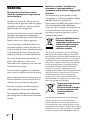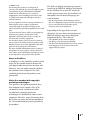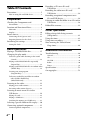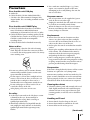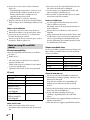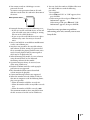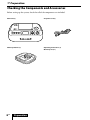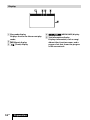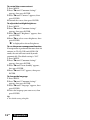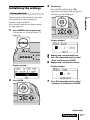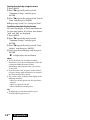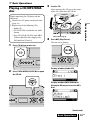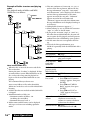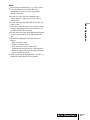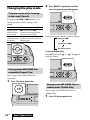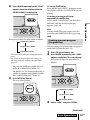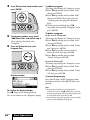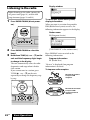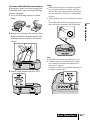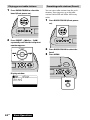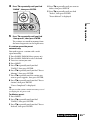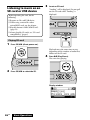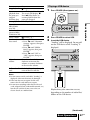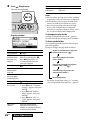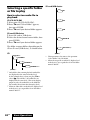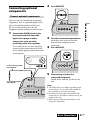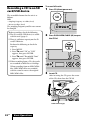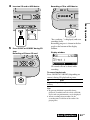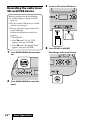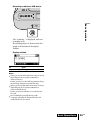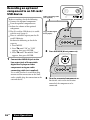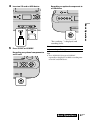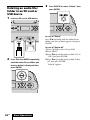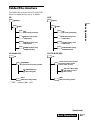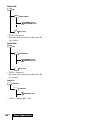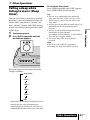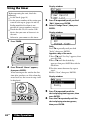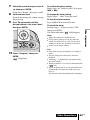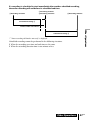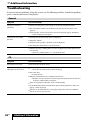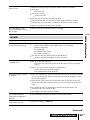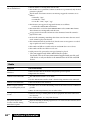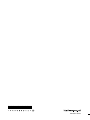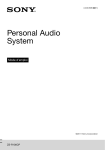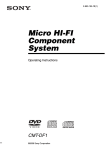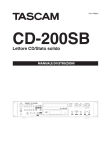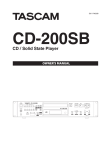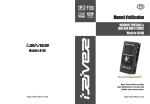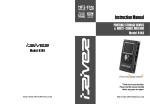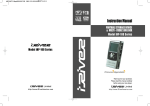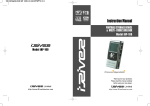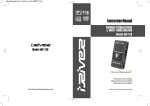Download Sony ZS-R100CP CD radio
Transcript
4-400-698-12(1) Personal Audio System Operating Instructions ©2011 Sony Corporation ZS-R100CP WARNING To reduce the risk of fire or electric shock, do not expose this apparatus to rain or moisture. To reduce the risk of fire, do not cover the ventilation of the apparatus with newspapers, tablecloths, curtains, etc. And do not place lighted candles on the apparatus. To reduce the risk of fire or electric shock, do not expose this apparatus to dripping or splashing, and do not place objects filled with liquids, such as vases, on the apparatus. As the main plug is used to disconnect the unit from the mains, connect the unit to an easily accessible AC outlet. Should you notice an abnormality in the unit, disconnect the main plug from the AC outlet immediately. The unit is not disconnected from the AC power source (mains) as long as it is connected to the wall outlet, even if the unit itself has been turned off. Do not install the appliance in a confined space, such as a bookcase or built-in cabinet. Do not expose the batteries (battery pack or batteries installed) to excessive heat such as sunshine, fire or the like for a long time. Excessive sound pressure from earphones and headphones can cause hearing loss. The nameplate and important information concerning safety are located on the bottom exterior. GB Notice for customers: the following information is only applicable to equipment sold in countries applying EU directives The manufacturer of this product is Sony Corporation, 1-7-1 Konan Minato-ku Tokyo, 108-0075 Japan. The Authorized Representative for EMC and product safety is Sony Deutschland GmbH, Hedelfinger Strasse 61, 70327 Stuttgart, Germany. For any service or guarantee matters please refer to the addresses given in separate service or guarantee documents. Disposal of Old Electrical & Electronic Equipment (Applicable in the European Union and other European countries with separate collection systems) This symbol on the product or on its packaging indicates that this product shall not be treated as household waste. Instead it shall be handed over to the applicable collection point for the recycling of electrical and electronic equipment. By ensuring this product is disposed of correctly, you will help prevent potential negative consequences for the environment and human health, which could otherwise be caused by inappropriate waste handling of this product. The recycling of materials will help to conserve natural resources. For more detailed information about recycling of this product, please contact your local Civic Office, your household waste disposal service or the shop where you purchased the product. Disposal of waste batteries (applicable in the European Union and other European countries with separate collection systems) This symbol on the battery or on the packaging indicates that the battery provided with this product shall not be treated as household waste. On certain batteries this symbol might be used in combination with a chemical symbol. The chemical symbols for mercury (Hg) or lead (Pb) are added if the battery contains more than 0.0005% mercury or 0.004% lead. By ensuring these batteries are disposed of correctly, you will help prevent potentially negative consequences for the environment and human health which could otherwise be caused by inappropriate waste handling of the battery. The recycling of the materials will help to conserve natural resources. In case of products that for safety, performance or data integrity reasons require a permanent connection with an incorporated battery, this battery should be replaced by qualified service staff only. To ensure that the battery will be treated properly, hand over the product at end-of-life to the applicable collection point for the recycling of electrical and electronic equipment. For all other batteries, please view the section on how to remove the battery from the product safely. Hand the battery over to the applicable collection point for the recycling of waste batteries. For more detailed information about recycling of this product or battery, please contact your local Civic Office, your household waste disposal service or the shop where you purchased the product. The ability to display the languages on your SonicStage or MP3 File Manager will depend on the installed OS on your PC. For better results, please ensure that the installed OS is compatible with the desired language you want to display. We do not guarantee all the languages will be able to be displayed properly on your SonicStage. User-created characters and some special characters may not be displayed. Depending on the type of the text and characters, the text shown on SonicStage or MP3 File Manager may not be displayed properly on device. This is due to: The capability of the connected player. The player is not functioning normally. The ID3 TAG information for the track is written in the language or the character that is not supported by the player. Notes on DualDiscs A DualDisc is a two sided disc product which mates DVD recorded material on one side with digital audio material on the other side. However, since the audio material side does not conform to the Compact Disc (CD) standard, playback on this product is not guaranteed. Music discs encoded with copyright protection technologies This product is designed to playback discs that conform to the Compact Disc (CD) standard. Recently, various music discs encoded with copyright protection technologies are marketed by some record companies. Please be aware that among those discs, there are some that do not conform to the CD standard and may not be playable by this product. GB Table Of Contents Precautions........................................................ 5 Note on using SD card/USB device..................... 6 Preparation Checking the Components and Accessories.................................................... 8 Location and Function of Parts...................... 9 Main unit................................................................ 9 Display...................................................................10 Power sources................................................. 11 Connecting the AC power cord.........................11 Preparing batteries for the clock........................11 Initializing the settings.................................. 13 Setting the clock...................................................13 Basic Operations Playing a CD/MP3/WMA disc..................... 15 Changing the play mode............................... 18 To locate a point while listening to the sound (Search)............................................................18 Playing tracks/MP3/WMA files repeatedly (Repeat Play)....................................................18 Playing tracks/MP3/WMA files in random order (Shuffle Play)...................................................18 Creating your own program (Program Play)................................................19 To listen to audio files in a folder in random order (Folder Shuffle Play) (MP3/WMA only)..........................................21 Listening to the radio..................................... 22 Playing preset radio stations...............................24 Presetting radio stations (Preset).......................24 Listening to music on an SD card or USB device.................................................. 26 Playing SD card....................................................26 Playing a USB device...........................................27 Switching the memory in a USB device............29 Selecting a specific folder or file to play...... 30 Connecting optional components................ 31 Connect optional components...........................31 GB Recording a CD to an SD card/ USB device.................................................. 32 Recording the radio to an SD card/ USB device.................................................. 34 Recording an optional component to an SD card/USB device................................... 36 Deleting an audio file/folder in an SD card or USB device.................................................. 38 Folder/File structure...................................... 39 Other Operations Falling asleep while listing to music (Sleep timer)................................................ 41 Using the timer............................................... 42 Using timer recording.................................... 44 Note on using the Timer/Alarm/ Sleep timer................................................... 46 Additional Information Troubleshooting.............................................. 48 General..................................................................48 CD..........................................................................48 SD/USB.................................................................49 Radio.....................................................................50 Timer.....................................................................51 Specifications.................................................. 52 On copyrights................................................. 53 Precautions Discs that this unit CAN play Audio CD CD-R/CD-RW (CD-DA*/MP3/WMA files) * CD-DA is the abbreviation for Compact Disc Digital Audio. It is a recording standard used for Audio CDs. Discs that this unit CANNOT play CD-R/CD-RW other than those recorded in music CD format or MP3/WMA format conforming to ISO9660 Level 1/Level 2 or Joliet CD-R/CD-RW of poor recording quality, CD-R/ CD-RW that has scratches or are dirty, or CD-R/ CD-RW recorded with an incompatible recording device CD-R/CD-RW which is finalized incorrectly Notes on discs Before playing, clean the CD with a cleaning cloth. Wipe the CD from the center out. If there is a scratch, dirt or fingerprints on the CD, it may cause tracking error. Discs with non-standard shapes (e.g., heart, square, star) cannot be played on this unit. Attempting to do so may damage the unit. Do not use such discs. On power sources For AC operation, use the supplied AC power cord; do not use any other type. Unplug the unit from the wall outlet if it is not to be used for an extended period of time. When the batteries are not to be used, remove them to avoid damage that can be caused by battery leakage or corrosion. On placement Do not leave the unit in a location near heat sources, in a place subject to direct sunlight, excessive dust or mechanical shock, or in a car subject to the direct rays of the sun. Do not place the unit on an inclined or unstable surface. Do not place anything within 10 mm of the side of the cabinet. The ventilation holes must be unobstructed for the unit to operate properly and prolong the life of its components. Since a strong magnet is used for the speakers, keep personal credit cards using magnetic coding or spring-wound watches away from the unit to prevent possible damage from the magnet. On operation Do not use solvents such as benzine, thinner, commercially available cleaners or anti-static sprays intended for vinyl LPs. Do not expose a CD to direct sunlight or heat sources, such as hot air ducts, or leave in a car parked in direct sunlight, as there can be a considerable rise in temperature inside the car. Do not stick paper or stickers on the CD, or scratch the surface of the CD. After playing a CD, store it in its case. On safety As the laser beam used in the CD player section is harmful to the eyes, do not attempt to disassemble the casing. Refer servicing to qualified personnel only. Should any solid object or liquid fall into the unit, unplug the unit, and have it checked by qualified personnel before operating it any further. If the unit is brought directly from a cold to a warm location, or is placed in a very damp room, moisture may condense on the lens inside the CD player section. Should this occur, the unit will not operate properly. In this case, remove the CD and wait about an hour for the moisture to evaporate. Cleaning the cabinet Clean the cabinet, panel and controls with a soft cloth slightly moistened with a mild detergent solution. Do not use any type of abrasive pad, scouring powder, or solvent, such as alcohol or benzine. Handling an SD card Do not knock, bend, or drop an SD card. Do not disassemble or remodel an SD card. Do not allow an SD card to get wet. (Continued) GB Do not use or store an SD card in a location subject to: Extremely high temperatures, such as in a car parked with the windows closed in the sun during summer, direct sunlight or near apparatus that generates heat High humidity or corrosive substances Keep SD cards out of the reach of small children. There is danger that a child might swallow an SD card. Notes on installation Do not place any heavy objects on the device. When this machine is set up in the place where paint, wax, oil, fat, solvent, etc. is used, it may become discolored or stained. Do not set up the unit in a narrow space, such as a bookcase, built-in cabinet, etc. Note on using SD card/USB device SD card compatibility SD cards compatible with this unit are as follows SD card 1)3) SDHC card 2)3) SD cards of up to 2 GB have been verified to operate with this unit. 2) SDHC cards of up to 32 GB have been verified to operate with this unit. 3) Operation with all SD cards is not guaranteed. 1) SD card SD card types SD card Compatible SDHC card - SDXC card microSD card (When using SD card adaptor) microSDHC card (When using SD card adaptor) Notes on SD cards Make sure an SD card is in the correct orientation when you insert it into the SD card slot. GB Do not insert an SD card forcibly, otherwise the SD card or the unit may be damaged. Use the storage case supplied with an SD card when carrying or when not in use. Do not touch, or allow metallic objects to come into contact with the terminals. Notes on USB devices Use the supplied USB cable when you need a cable to connect to the unit. For details, refer to the operating instruction of your USB device. Do not connect a USB device to the unit via a USB hub. When connecting the unit to another device with a USB cable, be sure to insert the terminal in the correct way. Pushing the terminal forcibly into the slot will damage the terminal and may result in a malfunction of the unit. About recordable time In the case of MP3 recordable format of bit rate 128 kbps (fixed), recordable time on an SD card/USB device is as follows: Capacity 2 GB 4 GB 8 GB 16 GB 32 GB General note on use Recordable time Approx. 33 hours Approx. 66 hours Approx. 132 hours Approx. 264 hours Approx. 528 hours Do not eject an SD card/USB device from the unit during recording or playing. Otherwise, the data may be damaged. Sony does not assume any responsibility for damage or loss of data on an SD card/USB device. You are advised to make a back-up of important data of any SD card/USB device. It may take time to display the message “Loading” depending on the SD card/USB device. The unit does not support Memory Stick Duo or Memory Stick Micro. This unit does not support parallel data transfer. You cannot record on a ROM type or writeprotected SD card. To remove write-protection from an SD card, slide the switch of the SD card in the direction of the arrow. Write-protect switch Damaged data may occur in the following cases: If you eject an SD card/USB device, or turn off your unit while your unit is reading or writing files on an SD card/USB device. If you use an SD card/USB device near a place influenced by static electricity or electrical noise. Sony is not liable for recorded data modification/ erasure caused during use. Sony does not guarantee the encoded software and software used for writing. If a prerecorded file is unsuitable for playing with this unit, noise may be heard, playback may be interrupted or there may be no playback at all. When formatting the models, be sure to format using the model itself, or the dedicated formatting software for that model. Operation may not always be ensured, even when using USB devices. Playback of WMA/AAC files with copyright protection is not supported. Files downloaded from a music download website may not be playable. Connection through a hub is not supported. When the number of tracks, folders or files in this unit or computer reach the following limits, play is not possible. When the number of folders exceeds 255. When the number of files in any folder exceeds 999. When the number of all files exceeds 5,000. The maximum numbers above may differ from the file structure of an SD card or USB device. You can check the number of folders/files in an SD card/USB device with the following procedure. 1 Press MENU. 2 Press until “SD” or “USB” appears, then press ENTER. 3 When using an SD card, press until “SD Information” appears. When using a USB, press until “USB Information” appears, then press ENTER. If you have any questions or problems concerning your unit, consult your nearest Sony dealer. GB Preparation Checking the Components and Accessories Before setting up the system, check that all of the components are included. Main unit (1) AC power cord (1) AM loop antenna (1) Operating Instructions (1) Warranty card (1) GB Preparation Location and Function of Parts Main unit Preparation *1 Display window AUDIO IN jack (Headphones) jack SLEEP button OPERATE button CLOCK button CD button SD/USB button RADIO FM/AM button AUDIO IN button TIMER button USB REC button RADIO NOISE CUT button (USB) port ACCESS indicator SD card slot BACK button SD REC button Cursor Control buttons PRESET – buttons PRESET + buttons /TUNE + buttons /TUNE – buttons ENTER button MENU button (Play/Pause) button*1 REPEAT button (Stop) button MODE button DELETE button DISPLAY button VOLUME knob PUSH OPEN/CLOSE () AM loop antenna terminal AM ANT SEL (AM antenna switch (INT/EXT)) *1 There is a tactile dot on the processor for easy recognition. Preparation GB Display Play mode display Displays the icon for the current play mode. (Alarm) display (Timer) display 10GB Preparation (MEGA BASS) display Text information display Displays information, such as song/ album titles, function names, and a progress bar that shows the progress of the current task. Power sources Connecting the AC power cord Preparation Connect the AC power cord to the unit () and the wall outlet (). To check the remaining level of the clock’s batteries 1 Press MENU. 2 Press repeatedly until you find “Common Settings” and then press ENTER. 3 Press repeatedly until you find “Clock Battery” and then press ENTER. If “Load new battery” appears, replace all the batteries with new ones. Notes If a battery is misused, it may leak or explode. Make sure the following points are adhered to. to AC IN () to a wall outlet () Preparing batteries for the clock When batteries for the clock are inserted, the current time will be retained even if the power goes down or the AC power cord is disconnected. This unit cannot operate from the clock’s batteries. Be sure to connect the AC power cord. Preparing the clock’s batteries Open the battery lid, insert minus end first, three R6 (size AA) batteries (not supplied). Be sure to install the batteries with the correct polarity. Do not mix an old battery with a new one, or mix different types of batteries. Tips With normal use, the batteries should last for about six months. When the batteries no longer operate the clock, replace all the batteries with new ones. Before you remove or install batteries, do the following for these items. Otherwise they may be damaged. – Remove any CD. – Remove any SD card or USB device. – Retract the rod antenna. – Remove the AM loop antenna. When replacing the batteries, the clock setting will be cleared. Three R6 (size AA) batteries (not supplied). Removing the clock’s batteries Open the battery lid, remove all batteries. (Continued) Preparation 11GB To control the screen contrast 1 Press MENU. 2 Press until “Common Settings” appears, then press ENTER. 3 Press until “Contrast” appears, then press ENTER. 4 Control the screen, then press ENTER. To adjust the backlight brightness 1 Press MENU. 2 Press until “Common Settings” appears, then press ENTER. 3 Press until “Brightness” appears, then press ENTER. 4 Press to select screen brightness, then press ENTER. “” is displayed in selected brightness. To use the power-management function If no operation is performed for more than 20 minutes in CD, SD, USB, and AUDIO IN mode, the unit will enter stand-by mode automatically. The default setting is “ON”. 1 Press MENU. 2 Press until “Common Settings” appears, then press ENTER. 3 Press until “Auto Standby” appears, then press ENTER. 4 Press until “ON” appears, then press ENTER. To change the language 1 Press MENU. 2 Press until “Common Settings” appears, then press ENTER. 3 Press until “Language” appears, then press ENTER. 4 Select the language you want to set, then press ENTER. Tip The default setting is English. 12GB Preparation Initializing the settings 3 Setting the clock Set the day. Press ENTER and then press repeatedly until the desired day appears. And then press ENTER again. 1 Preparation When turning on the unit for the first time after purchase, or after removing the batteries, “0:00” will blink. Insert batteries into the unit before setting the time. (page 11) Press OPERATE (direct power-on). “Clock is not set. Set date & time?” is displayed. Display window 4 5 Repeat step 3 to set month/year. Press repeatedly until you find “Next” and then press ENTER. Repeat step 3 to set hour/minute. 6 Display window 2 Press ENTER. Display window 7 Press repeatedly until you find “Complete” and then press ENTER. (Continued) Preparation 13GB Setting the clock by using the menu 1 Press MENU. 2 Press repeatedly until you find “Common Settings” and then press ENTER. 3 Press repeatedly until you find “Date & Time” and then press ENTER. 4 Repeat steps 3 and 7 in “Setting the clock”. Switching the time display format This unit can display 12-hour time format or 24-hour time format. In 12-hour time format, “AM” and “PM” are displayed. 1 Press MENU. 2 Press repeatedly until you find “Common Settings” and then press ENTER. 3 Press repeatedly until you find “Time Display” and then press ENTER. 4 Select your desired display, and then press ENTER. “” is displayed in selected format. Notes To use the alarm, the scheduled recording function, or to use the recording time or date for creating the folder/file name or metainformation (data format or title), you need to set the clock. If you disconnect the AC power cord or if there is a power outage while no batteries are inserted, the clock setting will be cleared. The screen returns to the previous display in the following situations: When you do not operate the unit for about 3 minutes When you open the CD lid When scheduled recording starts Tip To display the current date and time, press CLOCK while the power is on. 14GB Preparation Basic Operations Playing a CD/MP3/WMA disc 1 2 4 Insert a CD. After inserting the CD, press the center of the CD, then close the CD lid. Basic Operations Before operating the CD player, do the following. Connect the AC power cord to the unit. (page 11) Prepare one of the following CDs: Audio CD CD-R/CD-RW recorded in an audio format Data CD (CD-R/CD-RW with MP3/ WMA audio files that comply with ISO9660 level 1/level 2) 3 Label side facing up Press (Play/Pause). The unit starts playing. Press CD (direct power-on). Display window (Audio CD) Press PUSH OPEN/CLOSE () to open the CD lid. Display window (MP3/WMA disc) (Example: When you insert an MP3 disc) (Continued) Basic Operations 15GB Example of folder structure and playing order The playback order of folders and MP3/ WMA files is as follows: Folder MP3/WMA file Notes on MP3/WMA discs When the disc is inserted, the unit reads all the files on that disc. During this time, “Loading” is displayed. If there are many folders or non-MP3/WMA files on the disc, it may take a long time for playback to begin, or for the next MP3/WMA file to start playing. We recommend that you do not save unnecessary folders or files other than MP3/ WMA ones in the disc to be used for MP3/WMA listening. A folder that does not include an MP3/WMA file is skipped. Maximum number of files: 511 Maximum number of folders: 511 (including the root folder) Maximum directory levels: 8 Folder names and file names can be displayed with up to 32 characters including quotation marks. 16GB Basic Operations This unit conforms to Version 1.0, 1.1, 2.2, 2.3 and 2.4 of the ID3 tag format. When a file has ID3 tag information, “song title”, “artist name” and “album name” can be displayed. If a file does not have ID3 tag information, its file name appears instead of the song title, “Unknown” appears instead of the artist name and “Unknown” appears instead of the album name. ID3 tag information can be displayed with up to 32 characters. Undisplayable characters appear as “_”. When naming, be sure to add the file extension “.mp3” or “.wma” to the file name. If you put the extension “.mp3” or “.wma” to a file other than an MP3/WMA file, the unit will not recognize the file properly and will generate random noise that could damage your speakers. The file name does not correspond to the ID3 tag. To check the ID3 tag information, press DISPLAY repeatedly while the MP3/WMA file is playing. To Stop playback Press (Stop). Pause playback (Play/Pause). To resume Go to the next track/MP3/ WMA file . play, press it again. Go back to the . previous track/ MP3/WMA file Select a folder /TUNE + or –. Reinforce the bass sound 1 Press MENU. 2 Press until “Common Settings” appears, then press ENTER. 3 Press until “MEGA BASS” appears, then press ENTER. 4 Press until “ON” or “OFF” appears, then press ENTER. Adjust the volume Turn the volume knob clockwise to increase the volume, or counter-clockwise to decrease the volume. Remove the CD (Stop). PUSH OPEN/CLOSE (). Basic Operations Notes Discs of non-standard shape (e.g., heart, square, star) should not be inserted on this unit. Attempting to do so may cause irreparable damage to the unit. Do not use a disc that has cellophane tape, sticker adhesive, or glue on it. It may cause a malfunction. Do not touch the data side of the disc when you remove a disc. Some discs may take time to start to play, or may not play, depending on the status of the disc or recorder used for the recording. Do not write files other than MP3/WMA format, or unnecessary folders, on an MP3/WMA file disc. The formats compatible with this unit are as follows: MP3: extension “.mp3” WMA: extension “.wma” If the file name has one of the abovementioned extensions but the actual format is different, playback may be interrupted or there may be no playback at all. When you insert an unplayable disc, “No disc” is displayed. Check that the CD is playable. Basic Operations 17GB Changing the play mode 2 Press REPEAT repeatedly until the desired repeat play mode appears. To locate a point while listening to the sound (Search) If you press the or buttons, you can locate a point while listening to the sound. To Locate a point while listening to the sound Press (forward) or (backward) during playback, until you find the point. Locate a point (forward) or while observing (backward) in pause until you the display find the point. Each press changes the play mode as follows: All repeat (“ ”) Single repeat (“ 1”) Normal play (None) To cancel Repeat Play Press REPEAT until “ ” or “ 1” disappears from the display. Playing tracks/MP3/WMA files repeatedly (Repeat Play) You can play tracks/MP3/WMA files repeatedly. 1 Press CD (direct power-on). Playing tracks/MP3/WMA files in random order (Shuffle Play) You can play tracks/MP3/WMA files in random order. 1 18GB Basic Operations Press CD (direct power-on). 2 Press MODE repeatedly until “SHUF” appears from the display while the CD/MP3/WMA is not playing. To cancel Shuffle Play Press MODE until “SHUF” disappears from the display, while the CD/MP3/WMA is not playing. Note During Shuffle Play, you cannot select the previous track/MP3/WMA file by pressing . Each press changes the play mode as follows: Shuffle play (“SHUF”) Program play (“PGM”)*1 Normal play (None)*2 *1 You cannot set shuffle play during playback or pause. *2 For details on program playback settings, see “Creating your own program (Program Play)” (page 19). Creating your own program (Program Play) Basic Operations Listening to a song or all songs repeatedly in shuffle play Set the mode to shuffle play, and then press REPEAT until the desired repeat play appears. (page 18) You can arrange the playing order of up to 25 tracks/MP3/WMA files on a CD. 1 2 Press CD (direct power-on). Press MODE repeatedly until “PGM” appears while the CD is not playing. Each press changes the play mode as follows: You can also shuffle play audio files in a folder of an MP3 CD or WMA CD. For details, see “To listen to audio files in a folder in random order (Folder Shuffle Play) (MP3/WMA only)”. (Page 21) Press (Play/Pause). The unit starts playing. 3 Shuffle play (“SHUF”) Program play (“PGM”) 3 Normal play (None) Select “Add”, and press ENTER. (Continued) Basic Operations 19GB 4 Press to select track number, and press ENTER. 5 To program another song, select “Add Next Track” and repeat step 4. When you have finished, select “Complete”. Press (Play/Pause) to start Program Play. 6 Display window To confirm the playback order Press (Stop) twice during playback. The screen returns to the “Program” display. 20GB Basic Operations To add the program 1 During stop, display the “Program” screen. 2 Press repeatedly until you find “Edit”, then press ENTER. 3 Press repeatedly until you find “Add”, then press ENTER, then repeat step 4 of “Creating your own program (Program Play)”. 4 When you have finished, press repeatedly until you find “Complete”, then press ENTER. To delete a program In the case of “Delete one” 1 During stop, display the “Program” screen. 2 Press repeatedly until you find “Edit”, then press ENTER. 3 Press repeatedly until you find “Delete one”, then press ENTER. 4 Press repeatedly until you want to delete the track, then press ENTER. 5 Press repeatedly until you find “Delete”, then press ENTER. In case of “Delete All” 1 During stop, display the “Program” screen. 2 Press repeatedly until you find “Edit”, then press ENTER. 3 Press repeatedly until you find “Delete All”, then press ENTER. To cancel Program play Press MODE until “PGM” disappears from the display, while the CD/MP3/WMA is not playing. Tips A program is held after it has played back entirely. You can press (Play/Pause) to listen to the program again. However, the program will be erased when you open the CD lid. To record the songs in a program, start recording after you finish making the program. To listen to audio files in a folder in random order (Folder Shuffle Play) (MP3/WMA only) Press MODE repeatedly until the desired playback method appears while an MP3/ WMA is not playing. Each time you press the button, the mode changes as follows: Basic Operations All files in selected folder are played back from first to last. (“ ”) Files are played back in random order (“SHUF”) Files in selected folder are played in random order. (“SHUF ”) Selected songs are played in the desired order (“PGM”*1) Normal play (None) *1 For details on program setting, see “Creating your own program (Program Play)”. (page 19) To listen to a folder repeatedly (Folder repeat play) After setting Folder playback or Folder shuffle playback, press REPEAT repeatedly until the desired play mode is displayed. Basic Operations 21GB Listening to the radio Display window Before listening to the radio, connect the AC power cord (page 11), and the AM Loop Antenna (pages 22 and 23). 1 Press RADIO FM/AM (direct poweron). To switch RDS (Radio Data System) display information When you tune in a station that provides RDS (Radio Data System) services, the following information appears in the display. Station name PS (Program Service) 2 Press RADIO FM/AM to select the band. Hold down TUNE () + or – () on the unit until the frequency digits begin to change in the display. The unit automatically scans the radio frequencies and stops when it finds a clear station. If you cannot tune in a station, press TUNE () + or – () on the unit repeatedly to change the frequency step by step. 3 (“XXXXXXXX” is the station name.) Press DISPLAY twice to switch to the following information: Program information RT (Radio Text) “No text” is displayed if no program information is received. To improve radio reception Reorient the antenna to improve FM reception. Reorient the unit itself to improve AM reception (Internal antenna). 22GB Basic Operations To listen to AM radio (External antenna) If reception is poor, even after changing the orientation of the unit, install the AM loop antenna (supplied). 1 Set up the AM loop antenna as shown below. 2 Remove the coating on the cord tip. Push down and hold the terminal clamp of the AM loop antenna and insert the cord to connect. Basic Operations Notes Find a location and an orientation that provide best reception, and then set up the AM Loop antenna. Keep the AM loop antenna away from the unit and other AV devices to avoid picking up noise. Always hold the base of the rod antenna to adjust it. If you adjust the antenna by grasping its top, or move it forcibly, the antenna may be damaged. Tips Only FM stereo broadcasts will play in stereo. To reduce noise on a weak FM stereo station, press MODE repeatedly until “Monaural” or “Auto Stereo” appears. To further cut noise, press RADIO NOISE CUT to display “NOISE CUT”. 3 Slide the AM antenna switch to “EXT”. Basic Operations 23GB Playing preset radio stations 1 Press RADIO FM/AM to select the band (direct power-on). Presetting radio stations (Preset) You can store radio stations into the unit’s memory. You can preset up to 30 radio stations: 20 for FM and 10 for AM in any order. 1 2 Press RADIO FM/AM (direct poweron). Press PRESET + () or – () repeatedly until the desired preset number appears. 2 Press RADIO FM/AM to select the band. Press MENU. 3 Display window 24GB Basic Operations 4 Press repeatedly until you find “RADIO”, then press ENTER. 4 Press repeatedly until you want to delete, then press ENTER. 5 Press repeatedly until you find “Delete”, then press ENTER. “Preset deleted” is displayed. Basic Operations 5 Press repeatedly until you find “Auto preset”, then press ENTER. The stations are stored in memory from the lower frequencies to the higher ones. If a station cannot be preset automatically You need to preset a station with a weak signal manually. 1 Press RADIO FM/AM (direct power-on). 2 Press RADIO FM/AM to select the band. 3 Tune in a station you want. 4 Press MENU. 5 Press repeatedly until you find “RADIO”, then press ENTER. 6 Press repeatedly until you find “Preset Memory”, then press ENTER. 7 Press repeatedly until the station you want to preset appears, then press ENTER. 8 Press repeatedly until you find “Preset Station”, then press ENTER. “Preset Completed” is displayed. Tip The preset radio stations remain in memory even if you unplug the AC power cord. To delete a preset 1 Press MENU. 2 Press repeatedly until you find “RADIO”, then press ENTER. 3 Press repeatedly until you find “Preset Deleted”, then press ENTER. Basic Operations 25GB Listening to music on an SD card or USB device 3 Before operating the unit, do the following. Prepare an SD card/USB device. When using a microSD card or microSDHC card, use the adapter. Playable format is MP3/WMA/AAC. (page 52) About playable SD cards, see “SD card compatibility”. (page 6) Insert an SD card. “Loading” will be displayed. Do not pull out the SD card while “Loading” is displayed. Playing SD card 1 Press SD/USB (direct power-on). Playback may take some time to start, depending on the number of audio files/ folders on the SD card. Press (Play/Pause). The unit starts playing. 4 2 Press SD/USB to select the SD. Display window 26GB Basic Operations Press (Stop). Resume playback from the point you stopped (Resume play) Press (Stop) of the SD card. The screen will display “”. Press (Play/Pause) to resume playback from the point you stopped. Pause playback (Play/Pause). Go to the next MP3/WMA/ AAC file . Go back to the . previous MP3/ WMA/AAC file Select a folder /TUNE + or –. Reinforce the bass sound 1 Press MENU. 2 Press until “Common Settings” appears, then press ENTER. 3 Press until “MEGA BASS” appears, then press ENTER. 4 Press until “ON” or “OFF” appears, then press ENTER. Adjust the volume Turn the volume knob clockwise to increase the volume, or counter-clockwise to decrease the volume. Pull out the SD card Push the SD card in, then pull it out of the SD card slot. Notes Do not remove an SD card while “Loading” is displayed. Otherwise data may be damaged. If the unit does not recognize an SD card, remove the SD card and insert it again. Do not insert anything other than an SD card (such as liquid, metal, combustible material, etc.) into the SD card slot. It may cause a fire, an electric shock, or a malfunction. Playing a USB device 1 2 3 Press SD/USB (direct power-on). Press SD/USB to select USB. Insert the USB device. “Loading” will be displayed. Do not pull out the USB device while “Loading” is displayed. Basic Operations To Stop playback Playback may take some time to start, depending on the number of audio files/ folders on the USB device. (Continued) Basic Operations 27GB 4 Press (Play/Pause). The unit starts playing. To Pull out the USB device Press Pull the USB device out from USB port. Notes Do not remove the USB device while “Loading” is displaying. Otherwise data may be damaged. If the unit does not recognize the USB device, remove the USB device and insert it again. Do not insert anything other than the USB device (such as liquid, metal, combustible material, etc.) into the USB port. It may cause a fire, an electric shock, and a malfunction. Display window To change the play mode Confirm “Changing the play mode”. (page 18) SD card and USB device of play mode as follows: To listen to the folder Press MODE repeatedly until the desired repeat play mode appears. Each press changes the play mode as follows: To Stop playback Press (Stop). All files in selected folder are played back from first to last. (“ ”) Resume playback from the point you stopped (Stop) of the USB device. The screen will display “”. Press (Play/Pause) to Files are played back in random order (“SHUF”) Pause playback (Play/Pause). Files in selected folder are played in random order. (“SHUF ”) Go to the next MP3/WMA/ AAC file . resume playback from the point you stopped. Selected songs are played in the desired order (“PGM”*1) Go back to the . previous MP3/ WMA/AAC file Select a folder /TUNE + or –. Reinforce the bass sound 1 Press MENU. 2 Press until “Common Settings” appears, then press ENTER. 3 Press until “MEGA BASS” appears, then press ENTER. 4 Press until “ON” or “OFF” appears, then press ENTER. Adjust the volume Turn the volume knob clockwise to increase the volume, or counter-clockwise to decrease the volume. 28GB Basic Operations Normal play (None) *1 For details on program setting, see “Creating your own program (Program Play)”. (page 19) To listen to a folder repeatedly (Folder repeat play) After setting Folder playback or Folder shuffle playback, press REPEAT repeatedly until the desired play mode is displayed. 3 Press MENU. Basic Operations Switching the memory in a USB device 4 5 You can switch between memories (sound sources) on Multi-Memory USB devices (IC recorder, etc.). 6 1 Press SD/USB (direct power-on). 2 Press SD/USB to select USB. Select “USB” and then press ENTER. Select “Memory Select”, Press repeatedly until you find “Memory Select” and then press ENTER. Press repeatedly until the sound source appears, then press ENTER. Basic Operations 29GB Selecting a specific folder or file to play SD card/USB device CD How to select an audio file to play back CD (CD-R/CD-RW) 1 Insert your CD (CD-R/CD-RW). 2 Press until “Select Folder” appears, then press ENTER. 3 Press until your desired folder appears. FM AM SD card/USB device 1 Insert SD card or USB device. 2 Select the desired sound source folder, then press ENTER. 3 Press until your desired folder appears. AUDIO IN The folder structure differs depending on the CD or SD card (USB device), as shown below. CD (ROOT)*2 All-folders* 1 FOLDER1 FOLDER1-1 FOLDER1-1-1 (ROOT)* 2 *1 Only folders that contain playback audio files are displayed in the same hierarchy level. In the example above, when you press to select “ (select folder)”, the audio files are displayed in the same level. (This is for display purposes only; the audio files or the folder do not actually move from their hierarchy level.) *2 When an audio file is in the ROOT (highest level in the device), it is regarded to be in the folder named “ROOT”. 30GB (All-folders)*1 Basic Operations *1 This operation is the same as the operation “Select Folder” for CD-ROM. *2 When the target file is in ROOT (highest level in the device), it is regarded to be in the folder named “ROOT”. Connecting optional components 2 Press OPERATE. Connect optional components 1 Connect the AUDIO IN jack to the line output jack of the portable digital music player or other components using an audio connecting cable (not supplied). Use a cable that has a stereo mini plug on one end for connection to this unit, and a suitable plug for connection to the external device. 3 Turn the connected component on. For details, refer to the instruction manual of the component to be connected. Press AUDIO IN. Basic Operations You can enjoy the sound from an optional component, such as a portable digital music player, through the speakers of this unit. Be sure to turn off the power of each component before making any connections. 4 audio connecting cable (not supplied) 5 (e.g.,portable digital music player) Start playing sound on the connected component. Sound comes from the speaker on the unit. Notes The audio cable to use differs depending on the external device. Use an audio cable suitable for the external device you are connecting. If volume is low, first adjust the volume of the external device. If volume is still low, turn up the volume of the unit. When disconnecting the external device, also remove the audio cable. Basic Operations 31GB Recording a CD to an SD card/USB device To record all tracks 1 Press CD (direct power-on). The recordable format for the unit is as follows: MP3 Sampling frequency 44.1 kHz (fixed) Bit rate 128 kbps (fixed) The sampling frequency and bit rate cannot be changed. Before recording, check the following. The SD card (or USB device) is usable with the unit. (page 6) There is sufficient capacity on the SD card/USB device. Perform the following to check the capacity. 1. Press MENU. 2. Press until “SD” or “USB” appears, then press ENTER. 3. Press until “Recordable Time” appears, then press ENTER. When recording from a CD, the tracks are recorded as MP3 files at 128 kbps. When recording from an MP3/WMA disc, MP3/WMA files are recorded with the same bit rate as the original MP3/WMA files. 2 3 Press PUSH OPEN/CLOSE () to open the CD lid. Insert CD. After inserting the CD, press the center of the CD, then close the CD lid. Label side facing up 32GB Basic Operations 4 Press SD REC or USB REC during CD stop. Recording a CD to an SD card Recording a CD to a USB device “Rec. readying...” is displayed, and start recording starts. Recording progress is shown in the bar graph at the bottom of the display window. Basic Operations 5 Insert an SD card or USB device. Display window CD sound will not be heard while recording. To record single track Press SD REC or USB REC (depending on source) during CD playback or pause. To Stop recording halfway Press (Stop). Tips By pressing DISPLAY repeatedly during playback, recordable time for an SD card/USB device and song information, can be displayed. When recording from an audio CD, the recording time is half that of the audio CD’s playing time. Basic Operations 33GB Recording the radio to an SD card/USB device Before recording, check the following. A radio broadcast is being received. (page 22) The SD card (or USB device) is usable with the unit. (page 6) There is sufficient capacity on the SD card/USB device. Perform the following to check the capacity. 1. Press MENU. 2. Press until “SD” or “USB” appears, then press ENTER. 3. Press until “Recordable Time” appears, then press ENTER. 1 2 34GB Press RADIO FM/AM (direct poweron). Press RADIO FM/AM to select the band. Basic Operations 3 Insert an SD card or USB device. 4 Press SD REC or USB REC Recording a radio to an SD card Recording a radio to a USB device Basic Operations “Rec. readying...” is displayed, and start recording starts. Recording progress is shown in the bar graph at the bottom of the display window. Display window To Stop recording Press (Stop). Notes When you record AM radio, noise may be heard, depending on the reception conditions or connected device. If noise is heard, use the AM loop antenna. Keep the AM loop antenna away from the unit. When you record FM radio, noise may be heard, depending on the reception conditions or connected USB device. If noise is heard, it will also be recorded on the SD card. Press DISPLAY repeatedly during radio reception to display the duration that the SD card/USB device can record. Basic Operations 35GB Recording an optional component to an SD card/ USB device Before recording, check the following. Connect the optional component. Turn the optional component on. Adjust the volume of the optional component. The SD card (or USB device) is usable with the unit. (page 6) There is sufficient capacity on the SD card/USB device. Perform the following to check the capacity. 1. Press MENU. 2. Press until “SD” or “USB” appears, then press ENTER. 3. Press until “Recordable Time” appears, then press ENTER. 1 36GB Connect the AUDIO IN jack to the line output jack of the portable digital music player or other components using an audio connecting cable (not supplied). Use a cable that has a stereo mini plug on one end for connection to this unit, and a suitable plug for connection to the external device. Basic Operations audio connecting cable (not supplied) (e.g.,portable digital music player) 2 3 Press AUDIO IN (direct power-on). Turn the connected component on. For details, refer to the instruction manual of the component to be connected. 4 Insert an SD card or USB device. Recording an optional component to a USB device Basic Operations “Rec. readying...” is displayed, and recording starts. 5 Press SD REC or USB REC. Recording an optional component to an SD card To Stop recording Press (Stop). Tip Press AUDIO IN, then press DISPLAY repeatedly to display the available recording time on an SD card/USB device. Basic Operations 37GB Deleting an audio file/ folder in an SD card or USB device 1 3 Press DELETE to select “Delete”, then press ENTER. Insert an SD card or USB device. In case of “Delete” Press repeatedly until the audio file (or folder) you want to delete appears, then press ENTER. 2 38GB Press , then ENTER repeatedly, until the audio file (or folder) you want to delete is displayed, then press ENTER. Basic Operations In case of “Delete All” 1 Press SD/USB to select SD (or USB). 2 Press MENU. 3 Press repeatedly until you find “SD” or “USB”, then press ENTER. 4 Press repeatedly until you find “Delete All”, then press ENTER. “Deleted” appears. Folder/File structure The folder/file structure of an SD card/USB device recorded on this unit is as follows: SD USB PRIVATE MUSIC Basic Operations SONY SONY CD (Recording CD folder) CD (Recording CD folder) FM (Recording radio (FM) folder) FM (Recording radio (FM) folder) AM (Recording radio (AM) folder) AM (Recording radio (AM) folder) AUDIO IN (Recording AUDIO IN folder) AUDIO IN (Recording AUDIO IN folder) CD (Audio CD) CD (CD-R/CD-RW) CD CD ALBUMXXX (synchronized recording folder) TRACKXXX.mp3*1 (Recording file) REC1 (REC1 Recording folder) Folder name (synchronized recording folder (folder name of the source)) File name (Recording file (folder name of the source)) REC1 (REC1 Recording folder) *1“XXX” = number (001 - 999). (Continued) Basic Operations 39GB Radio (FM) FM FMXX.XXMHz*1 YYMMDD_hhmm_ FMXX.XXMHz.mp3*2 Broadcast *1XX.XX = frequency *2File name represented by year/date/time file was created. Radio (AM) AM AMXXXXkHz*1 YYMMDD_hhmm_ AMXXXXkHz.mp3*2 Broadcast *1XXXX = frequency *2File name represented by year/date/time file was created. Audio in AUDIO IN AUDIO IN AUDIOXXX.mp3*1 *1“XXX” = number (001 - 999). 40GB Basic Operations Other Operations Falling asleep while listing to music (Sleep timer) 1 2 Start playing music. Press SLEEP repeatedly until the desired time appears. Tips You can use a combination of the alarm and sleep timer functions. In this case, first, set the alarm (page 42), turn on the unit, then set the sleep timer. You can listen to two different sound sources, set individually for the alarm and sleep timer function. You can set independent volume levels for the alarm and sleep timer function. For example, you can fall asleep to a low volume, and wake up to a higher volume. The screen dims when the sleep timer is activated. Note If you try to record while the sleep timer is functioning, the sleep timer will be canceled. Other Operations You can set the unit so that after a specified duration, it turns off automatically. You can choose from “Auto/90 min”, “60 min”, “30 min”, “20 min”, “10 min”, and OFF. Listening to music is relaxing and can provide a good night’s sleep. To cancel the Sleep timer Press SLEEP repeatedly until “OFF” appears. Press OPERATE to turn off the unit. Each time you press the button, the mode changes as follows: Auto/90 min*1 60 min 30 min 20 min 10 min OFF *1 After playback of a CD/SD card/USB device has finished, the unit turns off automatically. If playback has not finished, the unit turns off automatically 90 minutes after you set the timer. Other Operations 41GB Display window Using the timer Before operating the unit, check the following. Set the clock. (page 13) Set the preset number of the station you want to wake up to. (pages 24 and 25) Radio sound for the alarm is not possible if a preset number is not set. Check that the CD, SD card or USB device that you want to listen to is in the unit. Otherwise, you cannot set this timer. 1 2 3 Press repeatedly until you find “Edit”, then press ENTER. Select “Change Timer”, then press ENTER. 4 Display window Press TIMER. Daily Press repeatedly until you find “Daily”, then press ENTER. Appoint a day of the week 1 Press until “Set Day” appears, then press ENTER. 2 Press until the desired day appears, then press ENTER to tick the check box. 3 To select more than one day, repeat step 2. 4 Select “Next”, then press ENTER. Press until “Alarm” appears, then press ENTER. When turning on the unit for the first time after purchase, or if the alarm has never been set, the screen in step 4 will be displayed. Display window 5 Press repeatedly until the desired playing hour appears, then press ENTER. Press the repeatedly until the desired playing minute appears, then press ENTER. 6 42GB Other Operations 7 To confirm the alarm setting Repeat step 1 of “Using the timer”, then press or . 8 To change the alarm setting Repeat steps 1 - 10 of “Using the timer”. Select the sound source you want to set, then press ENTER. If you select “Buzzer”, skip steps 8 and 9. Set the volume level. If you do not change the volume setting, skip this step. Press repeatedly until the desired volume is set, select “Next”, then press ENTER. 9 To stop the alarm function Press OPERATE to turn off the unit. Notes Adjust the volume to a moderate level. If you want to wake up to CD, SD, and USB sound, check that there is a CD, SD card, and USB device in the unit, and then set the timer. Do not set the buzzer volume. 10 Select “Complete”, then press ENTER. “ ” is displayed. Other Operations To cancel the alarm Perform steps 1 - 4 above to select “OFF”, then press ENTER. The alarm indication “ ” will disappear. Tips Your alarm setting is held until a new setting is made. You can change the sound source for timer playback. “Readying...” is displayed for one minute before the alarm sounds. When the alarm is set to ON, the alarm indicator “ ” is lit. When the alarm time is set, the unit will turn on automatically, then play the sound source you have set. The unit turns off automatically after 60 minutes. Other Operations 43GB Using timer recording 3 Press until “Timer Record” appears, then press ENTER. Before recording, check the following. Set the clock. (page 13) Preset the radio station you want to record. (pages 24 and 25) 1 Insert an SD card or USB device. 4 Select the recording destination (SD or USB), then press ENTER. Select the timer setting, and press ENTER. To set the day of the week 1 Press until “Set Day” appears, then press ENTER. 2 Press repeatedly until the desired day appears, then press ENTER. 3 Press to select “Next”, then press ENTER. To set “Daily” Press until “Daily” appears, then press ENTER. To set year/date 1 Press repeatedly until “Set Date” appears, then press ENTER. 2 Perform steps 3 – 5 in “Setting the clock.” 5 2 Press TIMER. Display window 44GB Other Operations 6 7 8 9 3 Press repeatedly until you find the timer recording you want to delete, then press ENTER. 4 Press ENTER to select “Edit”. 5 Press repeatedly until you find “Delete”, then press ENTER. 6 Press repeatedly until you find “Execute”, then press ENTER. Note If the AC power cord is disconnected or there is a power outage while no clock batteries are inserted, the recording schedule is retained, although the clock will return to the factory default setting. Set the clock again. To confirm a timer recording 1 Press TIMER. 2 Select “Timer List”, then press ENTER. 3 Press repeatedly until the timer recording to confirm appears, then press ENTER. 4 Press or to confirm the setting. Other Operations Press repeatedly until the desired Start/End time appears, then press ENTER. Select the sound source (FM or AM) you want to record. Select the station you want to record. After confirming the settings, press to select “Complete”, then press ENTER. (Timer Recording) is displayed. To switch the display, press or . To change a timer recording 1 Press TIMER. 2 Press repeatedly until you find “Timer List”, then press ENTER. 3 Press repeatedly until the timer recording you want to change appears, then press ENTER. 4 Press ENTER to select “Edit”. 5 Press repeatedly until you find “Change Timer” and then press ENTER. Display window 6 Perform steps 4 – 9 in “Using the timer recording”. To delete a timer recording 1 Press TIMER. 2 Press repeatedly until you find “Timer List”, then press ENTER. Other Operations 45GB Note on using the Timer/Alarm/Sleep timer The timer will not function in the following situations. You cannot set the alarm for a time between “5 minutes before scheduled recording start time” and “the end time of the scheduled recording.” Recording start time Recording end time Scheduled recording 5 minutes before Alarm cannot be set for this period*1 *1 “Overlaps with the Timer Record xx.” is displayed. (“xx” is the scheduled recording number: 1 – 10.) If you set the alarm to coincide with a scheduled recording’s end time, that recording will finish earlier than scheduled. Recording start time Recording end time Scheduled recording Finishes within one minute*2 Alarm setting *2 “Timer recording will finish 1 min early.” is displayed. You cannot set the alarm for a time between “scheduled recording start time” and “the end time of the scheduled recording.” Recording start time Recording end time Scheduled recording A scheduled recording cannot be set for this period*3 *3 “Overlaps with the Timer Record xx.” is displayed. (“xx” is the scheduled recording number: 1 – 10.) 46GB Other Operations If a recording is scheduled to start immediately after another scheduled recording, the earlier recording will end before its scheduled end time. Recording start time Recording end time Recording start time Recording end time Scheduled recording Finishes within one minute*4 *4 “Timer recording will finish 1 min early.” is displayed. Scheduled recording cannot be performed in the following situations. When the recording start time and end time are the same. When the recording duration time is one minute or less. Other Operations Other Operations Scheduled recording 47GB Additional Information Troubleshooting If you run into any problems using this system, use the following checklist. Should any problem persist, consult your nearest Sony dealer. General Symptom Cause and remedy The power cannot be turned on. Connect the AC power cord securely to the AC IN terminal and outlet. The unit will not work by the clock batteries only. Use the AC power cord. (page 11) “Auto Standby” activated because no sound was input for approx. 20 minutes. Turn on the processor again. Cannot hear sound from this unit. Confirm that the desired functions are displayed. Adjust the volume. To listen via the speakers, disconnect your headphones. Check that the sound source is the desired one. There is noise. Someone is using a cellular phone (or other equipment that emits radio waves) near the unit. Move the cellular phone, etc., away from the unit. CD Symptom Cause and remedy Playback does not start. Check that the CD lid is closed. “No disc” is displayed, although a CD is inserted. The CD is upside-down. Place the CD with the label surface facing up. The CD is dirty. Clean the CD. Moisture condensation has accumulated on the lens. Remove the CD, and leave the CD lid open for about an hour to allow the moisture condensation to evaporate. There are no playable audio files on the CD-R/CD-RW. A CD-R/CD-RW which is not finalized (processed for playback on other CD players) cannot be played. Whether a CD-R/CD-RW disc can be played depends on the disc condition and the device used to record it. 48GB Additional Information Sound drops out. There is noise. Some CDs can skip at higher playback volumes. Reduce the volume. CD is dirty. Clean the CD. The CD is scratched. Replace the CD. Place the unit in a location free from vibration. Some CD-R/CD-RW discs may skip at higher playback volume levels, or generate noise as a result of disc condition or the device used to record it. Some copy-protected CD may not be playable. When listening to a CD, noise is heard from a nearby TV or radio. Move the unit away from any nearby TV or radio. Symptom Cause and remedy The SD card or USB device does not function properly. If any of the following problems occurs, use a different SD card/USB device. The file name or folder name (Album name) is not displayed. The file is not played. The sound skips. The sound is static-ridden. The sound is distorted. The unit does not recognize the SD card or USB device. Remove any SD card/USB device, then re-insert it. Cannot record on a SD card/USB device. Additional Information SD/USB The SD card is write-protected. Slide the write-protection switch on the SD card to the cancel position. (page 7) There is no spare capacity in the SD card/USB device. Delete unnecessary audio files/folders. Use a different SD card/USB device. Noise/sound skips or sound is distorted. Ensure the USB device is connected securely to the unit. To reconnect the USB device, turn the unit off, disconnect and then reconnect the USB device, then turn the unit on again. Check the SD card is inserted securely into the unit. To reinsert the SD card, turn the unit off, remove and then reinsert the SD card, then turn the unit on again. It is possible the noise or distortion was mixed with the file when it was encoded. In this case, remake the file. The volume is too high. Adjust the volume. The ACCESS indicator blinks after recording has finished. Wait until blinking (indicating unwritten data writing) finishes. The recorded file time is shorter than expected. To stop recording, press (Stop). (Continued) Additional Information 49GB Cannot play back files of a SD card/USB device. The file format* is incompatible with the unit. Your USB device is partitioned. When a USB device is partitioned, only the first partition is playable. The file name extension is incorrect or missing. Supported extensions are as follows: MP3 file: “.mp3” WMA file: “.wma” AAC file: “.m4a”, “.mp4”, “.3gp” The format is not supported. Supported formats are as follows: Audio file: MP3/WMA/AAC format The WMA file is created in WMA DRM/WMA Lossless/WMA PRO format. These formats are incompatible with this unit. A copy-protected AAC file and AAC Lossless formatted AAC file cannot be played on the unit. An AAC file containing something other than sound or more than one sound track, cannot be played on the unit. The maximum hierarchy (Folder level) that the unit can recognize is exceeded. (Up to eight levels can be recognized.) The number of folders recorded in the SD card/USB device exceeds 255. The number of files in a folder exceeds 999. A file protected by password or encrypted cannot be played. * This unit supports only FAT16 and FAT32 file systems. For details, refer to the instruction manual supplied with your SD card/ USB device, or ask your dealer or the manufacturer of the SD card/USB device. Radio Symptom Cause and remedy Cannot receive radio broadcast. Find a location and an orientation that provide good reception. Reposition the antenna. Cannot receive AM radio. The AM antenna switch is set to “EXT”. Set the AM antenna switch to “INT” when the loop antenna is not connected. Cannot receive FM radio. The rod antenna is not extended. Radio reception sound is low, or sound quality is bad. As radio waves are weaker in buildings, listen to the unit as near to a window as possible. Move the unit away from any TVs or other radios. During reception, noise occurs. Someone is using a cellular phone or other equipment that emits radio waves near the unit. Use cellular phones, etc., away from the unit. The picture of your TV becomes unstable during FM radio reception. 50GB If you are listening to an FM program near a TV with an indoor antenna, move the unit away from the TV. Additional Information Desired station cannot be received although a preset number is selected. The correct preset number was not selected. Select the correct preset number for your desired station. The recorded file has noise. When recording, the unit was knocked or disturbed and noise was recorded. While recording or playing, if the unit is placed too close to an electrical cable, fluorescent light or cellular phone, etc., noise may be heard. Set the radio for the current area. When you record FM radio, noise may be heard, depending on the reception conditions or connected USB device. If noise is heard, it will also be recorded on the SD card. Timer Cause and remedy The alarm does not sound at the preset alarm time. Make sure the clock is set correctly. When using the unit with the AC power cord connected, a power outrage occurred. ” is displayed. Check that “ An unplayable file was specified as the sound source. A scheduled recording was not made. The clock was not set. If the unit is not turned on at the scheduled time, nothing will be displayed on the screen, but the program will be recorded. After trying the suggested remedies, if a problem persists, unplug the AC power cord and remove all the batteries. After all the indications in the display disappear, plug in the AC power cord again, or re-insert the batteries. (page 11) If the problem persists, consult your nearest Sony dealer. Additional Information Additional Information Symptom 51GB Specifications CD player section System Compact disc digital audio system Laser diode properties Number of channels 2 Frequency response 20 Hz - 20,000 Hz +1/–2 dB Wow and flutter Below measurable limit Speaker Full range: 8 cm (3 1/4 in) dia., 6 Ω, cone type (2) Input AUDIO IN Jack (stereo minijack) (USB) port: Type A, maximum current 500 mA SD card slot Emission duration: Continuous Laser output: Less than 44.6 µW (This output is the value measured at a distance of about 200 mm from the objective lens surface on the optical pick-up block with 7 mm aperture.) General Outputs Headphones jack (stereo minijack) For 16 Ω - 68 Ω impedance headphones Power output 1.5 W + 1.5 W (at 6 Ω, 10 % harmonic distortion) Radio section Power requirements Frequency range For player: 230 V AC, 50 Hz For clock’s batteries: 4.5 V DC, 3 R6 (size AA) batteries (not supplied) FM: 87.5 MHz - 108 MHz AM: 531 kHz - 1,602 kHz IF FM: 128 kHz AM: 45 kHz Antennas FM: Telescopic antenna AM: Built-in ferrite bar antenna (Internal antenna) AM loop antenna (supplied) USB/SD section Supported bit rate MP3 (MPEG 1 Audio Layer-3): 32 kbps - 320 kbps, VBR WMA: 48 kbps - 192 kbps, VBR AAC (MPEG 4-AAC-LC Layer-3): 16 kbps - 320 kbps, VBR Sampling frequencies 52GB MP3 (MPEG 1 Audio Layer-3): 32/44.1/48 kHz WMA: 8/11.025/16/22.05/32/44.1/48 kHz AAC (MPEG4-AAC-LC): 8/11.025/12/16/22.05/24/32/44.1/48 kHz (USB) port USB-A (Full Speed) Additional Information Power consumption AC 13 W Dimensions Approx. 349.4 mm × 148.9 mm × 214 mm (w/h/d) (13 7/8 inches × 5 7/8 inches × 8 1/2 inches) (incl. projecting parts) Mass Approx. 2.8 kg (6 lb 3 oz) (incl. batteries) Supplied accessories AC power cord (1)*1 AM loop antenna (1) Operating Instructions (1) Warranty card (1) *1 The supplied AC power cord is only for this system. Do not use with any other device. Design and specifications are subject to change without notice. Optional accessories Sony MDR headphones series On copyrights MPEG Layer-3 audio coding technology and patents licensed from Fraunhofer IIS and Thomson. SD, SDHC, and SDXC logos are trademarks of SD-3C, LLC. Windows Media is either a registered trademark or trademark of Microsoft Corporation in the United States and/or other countries. This product contains technology subject to certain intellectual property rights of Microsoft. Use or distribution of this technology outside of this product is prohibited without the appropriate license(s) from Microsoft. Additional Information Additional Information 53GB Printed in China