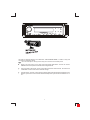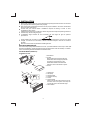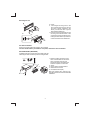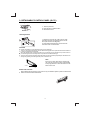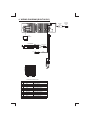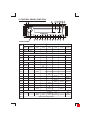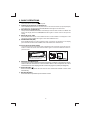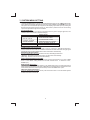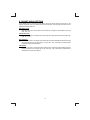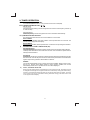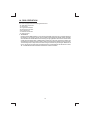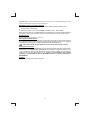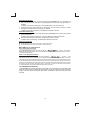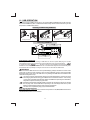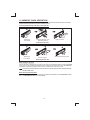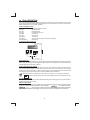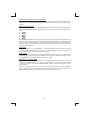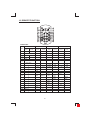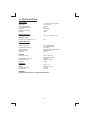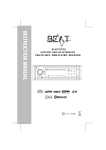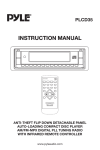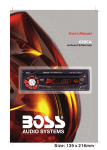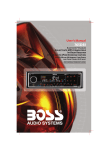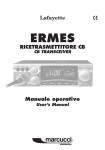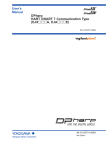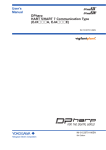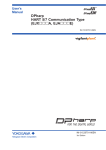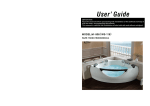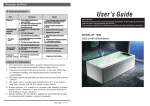Download Boss Audio Systems CD/MP3 AM/FM Receiver
Transcript
4 10 R - 02 0896
This radio is equipped with the most advanced "TOUCH SENSE PANEL", so that it is easy and
convenient to use while driving.
Tips Here are some tips to show you how easy it is to use this touch sense panel:
Using a very light touch on the radio panel will activate that feature. You will not need to
"PRESS" hard on the panel to make this radio change features.
The power button along with some of the buttons that have dual functions, will need to be
"TOUCHED" from 2 to 3 seconds to make the change.
The best area to "TOUCH" on the panel to make it activate is the illuminated or lighted area. For
example, just touch for 2 to 3 seconds the illuminated power symbol and the unit will turn on or
off.
1
1. HANDLING COMPACT DISCS
MOISTURE CONDENSATION
On a rainy day or in a very damp area, moisture may condense on the lenses inside the unit.
Should this occur, the unit will not operate properly. In such a case, remove the disc and wait for
about an hour until the moisture has evaporated.
NOTES ON CDs
NOTES ON DISCS
1. A dirty or defective disc may cause sound
dropouts while playing. To enjoy optimum
sound, handle the disc as follows.
Handle the disc by its edge. To keep the disc
clean, do not touch the surface (P.1).
If you use the discs explained below, the
sticky residue can cause the CD to stop
spinning and may cause malfunction or ruin
your discs.
Do not use second-hand or rental CDs that
have a sticky residue on the surface (for
example, from peeled-off stickers or from
ink, or glue leaking from under the stickers).
There are paste residue.
Ink is sticky (P.5).
P. 1
2. Do not stick paper or tape on the disc (P.2).
****
*******
P. 5
*******
******* *******
Do not use rental CDs with old labels that
are beginning to peel off.
Stickers that are beginning
to peel away, leaving a
sticky residue (P.6).
P. 6
P. 2
3. Do not expose the discs to direct sunlight or
heat sources such as hot air-ducts, or leave
them in a car parked in direct sunlight where
there can be a considerable rise in
temperature inside the car (P.3).
**************
*******
*******
*******
Do not use your CDs with labels or stickers
attached.
Labels are attached (P.7).
*******
*******
*******
*******
*******
P. 7
Do Not Use Special Shape CDs
Be sure to use round shape CDs only for this
unit and do not use any special shape CDs.
Use of special shape CDs may cause the unit
to malfunction.(P.8).
P. 3
4. Before playing, clean the discs with an
optional cleaning cloth. Wipe each disc from
the centre out (P.4).
P. 8
Be sure to use CDs with disc mark
CD-Rs and CD-RWs which have not
undergone finalization processing cannot be
played. (For more information on finalization
processing, refer to the manual for your CDR/CD-RW writing software or CD-R/CD-RW
recorder.) Additionally, depending on the
recording status, it may prove impossible to
play certain CDs record on CD-R or CD-RW.
P. 4
5. Do not use solvents such as benzine,
thinner,commercially available cleaners, or
antistatic spray intended for analog discs.
CDE VERSION
2
2. INSTALLATION
Before finally installing the unit, connect the wiring temporarily and make sure it is all connected
up properly and the unit and system work properly.
Use only the parts included with the unit to ensure proper installation. The use of unauthorized
parts can cause malfunctions.
Consult with your nearest dealer if installation requires the drilling of holes or other
modifications of the vehicle.
Install the unit where it does not get in the driver's way and cannot injure the passenger if there is
a sudden stop, like an emergency stop.
If installation angle exceeds 30° from horizontal, the unit might not give its optimum
performance.
Avoid installing the unit where it would be subject to high temperature, such as from direct
sunlight, or from hot air, from heater, or where it would be subject to dust dirt or excessive
vibration.
Be sure to remove the front panel before installing the unit.
DIN FRONT/REAR-MOUNT
This unit can be property installed either from “Front” (conventional DIN Front-mount) or “Rear”(DIN
Rear-mount installation, utilizing threaded screw holes at the sides of the unit chassis). For details,
refer to the following illustrated installation methods A and B.
DIN FRONT-MOUNT (Method A)
Installation the unit
1
2
1. Dashboard
2. Holder
After inserting the half sleeve into the
dashboard, select the appropriate tab
according to the thickness of the
dashboard material and bend them
inwards to secure the holder in place.
3. Screw
182
53
3
1
6
1.
2.
3.
4.
5.
6.
Dashboard
Nut (5mm)
Spring washer
Screw (4x12mm)
Screw
Support Strap
Be sure to use the support strap to secure
the back of the unit in place. The strap can
be bent by hand to the desired angle.
7. Plain washer
7
4
2
5
3
3
Removing the unit
a
a. Frame
b. Insert fingers into the groove in the
front of frame and pull out to remove
the frame. (When re-attaching the
frame, point the side with a groove
down wards and attach it.)
c. Insert the levers supplied with the unit
into the grooves at both sides of the
unit as shown in figure until they click.
Pulling the levers makes it possible to
remove the unit from the dashboard.
b
c
Trim Plate Installation:
Push the trim plate against the chassis until it is fitted.
You must do this before you install the front panel, otherwise it can't be attached.
DIN REAR-MOUNT (METHOD B)
Installation using the screw holes on the sides of the unit.
Fastening the unit to the factory radio mounting bracket.
1. Select a position where the screw
holes of the bracket and the screw
holes of the main unit become
aligned (are fitted) and tighten the
screws at 2 places on each side.
2. Screw
3. Factory radio mounting bracket.
4. Dashboard or Console
5. Hook (Remove this part)
2
4
5
3
2
Note: the mounting box, outer trim ring,
and half-sleeve are not used for method B
installation.
5
4
3. DETACHABLE CONTROL PANEL (D.C.P.)
Removing The Detachable Control Panel (D.C.P.).
PANEL RELEASE
BUTTON
1. Turn the power off
2. Press the D.C.P. release button
3. Remove the D.C.P.
Attaching the DCP
2
A
B
1. Attach the panel at the right side first, with
point B on the main unit touching point A on the
D.C.P. (As shown on the diagram).
2. Then press the left side of D.C.P. onto the main
unit until a “click” sound is heard.
CAUTION
DO NOT insert the D.C.P from the left side. Doing so may damage it.
The D.C.P can easily be damaged by shocks. After removing it, place it in a protective case and be careful not
to drop it or subject it to strong shocks.
When the release button is pressed and the D.C.P is unlocked, the car's vibrations may cause it to fall. To
prevent damage to the D.C.P, always store it in a protective case after detaching it.
The rear connector that connects the main unit and the D.C.P is an extremely important part. Be careful not to
damage it by pressing on it with fingernails, pens, screwdrivers, etc.
Note:
If the D.C.P is dirty, wipe off the dirt with soft,
dry cloth only. And use a cotton swab soaked
in isopropyl alcohol to clean the socket on the
back of the D.C.P.
Socket
RESETTING THE UNIT:
After releasing the front panel, use a pencil or any non-metalic object to press & hold the reset
button for five seconds to reset the unit.
RE
5
T
SE
4. WIRING DIAGRAM (BUILT-IN ISO)
ANTENNA
JACK
L
FUSE
R
REAR
ISO
CONNECTOR
RCA-TO-RCA CABLE
(not supplied)
WHITE
HC-L
AMP
FRONT LINE OUT
BLACK
RED
HC-R
WHITE
iPod
iPod READY CABLE
7
8
6
5
6
3
4
3
4
1
2
1
2
CONNECTOR A
CONNECTOR B
AMP
8
Figure 2
ISO CONNECTOR WIRING CHART
PIN
WIRE COLOR
FUNCTION/LABEL
A4
YELLOW
BATTERY(+)
A5
BLUE
POWER ANTENNA
A7
RED
IGNITION(ACC)
A8
BLACK
GROUND
B1
VIOLET
RIGHT REAR SPEAKER (+)
B2
VIOLET/BLACK
RIGHT REAR SPEAKER (-)
B3
GREY
RIGHT FRONT SPEAKER (+)
B4
GREY/BLACK
RIGHT FRONT SPEAKER (-)
B5
WHITE
LEFT FRONT SPEAKER (+)
B6
WHITE/BLACK
LEFT FRONT SPEAKER (-)
B7
GREEN
LEFT REAR SPEAKER (+)
B8
GREEN/BLACK
LEFT REAR SPEAKER (-)
6
REAR LINE OUT L-CH
REAR LINE OUT R-CH
7
5
ANTENNA
EXTENDER
CABLE
5. CONTROL PANEL FUNCTION
3
6
5
8
4
1
20
21
12
13
14
15
17
16
10
9
11
2 18 22
7
19
OPERATIONS:
SYSTEM
KEY
1
Short
Press
Long
Press
Audio
Menu
System
Menu
2
TUNER
Short
Press
Long
Press
Short
Press
Short
Press
Panel Release button
4
Mute
5
Mode
Enter
Power
Enter
Encoder Volume
7
ESC
8
ix-Bass
TA
Auto
Store
9
10
RDS Info
11
LO/DX
12
M1
13
ID3 Info
iPod Info
Memory 1
Pause
/Play
Pause
/Play
M2
Mem ory 2
Intro
14
M3
Mem or y 3
Repeat
15
M4
Me mor y 4
Ran do m
16
M5
Me mo ry 5
17
M6
Memory 6
18
Band
Folder
Intro
Folder
Repeat
Folder
Random
Repeat
Album
Repeat
Ran do m
Album
Random
Fo lde r
Down
Fo lde r
Up
iPod
Browser
File
Browser
19
USB Cover / Socket
20
Seek Up
Tune Up
21
Seek
Down
Tune
Dow n
22
Long
Press
Eject
3
6
iPod
CD/MP3/WMA
Long
Press
Trac k/Fil e
Up
Trac k/Fil e
Down
Fast
Forward
Fast
Backward
AUX IN JACK ON FRONT PANEL
7
File Up
File Down
Fast
Forward
Fast
Backward
6. BASIC OPERATIONS
3) PANEL RELEASE BUTTON (
)
Press this button to remove the control panel.
4) POWER ON/OFF BUTTON ( POWER/MUTE )
Press POWER/MUTE button or any other button on the front of the radio (except Open/Eject)
to turn the unit on. And hold & press POWER /MUTE button again to turn the unit off.
4) MUTE BUTTON (POWER/MUTE)
Short press the POWER/MUTE button momentarily to mute the audio volume, and "MUTE" will
flash in the display. Press the POWER/MUTE button again to restore volume to the previous
setting.
8) iX-BASS BUTTON (XBS)
Press the XBS button to turn on the iX-Bass function, and the “X-BAS” icon will appear on the
LCD display. Press the XBS button again to turn off the iX-Bass function.
5) SOURCE BUTTON (SRC)
Press SOURCE button to select a different mode of operation as indicated on the display
panel. Available modes include TUNER, DISC, USB, AUX-IN , SD CARD & iPod.
22) AUX IN JACK ON FRONT PANEL
Connect the external signal to AUX in jack located at the front of the panel , then press Source
button to select Aux mode. Press Source Button again to cancel Aux Mode and return to
previous mode.
1
AUX IN
FRONT CABINET
2
LEFT TRACK
RIGHT TRACK
GROUND
OPEN THE AUX-IN JACK DOOR/COVER
TO ACCESS TO THE AUX-IN JACK
AUX IN
6) ENCODER VOLUME BUTTON
To increase the volume, rotate the Encoder Volume Knob clockwise. To decrease the volume,
rotate the Encoder Volume Knob counter clockwise. When volume is adjusted, the volume
level will be shown on the display panel as a number ranging from 0 (lowest) to 46 (highest).
2 ) EJECT BUTTON (
)
Press this button to eject the CD from the unit. The receiver will switches to radio mode
automatically.
7) ESC BUTTON (ESC)
Press this button to quick return previous menu or mode.
8
7. SYSTEM MENU SETTING
1) MENU FUNCTION LIST (MENU)
Hold& Press MENU button to access into the System Menu setting mode.
Will appear
in the display momentarily. Navigate the menu by pressing MENU momentarily to move to the
next option. Once the desired option appears in the display, adjust that option by rotating the
Encoder Volume Knob(press the volume up / down button ) within 5 seconds. The following
options are adjusted through this menu feature.
PTY (Program Type)
Once into the PTY mode, you can be press Audio button to get into program type item, and
rotate Encoder Volume Konb to selected category.
Music Group
Speech Group
POP M, ROCK M
EASY M, LIGHT M
NEWS, AFFAIRS, INFO
SPORT, EDUCATE, DRAMA
CLASSICS, OTHER M
JAZZ M, COUNTRY
NATION M, OLDIES M
WEATHER,FINANCE, CHILDREN
SOCIAL, RELIGION, PHONE IN
FOLK M, A-TEXT, ALARM
TRAVEL, LEISURE, DOCUMENT
CULTURE, SCIENCE, VARIED
AF ON/OFF (Alternate Frequencies)
User can rotate the Encoder Volume Knob to turn On / Off the AF ( Alternate Frequencies )
function. When AF in On mode, the unit will be searches for another station with stronger signal
but with the same program identification as the current station automatically.
REG ON/OFF (Regional Radio)
User can rotate the Encoder Volume Knob to turn On / Off the Regional function.
[ REG ON ]: Only stations in the current region can be tuned to automatically.
[REG OFF]: All stations can be tuned to automatically.
AREA (TUNER FREQUENCY SPACING)
This option allows the selection of the frequency spacing appropriate for your area. "AREA
U.S.A." is the default setting. Rotate the Encoder Volume Knob to select the U.S.A.,
EUR(Europe)
BEEP ON/OFF ( Beep Tone )
The beep tone feature allows the selection of an audible beep tone to be heard each time a
button is pressed on the face of the radio. "BEEP ON" is the default display. Rotate the Encoder
Volume Knob (Press the volume up/down button) to select the "BEEP OFF” option.
INFO SYS ( System Information )
Once into the System Information mode, press the Audio button to view the details system
software informations of this unit.
9
8. ADJUST AUDIO SETTING
Press MENU button to access the Audio Menu. Once the desired menu item appears on the
display, adjust that option by rotate the Encoder Volume Knob. The following menu items can be
adjusted as described above.
BAS (Bass Level)
User has 5 seconds to use the Encoder Volume Knob to adjust the desired Bass level range
from -10 to +10.
TRE (Treble Level)
User has 5 seconds to use the Encoder Volume Knob to adjust the desired Treble level range
from -10 to +10.
BAL (Balance)
User has 5 seconds to use the Encoder Volume Knob to adjust the Balance between the right
and left speakers from 10R (full right) to 10L (full left). “C00” represents an equal balance
between the right and left speakers.
FAD (Fader)
User has 5 seconds to use the Encoder Volume Knob to adjust the Fader between the front
and rear speakers from 10R (full rear) to 10F (full front). “C00” represents an equal balance
between the front and rear speakers.
10
9. TUNER OPERATION
18)
BAND BUTTON (BROWSE/BAND)
Press BROWSE/BAND button to change between FM bands and AM(MW)
20-21) TUNING UP/DOWN BUTTON (
)
Manual Tuning
Hold & press the Up Tuning or Down Tuning button to move the radio frequency number up
or down one step.
Auto Seek Tuning
Press the Up Tuning or Down Tuning button to move to next station automatically.
12-17) PRESET STATIONS BUTTONS
Six numbered preset buttons store and recall stations for each band.
Store a Station
Select a band (if needed), then select a station. Hold a preset button for 3 seconds. The
preset number will appear in the display.
Recall a Station
Select a band (if needed). Press a preset button to select the corresponding stored station.
9)
AUTOMATICALLY STORE / PRESET SCAN (AS)
Automatically Store
Automatically select 6 strong stations and store them in the current band. Select a band (if
needed). Press AS button for more than three seconds. The new stations replace stations
already stored in that band.
Preset Scan
Scan stations stored in the current band. Select a band (if needed). Press AS button for less
than 3 seconds. The unit will pause for ten seconds at each preset station. Press AS button
again to stop scanning when the desired station is reached.
STEREO
The unit will automatically pick up a stereo signal, when available. When in stereo mode,
the ST icon appears in the display. When no stereo signal is available, the unit will
automatically revert to mono operation, and no icon will be displayed.
11)
LOCAL / DISTANCE SELECTOR
Short press the LO/DX button to select between Local or Distant model. This feature is used
to designate the strength of the signals at which the radio will stop during automatic tuning.
"Distance" is the default, allowing the radio to stop at a broader range of signals. To set the
unit to select only strong local stations during automatic tuning, press this button until
"Local" appears in the display.
11
10. RDS OPERATION
RDS functions
The unit is equipped with the following RDS function:
-
AF Alternative Frequencies
CT Clock Time
PI Program identifications
PS Program service name
PTY Program Type
TA Traffic Announcement
TP Traffic program
1. TA Function
Hold & press the XBS/TA button to turn On the TA standby mode, the “TA” icon will be appear in
the display. In the stand by mode, when a traffic announcement broadcast starts, the traffic
announcement broadcast will be received as top priority regardless of the function mode. When
a traffic announcement starts, “TRAFFIC INFO” will show on the LCD, press the TA button can
cancelled the broadcast reception while a traffic announcement broadcast is being received.
The unit will go back to the previous mode and TA goes into stand by mode again. When the TP
icon is not light up for 60 seconds. A beep Alarm tone is heard and the LCD will show “Lost TP,
TA”. TA seek will automatic activate and searches to another TA station.
12
11. CD /MP3/WMA OPERATION
INSERT AND EJECT CD
Insert a CD label-side up with the unit turned on, and the disc will begin to play. Press the Eject button to stop CD play and eject the CD. The unit does not have to be turned on to eject the CD.
CD-DA OPERATION
M1)
PAUSE BUTTON ( PAUSE )
Press the PAUSE button to suspend disc play. Press the PAUSE button again to resume
disc Play.
20-21 )TRACK SELECT (
)
Press the Up Tuning or Down Tuning button (
) for less than one second to advance
to the next track on the CD, The selected track number will appear on the display. Press and
hold the Up Tuning or Down Tuning button (
) for more than one second to fast
forward or fast reverse through the disc. CD play starts when the button is released.
M2) INTRO BUTTON (INTRO)
During disc play, press INT (Intro) button to play the first 10 seconds to each track on the
disc. When the desired track is reached, press INT (Intro) button again to end the scan and
play the selected track.
M3)
REPEAT BUTTON (REPEAT)
Press RPT (Repeat) button during disc play to continuously repeat the track. Press RPT
(Repeat) button again to stop Repeating.
M4)
RANDOM BUTTON (RDM)
Press RDM (Random) button during disc play to play all tracks on a CD in random, shuffled
order. Press RDM (Random) again to stop random play.
MP3/WMA OPERATION
MP3 and WMA (Windows Media Audio) music files are audio compression format. This unit can
play MP3/WMA directly from files contained on a CD-R/RW, USB Memory Stick, SD Card.
Notes on MP3/WMA Play
This unit can play MP3 (MPEG1, 2, 2.5 Audio Layer 3). However, the MP3 recording media and
accepted formats are limited. When writing MP3/WMA, pay attention to the following restrictions.
Acceptable Medium Formats
The following formats are available for the media used in this unit. The maximum number of
characters used for file name including the delimiter (".") and three-character extension are
indicated in parentheses.
ISO 9660 Level 1 (11 characters)
ISO 9660 Level 2 (31 characters)
Joliet (31 characters)
Romeo (31 characters)
Up to 200 characters can be displayed in the long file name format. For a list of available
characters, see the instruction manual of the writing software and the section “Entering File and
Folder Names” below. The media reproducible on this unit has the following limitations:
Maximum number of nested folders: 8
Maximum number of files per disc: 2000
Maximum number of files per media device: 2000
Maximum number of folders per disc: 255
13
MP3/WMA written in the formats other than the above may not be successfully played and their file
names or folder names may not be properly displayed.
MP3/WMA Encoder and CD Writer Settings
Use the following settings when compressing audio data in MP3 data with the MP3 encoder.
Transfer bit rate : 32- 320 kbps
Sampling frequency : 32,44.1,48 kHz(WMA) 16,22.05,24,32,44.1, 48kHz (MP3)
When using a CD writer to record MP3/WMA up to the maximum disc capacity, disable additional
writing. For recording on an empty disc up to the maximum capacity at once, check disc at once.
Entering ID3 Tag
This unit supports ID3 tag versions 1.0 and 1.1.
Entering File and Folder Names
Names using the code list characters are the only file names and folder names that can be entered
and displayed. Using any other character will cause the file and folder names to be displayed
incorrectly. The unit recognizes and plays only files with the MP3/WMA extension.
A file name entered with characters not on the code list may not play correctly.
Writing Files into a Media
When a media containing MP3/WMA data is loaded, the unit checks all data. If the media contains
many folders or non-MP3/WMA files, MP3/WMA play will be delayed, it may take time for the unit to
move to the next file, and searches may not be performed smoothly. Loading such a media may
produce loud noise and cause damage to the speakers. Do not attempt to play a media
containing a non-MP3/WMA file with the MP3/WMA extension or a media containing non
MP3/WMA files.
Bit Rates
The unit supports bit rates from 32 - 320 kbps.
14
Files Playing Order
When selected for play, Folder Search, File Search or Folder Select, files and folders are accessed
in the order in which they were written by the PC writer. Because of this, the order in which they are
expected to be played may not match the order in which they are actually played. For example, a
media with the following folder/file hierarchy is subject to Folder Search, File Search or Folder
Select as shown below.
An outline of a Media with MP3/WMA is shown below. Subfolders are shown as folders in the
folder currently selected.
ROOT
1 LEVEL
2 LEVEL
3 LEVEL
4 LEVEL
01
001.MP3
002.MP3
003.MP3
004.MP3
02
005.MP3
“NOT DISPLAY”
006.MP3
X
007.MP3
03
008.WMA
009.WMA
010.WMA
04
011.MP3
012.MP3
05
06
013.MP3
07
014.MP3
016.MP3
017.MP3
The equipment assigns folder
numbers. The user can not assign
folder numbers.
“NOT DISPLAY”
X
“NOT DISPLAY”
X
08
015.MP3
018.WMA
019.WMA
09
020.WMA
It is not possible to check folders that
do not include MP3/WMA files. (These
folders will be skipped without
displaying the folder number and
name)
021.MP3
022.MP3
023.MP3
“NOT DISPLAY”
X
FILE/FOLDER PLAY
There are three different play methods as following:
File/Folder Intro play:
Press M2 button more than 3 seconds during playing MP3/WMA disc for “intro play” all files of
the current folder. Intro play should restart from the first song of the current folder, after all files
in the current files have been intro-played.
To disable current folder “intro play”, long press M2 button more than 3 seconds
Press M2 button less than 3 seconds is “intro play” all files on the disc. Intro play should restart at the very first file of the disc after all files in the disc has been intro played.
To disable all files “intro play”, press M2 button less than 3 seconds
15
File/Folder Repeat play :
Press M3 button more than 3 seconds during playing MP3/WMA disc for “repeat play” all
files of the current folder. And keep on repeat playing the current folder until “repeat play” is
disabled.
To disable current folder “repeat play”, long press M3 button more than 3 seconds
Press M3 button less than 3 seconds to “repeat play” the current file. And keep on repeat
Playing the current file until the “repeat play” is disabled.
To disable current file “repeat play”, press M3 button less than 3 seconds
File/Folder Random play:
Press M4 button more than 3 seconds during playing MP3/WMA disc to “random play” all files
of the current folder.
To disable current folder “random play”, long press M4 button more than 3 seconds
Press M4 button less than 3 seconds is “random play” all files on the disc.
To disable all file “ random play”, press M4 button less than 3 seconds.
Folder Up / Down Play
Press M5 button less than 3 seconds to One Folder Down
Press M6 button less than 3 seconds to One Folder Up
MP3/WMA File or Folder Search
Direct File Number Searching
Press BROWSE/BAND button. The LCD will display
, and the
will blink.
Rotate the Encoder Volume Knob to select the desired track number, then press enter to confirm
and play the selected file.
Folder / Files Navigate Searching
Press BROWSE/BAND button twice. The LCD will display
, and the
will
blink. Rotate the Encoder Volume Knob to navigate through all folders and sub-folders on the disc.
The folder names will be displayed on the LCD. Press the select knob for more than three seconds
to play the first file in the folder. Press the select knob for less than three seconds to access the subfolders or files. Rotate the Encoder Volume Knob to navigate, then press the select knob to confirm
and begin file play. During navigation search, press PS or rotate the Encoder Volume Knob
counterclockwise to move back to the last upper level of a folder.
ID3 INFORMATION DISPLAY
If any MP3/WMA file recording with ID3 Tag information. The ID3 information such like Album title,
Track title, Artist Title will be displayed and automatic scrolling through the LCD while the file is
playing. User also allows pressing the INFO button repeatedly to view the ID3 tag information
manually.
16
12. USB OPERATION
The unit can support USB Host Function. It can playback MP3 and WMA Audio format which are
stored into USB Memory Stick or USB interface Music Player. Please read below before you start
the operation of USB HOST Function.
Inserting and Removing USB Drive
1
2
Warning:
Inserting the USB stick
Always remove the USB stick before detaching
the Front Panel.
Never detach the Front Panel when a
USB stick is in the socket.
Removing USB Drive
Step
1
Secure panel with left hand
Step
2
Carefully remove USB drive
Mode change to USB HOST
Under any other mode while inserting a USB Stick into the front panel USB plug, the unit will
automatically switch from present playing mode to USB Host mode. The unit will display
for a while then starts
the files contained on the USB Stick. Once the unit read the
USB Stick successfully, the first audio music file on the USB stick Playback will Automatically start.
Press Mode button repeatedly to change to other modes or switch back to USB HOST.
WARNING:
Before remove the USB stick from the Front panel USB plug. Always remember to switch off the
unit's power or switch to other mode then remove out the USB Stick. Never try removing the USB
Stick while playing music file on the USB stick. It may damage the USB Stick and sometimes will
caused the unit system lock up.
The unit can support playback Music Player which have USB Interface. However due to the
fast changing decoder technology and different kind of hardware interface. This unit may
or may not be compatible to all the Music Player and USB Stick especially those USB Stick /
Player which require to install a program driver.
About Music Flash Player with USB Interface, Usually, the unit takes longer time to read this
kind of player than normal USB Stick. Especially, if the Flash Player with built-in power
battery sometimes takes 20-30 seconds to start up the playback
The unit is not compatible to playing any Portable Hard disk.
Music File Playback Operation
All the USB playback operation function is same as the operation on CD/MP3/WMA. Please refer to
'CD/MP3/WMA Operation' for more details.
17
13. MEMORY CARD OPERATION
The unit can support playback MP3 and WMA Audio format which are stored into SD Card. Please
read below before you start the operation of Memory Card.
Inserting and Removing a SD card on the main unit
2
1
3
Face
Up
Click
Detach the
Front Panel
Insert the Memory Card
with Label side up
Push til it clicks.
Inserting the SD card
2
1
3
Click
Detach the
Front Panel
Push til it clicks.
Remove the Memory Card
Removing the SD card
Mode change to SD Card
After an SD card is inserted into the main unit card slot, press the Mode button to select
mode. The unit will automatically playback files contained from the SD Card. Press Mode button
repeatedly is allowing changing to other modes or switch back to SD Card mode.
If no SD Card is inserted into the main unit card slot. Pressing mode button will automatically
skip SD CARD mode.
Music File Playback Operation
All the SD Card playback operation functions is same as the operation on CD/MP3/WMA. Please
refer 'CD/MP3/WMA Operation' for more details.
18
14. iPod OPERATION
This unit is equipped with iPod Ready function which allow end user to have direct control of the
iPod on the front panel control button and display iPod song information on the unit's LCD display.
Please read below for more details operation.
iPod Compatibility Chart
This unit is support following iPod software version
iPod 1G
Not Supported
iPod 2G
Not Supported
iPod 3G
Firmware Version 2.2
iPod Mini
All versions
iPod 4G
All versions
iPod Photo
All versions
iPod Nano
Nano All versions(Can not support 3G Nano)
iPod 5G(Video)
All versions
Connect the iPod to this unit
8 Din iPod Ready Cable
HEAD UNIT
iPod
photo
iPod
iPod
mini
iPod
nano
iPod Cable
About Video File
This unit is NOT ABLE to select any VIDEO FILE OR VIDEO ALBUM which contained in the iPod
Video. This unit will only automatically select Music Album or File regardless the connected Video
iPod last playing is a Video File or Album.
Turning iPod Power On and Off
The iPod power turns on automatically as soon as it is connected to the 30 Pin Connector and as
long as the vehicle's ignition is turned ON. The iPod power can be turned OFF by removing the
iPod from the 30 Pin Connector or if the vehicle's ignition is turned OFF. Under this condition the
iPod will go into pause mode and goes into sleep mode about 2 minutes later
While the iPod is connected, the power cannot be turned on or off from the iPod itself.
Tips
“
” to disconnect will be shown in the iPod's display while it is connected to the unit .
OK to disconnect
iPod Battery Charging
While connected to the unit, the iPod will automatically start re-charging as long as the vehicle's
ignition key is turn to ACC or ON.
Switch to iPod Mode
When the Head unit is power on and iPod is connected to the 30 pin connector, press the Mode
button to change to iPod Mode and the unit will display
for a while then starts
the music files contained in the iPod and the playback will automatically
start. Press Mode button repeatedly to change to other modes or switch back to iPod mode.
19
iPod information Display on the Head Unit LCD
This unit can display the Song, Artist, Album name and Elapsed time on the LCD display, these
information can be displayed by pressing the INFO button repeatedly while a iPod Song file is
playing.
Searching a Desire Song
Under iPod playback mode, press BROWSE/BAND button to enter into the iPod Searching Mode.
Pressing BROWSE/BAND button repeatedly to accesses the different searching methods as
below :
1)
2)
3)
4)
5)
Playlist
Artist
Album
Song
Genre
Once selected the desire searching method, within 10 second press the AUDIO button as confirm
& access into the searching mode, then turn the rotate Encoder Volume Knob to navigate thru the
Album or Artist or Song contained in the iPod. Press the AUDIO button to confirm & play the
selected song. During the searching mode, press INFO as quick move back to the last upper level
of Album, Playlist, Genre, etc.
Song Select
Press the Track UP (>>) or Track DOWN (<<) button for less than one second to skip to the next
or previous song. Press and Hold Track UP (>>) or Track DOWN (<<) button for more than 3
seconds to fast forward or fast reverse of the current song.
Song Repeat
Press the M3 button for less than 3 seconds to “REPEAT PLAY” the current song. And keep on
repeat playing the current song until the “REPEAT PLAY” function is disabled. To disable current
song “REPEAT PLAY”, press the M3 button less than 3 seconds.
Random Play: / Random Album
Long press the M4 button for more than 3 seconds during iPod playback mode to activate the
“RANDOM ALBUM” function. This function allows RANDOM playback of all the albums
contained on the iPod. To disable “RANDOM ALBUM” function, long press M4 button for more
than 3 seconds.
Press the M4 button for less than 3 seconds during iPod playback mode to activate “RANDOM
PLAY”. This function allows the playback of all the songs in the iPod in random sequence. To
disable “RANDOM PLAY”, short press M4 button again for less than 3 seconds.
20
15. REMOTE FUNCTION
1
3
7
2
6
5
9
4
10
11
13
8
12
18
19
15
14
20
21
16
17
OPERATIONS:
SYSTEM
KEY
CD/M P3/W MA
Short
Press
Long
Press
8
Se ek Up
Tune Up
9
Se ek
Do wn
Tune
Down
1
Short
Press
Short
Press
Long
Press
Track/File
Up
Track/File
Down
Fast
Forward
Fa st
Ba ckwa rd
File Up
Fast
Forward
Mute
Source
5
Audio
6
Vol ume Up
7
Vol ume Do wn
10
Lo c
11
ES C
12
M1
Memory 1
Pause
/Play
13
M2
Memory 2
Intro
14
M3
Memory 3
Repeat
15
M4
Memory 4
Random
16
M5
Memory 5
17
M6
Memory 6
18
Ba nd
19
21
Long
Press
Menu
4
20
iP od
Short
Press
Power
Mute
2
3
Long
Press
TUNER
USB Socket
Inf o
ix-Ba ss
PS
Fi le
Br ow se
AS
21
Fa st
Ba ckwa rd
Pause
/Play
Folder
Intro
Folder
Repeat
Fol der
Rando m
Repeat
Shuffle
Folder
Down
Folder
Up
Inf o
TA
File
Down
iPod
inf ormati on
iPod Info
Album
Repeat
Album
Shuffle
16. SPECIFICATIONS
CD PLAYER
System
Usable disc
Sampling frequency
No of quantization bits
Frequency
Number of channels
S/N Ratio
Compact disc audio system
Compact disc
44.1KHz
1bit
5-20,000Hz
2 stereo
70dB
MEDIA SECTION
USB Host
Host 1.1 compatibles 2.0
Memory Card
Support Type of Memory Card
SD
RADIO SECTION
FM
Frequency Range
Intermediate Frequency
UsableSensitivity
StereoSeparation
S/NRatio
87.5-107.9MHz U.S.
87.5-108MHz EURO
10.7 MHz
Better than 15dB at S/N 30 dB
25 dB at 1KHz
50 dB
AM/MW
Frequency Range
Intermediate Frequency
UsableSensitivity
S/NRatio
530-1710KHz U.S.
522-1620KHz EURO
450KHz
Better than 45dB
40 dB
GENERAL
PowerSupply
Polarity
Speaker impedance
Power Output
DC 11 -14V
Negative Ground
4 ohms
4 x 80W
REMARK :
Specifications subject to change without notice.
22
17. TROUBLE SHOOTING
Before going through the check list, check wiring connection. If any of the problems persist after
check list has been made, consult your nearest service dealer.
Symptom
No power
Disc cannot be
loaded or ejected
Cause
Solution
The car ignition is not on.
If the power supply is properly connected to
the car accessory terminal, switch the ignition
key to “ACC”
The fuse is blown.
Replace the fuse.
Presence of CD disc inside
the player.
Remove the disc in the player, then
put a new one.
Inserting the disc in reverse
direction.
Insert the compact disc with the
label facing upward.
Compact disc is extremely
dirty or defective disc.
Clean the disc or try to play a new one.
Temperature inside the car is
too high.
Cool off or until the ambient temperature
returns to normal.
Condensation.
Leave the player to off for an hour or so,
then try again.
Volume is in minimum.
Adjust volume to a desired level.
Wiring is not properly
connected.
Check wiring connection.
The operation keys
do not work
The built-in microcomputer is
not operating properly due to
noise.
Press the RESET button.
Front panel is not properly fixed into
its place
Sound skips.
The installation angle is
more than 30 degrees.
Adjust the installation angle to less
than 30 degrees.
No sound
The disc is extremely dirty or a Clean the compact disc or try to play a
defective disc.
new one.
The radio does not
work.
The radio station
automatic selection
does not work.
The antenna cable is not
connected.
Insert the antenna cable firmly.
The signals are too weak.
Select a station manually.
ERROR 1
Mechanism Error
Press the reset button to correct the problem.
If the error code does not disappear, consult
your nearest service dealer.
Read Error
The Media Device not able to
play file by the unit
Replace the Media Device or
No File
No file Format supports for
Playback on the disc or
Media Device
Disc Error
Maybe disc dirty / disc scratched
/disc upside down.
Replace the disc or Media Device..
Replace the disc.
If at any time in the future you should need to dispose of this product please note
that Waste electrical products should not be disposed of with household waste.
Please recycle where facilities exist. Check with your Local Authority or retailer for
recycling advice.(Waste Electrical and Electronic Equipment Directive)
23